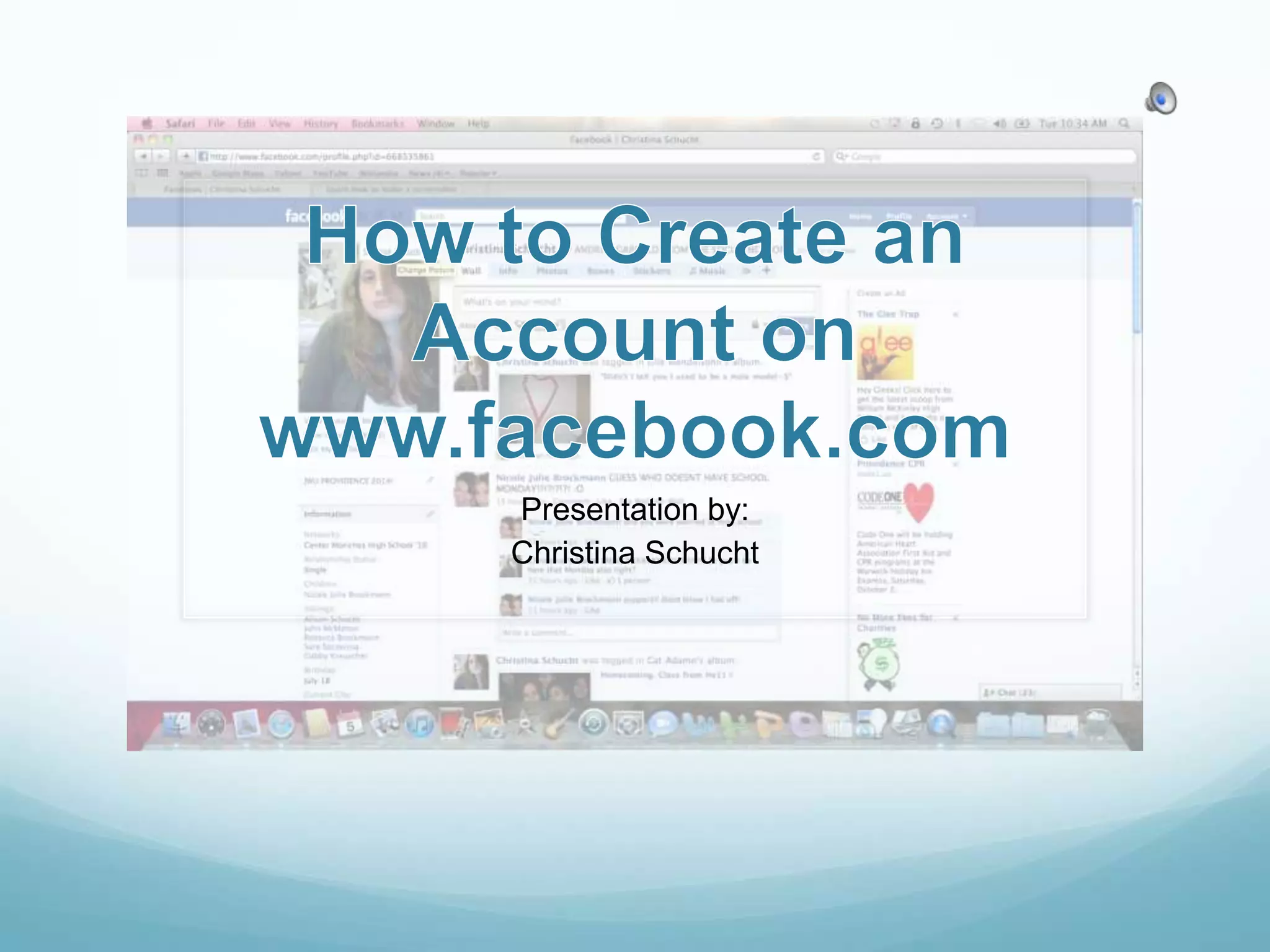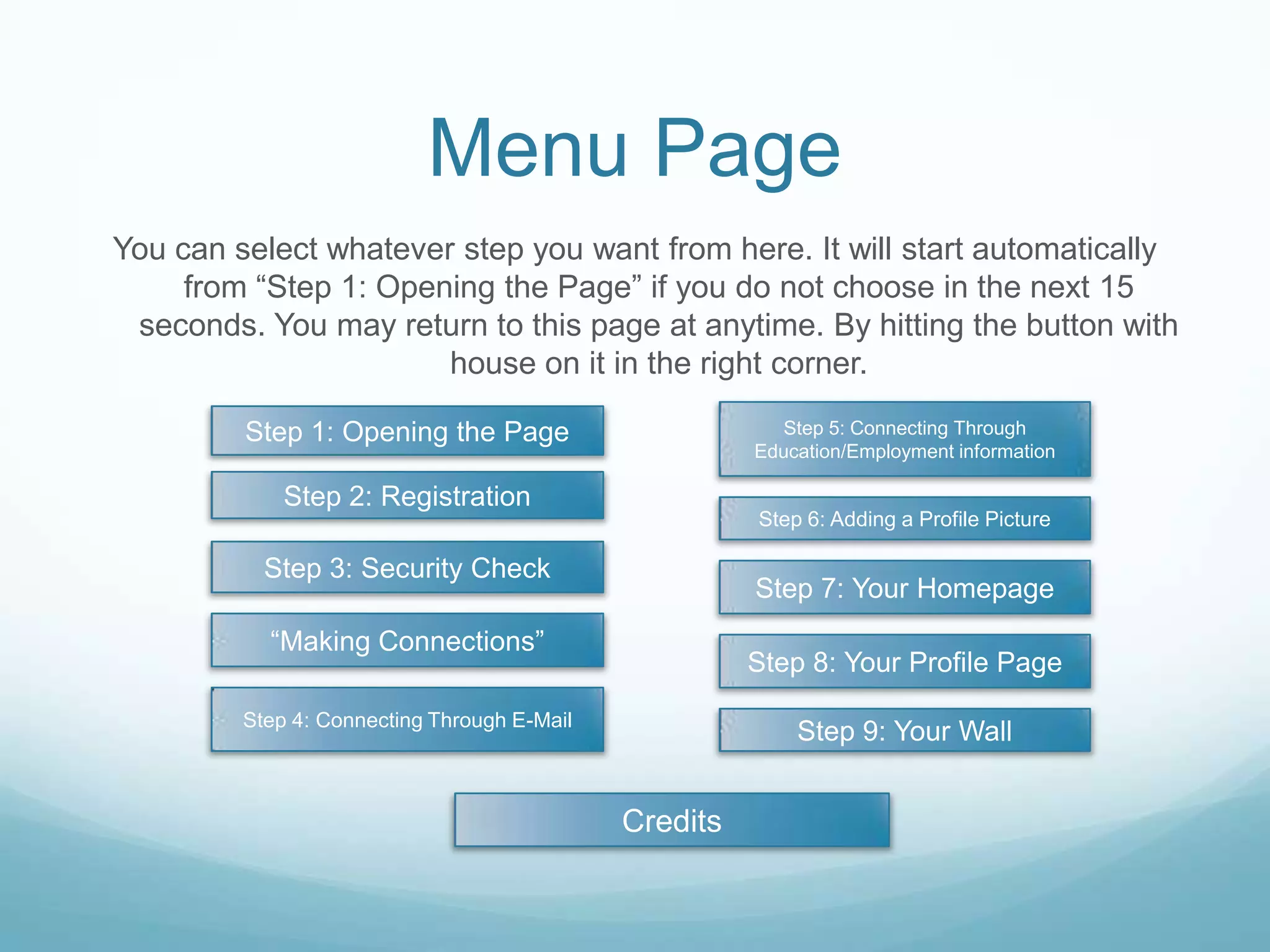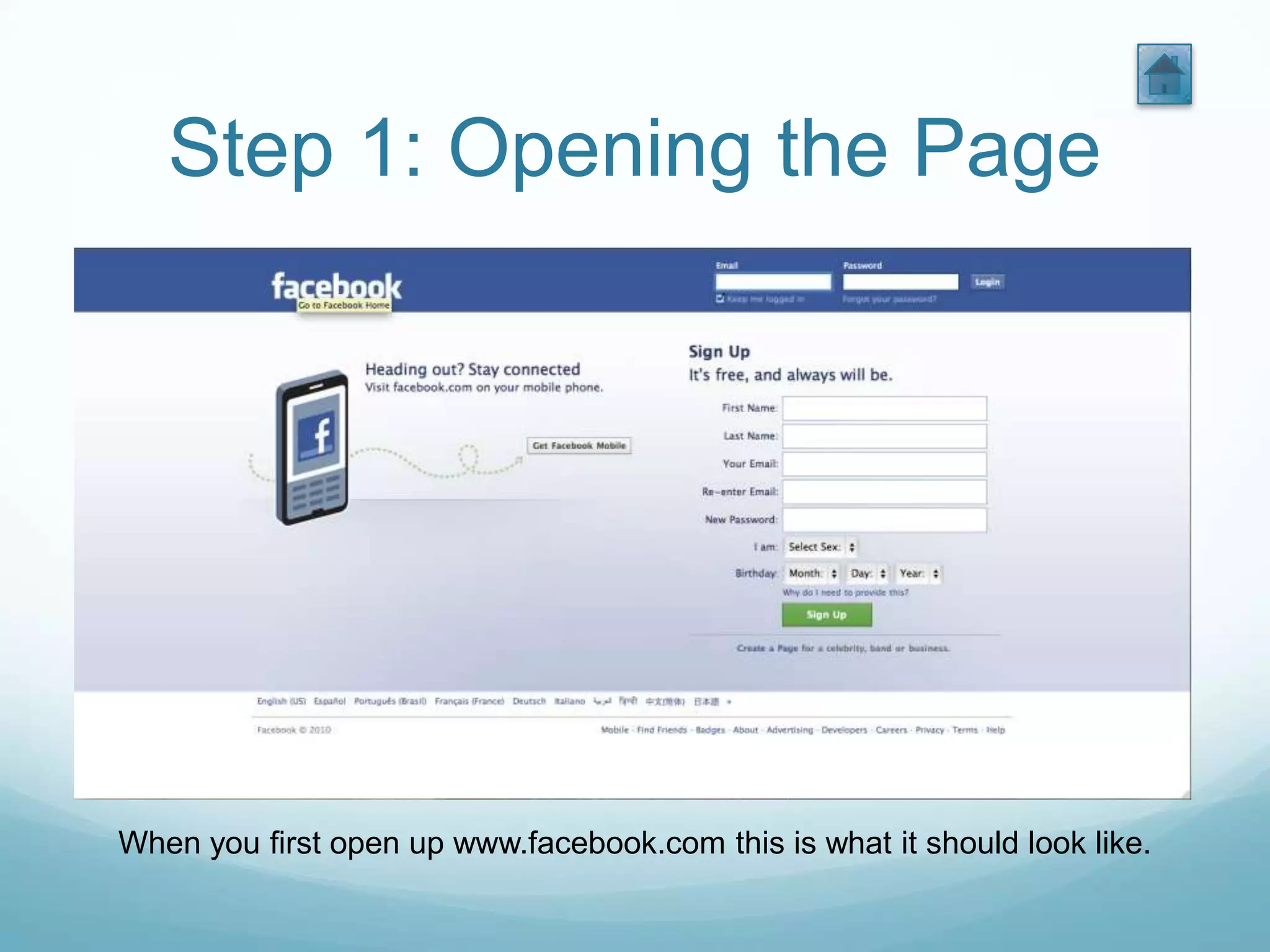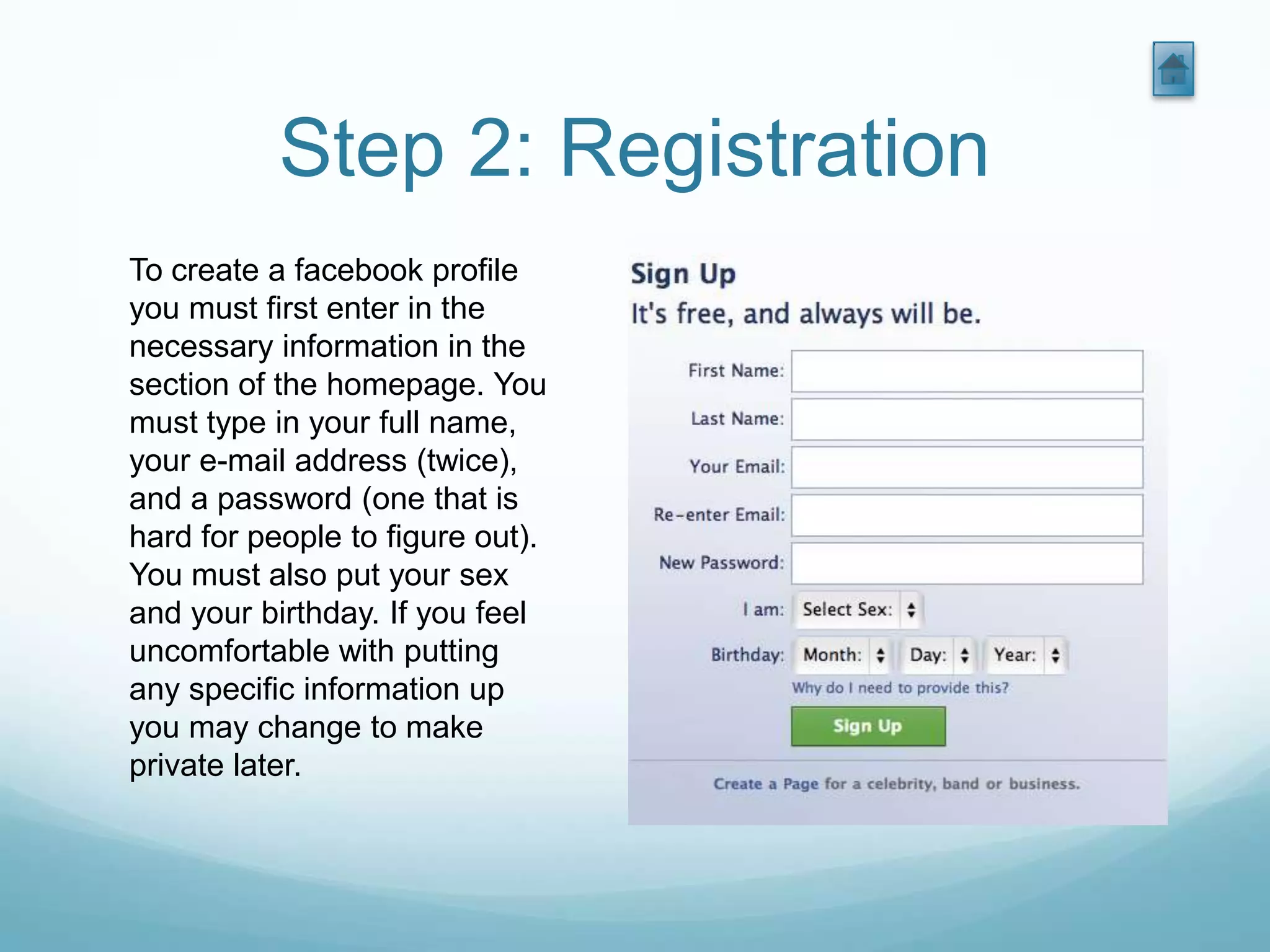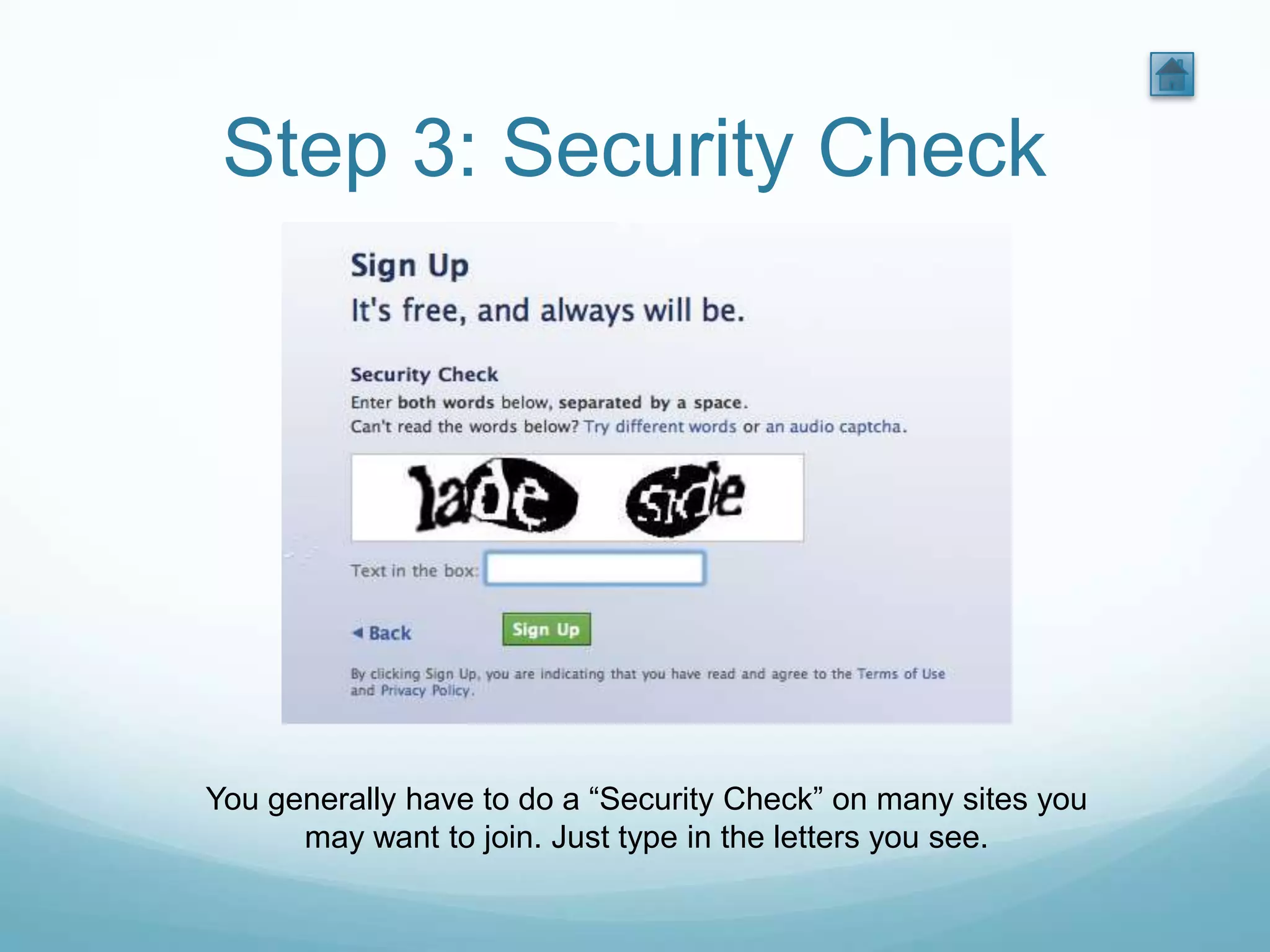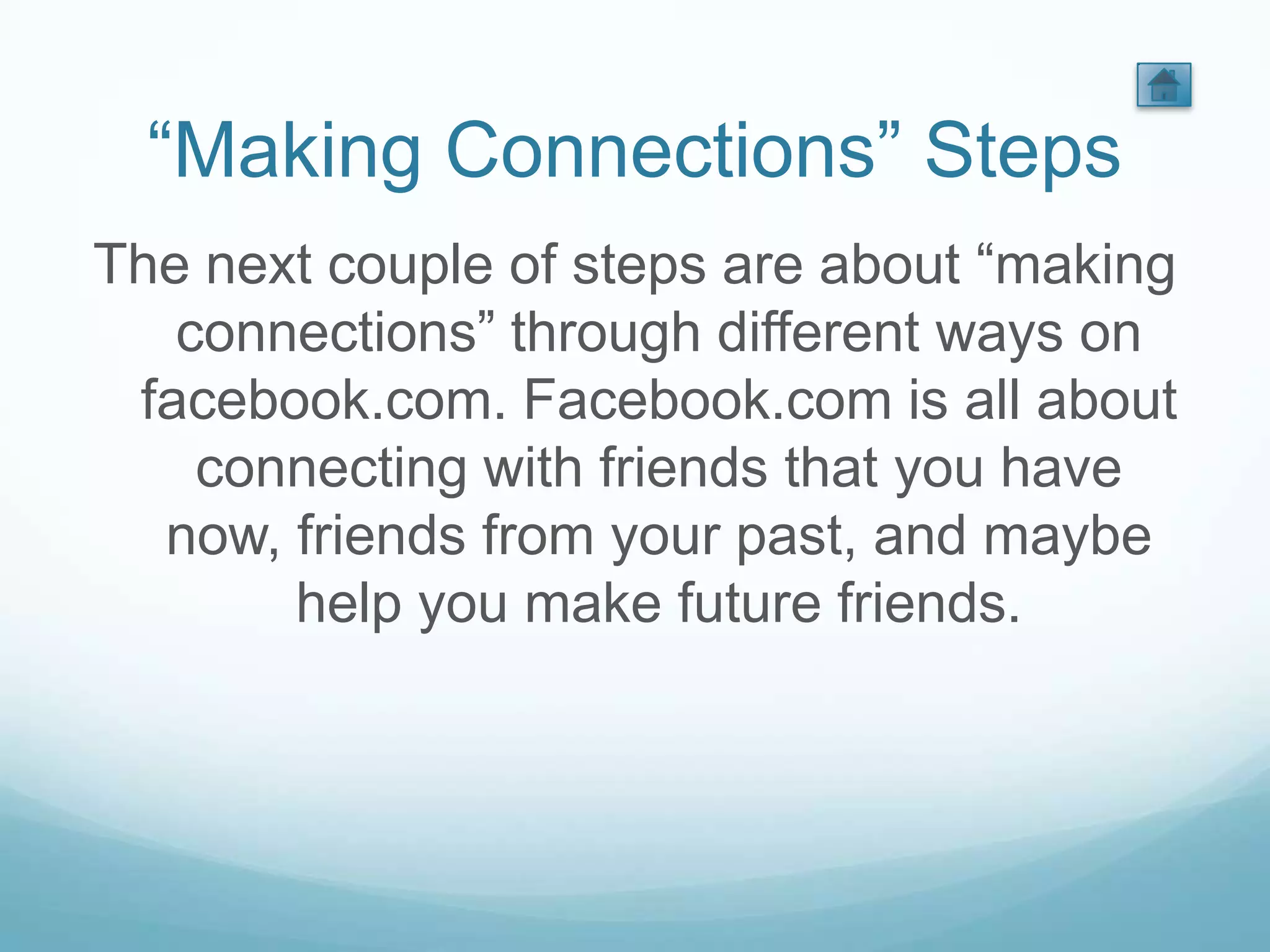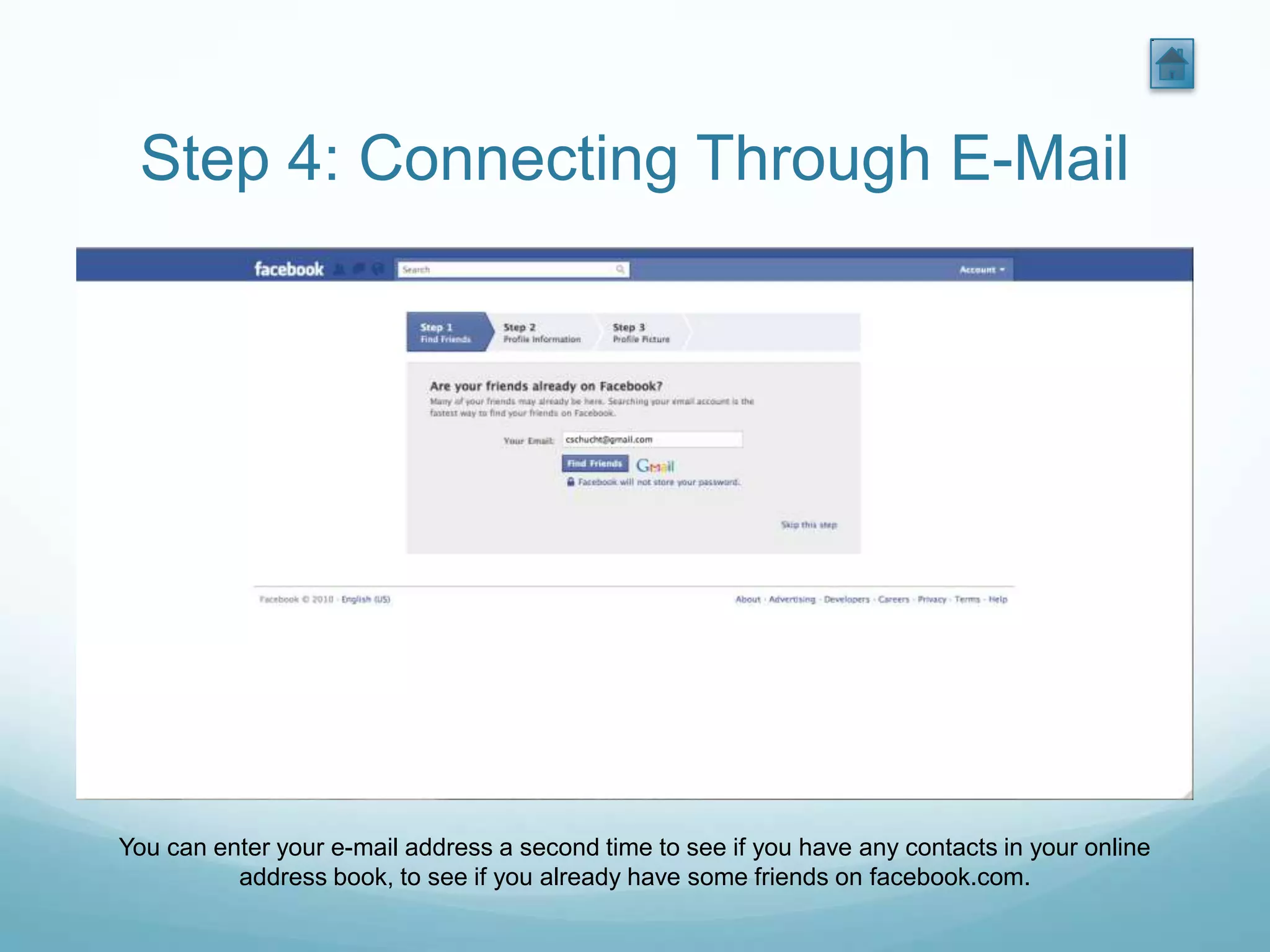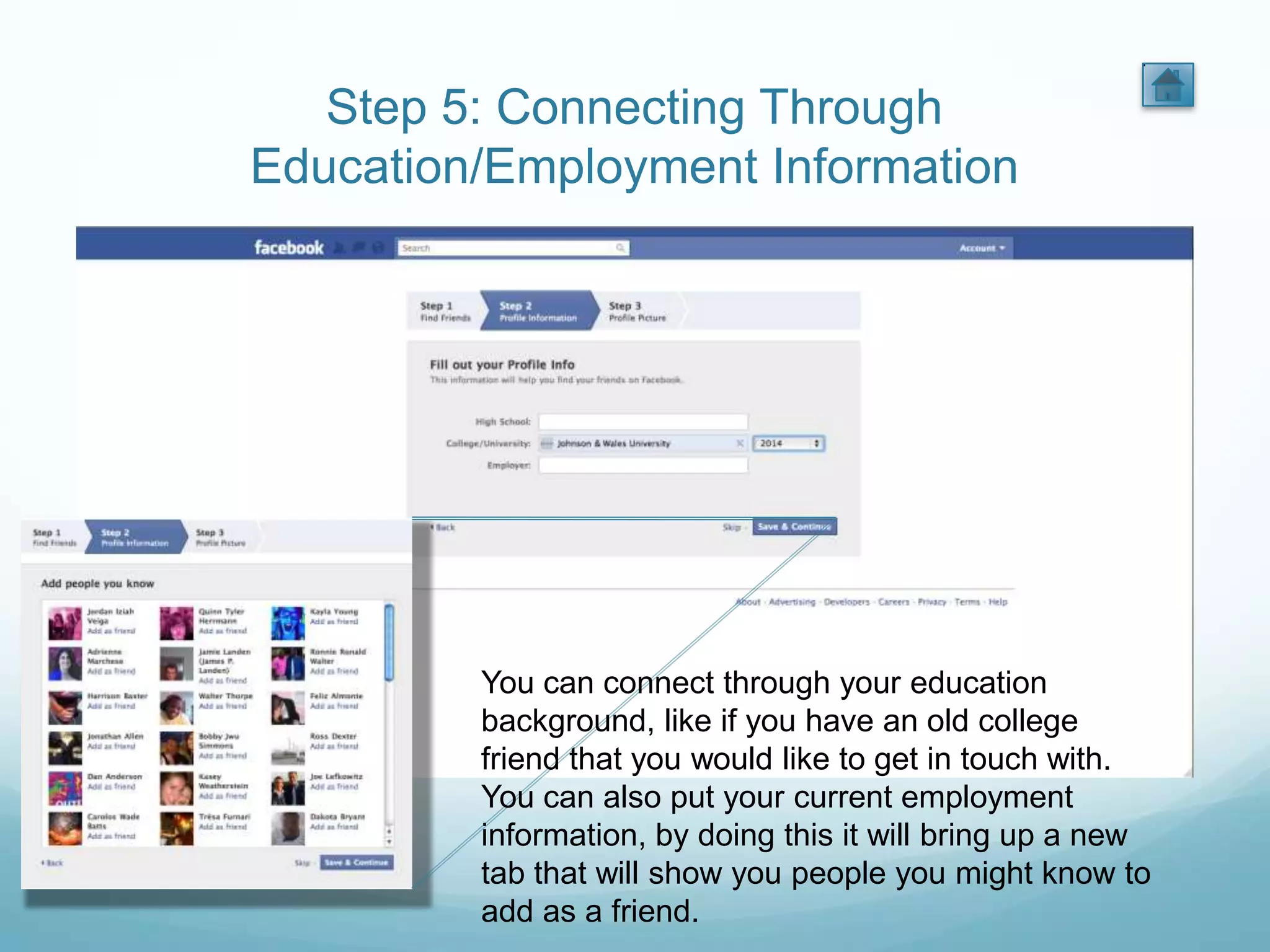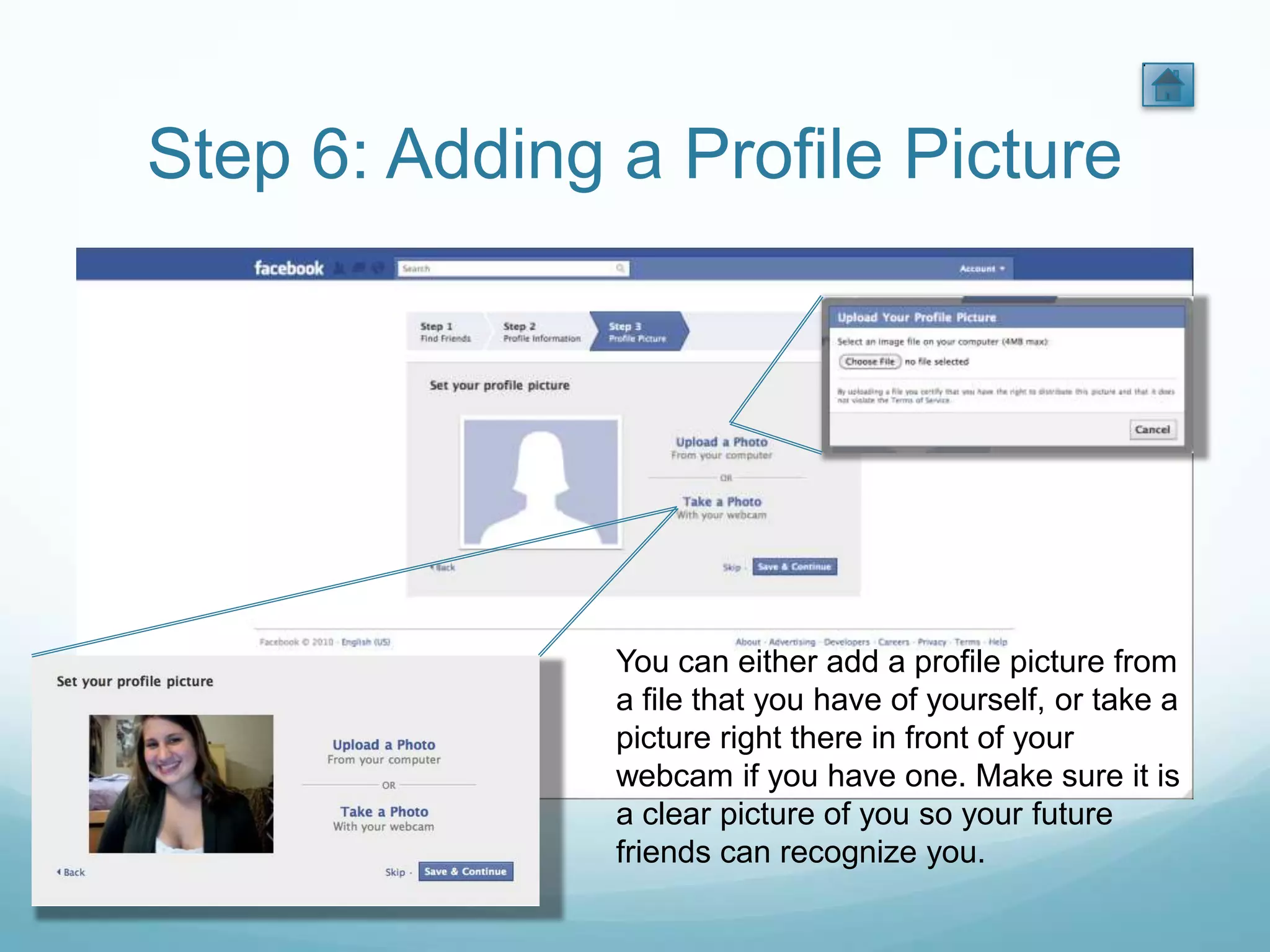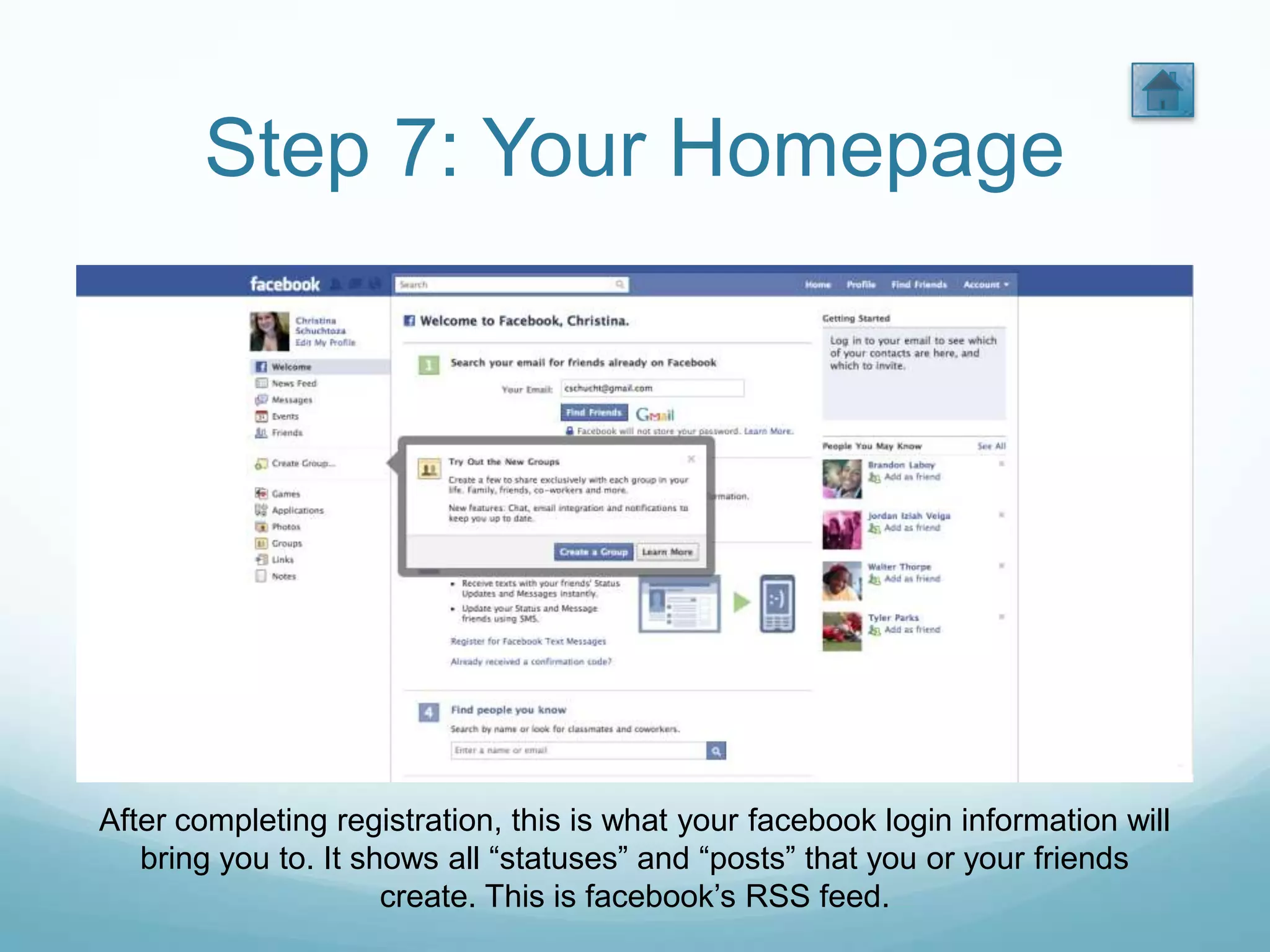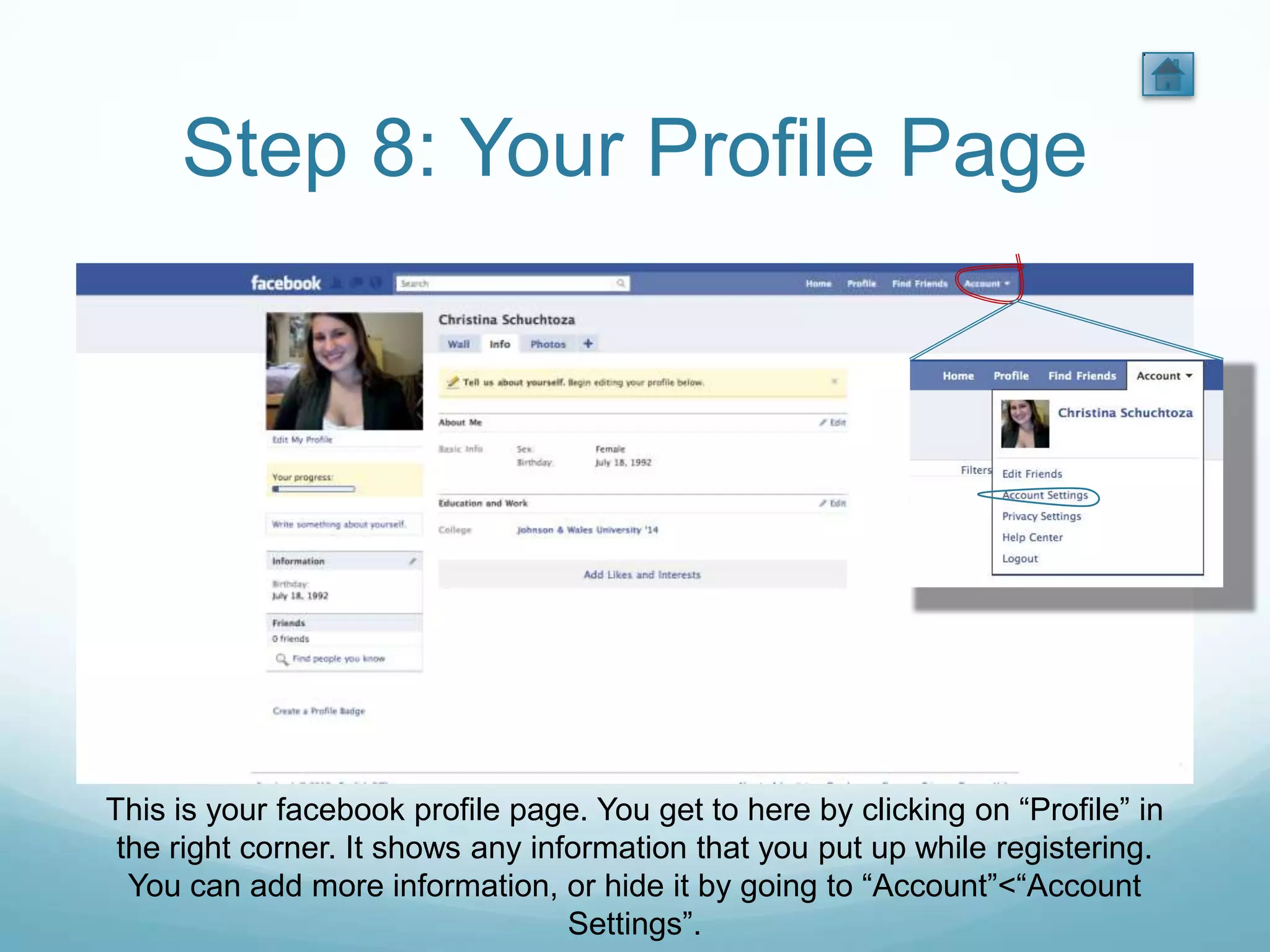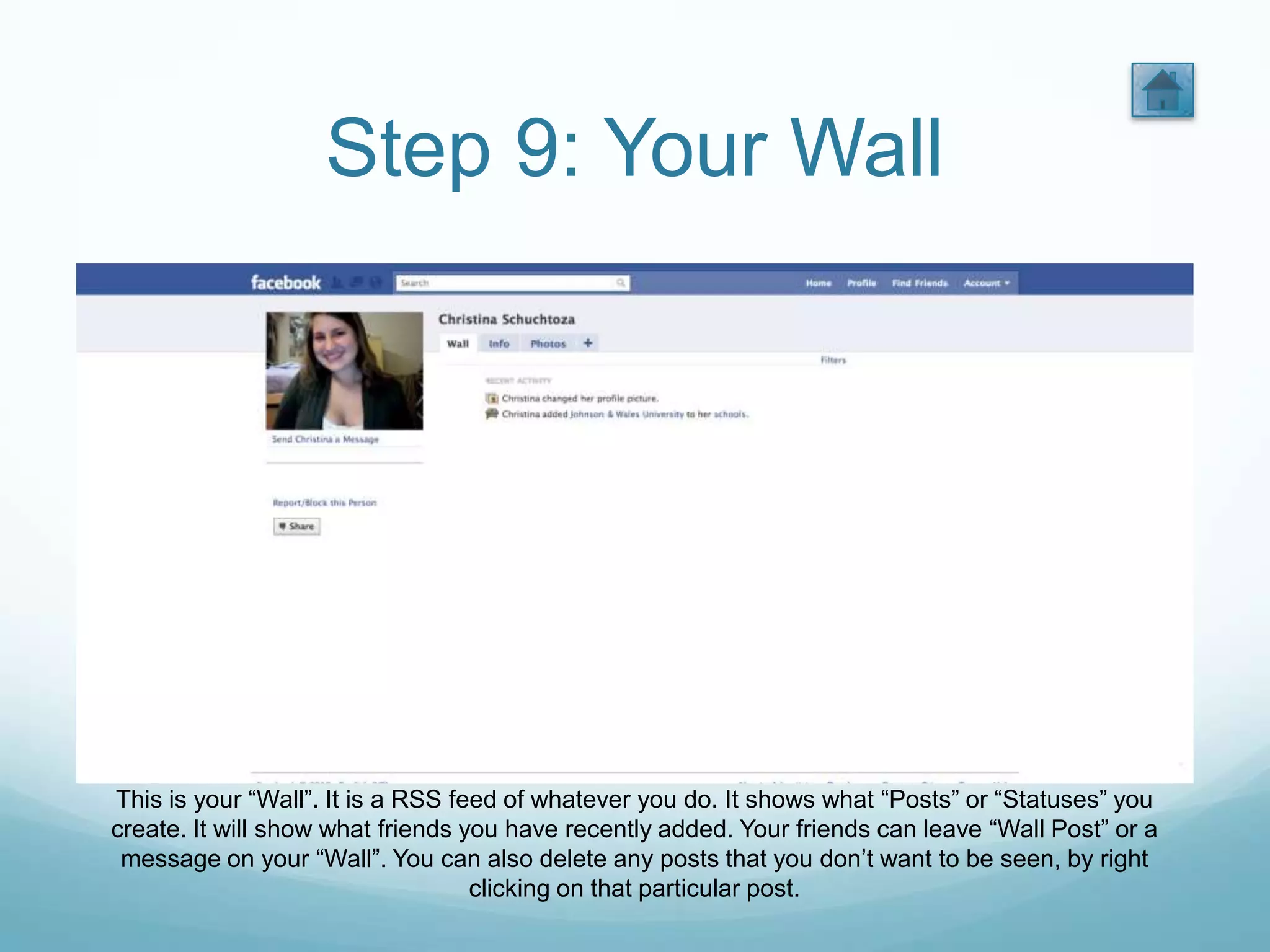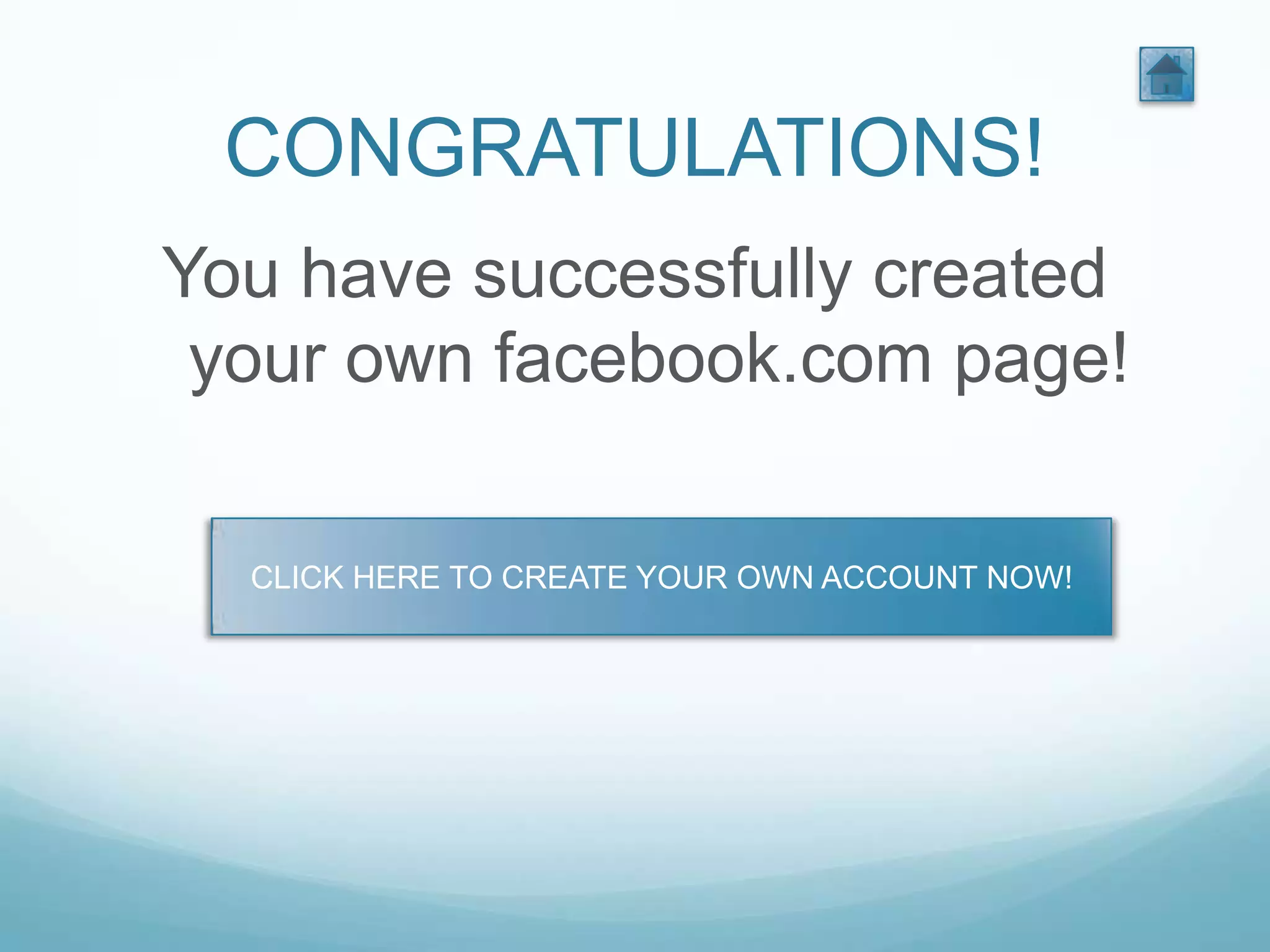Christina Schucht gave a presentation on how to create a Facebook profile in 9 steps: 1) Opening the homepage, 2) Registration by entering personal details, 3) A security check, 4-5) Connecting through email and education/employment, 6) Adding a profile picture, 7) Viewing the homepage feed, 8) Viewing the profile page, and 9) Viewing the wall to post and see friends' posts. The presentation utilized screenshots from Facebook and background music from The Social Network soundtrack.