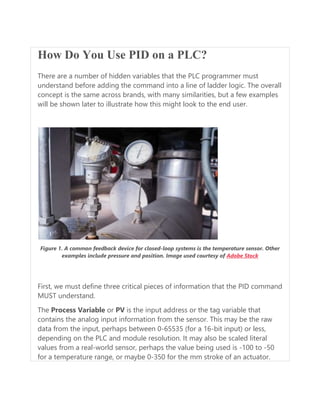
How do you use PID in PLC.docx
- 1. How Do You Use PID on a PLC? There are a number of hidden variables that the PLC programmer must understand before adding the command into a line of ladder logic. The overall concept is the same across brands, with many similarities, but a few examples will be shown later to illustrate how this might look to the end user. Figure 1. A common feedback device for closed-loop systems is the temperature sensor. Other examples include pressure and position. Image used courtesy of Adobe Stock First, we must define three critical pieces of information that the PID command MUST understand. The Process Variable or PV is the input address or the tag variable that contains the analog input information from the sensor. This may be the raw data from the input, perhaps between 0-65535 (for a 16-bit input) or less, depending on the PLC and module resolution. It may also be scaled literal values from a real-world sensor, perhaps the value being used is -100 to -50 for a temperature range, or maybe 0-350 for the mm stroke of an actuator.
- 2. The reason this data must be understood is that the PID command is likely to expect min/max limits from the programmer, if the input PV goes above or below these limits, the program will stop executing and send a fault, indicating a system error. These input limits are sometimes optional. Likewise, the scale of data for the Output must also be understood. If the signal is directly attached to an analog output address for a proportional valve, the output min/max should relate to the resolution of the analog output, maybe the same 0-65535 range, or maybe rather in the -32,768 to 32,767 range if the output is capable of negative voltage outputs. Figure 2. An example of an output device might include a servo-controlled proportional valve for precise hydraulic motion. Image used courtesy of Continental Hydraulics PID Scaling Values Many PLCs differentiate the concepts of a min/max used for scaling versus a min/max limit. While the scaling is used only to compute a linear slope (x input equals y output), this will NOT force an upper or lower limit on the output, it simply means that ‘minimum input equals minimum output, and maximum input equals maximum output’. An extrapolation factor.
- 3. PID Limit Values A limit, on the other hand, is not used in the computation but is rather used to set alarms and boundaries. If the input goes above or below a limit, the system itself is out of control and may experience damage. If the output goes above or below a limit, the valve or servo may experience harsh stress and damage the final load element. Back to the output variable; the output must be defined with both scale and limit min/max values. If the limit min/max values are set by default, they cannot both be zero, otherwise, the output will always be equal to zero, and the system will appear to be unresponsive. For temperature and flow control processes, the output is often expressed as a percentage, from 0% to 100%, relating to the 0-10v or the 4-20 mA signal to the proportional valve or PWM output. The last of the three critical PID data values (but far from least important) is the Set Point or SP. This value must have the same unit structure as the PV. That means that if the PV is measured in temp degrees, or in mm, or in raw data, then the SP must likewise be defined. The error is the difference (subtraction) between the two data values, so you must have the same units– you can’t subtract 70 degrees from 35,682, that just doesn’t make sense. That difference may be positive or negative, that is an important detail! Example using a Modern PLC System What if we examine an actual example of PID implementation to learn which control values are shown by the command, as well as which items must be considered behind the scenes for proper operation? Let me begin by saying I cannot possibly explain all elements of the tags involved with each PID command and keep the scope to one article. And indeed, if you really need to implement PID for your process, you need to read
- 4. far more than just this article. However, explaining the basic I/O data and the controlling factors can be a real aid in understanding how to establish the command. PID Command in Rockwell’s Studio 5000 Allen-Bradley ControlLogix and CompactLogix When you drag a PID function block onto a ladder rung, the function will execute as long as the rung is true according to a regularly updated timer. If you wish to have control over the time delay for PID updates, the tag is PID_Name.UPT with a base of milliseconds. PID_Name is whatever name you assign to the PID type tag created in your controller or program scope tag listing. Figure 3. PID command in Studio 5000. In my case, I have created PID_1 with fictitious tags called ‘analog input’ and ‘analog output’ to represent the PV and output (CV). If you have a real analog
- 5. I/O module, simply use the analog values from these modules. Both of these tags are REAL data types. I set the PID function to update every 10 ms (meaning that the PID_1.UPT tag = 0.01). The scaling values are determined by default when the function is downloaded to the controller, but you can adjust the tags or open the tuning/configuration menu by clicking the three dots in the upper-right corner of the PID function block. To observe the change in this PID function, you can adjust either the SP or the PV to simulate a real-world situation. As you can see from this example, the SP is 80, the PV is so close that the SP that the output is reduced to a very tiny percentage. Note: I excluded Ki (integral gain) from this loop to stabilize the output for getting a screenshot, so the PV will never actually reach the SP exactly. How Does the Scaling Affect the Output? For a simulated scenario, you can adjust the scale of the output and input however you wish, since it’s not connected to an actual responsive device. But remember this: if you link the Control Variable to a real analog output, you must establish a max and min scale that will send the proper value to the analog output tag. For example, if you are using a ControlLogix 1756-OF4, with 4x voltage outputs, the resolution is 15 bits over 0-10 volts. This means that your minimum scale should be 0, and the max scale should be 32,767 (2^15-1). Alternatively, if you are using the current output on this module for a 0-20 mA output, this is rated for 16 bits. So, in this case, the min scale output should be -32,768 (-2^15) while the max scale output remains at 32,767 (2^15-1). These details for this specific module come from pages 183-184 of the user manual. Please do not rely on these numbers for all situations.
- 6. Most output modules can adapt to devices with 0-10 volt, 0-5 volt, -10 to 10 volt, -20 mA, and 4-20 mA just with some configuration and wiring details, so make sure your output scale matches the type of signal you wish to send. Although it may be impossible to provide an entire scope of coverage for PID controls and programming in one article, it can be helpful to understand the basic functions, then learn how to set them up in a simulated environment to be sure they will respond as accurately as possible to minimize the chance of downtime and failures when the real system is created. Connecting Multiple PLCs to an HMI Learn the basics of connecting multiple PLCs to an HMI using various data types. Most entry-level training for control systems includes programmable logic controllers (PLCs)—ladder programming, wiring inputs and outputs, as well as tag databases and the various data types. Human-machine interface (HMI) programming is a level above this PLC knowledge, but understanding those tag databases in various PLCs can simplify the HMI design process. One of my favorite “experimentation” projects in my own control system setups is to find a new device and figure out how to interface it into a larger system. Obviously, these devices come from a wide variety of vendors, and all must work together. Most common touchscreen HMIs are designed for just this kind of application, allowing multiple systems to simultaneously operate and display data on a central operator screen.
- 7. Figure 1. Multiple PLCs networked with a single HMI Programming an HMI involves two main components. First, and perhaps most critical, is understanding graphic objects such as buttons, number and text entry fields, graphical data displays, and others. It’s usually fairly simple to follow online tutorials for this step. The other step is what we might call “behind the scenes,” where the objects on the screen actually read or manipulate tags inside the PLC. This may not be so simple, since every PLC has a different tag database structure. HMI Data Types Every PLC has access to the main “atomic” data types, but they can appear differently. Begin with the boolean, or BOOL type. This is a single bit, often an internal status, perhaps a timer or counter termination bit, or an input/output tag. A discrete data type is simply a bool, and needs no further addressing from the controller. If this bool is called “Temp_Alarm_Status”, it can only be ON or
- 8. OFF. However, any integer can also describe a boolean data bit. In this case, we must specify not only the integer’s name (or memory location), but also which of those integer’s bits is required. Although every integer can be broken down into its component bits, not all of them should be used in this manner. One way to consider this difference is whether the integer represents a value—like an analog temperature or pressure. If so, there is no reason to use this integer in its boolean components. However, if the integer is a string of discrete bits of information, such as data coming across a network connection, or an I/O module consisting of many bools, it would make sense to consider the importance of each discrete bit. Figure 2. A 32-bit DINT named “Current_Temp” defined in the HMI software (Left) and similarly defined in the RSLogix Controller Tags (right) Floating Point (Real) and Char (String) values cannot be expressed as individual bits. Although they are technically built out of 32 bits, or 8 bits for a char, they no longer use each bit as a separate binary place value, like in an integer. There would be no meaningful information extracted from the booleans of these data types.
- 9. Naturally, those integers, floats, and strings are used everywhere in HMI programs, contributing values. PLC Communication Considerations Within the scope of a single article, I cannot provide a tutorial for every HMI environment and every subject PLC. However, there are numerous similar considerations no matter which software you use. First: the communication protocol. HMIs are designed with a wide variety of network interfaces—the standard being Ethernet, RS-232, or RS-485, but often with adapters for several others. You must be able to select your own PLC and be aware of its network connection protocol. Finally, most screens are limited in the number of simultaneous connections, but they usually allow more than just one. Figure 3. Various HMI communication and programming ports
- 10. The target PLC will describe its tags with various methods. Tags (variables created in the PLC) are stored within a numbered register address and might be a single bit within that register. Some PLC varieties require you to know this specific address number. Siemens is one example. To point to a single bool, you will need to specify an input, output, or memory, then a register address (perhaps 15), then a bit from that register (like 3). In this example, the bool would be M15.3. An integer would not include the bits themselves, so it might simply be M15. Some PLCs may have an ordered method of assigning a numeric value to each newly created tag. They may each have a prefix to denote the data type. An example of a structure like this is from the Automation Direct Productivity PLC line, where the first created boolean would be C-000001 (C being the designator for a boolean value). A 32-bit integer may be S32-000001, etc. In Allen Bradley Compact/ControlLogix architecture, the structure is by tag name. Each tag created by the user has a unique name, rather than a number. This can simplify the process, as long as the PLC designer assigned logical names to the tags. An example of this tag name method is illustrated in Fig 2.
- 11. Figure 4. The network switch allows multiple machines to connect to an HMI with only a single Ethernet port Recap To assign multiple PLCs to a single HMI, the biggest obstacle is understanding how different tag databases are organized within the respective PLCs. When adding those tags to the HMI database, select the correct PLC device, add proper tags, and the data transmission between the screen and the controller should be automatic. With a solid understanding of this process, an HMI should be able to monitor and control some pretty impressive systems.
- 12. Ladder Logic for the Arduino Opta PLC: Creating Your First Program April 05, 2023 by David Peterson Arduino’s Opta mini PLC platform is supported by the new PLC IDE. Learn to create and download your first program and take advantage of built-in I/O for an easy introduction to the platform. Arduino, the company known and loved around the world for introducing students and professionals to the world of electrical engineering, has made a push in the past year to capture a foothold in the industrial marketplace. Industrial automation can be a challenging field to enter because of strict reliability and security requirements, brand familiarity, and compatibility with existing systems–some of which have been in place for decades.
- 13. Figure 1. A simple test bench with the Arduino Opta—the ‘USER’ button at the top serves as the programmable input for this intro project. What Arduino Board Supports PLC Programming? Two new hardware platforms have been launched recently to meet various needs in the industrial environment. One of these, the Portenta Machine Control (PMC), was the first to be officially supported by the PLC development software for which you can find tutorials for basic discrete I/O control and more advanced analog and device connections. The second platform, the Arduino Opta, has more recently been added to the list of hardware officially recognized in the PLC IDE. To get started with your very first PLC project on this platform, follow the following program and troubleshooting steps to set up success.
- 14. Create a New Arduino Opta Project Some of the steps for initial project creation can also be found in our introductory article for the PMC platform. Before getting started, it is recommended to download the most recent version of the IDE and the tools (both free and available from the official Arduino software site). Install both packages, which as of this writing, are version 1.0.3, which indeed supports the Opta platform. After installation, open the software, and create a new project. Give it a name, which I will reference for my own project as Opta_Test_2 from this point forward, and be sure to select ‘Opta 1.0’ as the target. Figure 2. Creating a new project for the Arduino PLC IDE.
- 15. At this point, you will need to download a first initialization sketch, but only on a complete reset or first use. The overview page should show the image of your Opta PLC, but scroll down until you find the ‘Other’ selection for manual sketch download. There should be a COM port selected (mine was COM 7 on first installation, the COM 5 was added after), then download. Figure 3. First setup and initialization download of the PLC IDE code. After the initial download, you can go online with the Opta PLC (On-line menu -> Connect).
- 16. The only other setup step is to activate the license. You may need to visit the Arduino online store and purchase a license key, which is relatively inexpensive (less than 20 USD). Author’s note: I previously used the Portenta Machine Control platform on this laptop. When I pressed the button to activate the license for this Opta project, it did so immediately, and it accepted the license after a complete reboot (both the 24 V and USB were removed). I had purchased a license number but wasn’t prompted to enter it. If this is your first time using any Arduino PLC, you may be required to enter the license number. Will update as this information is clarified. Figure 4. After activating the license, be sure the status says ‘OK’ to continue programming.
- 17. Building Your First PLC Ladder Diagram Before actually plugging in contact and coil commands into a ladder rung, we must first create the right I/O tags, then make sure we have a proper ladder program space in which to build. Mapping Physical I/O in the Opta PLC The Opta provides us with a nice advantage for this ‘beginner intro’ type of program. There is a built-in button on the top of the device with the label of ‘User’. This button doesn’t perform a default function—it’s just a handy button that we can use for simple projects without the need for extra hardware. For the output, we’ll just use a built-in relay output. For experienced PLC users, there will be one warning, but it’s a feature, not a problem! When you program an output to energize, the corresponding LED will NOT light up. They are not connected internally, as most output modules might be. The LEDs are programmable separately, including the ‘User’ button, so with a simple program, the relay will audibly ‘click’, but the lights won’t illuminate. Not until we program them, that is! Navigate to the ‘Resources’ tab -> 'Button Inputs' (shown below) -> then assign the one called ‘User’ with the variable name 'User_Button' (shown in the second image below).
- 18. Figure 5. I/O Mapping. Figure 6. Defining the USER button with a variable of the same name. Repeat this process in the Relay Outputs tab, locate Output 1 (called O1), and name it simply ‘Output_1’. Obviously, for a real-world project, you would use the name of the real-world output device, perhaps a solenoid or motor drive.
- 19. Create a New Ladder Diagram Program The default ‘main’ program created is structured text (ST). This is a great platform to work with, but for automation engineers, ladder diagrams are often the go-to, so this article uses ladder logic. To create this new Ladder Diagram interface, navigate to the ‘project’ tab (lower left corner). You should see a ‘main’ up near the top, and it will have a default counter program, all in structured text. To create the new LD program, first click on the top-level tree project name, as you can see in the image below–mine is ‘Opta_Test_2’. If you don’t select the top-level project tree, the options for ‘New program’ will be grayed out. Figure 7. Creating the new ladder diagram (LD) program. Select a New program, and you can choose the type, name, and how it will run. ‘Fast’ means that it will be continuously running in a cyclic fashion.
- 20. Figure 8. Be sure to assign the task, or else the program will not actually execute once downloaded. Troubleshooting tip: If you forget to assign the task at this point, the program will not run when downloaded. But don’t worry! You simply need to tell it when you want it to scan and activate the outputs. All PLCs are like this. If the program is not running, no outputs will energize. In the Project menu, just open the 'Tasks' list, right-click on the 'Fast' task, and add the program from here. Figure 9. Adding a program to the 'Fast' task. Program the Ladder Logic
- 21. Finally, we can create the ladder program! Double-click on your new program, and there will be a blank input contact and a blank output coil. I had to scroll to the right to see the output coil, but it should be obvious if you have a large screen. A double-click or right-click -> properties allows you to enter the variable names, just as shown below. Figure 10. Our first Arduino Opta ladder logic program! On-line -> Download code, and you should now have a running PLC program! Why Don’t the LEDs Work on My Arduino Opta?
- 22. As mentioned before, the I/O LEDs are not hard-wired to the I/O pins like on a normal PLC. The Resources tab also has a menu for LED Outputs. Head back over there, and let’s add a variable name to L1 and L8. L1 is the output LED, and L8 is the blue LED beside the ‘User’ button. You can see the variable names I chose below. Figure 11. To energize the LEDs, first assign them the correct variable names. Back in the ladder program, we must command these LEDs to energize any time the input is active and, therefore, when the relay output is also energized. Right-click on the output coil and select ‘coil’, which will add a new output in parallel with the first.
- 23. Figure 12. Adding the LEDs to the main ladder diagram structure. Re-download, and now the relay output and the LEDs should be working as expected. Debugging Variables Congratulations on your first Arduino Opta program! You can finish here if you’d like, but there is one more useful feature to discuss. You can add variables to a ‘watch table’ to view their status in real-time. This is handy if you think your program should be working but the PLC isn’t responding. Is the program in the code or the hardware? Click on any command or variable in your ladder diagram, like ‘Output_1’. Navigate to the top ‘Debug’ menu and Add symbol to watch.
- 24. Figure 13. Adding variables (symbols) to a watch list can identify problems in the code and hardware. Now, there will be a new window to the right of your ladder diagram. This will give you the current value of a BOOL, integer, or float so you can more easily view the status (you Arduino folks: this is like the ‘Serial Monitor’ and you know how useful that can be).
- 25. Figure 14. The watch table when the button is unpressed (left) and then pressed (right). Arduino PLC Ladder Logic Programming Arduino has come a long way since the initial launch of the Uno R3, and many of us have known and loved them since the beginning. Stay tuned to learn more about the constantly evolving PLC and edge capabilities that these products can add to industrial innovation! If you have an Arduino Portenta Machine Control (PMC) and you still wish to learn PLC programming, check out our other tutorial articles for Arduino! Arduino PLC IDE Tutorial 1: Basic Ladder Logic Programming Arduino PLC IDE Tutorial 2: Analog I/O and External Devices If you only have a spare Uno or other similar board, yet are still interested in learning new PLC functions, there are a few other options available to learn and explore. PLC Ladder Logic on an Arduino: Introduction to OpenPLC
- 26. Recreating PLC Ladder Logic in an Arduino C/C++ IDE Want to test your knowledge of PLCs? You think you N.O. a lot about ladder logic? Are you a normally-open or normally-closed minded engineer? Using the Allen-Bradley Ramp/Soak Controller With a PID March 13, 2020 by Dennis Lynch This article will focus on using an Allen-Bradley ramp/soak controller with a PID. A previous article on the Introduction to the Ramp/Soak Controller discusses the definition and history of a ramp/soak controller. This article will provide a specific example of a ramps/soak controller being used. If you'd like to review more basic concepts before continuing, please refer to the previous article linked above. Allen-Bradley does not have a built-in ramp feature in their PID or even their PIDE (enhanced PID) instruction. Perhaps this will change in the future, but until then, adding the ramp/soak (RMPS) instruction as the cascade setpoint to the Allen-Bradley PID or PIDE instruction will provide setpoint ramping as well as some very powerful additional features.
- 27. Using the Controller with a PID The ramp/soak instruction (known as RMPS within the Allen-Bradley PLC) is typically used to control the setpoint of a PID or PIDE (enhanced) instruction. This can be accomplished by connecting the output of the RMPS instruction to one of the setpoint inputs of the PIDE instruction. I will only refer to the PIDE instruction from here forward. A typical implementation of the ramp/soak with a PIDE in the Allen-Bradley Compactlogix controller. View this image here. Image used courtesy of Rockwell Automation. In the example below, the RMPS instruction output (Out) is connected to the PIDE cascade setpoint (SPCascade). In this configuration, the PIDE can still be used without the ramp/soak, or with the ramp/soak when in cascade mode.
- 28. To store the ramp/soak steps, three REAL (data type) arrays are needed to store the ramp time/rate (RampValue), soak value (SoakValue) and soak time (SoakTime) for each step. To use the ramp/soak feature in the RMPS instruction, the operator needs only to enter a few parameters to set up the ramp/soak profile such as; the number of steps, ramp time for each step, soak value for each step, and soak time for each step. Once these parameters are entered, the RMPS is initialized and placed in manual. The PIDE loop with the RMPS instruction connected to the cascade setpoint is then put in “Cascade”, the RMPS placed in “Auto” and the ramps/soak profile is started. A Non-Traditional Use of the Ramp/Soak Controller In a recent application, I included the RMPS instruction with each PID loop on the project as a standard feature for the operators to use. It wasn’t long before I was getting some unusual requests from our operations personnel for using the ramp/soak in our application. In this application, a small 20 mL reactor that contained a catalyst was fed with flows from up to eight different flow loops. The reactor temperature was controlled by two temperature loops and the pressure in the reactor was controlled by a back pressure control loop. The operators ran tests on the catalyst using criteria provided by research scientists working closely with them. A typical test would involve manipulating the incoming flows for predetermined durations with the reactor at a given pressure and temperature. This was all done by the operator diligently monitoring the system and adjusting the setpoints at the given time as required by the test plan.
- 30. A (somewhat daunting) but comprehensive ramp/soak control screen for a catalyst test facility. View the full image here. I was asked if the system could be programmed to automatically adjust the setpoints for each of the different test plans and have the tests run automatically with the operator having to monitor the system constantly. I had added the ramp/soak controller to the flow loops primarily for the setpoint ramping feature, but soon realized that the operators could program all the required flows, temperature, and pressure setpoints along with ramp and soak times into the ramp/soak controllers and have the system run the tests automatically. All that was needed was a comprehensive interface where the operator could see all the ramp/soak setpoints in one place to help them layout the test plan. Below is a screenshot of the somewhat daunting control screen I came up with for the task. Benefits of Using a Ramp/Soak Controller In this application, the ramp/soak controllers work in concert across multiple control loops and somewhat resemble the operation of a sequencer but without the programming to go along with a sequencer. The system is very flexible and has even allowed the tests to be conducted overnight and unattended. This allows the researchers to gather their data in less time as they can run multiple eight-hour tests a day instead of just one during the operator’s shift. The RMPS instruction that is included in the Allen-Bradley PLCs is flexible enough to provide both the basic essential functions of a ramp/soak controller as well as some advanced functions that you would normally see in such a controller.
- 31. I consistently add the RMPS instruction to all of the PID loops that I program as an additional feature that operators have now come to expect as a standard part of the control loop. Industry 4.0 Changes Selection Criteria For Machine Control Architecture: Why IPC Now Prevails over PLC and PAC for Machine Control September 28, 2022 by KINGSTAR
- 32. Learn the differences between PLC, PAC and IPC based machine controls, while exploring how Industry 4.0 changes the requirements for a valuable machine control architecture. White Paper Overview Today’s more flexible, faster, smarter machines can communicate with one other and process/analyze data in real-time, creating game-changing economic and productivity opportunities. Importantly, information sharing via Industry 4.0 standards combined with artificial intelligence will only increase the speed with which demands will be put on the system. Companies offering machine-automation and machine-control systems that are the most flexible, precise and highest-performing will generate the most value for their customers.
- 33. This white paper will describe the differences between PLC, PAC and IPC based machine controls, while exploring how Industry 4.0 changes the requirements for a valuable machine control architecture and explains why the IPC now offers, by far, the best machine control architecture compared to PLC or PAC. Read White Paper: Already an Control.com member? Please Click Here to login. Fields containing * are required