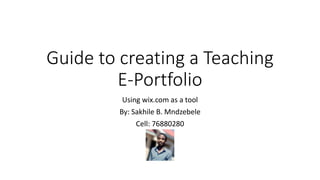
Guide to creating an e portfolio
- 1. Guide to creating a Teaching E-Portfolio Using wix.com as a tool By: Sakhile B. Mndzebele Cell: 76880280
- 2. What is an E-Portfolio • A teaching e-portfolio is a digital collection created by a teacher of their career-related work. • A teaching e-portfolio may include either the teacher’s biography, picture, beliefs and philosophies, tests, lesson plans, marking guides and teaching videos. • Teaching e-portfolios capture other aspects of the teacher’s life such as volunteer experiences, employment history, extracurricular activities, and more.
- 3. Caution • As UNESWA education students you will be expected to do a teaching portfolio as one of the pieces to make up your CA • This guide will help you make the best teaching e-portfolio • Follow the instruction carefully and contact the provider for any questions
- 4. Toolkit • Please make sure before you have prepared at least a sample test, sample marking guide, sample lesson plan, sample class list and a sample teaching video. • Please ensure you have access to the internet using the computer or a laptop. NB: Cellphones and tablets are not preferred. • Make sure you have an account either on Gmail or Facebook. If not, visit https://www.facebook.com or https://mail.google.com to create accounts • Make sure you complete each and every step I have proposed in this guide • Make sure you are using the latest version of Mozilla Firefox or Google Chrome browsers
- 5. Step 1 • Open your browser and type in https://www.docroid.net • Please click on select files on the center of the screen. • Select the lesson plan in the file selection tab • A log in request tab will appear once you click on save on the file selection tab. Click on no thanks on file selection tab • Wait for it until it has uploaded the file. Copy the link and right it somewhere visible. • Repeat the step for the other documents, test, marking guide and class list.
- 6. Step 2 • Now open another website and enter the text https://www.wix.com • On the screen click on get start on the center of the screen • This will direct you to a sign up screen. If it direct you to the log on screen, click on the sign up hypertext to be directed to the sign up page. • Fill in the required details or select sign up with facebook or gmail. The website will direct you a page after sign up which will request to ask you a series of questions. Click on skip and on the next page wix.com will ask you whether or not to create a website according to your preference or choose a template. You must select on choose a template
- 7. Step 2
- 8. Step 3 • Once you have selected the Choose a template option, a template page will appear. This page have a number of templates you can use to create a templates. • On the filter tab above the templates and click on creativity. A drop menu will appear. Under the Portfolios and CV section, click on Portfolio
- 9. Step 3 • This will allow the website to only display portfolio samples. Scroll down to the bottom of the page. There is a list of numbers from 1 to 4 between arrows (<<1234>>). Click on number four and click on the One Pager Portfolio templates
- 10. Key areas of the website you will use
- 11. Step 4 • In this step we are editing your portfolio. Please click on the picture on the home section. • A box will appear around the picture. Hold it by the corner and drag it inwards to reduce it size. • Once the large words are clearly visible, find the right position for the picture. • Click on the large texts, click on the edit text button that will appear on the texts once you click on the large texts. Delete the original words and write “Your Name’s teaching portfolio”. Make sure the teaching portfolio is below your name and is written in smaller fonts than your name. • Change the picture. Click on the change image option from the options tab when you double right click on the picture. You will be directed to a picture selection tab.
- 12. Step 4 • Scroll down to the about section. Click on the text below the headers and explain what you’ve done. What you do etc. You can change the headers too and write anything • On download my CV, if you have a CV, you will to upload it on docroid.net, copy the link and write it somewhere. • Right click on Download my CV and click on link on the appearing tab. • On the tab that appear, click on web address on the section on the right and type in the link of the CV you received from docroid.net. • If you have no CV, right click and on the tab to appear, click on delete.
- 13. Step 5 • Scroll down to the portfolio section. Note that the default design of the portfolio is a gallery of images. • Left click on the gallery and right click then click on delete. • Now let choose a new design. On the far left side of the screen is a list of icons where by you can access elements you can include on the website. Click on the + (plus) icon. • In the column highlighted blue, click on strip and then click on services on the column highlighted white. • Click on the third design under the services section.
- 14. Step 5 • You can see the design has been added on the screen. • The design may appear misplaced on any position on the page. Move your cursor and place it on top of the design. The cursor will change to a icon. When it change, hold down the left click button and don’t let go. Move the design to a appropriate position. • You can see that there are four boxes labeled branding, storytelling, design and consulting. Change those labels to class list, lesson plan, test, marking guide. • Edit the text below the heading. Explain briefly your class list, lesson plan, test, marking guide ie. “The section include all a sample lesson plan constructed by me” under the lesson plan section. • Click on the read more buttons. From the options that appear, click on change text and write View lesson plan under the lesson plan section and do the same the other section. • Again click on each of this button. On the option appearing, select the chain icon. Select on web address on the blue column and on the write column paste the relevant link. Remember, this are the links you copied from the first step.
- 15. Step 5 • To include a video, click on the + icon one the far left of the screen • Click on the video & Music option on the blue column and click on the type of video you want to add on the website. • If you have uploaded a video on youtube click on youtube video player, if it on vimeo click on vimeo video player, if it just an uploaded video click on the wix video player or if it on facebook click on the facebook video player. • Drag video player below the strip where you have your paper work • If you have selected the external video players, select on the change video option and paste the link to your video. You can also upload it from your computer
- 16. Step 6 • Go to the contact page • Edit the address, the tell number and the cellphone number. • Click at the copyright page and edit the text. You can right anything professionally.
- 17. Step 7 • Click on the publish button on the top of the page on the right to save and get the link you’ll have to email to submit to the lecturer. • The default format of link is “username”.wixsite.com/my-site. Wix will only allow you to edit the my-site on the link. Change to you name. • The click save. • If you visit that link or click on visit live site, you will be directed to your portfolio • NB: SUBMIT TO THE LECTURE THE WHOLE LINK. INCLUDING HTTPS:// • This is a link to an example: https://lunnerpromotions0.wixsite.com/my-site