Getting started with abaqus
•
2 likes•388 views
This document provides step-by-step instructions for simulating a soft pneumatic actuator using Abaqus. It describes: 1) Importing actuator part files and designing a piece of paper part within Abaqus. 2) Creating materials, sections, and assigning them to parts. 3) Assembling parts and creating a skin to represent the paper. 4) Meshing and applying boundary conditions like gravity and pressure loads. 5) Submitting the job and viewing results.
Report
Share
Report
Share
Download to read offline
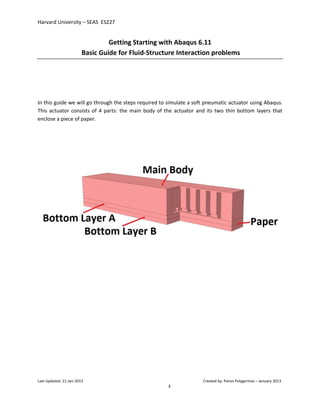
Recommended
Anshumanraj.automated ocean cleaner final (1)

The idea is to develop a prototype that has the potential to reverse decades of pollution. This device will be able to filter plastic debris out of water and store it in reusable compartment.The idea is similr to Roomba ,an autonomous vaccum cleaner for the common household.Intead of cleaning solid surface,the idea is expanded to ocean.
Abaqusfracture mechanics

This document provides a manual for computational fracture mechanics exercises using ABAQUS. It describes the specimen geometry, materials, loading and boundary conditions to be analyzed. It gives an overview of ABAQUS/CAE including the file types, units and modules. Detailed steps are outlined to create the finite element model, including defining the part geometry, material properties, assembly, boundary conditions, meshing, jobs and post-processing of results. The document also discusses how to calculate elastic and elastic-plastic fracture parameters such as stress intensity factor K, J-integral and CTOD from the ABAQUS results and relates them to fracture mechanics theory.
ABAQUS Lecture Part II

This document provides an overview of using ABAQUS CAE software to model and analyze a 2D plane stress problem of a cantilever beam subjected to a pressure load. It describes the basic ABAQUS CAE modules for creating parts, assigning materials properties, assembling parts, applying loads and boundary conditions, meshing, submitting the job for analysis, and visualizing results. It then walks through creating and analyzing a simple 2D plane stress model of a cantilever beam as a tutorial for learning the basic ABAQUS CAE workflow and modules.
Abaqus tutorial

This document provides an introduction to using Abaqus finite element analysis software. It outlines the key features of Abaqus including its extensive library of elements to model various geometries and materials, and its capabilities for static and dynamic linear and nonlinear analysis. The document then presents example tutorials for creating models of a truss, 2D plate, and 3D solid to demonstrate how to use Abaqus/CAE for finite element modeling, applying loads and boundary conditions, meshing, running analyses, and post-processing results. It is intended as a quick introduction to the software for a course on finite elements at Rensselaer Polytechnic Institute.
Introduction to Abaqus FEA (tutorial)

This document provides instructions for using Abaqus FEA software to analyze a plate with a hole. The summary includes:
1. Define the geometry of constituent parts including a rectangular plate and hole.
2. Create material definitions, apply properties, and assign sections.
3. Assign loads, boundary conditions, and interactions.
4. Specify analysis steps such as applying loads and constraints.
5. Submit the analysis and monitor the results.
COMPUTATIONAL ENGINEERING OF FINITE ELEMENT MODELLING FOR AUTOMOTIVE APPLICAT...

Modals with complicated geometry, complex loads and boundary condition are difficult to analyse and evaluate in the terms of strain, stress, displacement and reaction forces by using theoretical methods. A given modal can be analysed by using Finite Element Method easily with the help of computer software ABAQUS CAE and can get approximate solutions. This report is about modelling two dimensional and three dimensional analyses with the ABAQUS CAE for plane stress, plane strain, shell, and beam and 3d solid modal elements.
Soil and Water Assessment Tool Procedure

1. This document provides step-by-step instructions for setting up a SWAT model using ArcSWAT. It describes how to delineate a watershed, create subbasins and HRUs, generate weather and other input files, run the SWAT simulation, and plot model output.
2. Key steps include watershed delineation using DEM and land use data, calculating subbasin parameters, defining HRUs based on land use, soils, and slope thresholds, generating weather and other input files from internal or observed data, running the SWAT simulation
Laboratorio: Desarrollo de aplicaciones Web con GeneXus Evolution 3 y Salto (...

Desarrollaremos en este “hands on lab” una aplicación Web de ejemplo que muestra algunas de las más importante funcionalidades para esta plataforma incluídas en las versiones Salto y Evolution 3. Está diseñado tanto para quiénes tienen experiencia en el desarrollo de aplicaciones web con GeneXus y desean ver las mejoras que tiene la versión Evolution 3 y Salto, como para quiénes no han desarrollado aplicaciones web con GeneXus.
Recommended
Anshumanraj.automated ocean cleaner final (1)

The idea is to develop a prototype that has the potential to reverse decades of pollution. This device will be able to filter plastic debris out of water and store it in reusable compartment.The idea is similr to Roomba ,an autonomous vaccum cleaner for the common household.Intead of cleaning solid surface,the idea is expanded to ocean.
Abaqusfracture mechanics

This document provides a manual for computational fracture mechanics exercises using ABAQUS. It describes the specimen geometry, materials, loading and boundary conditions to be analyzed. It gives an overview of ABAQUS/CAE including the file types, units and modules. Detailed steps are outlined to create the finite element model, including defining the part geometry, material properties, assembly, boundary conditions, meshing, jobs and post-processing of results. The document also discusses how to calculate elastic and elastic-plastic fracture parameters such as stress intensity factor K, J-integral and CTOD from the ABAQUS results and relates them to fracture mechanics theory.
ABAQUS Lecture Part II

This document provides an overview of using ABAQUS CAE software to model and analyze a 2D plane stress problem of a cantilever beam subjected to a pressure load. It describes the basic ABAQUS CAE modules for creating parts, assigning materials properties, assembling parts, applying loads and boundary conditions, meshing, submitting the job for analysis, and visualizing results. It then walks through creating and analyzing a simple 2D plane stress model of a cantilever beam as a tutorial for learning the basic ABAQUS CAE workflow and modules.
Abaqus tutorial

This document provides an introduction to using Abaqus finite element analysis software. It outlines the key features of Abaqus including its extensive library of elements to model various geometries and materials, and its capabilities for static and dynamic linear and nonlinear analysis. The document then presents example tutorials for creating models of a truss, 2D plate, and 3D solid to demonstrate how to use Abaqus/CAE for finite element modeling, applying loads and boundary conditions, meshing, running analyses, and post-processing results. It is intended as a quick introduction to the software for a course on finite elements at Rensselaer Polytechnic Institute.
Introduction to Abaqus FEA (tutorial)

This document provides instructions for using Abaqus FEA software to analyze a plate with a hole. The summary includes:
1. Define the geometry of constituent parts including a rectangular plate and hole.
2. Create material definitions, apply properties, and assign sections.
3. Assign loads, boundary conditions, and interactions.
4. Specify analysis steps such as applying loads and constraints.
5. Submit the analysis and monitor the results.
COMPUTATIONAL ENGINEERING OF FINITE ELEMENT MODELLING FOR AUTOMOTIVE APPLICAT...

Modals with complicated geometry, complex loads and boundary condition are difficult to analyse and evaluate in the terms of strain, stress, displacement and reaction forces by using theoretical methods. A given modal can be analysed by using Finite Element Method easily with the help of computer software ABAQUS CAE and can get approximate solutions. This report is about modelling two dimensional and three dimensional analyses with the ABAQUS CAE for plane stress, plane strain, shell, and beam and 3d solid modal elements.
Soil and Water Assessment Tool Procedure

1. This document provides step-by-step instructions for setting up a SWAT model using ArcSWAT. It describes how to delineate a watershed, create subbasins and HRUs, generate weather and other input files, run the SWAT simulation, and plot model output.
2. Key steps include watershed delineation using DEM and land use data, calculating subbasin parameters, defining HRUs based on land use, soils, and slope thresholds, generating weather and other input files from internal or observed data, running the SWAT simulation
Laboratorio: Desarrollo de aplicaciones Web con GeneXus Evolution 3 y Salto (...

Desarrollaremos en este “hands on lab” una aplicación Web de ejemplo que muestra algunas de las más importante funcionalidades para esta plataforma incluídas en las versiones Salto y Evolution 3. Está diseñado tanto para quiénes tienen experiencia en el desarrollo de aplicaciones web con GeneXus y desean ver las mejoras que tiene la versión Evolution 3 y Salto, como para quiénes no han desarrollado aplicaciones web con GeneXus.
Laboratorio: Desarrollo de aplicaciones Web con GeneXus Evolution 3 y Salto

Desarrollaremos en este “hands on lab” una aplicación Web de ejemplo que muestra algunas de las más importante funcionalidades para esta plataforma incluídas en las versiones Salto y Evolution 3. Está diseñado tanto para quiénes tienen experiencia en el desarrollo de aplicaciones web con GeneXus y desean ver las mejoras que tiene la versión Evolution 3 y Salto, como para quiénes no han desarrollado aplicaciones web con GeneXus.
Solid Modeling Assignment EGR 201-100 Spring 2018 .docx

Solid Modeling Assignment
EGR 201-100
Spring 2018
Extra Credit Value: Equal to 2 homework assignments or in-class quizzes.
Due Date: March 19th by Midnight.
Assignment:
1) Using CAD (computer aided design) software, reproduce the four technical drawings.
2) Complete the survey.
3) Submit documents by email to [email protected]
Note: if you have access to Solidworks or another program and wish to use it instead, then produce the
four technical drawings and turn them in for full credit. You don’t have to use FreeCAD.
Note: the survey is part of the grade, so make sure you fill it out.
Table of Contents
Purpose of this Assignment .................................................................................................... 2
Background on Solid Modeling ............................................................................................... 2
Software Installation ............................................................................................................. 3
Assignment ........................................................................................................................... 4
Survey ................................................................................................................................... 8
Tutorial and Creating Part 1 ................................................................................................... 9
Step One - Base ............................................................................................................................ 10
Step Two – Top Notches ............................................................................................................... 14
Step Three - Extrusion .................................................................................................................. 17
Step Four – Center Hole ................................................................................................................ 18
Remove Duplicated Volumes ........................................................................................................ 20
Produce Technical Drawing ........................................................................................................... 20
Purpose of this Assignment
By drawing 3D models and producing technical drawings, you will learn to interpret x,y,z coordinates on
engineering drawings, such as those found in the Engineering Statics textbook.
Background on Solid Modeling
CAD software generally fit into one of two categories:
Solid modeling - modeling solid shapes (volumes). Materials are clearly defined.
Surface modeling - modeling wireframes and surfaces, which are hollow.
Solid modeling is clearly useful if we want to investigate stresses and strains in our designs. You
can draw solid volumes, assign material properties (wood, brick, steel, glass, aluminum), and then
subject them to loads. Generally, most.
FEA intro patran_nastran

The document provides an overview of the modeling workflow in MSC Patran, including how to build geometry, create meshes, apply loads, materials and submit an analysis. The key steps are: 1) Import or create geometry, 2) Generate meshes on the geometry, 3) Apply loads, boundary conditions and material properties, 4) Submit the model for analysis in Nastran, and 5) Import and post-process results in Patran. Forms and menus are used at each step to build the model and perform the analysis.
Intro to ArcGIS ModelBuilder

This document provides an introduction to using ESRI's ArcGIS ModelBuilder tool. It explains that ModelBuilder allows users to combine geoprocessing tools in a visual workflow to automate mapping processes. The document then walks through building a simple model that buffers a state park boundary and uses the buffer to clip nearby rivers. It demonstrates how to add input features, tools, connect them, set properties, run the model, and view the output within ArcGIS. Finally, it shows how to modify the model to make the input features and tool parameters adjustable when running the model.
Dipole

This tutorial document provides instructions for using Ansoft HFSS simulation software to construct and analyze a dipole antenna. It discusses creating the project, defining variables, building the dipole and port geometries, assigning radiation and port boundaries, setting up the frequency sweep solution, and generating reports on input impedance, S11 parameter, antenna parameters like directivity, and the far-field radiation pattern. The tutorial aims to illustrate the basic HFSS workflow and commands through a simple example to help new users get familiar with the software.
Ecotect Tips

This document contains tips for using Ecotect software, including how to:
1) Create shades in Ecotect by inserting windows and using the shading design wizard.
2) Adjust visualization settings like line color and cut away sections.
3) Use the weather tool to determine building orientation and view passive design analysis graphs.
Episode 52 : Flow sheeting Case Study

Episode 52 : Flow sheeting Case Study
A Standard Test Problem for Flowsheeting
The Cavett Problem
* A typical flowsheeting problem from the petroleum industry
* The flowsheet consists of mixers and TP-flash units
* The mixture consists of ethane, propane, 1- butane, n-butane, i-pentane, n-pentane
* The problem is interesting because tear-stream convergence is not easy and process is very sensitive to changes to the condition of operation
SAJJAD KHUDHUR ABBAS
Ceo , Founder & Head of SHacademy
Chemical Engineering , Al-Muthanna University, Iraq
Oil & Gas Safety and Health Professional – OSHACADEMY
Trainer of Trainers (TOT) - Canadian Center of Human
Development
Visi progress

The document describes new unfolding and strip design routines in VISI-Progress. It provides details on the part analysis, unfolding, and step-by-step unfolding interfaces. Key steps include performing part analysis, unfolding using different methods, generating solid models from bend stages, and defining strips using the strip manager interface. The interfaces allow analyzing parts, unfolding them, generating bend stages, and designing strips to hold the formed parts.
IntoTheNebulaArticle.pdf

This Article explores the Test Automation challenges associated with the GridGain Control Centre (https://www.gridgain.com/).
The test framework is based on BDD/Selenide/Java/IntelliJ.
The exploratory tests look at five key User Journeys in the application.
IntoTheNebulaArticle.pdf

GridGain management console testing using a (BDD/Java/Selenide) Test Automation solution. This article provides the basis for an industrial solution.
Casa lab manual

This document provides an overview of the finite element analysis (FEA) software ANSYS. It discusses the different modules and capabilities within ANSYS including structural, thermal, fluid, and electromagnetic analysis. It also describes steps for creating and analyzing models within ANSYS such as creating geometry, meshing, applying loads and boundary conditions, and solving models. Key ANSYS terminology is defined throughout related to these modeling and analysis procedures.
CONCEPT OF FINITE ELEMENT MODELLING FOR TRUSSES AND BEAMS USING ABAQUS

Abaqus is one of the powerful engineering software programs which are based on the finite element method. The Abaqus can solve wide range of pr oblems from linear to nonlinear analyses. Abaqus is widely used in many sectors like automotive and mechanical industries for design and development of FEM products. The finite element method is a numerical technique for finding approximate solutions for d ifferential and integral equations. The finite element word was coined by Clough in 1960. In 1960s, engineers used the method for solving the problems in stress analysis, strain analysis, heat and fluid transfer, and other region. Abaqus CAE can provide a simple creating model, submitting the modal, monitoring, and evaluating result and then can also compare with theoretical calculation.
Bringing GEOSS services into Practice for Beginners: GeoNode Tutorial

Bringing GEOSS services into Practice for Beginners: GeoNode Tutorial
Archivo original: ftp://orion.grid.unep.ch/GEOSS_services/geonode/Geonode_tutorial.pdf
Workshop12 skewplate

This document provides instructions for performing both linear and nonlinear static and dynamic analyses of a skewed plate model in ABAQUS. It describes defining the plate geometry, material properties, and mesh for a linear elastic analysis. It then provides steps for assigning boundary conditions and loads before submitting the linear analysis job. Finally, it gives directions for modifying the model to include geometric nonlinearity and redefining the output requests for the nonlinear analysis.
24_Workshop_14_(OPTIONAL)_Single lap joint_17.0.pdf

This document describes modeling a single lap joint test using ANSYS where the top and bottom parts are composite materials joined with an adhesive simulated using a cohesive zone model. It provides steps to build the model including adding fabrics, plies, properties, boundary conditions and solving the nonlinear analysis and investigating the results.
Normal Modal Analysis in Hypermesh

- A normal modes analysis was performed on a finite element model of a clamping set to determine its vibration mode shapes. The model was imported into HyperMesh and material properties and constraints were applied.
- An eigenvalue extraction was specified to calculate the first 6 modes. The results were viewed in HyperView and showed the component deforming in different patterns for each mode.
Lesson03

This document provides instructions for using SolidWorks Simulation to analyze the stress on an ice scraper part under a 1 lb load. It describes how to create a study, apply material properties, add fixtures to simulate a hand grip, apply the 1 lb load, run the simulation, and view the stress and displacement results. Completing this tutorial provides the basic skills for setting up, running and interpreting the results of a SolidWorks static simulation analysis.
Workshop5 pump-mat

This document provides instructions for defining the material and section properties of components in a pump assembly model in ABAQUS. It describes:
1) Creating a linear elastic material called "Steel" with properties for the pump housing, cover, and bolts and assigning a solid section called "SteelSection" to these parts.
2) Defining the gasket material properties by running a script that specifies a nonlinear pressure-closure relationship, and creating a section called "GasketSection" with the gasket material.
3) Plotting the loading and unloading curves for the gasket material to better understand its behavior.
CIC_Manual.pdf

The document describes an analog lab manual for Cadence design tools. It includes instructions for creating an inverter schematic and symbol, building a test circuit, performing analog simulation and parametric analysis. Students are guided through setting up Spectre simulation of the inverter test design including setting model libraries, choosing analysis types, setting variables, running simulation and plotting output waveforms. The state of the simulation can be saved and loaded.
Magazine awr-ims-3

This document provides an overview of events and presentations at the 2010 International Microwave Symposium (IMS) featuring AWR Corporation. It lists the schedule of 6 microapps presentations to take place on May 25th, 2010, covering topics like multi-chip module design challenges, nonlinear co-simulation, system-level component models, and power amplifier design techniques. It also advertises AWR's online design environment for generating customized transistor datasheets.
2008 BUILDING CONSTRUCTION Illustrated - Ching Chapter 02 The Building.pdf

2008 BUILDING CONSTRUCTION Illustrated - Ching Chapter 02 The Building
5214-1693458878915-Unit 6 2023 to 2024 academic year assignment (AutoRecovere...

Bigdata of technology
More Related Content
Similar to Getting started with abaqus
Laboratorio: Desarrollo de aplicaciones Web con GeneXus Evolution 3 y Salto

Desarrollaremos en este “hands on lab” una aplicación Web de ejemplo que muestra algunas de las más importante funcionalidades para esta plataforma incluídas en las versiones Salto y Evolution 3. Está diseñado tanto para quiénes tienen experiencia en el desarrollo de aplicaciones web con GeneXus y desean ver las mejoras que tiene la versión Evolution 3 y Salto, como para quiénes no han desarrollado aplicaciones web con GeneXus.
Solid Modeling Assignment EGR 201-100 Spring 2018 .docx

Solid Modeling Assignment
EGR 201-100
Spring 2018
Extra Credit Value: Equal to 2 homework assignments or in-class quizzes.
Due Date: March 19th by Midnight.
Assignment:
1) Using CAD (computer aided design) software, reproduce the four technical drawings.
2) Complete the survey.
3) Submit documents by email to [email protected]
Note: if you have access to Solidworks or another program and wish to use it instead, then produce the
four technical drawings and turn them in for full credit. You don’t have to use FreeCAD.
Note: the survey is part of the grade, so make sure you fill it out.
Table of Contents
Purpose of this Assignment .................................................................................................... 2
Background on Solid Modeling ............................................................................................... 2
Software Installation ............................................................................................................. 3
Assignment ........................................................................................................................... 4
Survey ................................................................................................................................... 8
Tutorial and Creating Part 1 ................................................................................................... 9
Step One - Base ............................................................................................................................ 10
Step Two – Top Notches ............................................................................................................... 14
Step Three - Extrusion .................................................................................................................. 17
Step Four – Center Hole ................................................................................................................ 18
Remove Duplicated Volumes ........................................................................................................ 20
Produce Technical Drawing ........................................................................................................... 20
Purpose of this Assignment
By drawing 3D models and producing technical drawings, you will learn to interpret x,y,z coordinates on
engineering drawings, such as those found in the Engineering Statics textbook.
Background on Solid Modeling
CAD software generally fit into one of two categories:
Solid modeling - modeling solid shapes (volumes). Materials are clearly defined.
Surface modeling - modeling wireframes and surfaces, which are hollow.
Solid modeling is clearly useful if we want to investigate stresses and strains in our designs. You
can draw solid volumes, assign material properties (wood, brick, steel, glass, aluminum), and then
subject them to loads. Generally, most.
FEA intro patran_nastran

The document provides an overview of the modeling workflow in MSC Patran, including how to build geometry, create meshes, apply loads, materials and submit an analysis. The key steps are: 1) Import or create geometry, 2) Generate meshes on the geometry, 3) Apply loads, boundary conditions and material properties, 4) Submit the model for analysis in Nastran, and 5) Import and post-process results in Patran. Forms and menus are used at each step to build the model and perform the analysis.
Intro to ArcGIS ModelBuilder

This document provides an introduction to using ESRI's ArcGIS ModelBuilder tool. It explains that ModelBuilder allows users to combine geoprocessing tools in a visual workflow to automate mapping processes. The document then walks through building a simple model that buffers a state park boundary and uses the buffer to clip nearby rivers. It demonstrates how to add input features, tools, connect them, set properties, run the model, and view the output within ArcGIS. Finally, it shows how to modify the model to make the input features and tool parameters adjustable when running the model.
Dipole

This tutorial document provides instructions for using Ansoft HFSS simulation software to construct and analyze a dipole antenna. It discusses creating the project, defining variables, building the dipole and port geometries, assigning radiation and port boundaries, setting up the frequency sweep solution, and generating reports on input impedance, S11 parameter, antenna parameters like directivity, and the far-field radiation pattern. The tutorial aims to illustrate the basic HFSS workflow and commands through a simple example to help new users get familiar with the software.
Ecotect Tips

This document contains tips for using Ecotect software, including how to:
1) Create shades in Ecotect by inserting windows and using the shading design wizard.
2) Adjust visualization settings like line color and cut away sections.
3) Use the weather tool to determine building orientation and view passive design analysis graphs.
Episode 52 : Flow sheeting Case Study

Episode 52 : Flow sheeting Case Study
A Standard Test Problem for Flowsheeting
The Cavett Problem
* A typical flowsheeting problem from the petroleum industry
* The flowsheet consists of mixers and TP-flash units
* The mixture consists of ethane, propane, 1- butane, n-butane, i-pentane, n-pentane
* The problem is interesting because tear-stream convergence is not easy and process is very sensitive to changes to the condition of operation
SAJJAD KHUDHUR ABBAS
Ceo , Founder & Head of SHacademy
Chemical Engineering , Al-Muthanna University, Iraq
Oil & Gas Safety and Health Professional – OSHACADEMY
Trainer of Trainers (TOT) - Canadian Center of Human
Development
Visi progress

The document describes new unfolding and strip design routines in VISI-Progress. It provides details on the part analysis, unfolding, and step-by-step unfolding interfaces. Key steps include performing part analysis, unfolding using different methods, generating solid models from bend stages, and defining strips using the strip manager interface. The interfaces allow analyzing parts, unfolding them, generating bend stages, and designing strips to hold the formed parts.
IntoTheNebulaArticle.pdf

This Article explores the Test Automation challenges associated with the GridGain Control Centre (https://www.gridgain.com/).
The test framework is based on BDD/Selenide/Java/IntelliJ.
The exploratory tests look at five key User Journeys in the application.
IntoTheNebulaArticle.pdf

GridGain management console testing using a (BDD/Java/Selenide) Test Automation solution. This article provides the basis for an industrial solution.
Casa lab manual

This document provides an overview of the finite element analysis (FEA) software ANSYS. It discusses the different modules and capabilities within ANSYS including structural, thermal, fluid, and electromagnetic analysis. It also describes steps for creating and analyzing models within ANSYS such as creating geometry, meshing, applying loads and boundary conditions, and solving models. Key ANSYS terminology is defined throughout related to these modeling and analysis procedures.
CONCEPT OF FINITE ELEMENT MODELLING FOR TRUSSES AND BEAMS USING ABAQUS

Abaqus is one of the powerful engineering software programs which are based on the finite element method. The Abaqus can solve wide range of pr oblems from linear to nonlinear analyses. Abaqus is widely used in many sectors like automotive and mechanical industries for design and development of FEM products. The finite element method is a numerical technique for finding approximate solutions for d ifferential and integral equations. The finite element word was coined by Clough in 1960. In 1960s, engineers used the method for solving the problems in stress analysis, strain analysis, heat and fluid transfer, and other region. Abaqus CAE can provide a simple creating model, submitting the modal, monitoring, and evaluating result and then can also compare with theoretical calculation.
Bringing GEOSS services into Practice for Beginners: GeoNode Tutorial

Bringing GEOSS services into Practice for Beginners: GeoNode Tutorial
Archivo original: ftp://orion.grid.unep.ch/GEOSS_services/geonode/Geonode_tutorial.pdf
Workshop12 skewplate

This document provides instructions for performing both linear and nonlinear static and dynamic analyses of a skewed plate model in ABAQUS. It describes defining the plate geometry, material properties, and mesh for a linear elastic analysis. It then provides steps for assigning boundary conditions and loads before submitting the linear analysis job. Finally, it gives directions for modifying the model to include geometric nonlinearity and redefining the output requests for the nonlinear analysis.
24_Workshop_14_(OPTIONAL)_Single lap joint_17.0.pdf

This document describes modeling a single lap joint test using ANSYS where the top and bottom parts are composite materials joined with an adhesive simulated using a cohesive zone model. It provides steps to build the model including adding fabrics, plies, properties, boundary conditions and solving the nonlinear analysis and investigating the results.
Normal Modal Analysis in Hypermesh

- A normal modes analysis was performed on a finite element model of a clamping set to determine its vibration mode shapes. The model was imported into HyperMesh and material properties and constraints were applied.
- An eigenvalue extraction was specified to calculate the first 6 modes. The results were viewed in HyperView and showed the component deforming in different patterns for each mode.
Lesson03

This document provides instructions for using SolidWorks Simulation to analyze the stress on an ice scraper part under a 1 lb load. It describes how to create a study, apply material properties, add fixtures to simulate a hand grip, apply the 1 lb load, run the simulation, and view the stress and displacement results. Completing this tutorial provides the basic skills for setting up, running and interpreting the results of a SolidWorks static simulation analysis.
Workshop5 pump-mat

This document provides instructions for defining the material and section properties of components in a pump assembly model in ABAQUS. It describes:
1) Creating a linear elastic material called "Steel" with properties for the pump housing, cover, and bolts and assigning a solid section called "SteelSection" to these parts.
2) Defining the gasket material properties by running a script that specifies a nonlinear pressure-closure relationship, and creating a section called "GasketSection" with the gasket material.
3) Plotting the loading and unloading curves for the gasket material to better understand its behavior.
CIC_Manual.pdf

The document describes an analog lab manual for Cadence design tools. It includes instructions for creating an inverter schematic and symbol, building a test circuit, performing analog simulation and parametric analysis. Students are guided through setting up Spectre simulation of the inverter test design including setting model libraries, choosing analysis types, setting variables, running simulation and plotting output waveforms. The state of the simulation can be saved and loaded.
Magazine awr-ims-3

This document provides an overview of events and presentations at the 2010 International Microwave Symposium (IMS) featuring AWR Corporation. It lists the schedule of 6 microapps presentations to take place on May 25th, 2010, covering topics like multi-chip module design challenges, nonlinear co-simulation, system-level component models, and power amplifier design techniques. It also advertises AWR's online design environment for generating customized transistor datasheets.
Similar to Getting started with abaqus (20)
Laboratorio: Desarrollo de aplicaciones Web con GeneXus Evolution 3 y Salto

Laboratorio: Desarrollo de aplicaciones Web con GeneXus Evolution 3 y Salto
Solid Modeling Assignment EGR 201-100 Spring 2018 .docx

Solid Modeling Assignment EGR 201-100 Spring 2018 .docx
CONCEPT OF FINITE ELEMENT MODELLING FOR TRUSSES AND BEAMS USING ABAQUS

CONCEPT OF FINITE ELEMENT MODELLING FOR TRUSSES AND BEAMS USING ABAQUS
Bringing GEOSS services into Practice for Beginners: GeoNode Tutorial

Bringing GEOSS services into Practice for Beginners: GeoNode Tutorial
24_Workshop_14_(OPTIONAL)_Single lap joint_17.0.pdf

24_Workshop_14_(OPTIONAL)_Single lap joint_17.0.pdf
Recently uploaded
2008 BUILDING CONSTRUCTION Illustrated - Ching Chapter 02 The Building.pdf

2008 BUILDING CONSTRUCTION Illustrated - Ching Chapter 02 The Building
5214-1693458878915-Unit 6 2023 to 2024 academic year assignment (AutoRecovere...

Bigdata of technology
KuberTENes Birthday Bash Guadalajara - K8sGPT first impressions

K8sGPT is a tool that analyzes and diagnoses Kubernetes clusters. This presentation was used to share the requirements and dependencies to deploy K8sGPT in a local environment.
Computational Engineering IITH Presentation

This Presentation will give you a brief idea about what Computational Engineering at IIT Hyderabad has to offer.
学校原版美国波士顿大学毕业证学历学位证书原版一模一样

原版一模一样【微信:741003700 】【美国波士顿大学毕业证学历学位证书】【微信:741003700 】学位证,留信认证(真实可查,永久存档)offer、雅思、外壳等材料/诚信可靠,可直接看成品样本,帮您解决无法毕业带来的各种难题!外壳,原版制作,诚信可靠,可直接看成品样本。行业标杆!精益求精,诚心合作,真诚制作!多年品质 ,按需精细制作,24小时接单,全套进口原装设备。十五年致力于帮助留学生解决难题,包您满意。
本公司拥有海外各大学样板无数,能完美还原海外各大学 Bachelor Diploma degree, Master Degree Diploma
1:1完美还原海外各大学毕业材料上的工艺:水印,阴影底纹,钢印LOGO烫金烫银,LOGO烫金烫银复合重叠。文字图案浮雕、激光镭射、紫外荧光、温感、复印防伪等防伪工艺。材料咨询办理、认证咨询办理请加学历顾问Q/微741003700
留信网认证的作用:
1:该专业认证可证明留学生真实身份
2:同时对留学生所学专业登记给予评定
3:国家专业人才认证中心颁发入库证书
4:这个认证书并且可以归档倒地方
5:凡事获得留信网入网的信息将会逐步更新到个人身份内,将在公安局网内查询个人身份证信息后,同步读取人才网入库信息
6:个人职称评审加20分
7:个人信誉贷款加10分
8:在国家人才网主办的国家网络招聘大会中纳入资料,供国家高端企业选择人才
Understanding Inductive Bias in Machine Learning

This presentation explores the concept of inductive bias in machine learning. It explains how algorithms come with built-in assumptions and preferences that guide the learning process. You'll learn about the different types of inductive bias and how they can impact the performance and generalizability of machine learning models.
The presentation also covers the positive and negative aspects of inductive bias, along with strategies for mitigating potential drawbacks. We'll explore examples of how bias manifests in algorithms like neural networks and decision trees.
By understanding inductive bias, you can gain valuable insights into how machine learning models work and make informed decisions when building and deploying them.
International Conference on NLP, Artificial Intelligence, Machine Learning an...

International Conference on NLP, Artificial Intelligence, Machine Learning and Applications (NLAIM 2024) offers a premier global platform for exchanging insights and findings in the theory, methodology, and applications of NLP, Artificial Intelligence, Machine Learning, and their applications. The conference seeks substantial contributions across all key domains of NLP, Artificial Intelligence, Machine Learning, and their practical applications, aiming to foster both theoretical advancements and real-world implementations. With a focus on facilitating collaboration between researchers and practitioners from academia and industry, the conference serves as a nexus for sharing the latest developments in the field.
Comparative analysis between traditional aquaponics and reconstructed aquapon...

The aquaponic system of planting is a method that does not require soil usage. It is a method that only needs water, fish, lava rocks (a substitute for soil), and plants. Aquaponic systems are sustainable and environmentally friendly. Its use not only helps to plant in small spaces but also helps reduce artificial chemical use and minimizes excess water use, as aquaponics consumes 90% less water than soil-based gardening. The study applied a descriptive and experimental design to assess and compare conventional and reconstructed aquaponic methods for reproducing tomatoes. The researchers created an observation checklist to determine the significant factors of the study. The study aims to determine the significant difference between traditional aquaponics and reconstructed aquaponics systems propagating tomatoes in terms of height, weight, girth, and number of fruits. The reconstructed aquaponics system’s higher growth yield results in a much more nourished crop than the traditional aquaponics system. It is superior in its number of fruits, height, weight, and girth measurement. Moreover, the reconstructed aquaponics system is proven to eliminate all the hindrances present in the traditional aquaponics system, which are overcrowding of fish, algae growth, pest problems, contaminated water, and dead fish.
Recycled Concrete Aggregate in Construction Part II

Using recycled concrete aggregates (RCA) for pavements is crucial to achieving sustainability. Implementing RCA for new pavement can minimize carbon footprint, conserve natural resources, reduce harmful emissions, and lower life cycle costs. Compared to natural aggregate (NA), RCA pavement has fewer comprehensive studies and sustainability assessments.
Eric Nizeyimana's document 2006 from gicumbi to ttc nyamata handball play

this notes have been created
by Eric36 at nyamata ttc
after readings
pe book for y2sme .
New techniques for characterising damage in rock slopes.pdf

rock mass characterization and New techniques for characterising damage in rock slopes
Advanced control scheme of doubly fed induction generator for wind turbine us...

This paper describes a speed control device for generating electrical energy on an electricity network based on the doubly fed induction generator (DFIG) used for wind power conversion systems. At first, a double-fed induction generator model was constructed. A control law is formulated to govern the flow of energy between the stator of a DFIG and the energy network using three types of controllers: proportional integral (PI), sliding mode controller (SMC) and second order sliding mode controller (SOSMC). Their different results in terms of power reference tracking, reaction to unexpected speed fluctuations, sensitivity to perturbations, and resilience against machine parameter alterations are compared. MATLAB/Simulink was used to conduct the simulations for the preceding study. Multiple simulations have shown very satisfying results, and the investigations demonstrate the efficacy and power-enhancing capabilities of the suggested control system.
IEEE Aerospace and Electronic Systems Society as a Graduate Student Member

IEEE Aerospace and Electronic Systems Society as a Graduate Student Member
A review on techniques and modelling methodologies used for checking electrom...

The proper function of the integrated circuit (IC) in an inhibiting electromagnetic environment has always been a serious concern throughout the decades of revolution in the world of electronics, from disjunct devices to today’s integrated circuit technology, where billions of transistors are combined on a single chip. The automotive industry and smart vehicles in particular, are confronting design issues such as being prone to electromagnetic interference (EMI). Electronic control devices calculate incorrect outputs because of EMI and sensors give misleading values which can prove fatal in case of automotives. In this paper, the authors have non exhaustively tried to review research work concerned with the investigation of EMI in ICs and prediction of this EMI using various modelling methodologies and measurement setups.
Presentation of IEEE Slovenia CIS (Computational Intelligence Society) Chapte...

Presentation of IEEE Slovenia CIS (Computational Intelligence Society) Chapte...University of Maribor
Slides from talk presenting:
Aleš Zamuda: Presentation of IEEE Slovenia CIS (Computational Intelligence Society) Chapter and Networking.
Presentation at IcETRAN 2024 session:
"Inter-Society Networking Panel GRSS/MTT-S/CIS
Panel Session: Promoting Connection and Cooperation"
IEEE Slovenia GRSS
IEEE Serbia and Montenegro MTT-S
IEEE Slovenia CIS
11TH INTERNATIONAL CONFERENCE ON ELECTRICAL, ELECTRONIC AND COMPUTING ENGINEERING
3-6 June 2024, Niš, SerbiaRecently uploaded (20)
2008 BUILDING CONSTRUCTION Illustrated - Ching Chapter 02 The Building.pdf

2008 BUILDING CONSTRUCTION Illustrated - Ching Chapter 02 The Building.pdf
5214-1693458878915-Unit 6 2023 to 2024 academic year assignment (AutoRecovere...

5214-1693458878915-Unit 6 2023 to 2024 academic year assignment (AutoRecovere...
KuberTENes Birthday Bash Guadalajara - K8sGPT first impressions

KuberTENes Birthday Bash Guadalajara - K8sGPT first impressions
International Conference on NLP, Artificial Intelligence, Machine Learning an...

International Conference on NLP, Artificial Intelligence, Machine Learning an...
Comparative analysis between traditional aquaponics and reconstructed aquapon...

Comparative analysis between traditional aquaponics and reconstructed aquapon...
Recycled Concrete Aggregate in Construction Part II

Recycled Concrete Aggregate in Construction Part II
Eric Nizeyimana's document 2006 from gicumbi to ttc nyamata handball play

Eric Nizeyimana's document 2006 from gicumbi to ttc nyamata handball play
New techniques for characterising damage in rock slopes.pdf

New techniques for characterising damage in rock slopes.pdf
Engineering Drawings Lecture Detail Drawings 2014.pdf

Engineering Drawings Lecture Detail Drawings 2014.pdf
Advanced control scheme of doubly fed induction generator for wind turbine us...

Advanced control scheme of doubly fed induction generator for wind turbine us...
IEEE Aerospace and Electronic Systems Society as a Graduate Student Member

IEEE Aerospace and Electronic Systems Society as a Graduate Student Member
BPV-GUI-01-Guide-for-ASME-Review-Teams-(General)-10-10-2023.pdf

BPV-GUI-01-Guide-for-ASME-Review-Teams-(General)-10-10-2023.pdf
A review on techniques and modelling methodologies used for checking electrom...

A review on techniques and modelling methodologies used for checking electrom...
Presentation of IEEE Slovenia CIS (Computational Intelligence Society) Chapte...

Presentation of IEEE Slovenia CIS (Computational Intelligence Society) Chapte...
Getting started with abaqus
- 1. Harvard University – SEAS ES227 Last Updated: 21-Jan-2013 Created by: Panos Polygerinos – January 2013 1 Getting Starting with Abaqus 6.11 Basic Guide for Fluid-Structure Interaction problems In this guide we will go through the steps required to simulate a soft pneumatic actuator using Abaqus. This actuator consists of 4 parts: the main body of the actuator and its two thin bottom layers that enclose a piece of paper.
- 2. Harvard University – SEAS ES227 Last Updated: 21-Jan-2013 Created by: Panos Polygerinos – January 2013 2 Start Abaqus 6.11 CAE software. Import the parts (.STEP files from your CAD software, e.g. SolidWorks) Note: All parts are imported as Solids except the piece of paper. This one will be designed later within the Abacus environment as a Shell.
- 3. Harvard University – SEAS ES227 Last Updated: 21-Jan-2013 Created by: Panos Polygerinos – January 2013 3 Create the MATERIALS and set their properties. We need two materials: (a) the elastomer (called Elastosil), and (b) the piece of paper.
- 4. Harvard University – SEAS ES227 Last Updated: 21-Jan-2013 Created by: Panos Polygerinos – January 2013 4 Create one SECTION for each of the materials. The (a) elastomer is set as solid and the (b) paper as shell. (a) (b)
- 5. Harvard University – SEAS ES227 Last Updated: 21-Jan-2013 Created by: Panos Polygerinos – January 2013 5 Now, go back to the parts you have imported and for each one of them assign a material property. To do this, you will have to click on the Section Assignment option and select the entire part geometry.
- 6. Harvard University – SEAS ES227 Last Updated: 21-Jan-2013 Created by: Panos Polygerinos – January 2013 6 Select all the instances to be imported into the assembly section. Assembly the parts creating constraints. Note: Before the assembly process, return to the part list and under the part ‘Bottom Layer B’ create a Surface by selecting one of its two major faces. This surface geometry will be used to create a skin that acts as the inextensible layer (paper) of the soft actuator.
- 7. Harvard University – SEAS ES227 Last Updated: 21-Jan-2013 Created by: Panos Polygerinos – January 2013 7 Under the assembly section, click Merge/Cut Instances and select the entire assembly. A new part, the merged part, will be created in the parts list. Select the newly created part and click to create a Skin. The software will ask you to select the entity on which it will create the skin. We want to select the surface of the ‘Bottom Layer B’ that we created in the previous page. To do so, you will have to go to: Tools - > Display Group -> Manager.
- 8. Harvard University – SEAS ES227 Last Updated: 21-Jan-2013 Created by: Panos Polygerinos – January 2013 8 The ‘Part Display Group Manager’ will appear – select Create. The ‘Create Display Group’ will now come up – select ‘Surfaces’ and click on the created surface from the list and then ‘Replace’ and ‘Dismiss’. Select the top surface to create the skin.
- 9. Harvard University – SEAS ES227 Last Updated: 21-Jan-2013 Created by: Panos Polygerinos – January 2013 9 While at the Megred part, click on the ‘Section Assignment’. There you should already have three sections. To create a new section for the paper double click the ‘Section Assignment’ and then select the region to be assigned a property by clicking again on the top surface. The ‘Edit Section Assignment’ window will appear where you should select the Paper as the Section. Make sure the Type is ‘Shell, Homogeneous’. Click OK. You have successfully created one more section assignment for the paper. Continuing on the same part from the parts list, click on the ‘Mesh’ module. Under the ‘Mesh Controls’ select all the parts of the assembly and then click the option ‘Tet’.
- 10. Harvard University – SEAS ES227 Last Updated: 21-Jan-2013 Created by: Panos Polygerinos – January 2013 10 Seed the part with an ‘Approximate global size’ equal to 3 and Mesh the part. Note: Because we are using a hyperelastic material, a Hybrid element type for the mesh should be use. Go to: Mesh -> Element type and activate the tick on ‘Hybrid Formulation’ for all the hyperelastic parts. Click on Steps to create the first step that accounts for the gravity acting on the actuator. Select a ‘Static, General’ procedure type and in the next window turn ON the Nlgeom option.
- 11. Harvard University – SEAS ES227 Last Updated: 21-Jan-2013 Created by: Panos Polygerinos – January 2013 11 Under Step-1, select ‘Loads’ and activate Gravity as the selected type for the step. Set the gravity value on the negative Y axis. Click on BCs (Boundary conditions), and select symmetry. Continue and click on the face of the part that is going to be fixed. Select ‘Encastre’ to fix the surface.
- 12. Harvard University – SEAS ES227 Last Updated: 21-Jan-2013 Created by: Panos Polygerinos – January 2013 12 Create a second step. This step will have all the attributes of the previous step propagated to it and the pressure inside the cavity of the actuator will be enabled here. To do so, we will have to go back to the merged part and create a Set. From the Parts list, click on the ‘Merged’ part and by holding the Shift Key select all the internal faces of the cavity that will interact with the air. Note: to help facilitate this, use the Cross Section views provided from the View Cut Manager.
- 13. Harvard University – SEAS ES227 Last Updated: 21-Jan-2013 Created by: Panos Polygerinos – January 2013 13 Within the second step, create a Pressure load. To pick the internal cavity click at the bottom right corner the button ‘Surfaces’ and select the Surf-Cavity. At the next window provide the pressure value to be applied in the cavity.
- 14. Harvard University – SEAS ES227 Last Updated: 21-Jan-2013 Created by: Panos Polygerinos – January 2013 14 Now, we are ready to submit the Job and run the simulation. Click on Jobs to create a new job. Right click on the newly created job and select submit. You have the option to select to monitor the progress of the simulation by selecting ‘Monitor…’.
- 15. Harvard University – SEAS ES227 Last Updated: 21-Jan-2013 Created by: Panos Polygerinos – January 2013 15 Once the simulation finishes, you can observe and analyze the results by right clicking at the created job and selecting ‘Results’.
