Getting started with a webcam
•
0 likes•164 views
PACE University - CIS 101 - Getting Started with a WebCam
Report
Share
Report
Share
Download to read offline
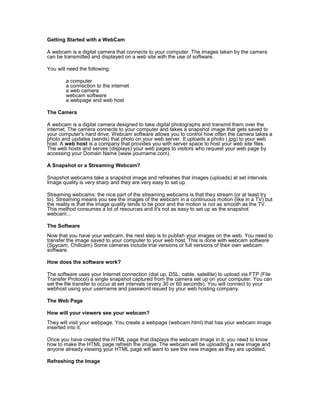
Recommended
Recommended
More Related Content
More from Iris Hershenson
More from Iris Hershenson (7)
Recently uploaded
Recently uploaded (20)
The Liver & Gallbladder (Anatomy & Physiology).pptx

The Liver & Gallbladder (Anatomy & Physiology).pptx
Exploring Gemini AI and Integration with MuleSoft | MuleSoft Mysore Meetup #45

Exploring Gemini AI and Integration with MuleSoft | MuleSoft Mysore Meetup #45
Basic Civil Engineering notes on Transportation Engineering, Modes of Transpo...

Basic Civil Engineering notes on Transportation Engineering, Modes of Transpo...
Removal Strategy _ FEFO _ Working with Perishable Products in Odoo 17

Removal Strategy _ FEFO _ Working with Perishable Products in Odoo 17
PSYPACT- Practicing Over State Lines May 2024.pptx

PSYPACT- Practicing Over State Lines May 2024.pptx
How to Manage Closest Location in Odoo 17 Inventory

How to Manage Closest Location in Odoo 17 Inventory
The Ball Poem- John Berryman_20240518_001617_0000.pptx

The Ball Poem- John Berryman_20240518_001617_0000.pptx
Spring gala 2024 photo slideshow - Celebrating School-Community Partnerships

Spring gala 2024 photo slideshow - Celebrating School-Community Partnerships
Andreas Schleicher presents at the launch of What does child empowerment mean...

Andreas Schleicher presents at the launch of What does child empowerment mean...
Benefits and Challenges of OER by Shweta Babel.pptx

Benefits and Challenges of OER by Shweta Babel.pptx
Getting started with a webcam
- 1. Getting Started with a WebCam A webcam is a digital camera that connects to your computer. The images taken by the camera can be transmitted and displayed on a web site with the use of software. You will need the following: a computer a connection to the internet a web camera webcam software a webpage and web host The Camera A webcam is a digital camera designed to take digital photographs and transmit them over the internet. The camera connects to your computer and takes a snapshot image that gets saved to your computer's hard drive. Webcam software allows you to control how often the camera takes a photo and updates (sends) that photo on your web server. It uploads a photo (.jpg) to your web host. A web host is a company that provides you with server space to host your web site files. The web hosts and serves (displays) your web pages to visitors who request your web page by accessing your Domain Name (www.yourname.com). A Snapshot or a Streaming Webcam? Snapshot webcams take a snapshot image and refreshes that images (uploads) at set intervals. Image quality is very sharp and they are very easy to set up. Streaming webcams: the nice part of the streaming webcams is that they stream (or at least try to). Streaming means you see the images of the webcam in a continuous motion (like in a TV) but the reality is that the image quality tends to be poor and the motion is not as smooth as the TV. This method consumes a lot of resources and it's not as easy to set up as the snapshot webcam... The Software Now that you have your webcam, the next step is to publish your images on the web. You need to transfer the image saved to your computer to your web host. This is done with webcam software (Spycam, Chillcam) Some cameras include trial versions or full versions of their own webcam software. How does the software work? The software uses your Internet connection (dial up, DSL, cable, satellite) to upload via FTP (File Transfer Protocol) a single snapshot captured from the camera set up on your computer. You can set the file transfer to occur at set intervals (every 30 or 60 seconds). You will connect to your webhost using your username and password issued by your web hosting company. The Web Page How will your viewers see your webcam? They will visit your webpage. You create a webpage (webcam.html) that has your webcam image inserted into it. Once you have created the HTML page that displays the webcam image in it, you need to know how to make the HTML page refresh the image. The webcam will be uploading a new image and anyone already viewing your HTML page will want to see the new images as they are updated. Refreshing the Image
- 2. To get the latest shot captured by the webcam, users connected to your page will have to reload it or hit the refresh button to see the new image. If you add some extra HTML, Javascript code or Java applets to your webcam HTML page you can make it auto-reload the picture after a user- definable period. META tag command: The simplest and oldest method (still in use though) of refreshing a webcam image on a webpage is made via a set of HTML commands set in the <HEAD> tag of your page. There is a META tag than can make a web page to auto reload after a period of time (in seconds) is reached. The syntax for this tag is as follows: <HEAD> ... <META HTTP-EQUIV=REFRESH CONTENT="seconds"> ... ... </HEAD> Set the "seconds" to equal the number of seconds it will take the browser to Reload the current page. An Example: <META HTTP-EQUIV=REFRESH CONTENT="60"> would refresh the page every 60 seconds. The disadvantage of this method is that the whole page is reloaded, If you are using this method it is recommended that you keep the HTML page simple and with limited graphics so the page will reload quickly.
