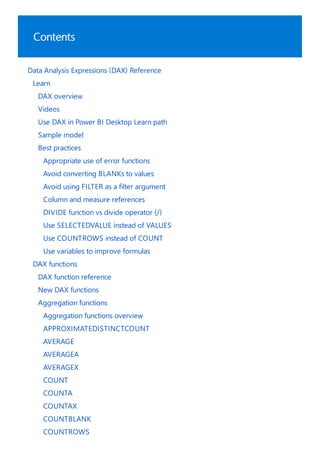
Funções DAX.pdf
- 1. Contents Data Analysis Expressions (DAX) Reference Learn DAX overview Videos Use DAX in Power BI Desktop Learn path Sample model Best practices Appropriate use of error functions Avoid converting BLANKs to values Avoid using FILTER as a filter argument Column and measure references DIVIDE function vs divide operator (/) Use SELECTEDVALUE instead of VALUES Use COUNTROWS instead of COUNT Use variables to improve formulas DAX functions DAX function reference New DAX functions Aggregation functions Aggregation functions overview APPROXIMATEDISTINCTCOUNT AVERAGE AVERAGEA AVERAGEX COUNT COUNTA COUNTAX COUNTBLANK COUNTROWS
- 2. COUNTX DISTINCTCOUNT DISTINCTCOUNTNOBLANK MAX MAXA MAXX MIN MINA MINX PRODUCT PRODUCTX SUM SUMX Date and time functions Date and time functions overview CALENDAR CALENDARAUTO DATE DATEDIFF DATEVALUE DAY EDATE EOMONTH HOUR MINUTE MONTH NOW QUARTER SECOND TIME TIMEVALUE TODAY
- 3. UTCNOW UTCTODAY WEEKDAY WEEKNUM YEAR YEARFRAC Filter functions Filter functions overview ALL ALLCROSSFILTERED ALLEXCEPT ALLNOBLANKROW ALLSELECTED CALCULATE CALCULATETABLE EARLIER EARLIEST FILTER KEEPFILTERS LOOKUPVALUE REMOVEFILTERS SELECTEDVALUE Financial functions Financial functions overview ACCRINT ACCRINTM AMORDEGRC AMORLINC COUPDAYBS COUPDAYS COUPDAYSNC COUPNCD
- 5. SLN SYD TBILLEQ TBILLPRICE TBILLYIELD VDB XIRR XNPV YIELD YIELDDISC YIELDMAT Information functions Information functions overview CONTAINS CONTAINSROW CONTAINSSTRING CONTAINSSTRINGEXACT CUSTOMDATA HASONEFILTER HASONEVALUE ISAFTER ISBLANK ISCROSSFILTERED ISEMPTY ISERROR ISEVEN ISFILTERED ISINSCOPE ISLOGICAL ISNONTEXT ISNUMBER ISODD
- 6. ISONORAFTER ISSELECTEDMEASURE ISSUBTOTAL ISTEXT NONVISUAL SELECTEDMEASURE SELECTEDMEASUREFORMATSTRING SELECTEDMEASURENAME USERNAME USEROBJECTID USERPRINCIPALNAME Logical functions Logical functions overview AND BITAND BITLSHIFT BITOR BITRSHIFT BITXOR COALESCE FALSE IF IF.EAGER IFERROR NOT OR SWITCH TRUE Math and trig functions Math and trig functions overview ABS ACOS
- 8. QUOTIENT RADIANS RAND RANDBETWEEN ROUND ROUNDDOWN ROUNDUP SIGN SIN SINH SQRT SQRTPI TAN TANH TRUNC Other functions Other functions overview BLANK ERROR Parent and child functions Parent and child functions overview Understanding functions for parent-child hierarchies PATH PATHCONTAINS PATHITEM PATHITEMREVERSE PATHLENGTH Relationship functions Relationship functions CROSSFILTER RELATED RELATEDTABLE
- 9. USERELATIONSHIP Statistical functions Statistical functions overview BETA.DIST BETA.INV CHISQ.DIST CHISQ.DIST.RT CHISQ.INV CHISQ.INV.RT COMBIN COMBINA CONFIDENCE.NORM CONFIDENCE.T EXPON.DIST GEOMEAN GEOMEANX MEDIAN MEDIANX NORM.DIST NORM.INV NORM.S.DIST NORM.S.INV PERCENTILE.EXC PERCENTILE.INC PERCENTILEX.EXC PERCENTILEX.INC PERMUT POISSON.DIST RANK.EQ RANKX SAMPLE STDEV.S
- 10. STDEV.P STDEVX.S STDEVX.P T.DIST T.DIST.2T T.DIST.RT T.INV T.INV.2T VAR.S VAR.P VARX.S VARX.P Table manipulation functions Table manipulation functions overview ADDCOLUMNS ADDMISSINGITEMS CROSSJOIN CURRENTGROUP DATATABLE DETAILROWS DISTINCT (column) DISTINCT (table) EXCEPT FILTERS GENERATE GENERATEALL GENERATESERIES GROUPBY IGNORE INTERSECT NATURALINNERJOIN NATURALLEFTOUTERJOIN
- 11. ROLLUP ROLLUPADDISUBTOTAL ROLLUPGROUP ROLLUPISUBTOTAL ROW SELECTCOLUMNS SUBSTITUTEWITHINDEX SUMMARIZE SUMMARIZECOLUMNS Table constructor TOPN TREATAS UNION VALUES Text functions Text functions overview COMBINEVALUES CONCATENATE CONCATENATEX EXACT FIND FIXED FORMAT LEFT LEN LOWER MID REPLACE REPT RIGHT SEARCH SUBSTITUTE
- 12. TRIM UNICHAR UNICODE UPPER VALUE Time intelligence functions Time intelligence functions overview CLOSINGBALANCEMONTH CLOSINGBALANCEQUARTER CLOSINGBALANCEYEAR DATEADD DATESBETWEEN DATESINPERIOD DATESMTD DATESQTD DATESYTD ENDOFMONTH ENDOFQUARTER ENDOFYEAR FIRSTDATE FIRSTNONBLANK FIRSTNONBLANKVALUE LASTDATE LASTNONBLANK LASTNONBLANKVALUE NEXTDAY NEXTMONTH NEXTQUARTER NEXTYEAR OPENINGBALANCEMONTH OPENINGBALANCEQUARTER OPENINGBALANCEYEAR
- 13. PARALLELPERIOD PREVIOUSDAY PREVIOUSMONTH PREVIOUSQUARTER PREVIOUSYEAR SAMEPERIODLASTYEAR STARTOFMONTH STARTOFQUARTER STARTOFYEAR TOTALMTD TOTALQTD TOTALYTD DAX statements Statements overview DEFINE EVALUATE ORDER BY VAR DAX glossary DAX operators DAX queries DAX parameter-naming DAX syntax
- 14. DAX overview 11/30/2021 • 31 minutes to read Calculations Measures Total Sales = SUM([Sales Amount]) Data Analysis Expressions (DAX) is a formula expression language used in Analysis Services, Power BI, and Power Pivot in Excel. DAX formulas include functions, operators, and values to perform advanced calculations and queries on data in related tables and columns in tabular data models. This article provides only a basic introduction to the most important concepts in DAX. It describes DAX as it applies to all the products that use it. Some functionality may not apply to certain products or use cases. Refer to your product's documentation describing its particular implementation of DAX. DAX formulas are used in measures, calculated columns, calculated tables, and row-level security. Measures are dynamic calculation formulas where the results change depending on context. Measures are used in reporting that support combining and filtering model data by using multiple attributes such as a Power BI report or Excel PivotTable or PivotChart. Measures are created by using the DAX formula bar in the model designer. A formula in a measure can use standard aggregation functions automatically created by using the Autosum feature, such as COUNT or SUM, or you can define your own formula by using the DAX formula bar. Named measures can be passed as an argument to other measures. When you define a formula for a measure in the formula bar, a Tooltip feature shows a preview of what the results would be for the total in the current context, but otherwise the results are not immediately output anywhere. The reason you cannot see the (filtered) results of the calculation immediately is because the result of a measure cannot be determined without context. To evaluate a measure requires a reporting client application that can provide the context needed to retrieve the data relevant to each cell and then evaluate the expression for each cell. That client might be an Excel PivotTable or PivotChart, a Power BI report, or a table expression in a DAX query in SQL Server Management Studio (SSMS). Regardless of the client, a separate query is run for each cell in the results. That is to say, each combination of row and column headers in a PivotTable, or each selection of slicers and filters in a Power BI report, generates a different subset of data over which the measure is calculated. For example, using this very simple measure formula: When a user places the TotalSales measure in a report, and then places the Product Category column from a Product table into Filters, the sum of Sales Amount is calculated and displayed for each product category. Unlike calculated columns, the syntax for a measure includes the measure's name preceding the formula. In the example just provided, the name Total Sales appears preceding the formula. After you've created a measure, the name and its definition appear in the reporting client application Fields list, and depending on perspectives and roles is available to all users of the model. To learn more, see: Measures in Power BI Desktop Measures in Analysis Services
- 15. Calculated columns = [Calendar Year] & " Q" & [Calendar Quarter] Calculated tables Row-level security = Customers[Country] = "USA" Measures in Power Pivot A calculated column is a column that you add to an existing table (in the model designer) and then create a DAX formula that defines the column's values. When a calculated column contains a valid DAX formula, values are calculated for each row as soon as the formula is entered. Values are then stored in the in-memory data model. For example, in a Date table, when the formula is entered into the formula bar: A value for each row in the table is calculated by taking values from the Calendar Year column (in the same Date table), adding a space and the capital letter Q, and then adding the values from the Calendar Quarter column (in the same Date table). The result for each row in the calculated column is calculated immediately and appears, for example, as 2017 Q1. Column values are only recalculated if the table or any related table is processed (refresh) or the model is unloaded from memory and then reloaded, like when closing and reopening a Power BI Desktop file. To learn more, see: Calculated columns in Power BI Desktop Calculated columns in Analysis Services Calculated Columns in Power Pivot. A calculated table is a computed object, based on a formula expression, derived from all or part of other tables in the same model. Instead of querying and loading values into your new table's columns from a data source, a DAX formula defines the table's values. Calculated tables can be helpful in a role-playing dimension. An example is the Date table, as OrderDate, ShipDate, or DueDate, depending on the foreign key relationship. By creating a calculated table for ShipDate explicitly, you get a standalone table that is available for queries, as fully operable as any other table. Calculated tables are also useful when configuring a filtered rowset, or a subset or superset of columns from other existing tables. This allows you to keep the original table intact while creating variations of that table to support specific scenarios. Calculated tables support relationships with other tables. The columns in your calculated table have data types, formatting, and can belong to a data category. Calculated tables can be named, and surfaced or hidden just like any other table. Calculated tables are re-calculated if any of the tables it pulls data from are refreshed or updated. To learn more, see: Calculated tables in Power BI Desktop Calculated tables in Analysis Services. With row-level security, a DAX formula must evaluate to a Boolean TRUE/FALSE condition, defining which rows can be returned by the results of a query by members of a particular role. For example, for members of the Sales role, the Customers table with the following DAX formula: Members of the Sales role will only be able to view data for customers in the USA, and aggregates, such as SUM are returned only for customers in the USA. Row-level security is not available in Power Pivot in Excel. When defining row-level secuirty by using DAX formula, you are creating an allowed row set. This does not
- 16. Queries EVALUATE ( FILTER ( 'DimProduct', [SafetyStockLevel] < 200 ) ) ORDER BY [EnglishProductName] ASC Formulas Formula basics FORMULA DEFINITION = TODAY() Inserts today's date in every row of a calculated column. = 3 Inserts the value 3 in every row of a calculated column. = [Column1] + [Column2] Adds the values in the same row of [Column1] and [Column2] and puts the results in the calculated column of the same row. deny access to other rows; rather, they are simply not returned as part of the allowed row set. Other roles can allow access to the rows excluded by the DAX formula. If a user is a member of another role, and that role's row- level security allows access to that particular row set, the user can view data for that row. Row-level security formulas apply to the specified rows as well as related rows. When a table has multiple relationships, filters apply security for the relationship that is active. Row-level security formulas will be intersected with other formulas defined for related tables. To learn more, see: Row-level security (RLS) with Power BI Roles in Analysis Services DAX queries can be created and run in SQL Server Management Studio (SSMS) and open-source tools like DAX Studio (daxstudio.org). Unlike DAX calculation formulas, which can only be created in tabular data models, DAX queries can also be run against Analysis Services Multidimensional models. DAX queries are often easier to write and more efficient than Multidimensional Data Expressions (MDX) queries. A DAX query is a statement, similar to a SELECT statement in T-SQL. The most basic type of DAX query is an evaluate statement. For example, Returns in Results a table listing only those products with a SafetyStockLevel less than 200, in ascending order by EnglishProductName. You can create measures as part of the query. Measures exist only for the duration of the query. To learn more, see DAX queries. DAX formulas are essential for creating calculations in calculated columns and measures, and securing your data by using row-level security. To create formulas for calculated columns and measures, use the formula bar along the top of the model designer window or the DAX Editor. To create formulas for row-level security, use the Role Manager or Manage roles dialog box. Information in this section is meant to get you started with understanding the basics of DAX formulas. DAX formulas can be very simple or quite complex. The following table shows some examples of simple formulas that could be used in a calculated column. Whether the formula you create is simple or complex, you can use the following steps when building a formula:
- 17. NOTE Days in Current Quarter = COUNTROWS( DATESBETWEEN( 'Date'[Date], STARTOFQUARTER( LASTDATE('Date'[Date])), ENDOFQUARTER('Date'[Date]))) FORMULA ELEMENT DESCRIPTION Days in Current Quarter The name of the measure. = The equals sign (=) begins the formula. COUNTROWS COUNTROWS counts the number of rows in the Date table () Open and closing parenthesis specifies arguments. DATESBETWEEN The DATESBETWEEN function returns the dates between the last date for each value in the Date column in the Date table. 'Date' Specifies the Date table. Tables are in single quotes. [Date] Specifies the Date column in the Date table. Columns are in brackets. 1. Each formula must begin with an equal sign (=). 2. You can either type or select a function name, or type an expression. 3. Begin to type the first few letters of the function or name you want, and AutoComplete displays a list of available functions, tables, and columns. Press TAB to add an item from the AutoComplete list to the formula. You can also click the Fx button to display a list of available functions. To select a function from the dropdown list, use the arrow keys to highlight the item, and click OK to add the function to the formula. 4. Supply the arguments to the function by selecting them from a dropdown list of possible tables and columns, or by typing in values. 5. Check for syntax errors: ensure that all parentheses are closed and columns, tables and values are referenced correctly. 6. Press ENTER to accept the formula. In a calculated column, as soon as you enter the formula and the formula is validated, the column is populated with values. In a measure, pressing ENTER saves the measure definition with the table. If a formula is invalid, an error is displayed. In this example, let's look at a formula in a measure named Days in Current Quarter: This measure is used to create a comparison ratio between an incomplete period and the previous period. The formula must take into account the proportion of the period that has elapsed, and compare it to the same proportion in the previous period. In this case, [Days Current Quarter to Date]/[Days in Current Quarter] gives the proportion elapsed in the current period. This formula contains the following elements:
- 18. , STARTOFQUARTER The STARTOFQUARTER function returns the date of the start of the quarter. LASTDATE The LASTDATE function returns the last date of the quarter. 'Date' Specifies the Date table. [Date] Specifies the Date column in the Date table. , ENDOFQUARTER The ENDOFQUARTER function 'Date' Specifies the Date table. [Date] Specifies the Date column in the Date table. FORMULA ELEMENT DESCRIPTION Using formula AutoComplete Using multiple functions in a formula Functions AutoComplete helps you enter a valid formula syntax by providing you with options for each element in the formula. You can use formula AutoComplete in the middle of an existing formula with nested functions. The text immediately before the insertion point is used to display values in the drop-down list, and all of the text after the insertion point remains unchanged. AutoComplete does not add the closing parenthesis of functions or automatically match parentheses. You must make sure that each function is syntactically correct or you cannot save or use the formula. You can nest functions, meaning that you use the results from one function as an argument of another function. You can nest up to 64 levels of functions in calculated columns. However, nesting can make it difficult to create or troubleshoot formulas. Many functions are designed to be used solely as nested functions. These functions return a table, which cannot be directly saved as a result; it must be provided as input to a table function. For example, the functions SUMX, AVERAGEX, and MINX all require a table as the first argument. A function is a named formula within an expression. Most functions have required and optional arguments, also known as parameters, as input. When the function is executed, a value is returned. DAX includes functions you can use to perform calculations using dates and times, create conditional values, work with strings, perform lookups based on relationships, and the ability to iterate over a table to perform recursive calculations. If you are familiar with Excel formulas, many of these functions will appear very similar; however, DAX formulas are different in the following important ways: A DAX function always references a complete column or a table. If you want to use only particular values from a table or column, you can add filters to the formula. If you need to customize calculations on a row-by-row basis, DAX provides functions that let you use the current row value or a related value as a kind of parameter, to perform calculations that vary by context. To understand how these functions work, see Context in this article.
- 19. Aggregation functions Date and time functions Filter functions Financial functions Information functions Logical functions Mathematical and trigonometric functions Other functions Relationship functions Statistical functions DAX includes many functions that return a table, rather than a value. The table is not displayed in a reporting client, but is used to provide input to other functions. For example, you can retrieve a table and then count the distinct values in it, or calculate dynamic sums across filtered tables or columns. DAX functions include a variety of time intelligence functions. These functions let you define or select date ranges, and perform dynamic calculations based on these dates or range. For example, you can compare sums across parallel periods. Aggregation functions calculate a (scalar) value such as count, sum, average, minimum, or maximum for all rows in a column or table as defined by the expression. To learn more, see Aggregation functions. The date and time functions in DAX are similar to date and time functions in Microsoft Excel. However, DAX functions are based on a datetime data type starting March 1, 1900. To learn more, see Date and time functions. The filter functions in DAX return specific data types, look up values in related tales, and filter by related values. The lookup functions work by using tables and relationships, like a database. The filtering functions let you manipulate data context to create dynamic calculations. To learn more, see Filter functions. The financial functions in DAX are used in formulas that perform financial calculations, such as net present value and rate of return. These functions are similar to financial functions used in Microsoft Excel. To learn more, see Financial functions. An information function looks at the cell or row that is provided as an argument and tells you whether the value matches the expected type. For example, the ISERROR function returns TRUE if the value that you reference contains an error. To learn more, see Information functions. Logical functions act upon an expression to return information about the values in the expression. For example, the TRUE function lets you know whether an expression that you are evaluating returns a TRUE value. To learn more, see Logical functions. The mathematical functions in DAX are very similar to the Excel mathematical and trigonometric functions. Some minor differences exist in the numeric data types used by DAX functions. To learn more, see Math and trig functions. These functions perform unique actions that cannot be defined by any of the categories most other functions belong to. To learn more, see Other functions. Relationship functions in DAX allow you to return values from another related table, specify a particular relationship to use in an expression, and specify cross filtering direction. To learn more, see Relationship functions. Statistical functions calculate values related to statistical distributions and probability, such as standard deviation and number of permutations. To learn more, see Statistical functions.
- 20. Text functions Time intelligence functions Table manipulation functions Variables VAR TotalQty = SUM ( Sales[Quantity] ) Return IF ( TotalQty > 1000, TotalQty * 0.95, TotalQty * 1.25 ) Data types DATA TYPE IN MODEL DATA TYPE IN DAX DESCRIPTION Whole Number A 64 bit (eight-bytes) integer value Numbers that have no decimal places. Integers can be positive or negative numbers, but must be whole numbers between -9,223,372,036,854,775,808 (-2^63) and 9,223,372,036,854,775,807 (2^63-1). Text functions in DAX are very similar to their counterparts in Excel. You can return part of a string, search for text within a string, or concatenate string values. DAX also provides functions for controlling the formats for dates, times, and numbers. To learn more, see Text functions. The time intelligence functions provided in DAX let you create calculations that use built-in knowledge about calendars and dates. By using time and date ranges in combination with aggregations or calculations, you can build meaningful comparisons across comparable time periods for sales, inventory, and so on. To learn more, see Time intelligence functions (DAX). These functions return a table or manipulate existing tables. For example, by using ADDCOLUMNS you can add calculated columns to a specified table, or you can return a summary table over a set of groups with the SUMMARIZECOLUMNS function. To learn more, see Table manipulation functions. You can create variables within an expression by using VAR. VAR is technically not a function, it's a keyword to store the result of an expression as a named variable. That variable can then be passed as an argument to other measure expressions. For example: In this example, TotalQty can be passed as a named variable to other expressions. Variables can be of any scalar data type, including tables. Using variables in your DAX formulas can be incredibly powerful. You can import data into a model from many different data sources that might support different data types. When you import data into a model, the data is converted to one of the tabular model data types. When the model data is used in a calculation, the data is then converted to a DAX data type for the duration and output of the calculation. When you create a DAX formula, the terms used in the formula will automatically determine the value data type returned. DAX supports the following data types: 1, 2
- 21. Decimal Number A 64 bit (eight-bytes) real number Real numbers are numbers that can have decimal places. Real numbers cover a wide range of values: Negative values from -1.79E +308 through -2.23E -308 Zero Positive values from 2.23E -308 through 1.79E + 308 However, the number of significant digits is limited to 17 decimal digits. Boolean Boolean Either a True or False value. Text String A Unicode character data string. Can be strings, numbers or dates represented in a text format. Date Date/time Dates and times in an accepted date- time representation. Valid dates are all dates after March 1, 1900. Currency Currency Currency data type allows values between -922,337,203,685,477.5808 to 922,337,203,685,477.5807 with four decimal digits of fixed precision. N/A Blank A blank is a data type in DAX that represents and replaces SQL nulls. You can create a blank by using the BLANK function, and test for blanks by using the logical function, ISBLANK. DATA TYPE IN MODEL DATA TYPE IN DAX DESCRIPTION Context 1, 2 Tabular data models also include the Table data type as the input or output to many DAX functions. For example, the FILTER function takes a table as input and outputs another table that contains only the rows that meet the filter conditions. By combining table functions with aggregation functions, you can perform complex calculations over dynamically defined data sets. While data types are typically automatically set, it is important to understand data types and how they apply, in- particular, to DAX formulas. Errors in formulas or unexpected results, for example, are often caused by using a particular operator that cannot be used with a data type specified in an argument. For example, the formula, = 1 & 2 , returns a string result of 12. The formula, = "1" + "2" , however, returns an integer result of 3. Context is an important concept to understand when creating DAX formulas. Context is what enables you to perform dynamic analysis, as the results of a formula change to reflect the current row or cell selection and also any related data. Understanding context and using context effectively are critical for building high-performing, dynamic analyses, and for troubleshooting problems in formulas. Formulas in tabular models can be evaluated in a different context, depending on other design elements:
- 22. Row context = [Freight] + RELATED('Region'[TaxRate]) Multiple row context = MAXX(FILTER(Sales,[ProdKey] = EARLIER([ProdKey])),Sales[OrderQty]) Query context Filters applied in a PivotTable or report Filters defined within a formula Relationships specified by using special functions within a formula There are different types of context: row context, query context, and filter context. Row context can be thought of as "the current row". If you create a formula in a calculated column, the row context for that formula includes the values from all columns in the current row. If the table is related to another table, the content also includes all the values from the other table that are related to the current row. For example, suppose you create a calculated column, = [Freight] + [Tax] , that adds together values from two columns, Freight and Tax, from the same table. This formula automatically gets only the values from the current row in the specified columns. Row context also follows any relationships that have been defined between tables, including relationships defined within a calculated column by using DAX formulas, to determine which rows in related tables are associated with the current row. For example, the following formula uses the RELATED function to fetch a tax value from a related table, based on the region that the order was shipped to. The tax value is determined by using the value for region in the current table, looking up the region in the related table, and then getting the tax rate for that region from the related table. This formula gets the tax rate for the current region from the Region table and adds it to the value of the Freight column. In DAX formulas, you do not need to know or specify the specific relationship that connects the tables. DAX includes functions that iterate calculations over a table. These functions can have multiple current rows, each with its own row context. In essence, these functions let you create formulas that perform operations recursively over an inner and outer loop. For example, suppose your model contains a Products table and a Sales table. Users might want to go through the entire sales table, which is full of transactions involving multiple products, and find the largest quantity ordered for each product in any one transaction. With DAX you can build a single formula that returns the correct value, and the results are automatically updated any time a user adds data to the tables. For a detailed example of this formula, see EARLIER. To summarize, the EARLIER function stores the row context from the operation that preceded the current operation. At all times, the function stores in memory two sets of context: one set of context represents the current row for the inner loop of the formula, and another set of context represents the current row for the outer loop of the formula. DAX automatically feeds values between the two loops so that you can create complex aggregates. Query context refers to the subset of data that is implicitly retrieved for a formula. For example, when a user places a measure or field into a report, the engine examines row and column headers, slicers, and report filters to determine the context. The necessary queries are then run against model data to get the correct subset of
- 23. Filter context Determining context in formulas data, make the calculations defined by the formula, and then populate values in the report. Because context changes depending on where you place the formula, the results of the formula can also change. For example, suppose you create a formula that sums the values in the Profit column of the Sales table: = SUM('Sales'[Profit]) . If you use this formula in a calculated column within the Sales table, the results for the formula will be the same for the entire table, because the query context for the formula is always the entire data set of the Sales table. Results will have profit for all regions, all products, all years, and so on. However, users typically don't want to see the same result hundreds of times, but instead want to get the profit for a particular year, a particular country, a particular product, or some combination of these, and then get a grand total. In a report, context is changed by filtering, adding or removing fields, and using slicers. For each change, the query context in which the measure is evaluated. Therefore, the same formula, used in a measure, is evaluated in a different query context for each cell. Filter context is the set of values allowed in each column, or in the values retrieved from a related table. Filters can be applied to the column in the designer, or in the presentation layer (reports and PivotTables). Filters can also be defined explicitly by filter expressions within the formula. Filter context is added when you specify filter constraints on the set of values allowed in a column or table, by using arguments to a formula. Filter context applies on top of other contexts, such as row context or query context. In tabular models, there are many ways to create filter context. Within the context of clients that can consume the model, such as Power BI reports, users can create filters on the fly by adding slicers or report filters on the row and column headings. You can also specify filter expressions directly within the formula, to specify related values, to filter tables that are used as inputs, or to dynamically get context for the values that are used in calculations. You can also completely clear or selectively clear the filters on particular columns. This is very useful when creating formulas that calculate grand totals. To learn more about how to create filters within formulas, see the FILTER Function (DAX). For an example of how filters can be cleared to create grand totals, see the ALL Function (DAX). For examples of how to selectively clear and apply filters within formulas, see ALLEXCEPT. When you create a DAX formula, the formula is first tested for valid syntax, and then tested to make sure the names of the columns and tables included in the formula can be found in the current context. If any column or table specified by the formula cannot be found, an error is returned. Context during validation (and recalculation operations) is determined as described in the preceding sections, by using the available tables in the model, any relationships between the tables, and any filters that have been applied. For example, if you have just imported some data into a new table and it is not related to any other tables (and you have not applied any filters), the current context is the entire set of columns in the table. If the table is linked by relationships to other tables, the current context includes the related tables. If you add a column from the table to a report that has Slicers and maybe some report filters, the context for the formula is the subset of data in each cell of the report. Context is a powerful concept that can also make it difficult to troubleshoot formulas. We recommend that you begin with simple formulas and relationships to see how context works. The following section provides some examples of how formulas use different types of context to dynamically return results.
- 24. Operators Working with tables and columns Referring to tables and columns in formulas = SUM('New Sales'[Amount]) + SUM('Past Sales'[Amount]) Table relationships The DAX language uses four different types of calculation operators in formulas: Comparison operators to compare values and return a logical TRUEFALSE value. Arithmetic operators to perform arithmetic calculations that return numeric values. Text concatenation operators to join two or more text strings. Logical operators that combine two or more expressions to return a single result. For detailed information about operators used in DAX formulas, see DAX operators. Tables in tabular data models look like Excel tables, but are different in the way they work with data and with formulas: Formulas work only with tables and columns, not with individual cells, range references, or arrays. Formulas can use relationships to get values from related tables. The values that are retrieved are always related to the current row value. You cannot have irregular or "ragged" data like you can in an Excel worksheet. Each row in a table must contain the same number of columns. However, you can have empty values in some columns. Excel data tables and tabular model data tables are not interchangeable. Because a data type is set for each column, each value in that column must be of the same type. You can refer to any table and column by using its name. For example, the following formula illustrates how to refer to columns from two tables by using the fully qualified name: When a formula is evaluated, the model designer first checks for general syntax, and then checks the names of columns and tables that you provide against possible columns and tables in the current context. If the name is ambiguous or if the column or table cannot be found, you will get an error on your formula (an #ERROR string instead of a data value in cells where the error occurs). To learn more about naming requirements for tables, columns, and other objects, see Naming Requirements in DAX syntax. By creating relationships between tables, you gain the ability for related values in other tables to be used in calculations. For example, you can use a calculated column to determine all the shipping records related to the current reseller, and then sum the shipping costs for each. In many cases, however, a relationship might not be necessary. You can use the LOOKUPVALUE function in a formula to return the value in result_columnName for the row that meets criteria specified in the search_column and search_value arguments. Many DAX functions require that a relationship exist between the tables, or among multiple tables, in order to locate the columns that you have referenced and return results that make sense. Other functions will attempt to identify the relationship; however, for best results you should always create a relationship where possible. Tabular data models support multiple relationships among tables. To avoid confusion or incorrect results, only one relationship at a time is designated as the active relationship, but you can change the active relationship as necessary to traverse different connections in the data in calculations. USERELATIONSHIP function can be used to specify one or more relationships to be used in a specific calculation. It's important to observe these formula design rules when using relationships:
- 25. Process and refresh Updates Troubleshooting When tables are connected by a relationship, you must ensure the two columns used as keys have values that match. Referential integrity is not enforced, therefore it is possible to have non-matching values in a key column and still create a relationship. If this happens, you should be aware that blank values or non- matching values might affect the results of formulas. When you link tables in your model by using relationships, you enlarge the scope, or context, in which your formulas are evaluated. Changes in context resulting from the addition of new tables, new relationships, or from changes in the active relationship can cause your results to change in ways that you might not anticipate. To learn more, see Context in this article. Process and recalculation are two separate but related operations. You should thoroughly understand these concepts when designing a model that contains complex formulas, large amounts of data, or data that is obtained from external data sources. Process (refresh) is updating the data in a model with new data from an external data source. Recalculation is the process of updating the results of formulas to reflect any changes to the formulas themselves and to reflect changes in the underlying data. Recalculation can affect performance in the following ways: The values in a calculated column are computed and stored in the model. To update the values in the calculated column, you must process the model using one of three processing commands – Process Full, Process Data, or Process Recalc. The result of the formula must always be recalculated for the entire column, whenever you change the formula. The values calculated by measures are dynamically evaluated whenever a user adds the measure to a PivotTable or open a report; as the user modifies the context, values returned by the measure change. The results of the measure always reflect the latest in the in-memory cache. Processing and recalculation have no effect on row-level security formulas unless the result of a recalculation returns a different value, thus making the row queryable or not queryable by role members. DAX is constantly being improved. New and updated functions are released with the next available update, which is usually monthly. Services are updated first, followed by installed applications like Power BI Desktop, Excel, SQL Server Management Studio (SSMS), and Analysis Services project extension for Visual Studio (SSDT). SQL Server Analysis Services is updated with the next cumulative update. New functions are first announced and described in the DAX function reference coinciding with Power BI Desktop updates. Not all functions are supported in earlier versions of SQL Server Analysis Services and Excel. If you get an error when defining a formula, the formula might contain either a syntactic error, semantic error, or calculation error. Syntactic errors are the easiest to resolve. They typically involve a missing parenthesis or comma. The other type of error occurs when the syntax is correct, but the value or a column referenced does not make sense in the context of the formula. Such semantic and calculation errors might be caused by any of the following problems: The formula refers to a non-existing column, table, or function. The formula appears to be correct, but when the data engine fetches the data, it finds a type mismatch and
- 26. Apps and tools Power BI Desktop Power Pivot in Excel Visual Studio SQL Server Management Studio DAX Studio Tabular Editor raises an error. The formula passes an incorrect number or type of arguments to a function. The formula refers to a different column that has an error, and therefore its values are invalid. The formula refers to a column that has not been processed, meaning it has metadata but no actual data to use for calculations. In the first four cases, DAX flags the entire column that contains the invalid formula. In the last case, DAX grays out the column to indicate that the column is in an unprocessed state. Power BI Desktop is a free data modeling and reporting application. The model designer includes a DAX editor for creating DAX calculation formulas. The Power Pivot in Excel models designer includes a DAX editor for creating DAX calculation formulas. Visual Studio with Analysis Services projects extension (VSIX) is used to create Analysis Services model projects. Tabular model designer, installed with the projects extension includes a DAX editor. SQL Server Management Studio (SSMS) is an essential tool for working with Analysis Services. SSMS includes a DAX query editor for querying both tabular and multidimensional models. DAX Studio is an open-source client tool for creating and running DAX queries against Analysis Services, Power BI Desktop, and Power Pivot in Excel models.
- 27. Learning resources Community Tabular Editor is an open-source tool that provides an intuitive, hierarchical view of every object in tabular model metadata. Tabular Editor includes a DAX Editor with syntax highlighting, which provides an easy way to edit measures, calculated column, and calculated table expressions. When learning DAX, it's best to use the application you'll be using to create your data models. Analysis Services, Power BI Desktop, and Power Pivot in Excel all have articles and tutorials that include lessons on creating measures, calculated columns, and row-filters by using DAX. Here are some additional resources: Videos Use DAX in Power BI Desktop path in Microsoft Learn. The Definitive Guide to DAX by Alberto Ferrari and Marco Russo (Microsoft Press). Now in its second edition, this extensive guide provides basics to innovative high-performance techniques for beginning data modelers and BI professionals. DAX has a vibrant community always willing to share their expertise. Microsoft Power BI Community has a special discussion forum just for DAX, DAX Commands and Tips.
- 28. Videos 11/30/2021 • 2 minutes to read DAX 101 Advanced DAX Whether you're using Power BI Desktop, Power Pivot in Excel, or Analysis Services, learning Data Analysis Expressions (DAX) is essential to creating effective data models. Here are some videos to help you get started using this powerful expression language. In this DAX 101 video, Microsoft Partner, Alberto Ferrari introduces essential concepts in DAX. With practical and clear examples, you will learn about measures, calculated columns, and basic data modeling expressions with DAX. In this advanced DAX video, Microsoft Partner, Alberto Ferrari describes DAX theory, filter and row context, and other essential concepts in DAX.
- 29. DAX sample model 11/30/2021 • 2 minutes to read Scenario Model structure TABLE DESCRIPTION Customer Describes customers and their geographic location. Customers purchase products online (Internet sales). Date There are three relationships between the Date and Sales tables, for order date, ship date, and due date. The order date relationship is active. The company's reports sales using a fiscal year that commences on July 1 of each year. The table is marked as a date table using the Date column. Product Stores finished products only. Reseller Describes resellers and their geographic location. Reseller on sell products to their customers. Sales Stores rows at sales order line grain. All financial values are in US dollars (USD). The earliest order date is July 1, 2017, and the latest order date is June 15, 2020. Sales Order Describes sales order and order line numbers, and also the sales channel, which is either Reseller or Internet. This table has a one-to-one relationship with the Sales table. The Adventure Works DW 2020 Power BI Desktop sample model is designed to support your DAX learning. The model is based on the Adventure Works data warehouse sample for AdventureWorksDW2017—however, the data has been modified to suit the objectives of the sample model. The sample model does not contain any DAX formulas. It does however support hundreds or even thousands of potential calculation formulas and queries. Some function examples, like those in CALCULATE, DATESBETWEEN, DATESIN PERIOD, IF, and LOOKUPVALUE can be added to the sample model without modification. We're working on including more examples in other function reference articles that work with the sample model. The Adventure Works company represents a bicycle manufacturer that sells bicycles and accessories to global markets. The company has their data warehouse data stored in an Azure SQL Database. The model has seven tables:
- 30. Sales Territory Sales territories are organized into groups (North America, Europe, and Pacific), countries, and regions. Only the United States sells products at the region level. TABLE DESCRIPTION Download sample See also Download the Power BI Desktop sample model file here. Learning path: Use DAX in Power BI Desktop Questions? Try asking the Power BI Community Suggestions? Contribute ideas to improve Power BI
- 31. Appropriate use of error functions 11/30/2021 • 2 minutes to read Recommendations Example Profit Margin = IF(ISERROR([Profit] / [Sales])) As a data modeler, when you write a DAX expression that might raise an evaluation-time error, you can consider using two helpful DAX functions. The ISERROR function, which takes a single expression and returns TRUE if that expression results in error. The IFERROR function, which takes two expressions. Should the first expression result in error, the value for the second expression is returned. It is in fact a more optimized implementation of nesting the ISERROR function inside an IF function. However, while these functions can be helpful and can contribute to writing easy-to-understand expressions, they can also significantly degrade the performance of calculations. It can happen because these functions increase the number of storage engine scans required. Most evaluation-time errors are due to unexpected BLANKs or zero values, or invalid data type conversion. It's better to avoid using the ISERROR and IFERROR functions. Instead, apply defensive strategies when developing the model and writing expressions. Strategies can include: Ensuring quality data is loaded into the model: Use Power Query transformations to remove or substitute invalid or missing values, and to set correct data types. A Power Query transformation can also be used to filter rows when errors, like invalid data conversion, occur. Data quality can also be controlled by setting the model column Is Nullable property to Off, which will fail the data refresh should BLANKs be encountered. If this failure occurs, data loaded as a result of a successful refresh will remain in the tables. Using the IF function: The IF function logical test expression can determine whether an error result would occur. Note, like the ISERROR and IFERROR functions, this function can result in additional storage engine scans, but will likely perform better than them as no error needs to be raised. Using error-tolerant functions: Some DAX functions will test and compensate for error conditions. These functions allow you to enter an alternate result that would be returned instead. The DIVIDE function is one such example. For additional guidance about this function, read the DAX: DIVIDE function vs divide operator (/) article. The following measure expression tests whether an error would be raised. It returns BLANK in this instance (which is the case when you do not provide the IF function with a value-if-false expression). This next version of the measure expression has been improved by using the IFERROR function in place of the IF and ISERROR functions.
- 32. Profit Margin = IFERROR([Profit] / [Sales], BLANK()) Profit Margin = DIVIDE([Profit], [Sales]) See also However, this final version of the measure expression achieves the same outcome, yet more efficiently and elegantly. Learning path: Use DAX in Power BI Desktop Questions? Try asking the Power BI Community Suggestions? Contribute ideas to improve Power BI
- 33. Avoid converting BLANKs to values 11/30/2021 • 2 minutes to read Sales (No Blank) = IF( ISBLANK([Sales]), 0, [Sales] ) Profit Margin = DIVIDE([Profit], [Sales], 0) As a data modeler, when writing measure expressions you might come across cases where a meaningful value can't be returned. In these instances, you may be tempted to return a value—like zero—instead. It's suggested you carefully determine whether this design is efficient and practical. Consider the following measure definition that explicitly converts BLANK results to zero. Consider another measure definition that also converts BLANK results to zero. The DIVIDE function divides the Profit measure by the Sales measure. Should the result be zero or BLANK, the third argument—the alternate result (which is optional)—is returned. In this example, because zero is passed as the alternate result, the measure is guaranteed to always return a value. These measure designs are inefficient and lead to poor report designs. When they're added to a report visual, Power BI attempts to retrieve all groupings within the filter context. The evaluation and retrieval of large query results often leads to slow report rendering. Each example measure effectively turns a sparse calculation into a dense one, forcing Power BI to use more memory than necessary. Also, too many groupings often overwhelm your report users. Let's see what happens when the Profit Margin measure is added to a table visual, grouping by customer. The table visual displays an overwhelming number of rows. (There are in fact 18,484 customers in the model, and so the table attempts to display all of them.) Notice that the customers in view haven't achieved any sales. Yet, because the Profit Margin measure always returns a value, they are displayed.
- 34. NOTE Profit Margin = DIVIDE([Profit], [Sales]) TIP Recommendation See also When there are too many data points to display in a visual, Power BI may use data reduction strategies to remove or summarize large query results. For more information, see Data point limits and strategies by visual type. Let's see what happens when the Profit Margin measure definition is improved. It now returns a value only when the Sales measure isn't BLANK (or zero). The table visual now displays only customers who have made sales within the current filter context. The improved measure results in a more efficient and practical experience for your report users. When necessary, you can configure a visual to display all groupings (that return values or BLANK) within the filter context by enabling the Show Items With No Data option. It's recommended that your measures return BLANK when a meaningful value cannot be returned. This design approach is efficient, allowing Power BI to render reports faster. Also, returning BLANK is better because report visuals—by default—eliminate groupings when summarizations are BLANK. Learning path: Use DAX in Power BI Desktop Questions? Try asking the Power BI Community Suggestions? Contribute ideas to improve Power BI
- 35. Avoid using FILTER as a filter argument 11/30/2021 • 2 minutes to read NOTE Red Sales = CALCULATE( [Sales], FILTER('Product', 'Product'[Color] = "Red") ) Red Sales = CALCULATE( [Sales], KEEPFILTERS('Product'[Color] = "Red") ) As a data modeler, it's common you'll write DAX expressions that need to be evaluated in a modified filter context. For example, you can write a measure definition to calculate sales for "high margin products". We'll describe this calculation later in this article. This article is especially relevant for model calculations that apply filters to Import tables. The CALCULATE and CALCULATETABLE DAX functions are important and useful functions. They let you write calculations that remove or add filters, or modify relationship paths. It's done by passing in filter arguments, which are either Boolean expressions, table expressions, or special filter functions. We'll only discuss Boolean and table expressions in this article. Consider the following measure definition, which calculates red product sales by using a table expression. It will replace any filters that might be applied to the Product table. The CALCULATE function accepts a table expression returned by the FILTER DAX function, which evaluates its filter expression for each row of the Product table. It achieves the correct result—the sales result for red products. However, it could be achieved much more efficiently by using a Boolean expression. Here's an improved measure definition, which uses a Boolean expression instead of the table expression. The KEEPFILTERS DAX function ensures any existing filters applied to the Color column are preserved, and not overwritten. It's recommended you pass filter arguments as Boolean expressions, whenever possible. It's because Import model tables are in-memory column stores. They are explicitly optimized to efficiently filter columns in this way. There are, however, restrictions that apply to Boolean expressions when they're used as filter arguments. They: Cannot compare columns to other columns Cannot reference a measure Cannot use nested CALCULATE functions Cannot use functions that scan or return a table It means that you'll need to use table expressions for more complex filter requirements. Consider now a different measure definition.
- 36. High Margin Product Sales = CALCULATE( [Sales], FILTER( 'Product', 'Product'[ListPrice] > 'Product'[StandardCost] * 2 ) ) Sales for Profitable Months = CALCULATE( [Sales], FILTER( VALUES('Date'[Month]), [Profit] > 0) ) ) Recommendations See also The definition of a high margin product is one that has a list price exceeding double its standard cost. In this example, the FILTER function must be used. It's because the filter expression is too complex for a Boolean expression. Here's one more example. The requirement this time is to calculate sales, but only for months that have achieved a profit. In this example, the FILTER function must also be used. It's because it requires evaluating the Profit measure to eliminate those months that didn't achieve a profit. It's not possible to use a measure in a Boolean expression when it's used as a filter argument. For best performance, it's recommended you use Boolean expressions as filter arguments, whenever possible. Therefore, the FILTER function should only be used when necessary. You can use it to perform filter complex column comparisons. These column comparisons can involve: Measures Other columns Using the OR DAX function, or the OR logical operator (||) Filter functions (DAX) Learning path: Use DAX in Power BI Desktop Questions? Try asking the Power BI Community Suggestions? Contribute ideas to improve Power BI
- 37. Column and measure references 11/30/2021 • 2 minutes to read Columns Profit = [Sales] - [Cost] Profit = Orders[Sales] - Orders[Cost] Measures Recommendations As a data modeler, your DAX expressions will refer to model columns and measures. Columns and measures are always associated with model tables, but these associations are different, so we have different recommendations on how you'll reference them in your expressions. A column is a table-level object, and column names must be unique within a table. So it's possible that the same column name is used multiple times in your model—providing they belong to different tables. There's one more rule: a column name cannot have the same name as a measure name or hierarchy name that exists in the same table. In general, DAX will not force using a fully qualified reference to a column. A fully qualified reference means that the table name precedes the column name. Here's an example of a calculated column definition using only column name references. The Sales and Cost columns both belong to a table named Orders. The same definition can be rewritten with fully qualified column references. Sometimes, however, you'll be required to use fully qualified column references when Power BI detects ambiguity. When entering a formula, a red squiggly and error message will alert you. Also, some DAX functions like the LOOKUPVALUE DAX function, require the use of fully qualified columns. It's recommended you always fully qualify your column references. The reasons are provided in the Recommendations section. A measure is a model-level object. For this reason, measure names must be unique within the model. However, in the Fields pane, report authors will see each measure associated with a single model table. This association is set for cosmetic reasons, and you can configure it by setting the Home Table property for the measure. For more information, see Measures in Power BI Desktop (Organizing your measures). It's possible to use a fully qualified measure in your expressions. DAX intellisense will even offer the suggestion. However, it isn't necessary, and it's not a recommended practice. If you change the home table for a measure, any expression that uses a fully qualified measure reference to it will break. You'll then need to edit each broken formula to remove (or update) the measure reference. It's recommended you never qualify your measure references. The reasons are provided in the Recommendations section.
- 38. See also Our recommendations are simple and easy to remember: Always use fully qualified column references Never use fully qualified measure references Here's why: Formula entry: Expressions will be accepted, as there won't be any ambiguous references to resolve. Also, you'll meet the requirement for those DAX functions that require fully qualified column references. Robustness: Expressions will continue to work, even when you change a measure home table property. Readability: Expressions will be quick and easy to understand—you'll quickly determine that it's a column or measure, based on whether it's fully qualified or not. Learning path: Use DAX in Power BI Desktop Questions? Try asking the Power BI Community Suggestions? Contribute ideas to improve Power BI
- 39. DIVIDE function vs. divide operator (/) 11/30/2021 • 2 minutes to read DIVIDE(<numerator>, <denominator> [,<alternateresult>]) Example Profit Margin = IF( OR( ISBLANK([Sales]), [Sales] == 0 ), BLANK(), [Profit] / [Sales] ) Profit Margin = DIVIDE([Profit], [Sales]) Recommendations As a data modeler, when you write a DAX expression to divide a numerator by a denominator, you can choose to use the DIVIDE function or the divide operator (/ - forward slash). When using the DIVIDE function, you must pass in numerator and denominator expressions. Optionally, you can pass in a value that represents an alternate result. The DIVIDE function was designed to automatically handle division by zero cases. If an alternate result is not passed in, and the denominator is zero or BLANK, the function returns BLANK. When an alternate result is passed in, it's returned instead of BLANK. The DIVIDE function is convenient because it saves your expression from having to first test the denominator value. The function is also better optimized for testing the denominator value than the IF function. The performance gain is significant since checking for division by zero is expensive. Further using DIVIDE results in a more concise and elegant expression. The following measure expression produces a safe division, but it involves using four DAX functions. This measure expression achieves the same outcome, yet more efficiently and elegantly. It's recommended that you use the DIVIDE function whenever the denominator is an expression that could return zero or BLANK. In the case that the denominator is a constant value, we recommend that you use the divide operator. In this case, the division is guaranteed to succeed, and your expression will perform better because it will avoid unnecessary testing. Carefully consider whether the DIVIDE function should return an alternate value. For measures, it's usually a better design that they return BLANK. Returning BLANK is better because report visuals—by default—eliminate groupings when summarizations are BLANK. It allows the visual to focus attention on groups where data exists.
- 40. See also When necessary, in Power BI, you can configure the visual to display all groups (that return values or BLANK) within the filter context by enabling the Show items with no data option. Learning path: Use DAX in Power BI Desktop Questions? Try asking the Power BI Community Suggestions? Contribute ideas to improve Power BI
- 41. Use SELECTEDVALUE instead of VALUES 11/30/2021 • 2 minutes to read Australian Sales Tax = IF( HASONEVALUE(Customer[Country-Region]), IF( VALUES(Customer[Country-Region]) = "Australia", [Sales] * 0.10 ) ) Recommendation Australian Sales Tax = IF( SELECTEDVALUE(Customer[Country-Region]) = "Australia", [Sales] * 0.10 ) TIP See also As a data modeler, sometimes you might need to write a DAX expression that tests whether a column is filtered by a specific value. In earlier versions of DAX, this requirement was safely achieved by using a pattern involving three DAX functions; IF, HASONEVALUE and VALUES. The following measure definition presents an example. It calculates the sales tax amount, but only for sales made to Australian customers. In the example, the HASONEVALUE function returns TRUE only when a single value of the Country-Region column is visible in the current filter context. When it's TRUE, the VALUES function is compared to the literal text "Australia". When the VALUES function returns TRUE, the Sales measure is multiplied by 0.10 (representing 10%). If the HASONEVALUE function returns FALSE—because more than one value filters the column—the first IF function returns BLANK. The use of the HASONEVALUE is a defensive technique. It's required because it's possible that multiple values filter the Country-Region column. In this case, the VALUES function returns a table of multiple rows. Comparing a table of multiple rows to a scalar value results in an error. It's recommended that you use the SELECTEDVALUE function. It achieves the same outcome as the pattern described in this article, yet more efficiently and elegantly. Using the SELECTEDVALUE function, the example measure definition is now rewritten. It's possible to pass an alternate result value into the SELECTEDVALUE function. The alternate result value is returned when either no filters—or multiple filters—are applied to the column. Learning path: Use DAX in Power BI Desktop Questions? Try asking the Power BI Community
- 42. Suggestions? Contribute ideas to improve Power BI
- 43. Use COUNTROWS instead of COUNT 11/30/2021 • 2 minutes to read Sales Orders = COUNT(Sales[OrderDate]) Sales Orders = COUNTROWS(Sales) Recommendation See also As a data modeler, sometimes you might need to write a DAX expression that counts table rows. The table could be a model table or an expression that returns a table. Your requirement can be achieved in two ways. You can use the COUNT function to count column values, or you can use the COUNTROWS function to count table rows. Both functions will achieve the same result, providing that the counted column contains no BLANKs. The following measure definition presents an example. It calculates the number of OrderDate column values. Providing that the granularity of the Sales table is one row per sales order, and the OrderDate column does not contain BLANKs, then the measure will return a correct result. However, the following measure definition is a better solution. There are three reasons why the second measure definition is better: It's more efficient, and so it will perform better. It doesn't consider BLANKs contained in any column of the table. The intention of formula is clearer, to the point of being self-describing. When it's your intention to count table rows, it's recommended you always use the COUNTROWS function. Learning path: Use DAX in Power BI Desktop Questions? Try asking the Power BI Community Suggestions? Contribute ideas to improve Power BI
- 44. Use variables to improve your DAX formulas 11/30/2021 • 3 minutes to read Sales YoY Growth % = DIVIDE( ([Sales] - CALCULATE([Sales], PARALLELPERIOD('Date'[Date], -12, MONTH))), CALCULATE([Sales], PARALLELPERIOD('Date'[Date], -12, MONTH)) ) Improve performance Sales YoY Growth % = VAR SalesPriorYear = CALCULATE([Sales], PARALLELPERIOD('Date'[Date], -12, MONTH)) RETURN DIVIDE(([Sales] - SalesPriorYear), SalesPriorYear) Improve readability Simplify debugging As a data modeler, writing and debugging some DAX calculations can be challenging. It's common that complex calculation requirements often involve writing compound or complex expressions. Compound expressions can involve the use of many nested functions, and possibly the reuse of expression logic. Using variables in your DAX formulas can help you write more complex and efficient calculations. Variables can improve performance and reliability, and readability, and reduce complexity. In this article, we'll demonstrate the first three benefits by using an example measure for year-over-year (YoY) sales growth. (The formula for YoY sales growth is: period sales fewer sales for the same period last year, divided by sales for the same period last year.) Let's start with the following measure definition. The measure produces the correct result, yet let's now see how it can be improved. Notice that the formula repeats the expression that calculates "same period last year". This formula is inefficient, as it requires Power BI to evaluate the same expression twice. The measure definition can be made more efficient by using a variable, VAR. The following measure definition represents an improvement. It uses an expression to assign the "same period last year" result to a variable named SalesPriorYear. The variable is then used twice in the RETURN expression. The measure continues to produce the correct result, and does so in about half the query time. In the previous measure definition, notice how the choice of variable name makes the RETURN expression simpler to understand. The expression is short and self-describing. Variables can also help you debug a formula. To test an expression assigned to a variable, you temporarily rewrite the RETURN expression to output the variable. The following measure definition returns only the SalesPriorYear variable. Notice how it comments-out the
- 45. Sales YoY Growth % = VAR SalesPriorYear = CALCULATE([Sales], PARALLELPERIOD('Date'[Date], -12, MONTH)) RETURN --DIVIDE(([Sales] - SalesPriorYear), SalesPriorYear) SalesPriorYear Reduce complexity Subcategory Sales Rank = COUNTROWS( FILTER( Subcategory, EARLIER(Subcategory[Subcategory Sales]) < Subcategory[Subcategory Sales] ) ) + 1 Subcategory Sales Rank = VAR CurrentSubcategorySales = Subcategory[Subcategory Sales] RETURN COUNTROWS( FILTER( Subcategory, CurrentSubcategorySales < Subcategory[Subcategory Sales] ) ) + 1 See also intended RETURN expression. This technique allows you to easily revert it back once your debugging is complete. In earlier versions of DAX, variables were not yet supported. Complex expressions that introduced new filter contexts were required to use the EARLIER or EARLIEST DAX functions to reference outer filter contexts. Unfortunately, data modelers found these functions difficult to understand and use. Variables are always evaluated outside the filters your RETURN expression applies. For this reason, when you use a variable within a modified filter context, it achieves the same result as the EARLIEST function. The use of the EARLIER or EARLIEST functions can therefore be avoided. It means you can now write formulas that are less complex, and that are easier to understand. Consider the following calculated column definition added to the Subcategory table. It evaluates a rank for each product subcategory based on the Subcategory Sales column values. The EARLIER function is used to refer to the Subcategory Sales column value in the current row context. The calculated column definition can be improved by using a variable instead of the EARLIER function. The CurrentSubcategorySales variable stores the Subcategory Sales column value in the current row context, and the RETURN expression uses it within a modified filter context. VAR DAX article Learning path: Use DAX in Power BI Desktop Questions? Try asking the Power BI Community
- 46. DAX function reference 11/30/2021 • 2 minutes to read IMPORTANT In this section The DAX function reference provides detailed information including syntax, parameters, return values, and examples for each of the over 250 functions used in Data Analysis Expression (DAX) formulas. Not all DAX functions are supported or included in earlier versions of Power BI Desktop, Analysis Services, and Power Pivot in Excel. New DAX functions - These functions are new or are existing functions that have been significantly updated. Aggregation functions - These functions calculate a (scalar) value such as count, sum, average, minimum, or maximum for all rows in a column or table as defined by the expression. Date and time functions - These functions in DAX are similar to date and time functions in Microsoft Excel. However, DAX functions are based on the datetime data types used by Microsoft SQL Server. Filter functions - These functions help you return specific data types, look up values in related tables, and filter by related values. Lookup functions work by using tables and relationships between them. Filtering functions let you manipulate data context to create dynamic calculations. Financial functions - These functions are used in formulas that perform financial calculations, such as net present value and rate of return. Information functions - These functions look at a table or column provided as an argument to another function and returns whether the value matches the expected type. For example, the ISERROR function returns TRUE if the value you reference contains an error. Logical functions - These functions return information about values in an expression. For example, the TRUE function lets you know whether an expression that you are evaluating returns a TRUE value. Math and Trig functions - Mathematical functions in DAX are similar to Excel's mathematical and trigonometric functions. However, there are some differences in the numeric data types used by DAX functions. Other functions - These functions perform unique actions that cannot be defined by any of the categories most other functions belong to. Parent and Child functions - These functions help users manage data that is presented as a parent/child hierarchy in their data models. Relationship functions - These functions are for managing and utilizing relationships between tables. For example, you can specify a particular relationship to be used in a calculation. Statistical functions - These functions calculate values related to statistical distributions and probability, such as standard deviation and number of permutations. Table manipulation functions - These functions return a table or manipulate existing tables. Text functions - With these functions, you can return part of a string, search for text within a string, or concatenate string values. Additional functions are for controlling the formats for dates, times, and numbers.
- 47. See also Time intelligence functions - These functions help you create calculations that use built-in knowledge about calendars and dates. By using time and date ranges in combination with aggregations or calculations, you can build meaningful comparisons across comparable time periods for sales, inventory, and so on. DAX Syntax Reference DAX Operator Reference DAX Parameter-Naming Conventions
- 48. New DAX functions 11/30/2021 • 2 minutes to read IMPORTANT New functions FUNCTION MONTH DESCRIPTION BITAND November, 2021 Returns a bitwise 'AND' of two numbers. BITLSHIFT November, 2021 Returns a number shifted left by the specified number of bits. BITOR November, 2021 Returns a bitwise 'OR' of two numbers. BITRSHIFT November, 2021 Returns a number shifted right by the specified number of bits. BITXOR November, 2021 Returns a bitwise 'XOR' of two numbers. IF.EAGER March, 2021 Checks a condition, and returns one value when TRUE, otherwise it returns a second value. Updated functions FUNCTION MONTH DESCRIPTION CALCULATE September, 2021 Support for aggregation functions in boolean filter expressions. CALCULATETABLE September, 2021 Support for aggregation functions in boolean filter expressions. DAX is continuously being improved with new functions and functionality to support new features. New functions and updates are included in service, application, and tool updates which in most cases are monthly. While functions and functionality are being updated all the time, only those updates that have a visible and functional change exposed to users are described in documentation. New functions and updates to existing functions within the past year are shown here. Not all functions are supported in all versions of Power BI Desktop, Analysis Services, and Power Pivot in Excel. New and updated functions are typically first introduced in Power BI Desktop, and then later in Analysis Services, Power Pivot in Excel, and tools.
- 49. FORMAT September, 2021 Additional locale_name parameter that specifies the name of a locale to be used by format_string. XIRR September, 2021 Additional alternateResult parameter that specifies a result to be returned instead of an error if XIRR cannot determine a solution. CROSSFILTER April, 2021 Additional options for the Direction parameter. CALCULATE March, 2021 Support for OR (||) operator when there are multiple filters. FUNCTION MONTH DESCRIPTION
- 50. Aggregation functions 11/30/2021 • 2 minutes to read In this category FUNCTION DESCRIPTION APPROXIMATEDISTINCTCOUNT Returns the approximate number of rows that contain distinct values in a column. AVERAGE Returns the average (arithmetic mean) of all the numbers in a column. AVERAGEA Returns the average (arithmetic mean) of the values in a column. AVERAGEX Calculates the average (arithmetic mean) of a set of expressions evaluated over a table. COUNT Counts the number of cells in a column that contain numbers. COUNTA Counts the number of cells in a column that are not empty. COUNTAX Counts nonblank results when evaluating the result of an expression over a table. COUNTBLANK Counts the number of blank cells in a column. COUNTROWS Counts the number of rows in the specified table, or in a table defined by an expression. COUNTX Counts the number of rows that contain a number or an expression that evaluates to a number, when evaluating an expression over a table. DISTINCTCOUNT Counts the number of distinct values in a column. DISTINCTCOUNTNOBLANK Counts the number of distinct values in a column. MAX Returns the largest numeric value in a column, or between two scalar expressions. MAXA Returns the largest value in a column. MAXX Evaluates an expression for each row of a table and returns the largest numeric value. Aggregation functions calculate a (scalar) value such as count, sum, average, minimum, or maximum for all rows in a column or table as defined by the expression.
- 51. MIN Returns the smallest numeric value in a column, or between two scalar expressions. MINA Returns the smallest value in a column, including any logical values and numbers represented as text. MINX Returns the smallest numeric value that results from evaluating an expression for each row of a table. PRODUCT Returns the product of the numbers in a column. PRODUCTX Returns the product of an expression evaluated for each row in a table. SUM Adds all the numbers in a column. SUMX Returns the sum of an expression evaluated for each row in a table. FUNCTION DESCRIPTION
- 52. APPROXIMATEDISTINCTCOUNT 11/30/2021 • 2 minutes to read Syntax APPROXIMATEDISTINCTCOUNT(<columnName>) Parameters TERM DESCRIPTION column The column that contains the values to be counted. This cannot be an expression. Return value Remarks Returns the approximate number of rows that contain distinct values in a column. This function can query large amounts of data with potentially better performance than DISTINCTCOUNT, with slight deviation from the exact result. The approximate number of distinct values in column. The only argument to this function is a column. You can use columns containing any type of data. When the function finds no rows to count, it returns a BLANK, otherwise it returns the count of distinct values.
- 53. AVERAGE 11/30/2021 • 2 minutes to read Syntax AVERAGE(<column>) Parameters TERM DEFINITION column The column that contains the numbers for which you want the average. Return value Remarks Example = AVERAGE(InternetSales[ExtendedSalesAmount]) Returns the average (arithmetic mean) of all the numbers in a column. Returns a decimal number that represents the arithmetic mean of the numbers in the column. This function takes the specified column as an argument and finds the average of the values in that column. If you want to find the average of an expression that evaluates to a set of numbers, use the AVERAGEX function instead. Nonnumeric values in the column are handled as follows: If the column contains text, no aggregation can be performed, and the functions returns blanks. If the column contains logical values or empty cells, those values are ignored. Cells with the value zero are included. When you average cells, you must keep in mind the difference between an empty cell and a cell that contains the value 0 (zero). When a cell contains 0, it is added to the sum of numbers and the row is counted among the number of rows used as the divisor. However, when a cell contains a blank, the row is not counted. Whenever there are no rows to aggregate, the function returns a blank. However, if there are rows, but none of them meet the specified criteria, the function returns 0. Excel also returns a zero if no rows are found that meet the conditions. This function is not supported for use in DirectQuery mode when used in calculated columns or row- level security (RLS) rules. The following formula returns the average of the values in the column, ExtendedSalesAmount, in the table, InternetSales.
- 54. Related functions The AVERAGEX function can take as its argument an expression that is evaluated for each row in a table. This enables you to perform calculations and then take the average of the calculated values. The AVERAGEA function takes a column as its argument, but otherwise is like the Excel function of the same name. By using the AVERAGEA function, you can calculate a mean on a column that contains empty values.
- 55. AVERAGEA 11/30/2021 • 2 minutes to read Syntax AVERAGEA(<column>) Parameters TERM DEFINITION column A column that contains the values for which you want the average. Return value Remarks Example TRANSACTION ID AMOUNT RESULT 0000123 1 Counts as 1 Returns the average (arithmetic mean) of the values in a column. Handles text and non-numeric values. A decimal number. The AVERAGEA function takes a column and averages the numbers in it, but also handles non-numeric data types according to the following rules: Values that evaluates to TRUE count as 1. Values that evaluate to FALSE count as 0 (zero). Values that contain non-numeric text count as 0 (zero). Empty text ("") counts as 0 (zero). If you do not want to include logical values and text representations of numbers in a reference as part of the calculation, use the AVERAGE function. Whenever there are no rows to aggregate, the function returns a blank. However, if there are rows, but none of them meet the specified criteria, the function returns 0. Microsoft Excel also returns a zero if no rows are found that meet the conditions. This function is not supported for use in DirectQuery mode when used in calculated columns or row- level security (RLS) rules. The following example returns the average of non-blank cells in the referenced column, given the following table. If you used the AVERAGE function, the mean would be 21/2; with the AVERAGEA function, the result is 22/5.
- 56. 0000124 20 Counts as 20 0000125 n/a Counts as 0 0000126 Counts as 0 0000126 TRUE Counts as 1 TRANSACTION ID AMOUNT RESULT = AVERAGEA([Amount]) See also AVERAGE function AVERAGEX function Statistical functions
- 57. AVERAGEX 11/30/2021 • 2 minutes to read Syntax AVERAGEX(<table>,<expression>) Parameters TERM DEFINITION table Name of a table, or an expression that specifies the table over which the aggregation can be performed. expression An expression with a scalar result, which will be evaluated for each row of the table in the first argument. Return value Remarks Example = AVERAGEX(InternetSales, InternetSales[Freight]+ InternetSales[TaxAmt]) See also Calculates the average (arithmetic mean) of a set of expressions evaluated over a table. A decimal number. The AVERAGEX function enables you to evaluate expressions for each row of a table, and then take the resulting set of values and calculate its arithmetic mean. Therefore, the function takes a table as its first argument, and an expression as the second argument. In all other respects, AVERAGEX follows the same rules as AVERAGE. You cannot include non-numeric or null cells. Both the table and expression arguments are required. When there are no rows to aggregate, the function returns a blank. When there are rows, but none of them meet the specified criteria, then the function returns 0. This function is not supported for use in DirectQuery mode when used in calculated columns or row- level security (RLS) rules. The following example calculates the average freight and tax on each order in the InternetSales table, by first summing Freight plus TaxAmt in each row, and then averaging those sums. If you use multiple operations in the expression used as the second argument, you must use parentheses to control the order of calculations. For more information, see DAX Syntax Reference.
- 58. AVERAGE function AVERAGEA function Statistical functions
- 59. COUNT 11/30/2021 • 2 minutes to read Syntax COUNT(<column>) Parameters TERM DEFINITION column The column that contains the values to be counted. Return value Remarks Example = COUNT([ShipDate]) See also The COUNT function counts the number of cells in a column that contain non-blank values. A whole number. The only argument allowed to this function is a column. The COUNT function counts rows that contain the following kinds of values: Numbers Dates Strings When the function finds no rows to count, it returns a blank. Blank values are skipped. TRUE/FALSE values are not supported. If you want to evaluate a column of TRUE/FALSE values, use the COUNTA function. This function is not supported for use in DirectQuery mode when used in calculated columns or row- level security (RLS) rules. For best practices when using COUNT, see Use COUNTROWS instead of COUNT. The following example shows how to count the number of values in the column, ShipDate. To count logical values or text, use the COUNTA or COUNTAX functions. COUNTA function COUNTAX function
- 61. COUNTA 11/30/2021 • 2 minutes to read Syntax COUNTA(<column>) Parameters TERM DEFINITION column The column that contains the values to be counted Return value Remarks Example = COUNTA('Reseller'[Phone]) See also The COUNTA function counts the number of cells in a column that are not empty. A whole number. When the function does not find any rows to count, the function returns a blank. This function is not supported for use in DirectQuery mode when used in calculated columns or row- level security (RLS) rules. The following example returns all rows in the Reseller table that have any kind of value in the column that stores phone numbers. Because the table name does not contain any spaces, the quotation marks are optional. COUNT function COUNTAX function COUNTX function Statistical functions
- 62. COUNTAX 11/30/2021 • 2 minutes to read Syntax COUNTAX(<table>,<expression>) Parameters TERM DEFINITION table The table containing the rows for which the expression will be evaluated. expression The expression to be evaluated for each row of the table. Return value Remarks Example = COUNTAX(FILTER('Reseller',[Status]="Active"),[Phone]) See also The COUNTAX function counts nonblank results when evaluating the result of an expression over a table. That is, it works just like the COUNTA function, but is used to iterate through the rows in a table and count rows where the specified expressions results in a non-blank result. A whole number. Like the COUNTA function, the COUNTAX function counts cells containing any type of information, including other expressions. For example, if the column contains an expression that evaluates to an empty string, the COUNTAX function treats that result as non-blank. Usually the COUNTAX function does not count empty cells but in this case the cell contains a formula, so it is counted. Whenever the function finds no rows to aggregate, the function returns a blank. This function is not supported for use in DirectQuery mode when used in calculated columns or row- level security (RLS) rules. The following example counts the number of nonblank rows in the column, Phone, using the table that results from filtering the Reseller table on [Status] = Active. COUNT function COUNTA function COUNTX function Statistical functions
- 63. COUNTBLANK 11/30/2021 • 2 minutes to read Syntax COUNTBLANK(<column>) Parameters TERM DEFINITION column The column that contains the blank cells to be counted. Return value Remarks Example = COUNTBLANK(Reseller[BankName]) See also Counts the number of blank cells in a column. A whole number. If no rows are found that meet the condition, blanks are returned. The only argument allowed to this function is a column. You can use columns containing any type of data, but only blank cells are counted. Cells that have the value zero (0) are not counted, as zero is considered a numeric value and not a blank. Whenever there are no rows to aggregate, the function returns a blank. However, if there are rows, but none of them meet the specified criteria, the function returns 0. Microsoft Excel also returns a zero if no rows are found that meet the conditions. In other words, if the COUNTBLANK function finds no blanks, the result will be zero, but if there are no rows to check, the result will be blank. This function is not supported for use in DirectQuery mode when used in calculated columns or row- level security (RLS) rules. The following example shows how to count the number of rows in the table Reseller that have blank values for BankName. To count logical values or text, use the COUNTA or COUNTAX functions. COUNT function COUNTA function COUNTAX function
- 65. COUNTROWS 11/30/2021 • 2 minutes to read Syntax COUNTROWS([<table>]) Parameters TERM DEFINITION table (Optional) The name of the table that contains the rows to be counted, or an expression that returns a table. When not provided, the default value is the home table of the current expression. Return value Remarks Example 1 = COUNTROWS('Orders') Example 2 The COUNTROWS function counts the number of rows in the specified table, or in a table defined by an expression. A whole number. This function can be used to count the number of rows in a base table, but more often is used to count the number of rows that result from filtering a table, or applying context to a table. Whenever there are no rows to aggregate, the function returns a blank. However, if there are rows, but none of them meet the specified criteria, the function returns 0. Microsoft Excel also returns a zero if no rows are found that meet the conditions. To learn more about best practices when using COUNT and COUNTROWS, see Use COUNTROWS instead of COUNT in DAX. This function is not supported for use in DirectQuery mode when used in calculated columns or row- level security (RLS) rules. The following example shows how to count the number of rows in the table Orders. The expected result is 52761. The following example demonstrates how to use COUNTROWS with a row context. In this scenario, there are two sets of data that are related by order number. The table Reseller contains one row for each reseller; the table
- 66. = COUNTROWS(RELATEDTABLE(ResellerSales)) RESELLERKEY CALCULATEDCOLUMN1 1 73 2 70 3 394 See also ResellerSales contains multiple rows for each order, each row containing one order for a particular reseller. The tables are connected by a relationship on the column, ResellerKey. The formula gets the value of ResellerKey and then counts the number of rows in the related table that have the same reseller ID. The result is output in the column, CalculatedColumn1. The following table shows a portion of the expected results: COUNT function COUNTA function COUNTAX function COUNTX function Statistical functions
- 67. COUNTX 11/30/2021 • 2 minutes to read Syntax COUNTX(<table>,<expression>) Parameters TERM DEFINITION table The table containing the rows to be counted. expression An expression that returns the set of values that contains the values you want to count. Return value Remarks Example 1 = COUNTX(Product,[ListPrice]) Example 2 Counts the number of rows that contain a non-blank value or an expression that evaluates to a non-blank value, when evaluating an expression over a table. An integer. The COUNTX function takes two arguments. The first argument must always be a table, or any expression that returns a table. The second argument is the column or expression that is searched by COUNTX. The COUNTX function counts only values, dates, or strings. If the function finds no rows to count, it returns a blank. If you want to count logical values, use the COUNTAX function. This function is not supported for use in DirectQuery mode when used in calculated columns or row- level security (RLS) rules. The following formula returns a count of all rows in the Product table that have a list price. The following formula illustrates how to pass a filtered table to COUNTX for the first argument. The formula uses a filter expression to get only the rows in the Product table that meet the condition, ProductSubCategory = "Caps", and then counts the rows in the resulting table that have a list price. The FILTER expression applies to the table Products but uses a value that you look up in the related table, ProductSubCategory.
- 68. = COUNTX(FILTER(Product,RELATED(ProductSubcategory[EnglishProductSubcategoryName])="Caps"), Product[ListPrice]) See also COUNT function COUNTA function COUNTAX function Statistical functions
- 69. DISTINCTCOUNT 11/30/2021 • 2 minutes to read Syntax DISTINCTCOUNT(<column>) Parameters TERM DESCRIPTION column The column that contains the values to be counted Return value Remarks Example = DISTINCTCOUNT(ResellerSales_USD[SalesOrderNumber]) ROW LABELS ACCESSORIES BIKES CLOTHING COMPONENT S - GRAND TOTAL 2005 135 345 242 205 366 2006 356 850 644 702 1015 2007 531 1234 963 1138 1521 Counts the number of distinct values in a column. The number of distinct values in column. The only argument allowed to this function is a column. You can use columns containing any type of data. When the function finds no rows to count, it returns a BLANK, otherwise it returns the count of distinct values. DISTINCTCOUNT function includes the BLANK value. To skip the BLANK value, use the DISTINCTCOUNTNOBLANK function. This function is not supported for use in DirectQuery mode when used in calculated columns or row- level security (RLS) rules. The following example shows how to count the number of distinct sales orders in the column ResellerSales_USD[SalesOrderNumber]. Using the above measure in a table with calendar year in the side and product category on top returns the following results:
- 70. 2008 293 724 561 601 894 1 1 Grand Total 1315 3153 2410 2646 1 3797 ROW LABELS ACCESSORIES BIKES CLOTHING COMPONENT S - GRAND TOTAL See also In the above example, note that the rows Grand Total numbers do not add up, this happens because the same order might contain line items, in the same order, from different product categories. COUNT function COUNTA function COUNTAX function COUNTX function Statistical functions
- 71. DISTINCTCOUNTNOBLANK 11/30/2021 • 2 minutes to read Syntax DISTINCTCOUNTNOBLANK (<column>) Parameters TERM DESCRIPTION column The column that contains the values to be counted Return value Remarks Example = DISTINCTCOUNT(ResellerSales_USD[SalesOrderNumber]) EVALUATE ROW( "DistinctCountNoBlank", DISTINCTCOUNTNOBLANK(DimProduct[EndDate]), "DistinctCount", DISTINCTCOUNT(DimProduct[EndDate]) ) [DISTINCTCOUNTNOBLANK] [DISTINCTCOUNT] 2 3 See also Counts the number of distinct values in a column. The number of distinct values in column. Unlike DISTINCTCOUNT function, DISTINCTCOUNTNOBLANK does not include the BLANK value. This function is not supported for use in DirectQuery mode when used in calculated columns or row- level security (RLS) rules. The following example shows how to count the number of distinct sales orders in the column ResellerSales_USD[SalesOrderNumber]. DAX query DISTINCTCOUNT
- 72. MAX 11/30/2021 • 2 minutes to read Syntax MAX(<column>) MAX(<expression1>, <expression2>) Parameters TERM DEFINITION column The column in which you want to find the largest value. expression Any DAX expression which returns a single value. Return value Remarks Example 1 = MAX(InternetSales[ExtendedAmount]) Example 2 = Max([TotalSales], [TotalPurchases]) See also Returns the largest value in a column, or between two scalar expressions. The largest value. When comparing two expressions, blank is treated as 0 when comparing. That is, Max(1, Blank() ) returns 1, and Max( -1, Blank() ) returns 0. If both arguments are blank, MAX returns a blank. If either expression returns a value which is not allowed, MAX returns an error. TRUE/FALSE values are not supported. If you want to evaluate a column of TRUE/FALSE values, use the MAXA function. The following example returns the largest value found in the ExtendedAmount column of the InternetSales table. The following example returns the largest value between the result of two expressions.
- 73. MAXA function MAXX function Statistical functions
- 74. MAXA 11/30/2021 • 2 minutes to read Syntax MAXA(<column>) Parameters TERM DEFINITION column The column in which you want to find the largest value. Return value Remarks Example 1 = MAXA([ResellerMargin]) Example 2 Returns the largest value in a column. The largest value. The MAXA function takes as argument a column, and looks for the largest value among the following types of values: Numbers Dates Logical values, such as TRUE and FALSE. Rows that evaluate to TRUE count as 1; rows that evaluate to FALSE count as 0 (zero). Empty cells are ignored. If the column contains no values that can be used, MAXA returns 0 (zero). If you want to compare text values, use the MAX function. This function is not supported for use in DirectQuery mode when used in calculated columns or row- level security (RLS) rules. The following example returns the greatest value from a calculated column, named ResellerMargin, that computes the difference between list price and reseller price. The following example returns the largest value from a column that contains dates and times. Therefore, this formula gets the most recent transaction date.
- 75. = MAXA([TransactionDate]) See also MAX function MAXX function Statistical functions
- 76. MAXX 11/30/2021 • 2 minutes to read Syntax MAXX(<table>,<expression>) Parameters TERM DEFINITION table The table containing the rows for which the expression will be evaluated. expression The expression to be evaluated for each row of the table. Return value Remarks Example 1 = MAXX(InternetSales, InternetSales[TaxAmt]+ InternetSales[Freight]) Example 2 Evaluates an expression for each row of a table and returns the largest value. The largest value. The table argument to the MAXX function can be a table name, or an expression that evaluates to a table. The second argument indicates the expression to be evaluated for each row of the table. Of the values to evaluate, only the following are counted: Numbers Texts Dates Blank values are skipped. TRUE/FALSE values are not supported. This function is not supported for use in DirectQuery mode when used in calculated columns or row- level security (RLS) rules. The following formula uses an expression as the second argument to calculate the total amount of taxes and shipping for each order in the table, InternetSales. The expected result is 375.7184. The following formula first filters the table InternetSales, by using a FILTER expression, to return a subset of orders for a specific sales region, defined as [SalesTerritory] = 5. The MAXX function then evaluates the expression used as the second argument for each row of the filtered table, and returns the highest amount for
- 77. = MAXX(FILTER(InternetSales,[SalesTerritoryCode]="5"), InternetSales[TaxAmt]+ InternetSales[Freight]) See also taxes and shipping for just those orders. The expected result is 250.3724. MAX function MAXA function Statistical functions
- 78. MIN 11/30/2021 • 2 minutes to read Syntax MIN(<column>) MIN(<expression1>, <expression2>) Parameters TERM DEFINITION column The column in which you want to find the smallest value. expression Any DAX expression which returns a single value. Return value Remarks Example 1 = MIN([ResellerMargin]) Example 2 Returns the smallest value in a column, or between two scalar expressions. The smallest value. The MIN function takes a column or two expressions as an argument, and returns the smallest value. The following types of values in the columns are counted: Numbers Texts Dates Blanks When comparing expressions, blank is treated as 0 when comparing. That is, Min(1,Blank() ) returns 0, and Min( -1, Blank() ) returns -1. If both arguments are blank, MIN returns a blank. If either expression returns a value which is not allowed, MIN returns an error. TRUE/FALSE values are not supported. If you want to evaluate a column of TRUE/FALSE values, use the MINA function. The following example returns the smallest value from the calculated column, ResellerMargin.
