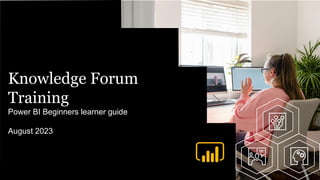
PowerBI Training
- 1. Knowledge Forum Training Power BI Beginners learner guide August 2023
- 2. Learning Objectives 1. Overview of PowerBI 2. Connecting to data Sources ○ Extract data from CSV and Excel (xlsx) ○ Transform data using Power Query ○ Extend knowledge of Power Query tools 3. Modelling the Data- Relationships ○ Build data table model relationships 4. Dax functions in Power BI ○ Transform data using DAX formula ○ Measures and Columns 5. Creating Visualizations ○ Building Basic Visuals ○ Dynamic Page navigation Understand the basics of Power BI, including the different components of the tool and how they work together:
- 3. Overview of PowerBI Power BI is a Business Intelligence tool developed by Microsoft. It helps you interactively visualize your data and make intelligence-based business decisions as a result. Key features of Power BI: • Quick set up comparative to traditional BI • Interactive visualizations • Supports different data sources (Microsoft or otherwise) • The ability to publish to web (app.powerbi.com) • Cloud-based, no on-premise infrastructure needed • Scalable • Accessibility - view the dashboards/reports on iPad, iPhone, Android, and Windows devices Scheduled data refresh
- 4. Training Resources data files For this Beginners training course in Power BI, we will base the learning activities on several data files. Please create a new folder on your desktop and download the data files in their current format (csv or xlsx): 1. Data file: data set > link Microsoft Power BI Desktop is built for the analyst. It combines state-of-the-art interactive visualizations, with industry-leading data query and modeling built-in. Create and publish your reports to Power BI. Power BI Desktop helps you empower others with timely critical insights, anytime, anywhere. To download use this link click download and select the option that is compatible with your system.
- 5. 1. Get and transform data
- 6. Exploring the data files Tables Description DimCustomer Master data for customers DimDate Master data for Date DimProduct Master data for Products DimProductCategory Master data for Product Categories DimProductSubCategory Master data for Product Subcategories FactinternetSales Transactional Data for all sales Note: All the Sales level data rolls up to the customer data rows per transaction. Data 1: Customer’s sales orders
- 7. Connecting to Data Sources This process is followed at the start of a new project, to import the data that you’ll be working with, and at any point in the future when you need to add new data to the project. Open PowerBI from your local system • When you launch Power BI Desktop, a welcome splash screen is displayed. • To connect to the sample data for this exercise, select Get Data on the left-hand menu of the splash screen or from the home ribbon.
- 8. Connecting To Data Sources • You can connect to the data source from that screen, and you can go to the PowerBI environment. • On the environment, you can get from the 4 sources on your page or click on Get Data as shown below for more options. • Select Text/CSV from the list and click Connect. • Browse to the unzipped data files you saved in step 3.2, select the first file DimCustomer.csv, and click Open
- 9. Connecting To Data Sources • When you click Open, the below window appears, displaying sample data from the selected file. • Repeat the same process and load all other sample files (DimDate, FactInternetSales, DimProduct, DimProductCategory, and DimProductSubCategory). Note that you will have to load these one at a time. • At this point it would be useful to Save the Power BI Desktop model. The data has now been loaded into the Power BI model and you have a blank canvas to start working with Above, you can see the options Load and Transform Data. For now, click Load to import the data directly into Power BI. This imports the data as it is, and loads it into Power BI Desktop.
- 10. Interface Of Query Editor • Query Editor consists of 4 Parts 1.Query Ribbon 2.Left Pane 3.Center (Data) Pane 4.Query Settings The Ribbon in Query Editor consists of four tabs • Home • Transform • Add Column • View Home Tab: The Home tab contains the common query tasks, including the first step in any query, which is Get Data. Transform: The Transform tab provides access to common data transformation tasks, such as adding or removing columns, changing data types, splitting columns, and other data-driven tasks. Add Column: This tab provides additional tasks associated with adding a column, formatting column data, and adding custom columns. The following image shows the Add Column tab.
- 11. The PowerBI Desktop Application Interface 1. The left menu is used to switch between, Report Design, Data Transformations and Data Modelling (creating relationships within your data). 2. The Report Canvas is for Visual Design and Layout. 3. The Application ribbons contain all options and settings, visual or page level properties, and another settings configuration. 4. The report building panes contain all the components that may be added to a report. You can: a. Select fields and data from imported tables on the Data pane. b. Select different ways to display this data from the Visualizations pane. c. Apply filtering to the data in the Filters pane. Report Design, Data Transformation and Data Modeling Views Report Canvas Application Ribbons Data Pane Visualization Pane Page Tabs Filter Pane
- 13. Creating Relationships Once the required data is loaded, there may be a need to use Power Query Editor to shape the data by removing unnecessary columns, changing data types, adding new calculated columns, and so on. Power Query Editor is not covered further in this document. Power BI Desktop makes creating relationships easy through an Auto Detect feature. When the data is loaded, Power BI Desktop will attempt to find and create relationships for you based on column names in the tables. If there are matching column names, these relationships are created automatically • Select the Data Modeling view, as indicated below It is worth noting the following details about relationships: 1. Relationship: The line between two tables represents that a relationship exists. 2. Direction: The arrow indicates which direction filtering will occur. In this example: If DimProduct is filtered on a particular value, FactInternetSales will also be filtered to only show records related to the selected value. 3. “One” side: The 1 indicates that the relationship works off a single unique record on the DimProduct table. 4. “Many” side: The * indicates that the relationship links to many records on the FactInternetSales table
- 14. Creating Relationships As not all relationships have been auto detected, we will need create the rest of them manually. The next section explains how we will do this. • Select New… • Select DimProduct from the first dropdown box • Highlight the column ProductSubCategoryKey • Select DimProductSubCateogory from the second dropdown box • Highlight the column ProductSubCategoryKey • Select Modeling from the top menu. Then select Manage Relationships • Ensure the Cardinality is set to Many to One (*:1), Cross filter direction is set to single and “Make this relationship active” is ticked. • Click Ok • Click Close to save the relationships. • Save the model
- 15. 4. Dax functions
- 16. Data Analytics Expression What is DAX? DAX is the abbreviated form of Data Analytics Expressions (DAX). It means that it is a type of formulae or expressions that are used for the analysis and calculations of data in Power Query and Power BI. The combination or collection of different expressions such as constants, operators, and functions form a formula to give results or output. Power BI DAX helps in finding more detailed information from raw data. How does DAX work? • There are three fundamental concepts for Power BI DAX: Syntax, Context, and Functions. Syntax The Syntax comprises various components that make up a formula and how it’s written. Look at this simple DAX formula When is DAX used? When a new column calculation is needed When you create a data model on the Power BI Desktop, you can extend a table by creating new columns. The content of the columns is defined by a DAX expression, evaluated row by row or in the context of the current row across that table. Measures There is another way of defining calculations in a DAX model, useful if you need to operate on aggregate values instead of on a row-by-row basis. These calculations are called measures. One of the requirements of DAX is that a measure needs to be defined in a table. However, the measure does not really belong to the table. So, you can move a measure from one table to another one without losing its functionality. Measure, unlike Columns exist in the filter context of the data. Note A column takes up physical space in your Power BI model, whereas a measure is calculated and thus only evaluated when needed. I. Total Sales is the measure name. II. The equals sign operator (=) indicates the beginning of the formula. III. SUM adds up all the numbers in the column, Sales[SalesAmount]. IV. There are these parentheses () that surround an expression containing one or more arguments. All functions require at least one argument. V. Sales is the table referenced. VI. An argument passes a value to a function. The referenced column [SalesAmount] is an argument with which the SUM function knows the column on which it has to aggregate a SUM.
- 17. Data Analytics Expression Functions. Functions are predefined, structured and ordered formulae. They perform calculations using arguments passed on to them. These arguments can be numbers, text, logical values or other functions. Aggregate Functions MIN(<Column>), MAX(<Column>), SUM(<Column>), AVERAGE(<Column>) COUNT Functions DISTINCTCOUNT(<Column>), COUNT(<Column>), COUNTA(<Column>), COUNTROWS(<Column>), COUNTBLANK(<Column>), DATE-TIME Functions DATE(<Year>,<month>,<day>), HOUR(<Column>),TODAY(),EOMONTH(<Start_date>,<months>),Calendar(<StartD ate>,<EndDate>) Naming convention
- 18. Data Analytics Expression DAX functions and operators that can be combined to build formulas and expressions in a more effective way. Remember: DAX formulas always start with an equal sign (=). You can provide any expression that evaluates to a scalar, or an expression that can be converted to a scalar after the equals sign. Month To Date Sales • Month-to-date (MTD): a period starting at the beginning of the current calendar month and ending at the current date. • Month-to-date is used in various contexts, typically for recording results of an activity in the time between a date (exclusive since this day may not yet be "complete") and the beginning of the current month. • Example: If today is the 15th of the month, and your manager asks you for the month to date sales figures, you will want to add your sales from the 1st of the month up to the 14th (as the 15th is not complete yet).
- 19. Data Analytics Expression Adding a Time Intelligence Quick Measure DAX functions and operators that can be combined to build formulas and expressions in a more effective way. Month To Date Sales • Month-to-date (MTD): a period starting at the beginning of the current calendar month and ending at the current date. • Month-to-date is used in various contexts, typically for recording results of an activity in the time between a date (exclusive since this day may not yet be "complete") and the beginning of the current month. • Example: If today is the 15th of the month, and your manager asks you for the month to date sales figures, you will want to add your sales from the 1st of the month up to the 14th (as the 15th is not complete yet).
- 21. Principles of report design Layout ● Alignment ● Order ● Proximity ● Space ● Sorting ● No clutter Clarity ● Someone without prior knowledge can understand the report without any explanation ● Focus on most important element ● Change ‘left-right and top-down’ by adding cues like labels, shapes, borders, size, and colour Aesthetics ● Meet a business need ● Some ‘beauty’ is required - emotions kick in first! ● Create a theme or look ● Support, don’t detract ● Apply best practices
- 24. Resources Simplilearn:https://www.simplil earn.com/power-bi-interview-quest ions-and-answers-article Guru99:https://www.guru99.com/ power-bi-interview-questions.html Edureka: https://www.edureka.co/blog/intervi ew-questions/power-bi-interview-q uestions/ Powerbidocs: https://powerbidocs.com/interview- questions-and-answers/ Questions and answers Continuous practice helps you develop your PowerBI skills and preparation is key for your Data analytics position. Find below some PowerBI resources for your use Training resources Microsoft Learn: https://learn.microsoft.com/en-us/power -bi/create-reports/sample-datasets Online courses Data Analyst Boot Camp: https://www.youtube.com/watch?v =rGx1QNdYzvs&list=PLUaB-1hjhk 8FE_XZ87vPPSfHqb6OcM0cF Datacamp: Link Microsoft Learn: Link Learnit: https://www.youtube.com/watch?v =e6QD8lP-m6E
- 25. Guide to Chart Selection Source: https://www.sqlbi.com/wp-content/uploads/visuals-reference-sep2018-A3.pdf