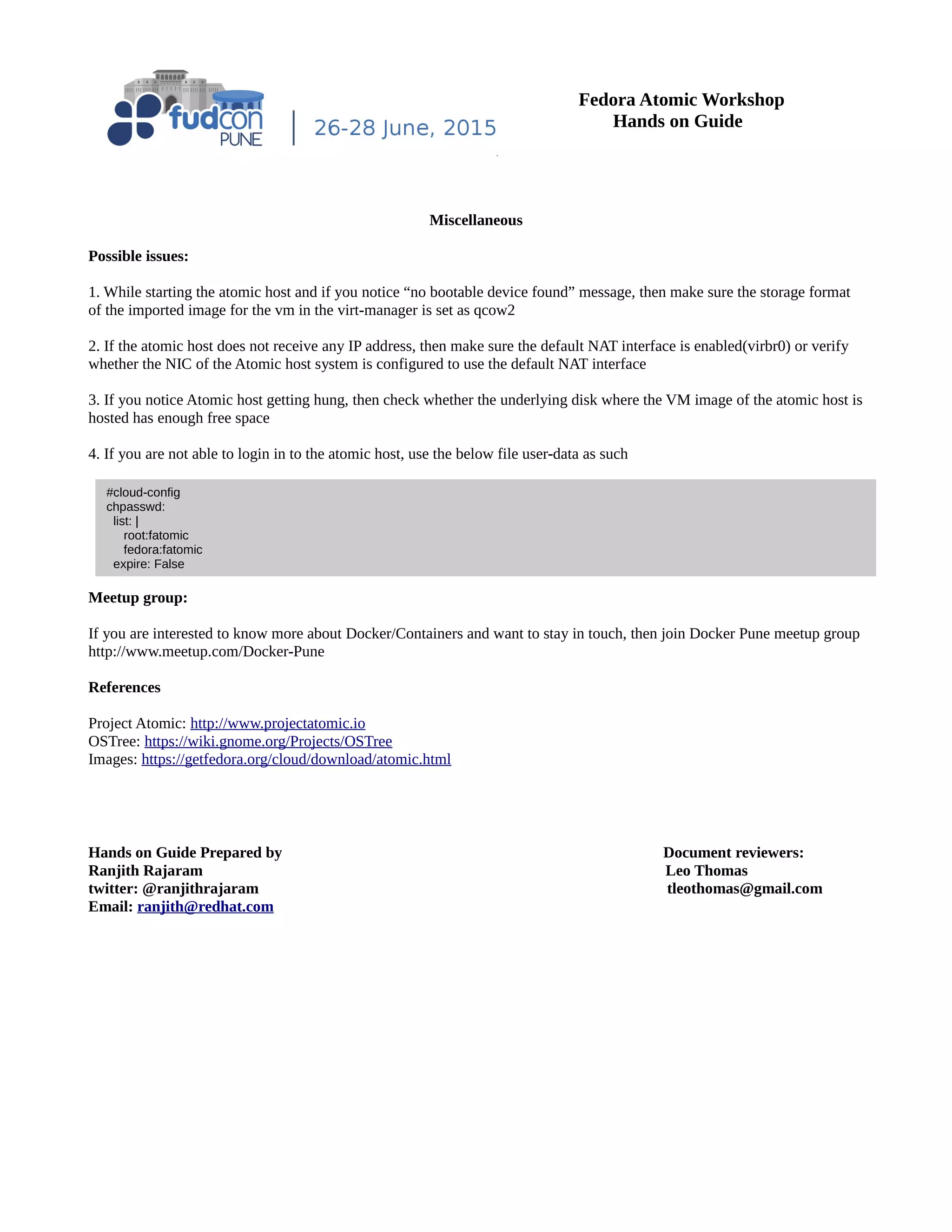This document provides instructions for deploying and using Fedora Atomic Host, an operating system designed for containers. It includes steps to:
1) Configure Fedora Atomic images using cloud-init files to set usernames, passwords, and hostnames.
2) Upgrade and rollback the Atomic host using rpm-ostree commands.
3) Understand how OSTree manages operating system updates and deployments.
4) Deploy Docker containers on the Atomic host and use Cockpit to manage containers.

![Fedora Atomic Workshop
Hands on Guide
An example of a user-data file is below: We are also re-setting the root password to fatomic
Choose an appropriate password for the users. Also replace the ssh-rsa key with the newly generated one. Print the newly created key using
the command “cat fatomic_rsa.pub”. Note the first line #cloud-config is mandatory
Next step is to create an iso image using these two files. This iso image will be provided during the boot process of the image. Below
command will create atomic0-cidata.iso in the current directory
Starting the Fedora Atomic Host for the first time
Copy the image Fedora-Cloud-Atomic-22-20150521.x86_64.qcow2 from DVD to your desktop or laptop
1. Open a terminal and execute the command virt-manager as the root user.
2. Hit the icon for “Creating a new virtual machine”
3. In the new Window, enter the following details
Name: FedoraAtomicHost
Select “Import Existing disk image”
Hit next
4. In the new window, hit the browse button and point to the location of the image Fedora-Cloud-Base-22-20150521.x86_64.qcow2. Select
the OS type as Linux and version as Fedora . Click the forward button
5. Allocate a minimum of 1024 MB RAM and 1 cpus. Hit forward. Select the option “Customize Configuration Before Install” and hit finish
6. Add a hardware -> storage->cdrom and point the iso image to the newly created atomic0-cidata.iso
7.Click finish.
8. Hit apply and click on the Begin installation option, VM will be spawned and you will notice the login screen in the VM console
Login to the Fedora Atomic Host
username: root
password: fatomic #If you have provided a different password in the user-data file, then use that
Note: Hostname is set to the name that you entered in the meta-data file. You can also login to the host via ssh using the keys
Activity 2: Upgrade the Fedora Atomic host [Needs internet access]
Fedora Atomic features a new update system for operating systems called rpm-ostree. In the default model, the RPMs are composed on a
server into an OSTree repository, and client systems can replicate in an image-like fashion, including incremental updates.
Unlike traditional operating system update mechanisms, it will automatically keep the previous version of the OS, always available for
rollback. Upgrade the atomic host using the command atomic host upgrade. After upgrade,reboot the host using systemctl reboot
-bash-4.2# atomic host upgrade
Updating from: fedora-atomic:fedora-atomic/f22/x86_64/docker-host
ostadmin: Creating deployment /ostree/deploy/fedora-atomic-
controller/deploy/6b6b1362241f1c658b54797b51c2215e32b0978f2201eeb7cd2068276adb9015.2
ostadmin: Processing /etc: 1 modified, 0 removed, 6 added
Transaction complete; bootconfig swap: yes deployment count change: 0)
Updates prepared for next boot; run "systemctl reboot" to start a reboot
#cloud-config
ssh_pwauth: True
ssh_authorized_keys:
- ssh-rsa new publickey here user@host #REPLACE this line starting from ssh-rsa with the key that is found in atomic_rsa.pub
chpasswd:
list: |
root:fatomic
fedora:fatomic
expire: False
# genisoimage -output atomic0-cidata.iso -volid cidata -joliet -rock user-data meta-data](https://image.slidesharecdn.com/fedora22handson-150628090339-lva1-app6891/75/Fedora-Atomic-Workshop-handout-for-Fudcon-Pune-2015-2-2048.jpg)

![Fedora Atomic Workshop
Hands on Guide
/boot
When a upgrade is installed, it places a file like /boot/loader/entries/ostree-osname-checksum.conf in /boot directory.
Lets check the contents of one of the file
In the above output, observe the parameter called ostree. This ostree helps the initrd to find the specified deployment and chroot into it.
Activity 4: Deploying/Starting a simple container on Fedora Atomic Host
If the desktop/laptop has internet, then the following command can be executed on the atomic host to pull the Fedora 22 docker image-like
If not then copy Fedora-Docker-Base-22-20150521.x86_64.tar.xz from DVD to Atomic Host and then manually load the container image-like
After loading the image, execute docker image to list all the available images on the host
Using base Fedora 22 container image, start a simple container on the atomic host for the bash application. Enter “exit” to exit from the
container
Activity 5: Deploying Container manager service: Cockpit
Cockpit is under rapid development and not production ready. Cockpit runs inside a privileged container and is able to monitor and
administer several servers at the same time. Each server only needs ```cockpit-bridge``` and ```cockpit-shell```, which are part of Fedora
Atomic 22, in order to get connected to Cockpit. You can manage all other containers running in the host.
If the desktop/laptop has internet, then the following command can be executed on the atomic host
If not, the copy the cockpit.tar.gz from DVD to laptop and then to atomic host VM. Import the docker cockpit image and then install it
Find the ip address of the Atomic using the command ifconfig ens3 [replace ens3 with the appropriate interface name]
# atomic run cockpit/ws
--bash-4.3# ls /boot/loader/entries/
ostree-fedora-atomic-0.conf ostree-fedora-atomic-1.conf
initrd /ostree/fedora-atomic-95140f890a8d43bc1fa43e52d2a0348009d913d28e88bb1619cc0646bd6a7ede/initramfs-4.0.4-
303.fc22.x86_64.img
options rd.lvm.lv=fedora_dhcp200-186/swap rd.lvm.lv=fedora_dhcp200-186/root quiet rhgb root=/dev/mapper/fedora_dhcp200--186-root
ostree=/ostree/boot.0/fedora-atomic/95140f890a8d43bc1fa43e52d2a0348009d913d28e88bb1619cc0646bd6a7ede/0
title Fedora 22 (Twenty Two) 22.40 (ostree)
linux /ostree/fedora-atomic-95140f890a8d43bc1fa43e52d2a0348009d913d28e88bb1619cc0646bd6a7ede/vmlinuz-4.0.4-303.fc22.x86_64
version 1
# docker load -i cockpit.tar.gz
# atomic run <image-id> #Find the image id of cockpit using the command docker images. It should be 0c45b9010fba
/usr/bin/docker run -d --privileged --pid=host -v /:/host 0c45b9010fba /container/atomic-run --local-ssh
74d7b5d7bc77afa0ad216bb55bf79ec527334ad9aa0858e30d00b85071ab95ab
# docker pull fedora
# docker load -i Fedora-Docker-Base-22-20150521.x86_64.tar.xz
# docker run -it --rm Fedora-Docker-Base-22-20150521.x86_64 bash
# docker images](https://image.slidesharecdn.com/fedora22handson-150628090339-lva1-app6891/75/Fedora-Atomic-Workshop-handout-for-Fudcon-Pune-2015-4-2048.jpg)