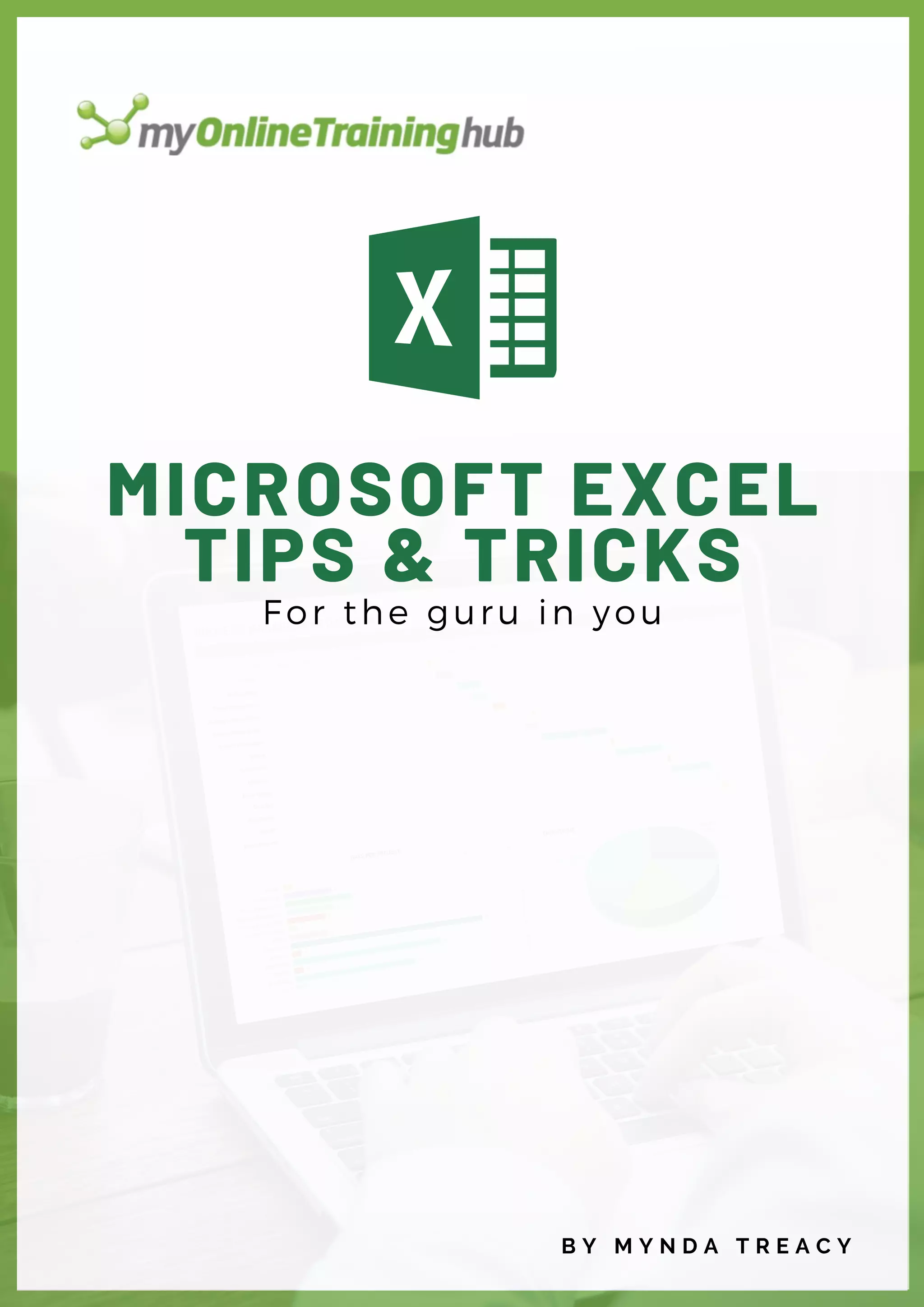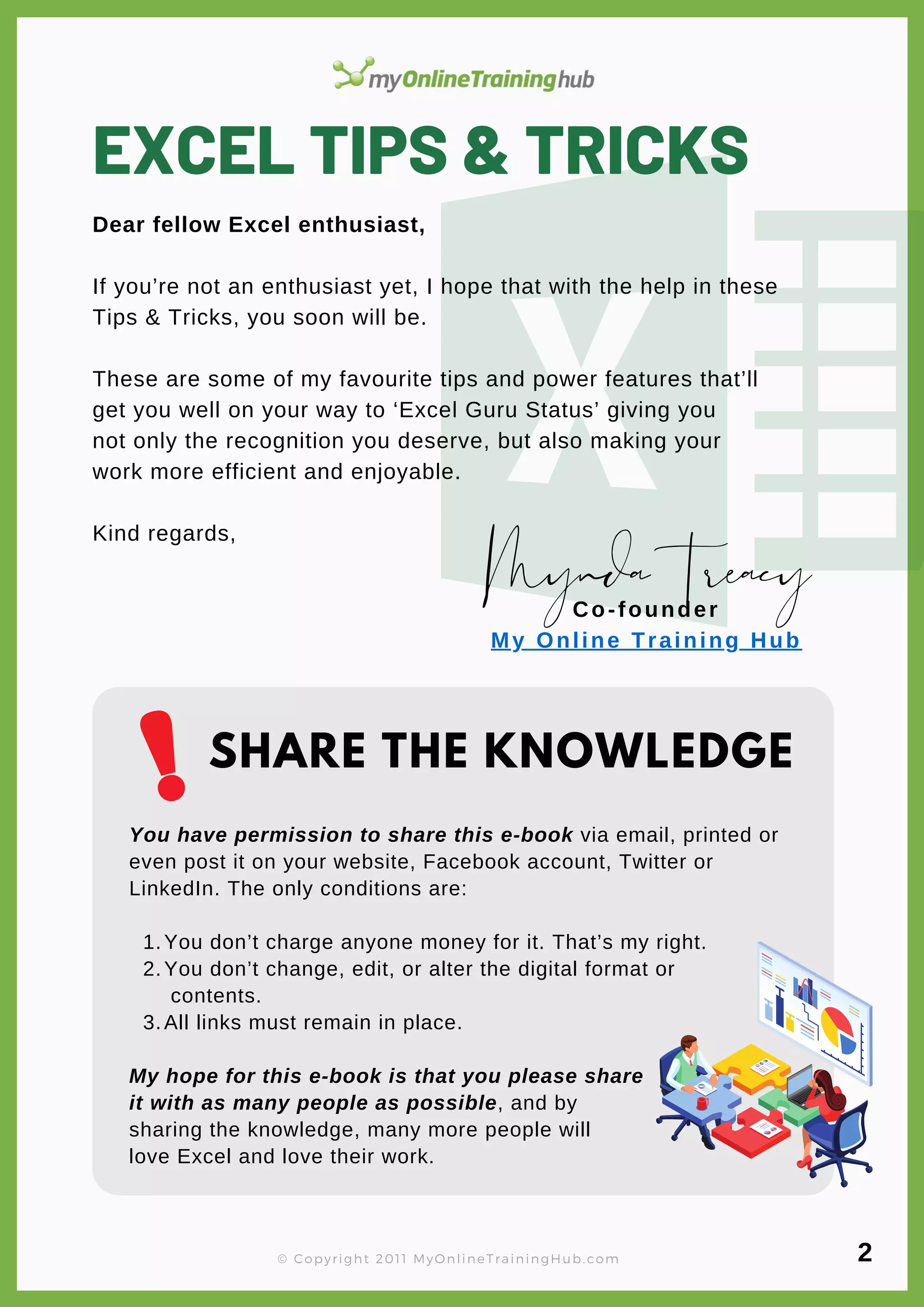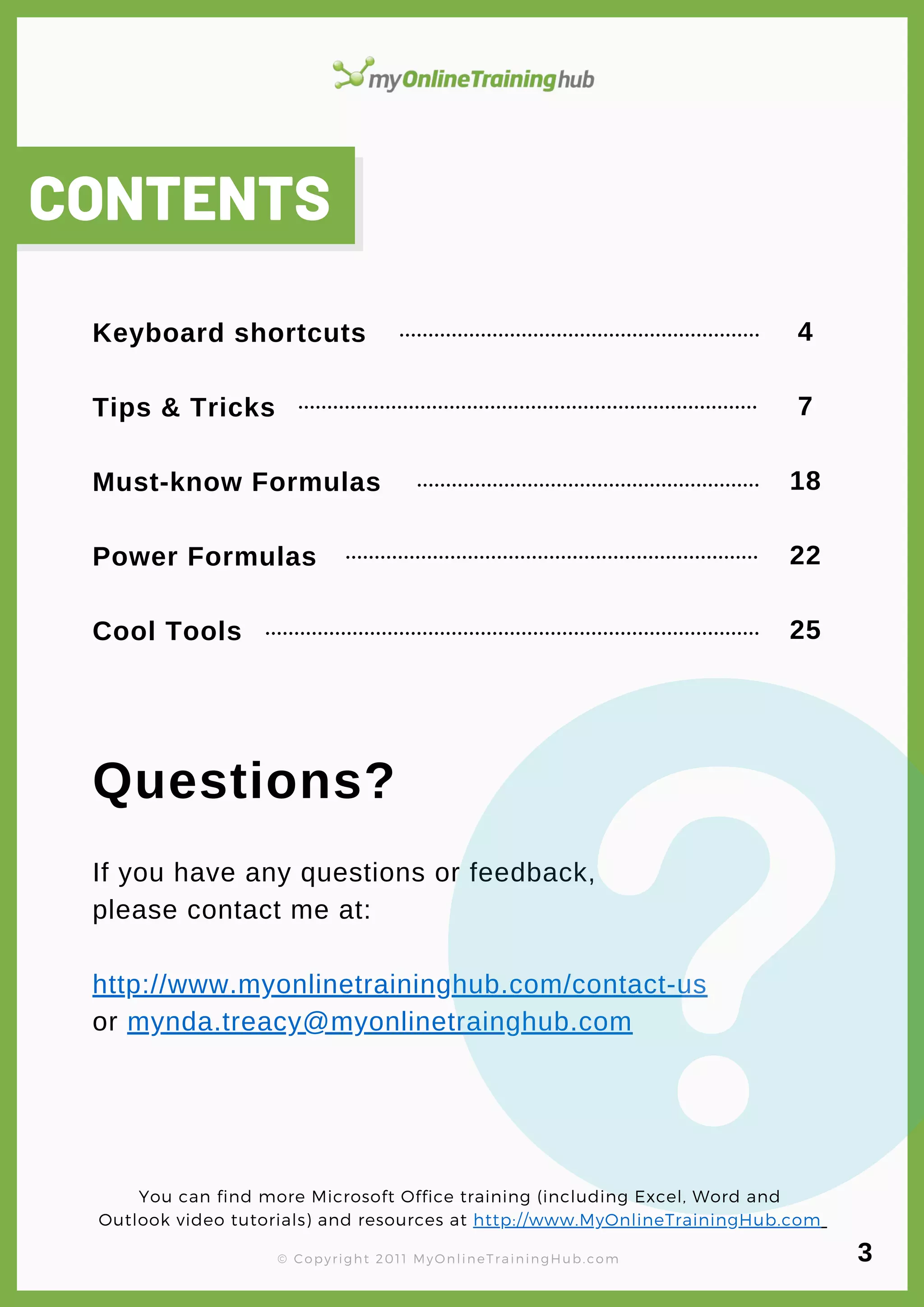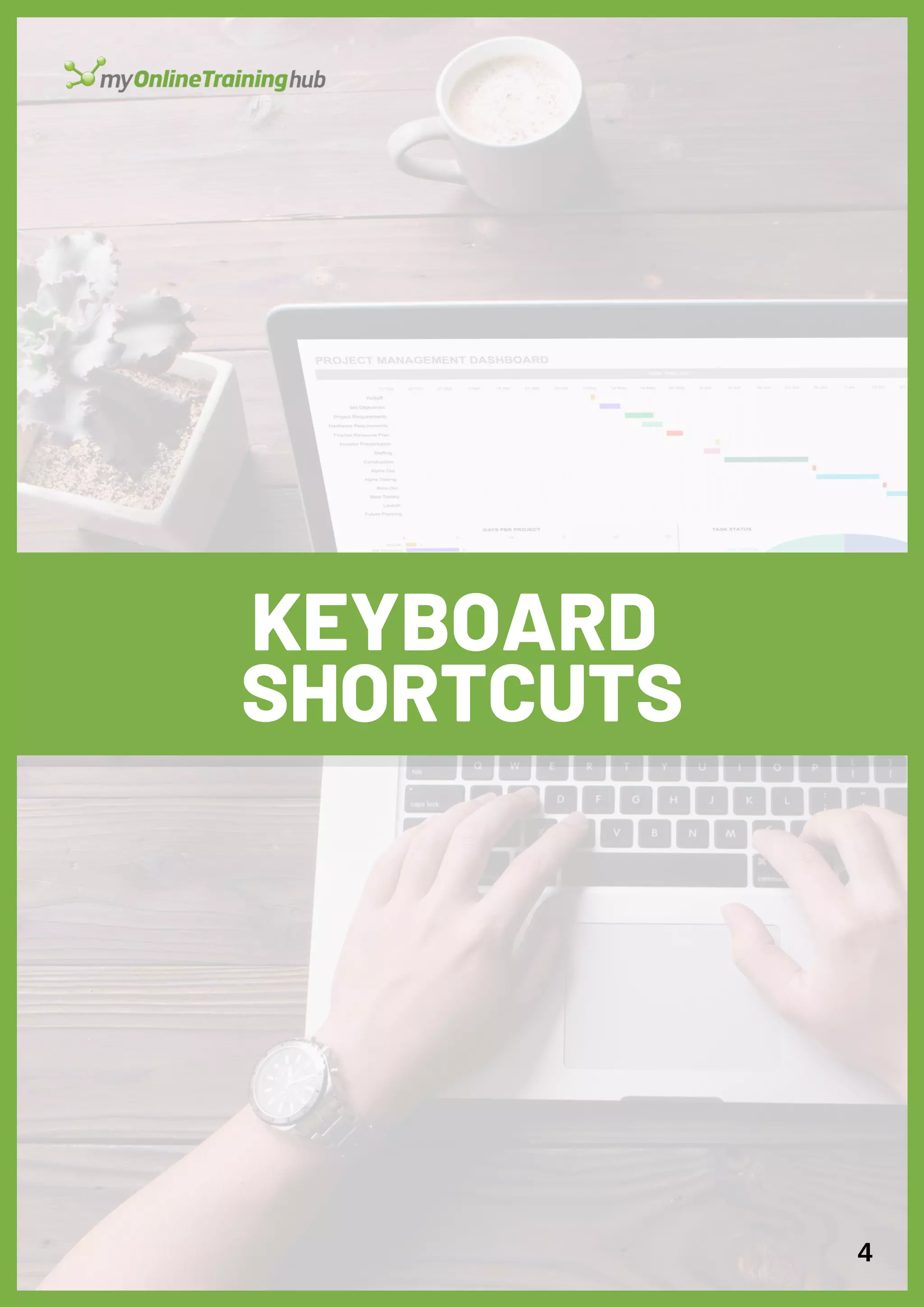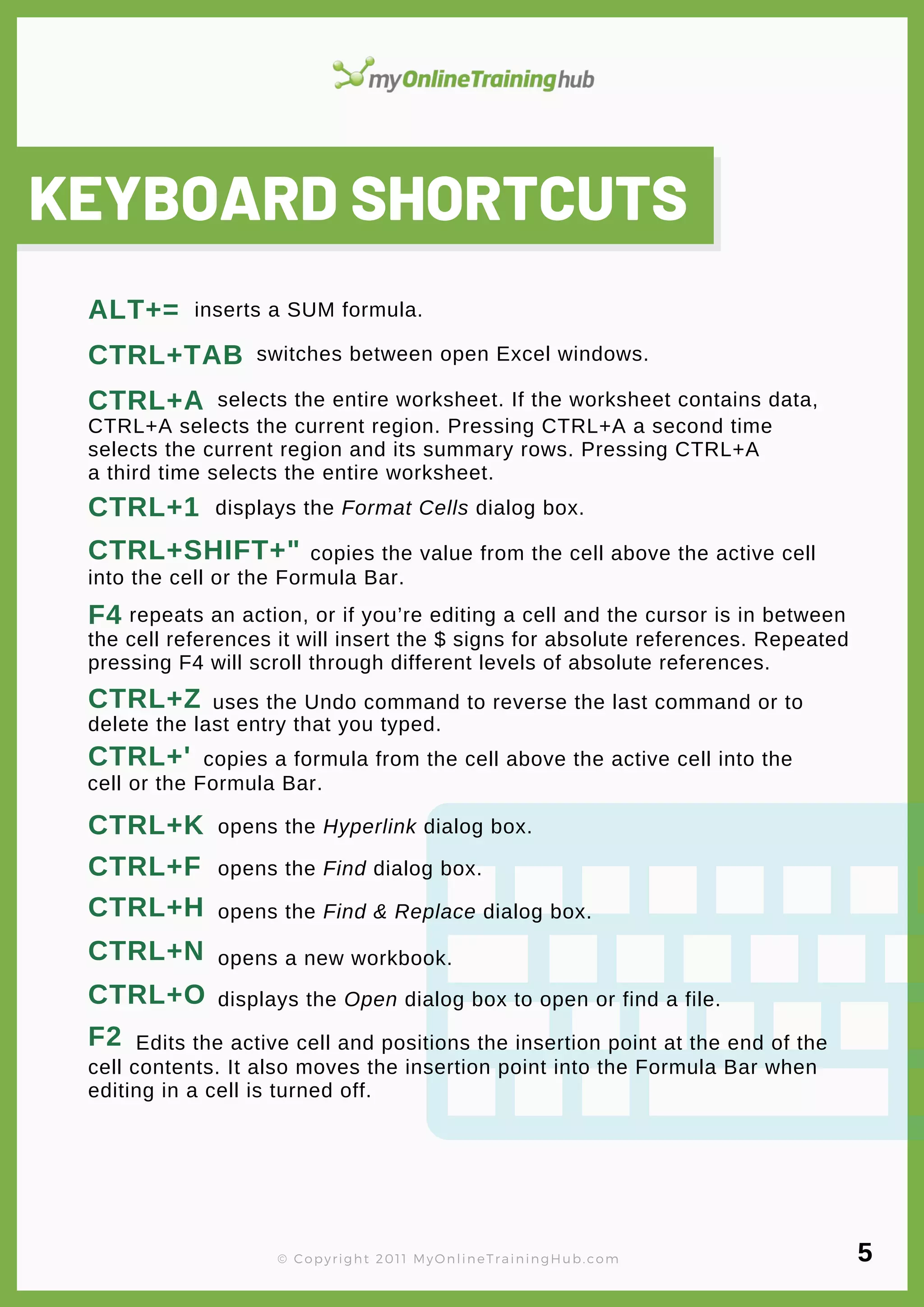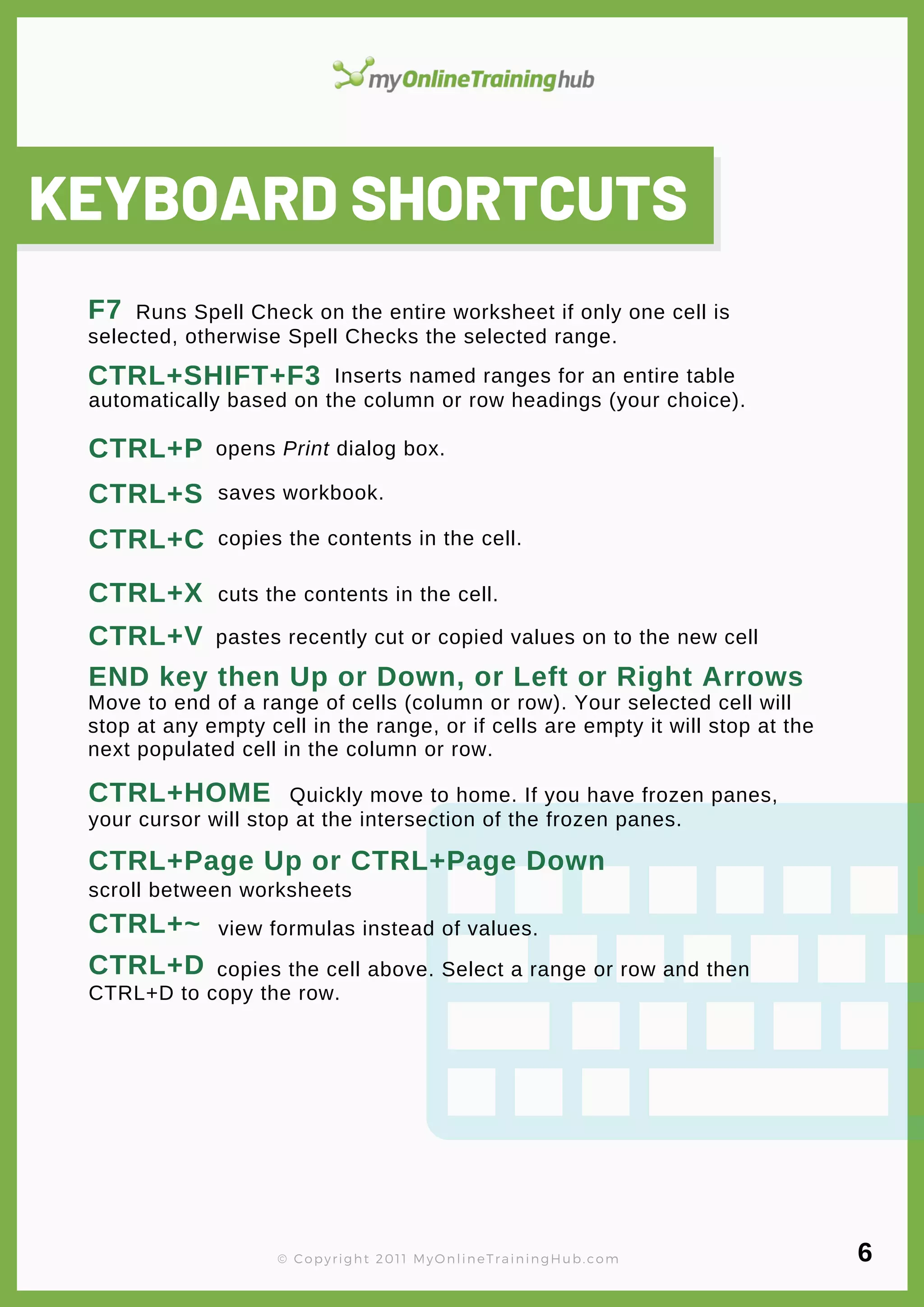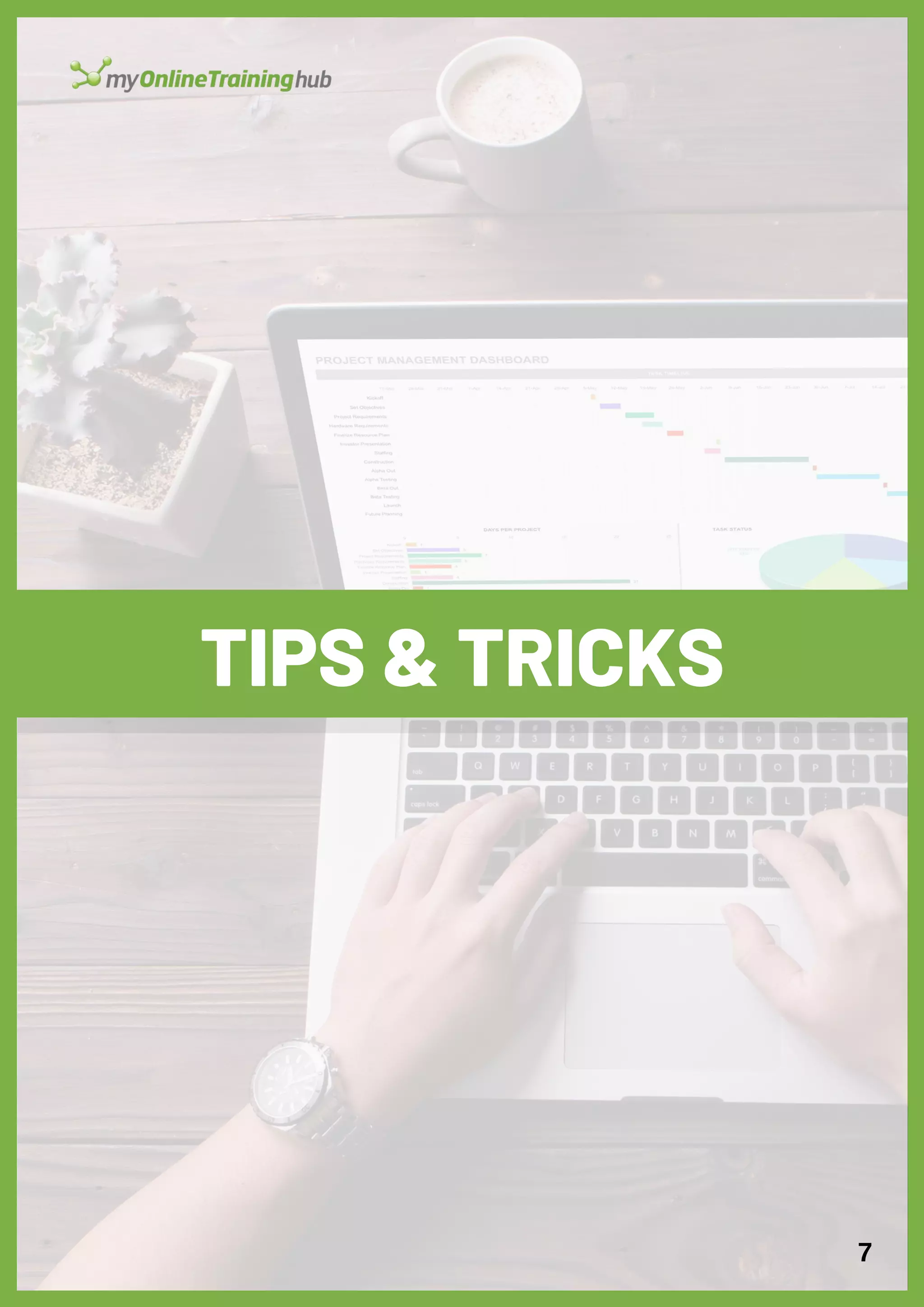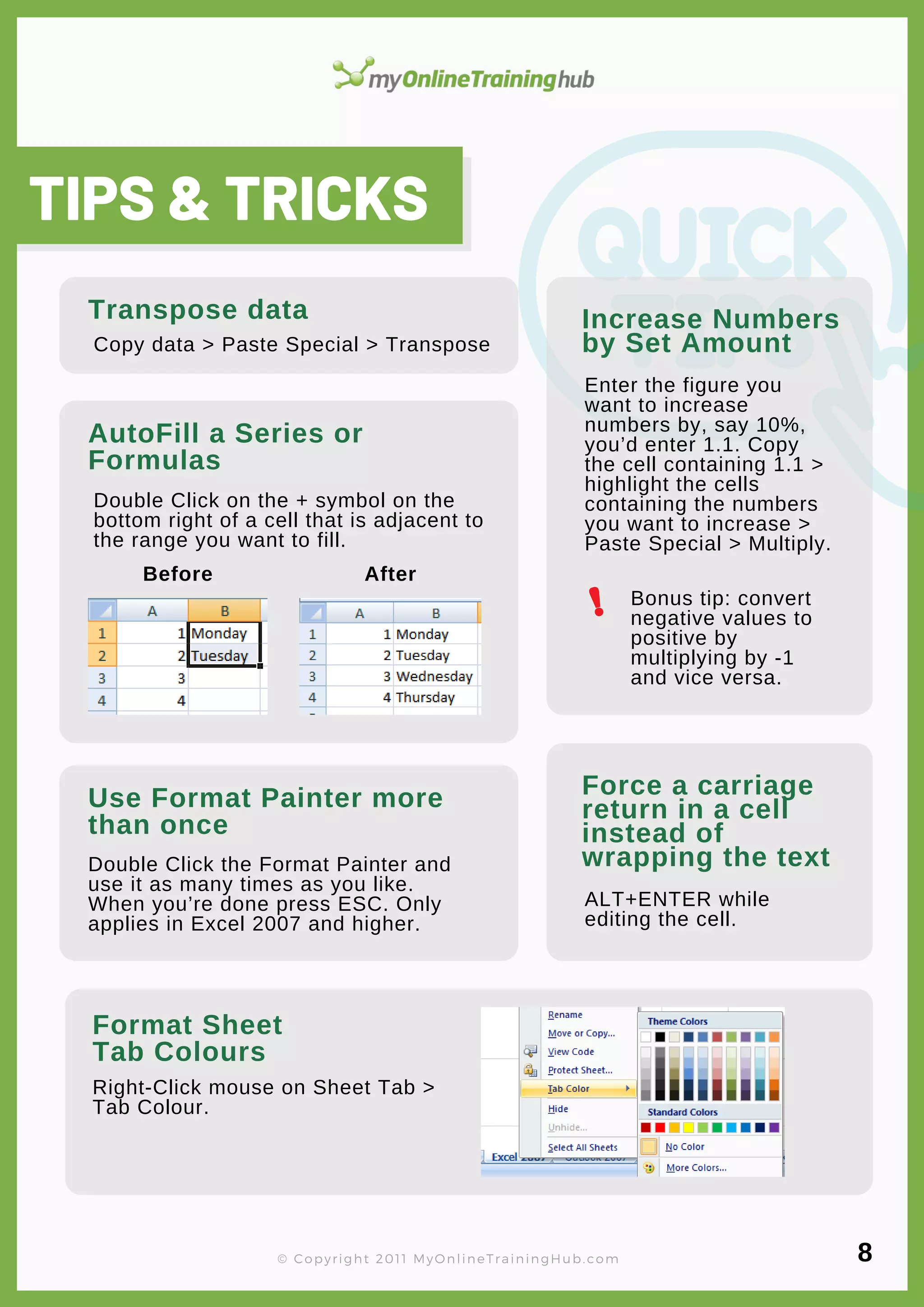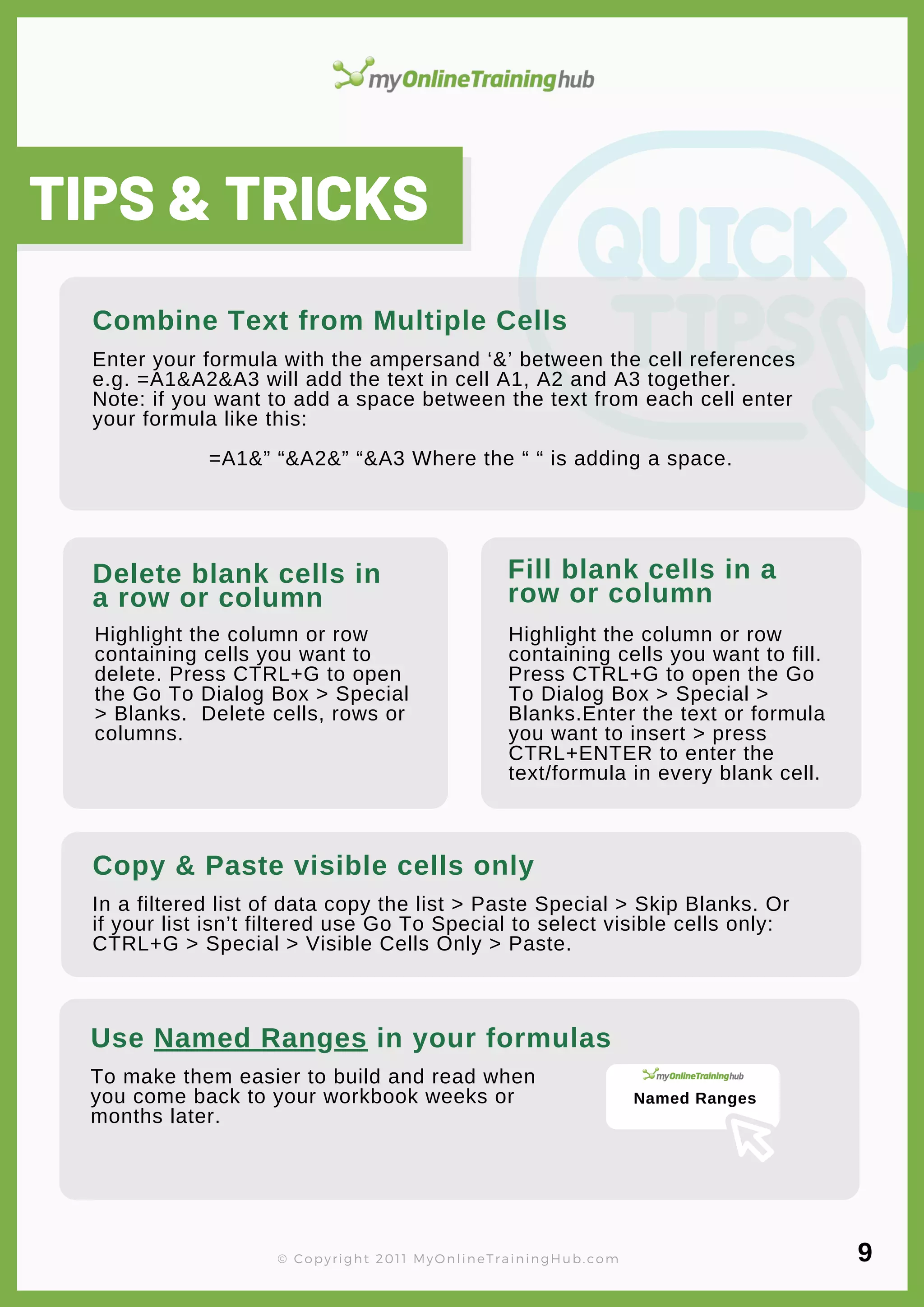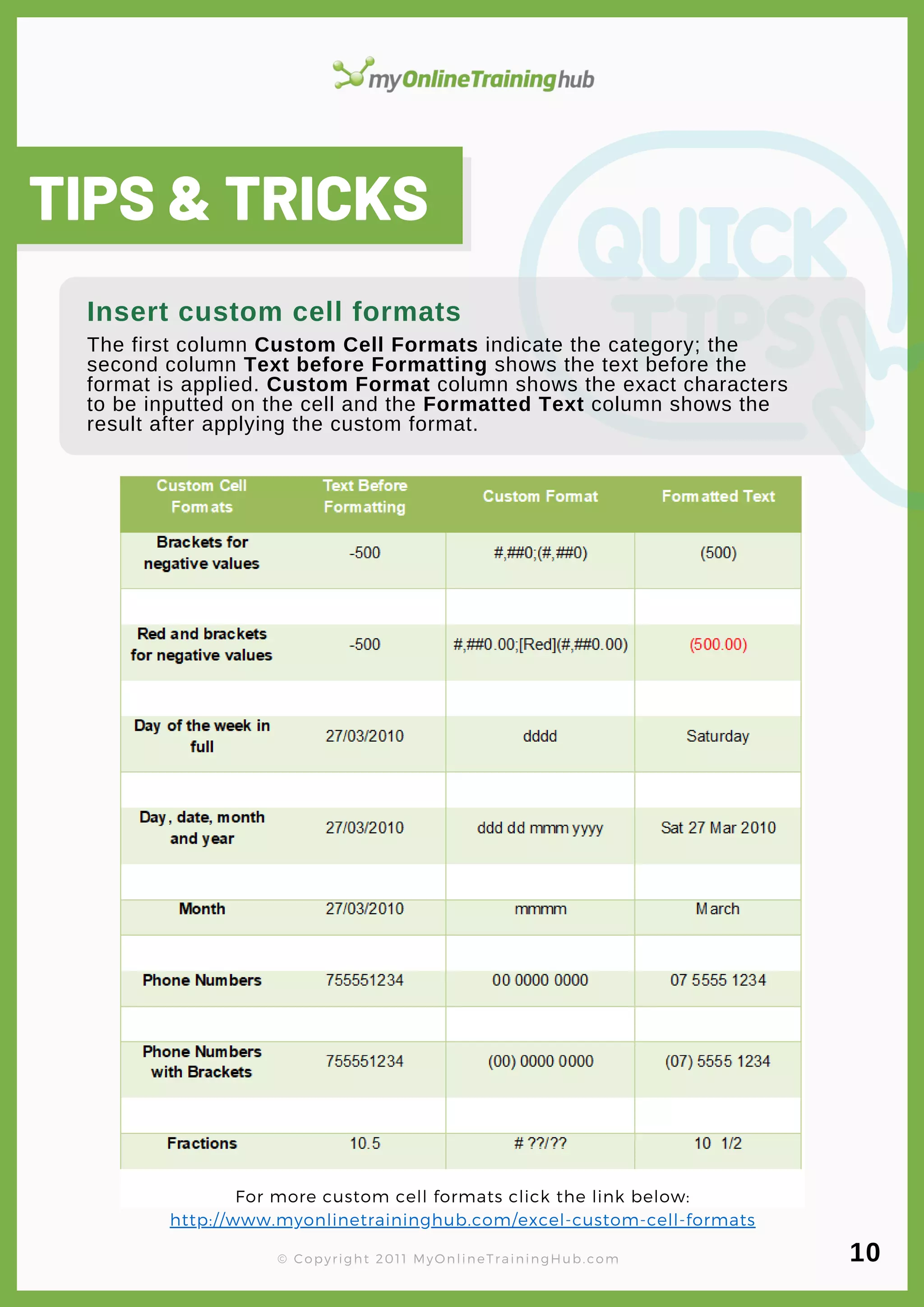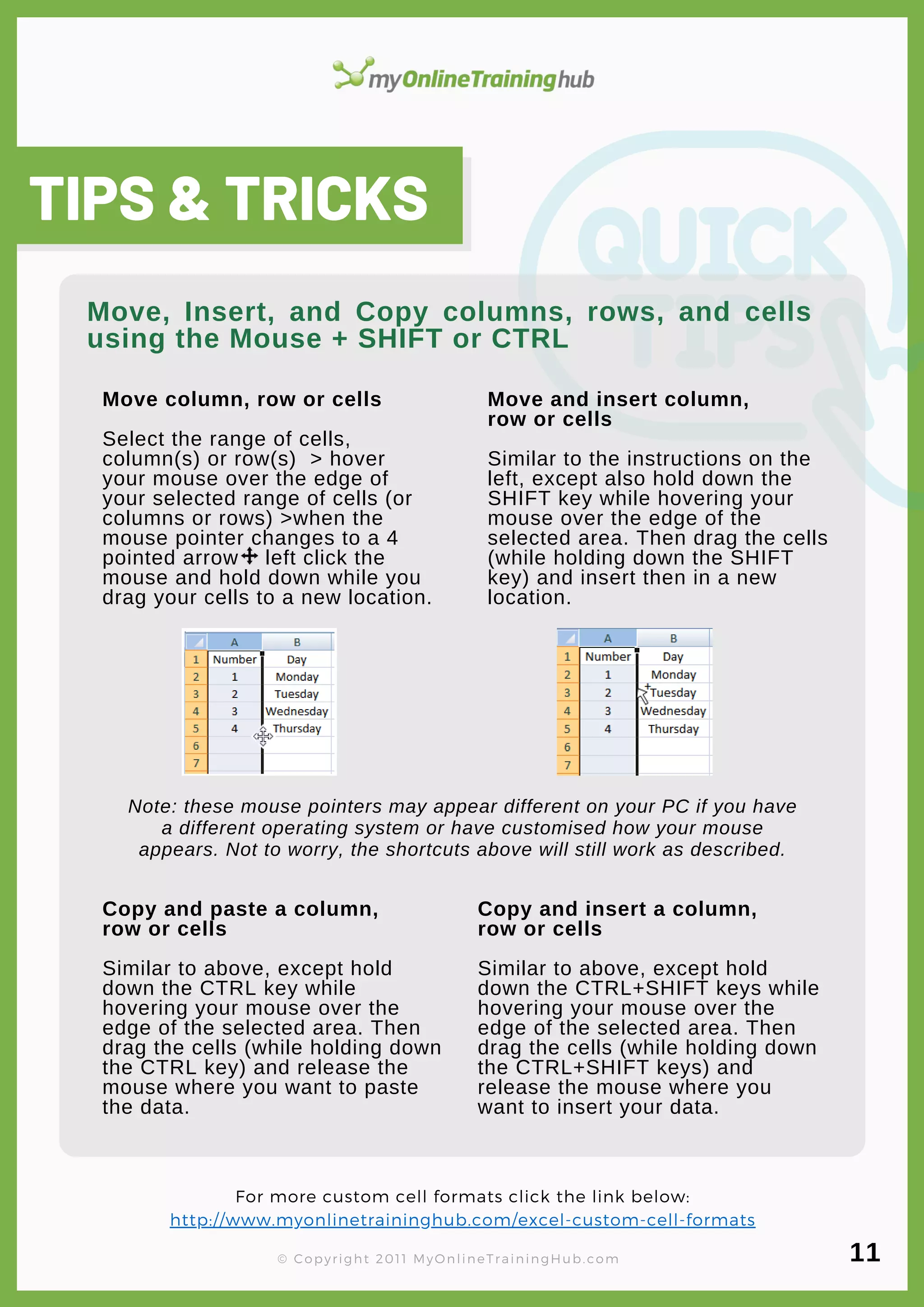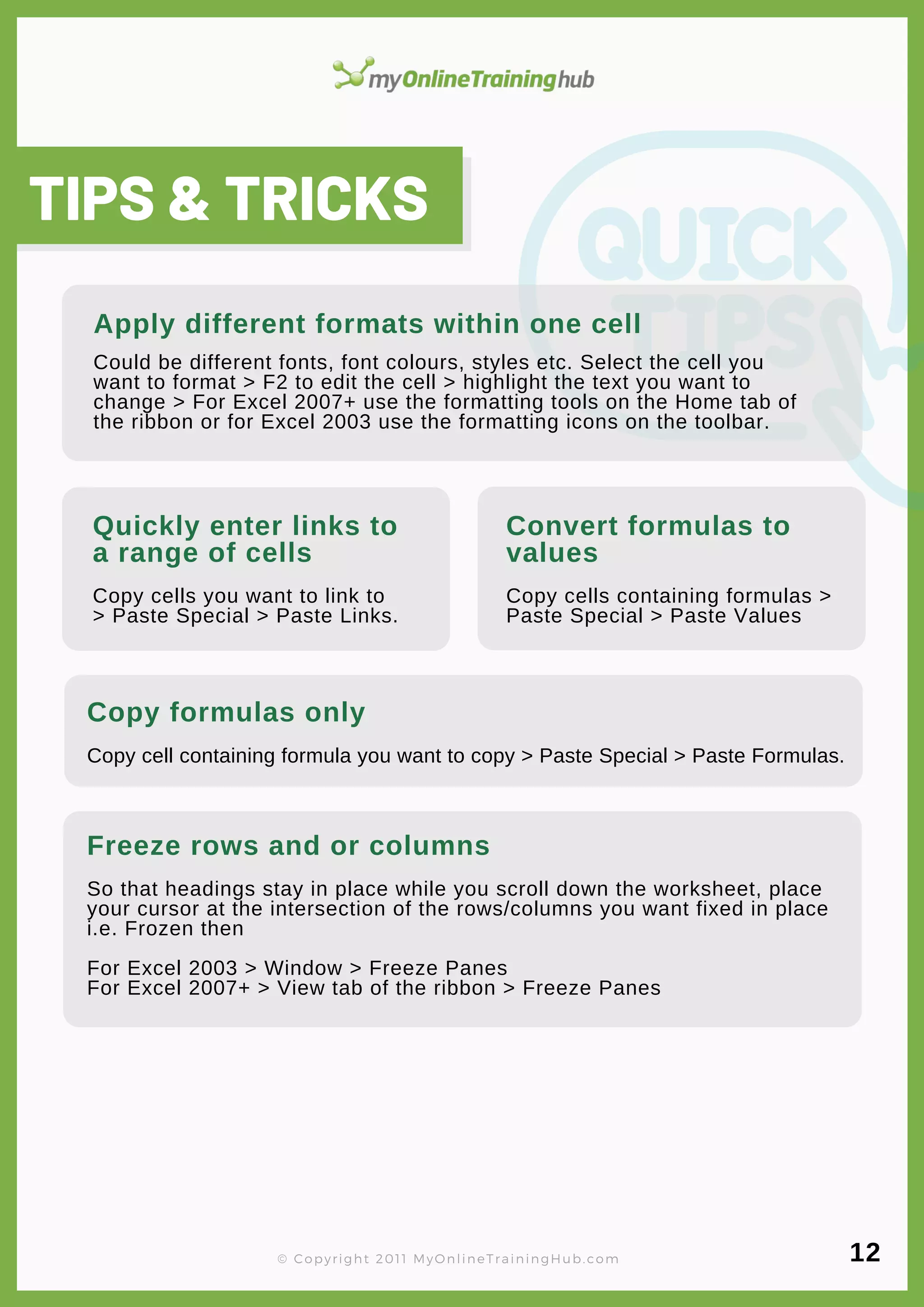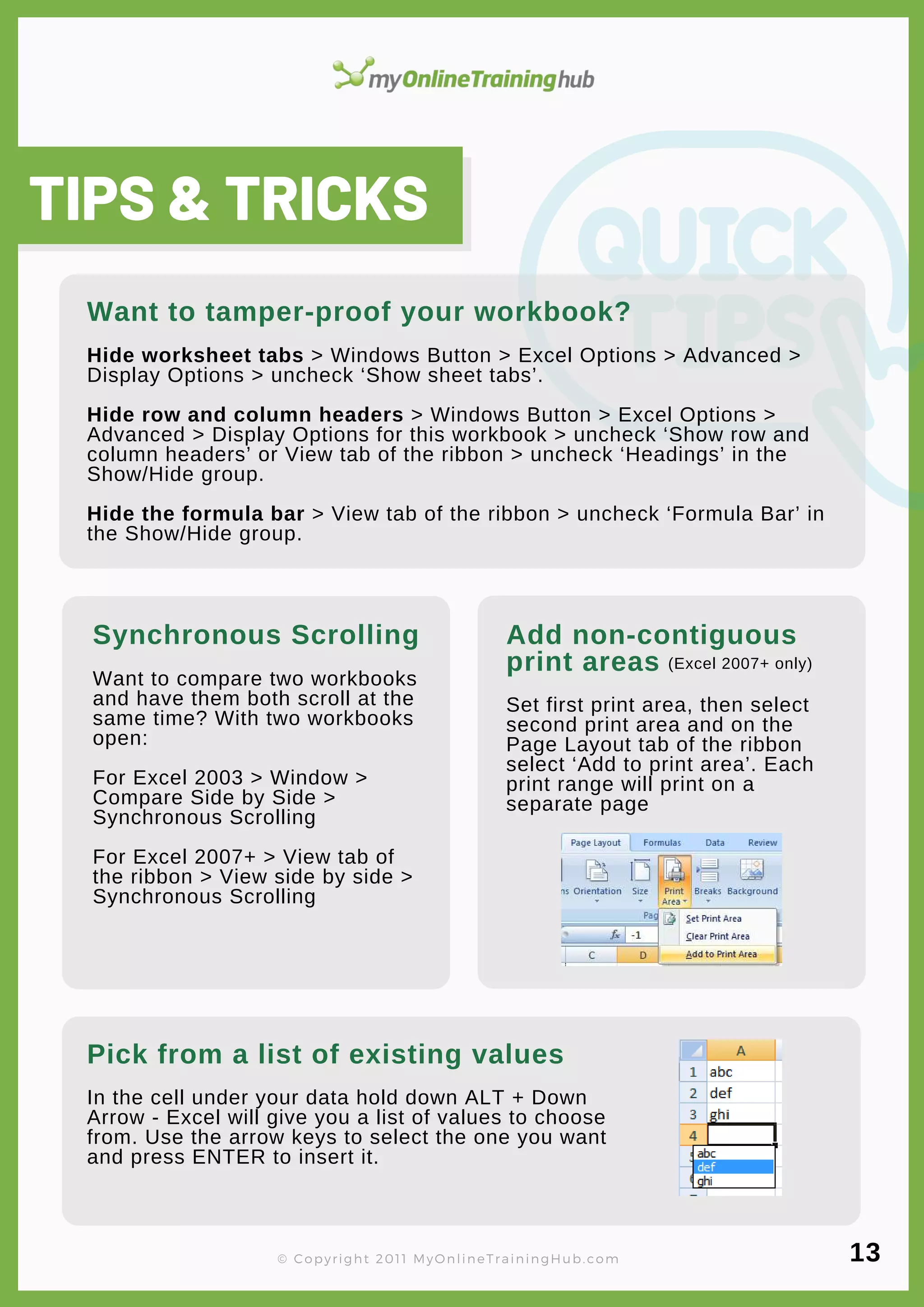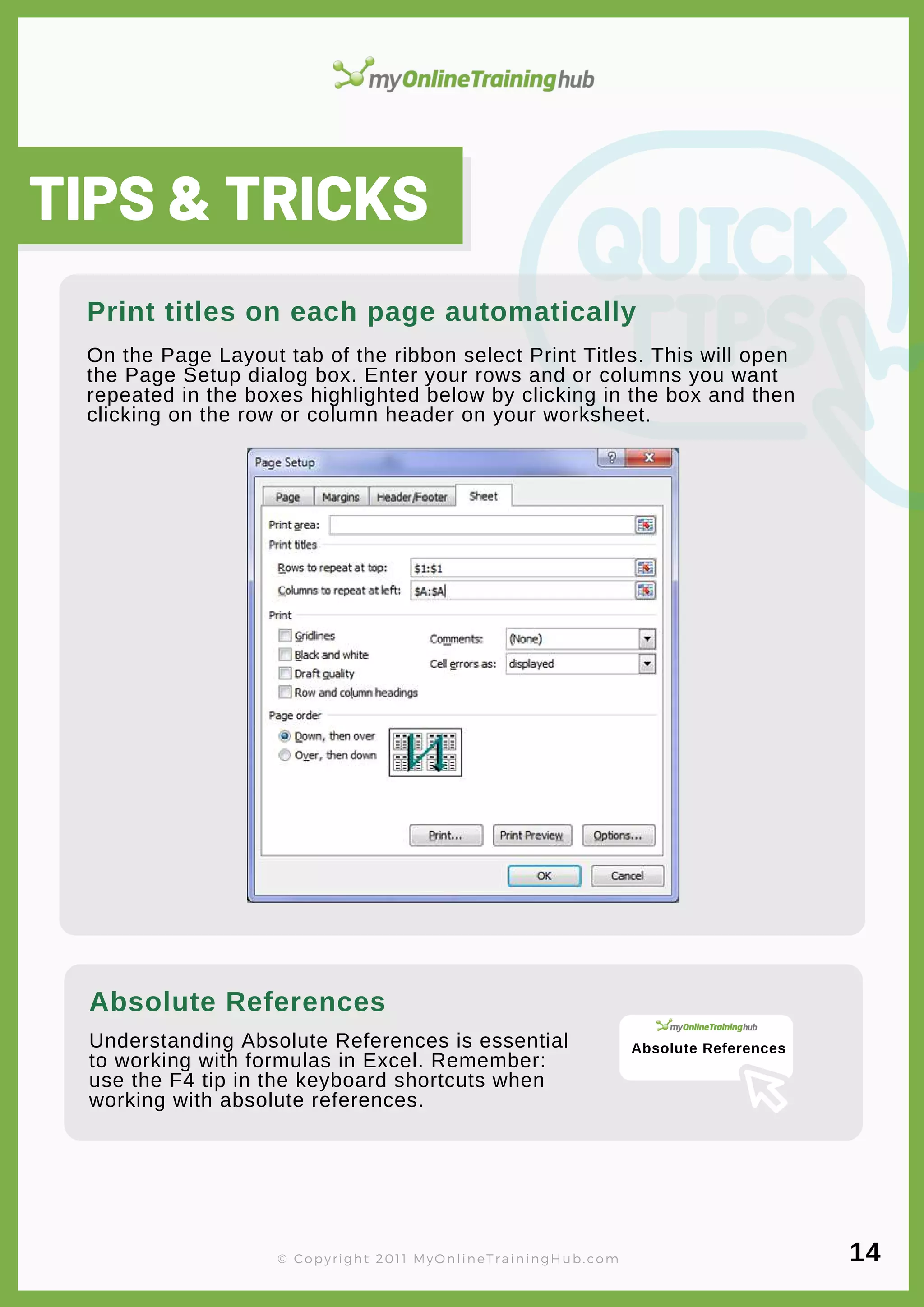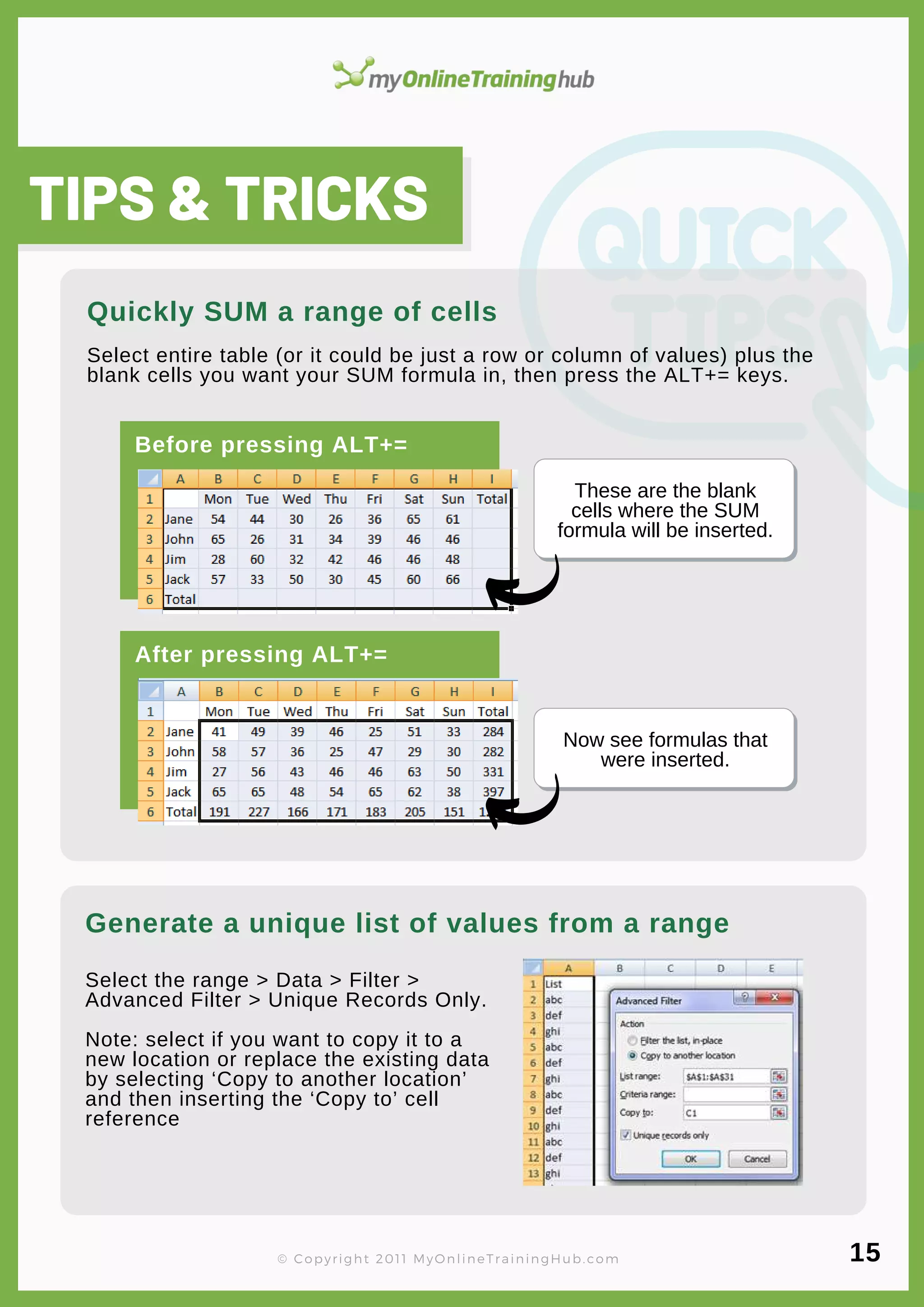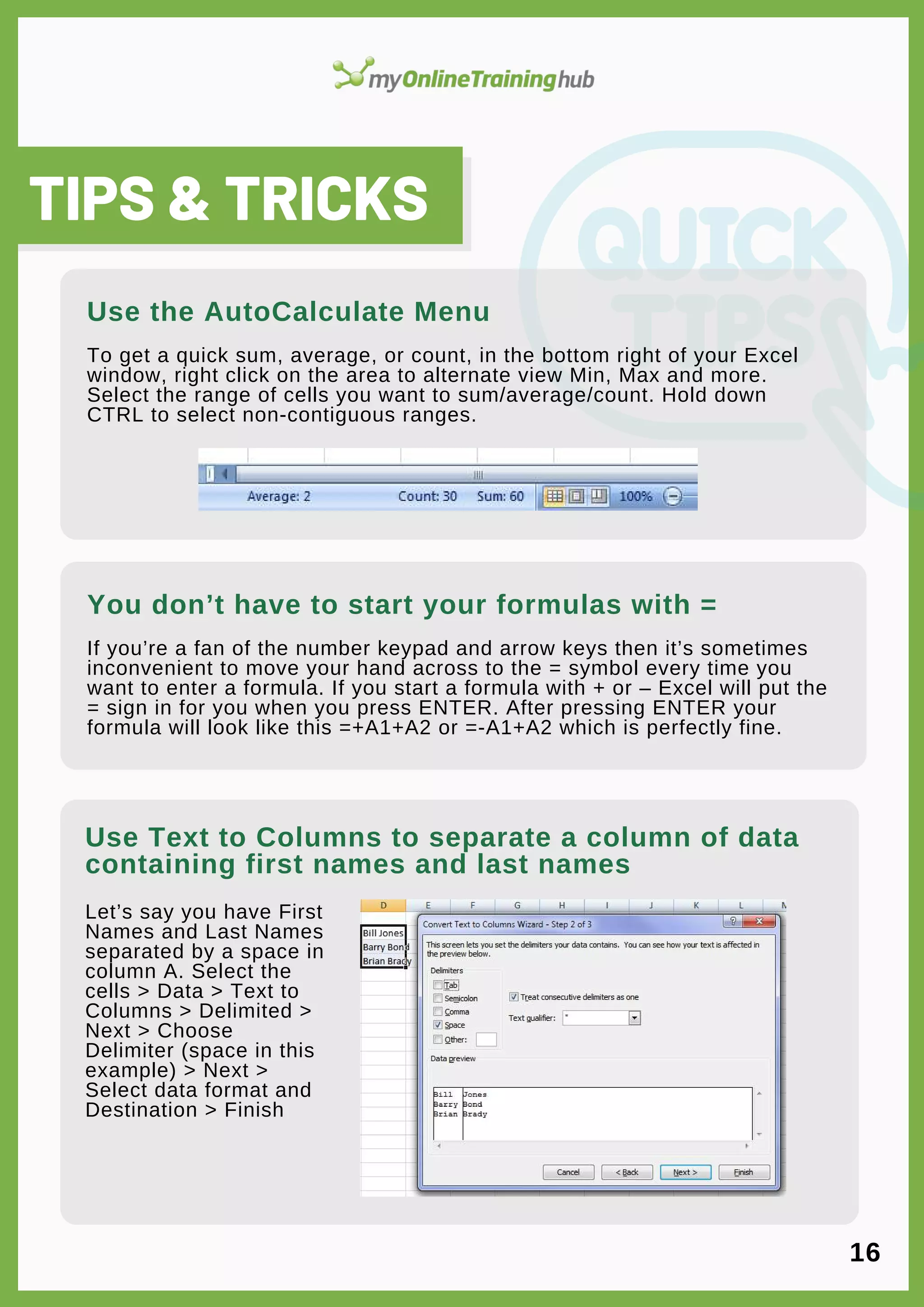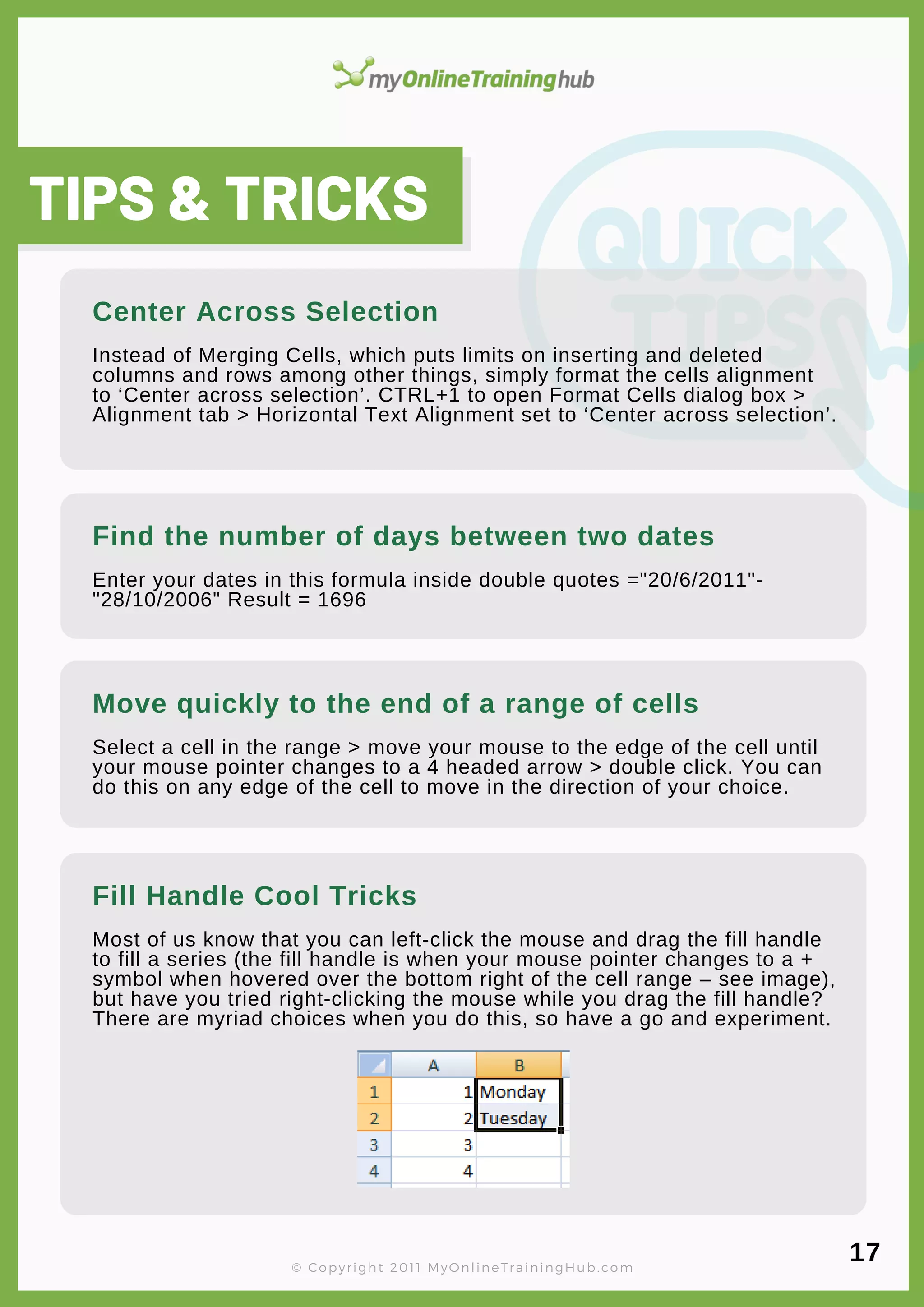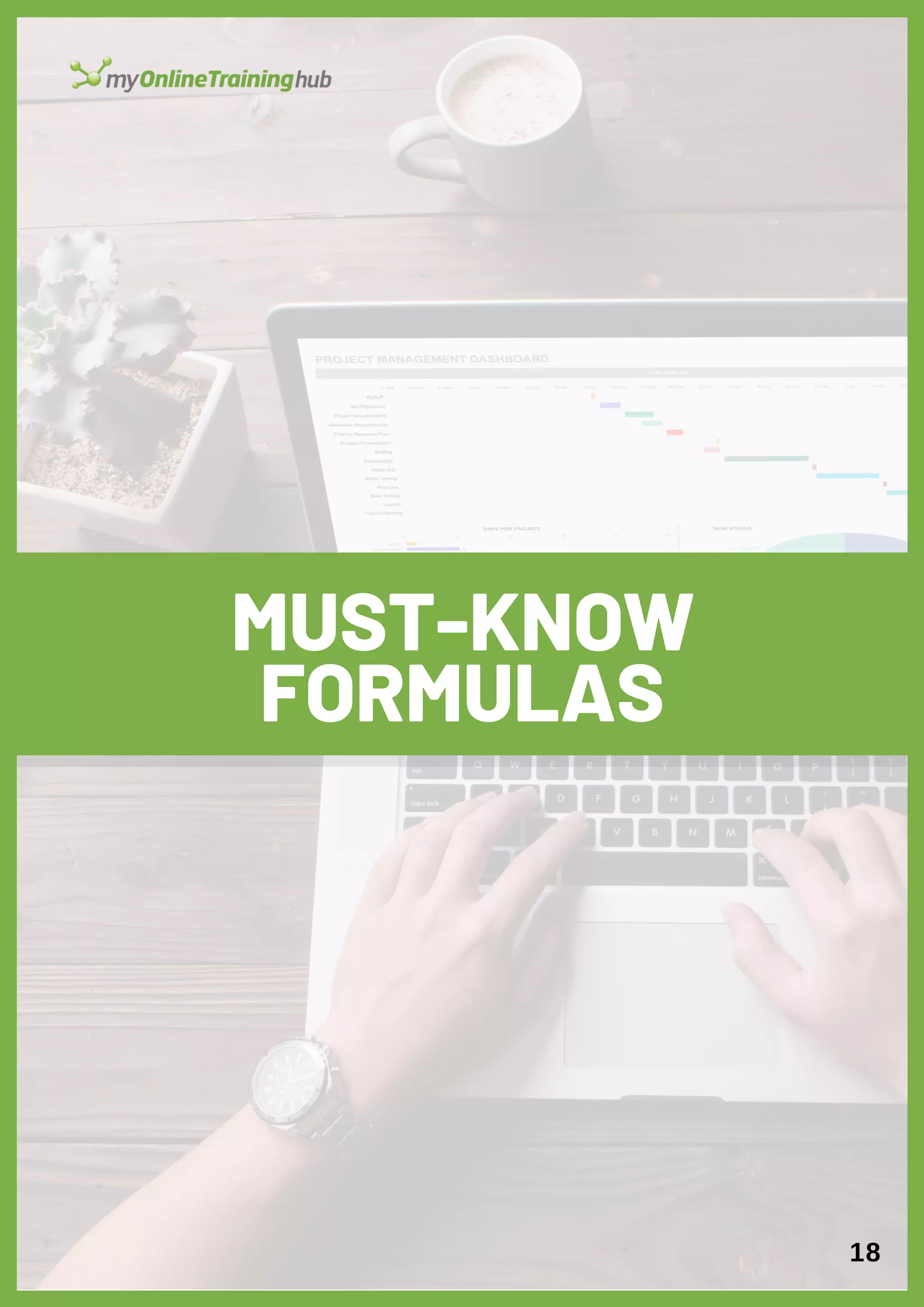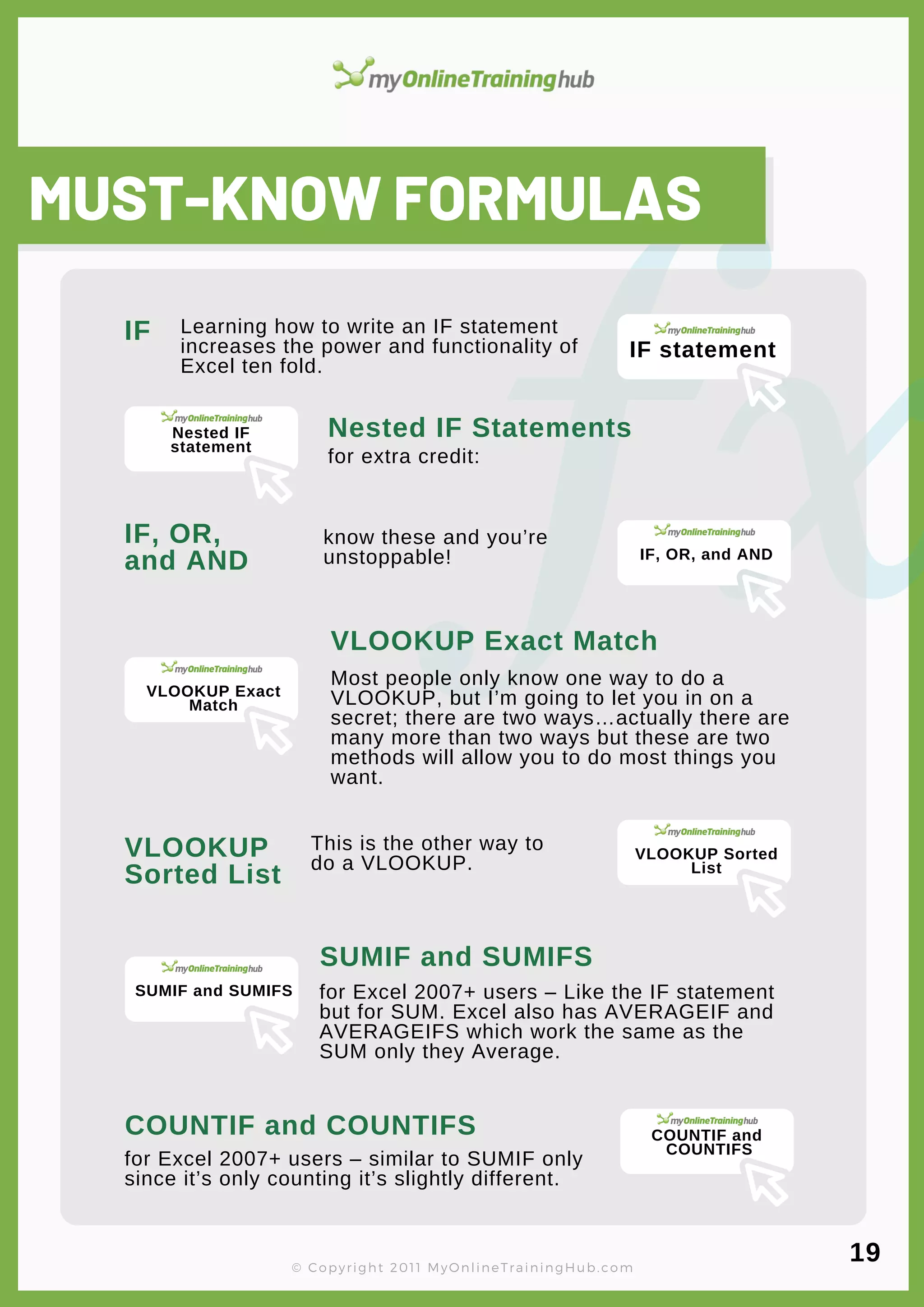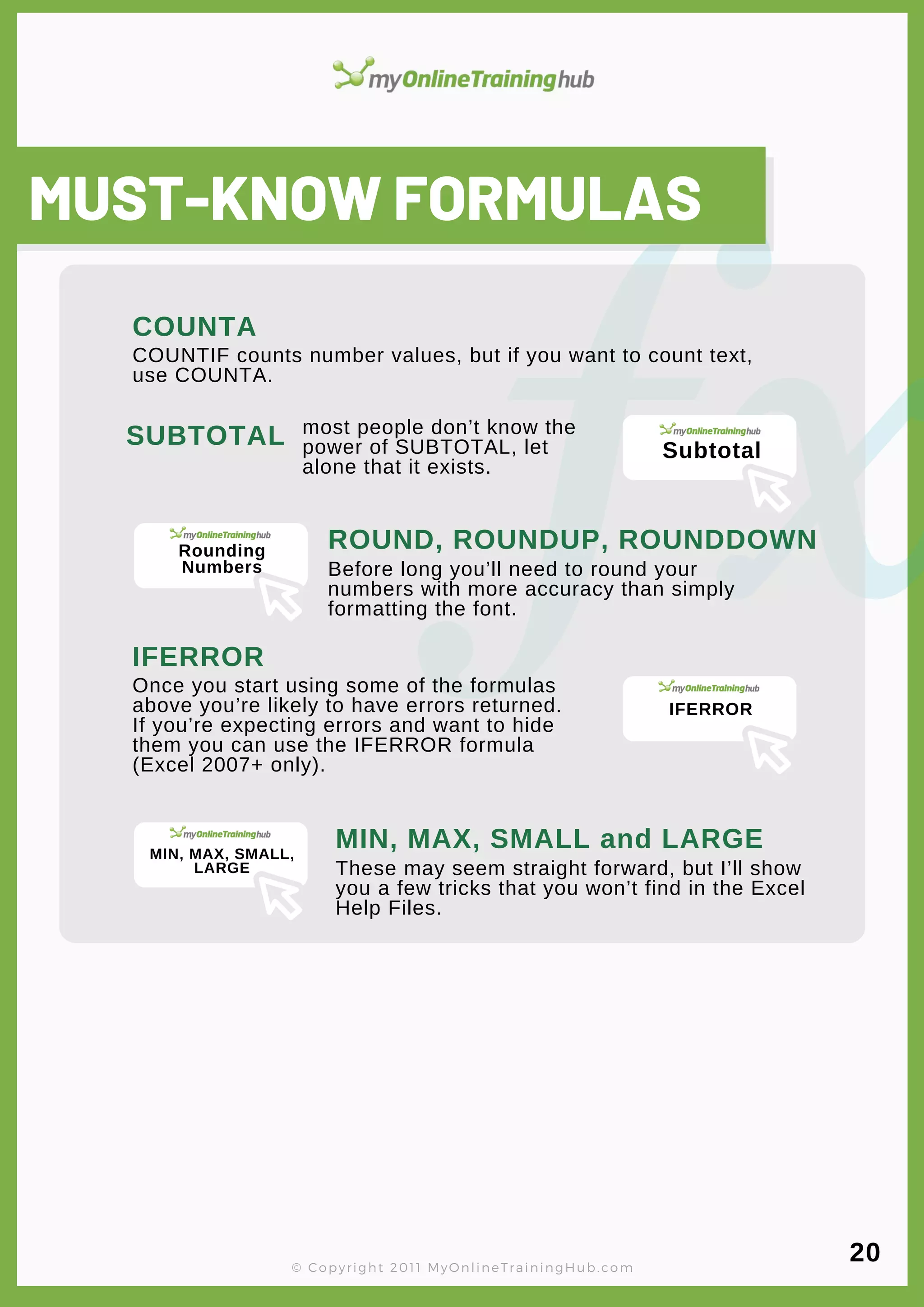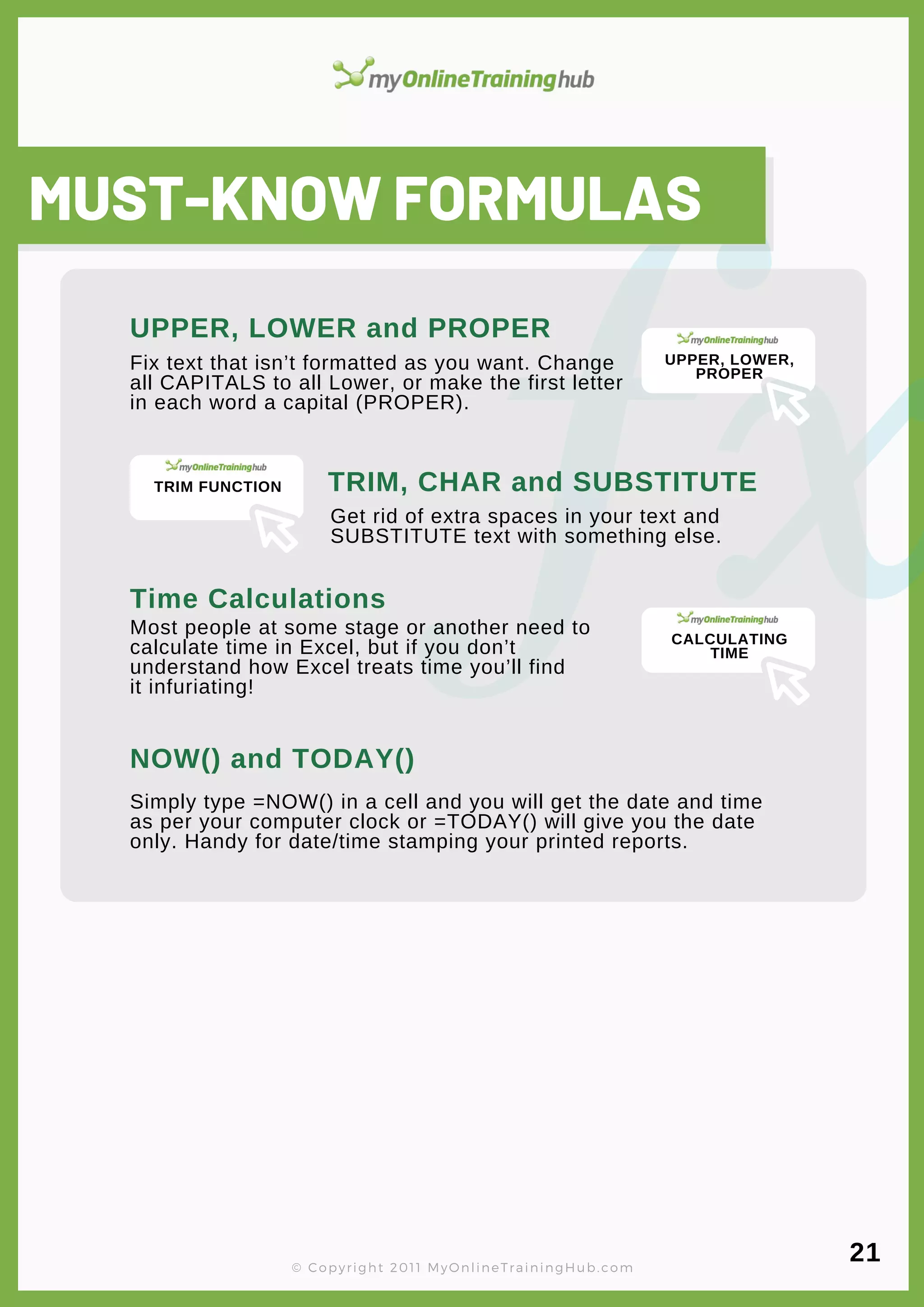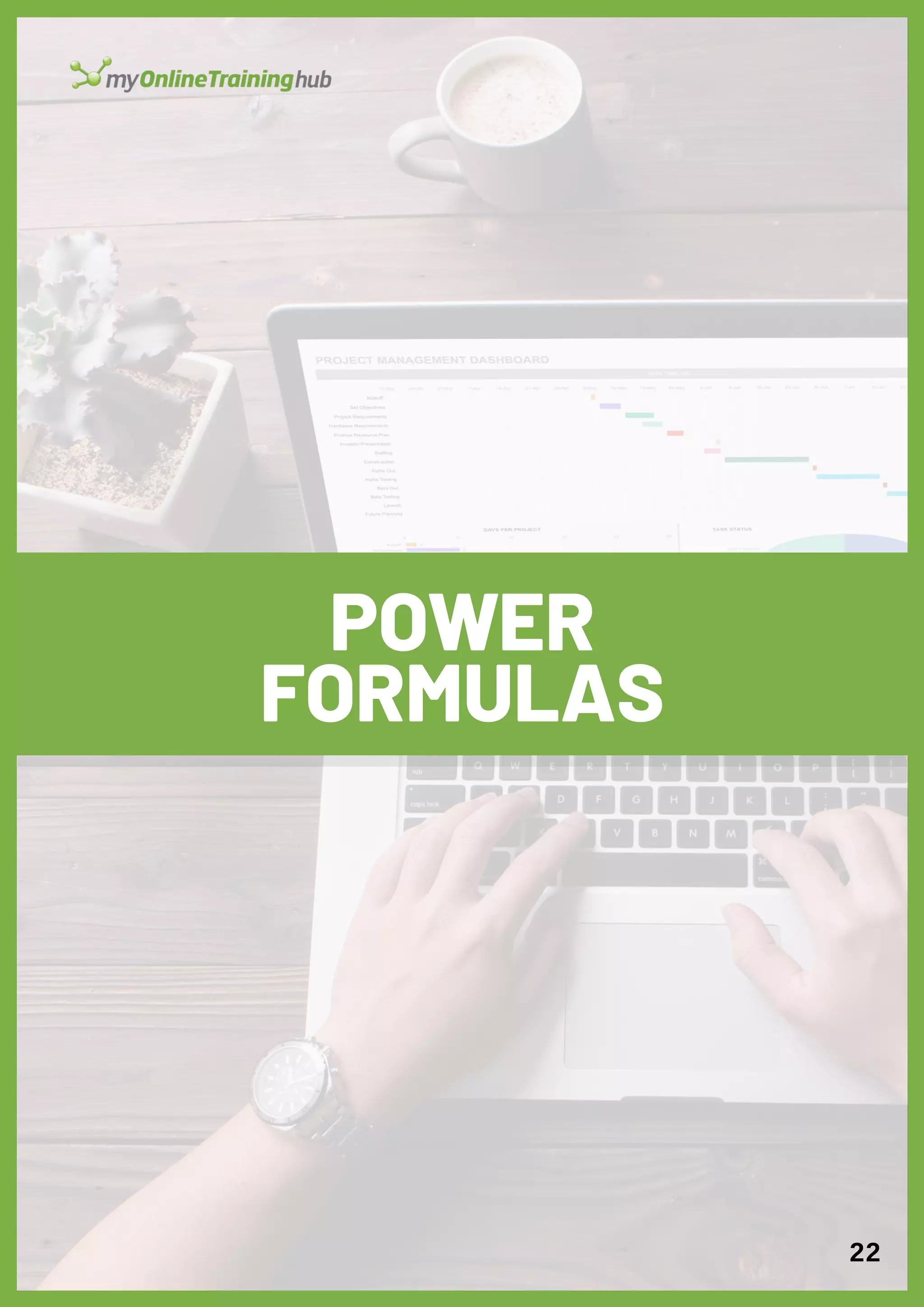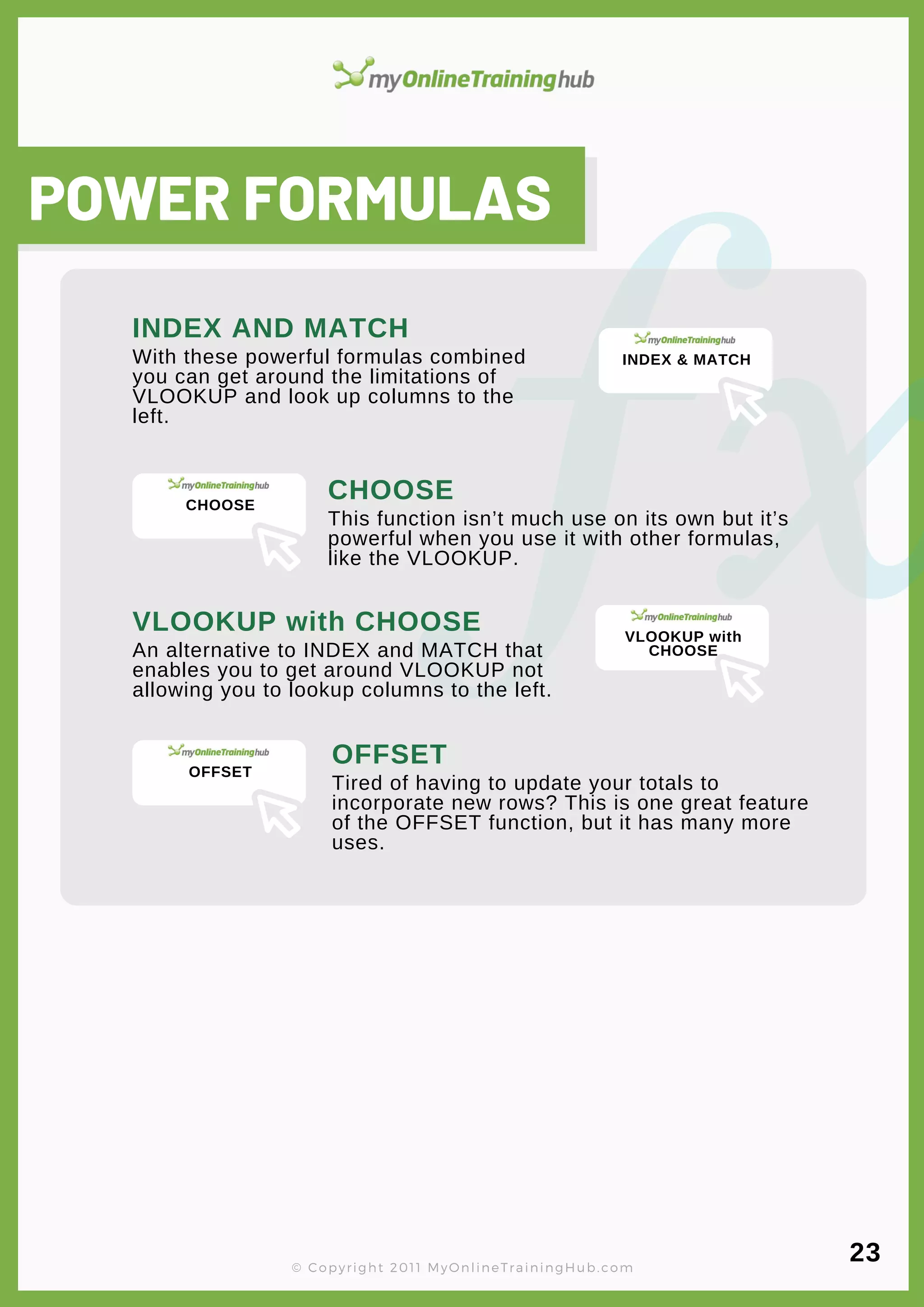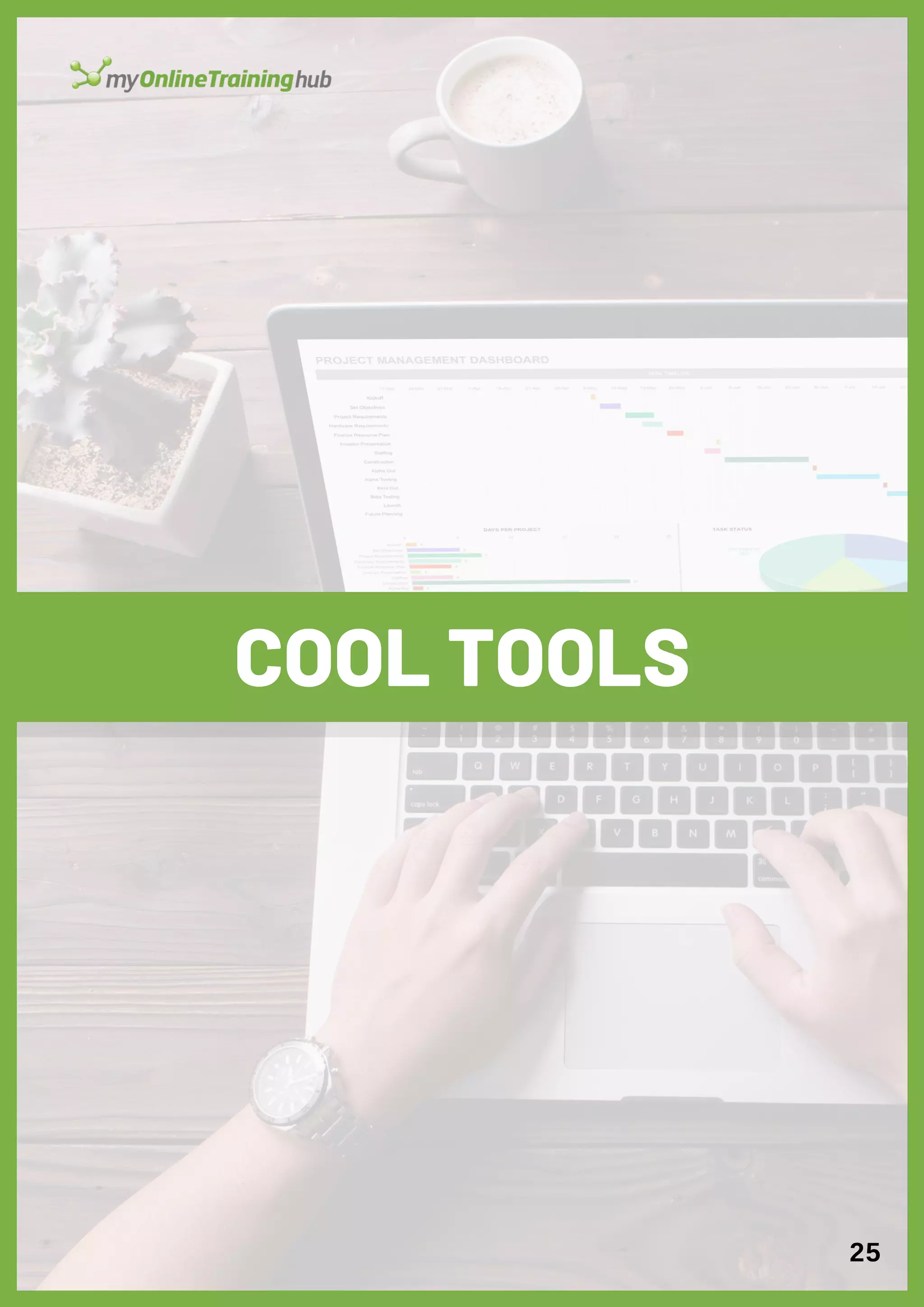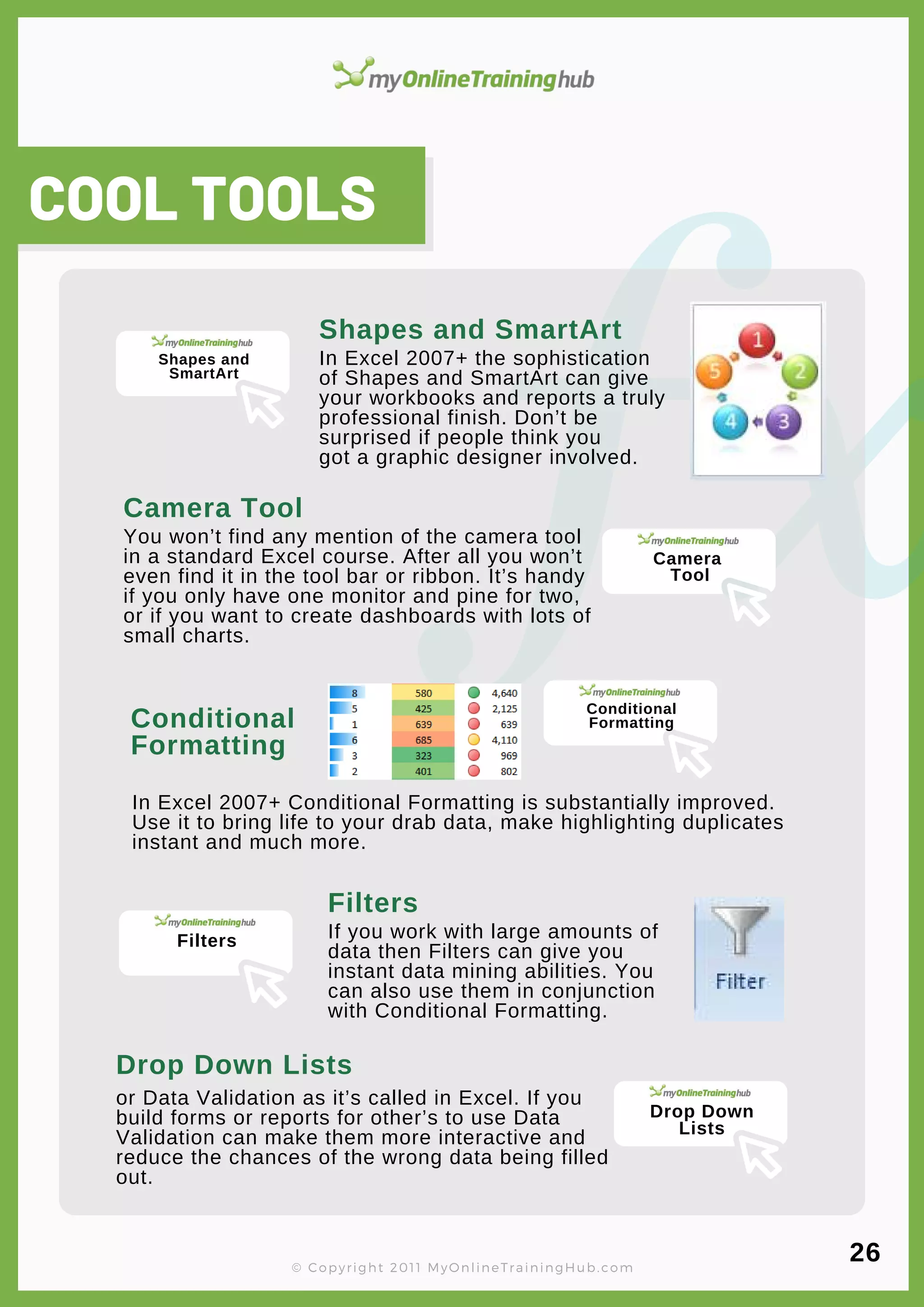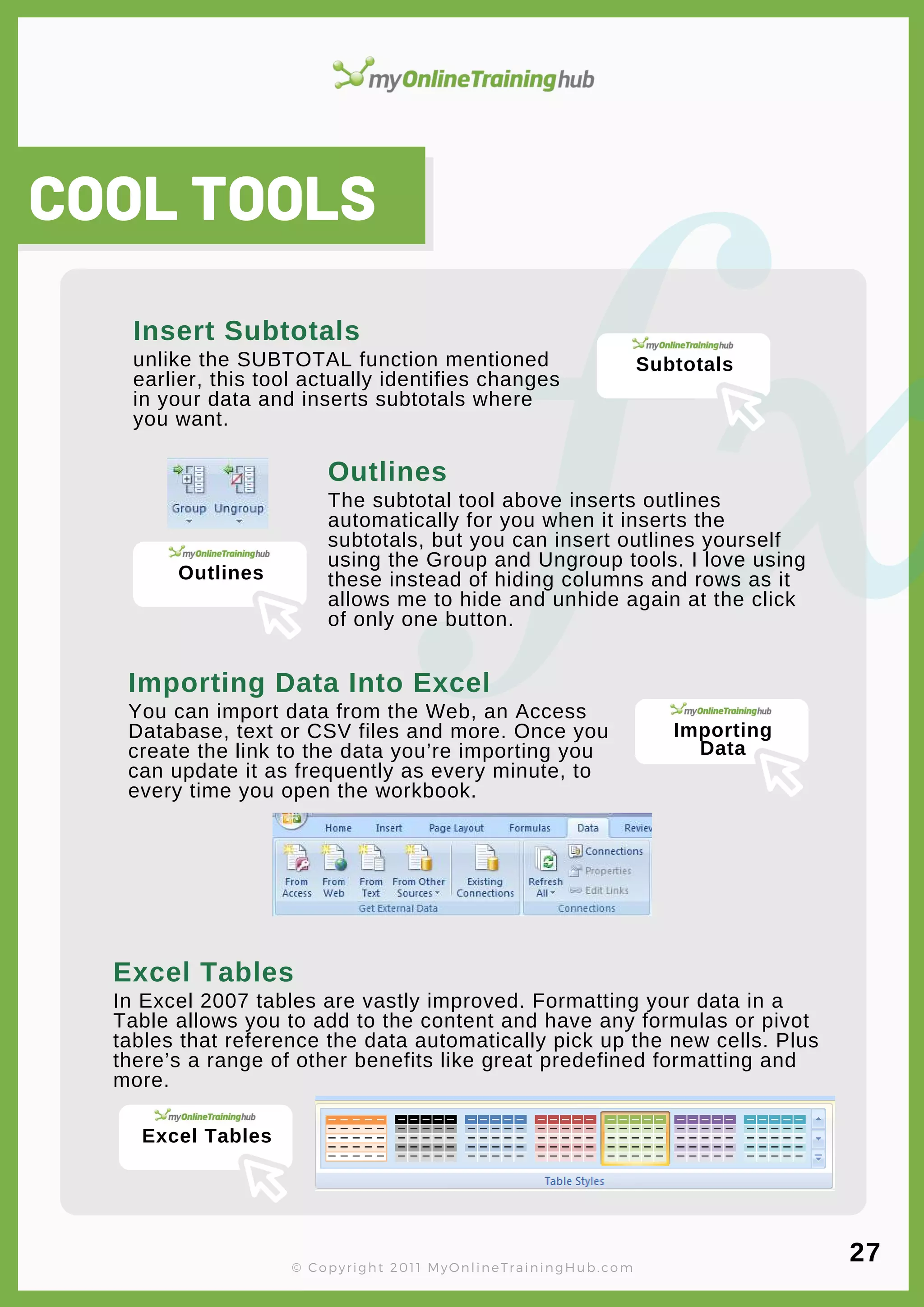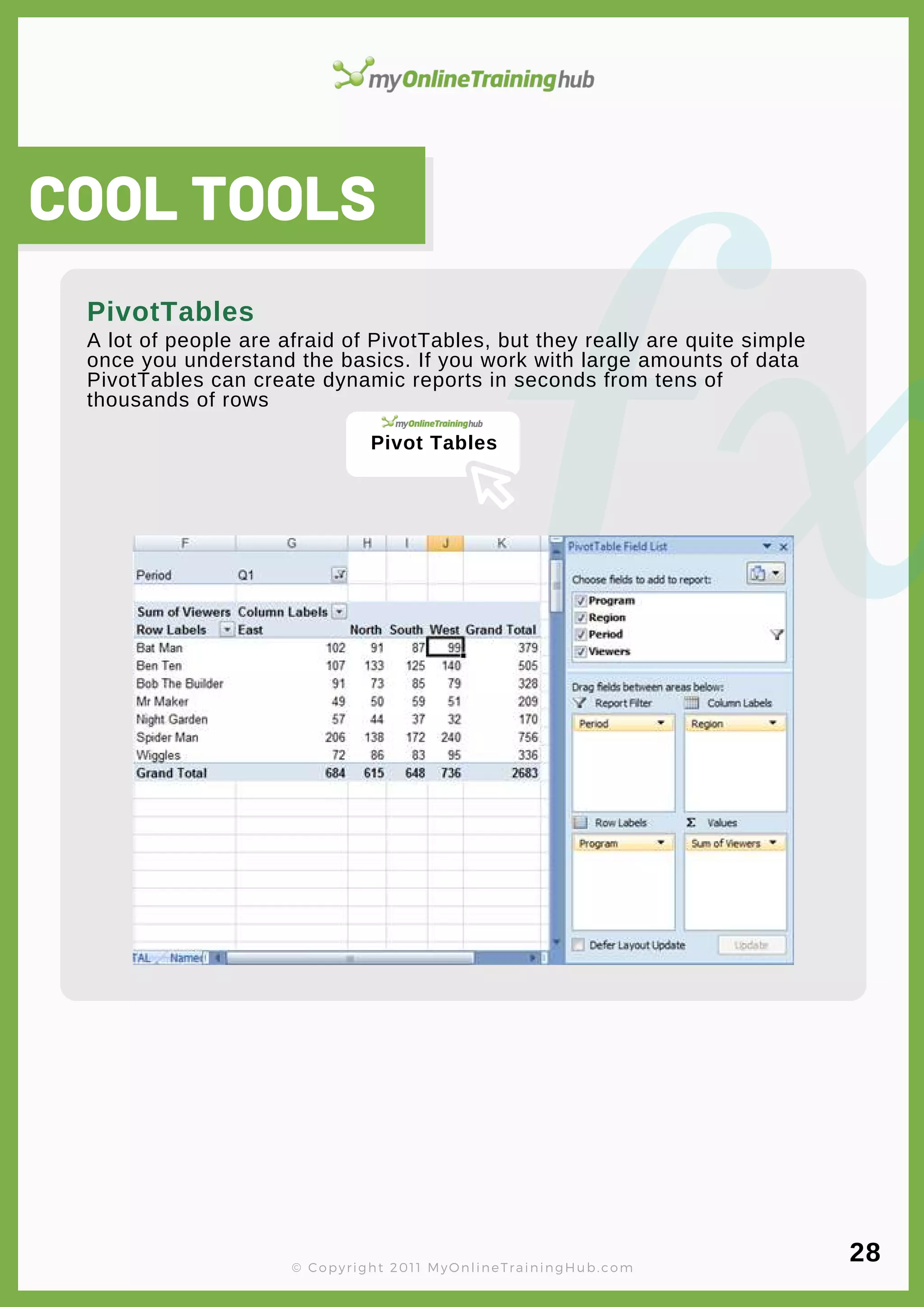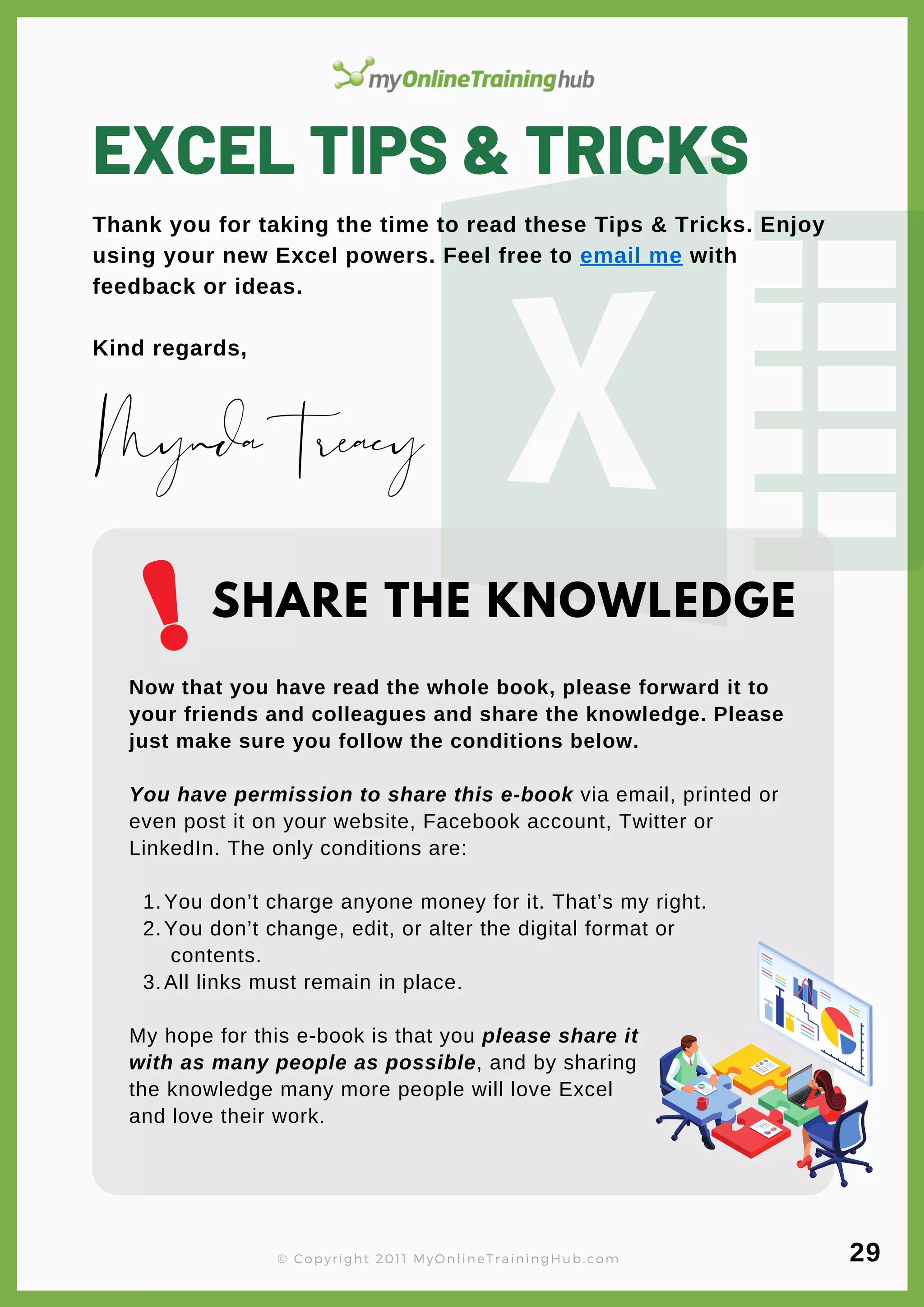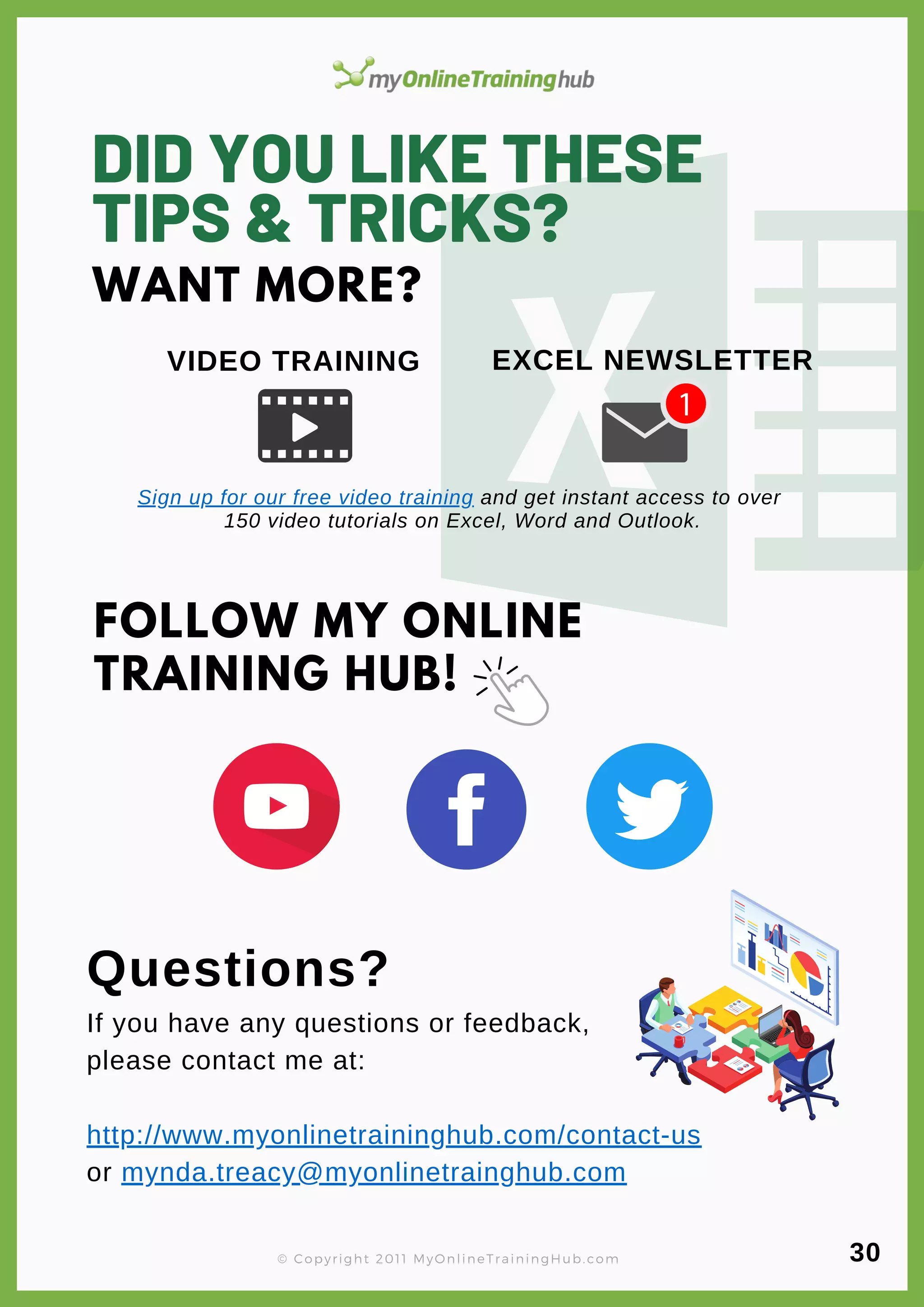This document provides tips and tricks for using Microsoft Excel. It includes shortcuts for copying, pasting, formatting cells, and other common tasks. It also provides instructions for functions like transposing data, increasing numbers by a set amount, forcing line breaks in cells, and using the format painter. The document is intended to help readers become more proficient with Excel.