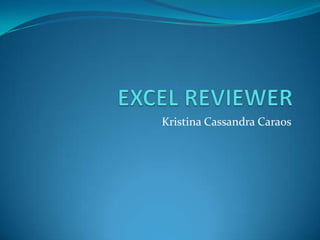
Excel Reviewer 2 caraos
- 2. Question 1: You have used the hyperlinking feature in Excel 2010 to link from one sheet of the workbook to another sheet's cell. What will happen when you click on the cell being used as the link? 1. Excel will ask you choose an option. 2. Excel will open the sheet 3. Excel will open the respective sheet and select the cell which was linked to. 4. None of the above
- 3. Question 1: You have used the hyperlinking feature in Excel 2010 to link from one sheet of the workbook to another sheet's cell. What will happen when you click on the cell being used as the link? 1. Excel will ask you choose an option. 2. Excel will open the sheet 3. Excel will open the respective sheet and select the cell which was linked to. 4. None of the above
- 4. Question 2: You have created two sheets in the workbook. You want to use the name "marks" for the named range in both the sheets of the workbook. What will you change in the first named range? (Assuming that it has already been created and is functional) 1. The name of the range 2. The area specified by the range. 3. The scope of the range 4. None of the above.
- 5. Question 2: You have created two sheets in the workbook. You want to use the name "marks" for the named range in both the sheets of the workbook. What will you change in the first named range? (Assuming that it has already been created and is functional) 1. The name of the range 2. The area specified by the range. 3. The scope of the range 4. None of the above.
- 6. Question 3: Which of the following is true for sparklines in Excel 2010? 1. The data range and location range may be in different row and column. 2. The data range and location range may be in different row but must be in same column. 3. The data range and location range may be in different column but must be in same row. 4. The data range and location range must be in either same row or same column.
- 7. Question 3: Which of the following is true for sparklines in Excel 2010? 1. The data range and location range may be in different row and column. 2. The data range and location range may be in different row but must be in same column. 3. The data range and location range may be in different column but must be in same row. 4. The data range and location range must be in either same row or same column.
- 8. Question 4: You want to show the numbers written in the cells of Column 'D' as 'percentage'. What keyboard shortcut will allow you to achieve the goal? 1. There is no keyboard shortcut for this function. 2. Ctrl + Shift + 5 3. Ctrl + Shift + P 4. Ctrl + Shift + F5
- 9. Question 4: You want to show the numbers written in the cells of Column 'D' as 'percentage'. What keyboard shortcut will allow you to achieve the goal? 1. There is no keyboard shortcut for this function. 2. Ctrl + Shift + 5 3. Ctrl + Shift + P 4. Ctrl + Shift + F5
- 10. Question 5: Which of the following cannot be imported as a data source in Excel 2010? 1. Text File 2. Access Database 3. Web (Web Pages) 4. From SQL Server 5. None of the above.
- 11. Question 5: Which of the following cannot be imported as a data source in Excel 2010? 1. Text File 2. Access Database 3. Web (Web Pages) 4. From SQL Server 5. None of the above.
- 12. Question 6: Which of the following is not an option for printing from a workbook? 1. Print Selection 2. Print Entire Workbook 3. Print Current Sheet 4. Print Active Sheets
- 13. Question 6: Which of the following is not an option for printing from a workbook? 1. Print Selection 2. Print Entire Workbook 3. Print Current Sheet 4. Print Active Sheets
- 14. Question 7: You want to state the grades for students in a subject. Which technique will you use to determine the Grades using a single formula when using the IF condition? 1. Nesting 2. Boolean OR ( | operator) 3. OR keyword 4. Any one of the above 5. none of the above
- 15. Question 7: You want to state the grades for students in a subject. Which technique will you use to determine the Grades using a single formula when using the IF condition? 1. Nesting 2. Boolean OR ( | operator) 3. OR keyword 4. Any one of the above 5. none of the above
- 16. Question 8: Which of the following is required before you can use the filter function in Excel 2010? 1. The top row should have the headers determining the content 2. The top row must be selected 3. The left most column must be selected 4. Some set of cells must be selected
- 17. Question 8: Which of the following is required before you can use the filter function in Excel 2010? 1. The top row should have the headers determining the content 2. The top row must be selected 3. The left most column must be selected 4. Some set of cells must be selected
- 18. Question 9: How to auto fill the values with the conditional formula given that the formula to be applied depends on the values in cells of the adjacent left hand side column? 1. Stretch the + sign downwards after entering the formula and hitting enter for the first entry. 2. typing the formula for each cell. 3. generalizing the formula for each cell and then applying it. 4. None of the above.
- 19. Question 9: How to auto fill the values with the conditional formula given that the formula to be applied depends on the values in cells of the adjacent left hand side column? 1. Stretch the + sign downwards after entering the formula and hitting enter for the first entry. 2. typing the formula for each cell. 3. generalizing the formula for each cell and then applying it. 4. None of the above.
- 20. Question 10: What key would you press if you had to quickly insert a formula for the 'COUNT' function in your spreadsheet? 1. Alt + M, F 2. Alt + F , M 3. Ctrl + M,F 4. Alt + Shift + M,F
- 21. Question 10: What key would you press if you had to quickly insert a formula for the 'COUNT' function in your spreadsheet? 1. Alt + M, F 2. Alt + F , M 3. Ctrl + M,F 4. Alt + Shift + M,F
- 22. Question 11: You have changed the scaling from 100% to 200% in Excel 2010 before printing. How have the number of pages required to print the sheet changed? 1. Number of pages required have increased by 4 times. 2. Number of pages required have increased by 2 times. 3. Number of pages required have decreased by 4 times. 4. Number of pages required have decreased by 2 times.
- 23. Question 11: You have changed the scaling from 100% to 200% in Excel 2010 before printing. How have the number of pages required to print the sheet changed? 1. Number of pages required have increased by 4 times. 2. Number of pages required have increased by 2 times. 3. Number of pages required have decreased by 4 times. 4. Number of pages required have decreased by 2 times.
- 24. Question 12: You have deleted a sheet by right clicking a sheet tab and selecting 'Delete'. Now you press "Ctrl + Z". How will Excel 2010 react? 1. The sheet will be restored. 2. Nothing will happen. 3. Excel will ask you to choose action between Restoring the sheet or undoing last action on a tab which was not deleted. 4. Excel will undo the last action whether it be deletion of sheet or any other changes in the document and notify on the taskbar.
- 25. Question 12: You have deleted a sheet by right clicking a sheet tab and selecting 'Delete'. Now you press "Ctrl + Z". How will Excel 2010 react? 1. The sheet will be restored. 2. Nothing will happen. 3. Excel will ask you to choose action between Restoring the sheet or undoing last action on a tab which was not deleted. 4. Excel will undo the last action whether it be deletion of sheet or any other changes in the document and notify on the taskbar.
- 26. Question 13: On which of the following tabs will you be able to name a cell range? 1. Home 2. Insert 3. Data 4. View 5. All of the above
- 27. Question 13: On which of the following tabs will you be able to name a cell range? 1. Home 2. Insert 3. Data 4. View 5. All of the above
- 28. Question 14: You want to sort from left to right rather from top to bottom. Where can you change the setting for this? 1. On the sort window 2. On the Review tab 3. On the backstage view 4. None of the above
- 29. Question 14: You want to sort from left to right rather from top to bottom. Where can you change the setting for this? 1. On the sort window 2. On the Review tab 3. On the backstage view 4. None of the above
- 30. Question 15: What is name box used for? 1. To name a cell 2. To create a new sheet in the workbook 3. To jump to a cell 4. To rearrange the names of the cells automatically after adjustments.
- 31. Question 15: What is name box used for? 1. To name a cell 2. To create a new sheet in the workbook 3. To jump to a cell 4. To rearrange the names of the cells automatically after adjustments.
- 32. Question 16: You merged multiple cells with unique data and then used the "unmerge" function. What will happen after 'un-merging'? 1. The data which was deleted from the sheet will be restored. 2. The data will be sent to cipboard. 3. Excel will ask you if you want to restore the data or not. 4. None of the above
- 33. Question 16: You merged multiple cells with unique data and then used the "unmerge" function. What will happen after 'un-merging'? 1. The data which was deleted from the sheet will be restored. 2. The data will be sent to cipboard. 3. Excel will ask you if you want to restore the data or not. 4. None of the above
- 34. Question 17: You are trying to link to the region demonstrated by cells F10 through G11 in Sheet1 from another sheet, Sheet3. You are using the cell J9 on Sheet3 as the hyperlink. Which of the following texts will you type in the 'Cell Reference" box while creating the hyperlink so that the region is linked to? By 'region', we mean a rectangular box made of cells as its part. 1. Sheet1!F10,G11 2. Sheet3!J9:F10,G11 3. Sheet1!F10:G11 4. Sheet3!G11:F10
- 35. Question 17: You are trying to link to the region demonstrated by cells F10 through G11 in Sheet1 from another sheet, Sheet3. You are using the cell J9 on Sheet3 as the hyperlink. Which of the following texts will you type in the 'Cell Reference" box while creating the hyperlink so that the region is linked to? By 'region', we mean a rectangular box made of cells as its part. 1. Sheet1!F10,G11 2. Sheet3!J9:F10,G11 3. Sheet1!F10:G11 4. Sheet3!G11:F10
- 36. Question 18: Which of the following is not a style of conditional formatting for value based rule for cells? 1. 2 color scale 2. 3 color scale 3. 4 color scale 4. Data bar 5. Icon set
- 37. Question 18: Which of the following is not a style of conditional formatting for value based rule for cells? 1. 2 color scale 2. 3 color scale 3. 4 color scale 4. Data bar 5. Icon set
- 38. Question 19: In the formula =(B4+25)/SUM(D5:F5) ,what is evaluated first? 1. B4 + 25 2. SUM(D5:F5) 3. Both of the above 4. It depends on the Operating System.
- 39. Question 19: In the formula =(B4+25)/SUM(D5:F5) ,what is evaluated first? 1. B4 + 25 2. SUM(D5:F5) 3. Both of the above 4. It depends on the Operating System.
- 40. Question 20: Which of the following is the correct format of the IF conditional statement which can be used in the formulas? 1. =IF(Criteria, Action if Criteria Met) , Other Action 2. =IF(Criteria, Action if Criteria Met, Other Action) 3. =IF(Action if Criteria Met, Criteria, Other Action) 4. none of the above.
- 41. Question 20: Which of the following is the correct format of the IF conditional statement which can be used in the formulas? 1. =IF(Criteria, Action if Criteria Met) , Other Action 2. =IF(Criteria, Action if Criteria Met, Other Action) 3. =IF(Action if Criteria Met, Criteria, Other Action) 4. none of the above.
- 42. Question 21: Which of the following action is an 'addition' to the filter function when using the advanced filter? 1. Copy 2. List Range 3. criteria range 4. All of the above
- 43. Question 21: Which of the following action is an 'addition' to the filter function when using the advanced filter? 1. Copy 2. List Range 3. criteria range 4. All of the above
- 44. Question 22: Which of the following is true when you are applying a filter? 1. Both number and text filter can be applied to same selection. 2. Number filters can be applied to both Number and text. 3. Text filter can be applied to both text and numbers. 4. Text filter is activated and offered in the context menu only when the selection data is text.
- 45. Question 22: Which of the following is true when you are applying a filter? 1. Both number and text filter can be applied to same selection. 2. Number filters can be applied to both Number and text. 3. Text filter can be applied to both text and numbers. 4. Text filter is activated and offered in the context menu only when the selection data is text.
- 46. Question 23: Which of the following options on the backstage will allow you to edit the commands listed on the Quick Access Toolbar? 1. Info 2. Help 3. Options 4. Print
- 47. Question 23: Which of the following options on the backstage will allow you to edit the commands listed on the Quick Access Toolbar? 1. Info 2. Help 3. Options 4. Print
- 48. Question 24: Which of the following operators is the evaluated first? 1. : (colon) 2. , (comma) 3. - (minus) 4. % (percentage)
- 49. Question 24: Which of the following operators is the evaluated first? 1. : (colon) 2. , (comma) 3. - (minus) 4. % (percentage)
- 50. Question 25: Which of the following is not an option available in the picture correction tools in Excel 2010? 1. Brightness 2. Contrast 3. Sharpness 4. Rotation
- 51. Question 25: Which of the following is not an option available in the picture correction tools in Excel 2010? 1. Brightness 2. Contrast 3. Sharpness 4. Rotation