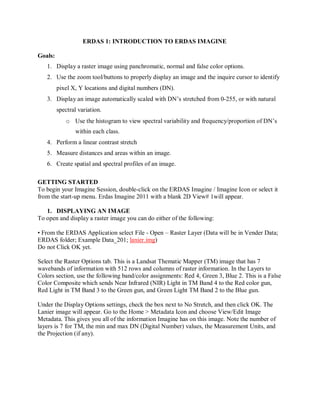
ERDAS_1.pdf
- 1. ERDAS 1: INTRODUCTION TO ERDAS IMAGINE Goals: 1. Display a raster image using panchromatic, normal and false color options. 2. Use the zoom tool/buttons to properly display an image and the inquire cursor to identify pixel X, Y locations and digital numbers (DN). 3. Display an image automatically scaled with DN’s stretched from 0-255, or with natural spectral variation. o Use the histogram to view spectral variability and frequency/proportion of DN’s within each class. 4. Perform a linear contrast stretch 5. Measure distances and areas within an image. 6. Create spatial and spectral profiles of an image. GETTING STARTED To begin your Imagine Session, double-click on the ERDAS Imagine / Imagine Icon or select it from the start-up menu. Erdas Imagine 2011 with a blank 2D View# 1will appear. 1. DISPLAYING AN IMAGE To open and display a raster image you can do either of the following: • From the ERDAS Application select File - Open – Raster Layer (Data will be in Vender Data; ERDAS folder; Example Data_201; lanier.img) Do not Click OK yet. Select the Raster Options tab. This is a Landsat Thematic Mapper (TM) image that has 7 wavebands of information with 512 rows and columns of raster information. In the Layers to Colors section, use the following band/color assignments: Red 4, Green 3, Blue 2. This is a False Color Composite which sends Near Infrared (NIR) Light in TM Band 4 to the Red color gun, Red Light in TM Band 3 to the Green gun, and Green Light TM Band 2 to the Blue gun. Under the Display Options settings, check the box next to No Stretch, and then click OK. The Lanier image will appear. Go to the Home > Metadata Icon and choose View/Edit Image Metadata. This gives you all of the information Imagine has on this image. Note the number of layers is 7 for TM, the min and max DN (Digital Number) values, the Measurement Units, and the Projection (if any).
- 2. 2. Now let’s take a look at the image using the Inquire Cursor Utility. There are two ways to access this: • Home Tab > Inquire (+ sign) • “Control + I” from anywhere in the Erdas Application A set of crosshairs will appear along with the Inquire Cursor Dialog Box. To move the crosshairs to a new pixel location you can do one of the following: • Click on the crosshairs with your cursor and drag them across the image. • In the Cell Array along the top of the Inquire Cursor Box, enter new coordinates. • Click on the black arrows at the bottom of the Inquire Cursor Box. Five columns of information are present in the Inquire Cursor Box: Layer: tells us there are 7 layers/bands possible in the Landsat TM image. Band: lets us know what colors we have assigned to each of these wavebands of information. File Pixel: gives us the DN value of the pixel from the file, remember TM records in 8 bit data or 0-255 values. LUT Value: in this case the ‘Look-Up Table Value’ is the same as the Pixel value since we checked the ‘No Stretch’ box to leave the contrast the same as the recorded DN values. Histogram: records the number of pixels (using a histogram) that are similar within a single band. Note that you can click on the Google Earth Icon which will launch that software and take you to the point on Earth that is in your crosshairs (Note: Coordinates must be in Lat/Long). This will be very handy for projects.
- 3. 3. Go back to the Image Metadata window (Home > Metadata) and choose View/Edit Image Metadata again, then click on the Histogram Icon (far right). The histogram will appear and you can also see the information for the Min / Max pixel values, Mean (average), Median (middle) and Mode (most occurring) values in the ‘Statistics Info’ under the General tab. Move the cursor across the window (of the histogram) and note the changing numbers along the sides. The ‘Mean’ is displayed along the top of the histogram (68.8433). The bottom of the window shows the pixel value (In the example above 0-255 are DN values. In a later question, those numbers will represent elevation values in an elevation image.), the number along the Y-axis in the center is the number of occurrences (frequency) of that pixel. The Top number along the Y-axis is the Mode (most often-occurring pixel value). Note how this ‘Un-stretched’ image’s pixel values range from about 60 to 100. You will compare this later to the stretched Lanier image to compare how the same information is ‘stretched’ over a broader range of DN values. 4. Stretching an Image Now let’s open a ‘Stretched’ (no check mark in the ‘No Stretch’ box) version of the same image to compare it with the recorded non-stretched image. Open a raster image with the same 432 Band Combination. This time, make sure the Clear Display is unchecked and Click ‘OK’. The new stretched image is displayed over the existing non-stretched coverage. There are several ways to display them for comparison: • “Right Mouse” on the 2D View and select Swipe. • The Viewer Swipe window will appear. You can manually move the ‘pointer’ on the swipe by clicking on it and dragging it or you can put a Check mark in the Auto Mode box and adjust the speed. Try doing both. Also change the Direction from Vertical to Horizontal. • You can also experiment with the Swipe and Flicker commands under the 2D Viewer. • Notice how the water, urban areas, and vegetation are more easily distinguished in the ‘Stretched’ image. Arranging Layers You can switch the position of the layers by using a “ Click and Drag” on the layer you wish to move or “Right Mouse” the layer and select Raise to Top or Lower to Bottom from the menu that appears. Try the Swipe command again. 5. Measurement Now choose the Measure option under the Home Tab and the Measurement Tool will appear. This allows us to measure: • Positions: (Plus Icon). • Lines (Line Icon): click at each vertex, double click when you are finished. • Polygons (Polygon Icon): click at start, each vertex and double click when finished.
- 4. • Rectangles (Box Icon): click to start, drag, and double click to end. • Ellipsoids (Oval Icon): click to start, drag, double click to end. Try using a few of these and note the distance, area, perimeter and number of pixels involved. 6. SPECTRAL / SPATIAL PROFILES Now let’s once again open the lanier.img using the 4-3-2 combination as a ‘stretched’ image (no check mark) and choose the ‘Clear Display’ option. We will now create Spectral and Spatial Profiles of this image. Spectral Profiles – From the Multispectral Tab go to the Utilities pull-down many and select Spectral Profile. • When the ‘Spectral Profile Window’ appears, click on the ‘Plus’ sign and then select a water pixel from the image. • This is a ‘Spectral Profile’, or what is often called a ‘Spectral Curve’ in Remote Sensing, for Water in each of the 7 TM bands: Blue-1, Green-2, Red-3, NIR-4, MIR-5, TIR-6, FIR7. The Y- axis is the corresponding DN value from 0-255 while X-axis contains the bands. Notice water receives the highest response in the Thermal Band (6). Band 1 is ‘artificially’ high due to ‘Scattering’. S • Scroll down to the SW of the City, and select some of the vegetated areas (red). Compare this to the water Profile. Note vegetation begins to climb considerably between the last visible band (3) and the first Infrared band (4). You can see that there is a lot more information about vegetation that we can’t see in the visible that is available in the NIR. Spatial Profiles • Close the Spectral Profile box, reselect the Multispectral Tab > Utilities and this time choose the Spatial Profile from the Utilities pull-down menu. • Go to the NE corner of the image. Click on the Polyline Icon in the ‘Spatial Profile’ window. • In the Viewer, draw a line from the Water across the Cloud, to the Highway, and ‘Double Click’. • The Spatial profile gives you a ‘cross-section’ of the DN values (Spectral Responses) at each location along that line. • In the Plot Layer box, change the Band numbers from 1 to 7 to see how the DN values vary for each feature by waveband. • Note how the IR bands separate more information out of the landcover than the visible bands1 3. Also, note how the water is artificially high in the Blue, while the Thermal (6) tells us very little. Spectral Enhancement / NDVI Close the Profile windows. Now let’s make an NDVI (Normalized Difference Vegetation Index) of the Lanier image. This gives us a standardized ratio value for vegetation using the following equation (which accentuates the difference between vegetation in the Red and NIR bands): NDVI =NIR -Red / NIR+Red. This produces a ‘bounded ratio’, so values will range from -1.0 to 1.0. • Go to the Raster Tab and from the Unsupervised pull-down menu select NDVI (or Indices).
- 5. • Under Input File select ‘lanier.img’. For an Output File, give the name lanierNDVI and save in your directory. • From the Select Function window, choose NDVI and then hit OK or enter. • As soon as the Modeler is done running, click ‘Dismiss’ and Close it. • Now Open the lanierNDVI image using a ‘Gray-Scale’ and the ‘Stretch’ option. • Select the Inquire Cursor and move it around over dark (water) and light (vegetation) and note the pixel values ranging from -1.0 to 1.0
- 6. Name: ERDAS 1 1) Reopen the lanier.img with a ‘Linear Contrast Stretch’ using the same False Color Composite combination as before. Using the Cursor Inquiry Box and select the following pixels. A) A Water Pixel: what is the recorded Near-Infrared Value (Band 4) for that pixel ? B) What is the ‘Stretched’ NIR value ? C) Find the Cloud (NE corner). Which of the 3 bands gives the highest recorded DN value ? D) What is the stretched value for this band ? 2) Make a table of the information you have collected on your image. - Lanier.img Date # layers # rows & cols Projection Spatial resolution Thematic or continuous? 3) Measure the length of both runways in feet, and record both those lengths. 4) Using the Using the lanierNDVI.img (that you created): A) What is a pixel value for water ____ ? , for vegetation _____? B) What is the Maximum Pixel Value _________ ?