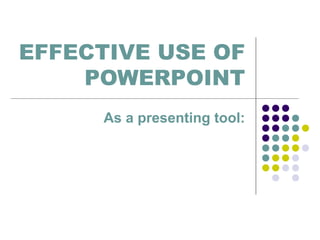
Effective PowerPoint Presentation Tips
- 1. EFFECTIVE USE OF POWERPOINT As a presenting tool:
- 2. 1. Write a script. A little planning goes a long way. Most presentations are written in PowerPoint (or some other presentation package) without any sort of rhyme or reason. That’s bass-ackwards. Since the point of your slides is to illustrate and expand what you are going to say to your audience. You should know what you intend to say and then figure out how to visualize it. Unless you are an expert at improvising, make sure you write out or at least outline your presentation before trying to put together slides. And make sure your script follows good storytelling conventions: give it a beginning, middle, and end; have a clear arc that builds towards some sort of climax; make your audience appreciate each slide but be anxious to find out what’s next; and when possible, always leave ‘em wanting more.
- 3. 2. One thing at a time, please. At any given moment, what should be on the screen is the thing you’re talking about. Our audience will almost instantly read every slide as soon as it’s displayed; if you have the next four points you plan to make up there, they’ll be three steps ahead of you, waiting for you to catch up rather than listening with interest to the point you’re making. Plan your presentation so just one new point is displayed at any given moment. Bullet points can be revealed one at a time as you reach them. Charts can be put on the next slide to be referenced when you get to the data the chart displays. Your job as presenter is to control the flow of information so that you and your audience stay in sync.
- 4. 3. No paragraphs. Where most presentations fail is that their authors, convinced they are producing some kind of stand-alone document, put everything they want to say onto their slides, in great big chunky blocks of text. Congratulations. You’ve just killed a roomful of people. Cause of death: terminal boredom poisoning. Your slides are the illustrations for your presentation, not the presentation itself. They should underline and reinforce what you’re saying as you give your presentation — save the paragraphs of text for your script. PowerPoint and other presentation software have functions to display notes onto the presenter’s screen that do not get sent to the projector, or you can use note-cards, a separate word processor document, or your memory. Just don’t put it on the screen – and for goodness’ sake, if you do for some reason put it on the screen, don’t stand with your back to your audience and read it from the screen!
- 5. 4. Pay attention to design. PowerPoint and other presentation packages offer all sorts of ways to add visual “flash” to your slides: fades, swipes, flashing text, and other annoyances are all too easy to insert with a few mouse clicks.
- 6. 5. Use images sparingly There are two schools of thought about images in presentations. Some say they add visual interest and keep audiences engaged; others say images are an unnecessary distraction. Both arguments have some merit, so in this case the best option is to split the difference: use images only when they add important information or make an abstract point more concrete.
- 7. 6. Think outside the screen. Remember, the slides on the screen are only part of the presentation – and not the main part. Even though you’re liable to be presenting in a darkened room, give some thought to your own presentation manner – how you hold yourself, what you wear, how you move around the room. You are the focus when you’re presenting, no matter how interesting your slides are.
- 8. 7. Have a hook. Like the best writing, the best presentation shook their audiences early and then reel them in. Open with something surprising or intriguing, something that will get your audience to sit up and take notice. The most powerful hooks are often those that appeal directly to your audience’s emotions – offer them something awesome or, if it’s appropriate, scare the pants off of them. The rest of your presentation, then, will be effectively your promise to make the awesome thing happen, or the scary thing not happen.
- 9. 8. Ask questions. Questions arouse interest, pique curiosity, and engage audiences. So ask a lot of them. Build tension by posing a question and letting your audience stew a moment before moving to the next slide with the answer. Quiz their knowledge and then show them how little they know. If appropriate, engage in a little question-and-answer with your audience, with you asking the questions.
- 10. 9. Modulate, modulate, modulate. Especially when you’ve done a presentation before, it can be easy to fall into a drone, going on and on and on and on and on with only minimal changes to your inflection. Always speak as if you were speaking to a friend, not as if you are reading off of index cards (even if you are). If keeping up a lively and personable tone of voice is difficult for you when presenting, do a couple of practice run-throughs. If you still can’t get it right and presentations are a big part of your job, take a public speaking course or join Toastmasters.
- 11. 10. Break the rules. As with everything else, there are times when each of these rules – or any other rule you know – won’t apply. If you know there’s a good reason to break a rule, go ahead and do it. Rule breaking is perfectly acceptable behavior – it’s ignoring the rules or breaking them because you just don’t know any better that leads to shoddy boring presentations that lead to boredom, depression, psychopathic breaks, and eventually death. And you don’t want that, do you?
- 12. 11. MAKE IT BIG
- 13. 12. KEEP IT SIMPLE
- 16. 15. BE CONSISTENT. -difference may imply importance. -use surprises to attract not distract.
- 17. 16. Be able to Jump to Any Slide PowerPoint has a feature that allows you to be able to move quickly and seamlessly to any slide in your presentation. To do so, you need to know the slide numbers. The easiest way to print a list of the slide numbers and associated slide titles is to go to the Outline View and collapse the details for each slide (there is a button on the left side of the screen in this view that will do this). Then print the view. To jump to any slide, just enter the slide number on the keyboard and press the Enter key. This will move you directly to that slide. This technique is very useful for moving to a prepared Q&A slide or for skipping parts of your presentation if time becomes an issue.
- 18. 17. Stop the moving text When text comes on the screen, we want the audience to read the text, then focus back on the presenter to hear the message. If the text moves onto the screen in any way – such as flying in, spiral or zooming – it makes it harder for the audience members to read since they have to wait until the text has stopped before they can read it. This makes the presenter wait longer between each point and makes the audience members focus more on the movement than on what is being said. I suggest the use of the "Appear" effect, which just makes the text appear and is the easiest for the audience to read.
- 19. 18. Turn the pointer off During a presentation, it is very annoying to have the pointer (the little arrow) come on the screen while the presenter is speaking. It causes movement on the screen and draws the audience attention from the presenter to the screen. The pointer comes on when the mouse is moved during the presentation. To prevent this from happening, after the Slide Show view has started, press the Ctrl-H key combination. This prevents mouse movement from showing the pointer. If you need to bring the pointer on screen after this, press the A key. If the pointer does appear during your presentation, resist the urge to press the Escape key – if you do, it will stop the presentation and drop you back into the program. Press the A key or Ctrl-H to make the pointer disappear.
- 20. 19. Use Contrasting Colours If you want your audience to be able to see what you have on the slide, there needs to be a lot of contrast between the text colour and the background colour. I suggest a dark background with light text – I usually use a medium to dark blue background and white or yellow letters. Some prefer a light background and dark letters, which will also work well - which you choose will depend on personal preference. Don’t think that just because the text looks fine on your computer screen that it will look fine when projected. Most projectors make colours duller than they appear on a screen, and you should check how your colours look when projected to make sure there is still enough contrast. To check that your colors have enough contrast, use the Color Contrast Calculator.
- 21. 20. Blank the screen Sometimes we want the image on the screen to disappear so that the audience is focused solely on the presenter. There are two ways to do this. The first is if you want to blank the screen with a black image, similar to shutting the projector off (we used to do this all the time with overhead projectors by just shutting the projector off). Just press the B key on the keyboard and the image is replaced with a black image. Press the B key again and the image is restored. If you want to use a white image instead of a black image, press the W key each time.
- 24. Submitted by: MIRAS, Grant Matthew O. FM12103
