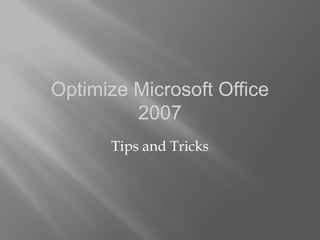
CMU Edu 653 Optimimize Microsoft Office2007 by Lisa Collingwood Durbin
- 1. Optimize Microsoft Office 2007 Tips and Tricks
- 2. What is this new look? • Same tools—just new location. Quick Access Toolbar Office Button
- 3. How can you make Office work for you? • Personalize the Quick Access Toolbar • Adjust the Recent Documents list • Change the default working folder
- 4. PERSONALIZE THE QUICK ACCESS TOOLBAR (QAT) Tip 1
- 5. What is the QAT? • Series of buttons; top left corner of the Office window • Pretty basic by default • Have options for Save, Undo, and Redo
- 6. How to Personalize the QAT 1. Click the arrow at the right of the QAT. 2. Select (by clicking) additional tools to appear on the QAT.
- 7. Advanced Personalization of the QAT 1. Click the arrow on the right of the QAT. 2. At the bottom of the QAT, click the More Commands options—this will open the More (Word, Excel, PowerPoint) Options box. 3. Select the desired feature. 4. Click ADD. 5. Select additional features. 6. Click OK.
- 8. Advanced Personalization of the QAT You can add additional features to the QAT
- 9. Or You Can Move the QAT 1. Click the arrow to the right of the QAT. 2. Select the Show Below the Ribbon option.
- 10. ADJUST THE RECENT DOCUMENTS LIST Tip 2
- 11. What is the Recent Documents List? • An easily accessible list of recently opened documents. • Found under the Office button
- 12. How to Adjust the List? 1. Click the Recent Document list. 2. Click the Word (or Excel, PowerPoint) Options. 3. Click Advanced.
- 13. 4. In the Display section, adjustment can be made to the number of documents published.
- 14. For Frequently Used Documents, Adjust the Pinning 1. On the Recent Document list, click the pushpin next to the document’s name. – The document is now permanently placed on the list
- 15. CHANGE THE DEFAULT WORKING FOLDER Tip 3
- 16. Why Change the Default Working Folder? • By default, your computer is set to save to the hard drive—My Document. • If you consistently change the location, you can save time by changing the saving location.
- 17. How to Change the Default Working Folder 1. Click the Office button. 2. Click Word (Excel, PowerPoint) Options button. 3. Click Save.
- 18. 4. Look for the Default File Location. 5. Click Browse. 6. Find the desired folder. 7. Click OK.
- 19. Other Options • Work with installed themes. • Take advantage of the available templates. • Create your own custom dictionary. • Adjust your AutoCorrect options. • Use keyboard shortcuts.
- 20. References Meers, Trevor. “Make Office Work for You.” Smart Computing & Consumer Electronics. November 2010.
