This document provides instructions for completing iLab 5 of CIS407A, which involves adding transaction processing to a web application that saves personnel data. Students are asked to:
1. Modify the application to save records in two steps using transactions, to simulate a more complex scenario.
2. Add error handling using transactions - records should only be committed if both the insert and update steps succeed, otherwise the transaction should rollback.
3. Add client-side validation controls to validate data before it is submitted.
4. Add a new page to allow editing/deleting existing records using a SQL data source and grid view.
Students are provided detailed steps and screenshots to guide them through modifying the application's
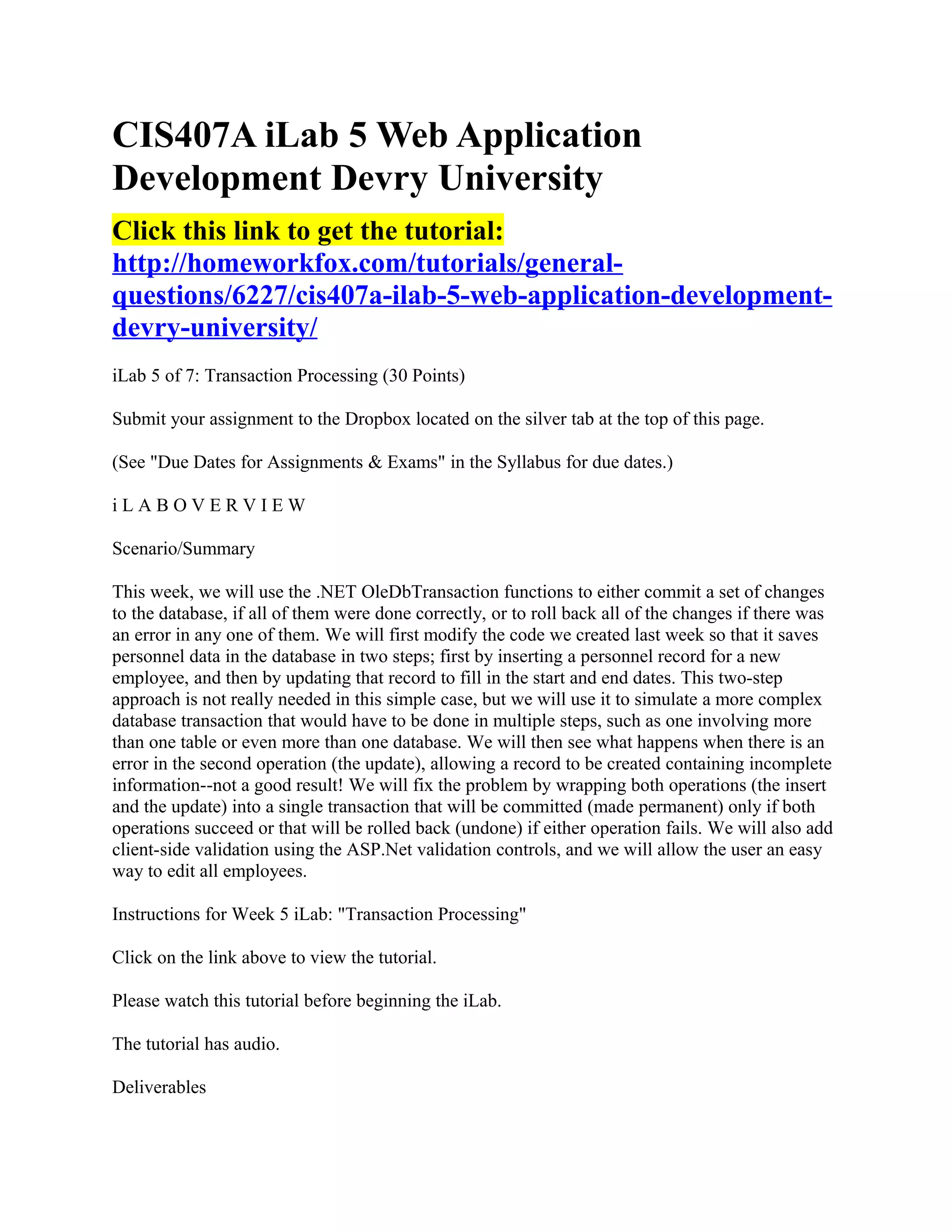
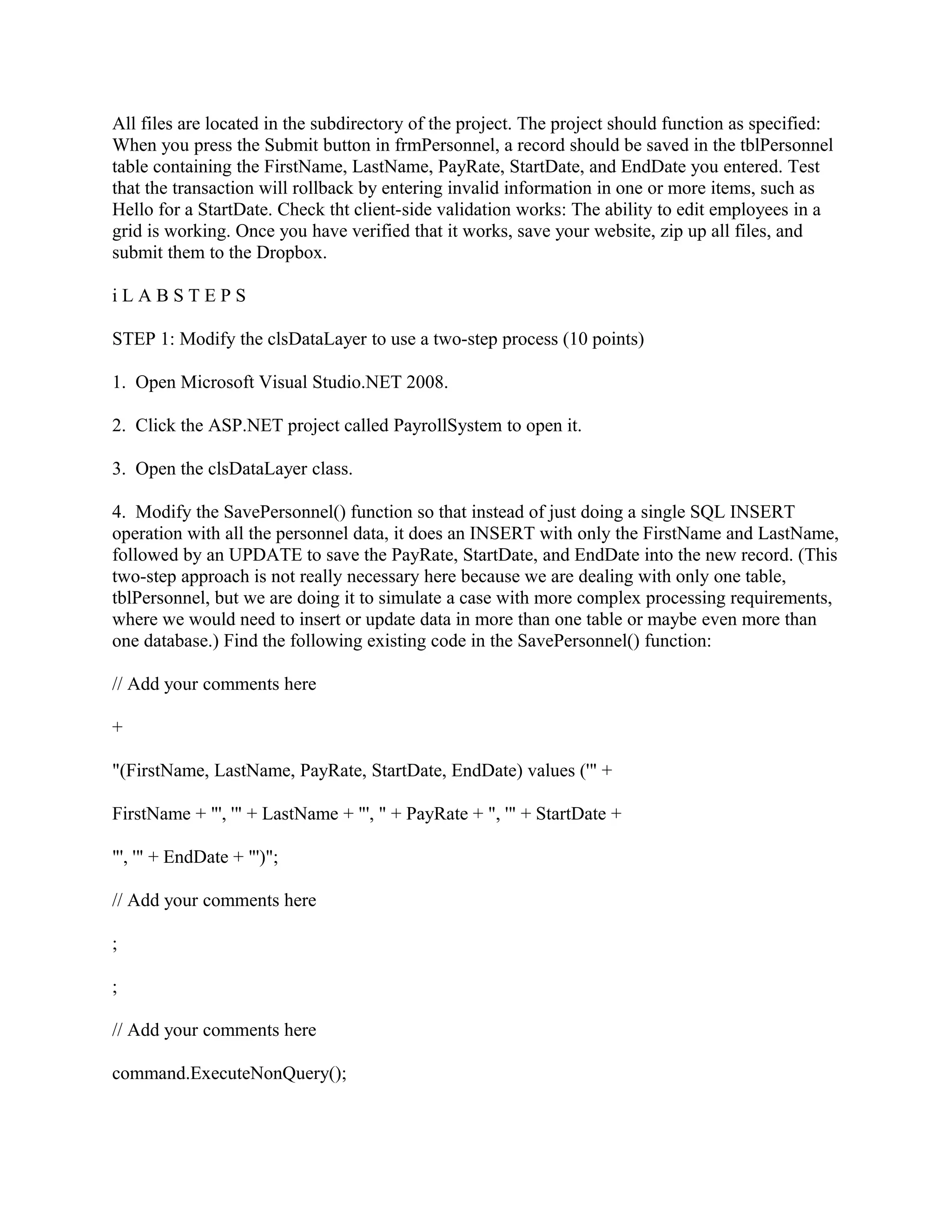
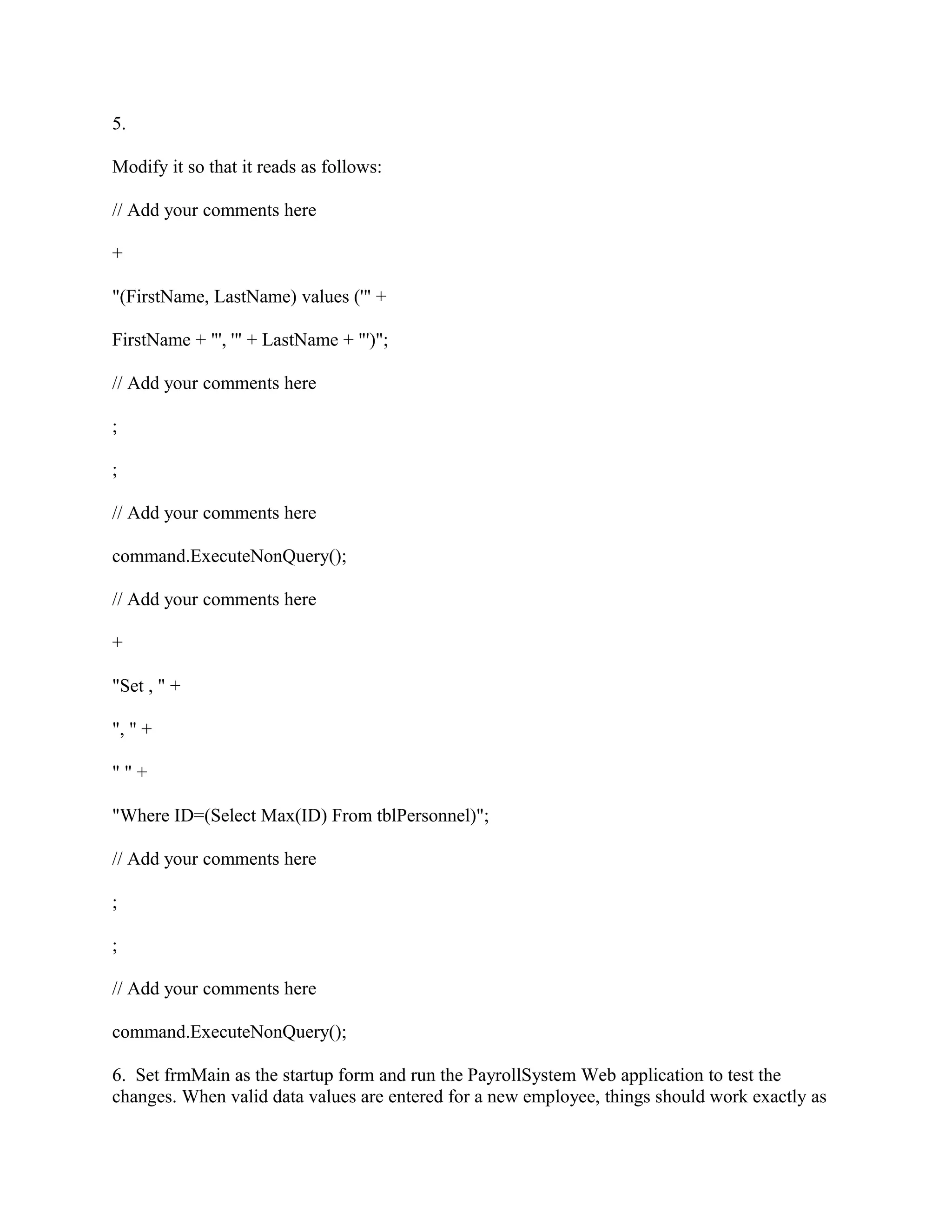
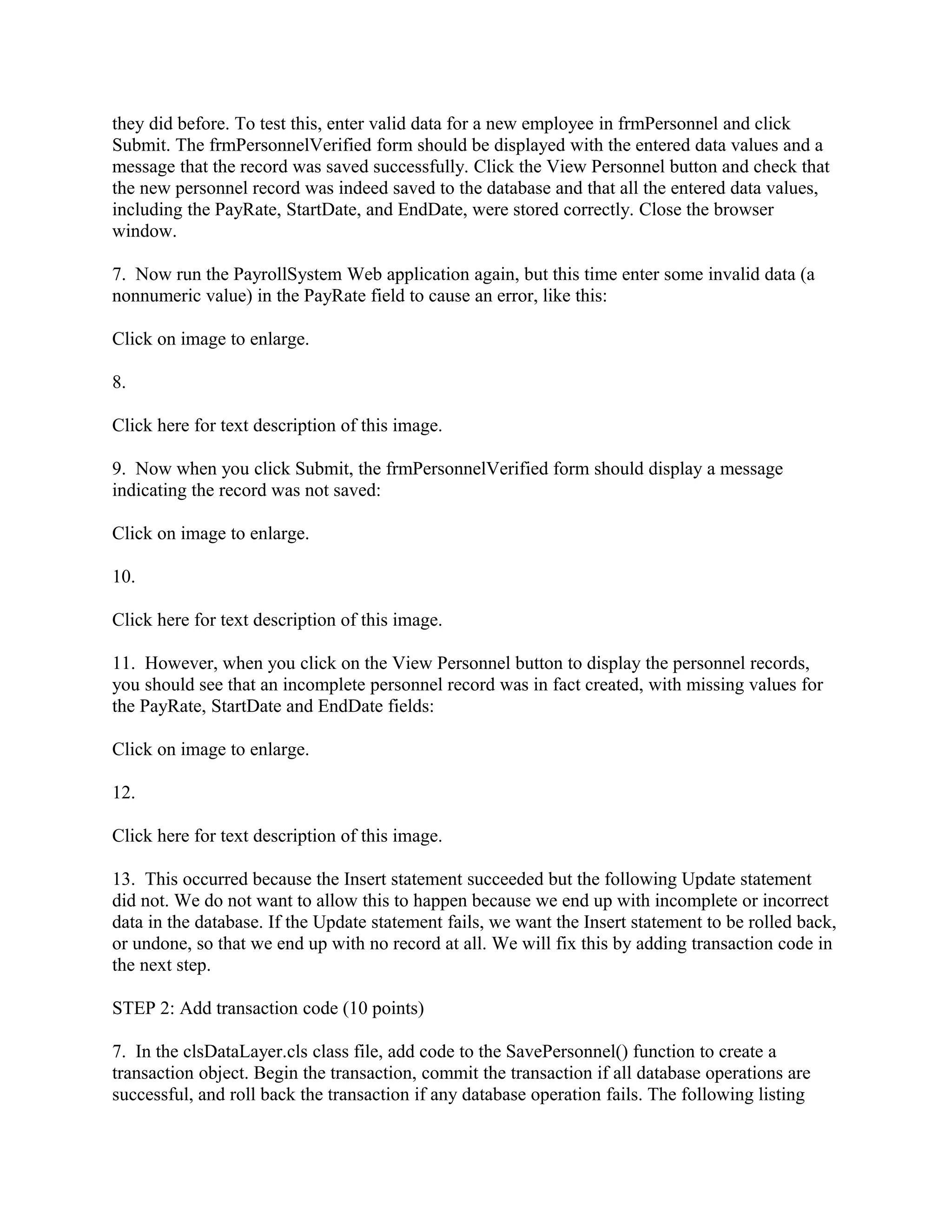
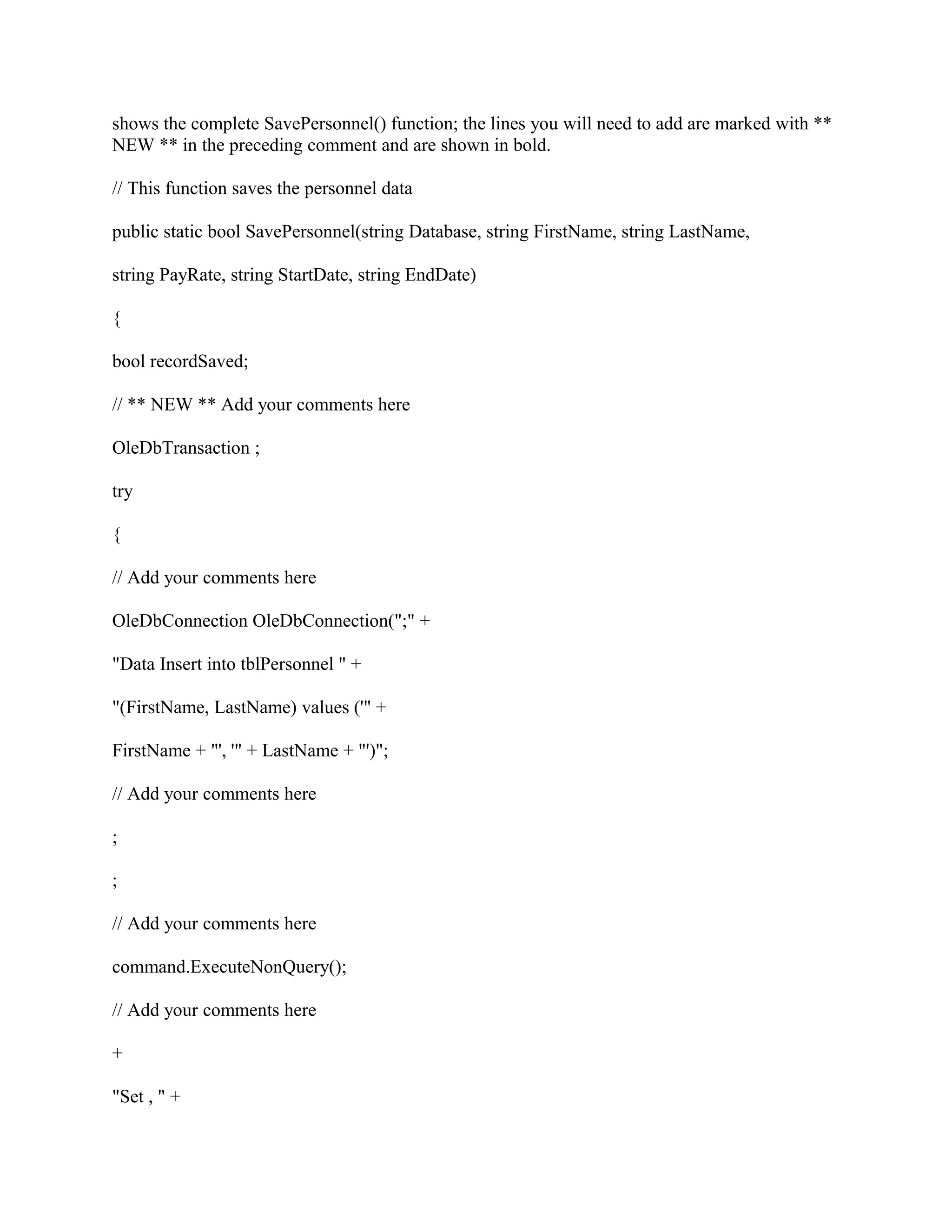
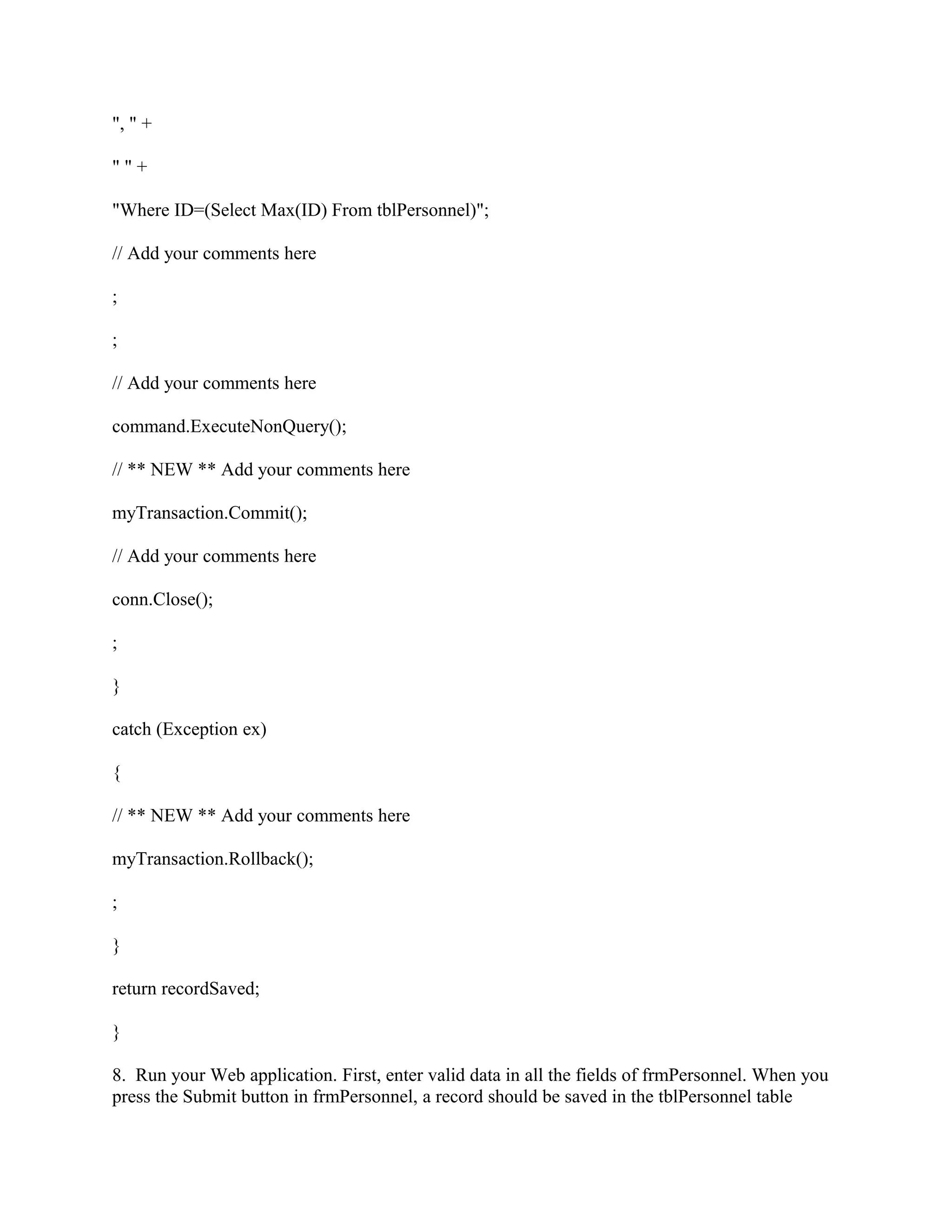
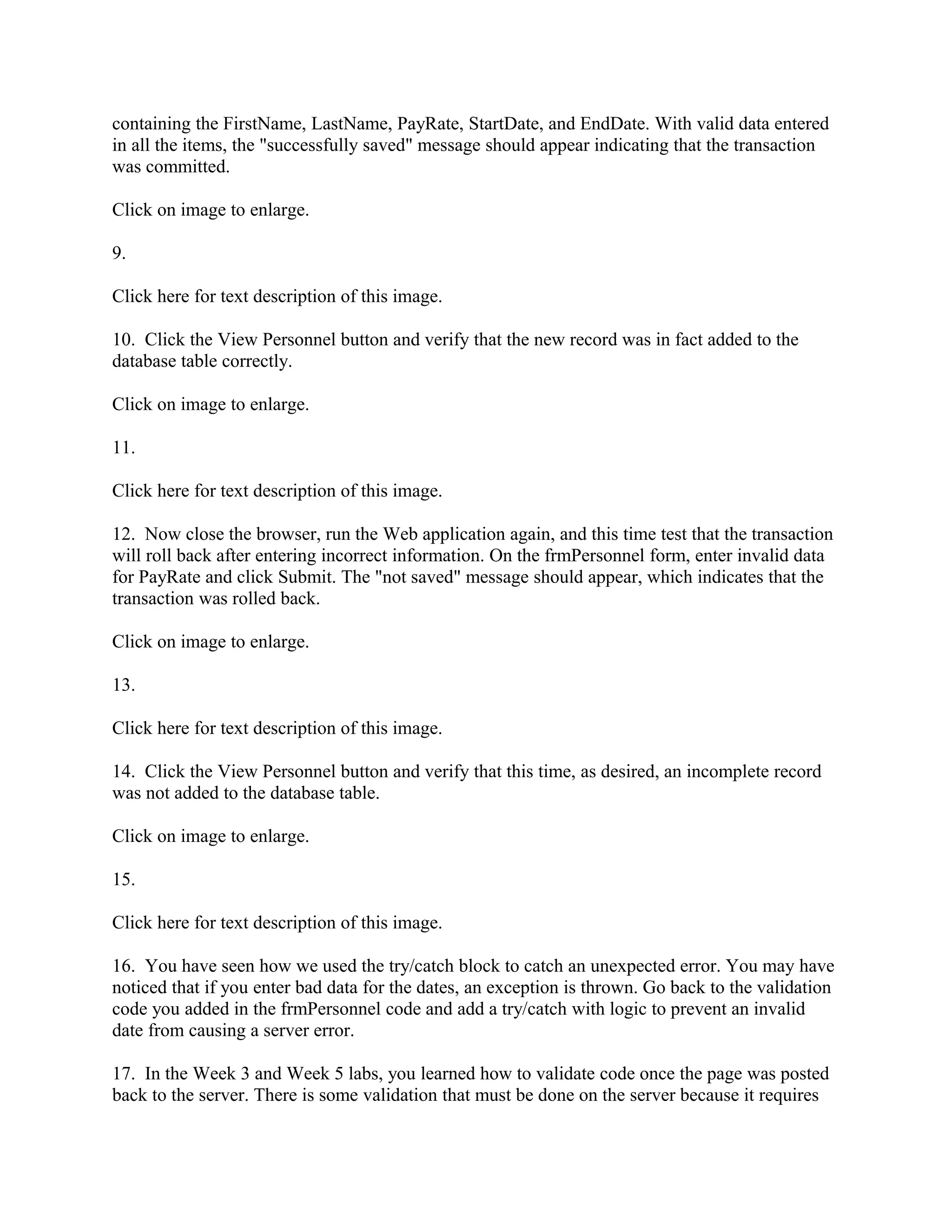
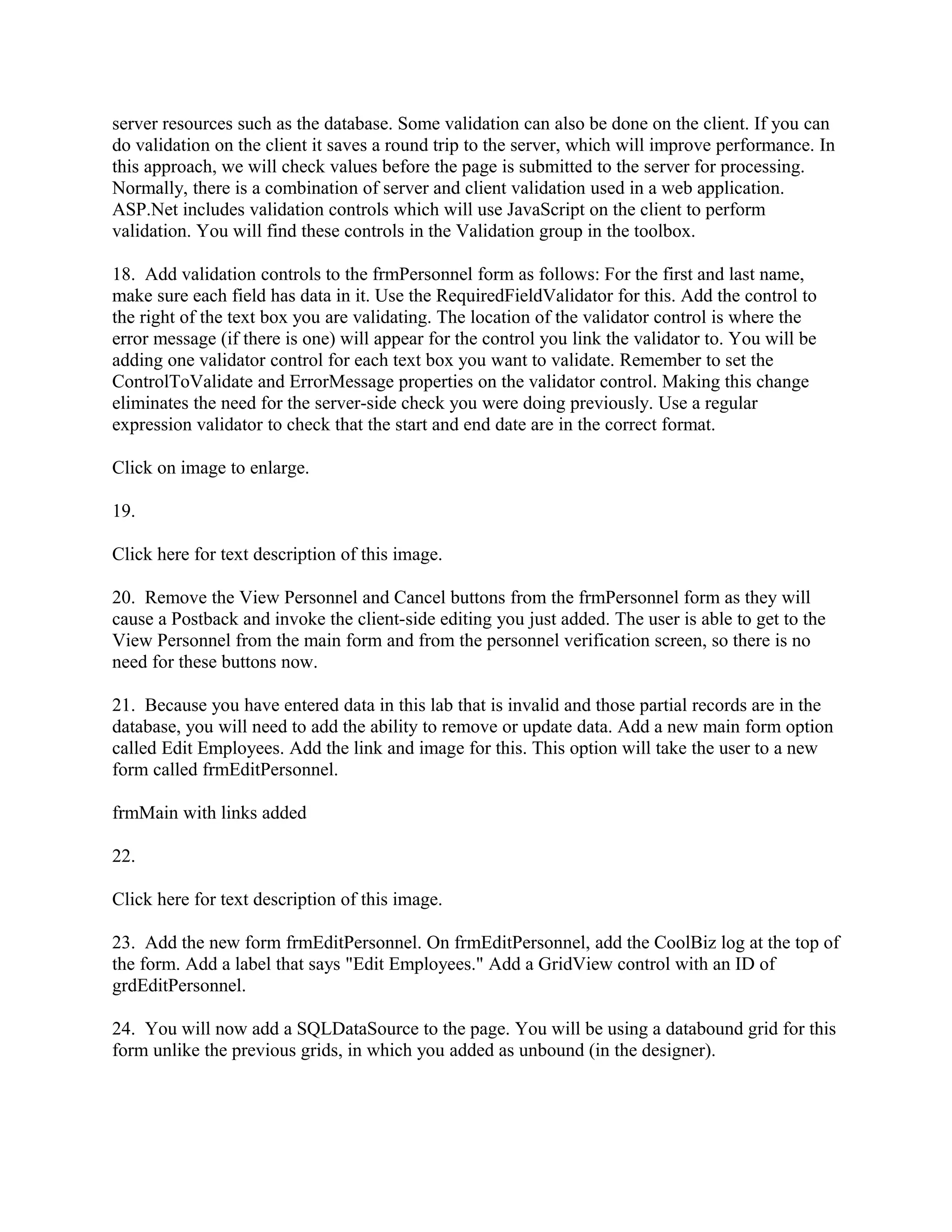
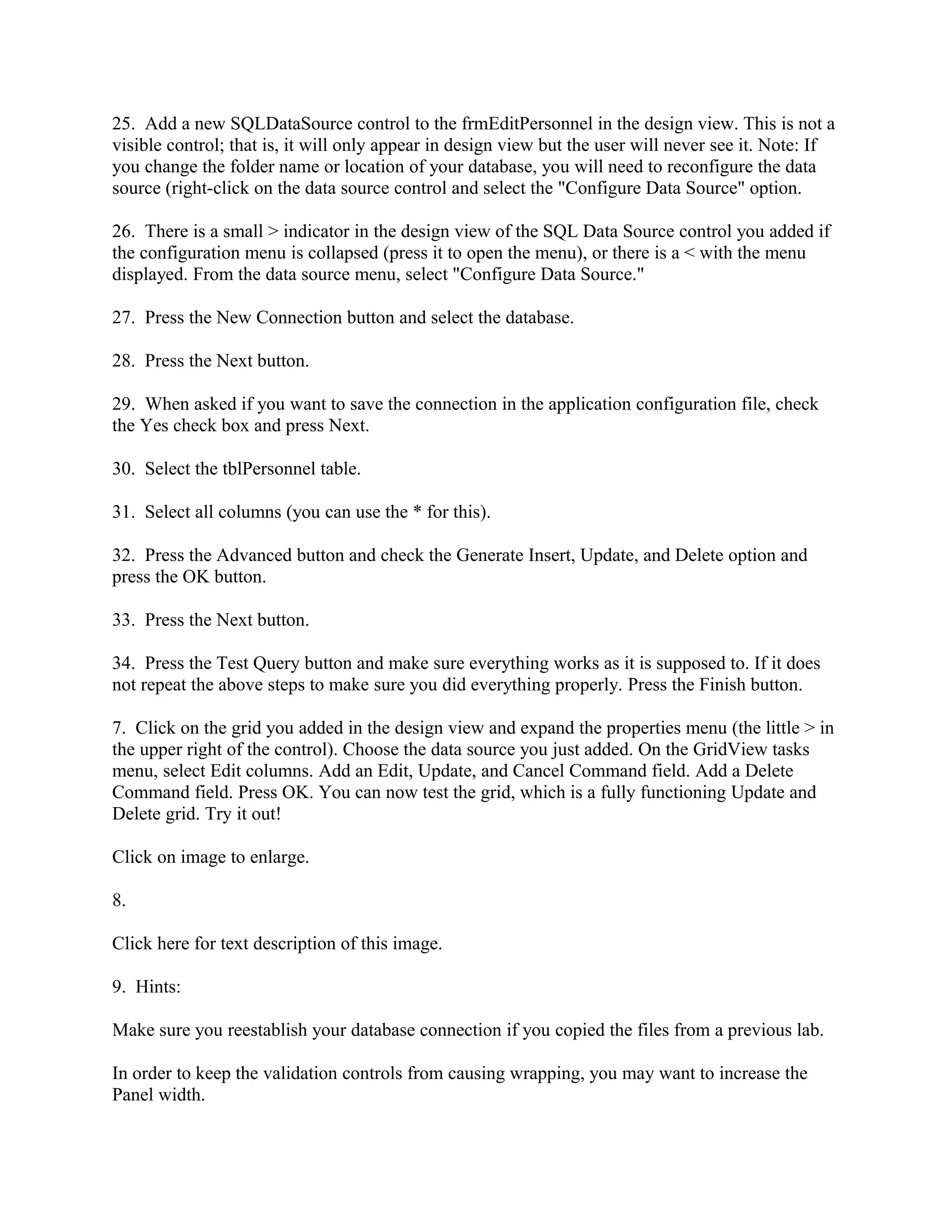
![A regular expression for mm/dd/yyyy is this:
^(0[1-9]|1[012])[- /.](0[1-9]|[12][0-9]|3[01])[- /.](19|20)dd$
Experiment with the editable grid and command buttons for different display styles.
STEP 3: Test and submit (10 points)
29. Once you have verified that everything works as it is supposed to, save your project, zip up
all files, and submit in the Dropbox.](https://image.slidesharecdn.com/cis407ailab5webapplicationdevelopmentdevryuniversity-121112161310-phpapp02/75/Cis407-a-ilab-5-web-application-development-devry-university-10-2048.jpg)