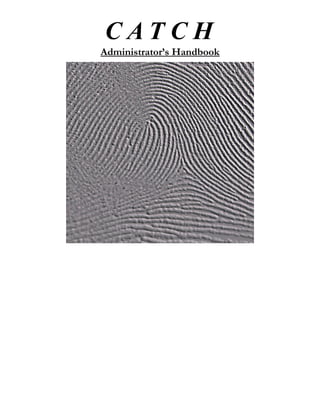
CATCH User Guide
- 2. How to use this Handbook The Database Administrator has the responsibility for maintaining the integrity of CATCH 2000. At the minimum, this requires periodic checks to ensure that erroneous information is corrected. A more involved administrator – one with a bit of knowledge of how Access 97 functions – can enhance, optimize and even upgrade the database. This handbook is geared toward the Database Administrator who seeks only to maintain CATCH 2000. Making functional changes to the database is a non-trivial task best left to those who fully understand Access 97.
- 3. Only a fraction of this database can be shared. This is a showcase. There is no attempt to teach anything. At one point we had to do daily conversions from one PC running CATCH 2000 on Microsoft ® Access 97 and a second PC running CATCH 5 on Microsoft ® Access 2000! (Confusing, huh?) You'll notice the difference in some screen shots.
- 4. What is CATCH? CATCH (Case Activity Tracking Consolidation & History) is a database the Latent Print Section created in 1996 in order to track information about latent cases. Using a computerized database enables technicians to retrieve cases quickly, as well as to review the activity involving those cases. Another benefit is the ability to search the database for patterns of crimes in specific districts. For example, when a positive identification is made in one burglary case, the suspect’s fingerprints are compared to all of the burglary cases from the same district. If any positive identifications resulted from these comparisons, the cases are said to be consolidated. Finally, the computer enabled the automation of many of the reports generated by the Latent Print Section. CATCH 2000 is the fourth version of this database. It uses Microsoft Office 97 running on Microsoft Windows NT 4.0. Users of previous versions of CATCH will notice that many of the separate forms have been integrated into the Control Center. Different parts of the database can be reached by clicking on the various tabs. The Help System is a major component of CATCH 2000 and will provide you with all the information you need in order to make the most of the database. Wherever you see a link (underlined, blue text), you can jump to the relevant topic, picture or other item of interest by moving the mouse pointer over the link until the arrow changes to a hand. While the hand is visible, click once with the left mouse button. You return to your previous location in the Help System by clicking on the blue back arrow on the toolbar.
- 6. CATCH 2000 QUERIES HOW DO I USE THE SIMPLE QUERIES? Click the Simple Queries tab. You can retrieve a case by clicking any of the options and typing in the required information. LPS#, DC# and ML# will retrieve one specific case. Street and Complainant will return all cases which match the criteria you typed in. For example, if you type “Market” for the street and “Homicide” for the incident, you will see all cases of homicides on Market Street. The Street and Complainant queries allow you to perform what is known as a “wild-card” search. Think of pattern matching and you will begin to understand wild-cards. The easiest pattern to match is a specific string of characters
- 7. ADVANCED QUERIES – DEMOGRAPHICS When you click the Advanced Query tab, you will see one of the advanced query screens. Press the Demographics button if another button is pushed in. From this screen, you can search for cases which meet all of the criteria that you specify. Suppose you wish to see all burglaries and robberies committed in the 5th district and the Southwest Detective Division between January 1, 1997 and March 31, 1997. You select these criteria by pushing the 2 button in the Number of Incidents box, which enables the top two incident combo boxes. In this case, the default incidents are visible so, you don’t need to change them. Next you press the 5th district button, which is to the right of the NDD button. Then you press the SWDD button, which will cover the four district buttons. Finally, you press the Date of Occurrence button and enter the two dates. You must enter dates using four digits for the year. Press the Search button to see the cases. OTHER BUTTONS You can select up to four different incidents by pressing the appropriate numbered button. If you wish to see every incident in your selected districts and/or divisions, press the All Incidents button. Use the OJ button for Outside Jurisdiction cases. Use the City-wide button for all cases except OJ cases. Use the Date of Receipt button to see cases which were logged in between the starting and ending dates. (this is particularly useful for COMPSTAT queries.) To clear the selected criteria, press the New button.
- 8. ADVANCED QUERIES – SUSPECTS When you click the Advanced Query tab, you will see one of the advanced query screens. Press the Suspects button if another button is pushed in. From this screen, you can search for cases which meet all of the criteria that you specify. Suppose you wish to see all homicide cases which a specific technician identified manually (without using AFIS) - Manual Hookups - and you wanted to focus on September, 1999. You select these criteria by checking the Manual HOOKUP status. Next you choose HOMICIDE in the first incident combo box. Then you choose Tech Name in the Technician combo box. Finally, you type in the starting and ending dates. You must enter dates using four digits for the year. Press the Search button to see the cases. OTHER BUTTONS The Show All buttons can be used to clear previously selected criteria from the screen, which will result in cases being selected without regard for that particular criterion. For example, if you press the Show All button in the Incidents box, and leave everything else the same, then all of the technician’s Manual Hookups from September, 1999 will be displayed – not just the homicides.
- 9. CATCH 5: a Better Platform
- 10. CATCH 5 Case Bowser The case browser is introduced for the first time. Using the sorting and filtering power of Microsoft ® Access 2000, CATCH 5 scrapped a lot of redundant queries and VBA scripts. The next six pages explain how to use the built-in tools.
- 11. Sorting
- 12. Proximity Sorts If a large number of potentially related cases have to be compared against an ever-growing list of likely suspects, the latent examiner will become overwhelmed. In the absence of a geocoded database, the only resource is to create a proximity function. A good proximity function translates a street address into a numerical code in such a way as to give addresses on the same block matching codes. CATCH uses a proximity function that is quite good at grouping cases. Once the numerical codes are established, proximity searches can be generated. First, a candidate list is created. This list includes every case that meets the following criteria: 1. The incident is one of the crimes being tracked by the Latent Section 2. The case is one of at least two cases that occurred on a particular street. 3. The case is active or pending. Next, a list of positive identifications is created. These too must meet several criteria: 1. The incident is one of the crimes being tracked by the Latent Section 2. The case is one of at least two cases that occurred on a particular street. 3. The identified person must not be a complainant or other elimination. Finally, the two lists are combined, weeding out cases with no active counterparts in close proximity (suspects with no cases to compare; cases with no eligible suspects).
- 14. Filter by Form
- 15. Remove Filter / Sort
- 17. CATCH 5 Data Entry Nothing new here. Data entry has been standardized since 1996. It is based on the physical layout of the manila folder in which latent cases are stored.
- 18. CATCH 5 Latent Print Entry Prior to CATCH 5, the latent information was erroneously coupled with demographics. I hadn't quite learned to optimize database tables.
- 19. CATCH 5 Express Lift Form The designation of each latent submission is automatically preset, based on the numbers entered on the submission form. To take advantage of this, manually number all fingerprints first, then all palmprints then all quot;No Valuequot;.
- 20. CATCH 5 Suspect Form CATCH 5 adds more visual aids to minimize duplicate entries.
- 21. Consolidations [Because of the success of consolidations, we indirectly generated a large number of court cases. Processing consolidations was the single most rewarding aspect of my Law Enforcement career.] To appreciate the impact that CATCH can have on your latent case operations, consider that you assign each case a sequential number. When you’ve finished working on a case, it is filed using its sequential order. There is no relationship between the specifics of the case and its location in your file cabinet – with the possible exception of date of occurrence. Using CATCH to record the specifics of each case permits you to build relationships between cases and specific items of interest. For example, if you record the incident and the district (sector) of occurrence, you will be able to retrieve all occurrences of a specific incident in a specific district. If the districts are small enough or, if the number of occurrences is small enough, you can cross-compare all positive identifications in each district to all unsolved cases of the same incident. If you record information about the suspects that were positively identified to latent cases, you can take advantage of the consolidation features. Consolidations are two or more cases that have been positively identified to the same suspect. You build a consolidation database using three sources: investigators, CATCH and cold-search. Investigators may have information linking a suspect to two or more cases. If this can be verified by latent comparisons, then you have a consolidation. CATCH will alert you if you have cases to be consolidated (in fact, CATCH consolidates them automatically.) Finally, you can generate Consolidation Worksheets, which consist of potential cases for consolidation. Be aware that cross-comparing large geographical areas with an ever-growing list of positively identified suspects will become very unwieldy. Time frames can be used to narrow the number of cases, but you risk missing hits from earlier submissions. Nevertheless, cold-searches may be the only way to solve some cases, such as those that have palms and no AFISable fingerprints.
- 22. CATCH 5 Maintenance Because, somebody's gotta do it ...
- 23. What you Haven't Seen • The Report Generator that let me create automatic periodic reports • The quot;Hot Jobsquot; tickler that let me know if too much time was elapsing on a sensitive case. We had notorious, high-profile cases that demanded all of our attention when they occurred. • The Personnel Manager Module. It logged overtime and other vital things. • The civil records importer. By having the detectives' fingerprint information, we could quickly eliminate them as suspects if they contaminated a crime scene. • The corny, but effective, case locator module. • More stuff than I can remember!
