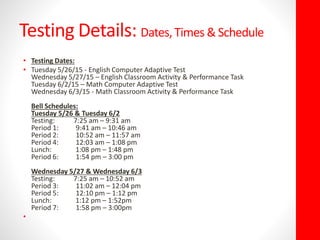The document outlines the schedule and procedures for CAASPP testing at MVHS, including specific dates for English and Math assessments, classroom activities, and performance tasks. It provides detailed instructions for testing administrators on managing sessions, monitoring student progress, and logging in to the testing interface, as well as guidelines for classroom activities and student requirements. Additionally, it includes troubleshooting tips for technical issues and necessary preparations for both students and administrators.