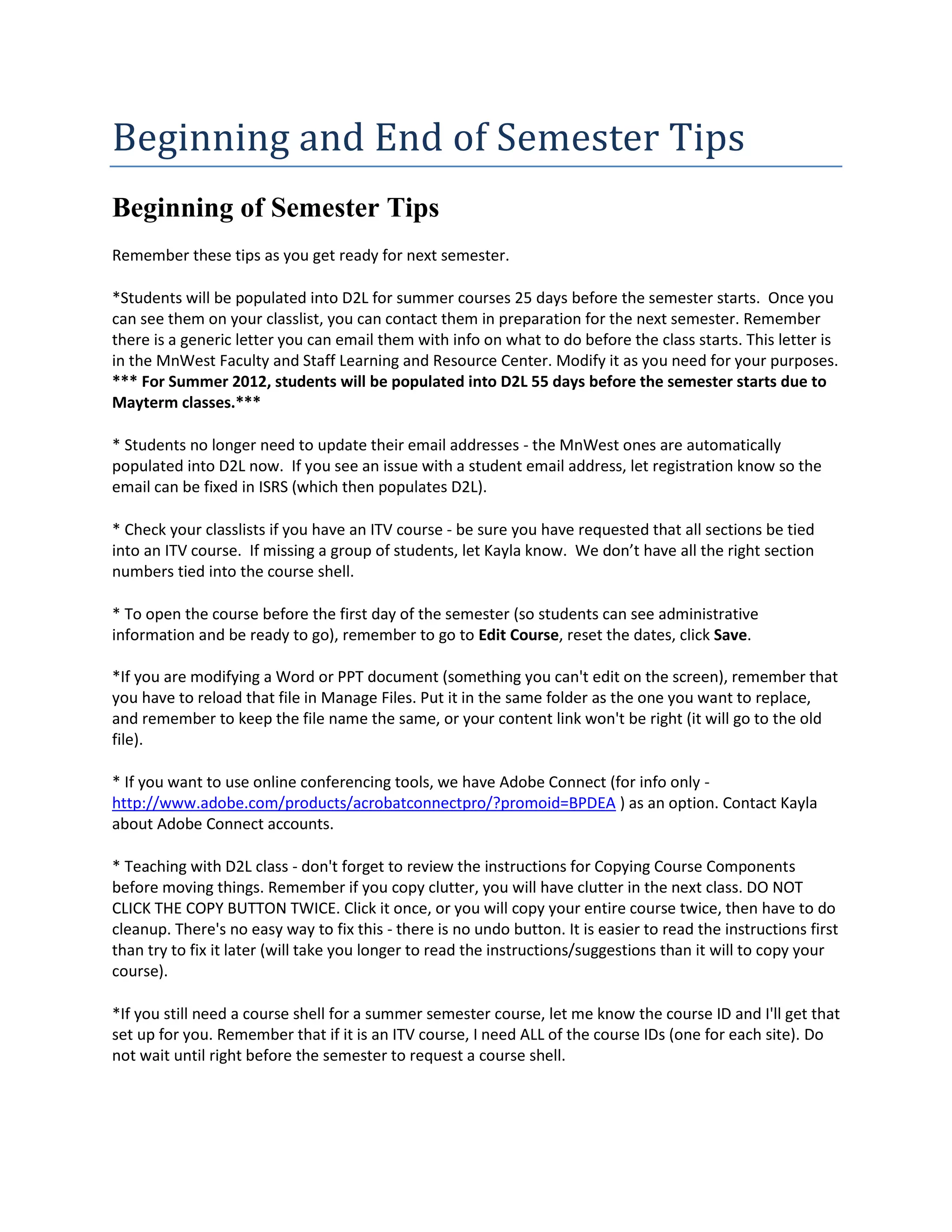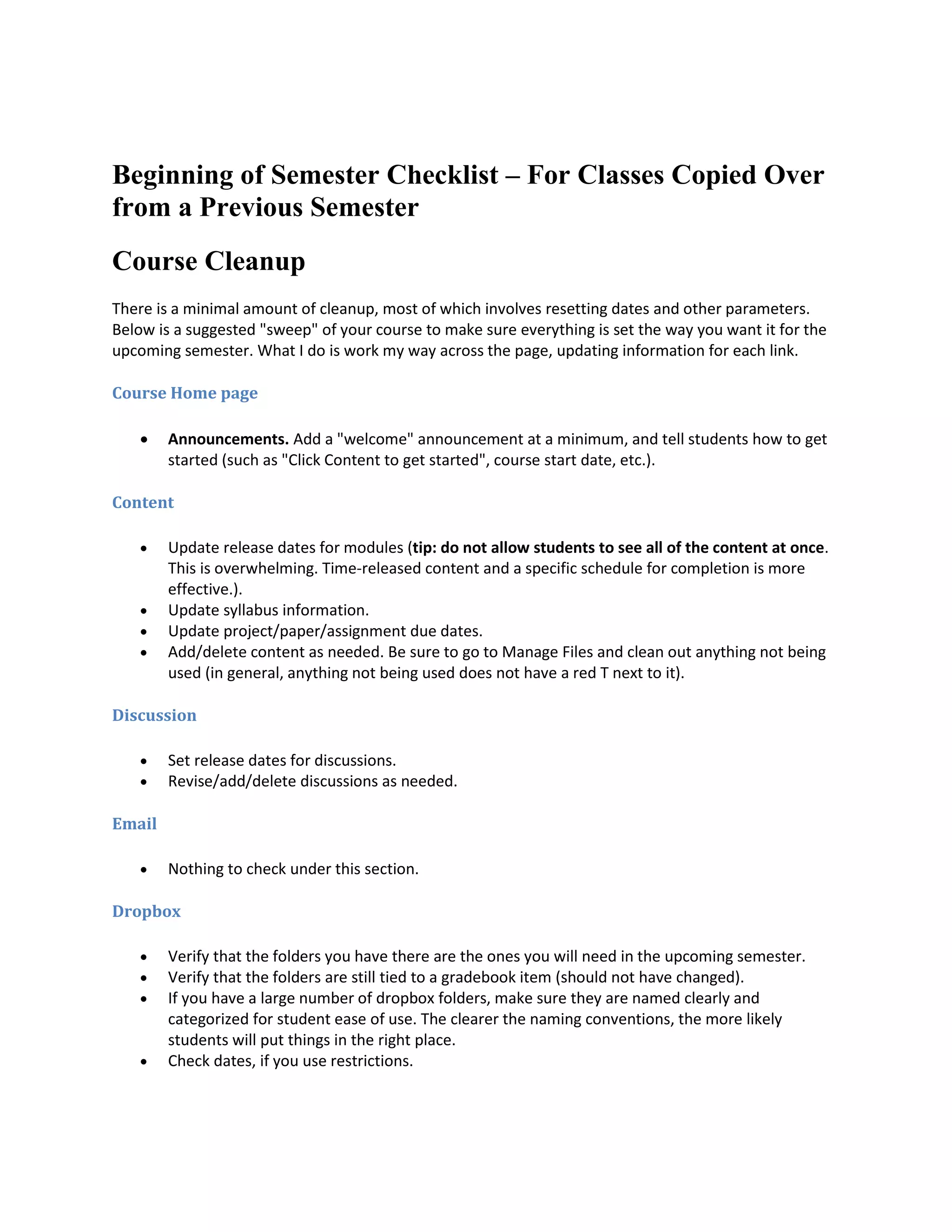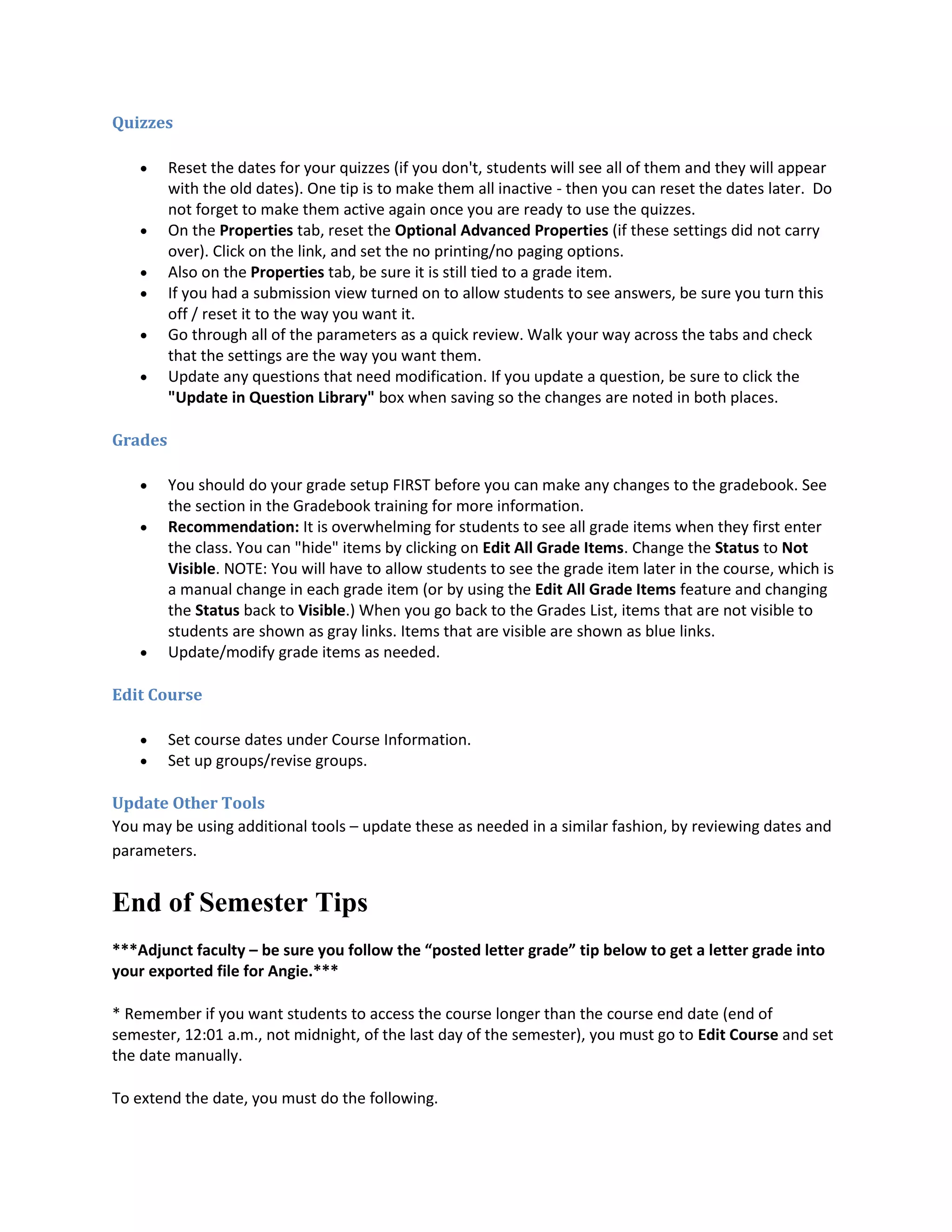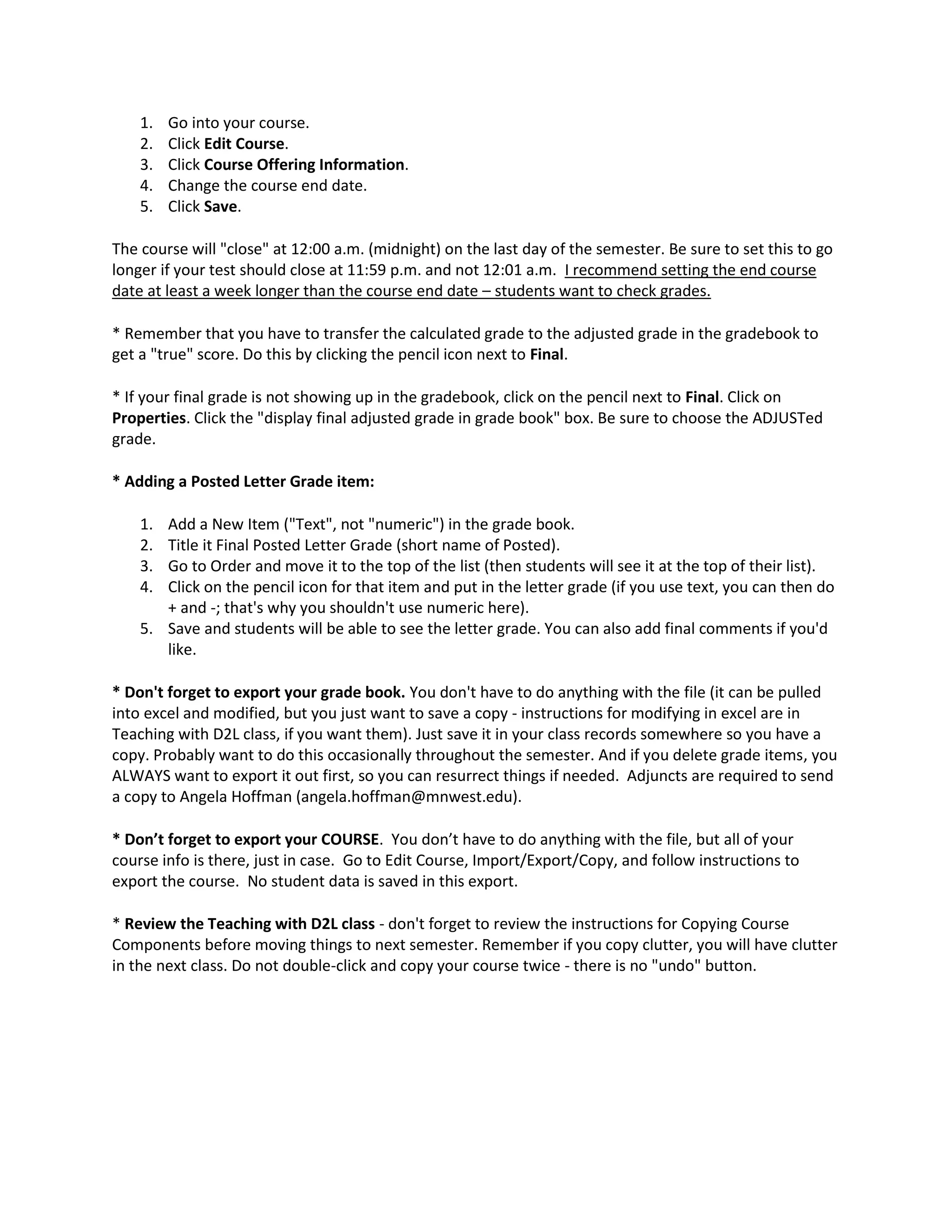The document provides tips for faculty at the beginning and end of the semester for using Desire2Learn (D2L). At the beginning of the semester, faculty are advised to contact students via D2L 25 days before classes start, check class lists, and open courses early. They are also reminded how to use content, discussions, quizzes, and other tools. At the end of the semester, faculty should extend course end dates if needed, transfer grades, export grades and courses, and review instructions for copying courses to the next semester.