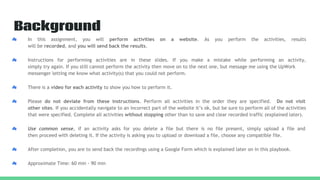
Atlassian jira software(cloud) (12)(1)
- 1. ☁ In this assignment, you will perform activities on a website. As you perform the activities, results will be recorded, and you will send back the results. ☁ Instructions for performing activities are in these slides. If you make a mistake while performing an activity, simply try again. If you still cannot perform the activity then move on to the next one, but message me using the UpWork messenger letting me know what activity(s) that you could not perform. ☁ There is a video for each activity to show you how to perform it. ☁ Please do not deviate from these instructions. Perform all activities in the order they are specified. Do not visit other sites. If you accidentally navigate to an incorrect part of the website it’s ok, but be sure to perform all of the activities that were specified. Complete all activities without stopping other than to save and clear recorded traffic (explained later). ☁ Use common sense, if an activity asks for you delete a file but there is no file present, simply upload a file and then proceed with deleting it. If the activity is asking you to upload or download a file, choose any compatible file. ☁ After completion, you are to send back the recordings using a Google Form which is explained later on in this playbook. ☁ Approximate Time: 60 min - 90 min Background
- 2. ☁ A free Gmail account (please create one, if necessary) ☁ Firefox browser version ESR (download) ☁ Attention to detail, meticulous precision, and ability to precisely follow instructions. Requirements:
- 4. Firefox Setup - Page 1 ● Please note that these instructions are Apple iOS oriented, PC/Windows setup should be relatively the same ● Open the Firefox application ● Open “About Firefox”
- 5. Firefox Setup - Page 2 ● Ensure you are using Firefox ESR ● If you are using any other version of Firefox, download ESR here you will need to select the appropriate language and OS which you are using.
- 6. Firefox Setup - Page 3 ● Open a “New Private Window”
- 7. Firefox Setup - Page 4 ● In the Location bar, type about:config and press Enter. ● Click I accept the risk!, to continue to the about:config page.
- 8. Firefox Setup - Page 5 ● At the Search area copy/paste: browser.link.open_newwindow.restriction ● Double-click on it, and change the value to “0” (zero). Click OK.
- 9. Firefox Setup - Page 6 ● At the Search area copy/paste browser.link.open_newwindow ● Double-click on it and change the value to “1”. Click OK.
- 10. Firefox Setup - Page 7 ● Go to Tools > Web Developer > Network
- 11. Firefox Setup - Page 8 ● Your Firefox page should look like this, with the network recording panel at the bottom:
- 12. Firefox Setup - Page 9 ● Your network panel should be part of the Firefox window, not a separate window or tab. If your panel looks like this: Click this button
- 13. ● Click on the Toolbox Options icon in top right corner of the Network panel ● Ensure Enable Persistent Logs is selected ● Return to the Network tab in the panel Firefox Setup - Page 10
- 14. Firefox Setup - Page 11 ● In the same tab, navigate to linkedin.com CORRECT 👍 NOT CORRECT 👎 One tab, network panel in window Two tabs, no network panel visible
- 15. Firefox Setup - Page 12 ● Watch the following video to confirm you have set this up correctly. Network Capture Setup ● If you think you might have set something up incorrectly, start again from slide 5 (Firefox Setup - Page 1)
- 16. You Have Completed Part 1 Please Proceed...
- 17. Part 2 Performings Activities on a Website Everything you do in Firefox from now on will be recorded!
- 18. Activity: Create a Jira Software (Cloud) Trial Account Video Example Note: Go to this link and select Jira Software. Remember to verify the account by logging in to the email account you used for the sign-up process. To prevent recording any unwanted traffic, please use a browser OTHER than Firefox (i.e. Safari, Chrome) OR a different device altogether (such as your 📱, or other 💻) to verify the account. Upon email verification, a new tab will open and display the URL to your newly created site. Copy & paste this URL into Firefox to proceed.
- 20. Activity: Login Failed Video Example
- 21. Activity: Login Successful Video Example
- 22. If the "Home" Page You See VARIES from the "System Dashboard" Page (Depicted in the Video Examples)... Either click on the diamond shaped Jira icon in the top left corner: Or click the menu icon (three horizontal lines) in the bottom left corner, and under "Apps" select "Jira":
- 23. Activity: Create a Project Video Example
- 24. Activity: Change Project Type from “Business” to “Software” Video Example
- 25. Activity: Create an Issue Video Example
- 26. Save and Clear Recorded Traffic ● Right Click in the area where the network records are shown and select. Save All As HAR to save the HAR file. ● Choose Save File and click OK to save it to your Downloads folder. ● Click the Clear/Trash can button Video Example
- 27. Activity: Create a Dashboard Video Example
- 28. Activity: Create a Component Video Example
- 29. Activity: Add an Item Video Example
- 30. Activity: Add a Release Video Example
- 31. Save and Clear Recorded Traffic ● Right Click in the area where the network records are shown and select. Save All As HAR to save the HAR file. ● Choose Save File and click OK to save it to your Downloads folder. ● Click the Clear/Trash can button Video Example
- 32. Activity: Create a Sprint Video Example
- 33. Activity: Log Work on an Issue Video Example
- 34. Activity: Comment on an Issue Video Example
- 35. Activity: Delete a Comment on an Issue Video Example
- 36. Save and Clear Recorded Traffic ● Right Click in the area where the network records are shown and select. Save All As HAR to save the HAR file. ● Choose Save File and click OK to save it to your Downloads folder. ● Click the Clear/Trash can button Video Example
- 37. Activity: Upload an Issue Attachment (by Browsing) Video Example
- 38. Activity: Upload an Issue Attachment (Drag & Drop) Video Example 1 Video Example 2
- 39. Activity: Download an Attachment (Doc, Txt, CSV, XLS, PPT) Video Example
- 40. Activity: Download an Attachment (PDF) Video Example
- 41. Save and Clear Recorded Traffic ● Right Click in the area where the network records are shown and select. Save All As HAR to save the HAR file. ● Choose Save File and click OK to save it to your Downloads folder. ● Click the Clear/Trash can button Video Example
- 42. Activity: Add/Invite a User to Jira Video Example
- 43. Video Example Note: after you login as another user, remember to sign back out by clicking the hyperlink in the notification that pops up. Activity: Login/Out as Another User
- 44. Activity: Grant Permission Video Example
- 45. Activity: Revoke Permission Video Example
- 46. Save and Clear Recorded Traffic ● Right Click in the area where the network records are shown and select. Save All As HAR to save the HAR file. ● Choose Save File and click OK to save it to your Downloads folder. ● Click the Clear/Trash can button Video Example
- 47. Activity: Send an Email Video Example
- 48. Activity: Share an Issue Video Example Note: you will need to disable the new UI to complete this activity.
- 49. Activity: Install an Add-on Video Example
- 50. Activity: Create a Work Log Video Example
- 51. Activity: Delete a Work Log Video Example
- 52. Save and Clear Recorded Traffic ● Right Click in the area where the network records are shown and select. Save All As HAR to save the HAR file. ● Choose Save File and click OK to save it to your Downloads folder. ● Click the Clear/Trash can button Video Example
- 53. Activity: Delete a Sprint Video Example
- 54. Activity: Delete a Release Video Example
- 55. Activity: Add a Permission Scheme Video Example
- 56. Activity: Delete a Permission Scheme Video Example
- 57. Save and Clear Recorded Traffic ● Right Click in the area where the network records are shown and select. Save All As HAR to save the HAR file. ● Choose Save File and click OK to save it to your Downloads folder. ● Click the Clear/Trash can button Video Example
- 58. Activity: Delete a Component Video Example
- 59. Activity: Delete an Item Video Example
- 60. Activity: Delete a Dashboard Video Example 1 Video Example 2
- 61. Activity: Delete a Project Video Example
- 62. Activity: Delete a User Video Example
- 63. Save and Clear Recorded Traffic ● Right Click in the area where the network records are shown and select. Save All As HAR to save the HAR file. ● Choose Save File and click OK to save it to your Downloads folder. ● Click the Clear/Trash can button Video Example
- 64. You Have Completed Part 2 Please Proceed...
- 65. Part 3 Sending Back Results
- 66. Sending Back Results: Page 1 of 2 ● Using this Google Forms link, you will submit your network traffic file(s). Enter your Upwork name, the website which you are recording, and using the “ADD FILE” button attach the .har file or files and then select the “Upload” button ● ● The upload process may take several minutes or longer. Select the “SUBMIT” button when the upload(s) finish. Please reach out over Upwork for assistance.
- 67. Sending Back Results: Page 2 of 2 ● OPTIONAL: If Firefox is your prefered browser, following the Firefox instructions discussed here but reset the values: browser.link.open_newwindow.restriction to “2” browser.link.open_newwindow to “3”
- 68. You Have Completed All Parts. Please Mark the assignment as Complete in Upwork. Thank You!