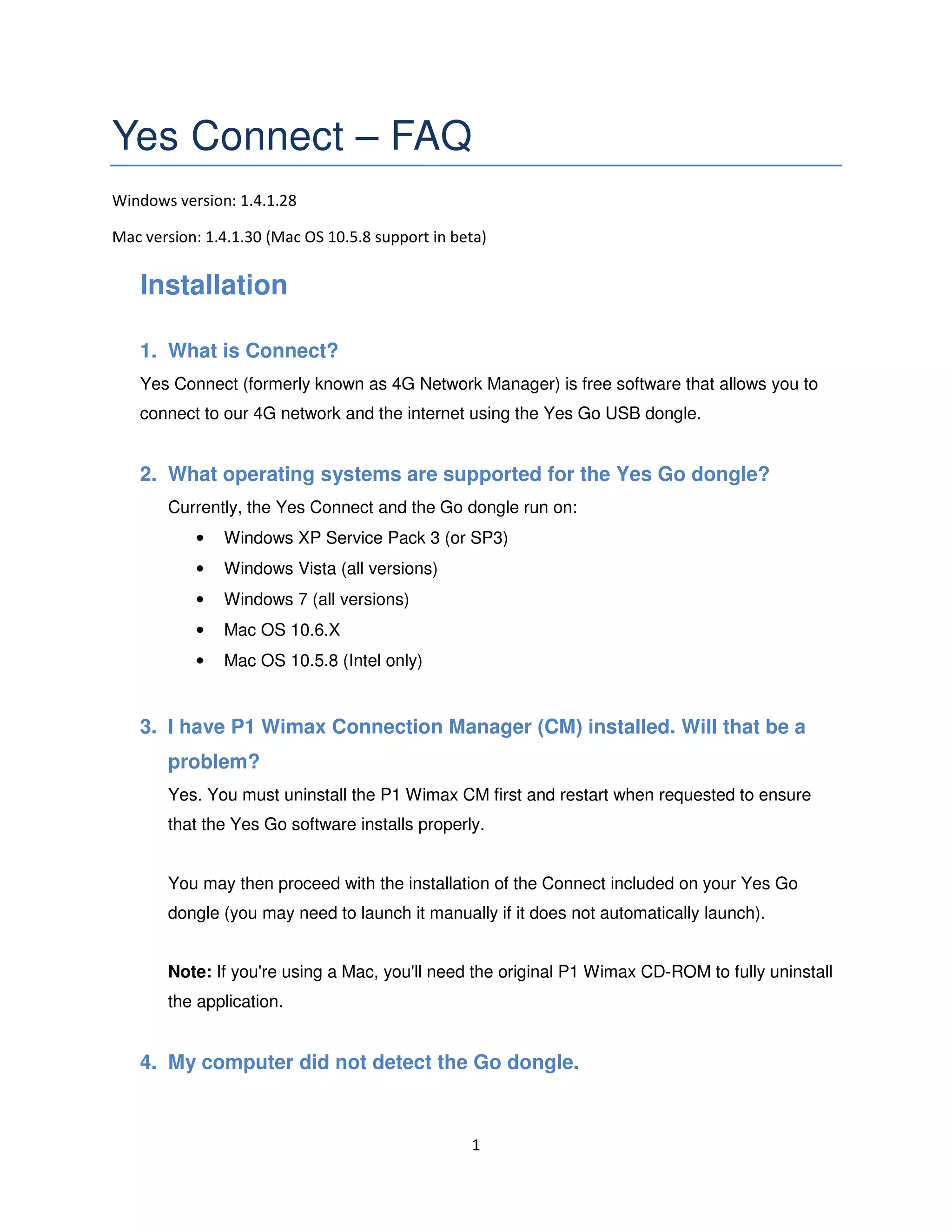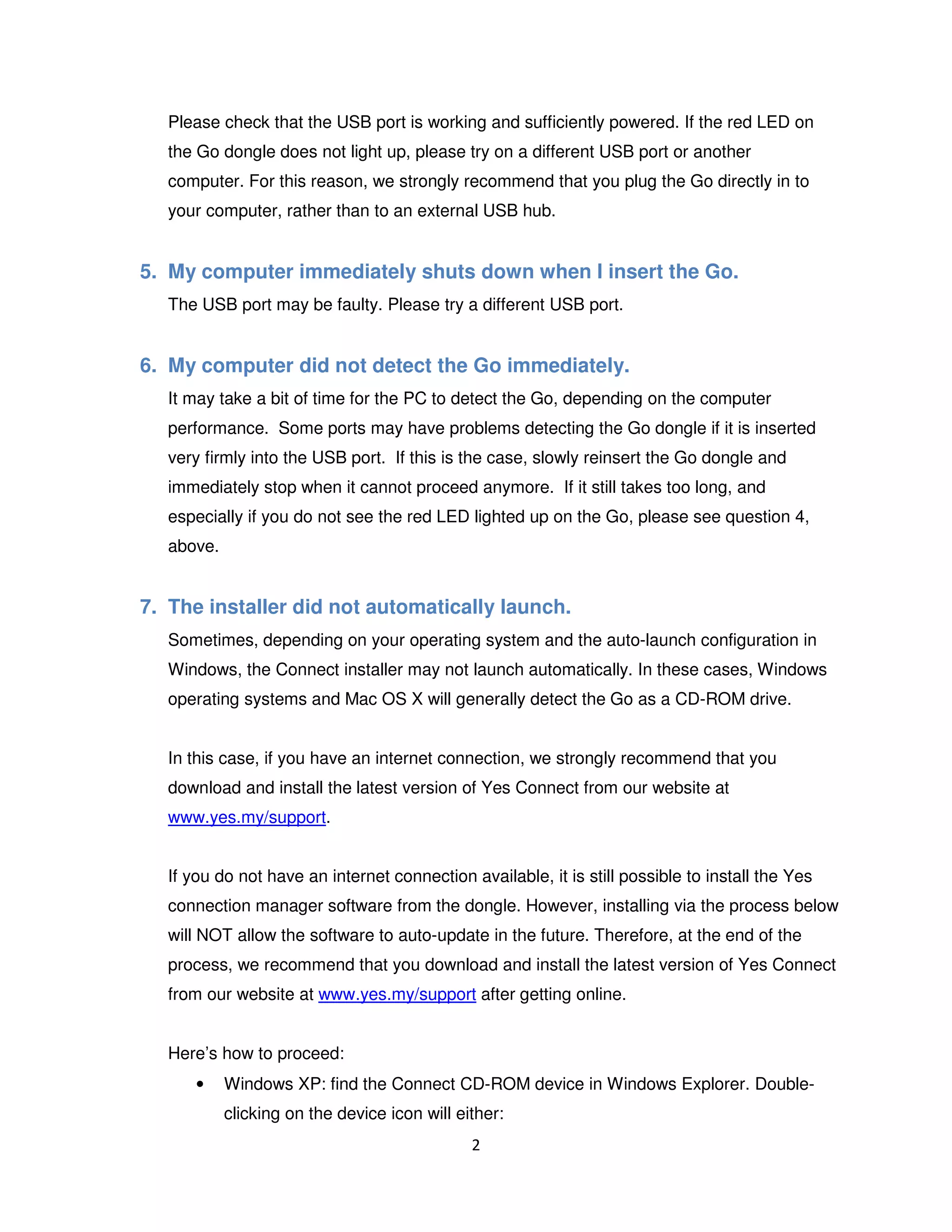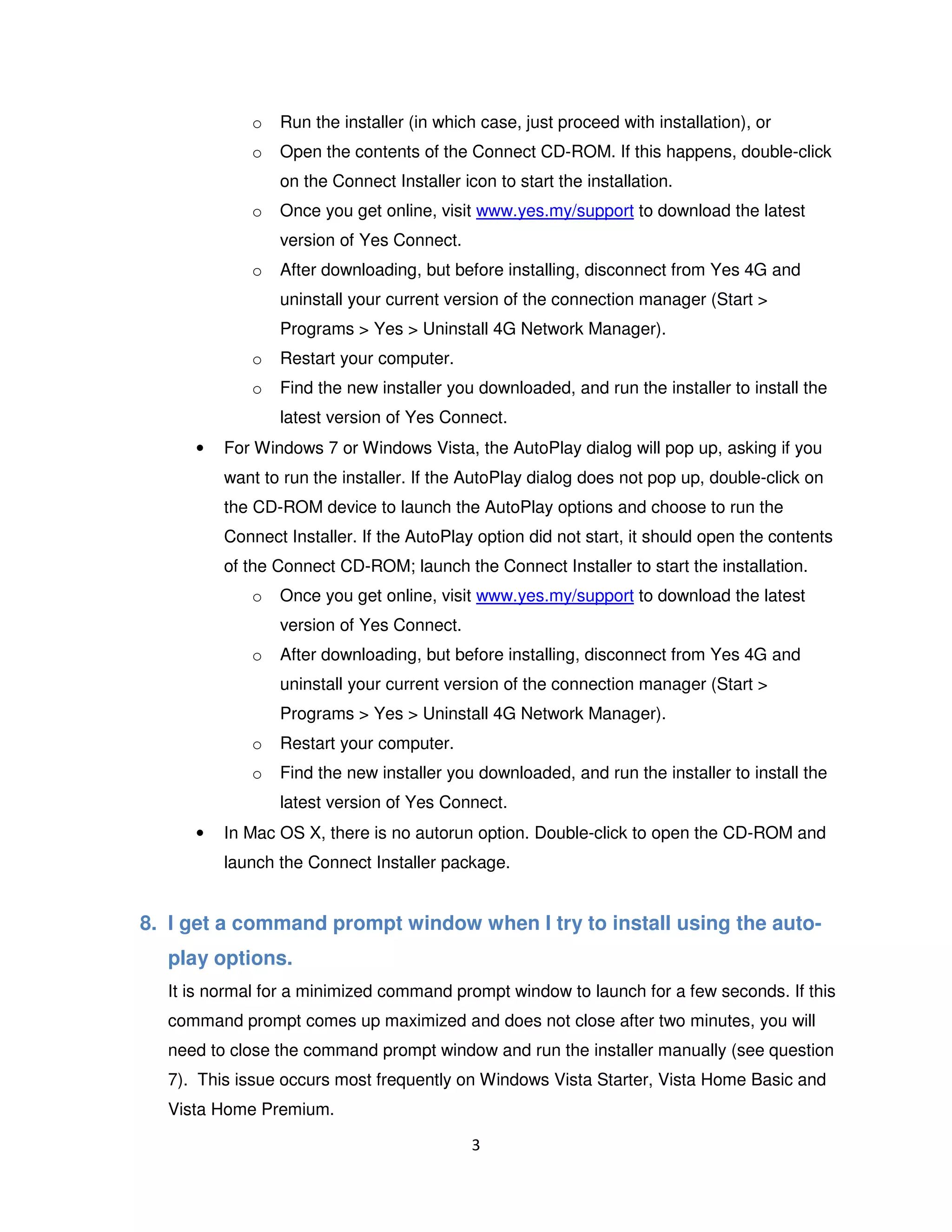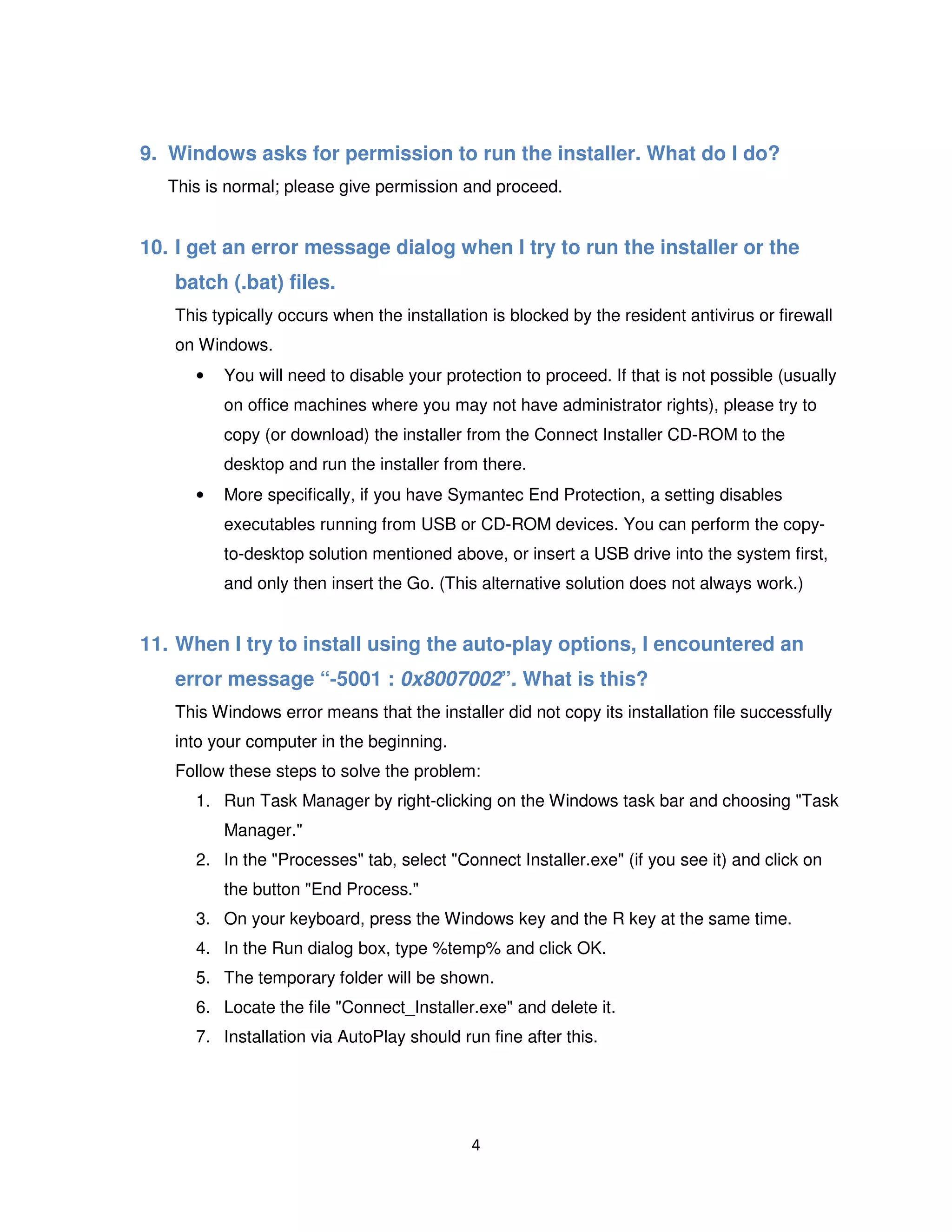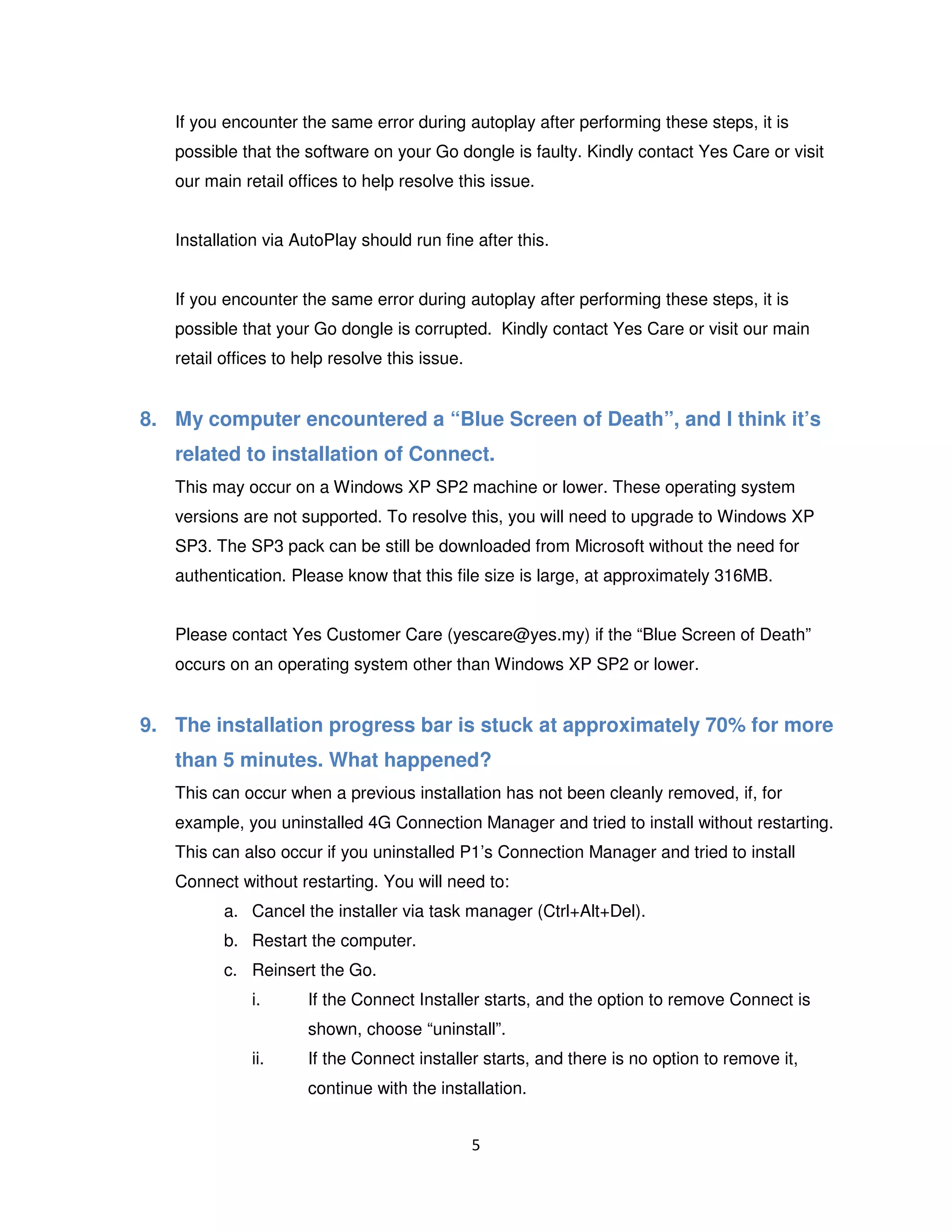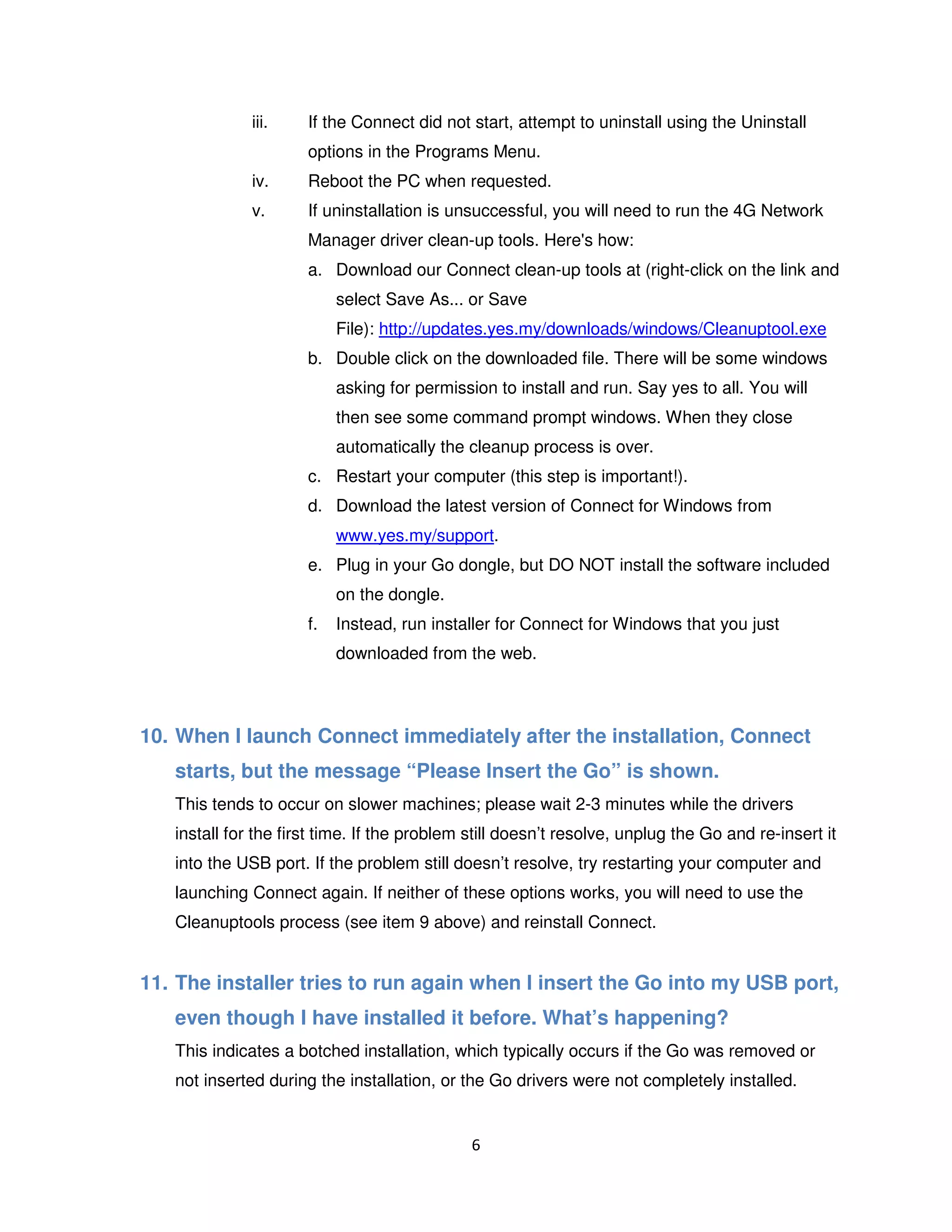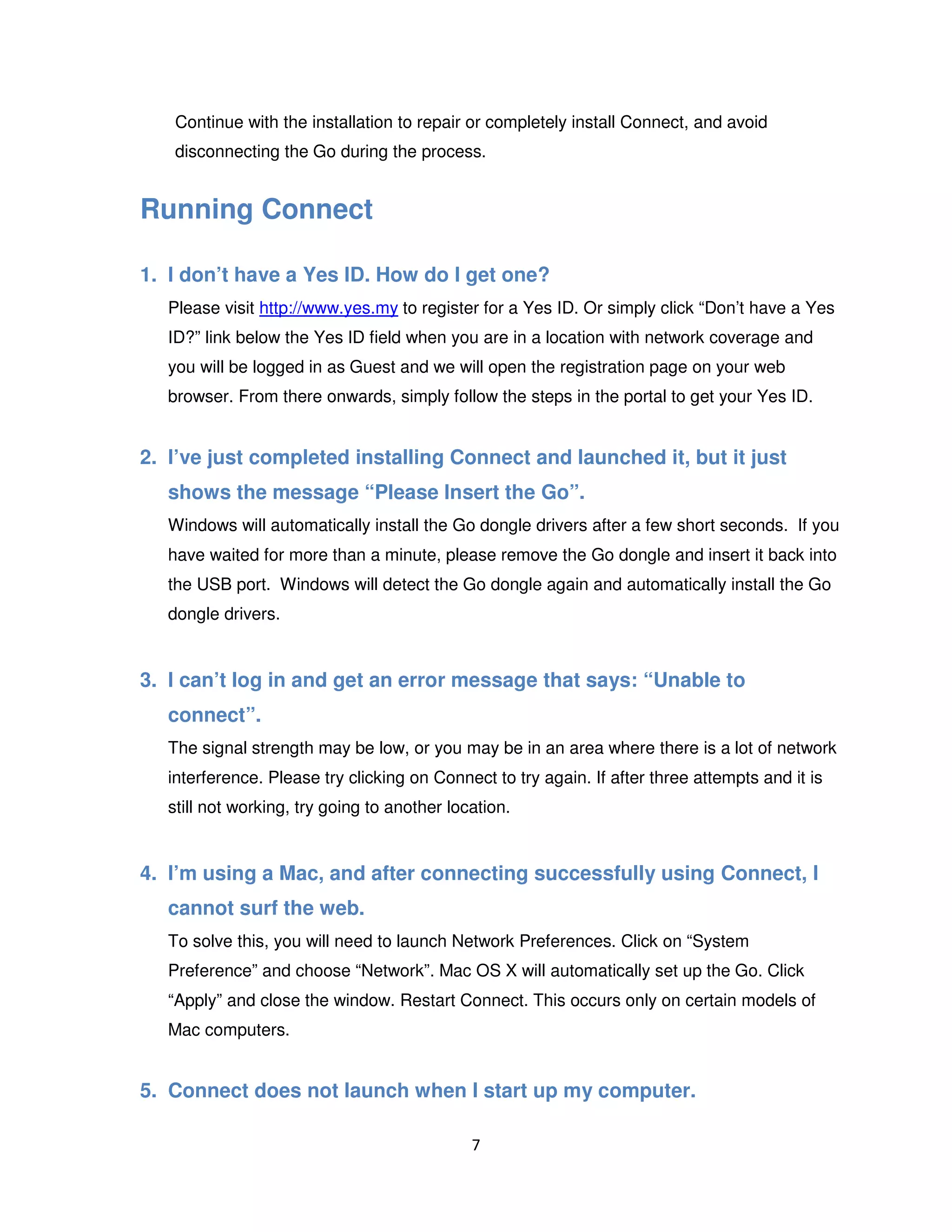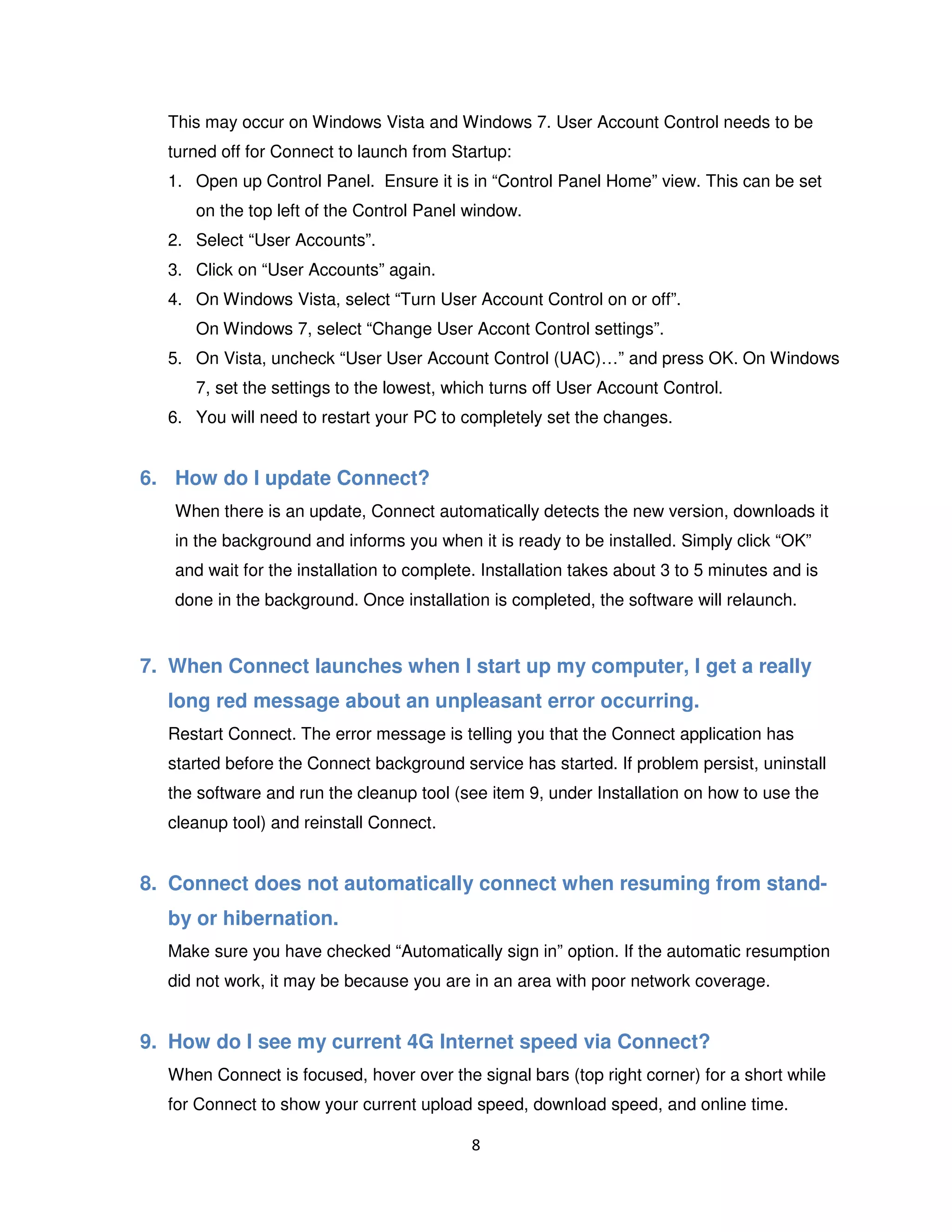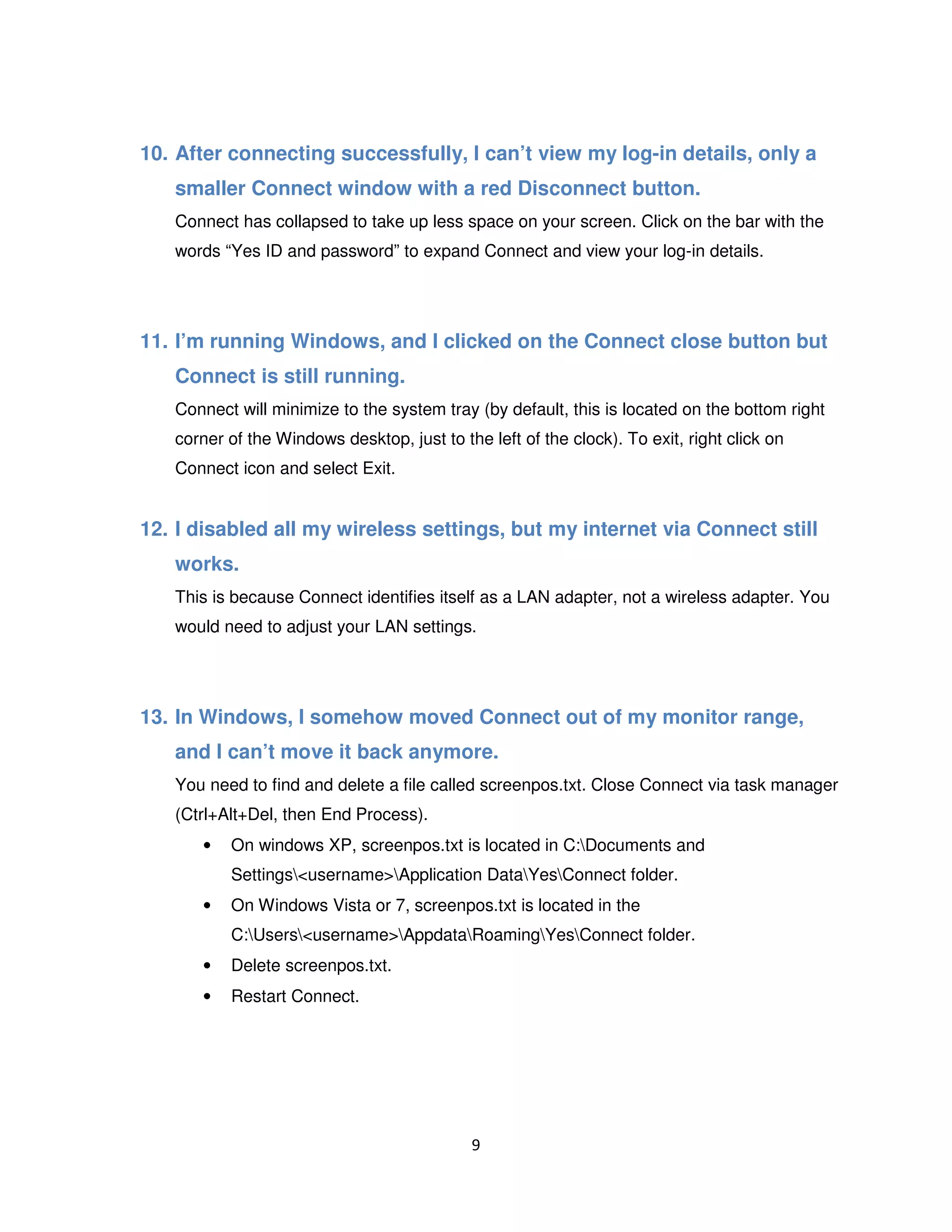The document provides answers to frequently asked questions about installing and using the Yes Connect software and Yes Go USB dongle. It addresses issues such as which operating systems are supported, how to uninstall other connection manager software before installing Yes Connect, troubleshooting installation errors, and how to resolve issues where the software does not detect the USB dongle or gets stuck during installation.