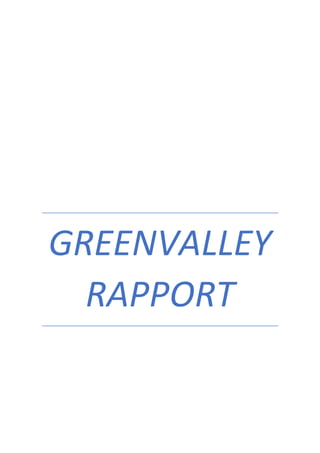
Arcgis doc
- 2. Geographic data models ArcGIS stores and manages geographic data in a number of formats. The three basic data models that ArcGIS uses are vector, raster,and TIN. You can also import tabular data into a GIS. Vector models One way of representing geographic phenomena is with points, lines, and polygons. This kind of representation of the world is generically called a vector data model. Vector models are particularly useful for representing and storing discrete features such as buildings, pipes, or parcel boundaries. Raster models In a raster model, the world is represented as a surface that is divided into a regular grid of cells.
- 3. problematic The scenario for the project involves finding the best site for a new wastewater treatment plant for the fictitious city of Greenvalley. To find a suitable site you will need to know the site selection criteria. You’ll then need to identify the data needed to address these criteria and use the data to find suitable sites for the plant. These are fundamental elements of a GIS Objectifs The objective of this GIS analysis is to find a suitable site for the city’s new wastewater treatment plant. The problem has become more difficult as the area has becomemore developed and environmental and public health regulations more stringent. The council has chosen to use a GIS model in order to speed the process and to ensure that the necessary regulations are complied with. Because the council recognizes that siting such a plant can be controversial, it wants the analysis to identify all of the parcels that could be used for the plant site, then identify the highly suitable parcels, based on specific criteria. The possible sites will be discussed at a public meeting. The map you create for the meeting should make clear which parcels are highly suitable, which are less suitable, and which are unsuitable. The city has provided you with a list of the criteria for a suitable site. The parcels chosenfor the site must be: • Below 365 meters in elevation, to minimize pumping costs • Outside the floodplain, to avoid spillage during storms • Within 1,000 meters of the river, to minimize pipeline construction for treated water that is discharged • At least 150 meters from residential property and parks, to minimize the impact on the city’s residents • On vacant land that can be developed, to minimize land acquisition and construction costs In addition, to further reduce construction costs, the city would prefer that the site be: • Within 1,000 meters of the main wastewater junction (within 500 meters is considered even more suitable) • Within 50 meters of an existing road The plant will also require a total of at least 150,000 square meters in area. A preliminary review of existing paper maps has shown that the most likely location for the plant is in the northwest corner of the city, near the river, and in a lowlying area. This will be the study area for the project. The GIS analysis will allow you to combine the criteria to identify specific parcels that are suitable sites
- 4. The Project Organizing the project database Copying the project folder The project folder contains data that other organizations are sharing with you. You’ll copy the whole folder to your own drive. 1. Click Start, point to Programs, point to ArcGIS, and click ArcCatalog. 2. Navigate to the ArcGISArcTutorGetting_Started folder. Double-click the Getting_Started folder to show its contents. 3. Click the project folder, hold the Ctrl key, drag the folder from its current location, and drop it onto your C:UsersAhmedDesktopprojet copieproject or any other local drive or folder. Connecting to the project folder We copie the link of our project folder and we put it on the catalog location C:UsersAhmedDesktopprojet copieproject Creating a personal geodatabase 1. Click the project folder connection you just created to see its contents in the right side of the Catalog window 2. Right-click the project folder connection, point to New, and click PersonalGeodatabase. 3. Rename the geodatabase by typing “WaterProject” over the highlighted text. Press Enter. Creating the City_layers and Analysis folders 1. Right-click the project folder, point to New,and click Folder. 2. Rename the folder by typing “City_layers” over the highlighted text. Press Enter. 3. Right-click the project folder, point to New,and click Folder. Rename the folder “Analysis”. Adding data to the project folder Copying the parks feature class to the WaterProject geodatabase 1. Click the plus sign next to the project folder in the Catalog tree to expand the contents. 2. Double-click the Greenvalley folder connection in the Catalog tree. The contents appear in the right side of the Catalog
- 5. window. 3. In the Catalog tree, double-click Data,double-click GreenvalleyDB, and double-click the Parks feature dataset. 4. Click and drag the parks_polygon feature class to the WaterProject geodatabase in the Catalog tree. Scroll down if the WaterProject geodatabase isn’t visible. 5. Click OK on the Data Transfer dialog box that appears. 6. When the transfer is complete, click the plus sign next to the WaterProject geodatabase in the Catalog tree. The parks_polygon feature class is listed. Creating the streets and flood zone layers 1. Double-click Transportation. 2. Right-click street_arc and click Create Layer 3. In the Save Layer As dialog box, navigate to the City_layers folder in your project folder and type “streets” to name the layer. Click Save. Use the same procedure to create a layer for the flood zone data. 1. Double-click the Hydrology feature dataset in the Catalog tree, right-click the flood_polygon feature class, and click Create Layer. 2. Navigate to the City_layers folder in your project folder and type “flood_zone” to name the layer. Click Save. 3. Click the project folder in the Catalog tree and doubleclick the City_layers folder. Examining the data in ArcMap Opening a newmap Adding the parcel layers to the map 1. Click the Add Data button on the ArcMap toolbar 2. Navigate to the City_share folder under the project folder 3. Double-click the land folder. 4. Click the parcel_1 shapefile, then press the Shift key and click the parcel_2 shapefile so both are selected. 5. Click Add.
- 6. Adding the rest of the city data to the map 1. Make sure both the ArcCatalog and ArcMap windows are visible. 2. In the Catalog tree, navigate to the project folder. 3. Double-click City_layers, if necessary,to display its contents. 4. Click flood_zone and drag it onto the map. Adding the river shapefile to the map Next, you’ll add the river shapefile, from the County Water Resources Department,to the map. 1. Click the Add Data button on the ArcMap standard toolbar. 2. Navigate to the County_share folder under the project folder ArcMap displays a message that the river shapefile has a geographic coordinate system that differs from other data in the map Adding the elevation data to the map Next, you’ll take a look at the elevation data from the state Department of Transportation. 1. Click the Add Data button and navigate to the State_share folder. 2. Click elevation and click Add. Saving your map 1. Click File and click Save. 2. Navigate to the project folder. 3. Type “wastewater data” in the File name text box.
- 7. Defining the coordinate system for the elevation data Checking the coordinate system information Defining the coordinate system for the lowland Shapefile 1. Right-click lowland in the Catalog tree and click Properties. 2. Click the Fields tab. 3. In the Field Name list, click the row containing Shape. The properties for the Shape field are displayed below in the Field Properties list. You can see that the Spatial Reference property is listed as Unknown. 4. Click the button with the ellipses (…) to the right of Spatial Reference. 5. Click Select 6. Navigate to the State_share folder under the project folder connection, click state_dot.prj, and click Add. Digitizing the historic park Opening a new map 1. Click the Launch ArcMap button on the ArcCatalog toolbar. 2. In ArcCatalog, navigate to the WaterProject geodatabase under the project folder connection and open it by double-clicking it or clicking the plus sign next to it, if necessary. 3. Click and drag parks_polygon onto the map in ArcMap. 4. Add the parcel_2 shapefile to the map by opening the City_shareland folder in ArcCatalog, clicking parcel_2, and dragging it onto the map. The parks_polygon and parcel_2 layers are displayed on the map. 5. Click the Full Extent button on the Tools toolbar to see all of both layers 6. Add the streets layer to the map by opening the City_layers folder, clicking streets,and dragging it onto the map. Finding the park area on the streets layer Registering the scanned image (GEOREFERENCING)
- 8. Merging the parcel layers Creating the new feature class 1. Right-click parcel_2 and click Zoom To Layer. Now you’ll add the other parcel layer to the map. 2. Click the Add Data button, navigate to the City_shareland folder under the project folder, click parcel_1, and click Add. 3. Make sure ArcCatalog is open, then right-click the WaterProject geodatabase in ArcCatalog, point to New,and click Feature Class. 4. Type “parcel01mrg” as the name, click Next, then click Next again. Loading parcel_1 data Loading parcel_2 data Setting up for analysis Delineating the area the plant site should be within Buffering the river Click the Show/Hide ArcToolbox button on the Standard toolbar. Double-click Analysis Tools in the ArcToolbox tree,double-click Proximity then double-click the Buffer tool. Click the Input Features browse button, navigate to and double-click WaterProject.mdb in the project folder, click river03exp, and click Add. In the Output Feature Class box type the path to the Analysis folder, and type “river04buf.shp” as the layer name. Type “1000” in the Linear unit field and click the dropdown menu to change from Unknown units to Meters to create a buffer of 1,000 meters around the river. Click the dropdown arrow for Dissolve Type and choose ALL; the river is actually composed of five line segments, each of which will be buffered, so dissolving the barriers will create a single buffer around the river. Leave the default settings for Side Type and End Type. Buffering the parks
- 9. Finding suitable parcels near roads and near the wastewater junction Adding fields to the parcels layer Measuring and assigning the wastewater junction distance
- 10. Reviewing the analysis results Finding any parcels at least 150,000 square meters in size Selection and click Select By Attributes.