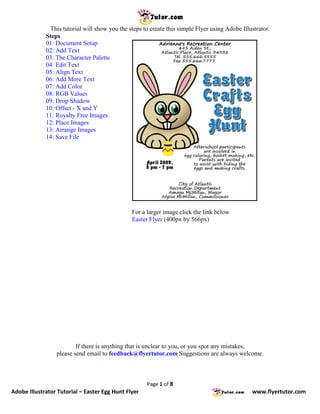
Adobe Illustrator Tutorials: Easter Egg Hunt Flyer
- 1. This tutorial will show you the steps to create this simple Flyer using Adobe Illustrator. Steps 01: Document Setup 02: Add Text 03: The Character Palette 04: Edit Text 05: Align Text 06: Add More Text 07: Add Color 08: RGB Values 09: Drop Shadow 10: Offset - X and Y 11: Royalty Free Images 12: Place Images 13: Arrange Images 14: Save File For a larger image click the link below Easter Flyer (400px by 566px) If there is anything that is unclear to you, or you spot any mistakes, please send email to feedback@flyertutor.com Suggestions are always welcome. Page 1 of 8 Adobe Illustrator Tutorial – Easter Egg Hunt Flyer www.flyertutor.com
- 2. Step 01: Document Setup To begin, locate the Menu Bar and select File > New. This will bring up the New Document Window. In the Artboard Setup, set Units to "Inches" and set Size to "Letter", which is 8.5 by 11 inches. Select the first button next to Orientation to set the Canvas to Portrait. In Color Mode select "RGB Color". Click OK. Step 02: Add Text Select the Type Tool from the Tool Box. Click anywhere on the canvas and start typing. Start with the Event's Address. "Adrienne's Recreation Center 495 Aiden St., Atlantis Place, Atlantis 34332 Tel. 555.666.5555 Fax 555.666.7777" Page 2 of 8 Adobe Illustrator Tutorial – Easter Egg Hunt Flyer www.flyertutor.com
- 3. Step 03: The Character Palette To make changes to the Text, go to Window > Type > Character. This brings up the Character Palette, which sets the Font and Format for the selected characters. Step 04: Edit Text The Character Palette is also tabbed together with the Paragraph Palette and the Open Type Palette. Use the Selection Tool to select the Text. Then select the Down Arrow next to "Myriad" to change the Font. Here it is set to "Segoe Print" which is a free Font that was downloaded at www.FontFreak.com. The Font Style should be set to Regular. Set the Font Size to "21pt". Set the Leading or Line Spacing to "21pt". Page 3 of 8 Adobe Illustrator Tutorial – Easter Egg Hunt Flyer www.flyertutor.com
- 4. Step 05: Align Text Select the Paragraph Tab and click on the Align Center Icon, which is 2nd Icon on the first row. Then go back to the Character Tab, select the Company Title, set the Font Size to "24pt" and change the Font Style to Bold. The Text should look like this: Step 06: Add More Text To enter a new block of Text, click on the Selection Tool, then go back and select the Type Tool. Then click anywhere on the canvas and start typing. Repeat for each block of Text. The "Easter Crafts Egg Hunt" Text and the "Date" Text are of the Font Family "Advert" which I also got from www.FontFreak.com. Set the Size for the "Date" Text at Size "24pt" with a Leading of "24pt" and the "Easter" Text at Size "80pt" with a Leading of "75pt". Center all Text. This is what all the Text on the page will look like. Page 4 of 8 Adobe Illustrator Tutorial – Easter Egg Hunt Flyer www.flyertutor.com
- 5. Step 07: Add Color Next add Color and a Drop Shadow to the "Easter" Text. To the right of the screen should be the Color Palette. This should be docked with several other Palettes - Swatches, Graphic Styles, Stroke. Double click on the Black Arrows to the left of the Color Palette. This should give you the options to enter "CMYK" Values. Step 08: RGB Values Select the Black Arrow to the right side of the Color Palette and select "RGB" from the menu that appears. Set R to "0", G to "128" and B to "232". Click on the canvas or click "Enter" to see the change. Next go to the Stroke Palette and set the Weight to "2pt". Go back to the Color Palette, click on the Stroke Icon , then set all "RGB" Values to "255". The Text should look like this: Page 5 of 8 Adobe Illustrator Tutorial – Easter Egg Hunt Flyer www.flyertutor.com
- 6. Step 09: Drop Shadow Go to Effect > Stylize > Drop Shadow. This will bring up the Drop Shadow Window. Step 10: Offset - X and Y Set X Offset and Y Offset to "5pt" and change Blur to "1pt", then click OK. This is what the Drop Shadowed Text will look like. Step 11: Royalty Free Images Next add Images to the document. Here I downloaded the Images of an Egg and a Rabbit from www.Clker.com, which is a site where you can download Royalty Free Clipart. You can also check out www.Public-Domain-Image.com, and OpenClipArt.org. Page 6 of 8 Adobe Illustrator Tutorial – Easter Egg Hunt Flyer www.flyertutor.com
- 7. Step 12: Place Images Go to File > Place. Select your Image and click OK. Repeat for each Image. Resize Images and put into desired location. Step 13: Arrange Images To put the Egg in front of the Rabbit, select the Egg and right click to bring up a menu. Select Arrange > Bring to Front. Step 14: Save File The completed Flyer should look like this: To Save, go to File > Save. Page 7 of 8 Adobe Illustrator Tutorial – Easter Egg Hunt Flyer www.flyertutor.com
- 8. Page 8 of 8 Adobe Illustrator Tutorial – Easter Egg Hunt Flyer www.flyertutor.com
