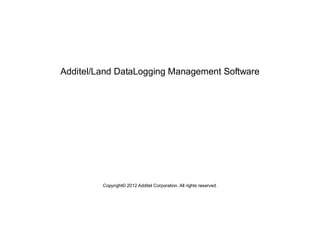
Additel Land User Manual Complete Document
- 1. Additel/Land DataLogging Management Software Copyright© 2012 Additel Corporation. All rights reserved.
- 2. 2 Chapter Title Page Chapter 1 Introduction.................................................................................................................................................................................................................4 Chapter 2 Installation...................................................................................................................................................................................................................4 2.1 System Requirements......................................................................................................................................................................................................4 2.2 Procedures .....................................................................................................................................................................................................................4 Chapter 3 Starting the Program ....................................................................................................................................................................................................5 3.1 Licensing.........................................................................................................................................................................................................................5 Chapter 4 Home Screen................................................................................................................................................................................................................6 4.1 Using the Home Screen ...................................................................................................................................................................................................6 4.2 File Menu.......................................................................................................................................................................................................................7 4.3 Setting Menu..................................................................................................................................................................................................................7 4.4. Help Menu.....................................................................................................................................................................................................................8 4.5 Calibrators List................................................................................................................................................................................................................8 Chapter 5 ADT681 Calibrator........................................................................................................................................................................................................9 5.1 Logging Files List...........................................................................................................................................................................................................10 5.2 Delete ..........................................................................................................................................................................................................................11 5.3 Export ..........................................................................................................................................................................................................................11 5.4 Settings ........................................................................................................................................................................................................................11 Chapter 6 ADT672 Calibrator ......................................................................................................................................................................................................12 6.1 Logging Files List...........................................................................................................................................................................................................13 6.2 Delete ..........................................................................................................................................................................................................................14 6.3 Delete All......................................................................................................................................................................................................................14 6.4 Export Wizard...............................................................................................................................................................................................................14 Chapter 7 ADT22X series Calibrator.............................................................................................................................................................................................15 7.1 Snapshot list.................................................................................................................................................................................................................16 7.2 Delete ..........................................................................................................................................................................................................................17
- 3. 3 7.3 Delete All......................................................................................................................................................................................................................17 7.4 Export Wizard...............................................................................................................................................................................................................17 Chapter 8 AD761 calibrator ........................................................................................................................................................................................................18 8.1 Snapshot list.................................................................................................................................................................................................................19 8.2 Delete ..........................................................................................................................................................................................................................20 8.3 Delete All......................................................................................................................................................................................................................20 8.4 Export Wizard...............................................................................................................................................................................................................20 Chapter 9 Ports Configuration.....................................................................................................................................................................................................21 9.1 Possible communication problems.................................................................................................................................................................................21 9.2 Procedures ...................................................................................................................................................................................................................21
- 4. 4 Chapter 1 Introduction This manual will introduce you to how to install, and use the Additel/Land. All screens have a uniform look with similar speed buttons and menus, making it easy for you to adapt to the system quickly. Each subsequent chapter individually addresses one of the program’s screens or major functions. In each of these chapters you will find a full description and explanation of the screens features, as well as detailed, hands-on operating instructions. Chapter 2 Installation 2.1 System Requirements To use the Additel/Land recommended that you have the following hardware and software: A Pentium class 667 MHz or higher computer with a minimum of 256 MB of RAM (512 MB or more recommended) Graphics monitor and card: (VGA color or better recommended) Windows XP or later operating system versions A hard disk with at least 500 MB of free space Microsoft Office 2003 or later versions For calibrator communication: RS232 serial asynchronous communication port ADT672, ADT761 , ADT223A Series Calibrators (the version of calibrators is DPC2.10 or higher ) Suitable communications cable (supplied) 2.2 Procedures Insert the Additel/Land CD into your computer’s CD-ROM drive. If the program does not autostart, Run “setup.exe”. Follow the prompts on your screen to complete installation.
- 5. 5 Chapter 3 Starting the Program To start Additel/Land, double-click on the Additel Land icon located in the Additel Land Group. (Multiple instances of Additel/Land may not be run concurrently on the same machine.) 3.1 Licensing This software is free of payment. Users can be free to copy, exchange and use.
- 6. 6 Chapter 4 Home Screen 4.1 Using the Home Screen Figure 4.1 below, is the system’s HOME SCREEN. This is the main screen you work from when you are using Additel/Land. It has the buttons and menu items used to activate every other branch and/or function of the system. An overview of this screen’s sections is provided below. However, for more detailed information on any of the items mentioned, please refer to the pages dedicated to those topics in the other sections of this manual. Figure 4.1
- 7. 7 4.2 File Menu 4.2.1 Connect (F5) To scan the calibrators connected with the PC by clicking the Connect (F5) box (or press the F5 on the keyboard), you will see calibrators in the list on the bottom of the HOME SCREEN, and the message of “Calibrators have been connected!” on the right top of the HOME SCREEN. See figure 4.1 below. If there are no calibrators, you will see the message of “Calibrators not found”. See figure 4.2.1 below. Figure 4.2.1 4.2.2 Exit This will close the Additel/Land. 4.3 Setting Menu 4.3.1 SerialPort This will open the SerialPort screen. Note : for a more detailed explanation, see chapter 8 bellow.
- 8. 8 4.4. Help Menu This will open the About Additel/Land screen. The Help menu displays the "About" box, which will give you specific details regarding the Additel/Land system you are working with. See figure 4.4 below. Figure 4.4 4.5 Calibrators List This is the large section of the HOME SCREEN with the calibrators supported by Additel/Land.See figure 4.1 above. Here you will see the calibrators connected by Additel/Land, after clicking the “Connect” button on the left top of the HOME SCREEN.
- 9. 9 Chapter 5 ADT681 Calibrator By clicking the ADT681 calibrator displayed in the list on the bottom of HOME SCREEN, you will see the ADT681 Logging Manager Screen. See figure 5 below. Figure 5
- 10. 10 5.1 Logging Files List By clicking the tool strip button labeled “Refresh” on the toolbar of ADT681 Logging Manager Screen, you will see the data on the Logging Files Area. Here you will see the records displayed on the right. See figure 5.1 below Figure 5.1
- 11. 11 5.2 Delete To delete all records saved in ADT681 by clicking the tool strip button labeled “Delete” on the toolbar of ADT681 Logging Manager Screen. 5.3 Export To export records saved in a file, by clicking the tool strip button labeled “Exportl” on the toolbar of ADT681 Logging Manager Screen. 5.4 Settings To set the unit of the records displayed on the screen by clicking the tool strip button labeled “Settings” on the toolbar of ADT681 Logging Manager Screen.
- 12. 12 Chapter 6 ADT672 Calibrator By clicking the ADT672 calibrator displayed in the list on the bottom of HOME SCREEN, you will see the ADT672 Logging Manager Screen. See figure 6 below. Figure 6
- 13. 13 6.1 Logging Files List By clicking the tool strip button labeled “Refresh” on the toolbar of ADT672 Logging Manager Screen, you will see the data on the Logging Files Area. Here you will see 30 files displayed on the left, and each file contains a maximum of 40 records displayed on the right. See figure 6.1 below Figure 6.1
- 14. 14 6.2 Delete To delete records saved in a file, you must select the file on the left by clicking the tool strip button labeled “Delete” on the toolbar of ADT672 Logging Manager Screen. 6.3 Delete All To delete all records saved in files by clicking the tool strip button labeled “Delete All” on the toolbar of ADT672 Logging Manager Screen. 6.4 Export Wizard To export records saved in a file, by clicking the tool strip button labeled “Export to Excel” on the toolbar of ADT672 Logging Manager Screen.
- 15. 15 Chapter 7 ADT22X series Calibrator By clicking the ADT22X series calibrator displayed in the list on the bottom of HOME SCREEN, you will see the ADT22X series Snapshot Manager Screen. See figure 7 below. Figure 7
- 16. 16 7.1 Snapshot list By clicking the tool strip button labeled “Refresh” on the toolbar of ADT22X series Snapshot Manager Screen, all the snapshot data will be reloaded and displayed. Each data in this list represents a snapshot. See figure 7.1 below. Figure 7.1
- 17. 17 7.2 Delete To delete a snapshot, you must select a snapshot in the list by clicking the tool strip button labeled “Delete” on the toolbar. 7.3 Delete All To delete all records saved in files by clicking the tool strip button labeled “Delete All” on the toolbar. 7.4 Export Wizard To export all the snapshot displayed in the snapshot list, by clicking the tool strip button labeled “Export to Excel” on the toolbar. Figure 7.4
- 18. 18 Chapter 8 AD761 calibrator By clicking the AD761 calibrator displayed in the list on the bottom of HOME SCREEN, you will see the AD761 Snapshot Manager Screen. See figure 8 below. Figure 8
- 19. 19 8.1 Snapshot list By clicking the tool strip button labeled “Refresh” on the toolbar of AD761 Snapshot Manager Screen, all the snapshot data will be reloaded and displayed. Each data in this list represents a snapshot. See figure 8.1 below. Figure 8.1
- 20. 20 8.2 Delete To delete a snapshot, you must select a snapshot in the list by clicking the tool strip button labeled “Delete” on the toolbar. 8.3 Delete All To delete all records saved in files by clicking the tool strip button labeled “Delete All” on the toolbar. 8.4 Export Wizard To export all the snapshot displayed in the snapshot list, by clicking the tool strip button labeled “Export to Excel” on the toolbar.See figure 7.4 below Figure 8.4
- 21. 21 Chapter 9 Ports Configuration 9.1 Possible communication problems ? Be sure the cable is connected to the calibrator properly, and to your PC's serial port as well. Consult your calibrator's documentation for the correct method of connection. ? Programs that use a serial port to connect to other external devices, such as Palm Pilots, should be shut down when using this program with that same serial port. The computer needs to recognize that the COM port is free, and can be used for communication with the calibrator device. 9.2 Procedures To communicate with the calibrator, you need to configure the port settings by clicking the “SerialPort” box of the Setting Menu on the HOME SCREEN. The SerialPort Screen will be shown (see figure 9.2 below). After completing that, you could manually build the connection by clicking the “Connect” button on the left top of the HOME SCREEN. Figure 9.2