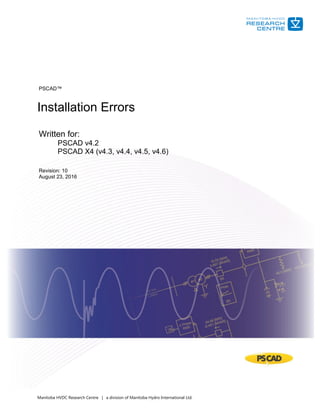
PSCAD Installation Errors Guide
- 1. Manitoba HVDC Research Centre | a division of Manitoba Hydro International Ltd. PSCAD™ Installation Errors Written for: PSCAD v4.2 PSCAD X4 (v4.3, v4.4, v4.5, v4.6) Revision: 10 August 23, 2016
- 2. Installation Errors ©2016 Manitoba HVDC Research Centre a division of Manitoba Hydro International Ltd. Rev.10, Aug. 23, 2016 Contents 1. INSTALLATION ERROR – ERROR 1053 STARTING LM SERVICE........................................................................1 2. INSTALLATION ERROR – ERROR 1327 - INVALID DRIVE..................................................................................2 3. INSTALLATION ERROR -5001 (0X80070002)...................................................................................................4 4. INSTALLATION ERROR -5001 (0X80070017)...................................................................................................8 5. INSTALLATION ERROR -5003 .........................................................................................................................9 6. INSTALLATION ERROR -5004 (0X80070005).................................................................................................10 7. INSTALLATION ERROR -5006 (0X8000FFFF) .................................................................................................17 8. INSTALLATION ERROR -5009 (0X80040801).................................................................................................18 9. INSTALLATION ERROR -6002 .......................................................................................................................20 10. INSTALLATION ERROR -6003...................................................................................................................27 11. INSTALLATION ERROR CODE 2 ................................................................................................................29 12. INSTALLATION ERROR CODE (0X5)..........................................................................................................30 13. INSTALLATION ERROR 0XB7....................................................................................................................31 14. INSTALLATION ERROR 0X45D .................................................................................................................32 15. PSCAD INSTALLATION ERROR 0X80040707.............................................................................................34 16. INSTALLATION ERROR 0X80070002 (-2147024894).................................................................................36 17. INSTALLATION ERROR 0X80131700 ........................................................................................................41 18. INSTALLATION ERROR 0XC8000247 ........................................................................................................43 19. INSTALLATION ERROR – ANOTHER SETUP IS RUNNING ..........................................................................44 20. PSCAD INSTALLATION ERROR - .NET DOWNLOAD FAILED.......................................................................45 21. PSCAD INSTALLATION ERROR - .NET INSTALLATION FAILED....................................................................46 22. INSTALLATION ERROR: MISSING SYSQUERY.DLL.....................................................................................47 23. INSTALLATION ERROR ‘PLEASE INSERT DISK 1’ .......................................................................................49 24. INSTALLATION ERROR – UNABLE TO START SENTINEL INSTALLER...........................................................50 25. INSTALLATION ERROR – FILE NOT COMPATIBLE WITH VERSION OF WINDOWS......................................51 26. INSTALLATION ERROR – EXISTING INSTALLED INSTANCES DETECTED .....................................................52 27. RECEIVING AN “ANOTHER INSTANCE OF THIS SETUP IS ALREADY RUNNING” MESSAGE.........................54 28. RECEIVING A “THE INSTALLED VERSION OF THE APPLICATION COULD NOT BE DETERMINED” MESSAGE55 29. ERROR 28 WHEN INSTALLING SENTINEL DRIVERS ON WINDOWS 8.1 .....................................................56 30. RECEIVING A "THIS INSTALLATION PACKAGE COULD NOT BE OPENED" ERROR MESSAGE WHEN INSTALLING SENTINEL DRIVERS ...........................................................................................................................57 31. SILENT INSTALLATION STALLS.................................................................................................................58 32. RECEIVING “THE SETUP WILL NOW TERMINATE” ERROR MESSAGE........................................................59
- 3. Installation Errors ©2016 Manitoba HVDC Research Centre a division of Manitoba Hydro International Ltd. Rev.10, Aug. 23, 2016 33. VISUAL STUDIO (SHELL EDITION) WILL NOT INSTALL ALONGSIDE INTEL FORTRAN 16.............................60 34. ERROR MESSAGE IS DISPLAYED: “YOU DO NOT HAVE THE REQUIRED ADMINISTRATIVE PRIVILEGES…”.63 35. UNABLE TO UPDATE OR INSTALL THE .NET FRAMEWORK.......................................................................64
- 4. Installation Errors ©2016 Manitoba HVDC Research Centre a division of Manitoba Hydro International Ltd. Rev.10, Aug. 23, 2016 Page 1 1. Installation Error – Error 1053 Starting LM Service Situation When installing the License Manager onto a machine, the installer displays a message similar to one of the following: Known Incidences License Manager 1.31 Causes Your machine is missing one or more required Microsoft prerequisites. Solution 1: Install Prerequisites before License Manager a. Download and install the Microsoft .NET 4.0 Framework Full. b. Download and install the Microsoft Visual C++ Redistributables 2010 (x86) c. Re-launch the License Manager installer Solution 2: Upgrade the License Manager to 1.33 a. Install License Manager 1.33 (or better). Error starting the License Manager service Unable to start service. StartService() failed. Error: (1053) Service request timeout Could not start the HVDC License Manager service on Local Computer. Error 1053: The service did not respond to the start or control request in a timely fashion.
- 5. Installation Errors ©2016 Manitoba HVDC Research Centre a division of Manitoba Hydro International Ltd. Rev.10, Aug. 23, 2016 Page 2 2. Installation Error – Error 1327 - Invalid Drive Situation When attempting to install PSCAD or the License Manager, the installer displays a message similar to the following: Causes A Sentinel installer issue, A Windows issue with a previously remapped drive, A registry issue, or An unknown issue. Solution 1: Install Latest Drivers a. Download and install the latest Sentinel drivers from here: http://updater.pscad.com/utilities/USBDrivers_7.5.9.zip b. Then reboot and try to install PSCAD or the License Manager again. Solution 2: Fix the Drive Mapping a. Click “Start”, and then click “Control Panel”. b. In Control Panel, double-click “Administrative Tools”, and then double click “Computer Management”. c. In the Computer Management tree, click “Disk Management”. d. Right-click the CD-ROM or DVD-ROM drive, or the drive that contains the operating system, and then click “Change Drive Letter and Paths”. e. Click “Change”, and change it to the original drive letter. Click “OK”, and then click “Close”. Error 1327.Invalid Drive: z: Sentinel System Driver Installer 7.5.7 Installer Informa…
- 6. Installation Errors ©2016 Manitoba HVDC Research Centre a division of Manitoba Hydro International Ltd. Rev.10, Aug. 23, 2016 Page 3 Solution 3: Fix the Registry a. Click “Start”, and then click “Run”. The Run dialog box opens. b. In the Open field, type “regedit”, and then click “OK”. c. In the Registry Editor, locate the following registry key: HKEY_CURRENT_USERSOFTWAREMicrosoftWindowsCurrentVersion ExplorerShell Folders d. In the right pane, note the values in the “Data” column of each entry. If any value contains a drive that is not correct for your computer, right-click the entry and select “Modify”. e. Type the correct drive letter in the “Value data” field, and then click “OK”. For example, if one of the values is "Z:Documents and SettingsAdministrator", the drive letter should be changed to a valid drive on the system, such as “C:Documents and SettingsAdministrator". f. Repeat steps (d) and (e) for each entry whose “Data” value contains an incorrect drive. g. Repeat steps (c) through (f) for each of the following registry keys: HKEY_CURRENT_USERSOFTWAREMicrosoftWindowsCurrentVersion ExplorerUser Shell Folders HKEY_LOCAL_MACHINESOFTWAREMicrosoftWindowsCurrentVersion HKEY_LOCAL_MACHINESOFTWAREMicrosoftWindowsCurrentVersion ExplorerShell Folders HKEY_LOCAL_MACHINESOFTWAREMicrosoftWindowsCurrentVersionExplorer User Shell Folders h. Close the Registry Editor and run the installation again. i. Log out and log on again.
- 7. Installation Errors ©2016 Manitoba HVDC Research Centre a division of Manitoba Hydro International Ltd. Rev.10, Aug. 23, 2016 Page 4 3. Installation Error -5001 (0x80070002) Situation When installing PSCAD or the License Manager, you encounter one of the following messages: and with the Details visible, may look like this: Known Incidences PSCAD X4 (v4.5.0, v4.5.1)
- 8. Installation Errors ©2016 Manitoba HVDC Research Centre a division of Manitoba Hydro International Ltd. Rev.10, Aug. 23, 2016 Page 5 Causes Incomplete installation package for PSCAD only, Incomplete installation package for PSCAD (with License Manager, and GFortran), Insufficient installation rights on a machine configured as a Terminal Server. Solution 1 The complete installation package for PSCAD only should look something like the following: If you are missing any of the folders, or files, you should contact support@pscad.com for another installation package.
- 9. Installation Errors ©2016 Manitoba HVDC Research Centre a division of Manitoba Hydro International Ltd. Rev.10, Aug. 23, 2016 Page 6 Solution 2 The complete installation package for PSCAD X4 (4.5.1) (with License Manager, and GFortran) should look something similar to the following: If you are missing any of the folders, or files, you should contact support@pscad.com for another installation package.
- 10. Installation Errors ©2016 Manitoba HVDC Research Centre a division of Manitoba Hydro International Ltd. Rev.10, Aug. 23, 2016 Page 7 Solution 3 a. Click “Start” -> “Run…” b. In the “Open” box, type “cmd”, and then click “OK”. See image below. c. At the command prompt, type “change user /install”, and then press the “ENTER” key. See image below. d. The following message should appear: “User session is ready to install applications.” e. Type “exit”, and then press “ENTER”. f. From a folder on your desktop, run setup.exe again (right-click on “Setup.exe”, then select “Run as administrator” (Windows 7), or “Run as Admin” (Windows Vista)) to begin the installation.
- 11. Installation Errors ©2016 Manitoba HVDC Research Centre a division of Manitoba Hydro International Ltd. Rev.10, Aug. 23, 2016 Page 8 4. Installation Error -5001 (0x80070017) Situation When attempting to install software, the installer crashes and displays the following message: Known Incidences Occurred once when installing GFortran on Windows 7/Windows Server 2008 R2 SP0. Cause The CD-ROM or ZIP file containing the installer may be damaged or corrupted. Solution a. Contact sales@pscad.com to obtain another CD-ROM or for instructions to obtain a downloadable ZIP file containing the necessary installer(s).
- 12. Installation Errors ©2016 Manitoba HVDC Research Centre a division of Manitoba Hydro International Ltd. Rev.10, Aug. 23, 2016 Page 9 5. Installation Error -5003 Situation When installing PSCAD or the License Manager, you encounter the following message: Error Code: -5003 : 0x???????? Error Information: >SetupDLLSetupDLL.cpp (1003) PAPP:PSCAD421EVAL PVENDOR:Manitoba HVDC Research Centre Inc (www.pscad.com) PGUID:421E0F86-B87D-11D8-8496-0050BAC22C49 $7.1.100.1248 @Windows XP Service Pack 3 (2600) IE 8.0.6001.18702 Background This error has occurred only once with PSCAD 421EVAL (no longer supported). Solution Unknown. If this error occurs, please send the following information to support@pscad.com: Snapshots of any error messages Identify the following: Your Windows version (i.e. Windows XP, Vista, 7, 8) Your Windows platform (i.e. x86, x64) Version of PSCAD or License Manager you are installing The media type used for obtaining the installation files (i.e. CDROM, zip file, other)
- 13. Installation Errors ©2016 Manitoba HVDC Research Centre a division of Manitoba Hydro International Ltd. Rev.10, Aug. 23, 2016 Page 10 6. Installation Error -5004 (0x80070005) Situation When installing PSCAD or the License Manager, you encounter the following message: If you select the Details button, you see something like the following (your exact text may be different, depending on your Windows operating system). Error Code: -5004 : 0x80070005 Error Information: >SetupDLLSetupDLL.cpp (1924) PAPP:PSCAD420 PVENDOR:Manitoba HVDC Research Centre Inc (www.pscad.com) PGUID:42000F86-B87D-11D8-8496-0050BAC22C49 $7.1.100.1248 @Windows XP Service Pack 3 (2600) BT_OTHER 0.64
- 14. Installation Errors ©2016 Manitoba HVDC Research Centre a division of Manitoba Hydro International Ltd. Rev.10, Aug. 23, 2016 Page 11 Or Error Code: -5004 : 0x80070005 Error Information: >SetupDLLSetupDLL.cpp (1924) PAPP:PSCAD421 PVENDOR:Manitoba HVDC Research Centre Inc (www.pscad.com) PGUID:42100F86-B87D-11D8-8496-0050BAC22C49 $7.1.100.1248 @Windows XP Service Pack 1 (7601) IE 8.0.7601.17514 Background This error occurs only very rarely. Based on our records, this error has been reported once for PSCAD v4.0.1 and PSCAD v4.2.1 on XP SP1 (no longer supported) and once for PSCAD v4.2.0 on XP SP3. This error is detected by the InstallShield engine, and not by our installation script which is processed by the InstallShield engine. Known Incidences PSCAD v4.2.0 on Windows XP (32-bit) SP3 PSCAD v4.2.1 on Windows 7 in XP compatibility mode Possible Causes You do not have administrator privileges. You do not have access rights to the Program Files folder or to the registry. Cause 1: Attempting to Run on Windows XP SP1 If you are running Windows XP, you need to ensure that you are running the latest Service Pack. Windows XP (32-bit) SP3 can be downloaded from here: http://www.microsoft.com/download/en/details.aspx?id=25129 Windows XP (64-bit) SP2 can be downloaded from here: http://www.microsoft.com/download/en/details.aspx?id=17791 Cause 2: Attempting to Install an Old Version of PSCAD The earliest version of PSCAD that is currently supported is PSCAD v4.2.1 (2007). If you are trying to install an older version, we recommend that you upgrade to PSCAD v4.2.1 (2007) which is compatible with Windows Vista and Windows 7.
- 15. Installation Errors ©2016 Manitoba HVDC Research Centre a division of Manitoba Hydro International Ltd. Rev.10, Aug. 23, 2016 Page 12 Cause 3: Attempting to Install from a Shared Network Drive If you encounter this error when attempting to install PSCAD from an installer CD-ROM image store on a shared network drive or folder, then a. Insert the original PSCAD CD-ROM into your machine and launch the installer from the CD-ROM, or b. Copy the PSCAD installer image from the shared drive or folder onto a folder on your machine, and launch the installer from that folder. Cause 4: Attempting to Install when in XP-Compatible Mode This issue has also been experienced when installing onto a Window Vista or Windows 7 machine when in XP-compatible mode. If you are in this situation, and encounter this error, then a. If you are attempting to install PSCAD v4.2.1, ensure that you have the 2007 release, and just install PSCAD v4.2.1 on to your machine WITHOUT being in XP-compatible mode. b. If you are attempting to install PSCAD X4, just install PSCAD X4 on your machine WITHOUT being in XP-compatible mode.
- 16. Installation Errors ©2016 Manitoba HVDC Research Centre a division of Manitoba Hydro International Ltd. Rev.10, Aug. 23, 2016 Page 13 Cause 5: Installation Was Launched Without Elevated Privileges Actions a. Ensure that you are directly logged in with Administrator rights. Do not log in via terminal services such as Remote Desktop, or similar. b. Ensure that you have read/write/modify rights to the Program Files folder (for 32-bit Windows), or Program Files (x86) folder (for 64-bit Windows) c. Ensure that you have access rights to the HKEY_LOCAL_MACHINESoftware folder in the registry d. If installing from a PSCAD CD-ROM... Insert your PSCAD CD-ROM, and cancel any Installer that automatically launches, Browse to the CD-ROM drive If installing from a downloaded ZIP file... Ensure all ZIP file contents are extracted to some folder, Browse to the folder. e. Right-click on “Setup.exe”, then select “Run as administrator” (Windows 7), or “Run as Admin” (Windows Vista) to begin the installation
- 17. Installation Errors ©2016 Manitoba HVDC Research Centre a division of Manitoba Hydro International Ltd. Rev.10, Aug. 23, 2016 Page 14 Cause 6: Corrupted InstallShield Engine Actions a. On XP 32, Vista (x86), or Windows 7 (x86) Browse to the Program FilesCommon Files folder On XP 64, Vista (x64), or Windows 7 (x64) Browse to the Program Files (x86)Common Files folder b. Locate and delete the InstallShield folder c. On XP 32, Vista (x86), or Windows 7 (x86) Browse to the Program Files folder On XP 64, Vista (x64), or Windows 7 (x64) Browse to the Program Files (x86) folder d. Open the InstallShield Installation Information folder e. If you do not see this folder, then it is hidden, and you need to make it visible. On Windows XP: From the File Explorer window, select Tools | Folder Options | View tab Select “Show Hidden Files and Folder” On Windows Vista and Windows 7: From the File Explorer window, select Organize | Folder and search options | View tab Select “Show hidden files, folders, and drives” f. Locate and delete the folder corresponding to the version of PSCAD you are trying to install Product Folder PSCAD v4.2.0 Pro/Edu {42000F63-B87D-11D8-8496-0050BAC22C49} PSCAD v4.2.0 Eval {420E0F63-B87D-11D8-8496-0050BAC22C49} PSCAD v4.2.1 Pro/Edu {42100F63-B87D-11D8-8496-0050BAC22C49} PSCAD v4.2.1 Eval {421E0F63-B87D-11D8-8496-0050BAC22C49} PSCAD v4.3.0 Pro {43000F63-B87D-11D8-8496-0050BAC22C49} PSCAD v4.3.1 Pro/Edu {43100F63-B87D-11D8-8496-0050BAC22C49} PSCAD v4.4.0 Pro/Edu {44000F63-B87D-11D8-8496-0050BAC22C49} PSCAD v4.4.1 Pro/Edu {44100F63-B87D-11D8-8496-0050BAC22C49} PSCAD v4.5.0 Pro/Edu {45000F63-B87D-11D8-8496-0050BAC22C49} PSCAD v4.5.1 Pro/Edu {45100F63-B87D-11D8-8496-0050BAC22C49}
- 18. Installation Errors ©2016 Manitoba HVDC Research Centre a division of Manitoba Hydro International Ltd. Rev.10, Aug. 23, 2016 Page 15 PSCAD v4.5.2 Pro/Edu {45200F63-B87D-11D8-8496-0050BAC22C49} Cause 7: Temporary Folder is Full Actions a. From the desktop, select Start | Run b. Type in the following: %temp% c. Select “OK” d. Delete the temporary files and folders e. Try to install PSCAD again. If Install Error -5004 Still Occurs Actions Check for any errors that appear in the “Application” and/or “System” categories in your Event Log Viewer and try to resolve them. On Windows XP: a. Right click on “My Computer” b. Select “Manage” c. Select System Tools | Event Viewer d. Examine errors and warnings listed in the “Application” and “System” categories.
- 19. Installation Errors ©2016 Manitoba HVDC Research Centre a division of Manitoba Hydro International Ltd. Rev.10, Aug. 23, 2016 Page 16 On Windows Vista and Windows 7: a. Right click on “My Computer” b. Select “Manage” c. Select System Tools | Event Viewer d. Examine errors and warnings listed in the Windows Log | Application category, and the Windows Log | System category e. Examine errors and warnings listed in the “Applications and Services Log” categories. References Error -5004 0x80070005 http://community.flexerasoftware.com/showthread.php?t=125799
- 20. Installation Errors ©2016 Manitoba HVDC Research Centre a division of Manitoba Hydro International Ltd. Rev.10, Aug. 23, 2016 Page 17 7. Installation Error -5006 (0x8000FFFF) Situation When installing PSCAD or the License Manager, you encounter the following message: Known Incidences PSCAD v4.4.0, v4.6.0 Cause The client was running the installer’s setup.exe which was located on a network file server. Solution a. Copy all of the installation files and subfolders to a folder on your local machine. b. Right-click on setup.exe, then select “Run as administrator” (Windows 7), or “Run as Admin” (Windows Vista) to begin the installation.
- 21. Installation Errors ©2016 Manitoba HVDC Research Centre a division of Manitoba Hydro International Ltd. Rev.10, Aug. 23, 2016 Page 18 8. Installation Error -5009 (0x80040801) Situation When attempting to install PSCAD or the License Manager, the installer crashes and displays the following message: If you select the Detail>> button, you will see something similar to the following: Error Code: -5009 : 0x80040801 Error Information: >CtorIScriptWrapper.cpp (27) >CtorObjectWrapper.cpp (163) >CtorObjectWrapper.cpp (384) >KernelComponent.cpp (875) >KernelCABFile.cpp (263) >SetupDLLSetupDLL.cpp (1611) PAPP:PSCAD421 PVENDOR:Manitoba HVDC Research Centre Inc (www.pscad.com) PGUID:42100F86-B87D-11D8-8496-0050BAC22C49 $7.1.100.1248 @Windows XP Service Pack 3 (2600) IE 7.0.5730.13 Background When you install software using an InstallShield installer, the software installer will install or use a previously installed install engine. Cause If the InstallShield install engine becomes corrupted, you may encounter the error above. The solution is to re-install the install engine. Affected Installer Versions The PSCAD v4.2.1 being installed on Windows XP SP3 Not applicable to PSCAD X4
- 22. Installation Errors ©2016 Manitoba HVDC Research Centre a division of Manitoba Hydro International Ltd. Rev.10, Aug. 23, 2016 Page 19 Solution 1: Update the InstallShield 7.01 Runtime Installed on your Machine To do this, perform the following steps: a. Locate and delete the following folder On Windows XP 64-bit, Windows Vista (x64) and Windows 7 (x64) Program Files (x86)Common FilesInstallshieldProfessionalRunTime0701 On Windows XP (32-bit), Windows Vista (x86) and Windows 7 (x86) Program FilesCommon FilesInstallshieldProfessionalRunTime0701 b. Download the following file: http://support.installshield.com/kb/files/Q108322/InstallShieldEngineUpdate701.exe c. Double-click the “InstallShieldEngineUpdate701.exe” file. This installs the latest InstallShield engine for that version of the installation. d. Retry installing PSCAD v4.2.1 Solution 2 Try launching PSCAD or License Manager installer by right-clicking on “Setup.exe” instead of “Setup.htm”, then selecting “Run as administrator” (Windows 7), or “Run as Admin” (Windows Vista). Solution 3 Try launching the setup.exe with Administrator privileges.
- 23. Installation Errors ©2016 Manitoba HVDC Research Centre a division of Manitoba Hydro International Ltd. Rev.10, Aug. 23, 2016 Page 20 9. Installation Error -6002 Situation When installing PSCAD or the License Manager, you encounter the following message: Background This error occurs only rarely. Based on our records, this error has been reported once in 2003 on Windows 2000 (no longer supported), and once in 2011 when installing PSCAD v4.2.1 on Windows 7. Additionally, a search of Internet – based resources reveals a large number of occurrences of this error when installing other software on all types of platforms, but very few solutions are offered or provided.
- 24. Installation Errors ©2016 Manitoba HVDC Research Centre a division of Manitoba Hydro International Ltd. Rev.10, Aug. 23, 2016 Page 21 Cause 1: Installation Was Launched Without Elevated Privileges This is only applicable to Windows Vista and Windows 7. Actions a. Ensure that you are logged in with Administrator rights, b. If installing from a PSCAD CD-ROM... Insert your PSCAD CD-ROM, and cancel any Installer that automatically launches, Browse to the CD-ROM drive If installing from a downloaded ZIP file... Ensure all ZIP file contents are extracted to some folder, Browse to the folder. c. Right click on Setup.exe, then select “Run as administrator” (Windows 7), or “Run as Admin” (Windows Vista) to begin the installation.
- 25. Installation Errors ©2016 Manitoba HVDC Research Centre a division of Manitoba Hydro International Ltd. Rev.10, Aug. 23, 2016 Page 22 Cause 2: Too Many Programs Running Actions a. Reboot your machine, b. Ensure that you are logged in with Administrator rights, c. Close any open programs, d. Close any applications that appear in your Task Manager (do not stop any services), e. Close as many programs that appear in your System Tray as possible, f. Install more memory. Cause 3: Temporary Folder is too Large a. Locate your Temp folder and clean up files and folder in it where possible, and b. Try to install PSCAD again. Cause 4: Interference from Anti-virus or Firewall Software Actions a. Turn off or temporarily disable your anti-virus software, or upgrade it, b. If you have a firewall active, review your firewall settings. Ensure that the InstallShield setup.exe is not blocked, and c. Try to install PSCAD again.
- 26. Installation Errors ©2016 Manitoba HVDC Research Centre a division of Manitoba Hydro International Ltd. Rev.10, Aug. 23, 2016 Page 23 Cause 5: The Installer is unable to find the Setup Launcher This error may occur because of failing to find the setup launcher. This might happen if the "setup.boot" file (PSCAD v4.2.1 and earlier, or License Manager 1.27 and earlier) is not found or is not accessible, or if “setup.dll” does not have a proper entry point. Actions a. Locate and rename the following folder On Windows XP (32-bit), Windows Vista (x86), and Windows 7 (x86) platforms: C:Program FilesCommon FilesInstallShield (if it exists) On Windows XP (64-bit), Windows Vista (x64), and Windows 7 (x64) platforms: C:Program Files (x86)Common FilesInstallShield (if it exists) On Windows XP (32 or 64 bit) platforms: C:Documents and SettingsYourUserIDApplication DataInstallShield (if it exists) On Windows Vista and Windows 7 (x86 and x64) platforms: C:UsersYourUserIDAppDataRoamingInstallShield (if it exists) b. On all platforms: Try to install PSCAD again.
- 27. Installation Errors ©2016 Manitoba HVDC Research Centre a division of Manitoba Hydro International Ltd. Rev.10, Aug. 23, 2016 Page 24 Cause 6: The Installer Is run from a Folder whose Name contains a “&” Symbol The installer has been downloaded from the website to, or copied from the installation CD-ROM to, a folder or network location that contains a ‘&’ in the path. Example: SomeMachineNamedownloads & filesPSCAD Actions Rename the folder which currently contains the & in its name. Cause 7: Your Firewall Does Not Recognize One-Click Install File Extensions If you are installing PSCAD (4.2.1 and earlier only) from a One-Click Installer on our website, your firewall might not recognize all the One-Click Install File extensions as they might not have been mapped to a known extension in the MimeMap property. This problem occurs when using Microsoft IIS 6.0. If the media extensions are not mapped correctly, IIS 6.0 will deny the request for the given file and will log a 404 error. Actions Edit the Multipurpose Internet Mail Exchange (MIME) map using the IIS manager, and add the One-Click Install media extensions. For example: Extension Content Type (MIME) .bin application/octet-stream .hdr application/octet-stream .inx application/octet-stream .isn application/octet-stream .skin application/octet-stream .ibt application/octet-stream .boot application/octet-stream .ini text/plain
- 28. Installation Errors ©2016 Manitoba HVDC Research Centre a division of Manitoba Hydro International Ltd. Rev.10, Aug. 23, 2016 Page 25 If Install Error -6002 Still Occurs Actions Check for any errors that appear in the “Application” and/or “System” categories in your Event Log Viewer and try to resolve them. On Windows XP: a. Right click on “My Computer” b. Select “Manage” c. Select System Tools | Event Viewer d. Examine errors and warnings listed in the “Application” and “System” categories. On Windows Vista and Windows 7: a. Right click on “My Computer” b. Select “Manage”
- 29. Installation Errors ©2016 Manitoba HVDC Research Centre a division of Manitoba Hydro International Ltd. Rev.10, Aug. 23, 2016 Page 26 c. Select System Tools | Event Viewer d. Examine errors and warnings listed in the Windows Log | Application category and the Windows Log | System category. e. Examine errors and warnings listed in the “Applications and Services Log” categories. References Q107426: ERRDOC: Run-Time Error 6002 http://kb.flexerasoftware.com/selfservice/microsites/search.do?cmd=displayKC&docType=k c&externalId=Q107426&sliceId
- 30. Installation Errors ©2016 Manitoba HVDC Research Centre a division of Manitoba Hydro International Ltd. Rev.10, Aug. 23, 2016 Page 27 10. Installation Error -6003 Situation When attempting to install PSCAD from a CD-ROM onto a machine, the installer crashes and displays a message similar to the following: Known Incidences PSCAD v4.2.0 on Windows 7. Possible Causes The installer is not compatible with Windows Vista or Windows 7. You have too many programs open. Your temporary folder has too many files and folders. Solution 1: Use the Latest Version of PSCAD a. Use the latest release of PSCAD, currently PSCAD X4 (4.5.2). b. If you need to use PSCAD v4.2.1, then use the PSCAD v4.2.1 (2007) release of PSCAD. c. If you are using a version of PSCAD prior to PSCADv 4.2.1 (2007), then Upgrade to the latest version of PSCAD X4, or Upgrade to the PSCAD v4.2.1 (2007) release of PSCAD.
- 31. Installation Errors ©2016 Manitoba HVDC Research Centre a division of Manitoba Hydro International Ltd. Rev.10, Aug. 23, 2016 Page 28 Solution 2: Close all other Programs a. Close all other active programs. b. Close as many programs that appear in your System Tray as possible. c. Try to install PSCAD again. Solution 3: Clean your Temporary Folder a. Locate your Temp folder and clean up files and folder in it where possible, and b. Try to install PSCAD again.
- 32. Installation Errors ©2016 Manitoba HVDC Research Centre a division of Manitoba Hydro International Ltd. Rev.10, Aug. 23, 2016 Page 29 11. Installation Error Code 2 Situation When attempting to install software, the installer displays a message similar to the following ones (the named file may be different): Other known file name variations in the above view: “File: C:UsersPublicDocumentsPSCAD4.6Examplesoptimum_runHooA5D7.tmp” “File: C:Program Files (x86)PSCAD46FormsimagesAbo675F.tmp” Cause An antivirus or firewall is randomly interfering with the installation. Solution Have your IT staff disable or remove your antivirus during the installation. Known Incidences The Webroot SecureAnywhere antivrus/firewall product is known to cause this issue. Feature transfer error Feature: PSCAD example cases Component: Examples File: C:UsersPublicDocumentsPSCAD4.6ExamplesRoot Control/choA717.tmp Error: The system cannot find the file specified. Error Code: 2 The following file error occurred… File: C:Program Files (x86)PSCAD46emtdcgf46incoru3F0E.tmp Error: Access is denied Code: (0x5)
- 33. Installation Errors ©2016 Manitoba HVDC Research Centre a division of Manitoba Hydro International Ltd. Rev.10, Aug. 23, 2016 Page 30 12. Installation Error Code (0x5) Situation When attempting to install software, the installer displays a message similar to the following (the named file may be different): Cause An antivirus or firewall is randomly interfering with the installation. Solution Have your IT staff disable your antivirus during the installation, or have them remove your antivirus. Known Incidences The Webroot SecureAnywhere antivrus/firewall product is known to cause this issue. File Error The following file error occurred… File: C:Program Files (x86)PSCAD46emtdcif15_x86windowse_sE35.tmp Error: Access is denied. Code: (0x5)
- 34. Installation Errors ©2016 Manitoba HVDC Research Centre a division of Manitoba Hydro International Ltd. Rev.10, Aug. 23, 2016 Page 31 13. Installation Error 0xB7 Situation When attempting to install PSCAD X4 on a machine, while logged in with administrator rights, the installer crashes and displays the following message. If I then try to browse to and access the named file, I encounter an “Access Denied” error. Background Generally, by default, all users should have access to the ... All UsersDocuments folder, hence the name. Additionally, note that “Documents” is an alias for the proper folder name, “Shared Documents”. Causes You failed to run the installer with elevated privileges, or It would appear that on your machine, you do not have access to the ...All UsersDocuments folder. Affected Installer Versions PSCAD X4 (4.3.0), released in April 2010. Remedy If you have full local admin rights on your machine, then you should be able to give yourself access to that folder. Alternatively, ask your IT department to grant you the required permissions. Solution 1: Run the Installer with Elevated Privileges Re-run the installation, however, ensure that you right click on “setup.exe”, then select “Run as administrator” (Windows 7), or “Run as Admin” (Windows Vista) to begin the installation. Solution 2: Consult Your IT Department Ask your IT department to ensure that you have the required permissions to access to the ...All UsersDocuments folder.
- 35. Installation Errors ©2016 Manitoba HVDC Research Centre a division of Manitoba Hydro International Ltd. Rev.10, Aug. 23, 2016 Page 32 14. Installation Error 0x45D Situation When attempting to install PSCAD X4 from a CD-ROM onto a machine, the installer crashes and displays a message similar to the following: This was followed by another message referring to an I/O error. Possible Causes The PSCAD CD-ROM is corrupted or damaged, or The CD-ROM drive is not reliable, or An installed firewall or virus scanner is interfering with the installation. Known Incidences PSCAD X4 (4.3.1), released in Dec 2010.
- 36. Installation Errors ©2016 Manitoba HVDC Research Centre a division of Manitoba Hydro International Ltd. Rev.10, Aug. 23, 2016 Page 33 Solution 1: Run the Installer with Elevated Privileges a. Contact sales@pscad.com for a download link for your software. b. Download the software and then extract the ZIP’d files. c. Right-click on “Setup.exe”, then select “Run as administrator” (Windows 7), or “Run as Admin” (Windows Vista) to begin the installation. Solution 2: Install on another Machine a. Install the software from the received CD-ROM or downloaded ZIP files onto another machine. Solution 3: Change your Security Configuration a. Temporarily disable your virus checkers and firewall. b. Install the software from the received CD-ROM or downloaded ZIP files. c. Re-enable your virus checkers and firewalls.
- 37. Installation Errors ©2016 Manitoba HVDC Research Centre a division of Manitoba Hydro International Ltd. Rev.10, Aug. 23, 2016 Page 34 15. PSCAD Installation Error 0x80040707 Situation When attempting to install PSCAD or the License Manager, the installer crashes and displays the following message, which is due to a bug in the installer code. Background You cannot install or repair an application if that application is already running on your machine. Therefore, when installing PSCAD or the License Manager, the installer requests a list of all running processes, so that the installer can check if either program is already running, and then notify you to stop those instances before continuing with the installation. Cause If you are attempting to install an older version of PSCAD or the License Manager, and your machine has many running processes, then this request may fail with the error shown above.
- 38. Installation Errors ©2016 Manitoba HVDC Research Centre a division of Manitoba Hydro International Ltd. Rev.10, Aug. 23, 2016 Page 35 Affected Installer Versions The PSCAD v4.2.1 (2006) release of PSCAD and earlier. The License Manager 1.26 release and earlier. Solution(s) The installer code cannot be repaired, however, there are several things that you can do to work around this issue. a. Use the latest release of PSCAD, currently PSCAD X4 (4.5.2). b. If you need to use PSCAD v4.2.1, then use the PSCAD v4.2.1 (2007) release of PSCAD. c. If you are using a version of PSCAD prior to PSCAD v4.2.1 (2007), then Upgrade to the latest version of PSCAD X4, or Upgrade to the PSCAD v4.2.1 (2007) release of PSCAD. d. Reduce the number of running applications and services, then try to install PSCAD or the License Manager e. Install PSCAD on another machine which does not have so many active services
- 39. Installation Errors ©2016 Manitoba HVDC Research Centre a division of Manitoba Hydro International Ltd. Rev.10, Aug. 23, 2016 Page 36 16. Installation Error 0x80070002 (-2147024894) Situation When attempting to install PSCAD from a CD-ROM onto a machine, the installer crashes and displays a message similar to the following: This will most likely be followed by the following error message after the installation begins: Error -2147024894 corresponds to error 0x80070002 which means “File not found”. Error 7B corresponds to “Invalid file, directory, or volume name”. Possible Causes COMMONDOCUMENTS is missing from .NET 3.5. You do not have administrator privileges. You do not have access rights to the Program Files folder or to the registry. Known Incidences PSCAD v4.2.0 on Windows XP SP3. PSCAD X4: 4.4.1 and 4.6.0
- 40. Installation Errors ©2016 Manitoba HVDC Research Centre a division of Manitoba Hydro International Ltd. Rev.10, Aug. 23, 2016 Page 37 Solution 1: Ensure you have Administrator Privileges a. Contact your IT department to ensure that you have local administrator privileges. b. Right-click on “Setup.exe”, then select “Run as administrator” (Windows 7), or “Run as Admin” (Windows Vista) to begin the installation. Solution 2: Ensure the Common Document Registry Value is Correct a. Contact your IT department to ensure that you have read/modify access rights to the registry. b. Launch “Regedit”. On Windows Vista, 7 and 8 (32-bit and 64-bit versions) a. Browse to: HKEY_LOCAL_MACHINESOFTWAREMicrosoftWindowsCurrentVersionExplorer Shell Folders b. Ensure that the value of “Common Documents” is set to C:UsersPublicDocuments as shown in in the image below:
- 41. Installation Errors ©2016 Manitoba HVDC Research Centre a division of Manitoba Hydro International Ltd. Rev.10, Aug. 23, 2016 Page 38 On Windows Vista, 7 and 8 (64-bit versions only) a. Browse to: HKEY_LOCAL_MACHINESOFTWAREWow6432NodeMicrosoftWindows CurrentVersionExplorerShell Folders b. Ensure that the value of “Common Documents” is set to C:UsersPublicDocuments as shown in in the image below: On Windows XP (32-bit and 64-bit versions) a. Browse to: HKEY_LOCAL_MACHINESOFTWAREMicrosoftWindowsCurrentVersion ExplorerShell Folders b. Ensure that the value of “Common Documents” is set to C:Documents and SettingsAll UsersDocuments as shown in in the image below:
- 42. Installation Errors ©2016 Manitoba HVDC Research Centre a division of Manitoba Hydro International Ltd. Rev.10, Aug. 23, 2016 Page 39 On Windows XP (64-bit versions only) a. Browse to: HKEY_LOCAL_MACHINESOFTWAREWow6432NodeMicrosoftWindows CurrentVersionExplorerShell Folders b. Ensure that the value of Common Documents is set to C:Documents and SettingsAll UsersDocuments as shown in in the image below:
- 43. Installation Errors ©2016 Manitoba HVDC Research Centre a division of Manitoba Hydro International Ltd. Rev.10, Aug. 23, 2016 Page 40 If Install Error Still Occurs a. Go Start | Run, type in “regedit”, select “OK” b. This should start “regedit”, the “Windows Registry Editor” and “Viewer tool”. c. If your machine is running a 32-bit or 64-bit version of Windows XP, Vista, or Windows 7, then Browse to HKEY_LOCAL_MACHINESOFTWAREMicrosoftWindows CurrentVersionexplorerShell Folders. Expand the regedit tool window so that all the registry values in the right hand pane under the “Name”, “Type”, and “Data” columns are fully visible. Take a snapshot of the entire registry tool, so that the bottom caption line is also visible, and e-mail it to support@pscad.com. d. If your machine is running a 64-bit version of Windows XP, Vista, or Windows 7, then Browse to HKEY_LOCAL_MACHINESOFTWAREWow6432NodeMicrosoft WindowsCurrentVersionexplorerShell Folders. Expand the regedit tool window so that all the registry values in the right hand pane under the “Name”, “Type”, and “Data” columns are fully visible. Take a snapshot of the entire registry tool, so that the bottom caption line is also visible, and e-mail it to support@pscad.com.
- 44. Installation Errors ©2016 Manitoba HVDC Research Centre a division of Manitoba Hydro International Ltd. Rev.10, Aug. 23, 2016 Page 41 17. Installation Error 0x80131700 Situation When attempting to install PSCAD from a CD-ROM onto a machine, the installer displays one of the following messages:
- 45. Installation Errors ©2016 Manitoba HVDC Research Centre a division of Manitoba Hydro International Ltd. Rev.10, Aug. 23, 2016 Page 42 Background After the installer creates the shortcut(s) to PSCAD, it attempts to elevate one shortcut so that PSCAD is always launched with elevated privileges. Causes The Microsoft .NET 4.0 Framework Full is not installed prior to installing PSCAD, or The Microsoft .NET 4.0 Framework Full was installed, but the user did not allow the installer to reboot when prompted, and just continued the installation. Known Incidences PSCAD v4.5.0, v4.5.1 (actually any installation of 4.5.0 and better) Solution 1: Install the Latest Version of PSCAD a. Install the latest release of PSCAD, currently at PSCAD X4 (4.5.5) which will install the .NET 4.0 Framework Full before installing PSCAD. Make sure that you launch the setup.exe with elevated administrator privileges. b. If the installer prompts you to reboot or restart, allow it to do so. c. Re-launch the installer with elevated administrator privileges. Solution 2: Install the .Net 4.0 Framework a. Download and install the .NET 4.0 Framework Full (not the .NET 4.0 Framework Client Profile) b. Reboot the machine. c. Re-launch the installer with elevated administrator privileges.
- 46. Installation Errors ©2016 Manitoba HVDC Research Centre a division of Manitoba Hydro International Ltd. Rev.10, Aug. 23, 2016 Page 43 18. Installation Error 0xC8000247 Situation When attempting to install PSCAD from a CD-ROM onto a machine, the Microsoft .NET 4.0 Framework completes with the following error message. Cause Unknown Known Incidences PSCAD X4 (4.5.0) Solution 1 a. Select the log file link in the above dialog to view the installation log file. b. Have your IT department review the log file and attempt to remedy the recorded issues. Your installation of .NET 4.0 Framework may need to be repaired. Solution 2 a. Enable Windows Update and let it install the .NET 4.0 Framework.
- 47. Installation Errors ©2016 Manitoba HVDC Research Centre a division of Manitoba Hydro International Ltd. Rev.10, Aug. 23, 2016 Page 44 19. Installation Error – Another Setup Is Running Situation When attempting to install PSCAD, the installer displays a message similar to the following: Background Only a single InstallShield installer instance can be running at any one time. Causes You have not finished a previously started installation, or A previously started installation has locked up, but is still apparently running. Known Incidences License Manager 1.32 Solutions a. Search for and complete any unfinished installations. b. Open the Windows Task Manager and kill any remaining setup.exe instances c. Log out, and then log in, and try again.
- 48. Installation Errors ©2016 Manitoba HVDC Research Centre a division of Manitoba Hydro International Ltd. Rev.10, Aug. 23, 2016 Page 45 20. PSCAD Installation Error - .NET Download Failed Situation When attempting to install PSCAD onto a machine, the Microsoft .NET 4.0 Framework completes with the following error message. Cause Unknown Known Incidences PSCAD X4 (4.5.0) Solution a. Download and install the .NET 4.0 Framework Full directly from the Microsoft website from the following site: http://www.microsoft.com/en-us/download/details.aspx?id=17718
- 49. Installation Errors ©2016 Manitoba HVDC Research Centre a division of Manitoba Hydro International Ltd. Rev.10, Aug. 23, 2016 Page 46 21. PSCAD Installation Error - .NET Installation Failed Situation When attempting to install PSCAD from a CD-ROM onto a machine, the Microsoft .NET 4.0 Framework completes with the following error message. Cause Unknown Known Incidences PSCAD X4 (4.5.0) Suggested Actions a. Select Start. b. Type in “Windows Update”. See image below. Press “ENTER”. c. This will launch the Windows Update utility. There may be some software that is missing on your computer for this installation, and this utility can detect it and install it. d. Ensure that updates are enabled.
- 50. Installation Errors ©2016 Manitoba HVDC Research Centre a division of Manitoba Hydro International Ltd. Rev.10, Aug. 23, 2016 Page 47 22. Installation Error: Missing SysQuery.dll Situation When attempting to install PSCAD from a CD-ROM onto a machine, the installer crashes and displays a message claiming that the following file is missing: C:USERS(username)AppDataLocalTemp(alphanumericstring) (alphanumericstring)SysQuery.dll Background During the installation, installation files are extracted to a temporary folder on the user’s machine. For PSCAD v4.5.1, the installer extracts its working files to: C:Userslha.CENTREAppDataLocalTemp(some_string) {45100F86-B87D-11D8-8496-0050BAC22C49} For PSCAD v4.5.0, the installer extracts its working files to: C:Userslha.CENTREAppDataLocalTemp(some_string) {45000F86-B87D-11D8-8496-0050BAC22C49} And so on. You can determine what (some_string) is by looking into the most recent folders created in the Temp folder and looking for one which has a …{4500… or {451…, etc, subfolder. The extracted working files remain in this folder even after the installation is complete. Possible Causes A virus scanner is prohibiting the installation of some files, or is deleting some files after installation. You did not login with administrator privileges. You did not launch the setup.exe with elevated privileges. Known Incidences PSCAD v4.5.0 Solution 1: Use the Latest Version of PSCAD a. Install the latest release of PSCAD, currently PSCAD X4 (4.5.2). Make sure that you launch the setup.exe with elevated administrator privileges.
- 51. Installation Errors ©2016 Manitoba HVDC Research Centre a division of Manitoba Hydro International Ltd. Rev.10, Aug. 23, 2016 Page 48 Solution 2: Manually Copy Files a. On the affected machine(s), start the PSCAD installer. This will create the …Temp(some_string) folder b. If the installer is unable to find these expected files, it will abort or crash. c. Now copy the SysQuery.dll and SysQuery32.dll files from another working machine to the one which is failing the installation: For PSCAD v4.5.1, only copy from a …Temp...{4510…} folder to a …Temp...{4510…} folder. For PSCAD v4.5.0, only copy from a …Temp...{4500…} folder to a …Temp...{4500…} folder. And so on… d. Then try to re-run the installer on the machine which fails.
- 52. Installation Errors ©2016 Manitoba HVDC Research Centre a division of Manitoba Hydro International Ltd. Rev.10, Aug. 23, 2016 Page 49 23. Installation Error ‘Please insert disk 1’ Situation When attempting to install PSCAD from a ZIP file folder, the installer crashes and displays a message similar to the following: Known Incidences PSCAD X4 (4.3.1). Possible Causes You are launching the installer from within a ZIP file, without first unzipping the files. Solution: Ensure you have Administrator Privileges If you received our software in a ZIP, you need to do the following: a. Save the ZIP file to a temporary folder on your machine. b. Extract all of the ZIP’d files and folders to a second temporary folder on your machine. c. Browse to the second temporary folder, right-click on “Setup.exe”, then select “Run as administrator” (Windows 7), or “Run as Admin” (Windows Vista) to begin the installation.
- 53. Installation Errors ©2016 Manitoba HVDC Research Centre a division of Manitoba Hydro International Ltd. Rev.10, Aug. 23, 2016 Page 50 24. Installation Error – Unable to Start Sentinel Installer Situation When attempting to install PSCAD or the License Manager onto a machine, the Sentinel Driver installer shows the following error message. Cause Unknown Known Incidences PSCAD X4 (4.4.0) on Windows 7 (32-bit) Solution: Install the Required Version of Sentinel Driver a. Ensure that you have logged in with administrator privileges. b. Unplug all USB Sentinel locks from the computer. c. Download and install the latest Sentinel drivers from here: http://updater.pscad.com/utilities/USBDrivers_7.5.9.zip d. Reboot your machine and log in. e. Insert your Sentinel USB lock, and try PSCAD again.
- 54. Installation Errors ©2016 Manitoba HVDC Research Centre a division of Manitoba Hydro International Ltd. Rev.10, Aug. 23, 2016 Page 51 25. Installation Error – File not compatible with version of Windows Situation When installing PSCAD or License Manager onto a machine from a downloaded ZIP file, the installer displays a message similar to the following: Cause The downloaded installer ZIP file was renamed to an EXE file. Actions a. Download the installation ZIP file from the link provided from PSCAD support, without renaming it to an EXE filename. b. Extract all files from the ZIP file. c. Ensure that you are logged in with Administrator rights, d. Right-click on setup.exe, then select “Run as administrator” (Windows 7), or “Run as Admin” (Windows Vista) to begin the installation.
- 55. Installation Errors ©2016 Manitoba HVDC Research Centre a division of Manitoba Hydro International Ltd. Rev.10, Aug. 23, 2016 Page 52 26. Installation Error – Existing Installed Instances Detected Situation When installing PSCAD, the License Manager, or GFortran, you encounter a dialog similar to the following: Causes This error has been observed to occur when the PSCAD installation files have been stored on a Linux Ubuntu file server and the Setup.ini and/or 0x0409.ini installer files have been somehow corrupted.
- 56. Installation Errors ©2016 Manitoba HVDC Research Centre a division of Manitoba Hydro International Ltd. Rev.10, Aug. 23, 2016 Page 53 The image below compares a perfect setup.ini file (left pane) with a corrupted setup.ini file (right pane). Notice that in the corrupted file, Some lines are missing, and It appears that non-English characters have been inserted. It has been verified that these are just random, meaningless characters. Solution a. Install PSCAD only from the official release CD-ROM media, or from electronic media or links received from support @pscad.com. b. If you install PSCAD from a distribution folder containing contents copied from the official release CD-ROM media, or from electronic media or links received from support@pscad.com, then that folder may have become corrupted, and you need re- copy the official contents to that distribution folder.
- 57. Installation Errors ©2016 Manitoba HVDC Research Centre a division of Manitoba Hydro International Ltd. Rev.10, Aug. 23, 2016 Page 54 27. Receiving an “Another instance of this setup is already running” Message Problem When running the installation, the following warning displays: Cause Two instances of the InstallShield were invoked. InstallShield does not permit two installations of the same or different software to run concurrently. The above warning is displayed if this detected. Solution Close out of all instances of InstallShield, then retry the installation. If the above solution does not work, then an installation may be “hung up” and running as a background process. Stop all instances of InstallShield as follows: If the above solutions do not work, log out of your machine, log back in, and retry the installation. Another instance of this setup is already running. Please wait for the other instance to finish and then try again.
- 58. Installation Errors ©2016 Manitoba HVDC Research Centre a division of Manitoba Hydro International Ltd. Rev.10, Aug. 23, 2016 Page 55 28. Receiving a “The Installed version of the application could not be determined” Message Problem The following error message is displayed when PSCAD products are launched for installation: Cause The installation was not launched with administrator rights. Solution Ensure that the installer has administrator rights on this machine. Launch the installation with administrator rights: The installed version of the application could not be determined. The setup will now terminate.
- 59. Installation Errors ©2016 Manitoba HVDC Research Centre a division of Manitoba Hydro International Ltd. Rev.10, Aug. 23, 2016 Page 56 29. Error 28 When Installing Sentinel Drivers on Windows 8.1 Background The PSCAD and License Manager installers both install Sentinel USB drivers so that the programs can detect the Sentinel USB lock. Problem When the PSCAD or Licence Manager installers install the Sentinel drivers on Windows 8.1, the driver installation sometimes fails with an error 28. Cause It appears that many drivers which were compatible with Windows 7 and Windows 8 are not compatible with Windows 8.1. Solution Install the latest Sentinel USB drivers which are compatible with Windows 8.1, then install PSCAD and/or the License Manager which will then detect the newer installed drivers, and will not attempt to install the older, incompatible drivers. Download and install the latest Sentinel drivers from here: http://updater.pscad.com/utilities/USBDrivers_7.5.9.zip Install PSCAD and/or the License Manager.
- 60. Installation Errors ©2016 Manitoba HVDC Research Centre a division of Manitoba Hydro International Ltd. Rev.10, Aug. 23, 2016 Page 57 30. Receiving a "This installation package could not be opened" Error Message when Installing Sentinel Drivers Problem Installing the Sentinel Drivers results in the following error message: Cause One or more of the following requirements is not being met: You require adminstrator privileges on your machine to perform this installation. Any firewall or antivirus programs that may interfere with this installation should be disabled. One example of a software that blocks installations is "AppSense". The installation files should be run from a folder in which you have permission. The installation files should be run from a local driver (i.e. not a network drive). Solution Ensure that you meet all requirements listed above. Install the Sentinel Drivers as outlined in the manual “Installing PSCAD X4”, located on the following webpage: https://hvdc.ca/knowledge-library/reference-material Windows Installer This installation package could not be opened. Verify that the package exists and that you can access it, or contact the application vendor to verify that this is a valid Windows Installer package.
- 61. Installation Errors ©2016 Manitoba HVDC Research Centre a division of Manitoba Hydro International Ltd. Rev.10, Aug. 23, 2016 Page 58 31. Silent Installation Stalls Problem When running the silent installation for PSCAD from the RecordSilentInstall.bat file, the installation stalls. Cause This issue occurs when a user does not have administrator rights on a computer. System This issue occurs only in v4.5.4. It has been fixed in later versions; previous versions do not provide for silent installation. Solution 1 Switch to v4.5.5 or later. Solution 2 Log out of the computer, then log in using administrator credentials. Solution 3 Delete the “RecordSilentInstall.bat” file residing with the PSCAD installation files. Request a corrected “RecordSilentInstall.bat” file from support@pscad.com. Save the corrected file to the PSCAD installation files folder. Run the silent installation using this file.
- 62. Installation Errors ©2016 Manitoba HVDC Research Centre a division of Manitoba Hydro International Ltd. Rev.10, Aug. 23, 2016 Page 59 32. Receiving “The setup will now terminate” Error Message Problem During an installation, the following error message displays: Cause You attempted to run the installation from a zipped file. Solution Unzip the file, then run the installation. License Manager (v1.36) The installed version of the application could not be determined. The setup will now terminate.
- 63. Installation Errors ©2016 Manitoba HVDC Research Centre a division of Manitoba Hydro International Ltd. Rev.10, Aug. 23, 2016 Page 60 33. Visual Studio (Shell Edition) will not install alongside Intel Fortran 16 Problem When installing Intel Parallel Studio XE 2016 Composer Edition for Fortran Windows (Intel Fortran 16), the Microsoft Visual Studio 2013 Shell Edition that comes bundled with it does not install. Note When compiling PSCAD cases using Intel Fortran 16, an appropriate Visual Studio edition must also be installed. During the Intel Fortran 16 installation, a message similar to one of the following two messages will display: Intel® Fortran Compiler will be installed without integrated development environment(IDE) based on Microsoft Visual Studio 2013 Shell* Microsoft Visual Studio* 2013 or 2015 were not found on your system. You can install a Fortran Integrated Development Environment (IDE) based on Microsoft Visual Studio 2013 Shell*. However, it requires that the Microsoft Windows SDK* for Windows* 8.1 should already be installed and it is not found on your system. Please visit the Install Microsoft Windows SDK for VS2013 Shell* (https://software.intel.com/en-us/vs2013shell-windowssdk) for detailed instructions. After the SDK is installed, restart the Intel® Parallel Studio XE installation. If you select ‘Next’, you will not be able to develop Fortran applications within a Fortran IDE based on Microsoft Visual Studio 2013 Shell*. Please refer to the Release Notes (https://software.intel.com/en- us/articles/intel-fortran-compiler-160-release-notes) for details.
- 64. Installation Errors ©2016 Manitoba HVDC Research Centre a division of Manitoba Hydro International Ltd. Rev.10, Aug. 23, 2016 Page 61 Cause You are running the installation of Intel Fortran 16 on a machine that does not already have the prerequisite software: Microsoft Windows SDK for Windows 8.1. The Visual Studio software that comes bundled with Intel Fortran 16 cannot be installed without this prerequisite software. Solution Shut down the Intel Fortran 16 installation. Go to the following link: https://software.intel.com/en-us/vs2013shell-windowssdk Select the option to download the Microsoft Windows SDK for Windows 8.1. Intel® Fortran Compiler will be installed only with command line build environment support Intel® Visual Fortran Compiler requires that Microsoft Visual Studio* 2010, 2012, 2013 or 2015, or Microsoft Windows SDK for Windows* 8.0, 8.1 should already be installed for full operation mode. With Microsoft Visual Studio Express Edition* 2010 (for IA-32 only), 2012, 2013 or 2015, or Microsoft Windows SDK* for Windows* 8.0 installed on your computer, you can use Intel® Visual Fortran Compiler only in command line build environment. You can install a Fortran Integrated Development Environment (IDE) based on Microsoft Visual Studio 2013 Shell*. However, it requires that the Microsoft Windows SDK* for Windows* 8.1 should already be installed and it is not found on your system. Visit Intel windows SDK for VS2013 Shell (https://software.intel.com/en-us/vs2013shell-windowssdk) for detailed instructions. After the SDK is installed, restart the Intel® Parallel Studio XE installation. If you select ‘Next’, only command line build environment will be supported for Intel® Visual Fortran Compiler. Please refer to the Release Notes (https://software.intel.com/en- us/articles/intel-fortran-compiler-160-release-notes) for details.
- 65. Installation Errors ©2016 Manitoba HVDC Research Centre a division of Manitoba Hydro International Ltd. Rev.10, Aug. 23, 2016 Page 62 When prompted, select the “Windows Software Development Kit”: Restart the Intel Fortran 16 installation.
- 66. Installation Errors ©2016 Manitoba HVDC Research Centre a division of Manitoba Hydro International Ltd. Rev.10, Aug. 23, 2016 Page 63 34. Error Message is Displayed: “You do not have the required administrative privileges…” Problem When launching the PSCAD InstallShield Wizard installation, the following message is displayed, and the setup is halted: Cause The installation requires permission to write to restricted locations on the machine. Solution Obtain administrative privileges on the machine, then restart the installation. You do not have the required administrative privileges to install/remove software on this machine. You need to be logged on as an Administrator to install PSCAD. Please contact your system administrator. Setup will abort now.
- 67. Installation Errors ©2016 Manitoba HVDC Research Centre a division of Manitoba Hydro International Ltd. Rev.10, Aug. 23, 2016 Page 64 35. Unable to Update or Install the .NET Framework Problem When attempting to install a .NET Framework (any version), you encounter one of the following errors: Installation success or error status: 1603 Error 0x80070643 Error 997. Overlapped I/O operation error – 0x8007063 Cause This is a known issue with the security patch KB2918614 released on August 12, 2014. This issue occurs because update 2918614 uses cryptographic keys and certificates for hashing the installation files together with the logged-in user profile. However, cryptographic keys and certificates cannot be used by mandatory or temporary user profiles. Therefore, when a user uses a mandatory or temporary user profile to install any MSI package, the MSI package installation fails and the error message returns. Solution a. Browse to C:ProgramDataMicrosoftCryptoRSAS-1-5-18 b. Ensure you have full owner ship of it, or have the owner log in c. Rename the folder d. Retry the installation
- 68. Installation Errors ©2016 Manitoba HVDC Research Centre a division of Manitoba Hydro International Ltd. Rev.10, Aug. 23, 2016 DOCUMENT TRACKING Rev. Description Date 0 Initial 5/Jul/2013 1 Added ‘File not compatible with version of Windows’ 16/Sep/2013 2 Added ‘Existing Installed Instances Detected’ 14/Nov/2013 3 Added new errors 25-28 28/Nov/2014 4 Added new error 29 20/Apr/2015 5 Renumbered Errors 11-29 to Errors 13-31; Added new errors 11, 12, and 32 28/Jul/2015 6 Added new error 33 08/Oct/2015 7 Added new error 34 30/Nov/2015 8 Corrections to error 17 10/Dec/2015 9 Update to errors 2, 7, 11, 16, 24 and 29 16/Aug/2016 10 Added new error 35 23/Aug/2016
