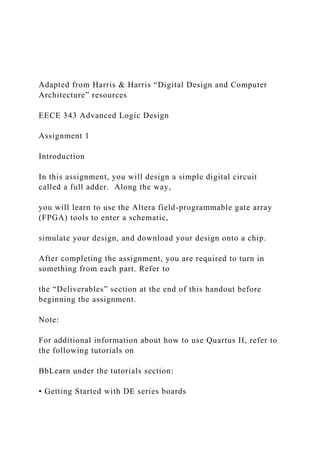
Adapted from Harris & Harris Digital Design and Computer Arch.docx
- 1. Adapted from Harris & Harris “Digital Design and Computer Architecture” resources EECE 343 Advanced Logic Design Assignment 1 Introduction In this assignment, you will design a simple digital circuit called a full adder. Along the way, you will learn to use the Altera field-programmable gate array (FPGA) tools to enter a schematic, simulate your design, and download your design onto a chip. After completing the assignment, you are required to turn in something from each part. Refer to the “Deliverables” section at the end of this handout before beginning the assignment. Note: For additional information about how to use Quartus II, refer to the following tutorials on BbLearn under the tutorials section: • Getting Started with DE series boards
- 2. • Quartus II Introduction • ModelSim GUI Introduction • Using ModelSim • DE2_Pin Table Background: Adders An adder, not surprisingly, is a circuit whose output is the binary sum of its inputs. Since adders are needed to perform arithmetic, they are an essential part of any computer. The full adder will be an integral part of the microprocessor that you design in later assignments. A full adder has three inputs (A, B, Cin) and two outputs (S, Cout), as shown in Figure 1. Inputs A and B each represent 1-bit binary numbers that are being added, and S represents a bit of the resulting sum. A B S C out C in+
- 3. Figure 1. Full adder The Cin (carry in) and Cout (carry out) signals are used when adding numbers that are more than one bit long. To understand how these signals are used, consider how you would add the binary numbers 101 and 001 by hand: 1 101 + 001 110 As with decimal addition, you first add the two least significant bits. Since 1+1=10 (in binary), you place a zero in the least significant bit of the sum and carry the 1. Then you add the next two bits with the carry, and place a 1 in the second bit of the sum. Finally, you add the most significant bits (with no carry) and get a 1 in the most significant bit of the sum.
- 4. When a sum is performed using full adders, each adder handles a single column of the sum. Figure 2 shows how to build a circuit that adds two 3-digit binary numbers using three full adders. The Cout for each bit is connected to the Cin of the next most significant bit. Each bit of the 3-bit numbers being added is connected to the appropriate adder’s inputs and the three sum outputs (S2:0) make up the full 3-bit sum result. S 2 A 1 B 1 S 1 A 0 B 0 S 0
- 5. C 1 C 0 C out +++ A 2 B 2 C in Figure 2. 3-bit adder Note that the rightmost Cin input is unnecessary, since there can never be a carry into the first column of the sum. This would allow us to use a half adder for the first bit of the sum. A half adder is similar to a full adder, except that it lacks a Cin and is thus simpler to implement. To save you design time, however, you will only build a full adder in this assignment. A B S
- 6. C out + Figure 3. Half adder 1. Design A partially completed truth table for a full adder is given in Table 1. The table indicates the values of the outputs for every possible input, and thus completely specifies the operation of a full adder. As is common, the inputs are shown in binary numeric order. The values for S (sum) are given, but the Cout (carry out) column is left blank. Complete the table by filling in the correct values for Cout so that adders connected as in Figure 2 will perform valid addition. Inputs Outputs Cin B A Cout S 0 0 0 0
- 7. 0 0 1 1 0 1 0 1 0 1 1 0 1 0 0 1 1 0 1 0 1 1 0 0 1 1 1 1 Table 1. Partially completed truth table for full adder From the truth table, we now want to implement our design using logic gates. The sum output (S) can be produced from the inputs by connecting two 2-input XOR gates as shown in Figure 4. You should convince yourself that this circuit produces the outputs for S as given in the table. Figure 4. Schematic for sum logic Using only two-input logic gates (AND, OR, XOR) and inverters (NOT), design a circuit that takes A, B, and Cin as its inputs and produces the Cout
- 8. output. Try to use the fewest number of gates possible. Sketch your schematic. 2. Schematics Now that you know how to produce both the sum (S) and carry out (Cout) outputs using simple logic gates, you will now construct a working full adder circuit using real hardware. One way to test your circuit before building it in hardware is to enter the schematic representation of your logic into a software package. You can then simulate the circuit and test that it works the way you expect it to. Some software packages are then capable of programming the schematic into an integrated circuit. This semester we will be using the Altera Quartus II 13.0p2 Web Edition software for these purposes. The Quartus software is a powerful and popular commercial suite of applications used by hardware designers. First, you will learn how to start a new project. Start the Quartus software from the Start menu. If asked about the look and feel, choose Quartus II.
- 9. In the Getting Started Window, click on Create a New Project. In the New Project Wizard, set the working directory to a good place in your home computer. Name the project Assignment1. Make sure there are no spaces or unusual characters in the path or file name; the tools may complain or silently misbehave if it has trouble with the file name. If prompted about whether to create the directory, say Yes. Click Next to go to the Add Files page. You won’t be using preexisting files, so click Next again to the Family & Device Settings to select a chip. You’ll be using the Altera DE2 development board, which contains a Cyclone II EP2C35F672C6 FPGA. Set the family to Cyclone II. Scroll down and select the device (EP2C35F672C6) from the list of Available Devices. EP2C indicates the Cyclone II family of chip. The 35-series is a medium-sized chip with 33,216 (approximately 35k) logic elements. F672 indicates a fine-pitch 672-pin ball grid array package. C6 indicates a commercial-grade part (rated for operating temperatures of 0 – 85 ○C) and 6 is the slowest (and cheapest) speed grade for this part.
- 10. Click Next to go to the EDA (Electronic Design Automation) Tool Settings. Set the Design Entry/Synthesis Tool name to ViewDraw using EDIF (Electronic Design Interchange Format) and the Simulation tool to Modelsim using Verilog HDL. Click Next and Finish to create your new project. The Quartus window will open in a moment. You may wish to maximize the window. You will see three main panes, as shown in Figure 5 (and can bring them Windows menu if you accidentally close one): • Project Navigator: Lists the current project’s sources file and the chip in use. • Tasks: Lists the processes to perform on the source selected in the Sources pane. For example, we will use this pane later to simulate your completed schematic. • Messages: Lists the output of current processes, errors, and warning at the bottom of the screen. Keep an eye on these messages; important warnings appear here.
- 11. Figure 5. Quartus II window We will describe some of the options for using these resources, but we also recommend exploring these resources on your own to become familiar with Quartus’ capabilities. Use the Help menu for additional information. Quartus has a basic and strikingly ugly schematic editor that we will use. It is not particularly sophisticated because designers today primarily use hardware description languages (HDLs) instead of schematics. However, understanding schematics is an important first step to mastering HDLs. Block Diagram / Schematic File, and click OK. A new schematic window named Block1.bdf will appear. First, place your logic gates. Click on the Symbol Tool icon (shaped like an AND gate). Expand the list of libraries in the upper left of the Symbol window by clicking on the arrow icons .
- 12. click twice on the schematic window to place two xor gates. Leave some room between the gates to draw a wire later. Press the Esc key or right click and choose Cancel to get out of the placement mode. input. Place three input pins on the left side. Leave some space between the pins and the gates so that you can wire them together later. Then choose an output pin and place it on the right. Double click on one of the input pins and change its name to A. Leave the default value unchanged at VCC. Rename the other inputs to B and Cin. Rename the output to S. Use the Orthogonal Node Tool ( ) to wire the gates together. Click and drag to connect the pins to gates and the two gates together. At this point, your schematic should resemble Figure 4. It’s a good idea to click on the wire between the two XOR gates and give it a unique name such as n1 or mid in case you need to debug later. (If you are using version 10 or higher, you can
- 13. name a wire by right clicking on the wire, selecting Properties, and adding the name). If you need to make corrections, use the Selection Tool to grab and move gates or wires. Zoom in and out by using the View menu or holding the Ctrl key while turning the mouse wheel. Use delete and undo as necessary. assignment1.bdf. You are now ready to complete your schematic of the full adder by drawing the logic for Cout that you designed in Part 1. Draw the necessary logic gates and wires to complete the circuit. Use the existing input terminals for A, B, and Cin, and add an output terminal for Cout. The symbols you may use to draw your logic gates are as follows: and2, and3, or2, or3, not, and xor. Remember, do not add a second set of input ports for A, B, and Cin. Instead, note that you can connect multiple wires to the same input ports (or you can connect wires to other wires to create branches). Select the Files tab in the Project Navigator pane to see a list of files of the project (presently just
- 14. assignment1.bdf). If you need to reopen the file later, double- click on it here. To check your design, click on Start Compilation in the Task Compilation). You’ll see a compilation report indicating five pins and 2 logic elements. Review the warnings and errors carefully. You may get the following warnings that are harmless: • Feature LogicLock only available with subscription. • Ignored location or region assignments • Found output pins without load capacitance • Found invalid Fitter assignments • Reserve All Unused Pins not specified If you see other warnings or errors, track down their root cause before they lead you to grief later. 3. Simulation One motivation for drawing your full adder schematic in Quartus is that you can now use the software to simulate the operation of the circuit. It is a good idea to verify the correctness of
- 15. your design before actually building the circuit in hardware. In this part of the assignment, you will simulate the design using ModelSim. ModelSim expects a description of a circuit in a hardware description language (HDL) such as Verilog. To convert your schematic to Verilog, open the Verilog HDL. Your file should be written to assignment1.v. Watch for and correct any warnings or errors that arise. Now fire up ModelSim SE 6.6ab from the Windows start menu. Maximize the ModelSim window when it opens. If prompted, you may wish to associate file types with ModelSim but do not want to use Jumpstart. and put it in the directory where you are working. Accept the default library name of “work.” Then click “Add Existing File” and add assignment1.v. You should see assignment1.v in the ModelSim project pane.
- 16. Double-click on it to view it. The file should list the inputs and outputs and the wires (using default names if you didn’t name them yourself). It should then have a series of “assign” statements describing the gates. & indicates AND. | indicates OR. ^ indicates XOR. In future assignments you will learn to write Verilog yourself. into a form that ModelSim can simulate. Watch for and correct errors in the transcript pane. Simulation. Click on Work to expand the library, and choose assignment1 as your module to simulate. Uncheck “enable optimization” because it sometimes hides information that is useful during debugging. Click Ok. ModelSim will open more panes including sim and Objects that help you select signals for the waveform viewer. In the sim pane, be sure assignment1 is selected. In the objects window, you’ll see all the inputs, outputs, and internal wires. Shift-click to select them all. Then right-
- 17. pane will pop up with the signals. Now it is time to apply the inputs. Right click on A then click on force. A new window will open as shown in figure 6. Assign 0 in the value field and click ok. Repeat for signals B and Cin, assign 0 to all. Figure 6. ModelSim force signal Now it’s time to simulate, on the top panel enter 100ns on the time field and click on run to simulate for 100ns. (Note that Verilog is case-sensitive; “A” and “a” are different.) You should see all the inputs and outputs at a low level in the Wave pane. Next, raise A to 1 and simulate for another 100ns. You’ll see A rise. If your design is correct, S will also rise. Continue with the six other patterns of inputs to check your truth table. If you have errors, you may want to look at the internal nodes to track down the problem. Fix
- 18. the schematic, then regenerate the Verilog file. Recompile and restart the simulation in ModelSim. If the waveform is not visible, click on the + button in the top right corner of the “wave-default” pane to the right of the main ModelSim window (or choose the “Zoom Full” icon in the taskbar to see the whole waveform of the simulation results. You can also use the “Zoom In” and “Zoom Out” icons: . Check and see that the output values (S and Cout) are correct. If not, go back and fix your schematic and re-simulate. When the output values are correct, you have a working full adder! Save an image of the waveform. Make sure and save the file. If needed, you t a copy of your waveforms to turn in. You can choose the start and end times in the bottom right of the print dialog box. 4. DE2 Board Implementation Once your design simulates correctly, you may now close Modelsim and return to Quartus.
- 19. Your next goal is to download your circuit onto a DE2 board to test it on the FPGA. In hardware, particular pins on the FPGA will correspond to the inputs and outputs of your design. You’ll need to assign the pins so that you can use switches to control the inputs and LEDs to display the outputs. Choose AssignmentPin Planner, a new window will open and you can specify the connections to all ports in the location field that corresponds to each port. Refer to “DE2_Pin_Table” file on BbLearn for a complete list of pin names. After completing assigning all ports, save and exit the pin planner. Figure 7. Pin Planner In the Tasks pane, recompile the design. Now it is time to connect and program the device: • Connect the DE2 board to the computer using a USB cable. The cable should go into the leftmost USB jack on the board labeled BLASTER. • Switch S9 should be in the RUN position. Check that the board is turned on (press the red power button); the blue Power and Good LEDs
- 20. should turn on. set to USB-Blaster and the mode to JTAG. The file should be assignment1.sof and the program/configure box should be checked. Click Start to download your design. You may ignore the large number of warning messages related to the unused pins. Toggle the switches and check all possible inputs for correct output. Deliverables You must submit an electronic copy of the following items to BbLearn. Be sure to label each section and organize them in the following order. Messy or disorganized assignments will lose points. 1. Please indicate how many hours you spent on this assignment. This will be helpful for calibrating the workload for next time the course is taught. 2. Write a few sentences describing the purpose of this assignment. 3. Include your completed truth table, including the values in the Cout column.
- 21. 4. Include the following figures: • Your completed schematic, including the logic gates for both S and Cout. This can be (you may need to select .bmp format). • Your simulation of the full adder, including all inputs and outputs. This can be produced ModelSim Simulator. 5. Did your full adder on the DE2 board pass work for all eight possible inputs? If you have suggestions for further improvements of this assignment, you’re welcome to include them at the end of your submission.