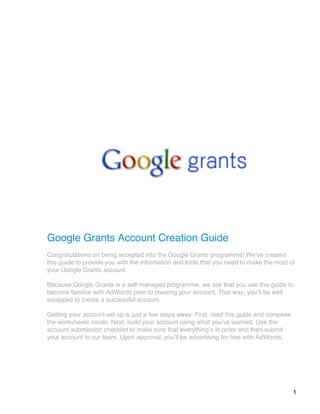
Account creation guide - google grants
- 1. 1 Google Grants Account Creation Guide Congratulations on being accepted into the Google Grants programme! Weʼve created this guide to provide you with the information and tools that you need to make the most of your Google Grants account. Because Google Grants is a self-managed programme, we ask that you use this guide to become familiar with AdWords prior to creating your account. That way, youʼll be well equipped to create a successful account. Getting your account set up is just a few steps away: First, read this guide and complete the worksheets inside. Next, build your account using what youʼve learned. Use the account submission checklist to make sure that everythingʼs in order and then submit your account to our team. Upon approval, youʼll be advertising for free with AdWords.
- 2. 2 Table of Contents Chapter One….…………………........... Overview Chapter Two………................. Account Anatomy Chapter Three……... From Goals To Campaigns Chapter Four..……………... Choosing Keywords Chapter Five.……………... Writing Targeted Ads Chapter Six..……………... Putting It All Together Chapter Seven..……… Submitting Your Account
- 3. 3 Chapter One: Overview Whatʼs Google Grants? Google Grants is a programme that is designed to help organisations grow and increase their positive impact by providing them with free advertising on Google.co.uk. Because youʼve received a Google Grant, your organisation has the opportunity to create and maintain your own Google AdWords account – free of charge. Whatʼs Google AdWords? Google AdWords is an online advertising programme where AdWords ads are displayed alongside search results on Google.co.uk. When you create an AdWords ad to run on Google, you choose the keywords for which you would like your ad to appear. The pricing for AdWords is cost per click (CPC), meaning that advertisers select how much theyʼre willing to pay for a click to their ad and are only charged when a click occurs.
- 4. 4 How does my Grant work? Once your account is approved, the Google Grants team will provide your AdWords account with a budget of $330 USD per day to pay for your advertising. Using this allowance, youʼll be able to place CPC bids of up to one US dollar per keyword. When interested users click your ad, weʼll deduct the cost of those clicks from your overall daily budget. If you receive enough clicks in one day to reach your $330 USD limit, your ads will temporarily stop being displayed until the next day, when your daily budget is replenished. IMPORTANT NOTE: There is no cost to you or your organisation for participation in the Google Grants programme. Please ensure that you do not enter any billing information, such as a credit or debit card number, into your AdWords account. Doing so may result in your credit card being charged and we are unable to issue refunds. Please also note that while you do not need to enter billing information, you will need to select USD as your currency regardless of what country you are in. Selecting a different currency will not allow us to activate your account as a Google Grants account. IMPORTANT NOTE: There is no cost to you or your organization for participation in the Google Grants program. Please ensure that you do not enter any billing information, such as a credit or debit card number, into your AdWords account. Doing so may result in your credit card being charged and we are unable to issue refunds. Please also note that while you do not need to enter billing information, you will need to select USD as your currency regardless of what country you are in. Selecting a different currency will not allow us to activate your account as a Google Grants account.
- 5. 5 Four helpful hints before getting started: In some ways, receiving a Google Grant is like receiving a vehicle – it is a lot more useful if you learn how to operate and maintain it. To make the most of your Google Grants account, begin with these four points: 1. Make time. Set aside the necessary time to create (4 - 12 hours) and monitor (1 - 2 hours a month) your account. Itʼll help if others in your organisation understand the work that you are doing and the time that you will need. 2. Become familiar with AdWords. Learn how the AdWords auction-based advertising system works by completing the exercises in this guide and visiting our Help Centre at: http://www.google.com/support/grants/?hl=en_GB 3. Build a strong foundation. Follow the Google Grants policies and guidelines (found on our website) and the best practices outlined in this guide when creating your account. Make sure that you consult the account submission checklist for a final review. 4. Take advantage of the available support resources. Google Grants is a self- managed programme, meaning that the control of your account is in your hands. While we are unable to provide phone or email support, this guide and the tools below will provide you with the information that youʼll need to manage your account. • Google Grants Help Centre • Google Grants user-to-user forum Tip: A quick and easy way to find answers to your questions is to use - you guessed it - Google. If you find yourself stumped, try a specific search on Google such as “Google Grants duration of grant” or “Google AdWords how do I log in”. The search results will often lead you right to the answer that you need within the Google Grants Help Centre.
- 6. 6 Chapter Two: Account Anatomy Google AdWords accounts consist of three main parts: the account, campaigns within the account and ad groups within each campaign. Each part of an AdWords account has its own unique features. Your account: o Is associated with a unique email address, password and Customer ID. o Has an overall daily budget of $330. It is impossible to exceed this limit and youʼll never be charged for any spend in your account once itʼs activated. Note: Your account will contain features, such as the ability to create site-targeted campaigns. Please ignore these features; they are not available within the Google Grants programme. Your campaigns: o Are where you choose your daily budget, geographic and language targeting, and end dates for your ads. If you would like to segment your budget, target different geographic areas or schedule different ads, you may want to create more than one campaign. . o Are where you can create thematically-related ad groups.
- 7. 7 Your ad groups: o Will each have one theme and their own unique set of keywords and corresponding ads. o Are where you set your cost per click (CPC) bids for your keywords. You can either set different CPCs for each of your keywords or just select the same CPC to apply to all keywords in your ad group. Tip: See an example of the thought process and building blocks to create a high- performing ad group by reading the Ad Group Success Story on the following page. Then create your own story of success before moving on to design the structure of your account.
- 8. 8 An ad group success story In the exercise below, read about how a fictional Grantee created an ad group that performed very well. You'll notice underlined portions that you'll be able to fill in with your organisation's specifics on the next page. By completing this exercise, you'll be able to see how your own organisation can also build very successful ad groups. The Melrose Ballet created a highly successful ad group that resulted in qualified traffic to their website. We asked them to share their story with us and hereʼs what they had to say: “We had a variety of offerings that we wanted to advertise, so we decided to start by focusing on one theme. To start, we decided to target people wanting to see the performance of The Nutcracker in Melrose, Minnesota. Therefore, the theme that we picked for our ad group was Nutcracker tickets. Next we thought, ʻIf we wanted to see The Nutcracker, weʼd search on Google by typing in Nutcracker ticketsʼ. We also thought that other Google users of this same mindset would search for Nutcracker tickets by typing in The Nutcracker, ballet tickets, tickets to the Nutcracker or Nutcracker ballet. As you can see, all these searches had one thing in common - they were all different ways of searching for Nutcracker tickets. At this point, we knew that we had a number of good keywords for our Nutcracker ad group.
- 9. 9 It then occurred to us that there might be other users who were searching on Google for an opportunity to perform in The Nutcracker and that these users might type in Nutcracker auditions to find what they were looking for. We knew that our ad, geared towards selling Nutcracker tickets wouldnʼt be what these users were looking for. We decided to add auditions as a negative keyword* in our account so that our ad would only be displayed to people looking for exactly what we had to offer so that we could ensure that we had a strong click-through rate (CTR) and Quality Score. To finish building our account, we created two ads for our Nutcracker ad group. As you can see, these two ads were directly connected to our keywords. Because both of these ads spoke directly to our target audienceʼs needs, they clicked them, bringing us excellent ticket sales and sold-out performances. * Negative keywords: You can create negative keywords by preceding an unwanted keyword with a hyphen. This technique works to limit the display of your ad on searches that don't apply to your organisation and is covered in greater depth later in this guide. The Nutcracker in Melrose See this Holiday Classic. Performed by The Melrose Ballet www.MelroseBallet.org Nutcracker in Melrose The Melrose Ballet Performs The Nutcracker. Buy Tickets Now. www.MelroseBallet.org
- 10. 10 Optional Worksheet: Build your own successful ad group Using the template below, fill in your organisation's information to see how you would build your first ad group. _____________ (insert the name of your organisation here) created a highly successful ad group that resulted in qualified traffic to their website. We asked them to share their story with us and hereʼs what they had to say: “We had a variety of offerings that we wanted to advertise, so we decided to start by focusing on one theme. To start, we decided to target ______________ (target audience), in _____________ (specific geographic area). Therefore, the theme that we picked for our ad group was ____________ (specific service offering). Next we thought, “if we wanted ______________ (specific client need), we would search on Google by typing in ___________ (relevant search query or relevant keyword)”. We also thought that other Google users of this same mindset would search for ___________ (same service offering) by typing in ___________ (keyword) or ___________ (keyword) or ___________ (keyword) or ___________ (keyword). As you can see, all these searches had one thing in common - they were all different ways of searching for ___________ (same service offering). At this point we knew we had a number of good keywords for our ad group. It then occurred to us that there might be others who were searching on Google for ___________ (slightly unrelated service offering) and that they might type in _________ (unrelated keyword) and ________ (related keyword) to find what they were looking for. We knew that our ad, geared towards ________________ (initial service offering) would not be exactly what they were looking for. Which is why we decided to add ___________ (unrelated keyword) as a negative keyword in our account so that our ad would only be
- 11. 11 displayed to people looking for exactly what we had to offer so that we could ensure that we had a strong click-through rate (CTR) and quality score. To finish building our account, we created two ads for our _____________ (theme) ad group. As you can see, these two ads were directly connected to our keywords. Because both of these ads spoke directly to our target audienceʼs needs, they clicked them, bringing us ______________ and _____________. _________________ _________________ _________________ www.__________.org _________________ _________________ _________________ www.__________.org
- 12. 12 Chapter 3: From Goals To Campaigns Identify advertising goals Before you start building your campaigns, itʼs important to think about your goals and develop a plan for your AdWords advertising to turn these goals into campaigns. Ask yourself the following questions to get a better picture of how you should set up your account in order to maximise your AdWords success. The Google Grantee needs assessment: o What does your organisation offer? o What do you want to achieve with your advertising? o Whoʼs your main audience? o Where do you provide services? Tip: Review the example on the next page and then use Worksheet 1 on the page that follows to complete your own needs assessment.
- 13. 13 An in-depth example: Letʼs explore how the San Francisco Kids Club, a youth services organisation, might respond to our questions. What does your organisation offer? Tip: Use your website as a guide to all the services that your organisation offers. 1. Educational Assistance a. Homework assistance b. Academic Tutoring i. Math ii. English/Reading iii. Science 2. Arts Programming a. Classes i. Visual Art Class ii. Creative Writing Class iii. Acting Class 3. Sports, Fitness and Recreation Opportunities a. Citywide Sports Leagues i. Basketball ii. Football iii. Soccer What do you want to achieve with your advertising? 1. Get more youth involved in our programmes 2. Recruit volunteers to help run our programmes 3. Increase attendance at our fundraising events (such as our golf tournament) Whoʼs your core audience? 1. San Francisco parents 2. San Francisco youth 3. San Francisco residents interested in volunteering Where do you provide services? San Francisco, California Tip: Complete your own needs assessment on the next page.
- 14. 14 Worksheet 1: Organisational needs assessment Design your advertising plan by answering some questions about your needs. 1) What does your organisation offer that people searching on Google could benefit from? e.g. Math tutoring, free lesson plans, volunteer opportunities, etc. 1. ________________________ 3. ________________________ 2. ________________________ 4. ________________________ 2) What does your organisation need that people searching on Google could provide? e.g. Clothes, volunteer support, etc. (Try to engage constituents before requesting donations) 1. ________________________ 3. ________________________ 2. ________________________ 4. ________________________ 3) Who do you want to target? e.g. Children interested in homework help, parents interested in parenting resources, etc. (Be specific and keep in mind that you may need different ads for benefactors and beneficiaries.) 1. ________________________ 3. ________________________ 2. ________________________ 4. ________________________ 4) Where do you provide services? e.g. Your city, state, nationwide, etc. (This depends on the scope of your organisation) 1. ________________________ 3. ________________________ 2. ________________________ 4. ________________________ Tip: Answers to questions 1 and 2 can provide themes for ad groups or campaigns. Answers to question 3 show you groups that may benefit from different ads or ad groups. Answers to question 4 show you what your geo-targeting settings might be.
- 15. 15 Translate your advertising goals into campaigns Once youʼve identified the goals for your AdWords campaigns, itʼs time to put your plan into action. We recommend structuring each campaign around just one goal, such as recruiting volunteers. Remember to keep your audience in mind: • Target only the locations where you offer services. • Target the language in which your ads are written. • If you have an international audience, separate your campaigns by country. • Give each campaign an appropriate name, such as its goal. This makes tracking and editing your campaigns much easier later on. Example Campaign Goals: 1. Recruit more youth into our art programme 2. Recruit more youth into our sports programme 3. Recruit more youth into our school programme Tip: Translate your organisationʼs goals into campaigns on Worksheet 2 found on the next page.
- 16. 16 Worksheet 2: Turning goals into campaigns Different organisations have different needs. With AdWords, youʼll be able to create the number of campaigns and ad groups require by your organisation. If you have just a few offerings or goals, you can probably just create one campaign. However, if you have a number of offerings or goals, youʼll probably need multiple campaigns. Start by naming your first campaign(s) and by listing the goal that is associated with each campaign. If you are only going to have one campaign, you can skip to step 3. Campaign No.1 Name: ________________________________________ Campaign Goal: _____________________________________________ Campaign No.2 Name: _________________________________________ Campaign Goal: ______________________________________________ Campaign No.3 Name: _________________________________________ Campaign Goal: ______________________________________________
- 17. 17 Create ad groups within each campaign Ad groups let you organise your campaigns into more narrow segments. Each ad group should have one common theme such as a single product or service that you offer. Having specific ad groups allows you to pair the most appropriate ad with corresponding keywords. Your organisation will have its own needs, so create as many ad groups as you need per campaign. Remember: More specific ad groups tend to perform better than general ones. Example: Campaign - Arts Recruitment Ad Group - Acting class Ad Group - National fine arts contest/art show Ad Group - National photography contest Campaign – Sports Recruitment Ad Group - Basketball Ad Group - Football Ad Group - Soccer Campaign - School Recruitment Ad Group - Math tutoring Ad Group - English/Reading tutoring Ad Group - Science tutoring ORTANT NOTE: Avoid lumping all your keywords into one ad group. Accounts with multiple keyword themes in one ad group will not be approved. Creating specific ad groups for your various keyword themes will make your ads more relevant and enhance your accountʼs performance. IMPORTANT NOTE: Avoid lumping all of your keywords into one ad group. Accounts with multiple keyword themes in one ad group will not be approved. Creating specific ad groups for your various keyword themes will make your ads more relevant and enhance your accountʼs performance.
- 18. 18 Worksheet 3: Creating ad groups Create at least three ad groups for one of your campaigns. Ad Group 1 Name: _______________________________________________ Ad Group 1 Theme: ______________________________________________ Ad Group 2 Name: _______________________________________________ Ad Group 2 Theme: ______________________________________________ Ad Group 3 Name: _______________________________________________ Ad Group 3 Theme: ______________________________________________
- 19. 19 Chapter Four: Choosing the Right Keywords Keywords are the fuel for your AdWords account. They set the entire advertising process in motion. If users are looking for your service, theyʼll find you more quickly if youʼve chosen the right keywords for each of your ad groups. Once you have decided on campaigns and ad groups, itʼs time to select keywords. There are three basic steps to building the right keyword list: Brainstorm, Regroup and Refine. Itʼs best to start with a small and very specific group of keywords. You can always add more keywords later. Step 1: Brainstorm Put yourself in their shoes. Ask yourself which keywords (word combinations and phrases) that you would type into the Google search box to find the programmes and services related to your first ad group. Example: This is a keyword brainstorm, but note that many of the keywords listed below would not be useful keywords. This is a general list of initial ideas for keywords, many of which will be deleted in the editing process. Later, weʼll show you how to best refine this list. Tip: Conduct searches on Google for the keywords that you are considering. Make note of both the search and ad results that you see, particularly when the results are unrelated to the services that you offer. These keywords will likely need to be refined or made more specific. This will also help you gain an understanding of the competition that you may face for the keywords that youʼre considering. Acting classes Acting lessons Free acting classes Community Theatre Community Theater Auditions Acting Learning how to act Acting school Directing How to direct Musicals Play writing Broadway shows Improvisational acting Improvisational theater Comedic improvisation Plays
- 20. 20 Step 2: Regroup Next, scan your initial brainstorm list and ask yourself some basic questions. Which keywords express the same concepts? Which keywords donʼt fit thematically with the others? This will help you group your keywords by topic. Each of these topics is going to be an ad group, with specific ads. Some topics may be very broad, like acting or plays. In these cases, you may need to further divide your keywords into more specific groups, like acting classes or Shakespeareʼs plays. For example, place keywords relating to acting classes in one ad group and keywords relating to playwriting, auditioning or directing in other ad groups. Because youʼre grouping your keywords into specific topics, itʼll be easy for you to write ads that closely correspond to your keywords. Example: Campaign: Arts Recruitment Ad Group: Acting Classes Possible keyword groupings: Acting ad group: Acting classes Acting lessons Free acting classes Acting Learning how to act Acting school Improvisation ad group: Improvisational Acting Improvisational theater Comedic improvisation Directing ad group: Directing How to direct Miscellaneous ad group: Musicals Play writing Broadway shows Community Theatre Community Theater Auditions Plays
- 21. 21 Step 3: Refine Get your erasers or red pens out; itʼs time to refine your keyword list. Cut from your list keywords that are too generic, irrelevant or obscure. Two-word and three-word keyword phrases usually work best. This part is trickier than it seems. You may think that a keyword is relevant thematically, but ask yourself: Could this keyword be used to search for anything other than what I am offering? If the answer is yes, you may have a keyword that is too general or needs to be accompanied by a negative keyword. Delete Duplicates Did you know that your account will only be able to display one ad at a time for any given search that occurs on Google? This means that each keyword that you select should only appear within your account once, in only one ad group. The only exception to this rule is for ad groups that are targeting different geographic locations. Remember that more specific phrases typically perform better than general keywords. And a short, well-targeted list of words is much better than a long list of general keywords. Use keyword matching options for greater effectiveness Broad Matching Keyword: breast cancer If you enter your keyword without any formatting, the AdWords programme keyword default is broad match. For example, if your keyword were breast cancer, your ad would be displayed when a Google search includes the term breast cancer, regardless of other search terms used or the order in which they were entered. Your ads will also automatically be displayed for expanded matches, including plurals and relevant variations. Broad match keywords can work very well when the keywords are specific to your organisation. For example, here are search queries that might display an ad targeted to the broad match keyword breast cancer: breast cancer information cancer of the breast treatment cancer support breast removal cancer of the breast in men support groups breast cancer breast cancer symptoms self breast exam to detect cancer All the queries above are related to breast cancer and are therefore possible triggers for
- 22. 22 an ad group using the keyword breast cancer. However, the broad match default doesn't work well for general keywords that may be included in searches that are unrelated to your organisation, as in the next example. Keyword: bears An organisation devoted to saving endangered bears should avoid the general keyword bears. Here are search queries that might display an ad targeted to the broad match keyword bears: chicago bears berenstain bears video collectible teddy bears bad news bears dvd bear photographs None of the searches listed above are relevant to the organisation, yet they all include the keyword bear. Keywords such as protect bears and endangered bears would be a better option for the broad match default. Phrase Matching Use quotes: "breast cancer" If your keyword was "breast cancer", your ad would be displayed when the term breast cancer is included in a search in that specific order. For example, your ad would be displayed for breast cancer information, but not for cancer of breast information. You can specify keywords as phrase matching by surrounding your keyword in quotes. In the broad match queries shown above, note that only the following searches would trigger the ad when breast cancer is entered as a phrase-matched keyword: breast cancer information support groups breast cancer breast cancer symptoms Exact Matching Use square brackets: [breast cancer] If your keyword was [breast cancer], your ad would only be displayed for searches on the exact term breast cancer. Your ad would not be displayed if breast cancer research or breast cancers were searched. You can specify keywords as exact match by surrounding your keyword in square brackets. This technique works well for singular keywords, keywords that are general or keywords that might have more than one meaning to a Google searcher. Negative Matching Use a hyphen: -teddy
- 23. 23 If your broad match keyword is bears and you don't want your ad to be displayed for teddy bears, add the negative keyword -teddy. You can specify keywords as negative matching by preceding an unwanted keyword with a hyphen. This technique works to limit the display of your ad on broad match searches that don't apply to your organisation. For example, if our endangered bear organisation wanted to run on the broad-match keyword bear, the following negative keywords should be listed to avoid being displayed on unrelated queries: -chicago -berenstain -bad news -teddy -claw Example: Let's look at our final keywords and the match types that we have chosen for the acting ad group that we created. Keywords for acting ad group: “Acting classes” “Acting lessons” Free acting classes Free acting lessons Kids acting classes Youth acting classes “Acting class” [Acting] Learning how to act - Film - Commercial - Colleges - Monologues - Movie - Television - Jobs Worksheet 2: Choose the right keywords Build an effective keyword list for the campaign on which you worked in Chapter 1.
- 24. 24 Step 1: Brainstorm List any keywords that a user looking for your services would type into the Google search box. Step 2: Regroup Separate your keywords into different ad groups, ensuring that there is only one theme per ad group. Theme: Theme: Theme: Step 3: Refine Cut any irrelevant, unclear, duplicate or generic keywords from the list above. Then, use keyword matching to achieve more precise targeting and improve ad performance.
- 25. 25 Chapter Five: How To Write Ads Ads are the face of your AdWords account. They are the only part of your account that Google users will ever get to see and they are the userʼs first impression of what you have to offer. When someone enters a search query on Google and scans the search results, your ad text will be your only line of communication to help them decide whether to click to your website. Ads that convince people to click them are clear, specific and compelling. To be successful, your ads must convince your audience that you have what theyʼre looking for. To see which of your messages resonate with customers, write three or four ads and run them simultaneously. Next, you will want to check in on their performance. The ads with the highest click-through rates (CTR) are your top performers. Once you know which of your ads work, you can rewrite poorly performing ads to test new strategies. Your ad consists of three parts: Step 1: Create your headline The best headlines relate directly to the keywords being searched; this makes an ad seem especially relevant to the searcherʼs interests. So itʼs a good idea to include one of your keywords in your headline. Step 2: Develop your description text The description should convey both key details and benefits of your service or organisation. It should also include a call to action such as “find out more” or “volunteer today”. Try to keep your message as direct as you can. Step 3: Choose your Display and Destination URLs Your Display URL (the web address that users see when they view your ad) must have the same domain as your Destination URL (the web page where users land when they click your ad). For example, you could have www.google.co.uk as your Display URL and www.google.co.uk/grants as your Destination URL because they both share the same domain. Headline Description Description URL
- 26. 26 Worksheet 3: Create targeted ads Ad Text: Ads using Latin characters can contain, including spaces, 25 characters for the title, 70 characters for the ad text and 35 characters for a Display URL. If you create ads using non-Latin characters, please be aware that the character limit may vary. Display URL: If your Display URL is too long, you may consider using a shortened version of your URL, such as your homepage. The Display URL should have the same domain (such as example.co.uk) as your landing page. Tip: Whenever possible, take users to the exact page that they need on your site instead of your general homepage. In addition, use the template below to write your first two ad texts. Write two sample ads for one of the ad groups that you created in Chapter 1. Try to include keywords in your headlines, descriptive ad text and specific Destination URLs. Sample Ad 1: Sample Ad 2: __ __ __ __ __ __ __ __ __ __ __ __ __ __ __ __ __ __ __ __ __ __ __ __ __ (25 characters) __ __ __ __ __ __ __ __ __ __ __ __ __ __ __ __ __ __ __ __ __ __ __ __ __ __ __ __ __ __ __ __ __ __ __ (35 characters) __ __ __ __ __ __ __ __ __ __ __ __ __ __ __ __ __ __ __ __ __ __ __ __ __ __ __ __ __ __ __ __ __ __ __ (35 characters) __ __ __ __ __ __ __ __ __ __ __ __ __ __ __ __ __ __ __ __ __ __ __ __ __ __ __ __ __ __ __ __ __ __ __ (35 characters) __ __ __ __ __ __ __ __ __ __ __ __ __ __ __ __ __ __ __ __ __ __ __ __ __ (25 characters) __ __ __ __ __ __ __ __ __ __ __ __ __ __ __ __ __ __ __ __ __ __ __ __ __ __ __ __ __ __ __ __ __ __ __ (35 characters) __ __ __ __ __ __ __ __ __ __ __ __ __ __ __ __ __ __ __ __ __ __ __ __ __ __ __ __ __ __ __ __ __ __ __ (35 characters) __ __ __ __ __ __ __ __ __ __ __ __ __ __ __ __ __ __ __ __ __ __ __ __ __ __ __ __ __ __ __ __ __ __ __ (35 characters)
- 27. 27 Chapter Six: Putting It All Together Nice work - youʼve created the essential parts of an AdWords campaign. Now itʼs time to put them all together in your AdWords account. Just follow the steps on the following pages. If you already have an AdWords account, you will need to create a new account for the Google Grants programme. The process that you will use to create your account is the same as our paying advertisers, although you will follow slightly different steps. Please be sure to thoroughly read and follow the instructions below. Step 1: Creating an AdWords account shell Hereʼs how: 1. Go to https://adwords.google.co.uk and select ʻStart Nowʼ. 2. Choose Standard Edition, not Starter Edition. IMPORTANT NOTE: Please do not enter payment information, such as a credit or debit card number, into your Google Grants AdWords account at any time despite automated messages that you may receive from our system. If you input credit card information, you will be financially responsible for any charges that accrue on your credit card.
- 28. 28 3. Select your login email address and password for AdWords. You'll be able to specify the login details that you'd like to use for your account. We recommend using an email address that is associated with your organisation's domain. Once you enter the details for your new AdWords login, a verification email will be sent to your chosen email address. Remember, do not submit any payment information. Simply verify the account by clicking the link provided and following the steps outlined. Once you do this, you can sign in to AdWords using the email address and password that you specified. If, during this process, you receive the error message ʻuser already existsʼ, please visit our Help Centre at www.google.com/adwords/help and search for ʻuser already existsʼ. There youʼll find the steps to remedy the problem. 4. Choose USD as your currency (regardless of your country). Note that the currency cannot be changed once it is set and Google Grants accounts can only use USD.
- 29. 29 5. Verify your email address and continue. 6. Click “Create your first campaign”.
- 30. 30 7. Rename your campaign. Select the geographic area that you would like to target (be as specific as possible). Choose the language that you would like to use for your first campaign. Leave the demographic unchanged.
- 31. 31 8. Opt out of “Search partners” and the “Content network”. 9. Designate a daily budget of no more than $329 USD (less if you plan to have more than one campaign) and choose manual bidding, not automatic bidding. Reminder: As part of the Google Grants programme, you are not paying for AdWords advertising. By entering CPCs and a daily budget, our system will be able to display your ads. IMPORTANT NOTE: Having your account opted into more than Google search at the time of activation may cause technical difficulties which will require that you create an entirely new account.
- 32. 32 10.Ignore the advanced settings. Click “Save and continue”. 11.Create your first ad (you can use one of the ads that you created previously in this guide) and click “Save and continue”.
- 33. 33 12.Enter only the keywords that youʼd like to trigger the ad that you just created. Enter a bid of $1 USD. Please do not use the automatic keyword suggestions provided by our system, rather, use the keywords that you developed for your organisation's needs. Use the advanced option match types as needed. 13. Enter negative keywords for words that you would like to use to prevent your ad from being displayed. Click “Save”.
- 34. 34 14.Click “Set up billing later” and do not enter billing information. Congratulations! You have successfully created your first campaign, ad group, ad and set of keywords. Note: Within 7 days, you will receive an automated email with the subject line 'Activating Your Google AdWords Account'. This email will ask you to enter your credit card in order to activate your account. Ignore this automated message as well, because Google Grants accounts can only be activated by the Google Grants team after they have been reviewed and approved. Please review the Google AdWords Terms & Conditions at: https://adwords.google.co.uk/select/tsandcsfinder. Step 2: Create more campaigns, ad groups, ads and keywords for your account Hereʼs how: 1. Visit our Help Centre at: www.google.com/support/grants 2. Click the “Campaigns and Ad Groups” link within the Help Centre 3. Use the appropriate Help Centre article as needed
- 35. 35 Chapter Seven: Submitting Your Account Youʼve put together your AdWords account, now itʼs time to make sure that your account is ready before you submit your account for review. Please follow the checklist below and submit when youʼve completed all the steps. Account Settings Checklist: ___ All the daily budgets in my account combined add up to no more than $329 USD. ___ I have only created keyword targeted campaigns (no placement targeting). ___ I have set my geo-targeting as specifically as possible. ___ I have opted out of the search or content network and am only targeting Google.co.uk. ___ My account is set to USD and all my keyword bids are set to $1 USD or less. ___ I have not submitted my credit card information to the AdWords system. Account Structure Checklist: ___ I have not lumped all my keywords into one ad group. ___ I have 2 - 3 ads for every ad group that I have created. ___ I have only one keyword theme within each ad group that I have created. ___ Each keyword is in my account only once. ___ I have separated my keywords into different ad groups according to theme. Ad Text Checklist: ___ All my ads include a call to action within the ad text (e.g. 'Donate Now', etc.). ___ There is a strong correlation between my ads and the keywords that trigger them. Keywords Checklist: ___ I have used negative keywords to prevent my ad from being displayed on searches that do not pertain to the services that I offer (e.g. buying, order, shipping, etc.). ___ I have not included any keywords that are too general when used alone (e.g. help, community, poverty, UK, donations, donate, children, etc.)
- 36. 36 How to submit your account for activation: Once youʼre able to check all the statements in the Account Submission Checklist, youʼre ready to submit your account! Please note that it is very important that you follow the account submission checklist closely for three reasons: 1. Accounts that require edits will be disapproved and sent back with revision requests. 2. Accounts with major policy violations may have their Google Grant award revoked. 3. Abiding by all the account creation guidelines expedites the activation process, allowing your ads to start being displayed as quickly as possible. To complete the setup process, please submit your account online via this web form: http://services.google.com/googlegrants/accountcreation?hl=en_GB Once we receive your submission, we'll review your account and contact you as soon as your review is complete.
