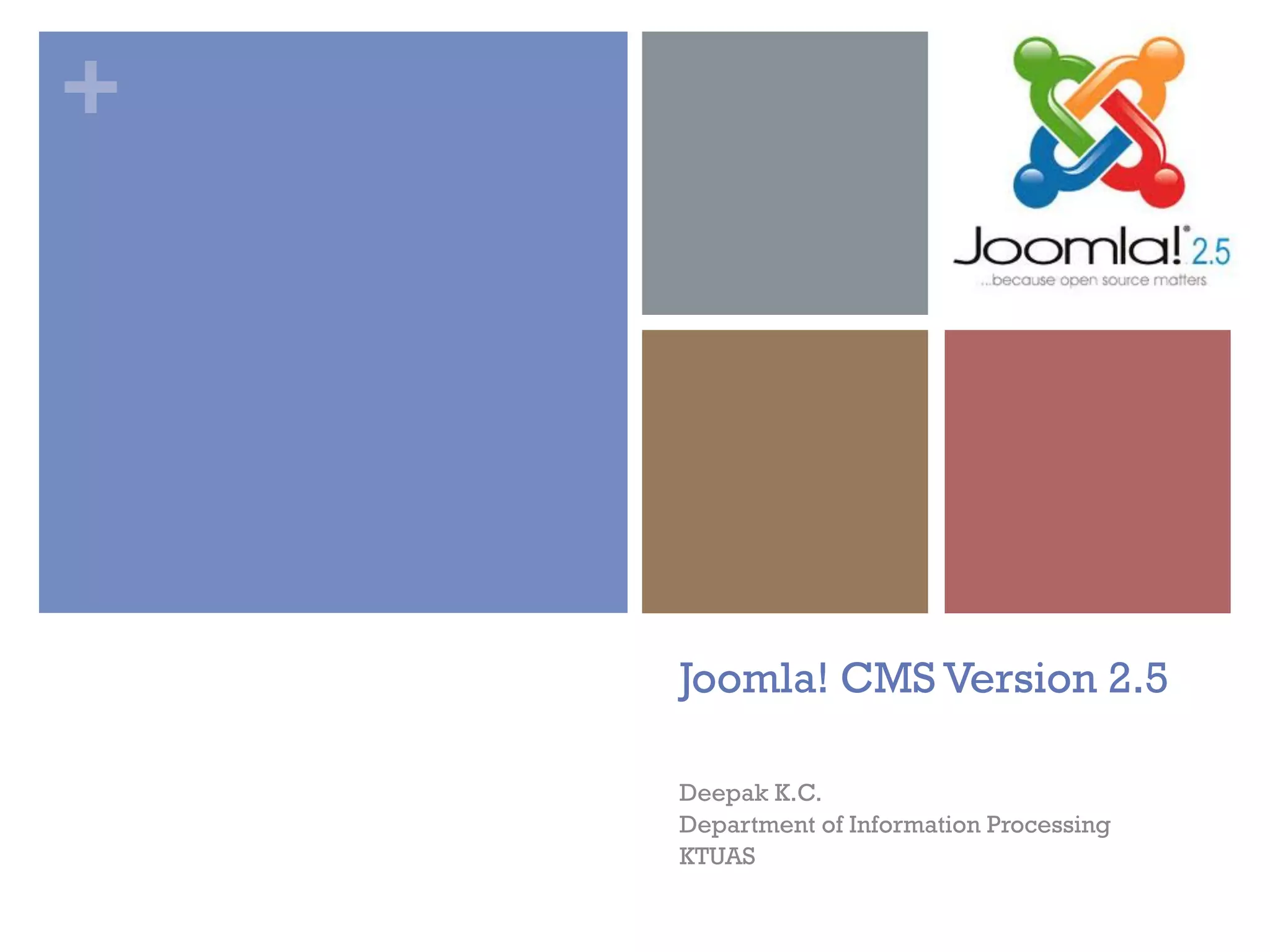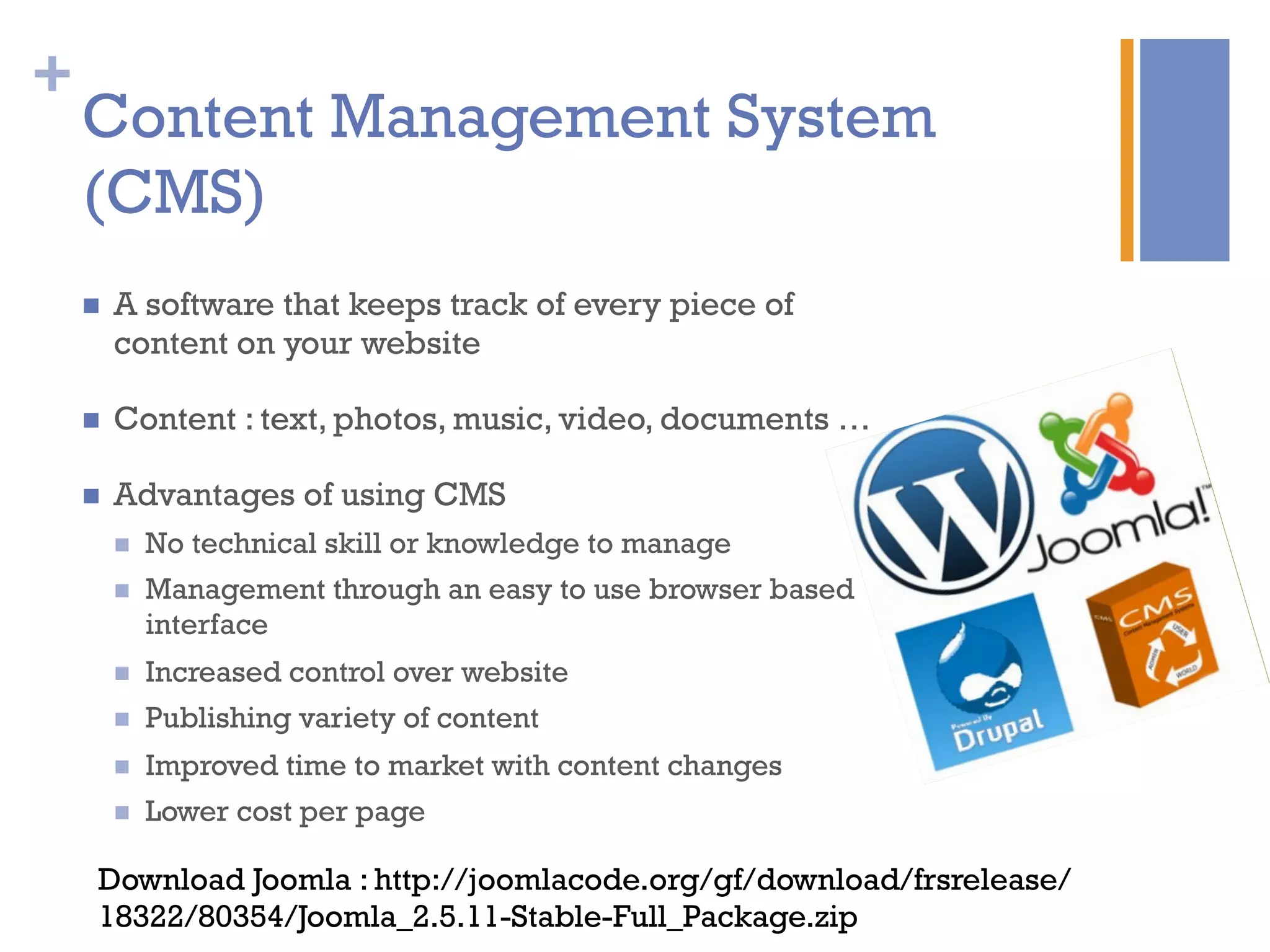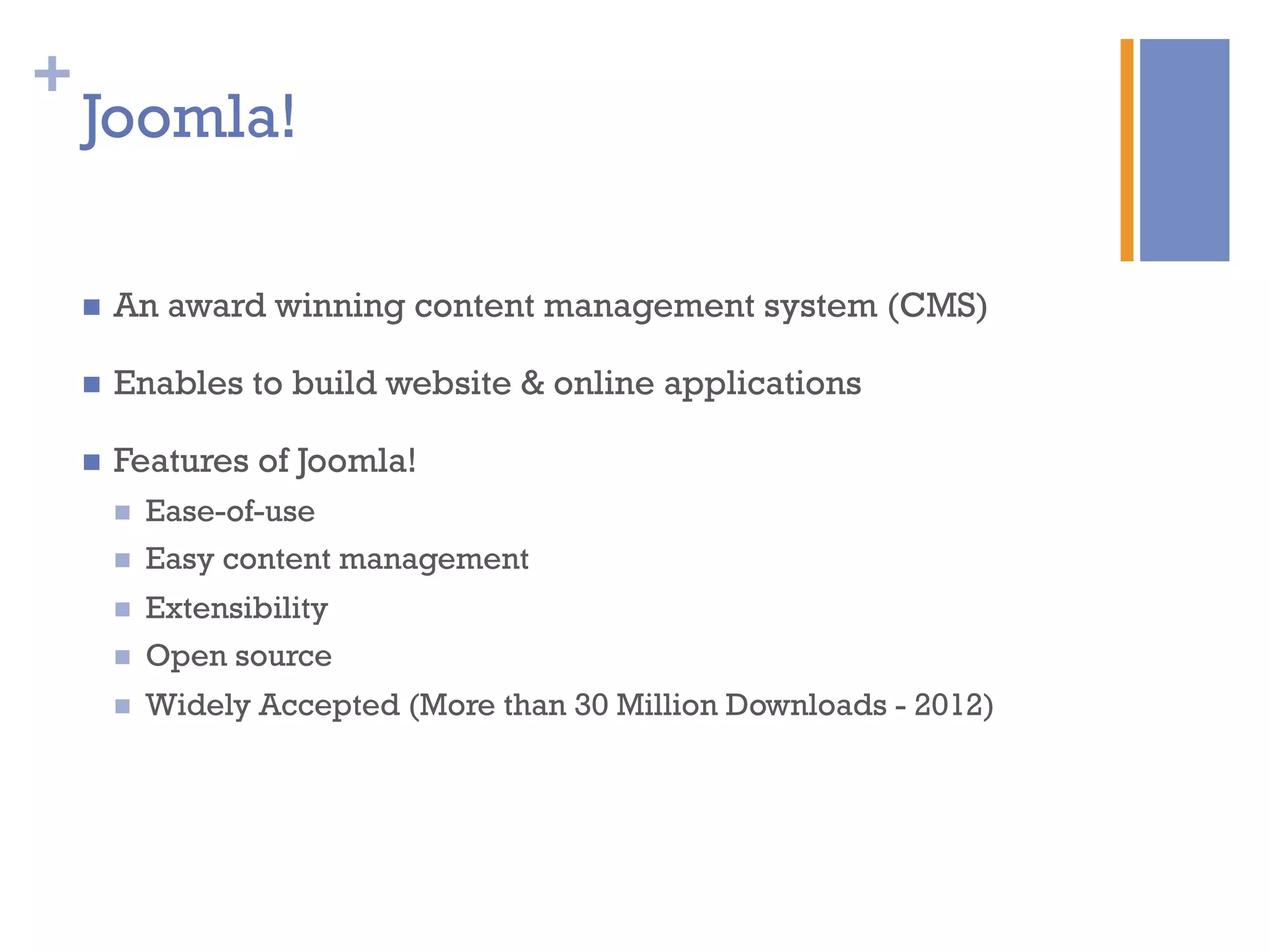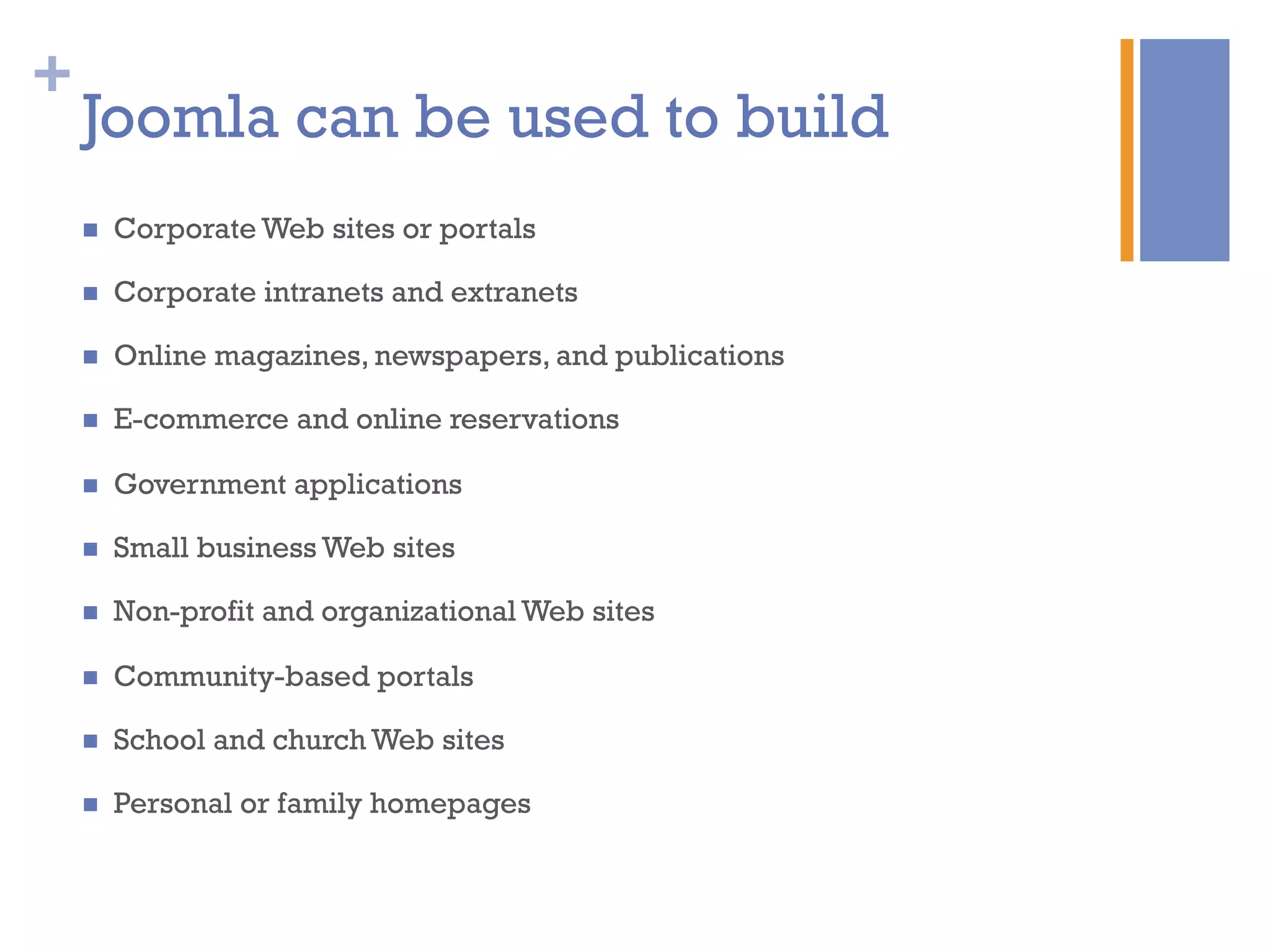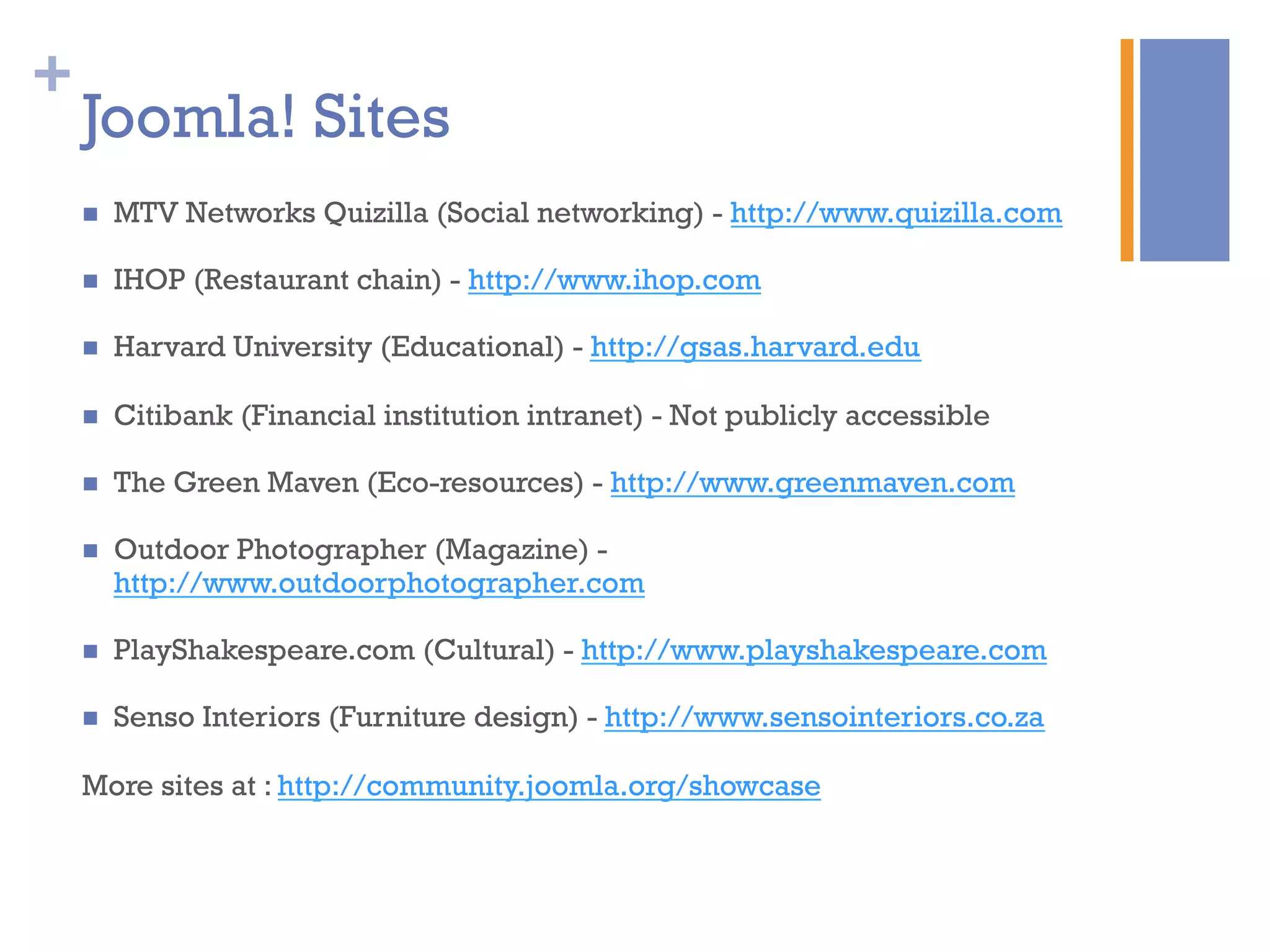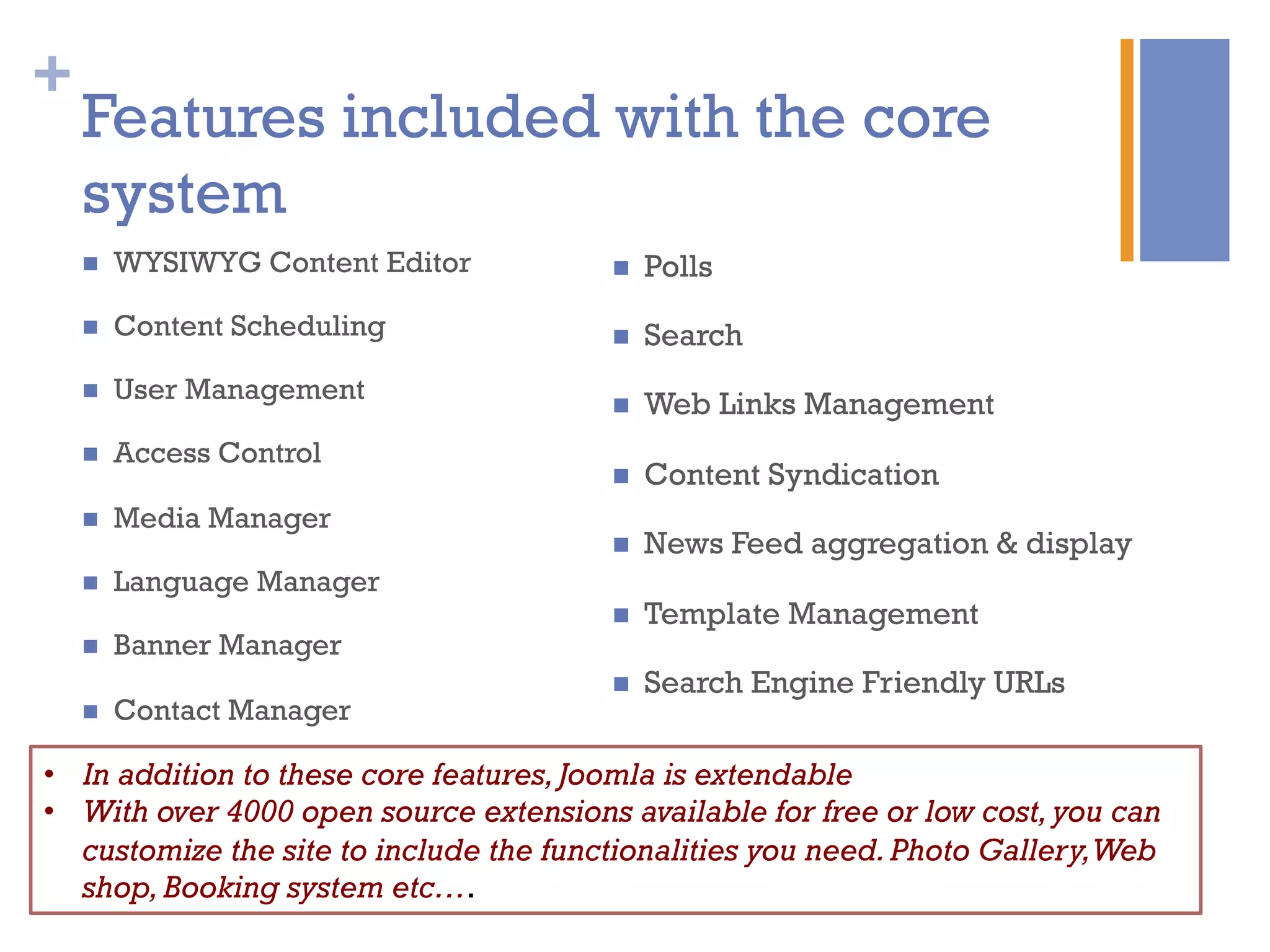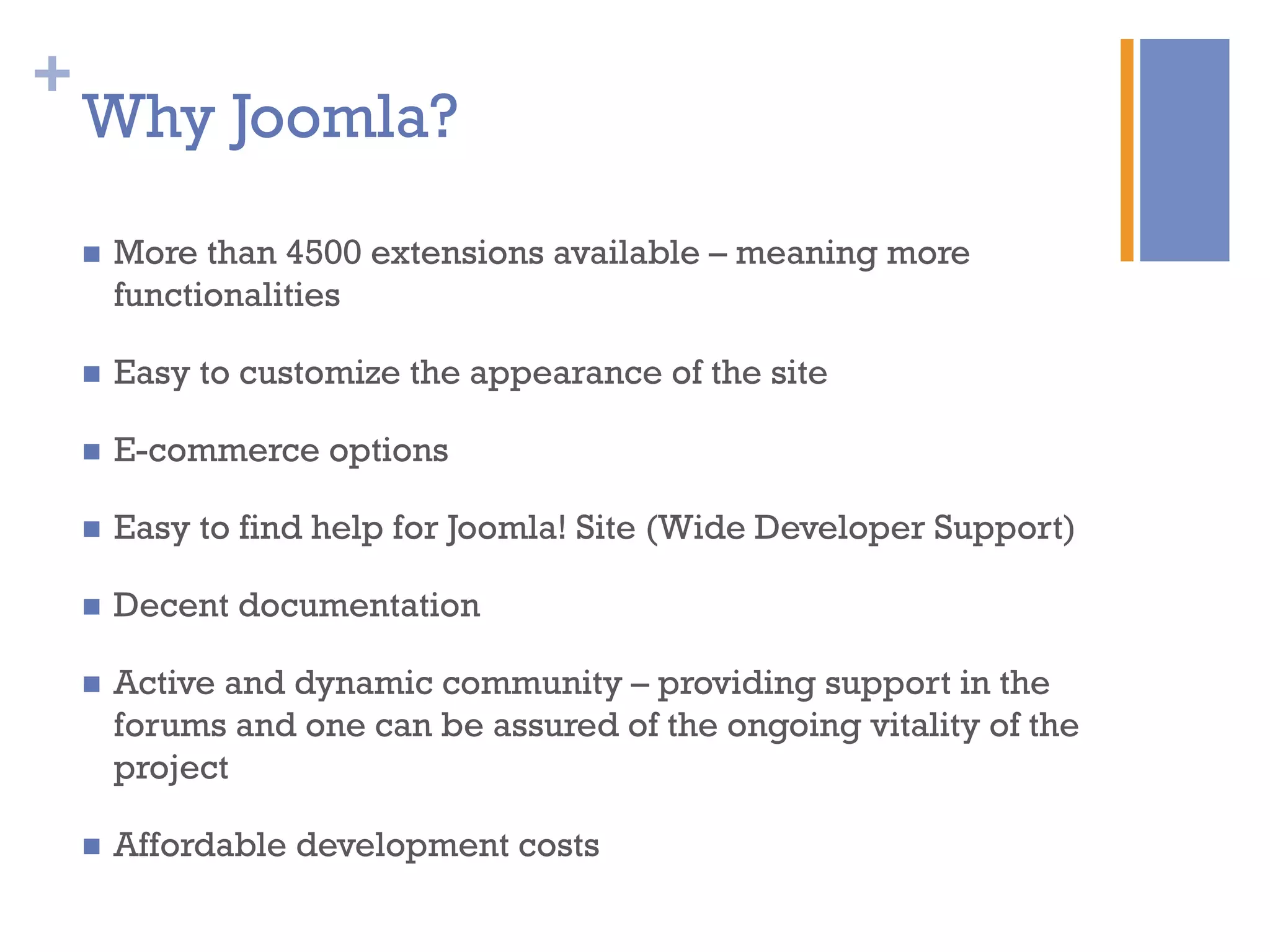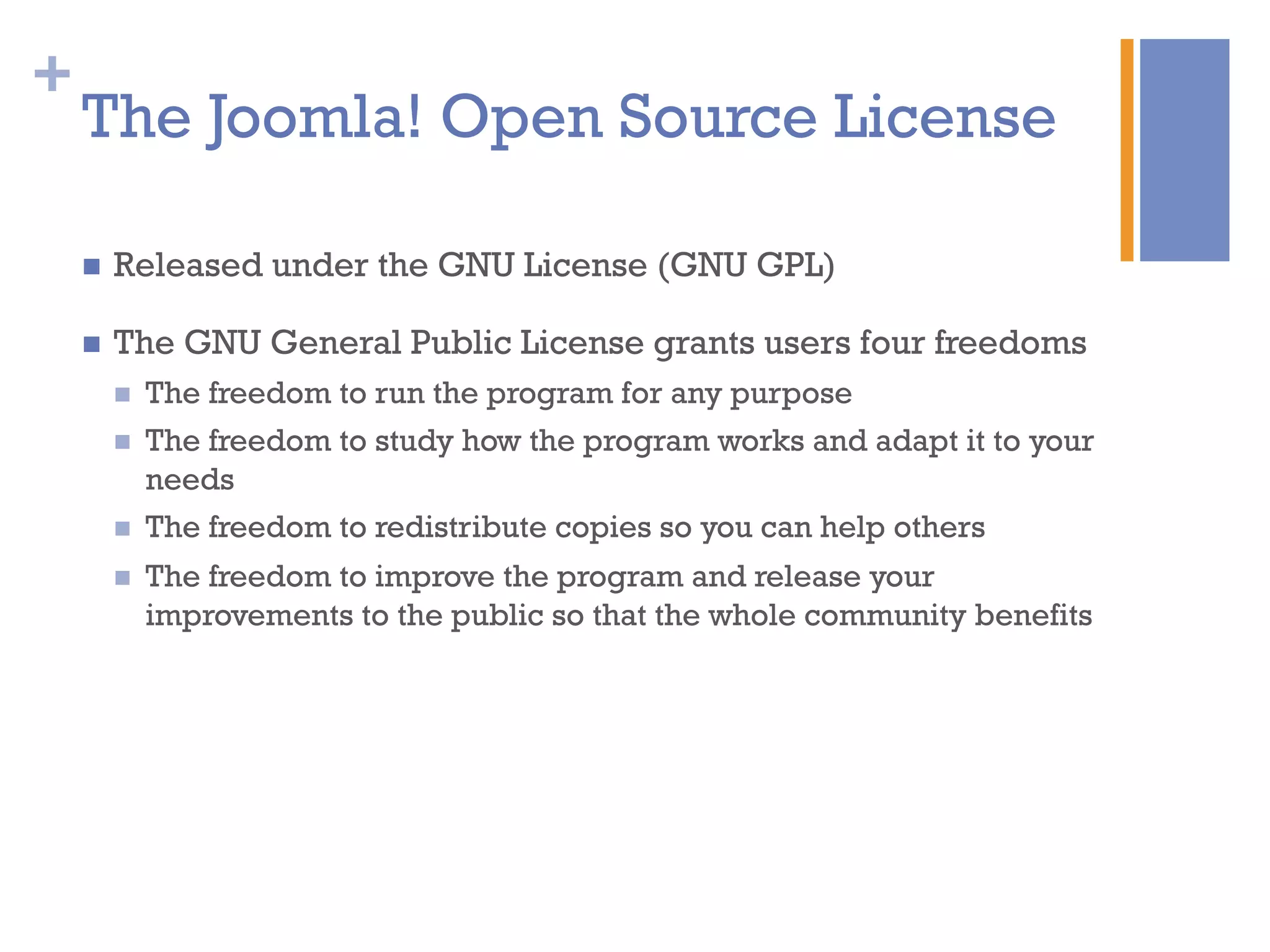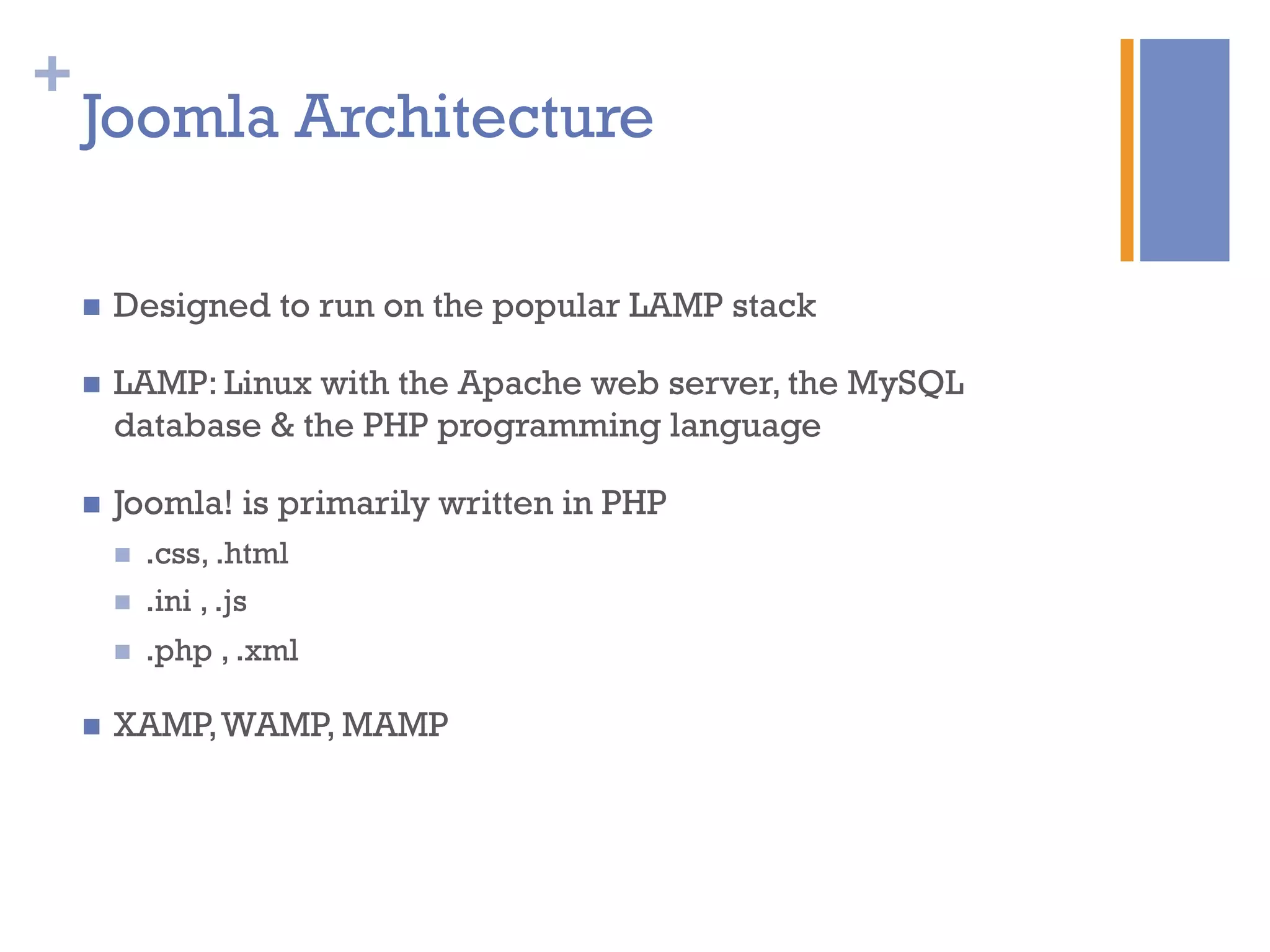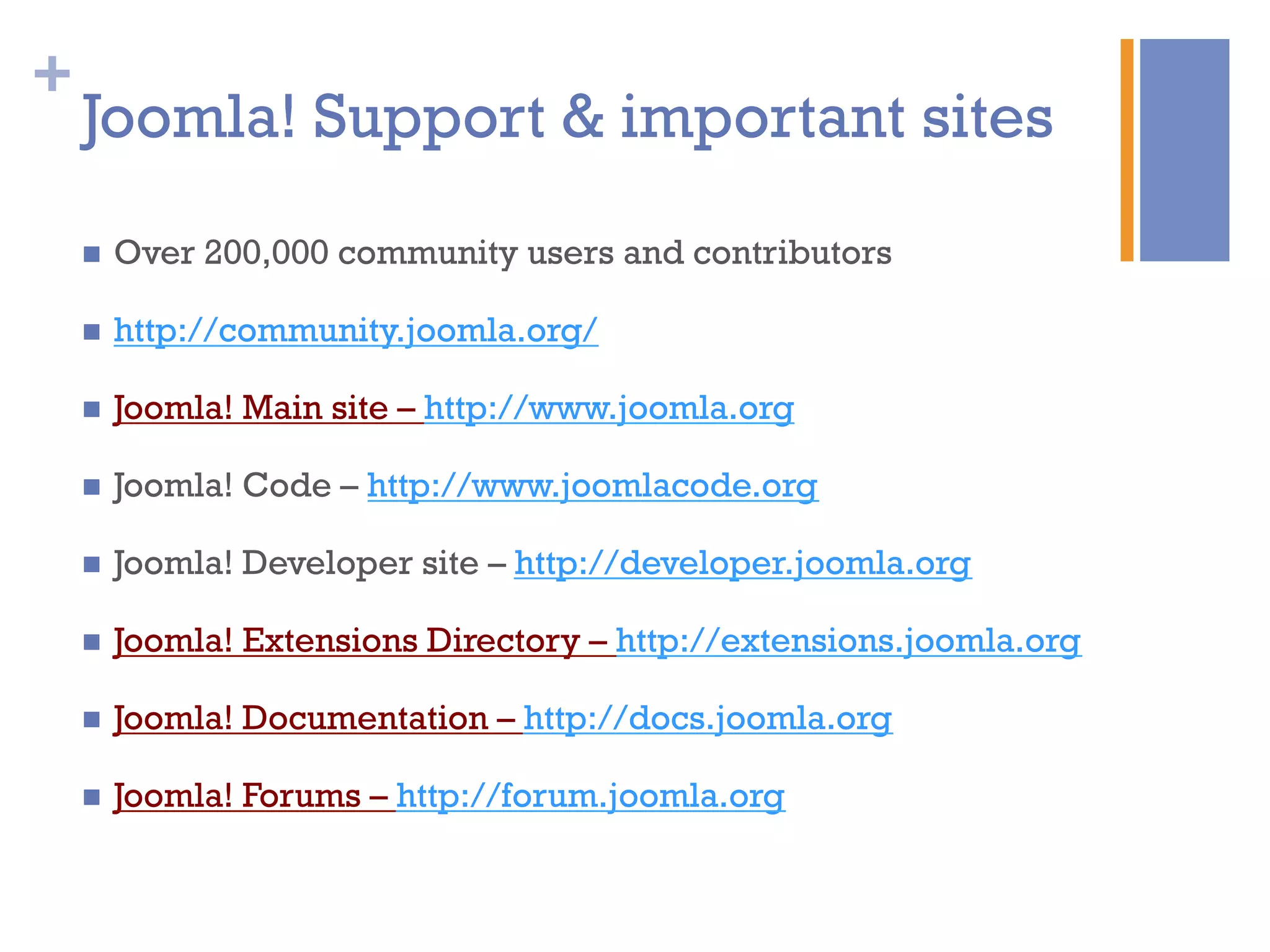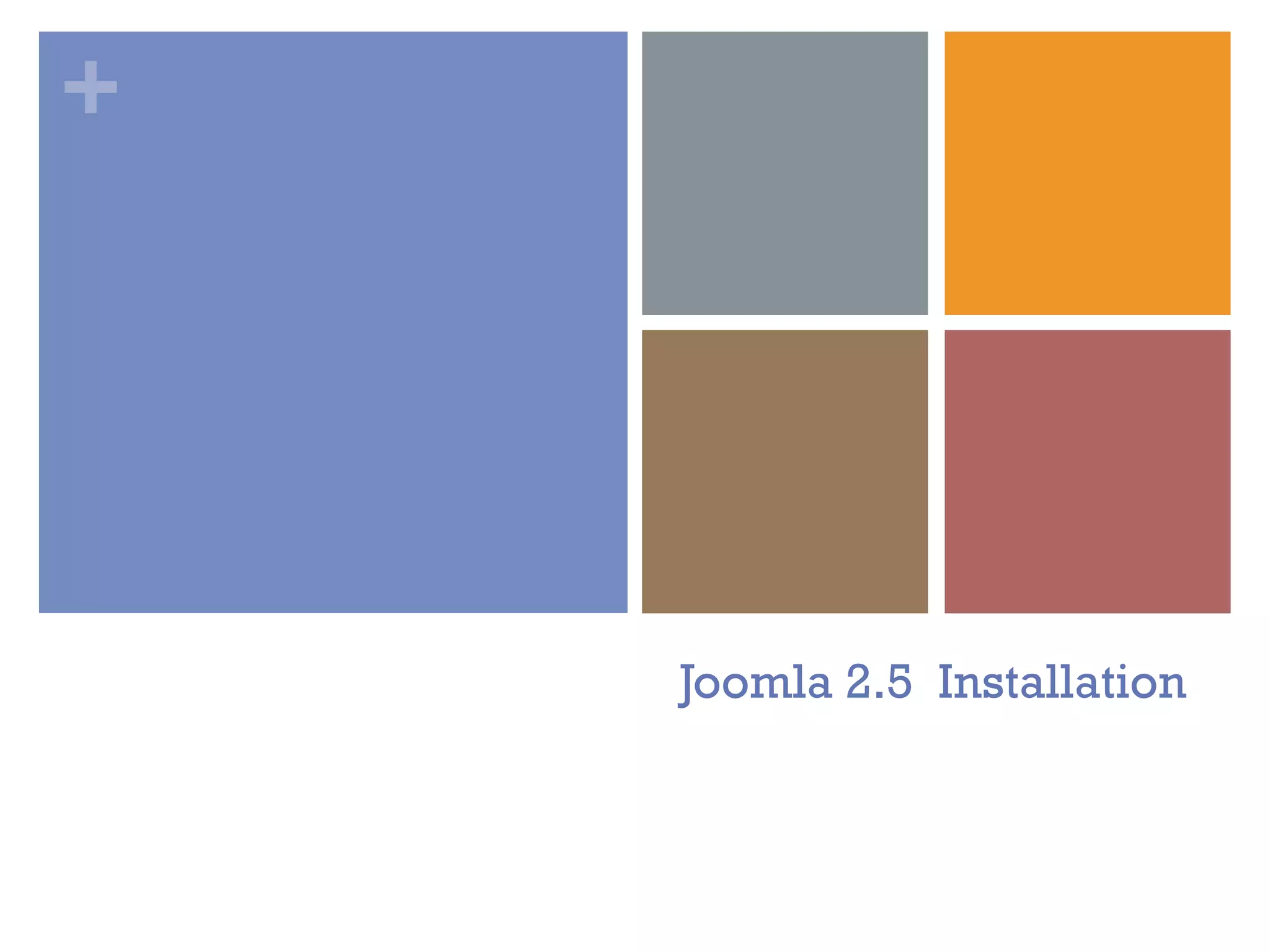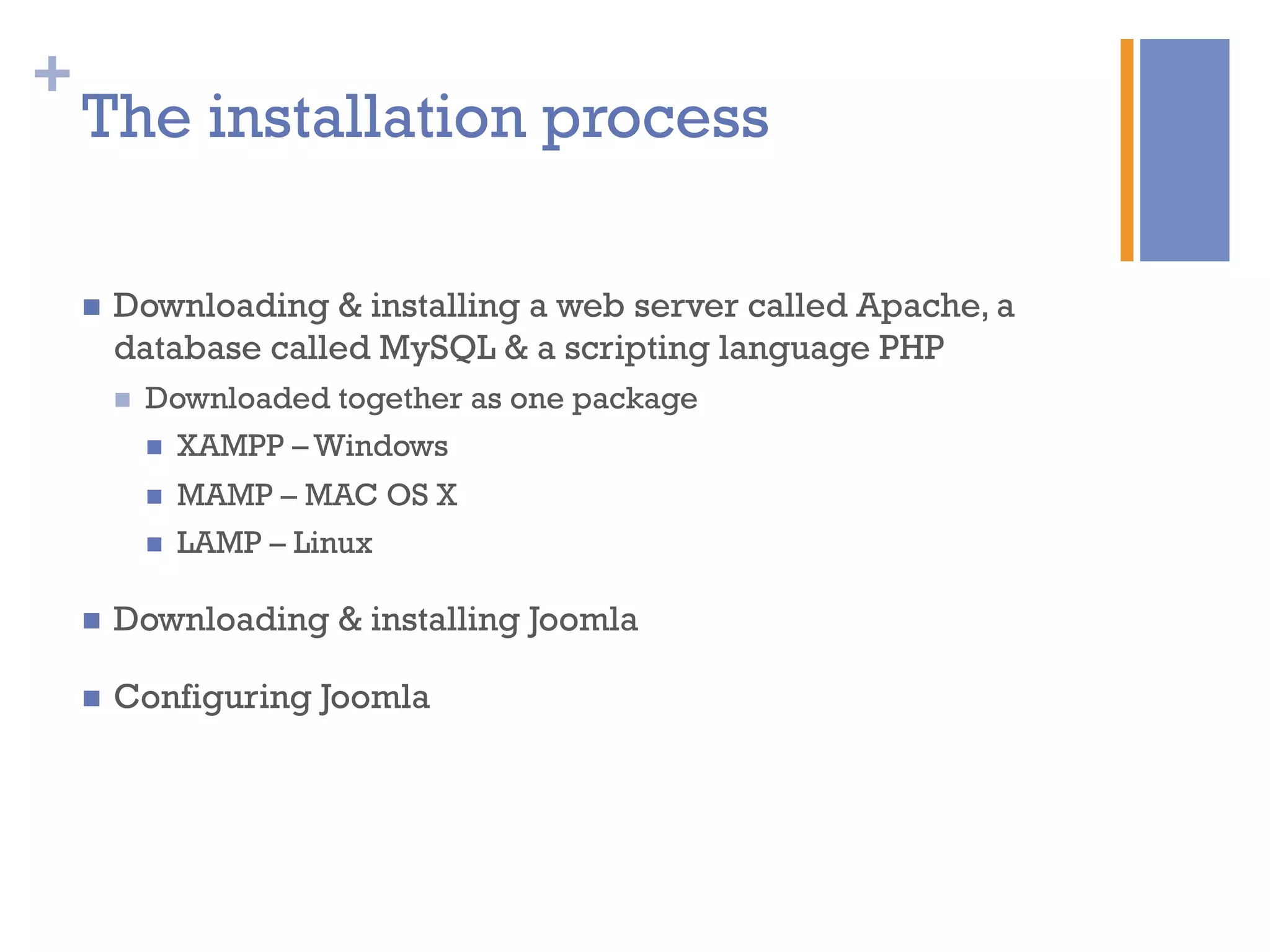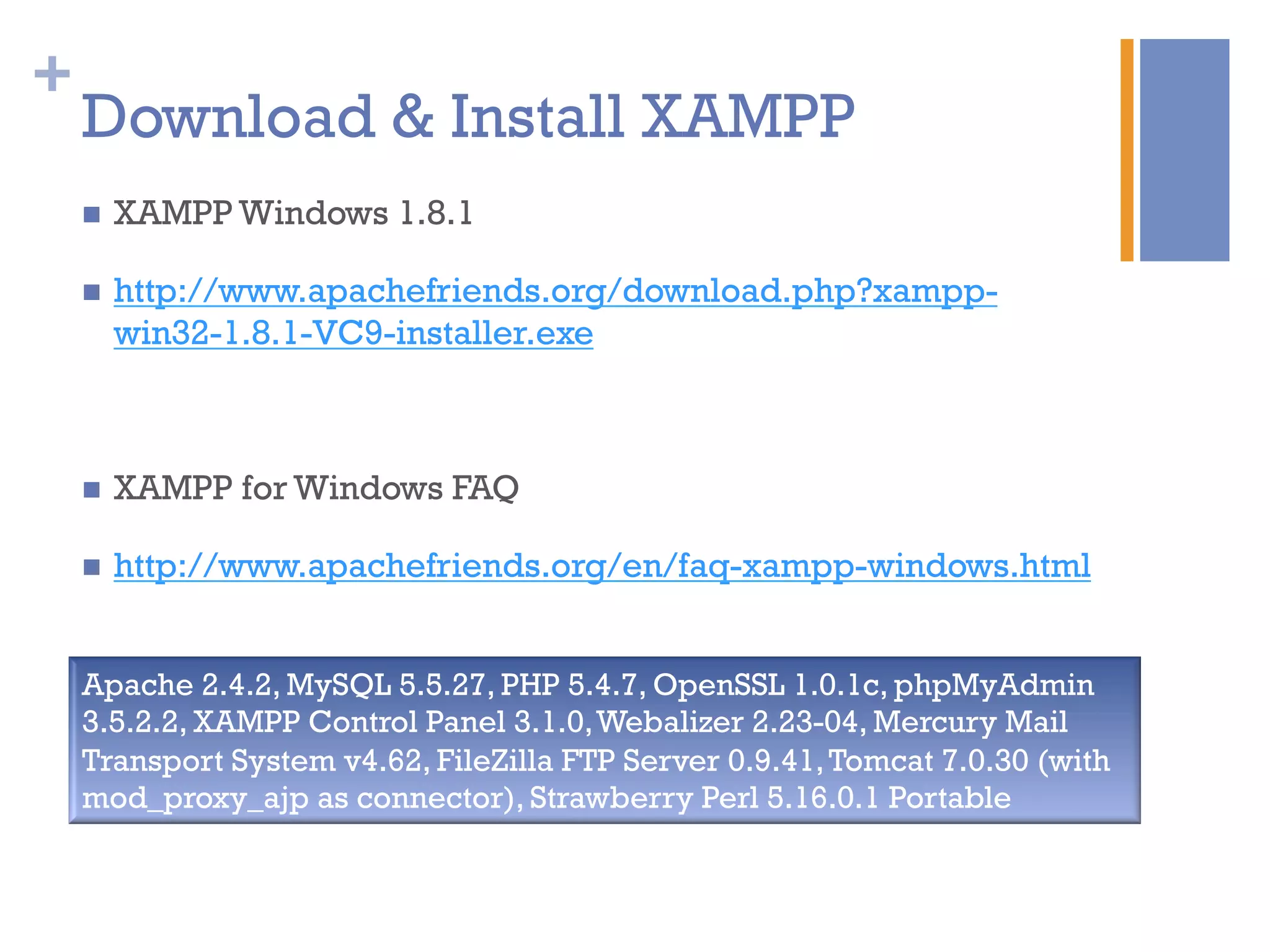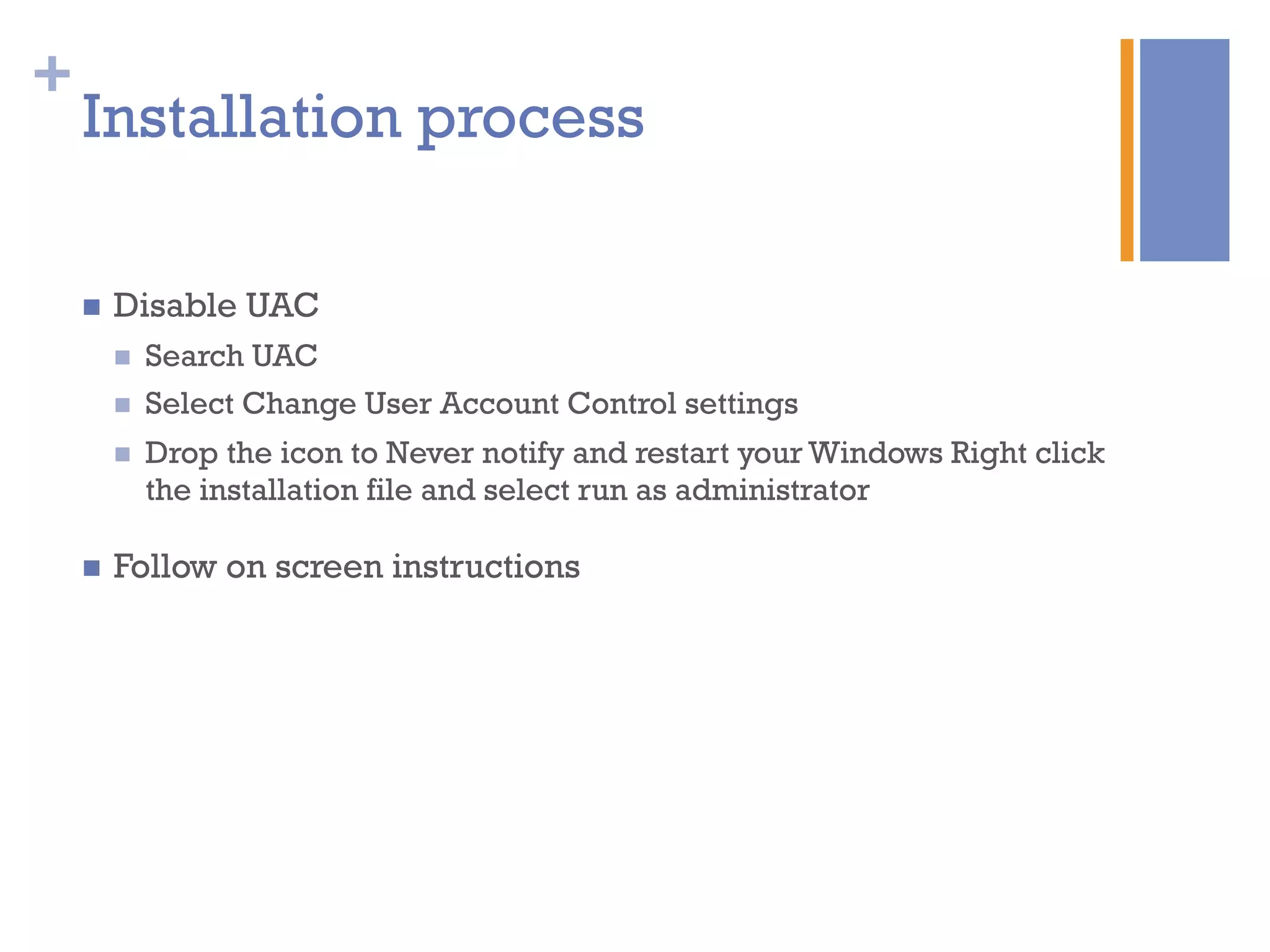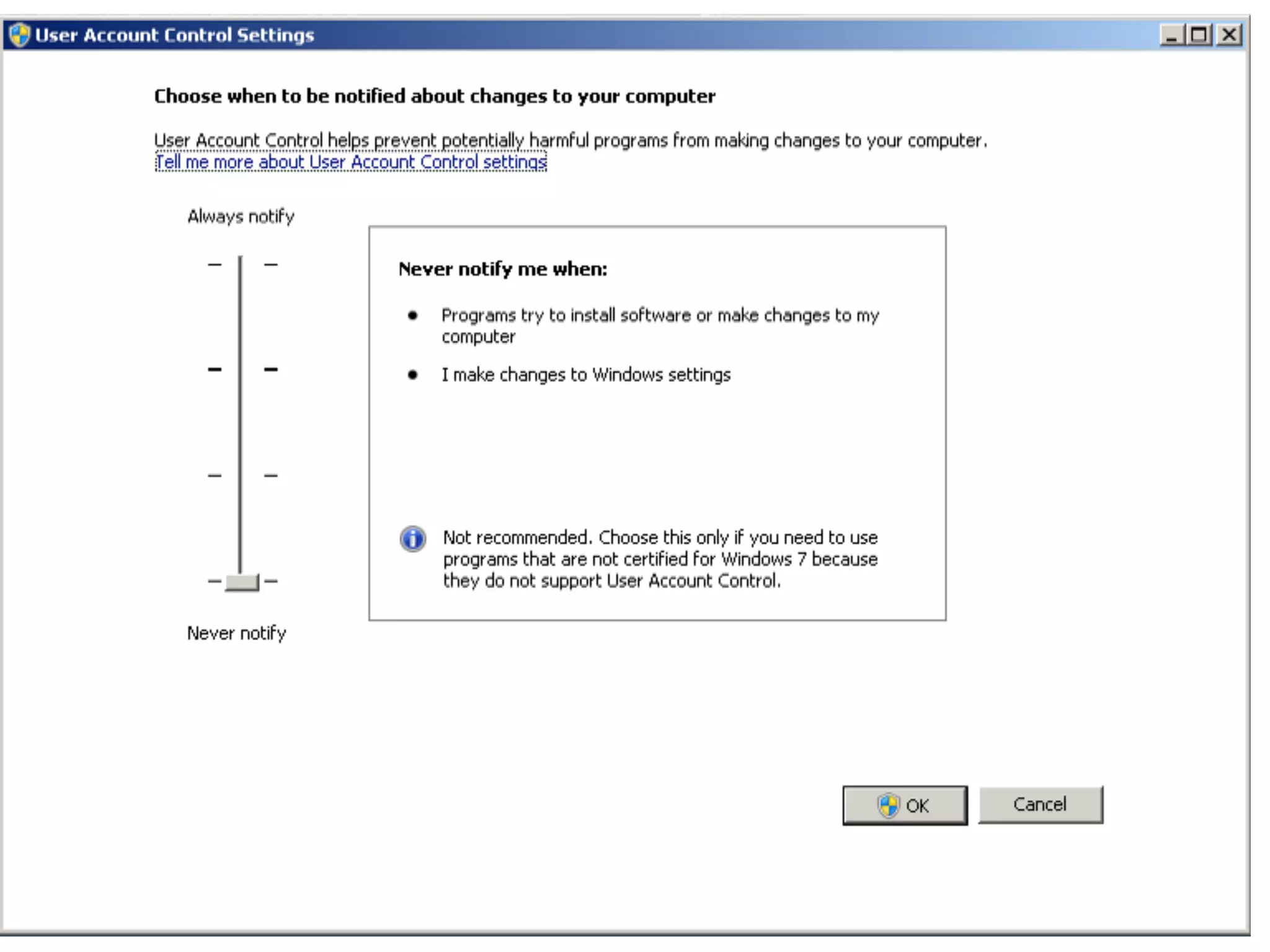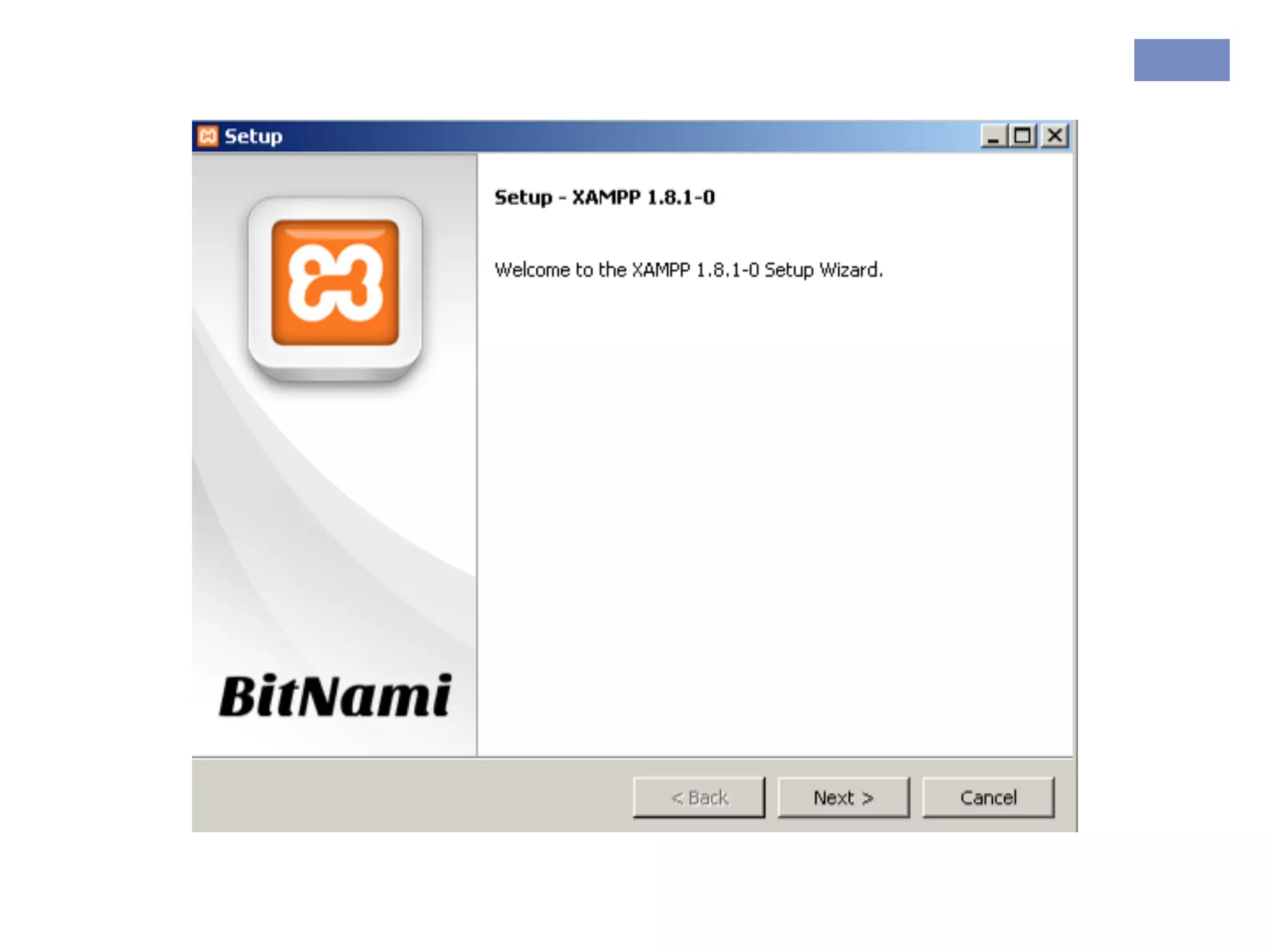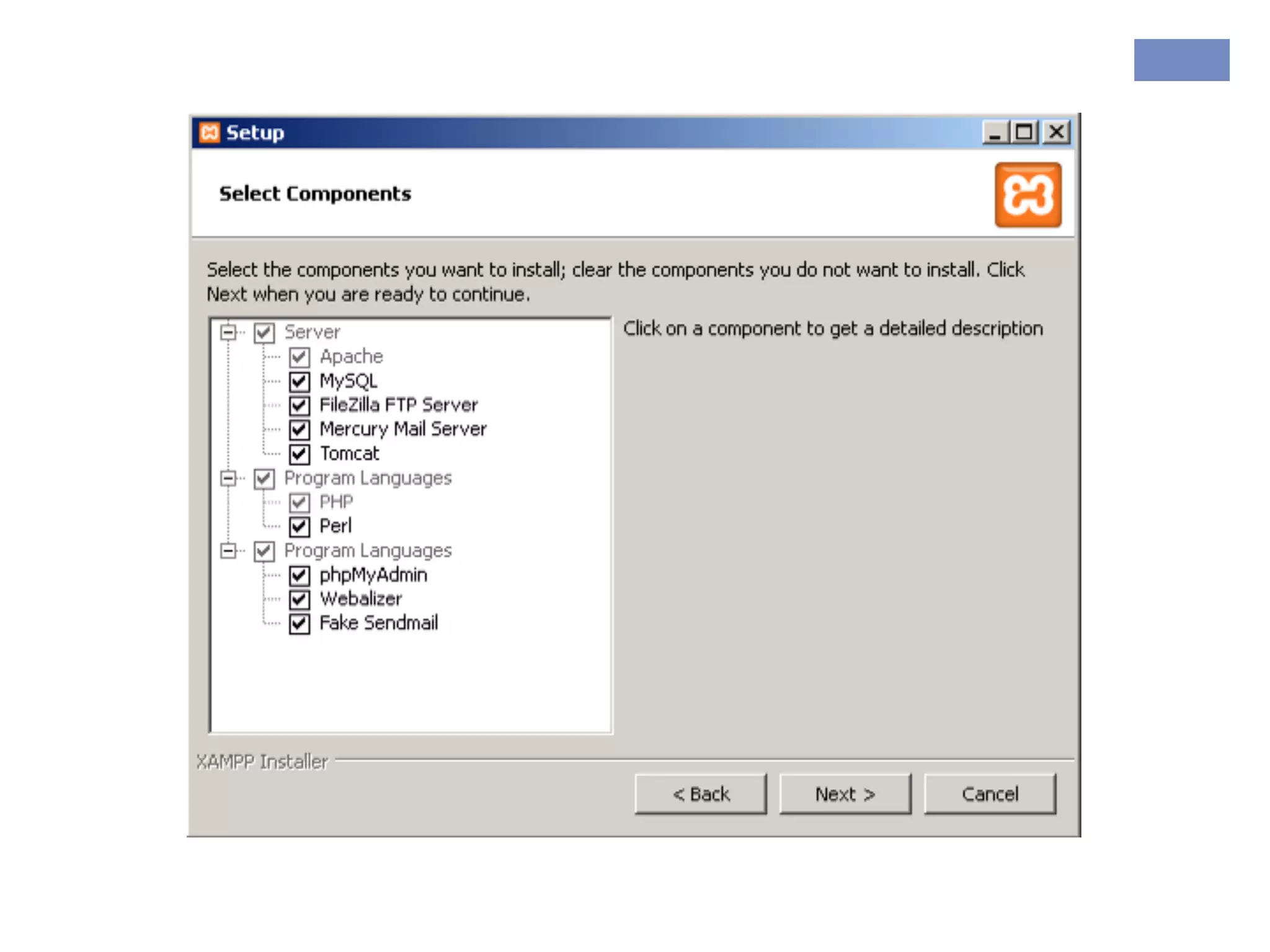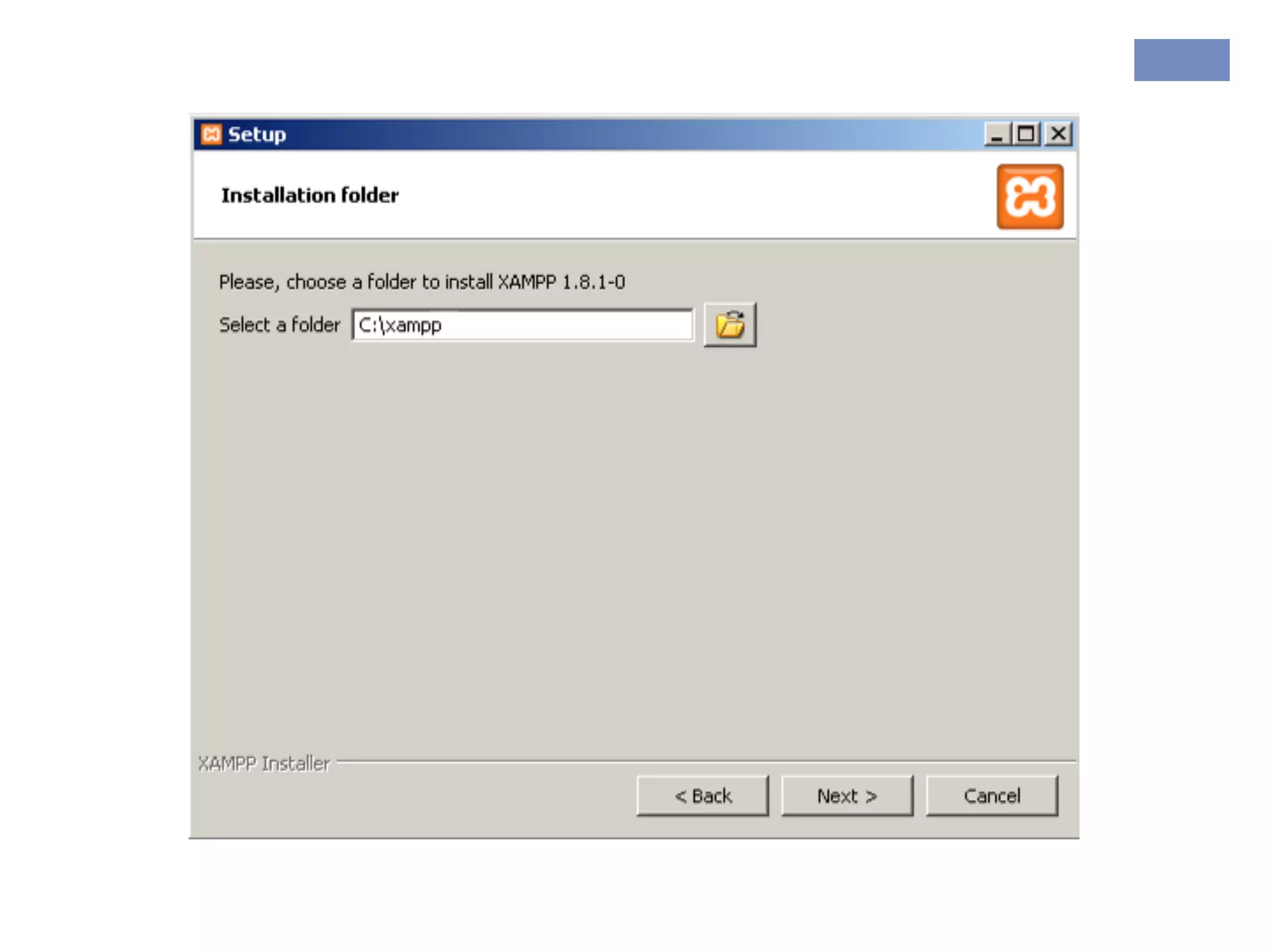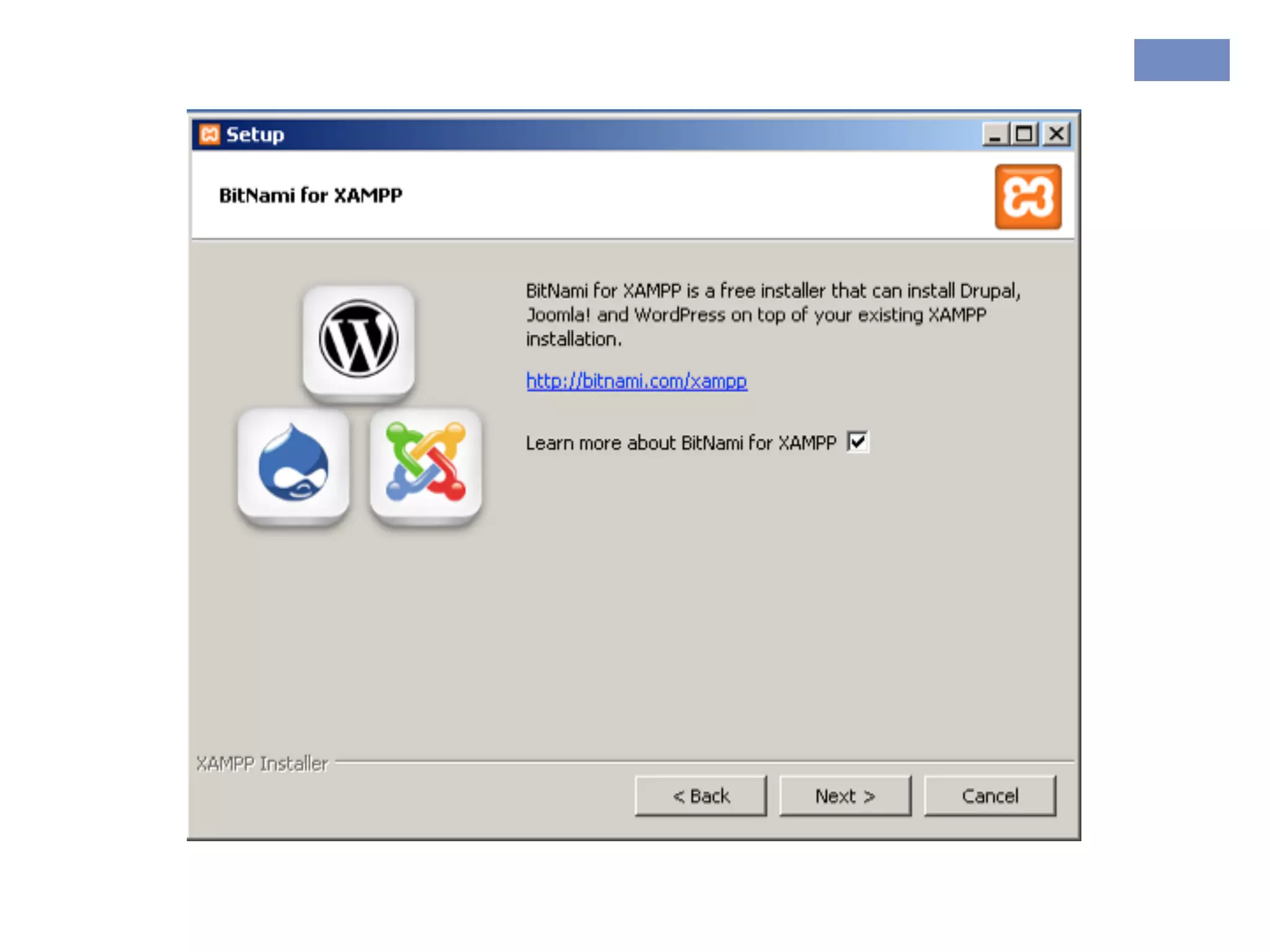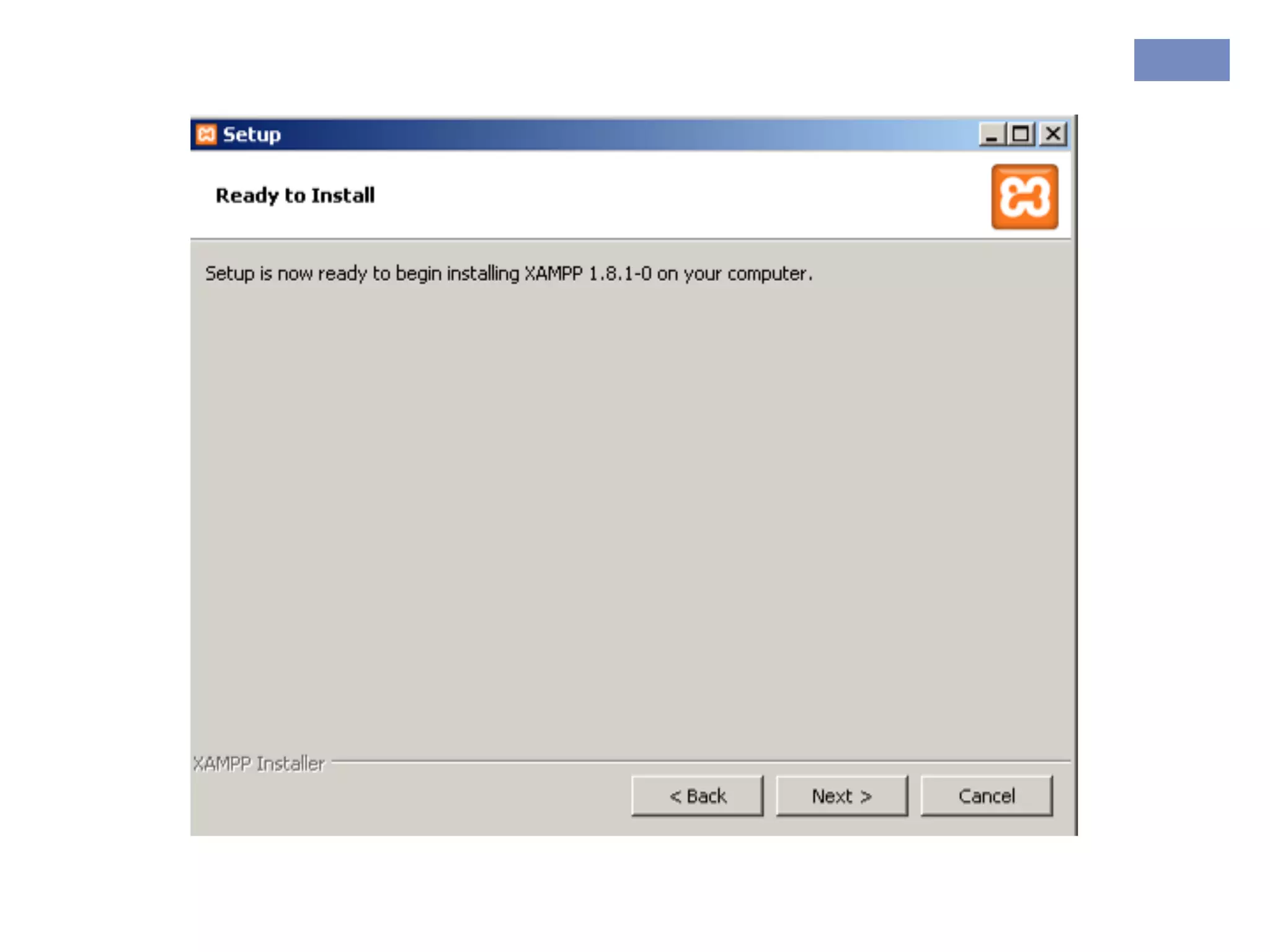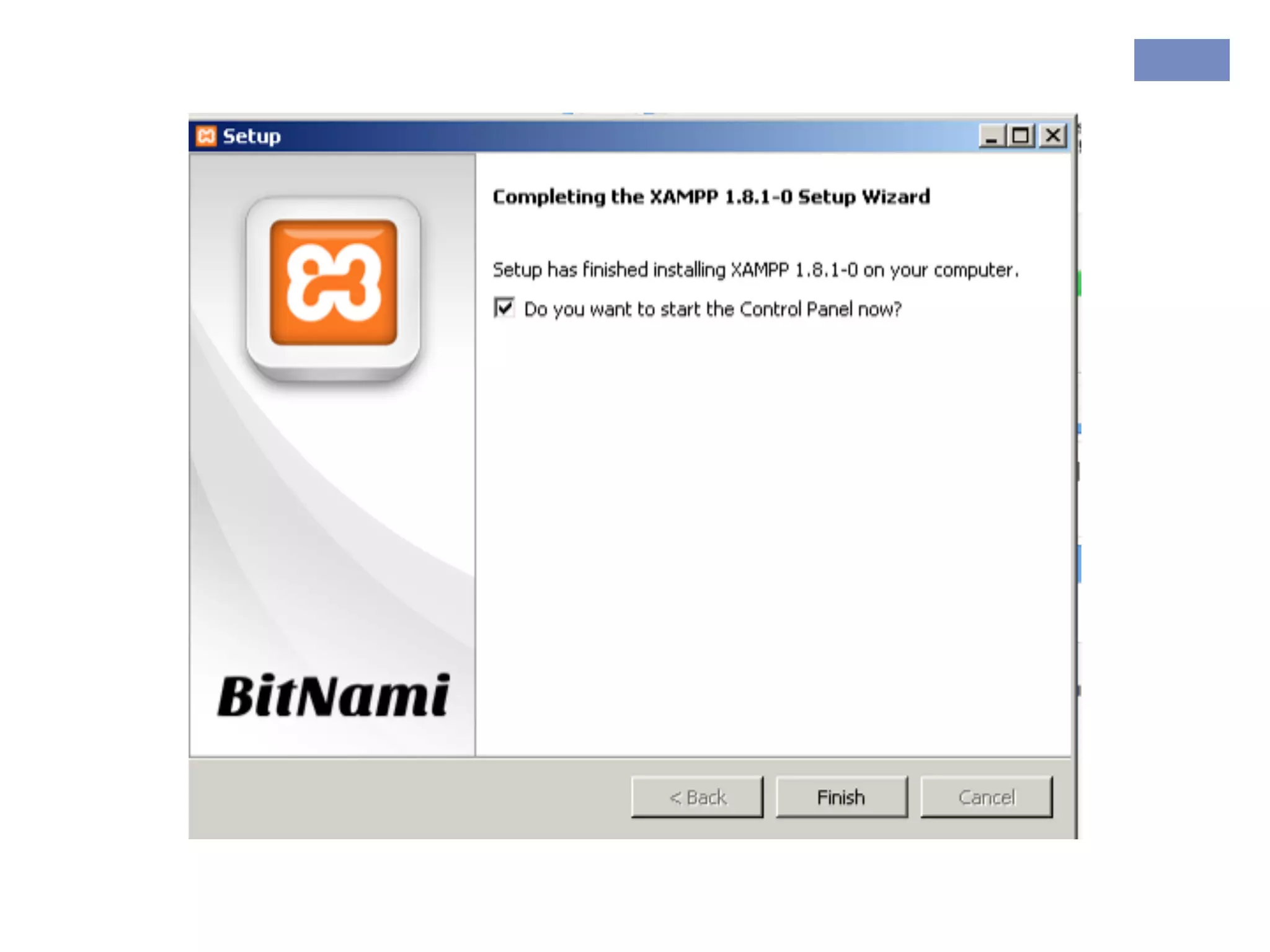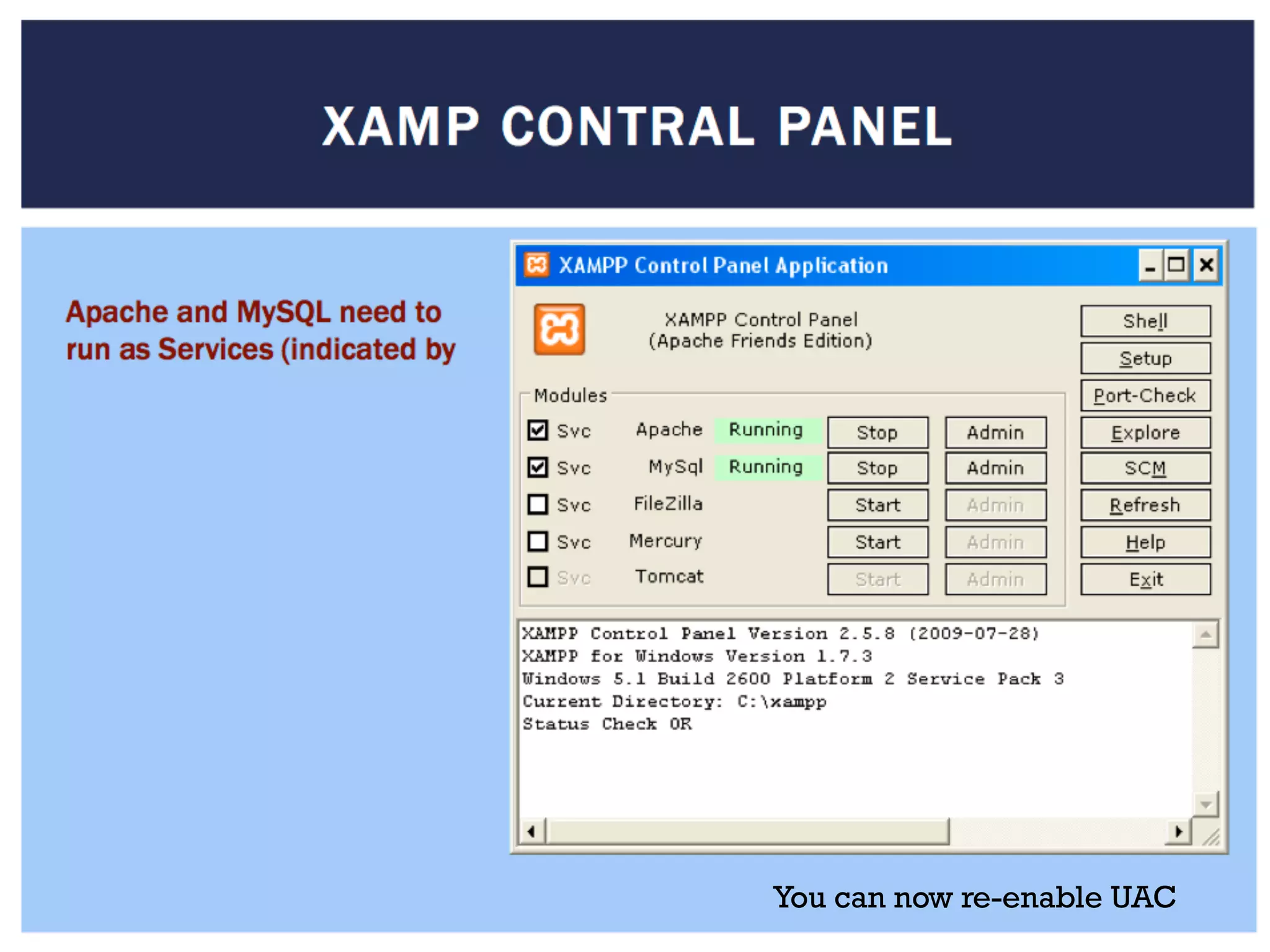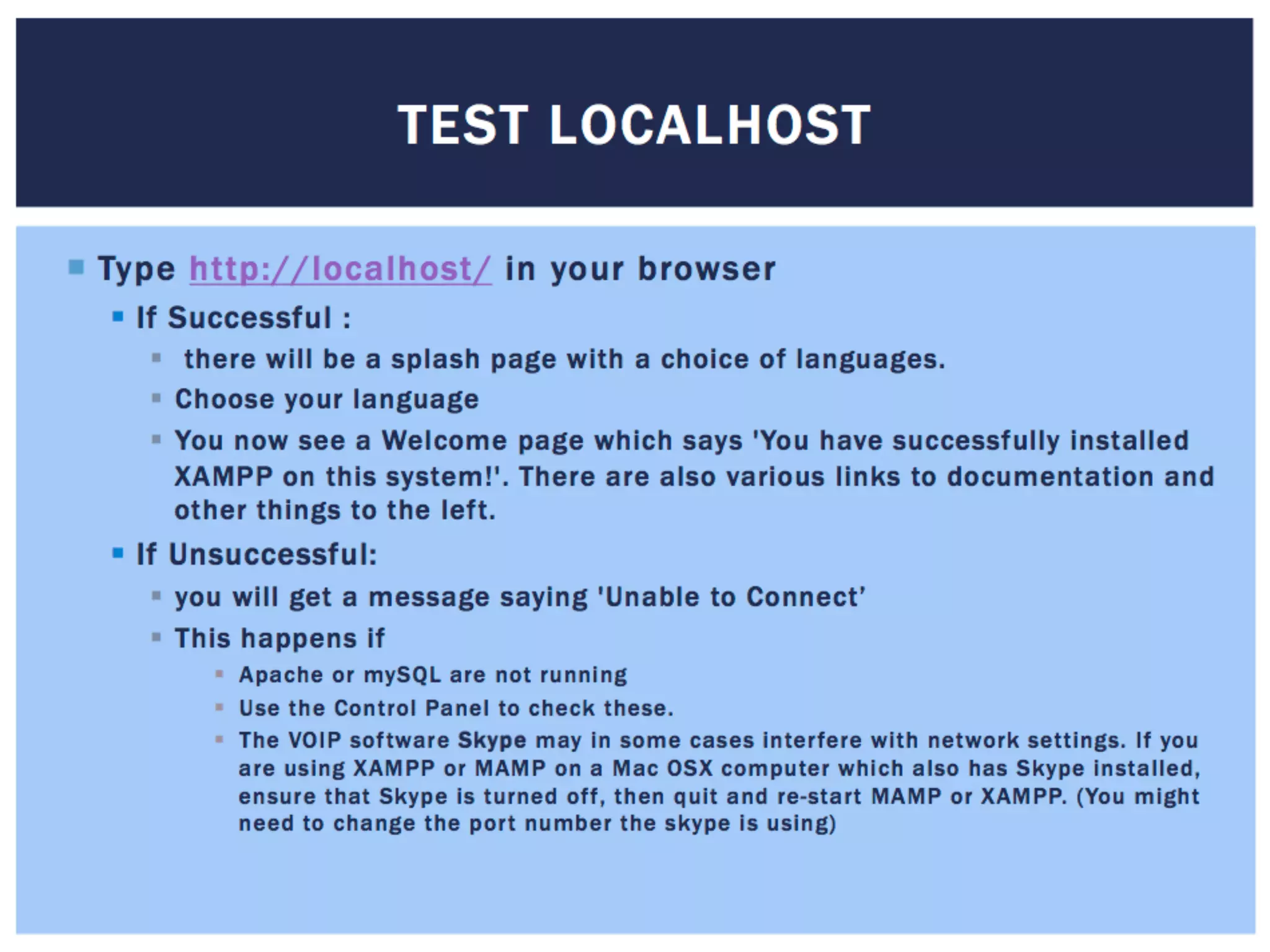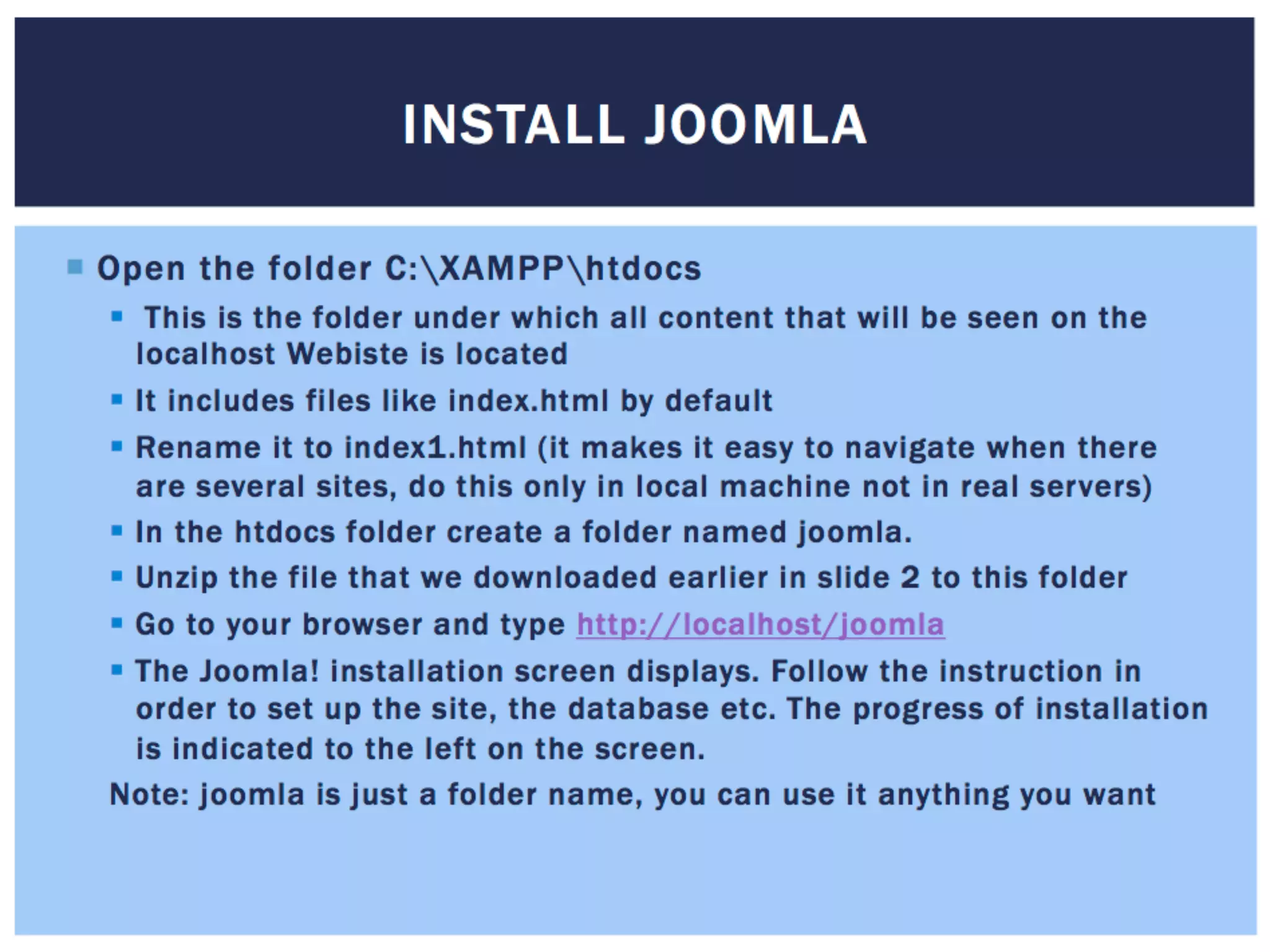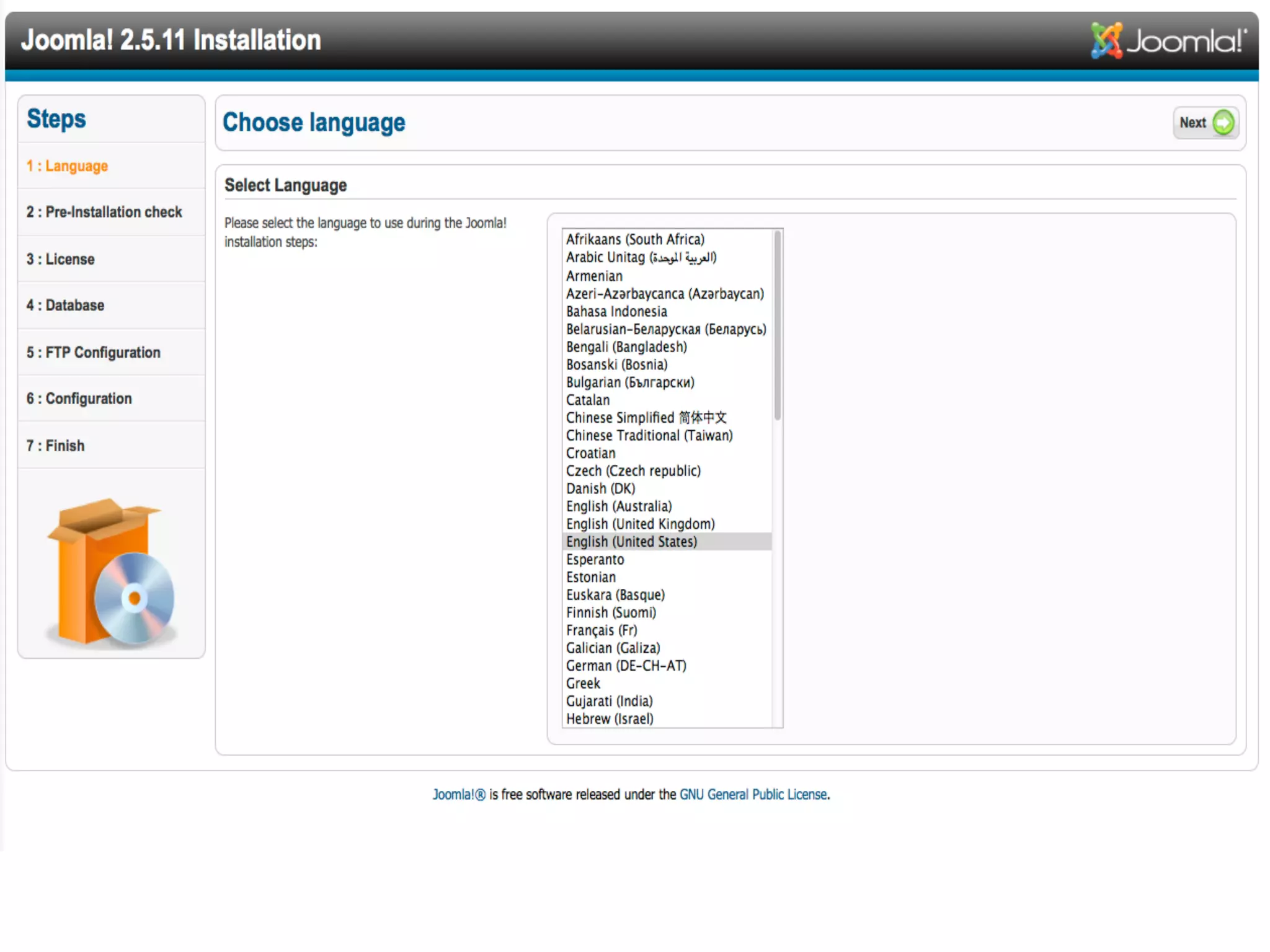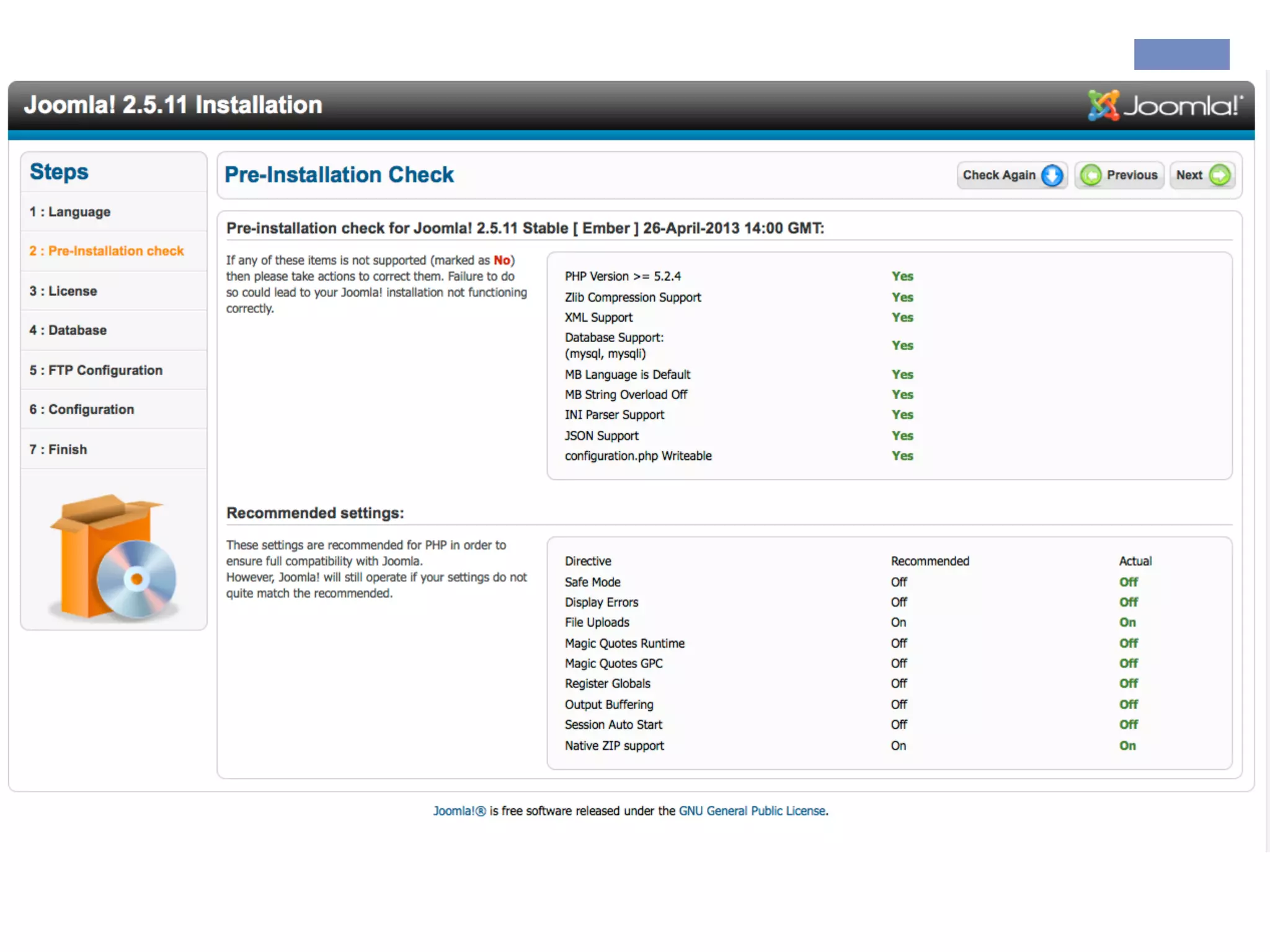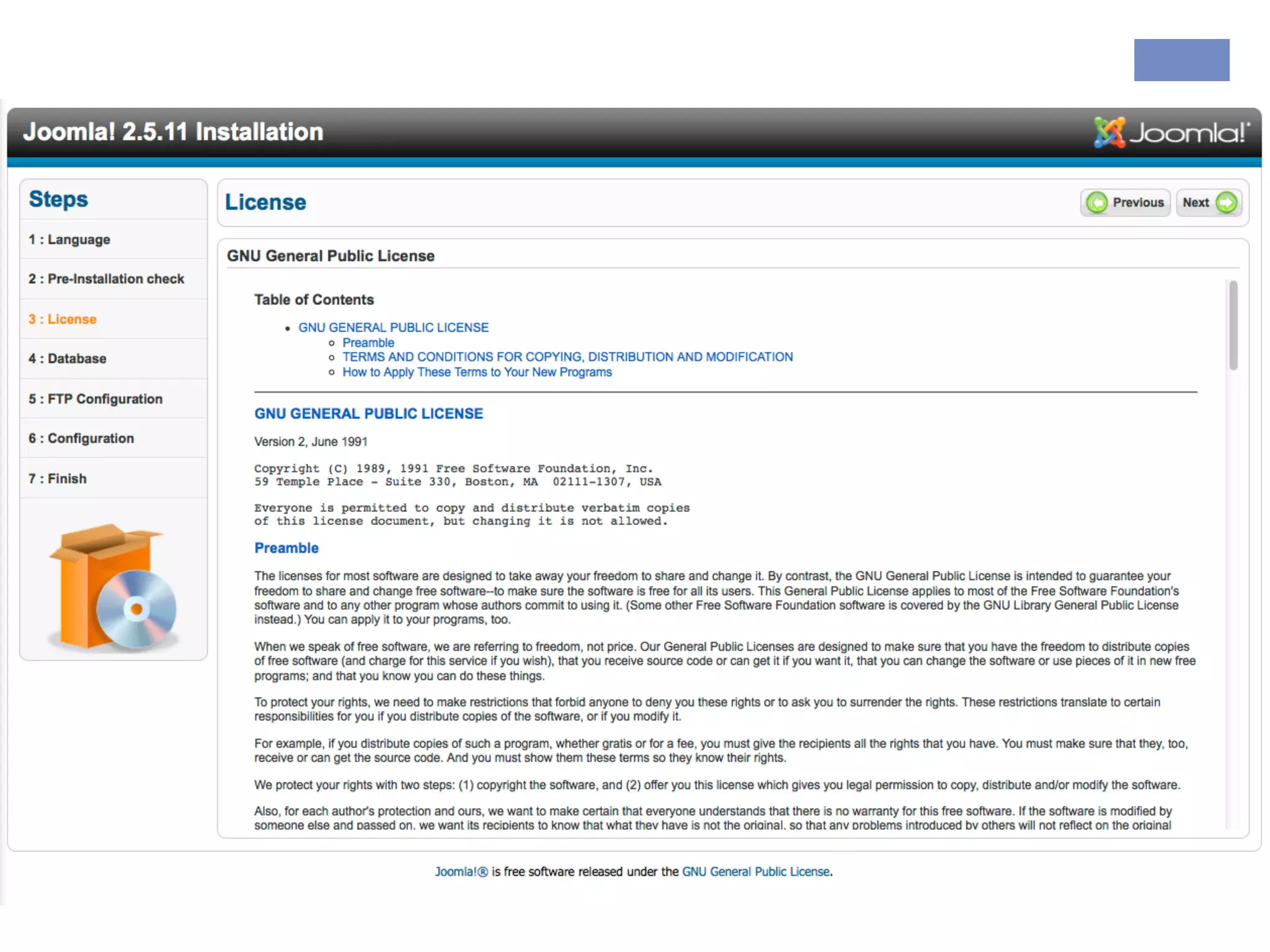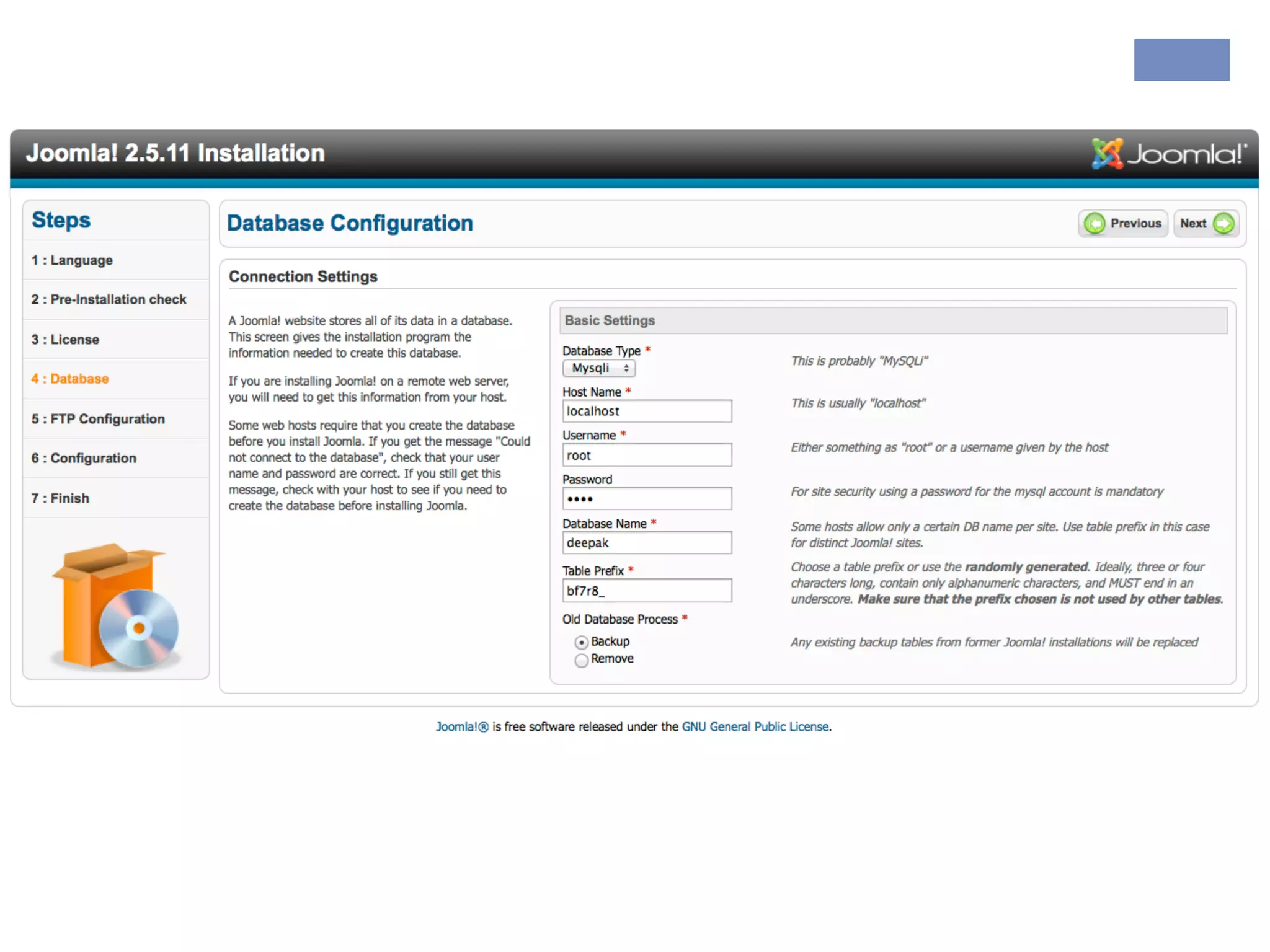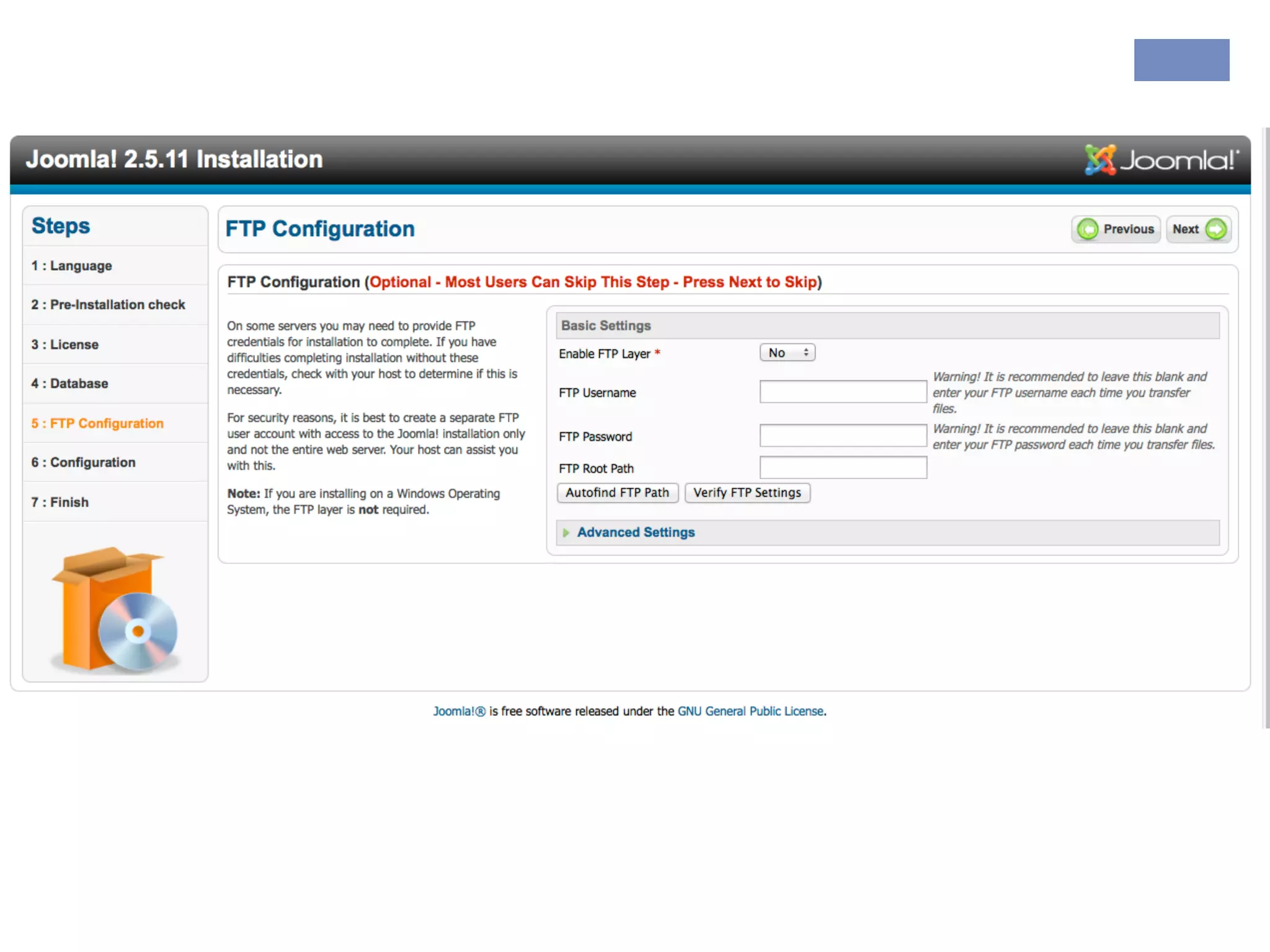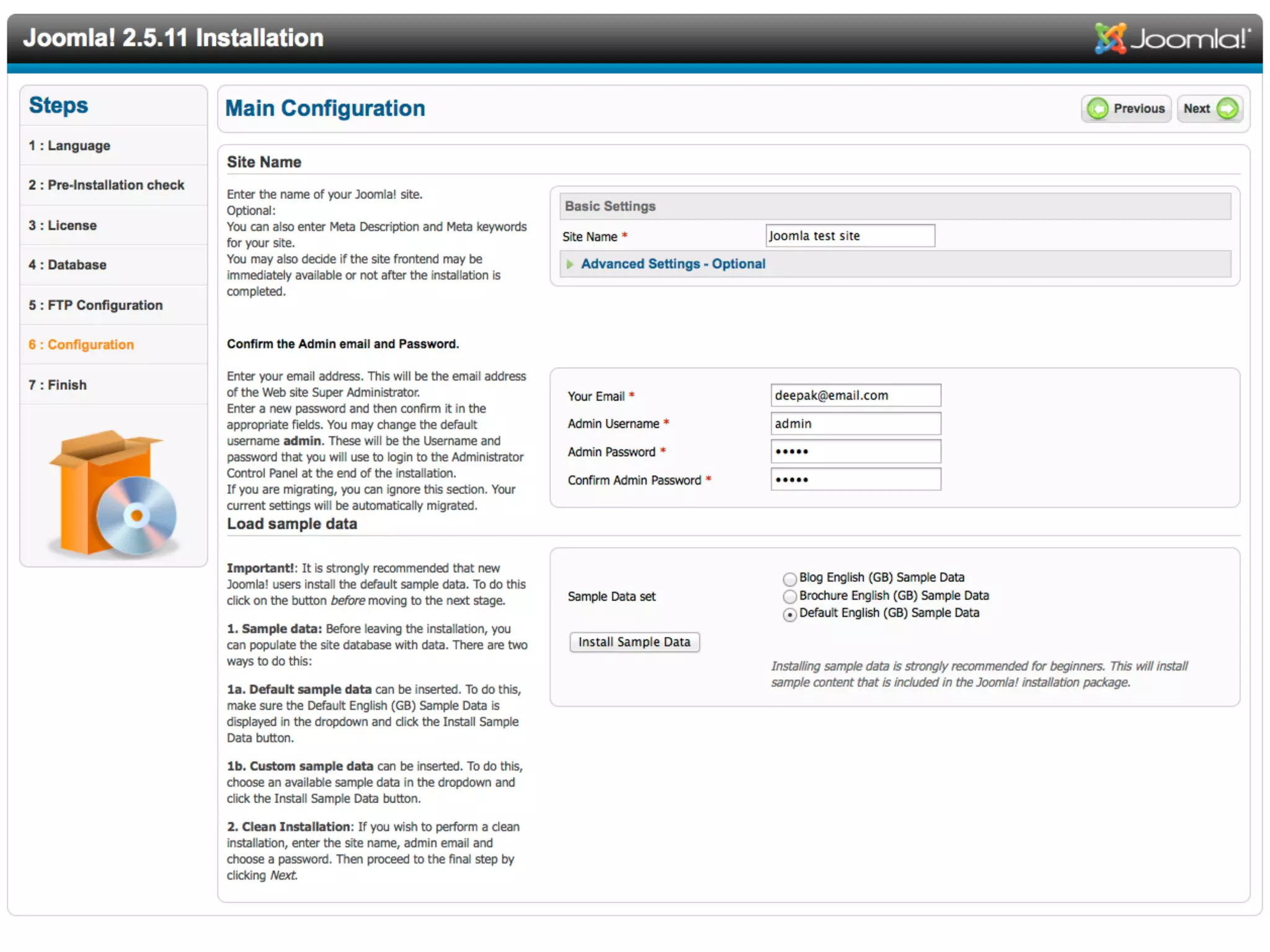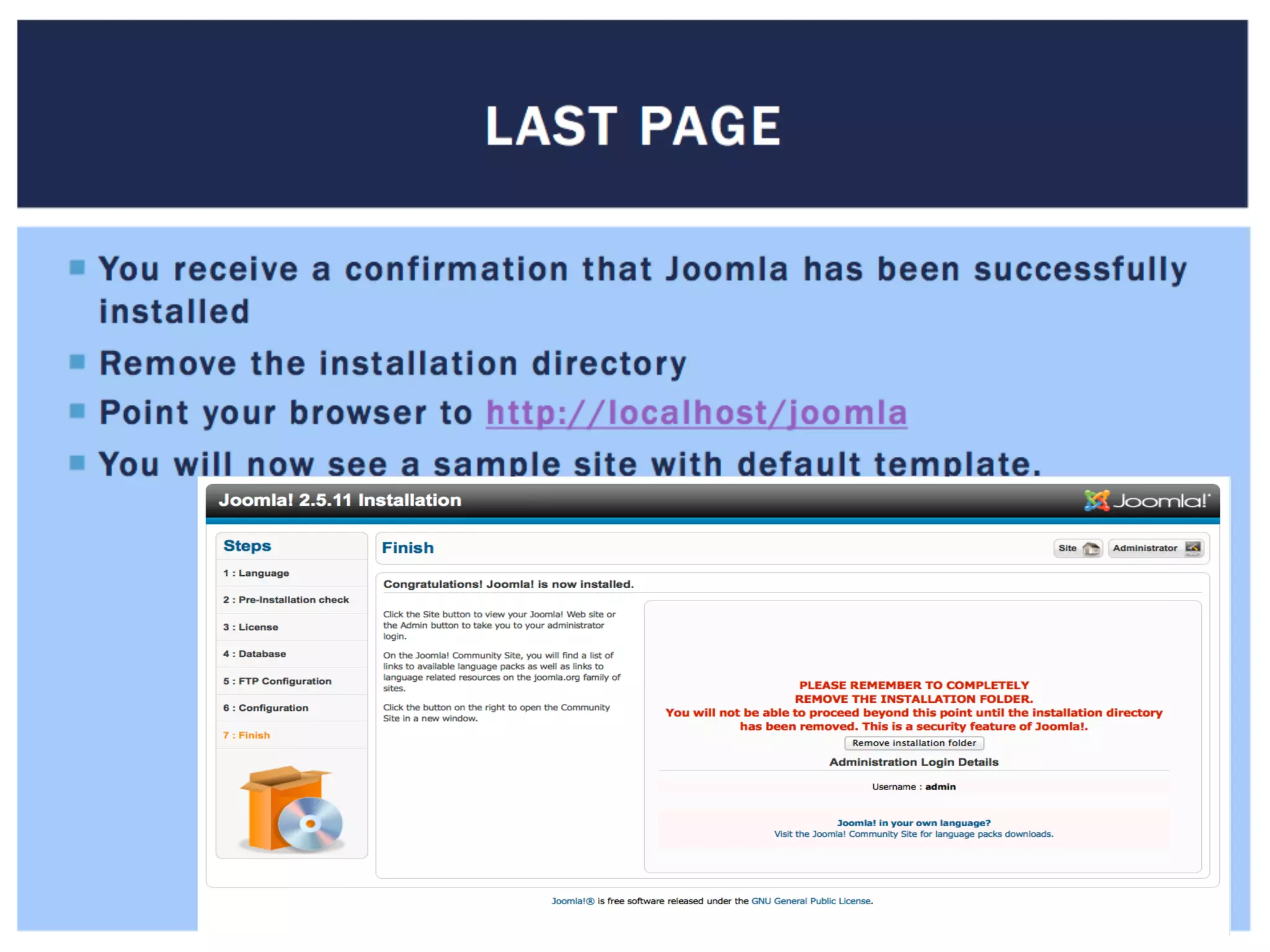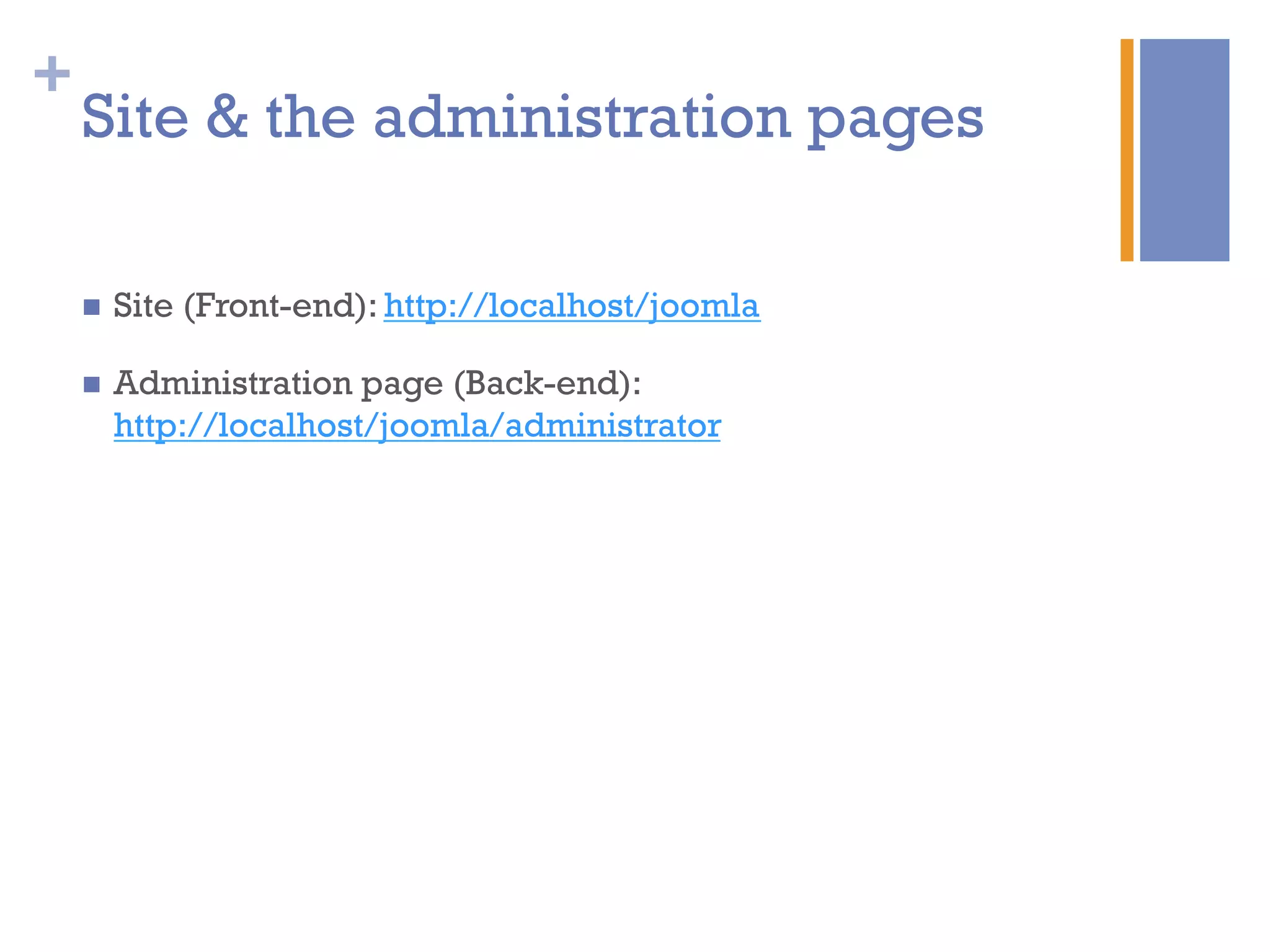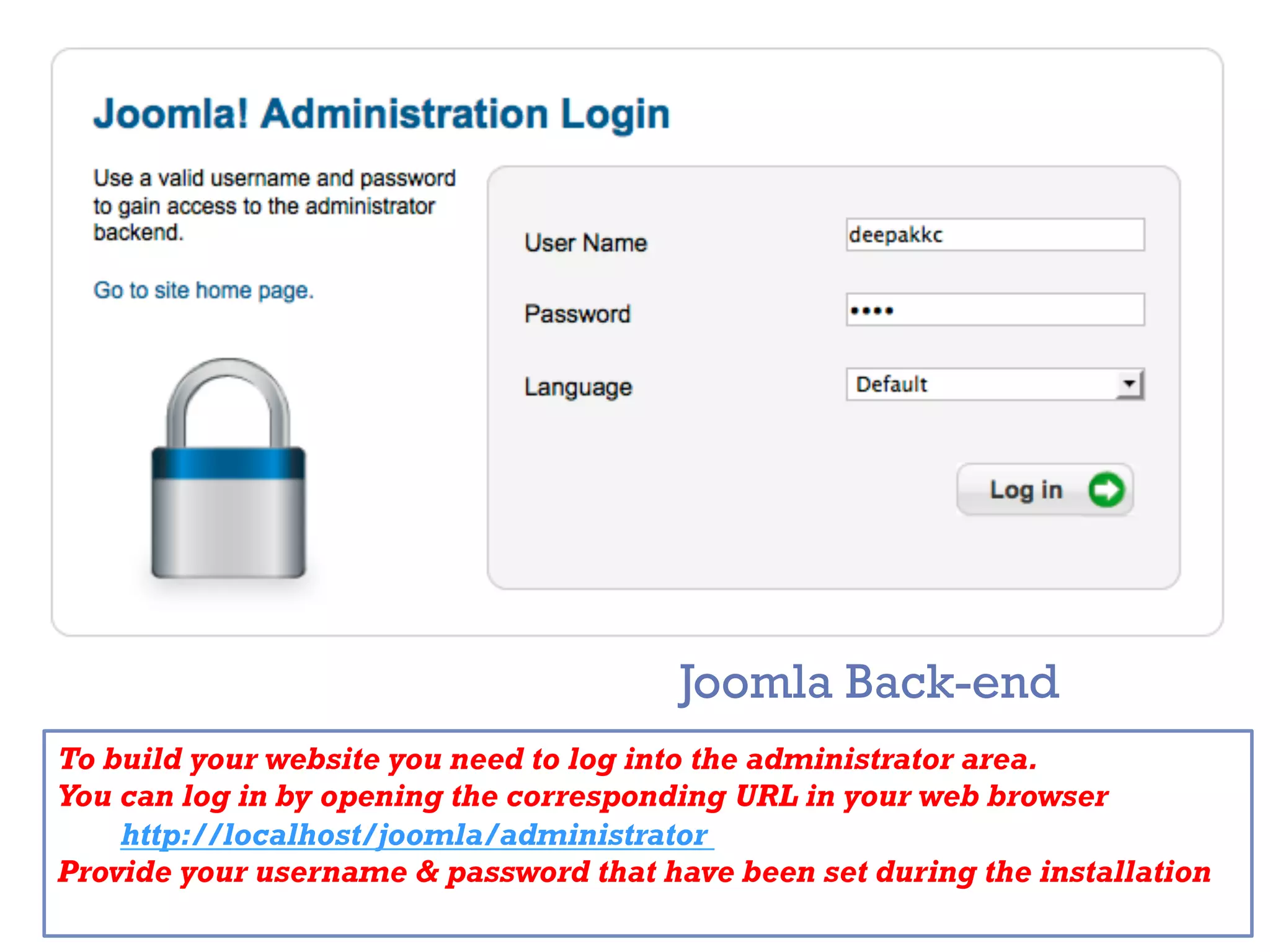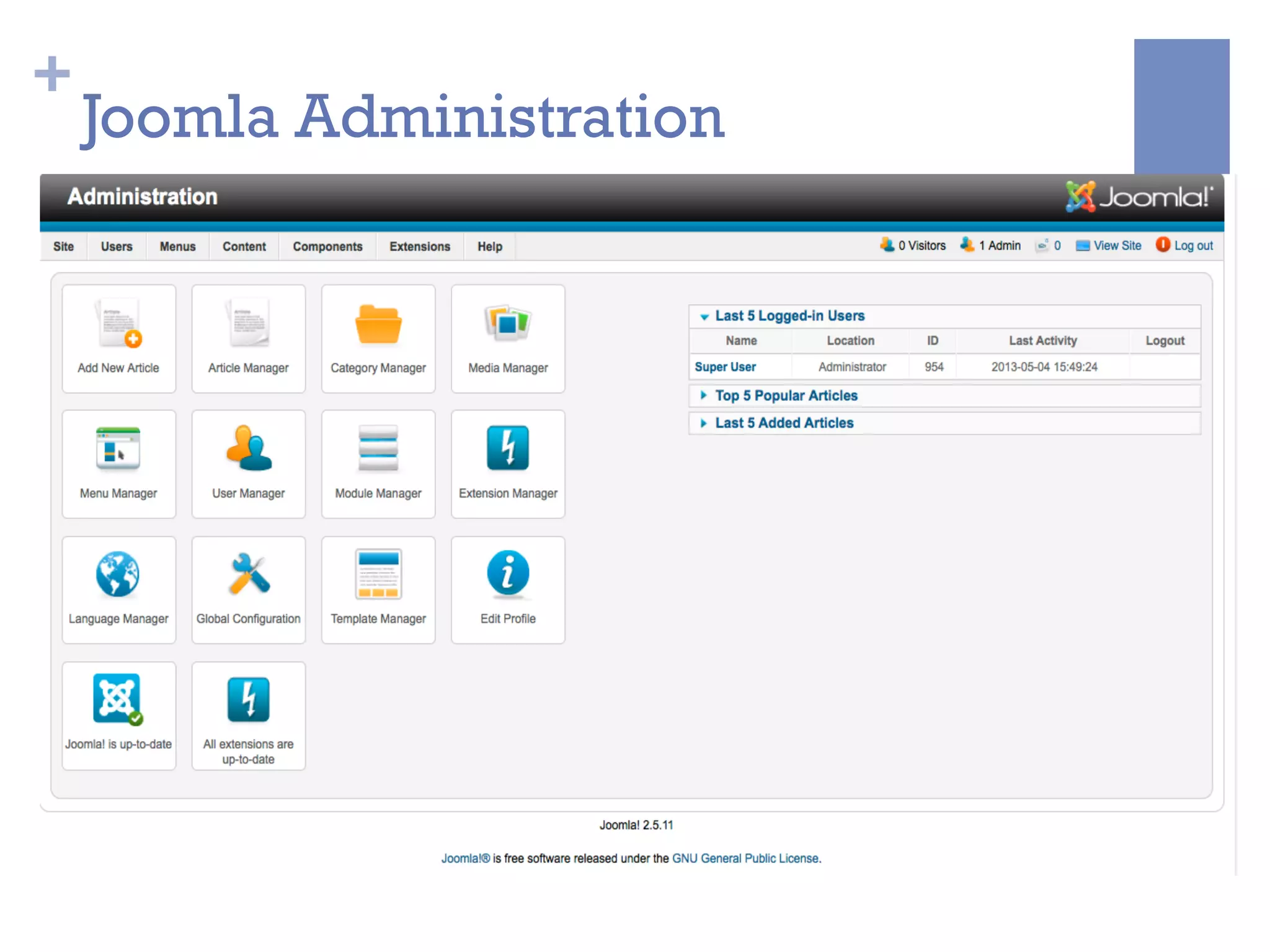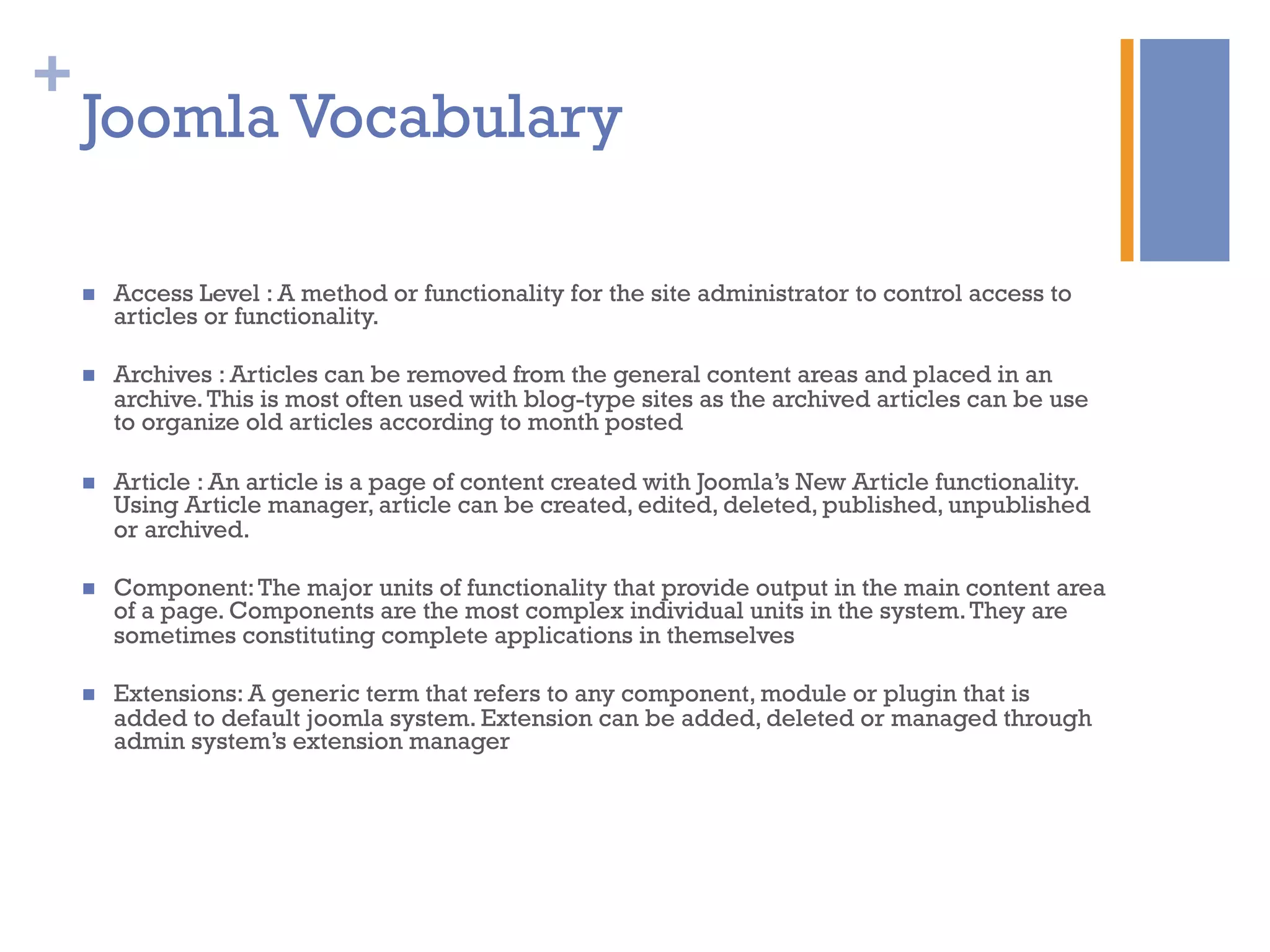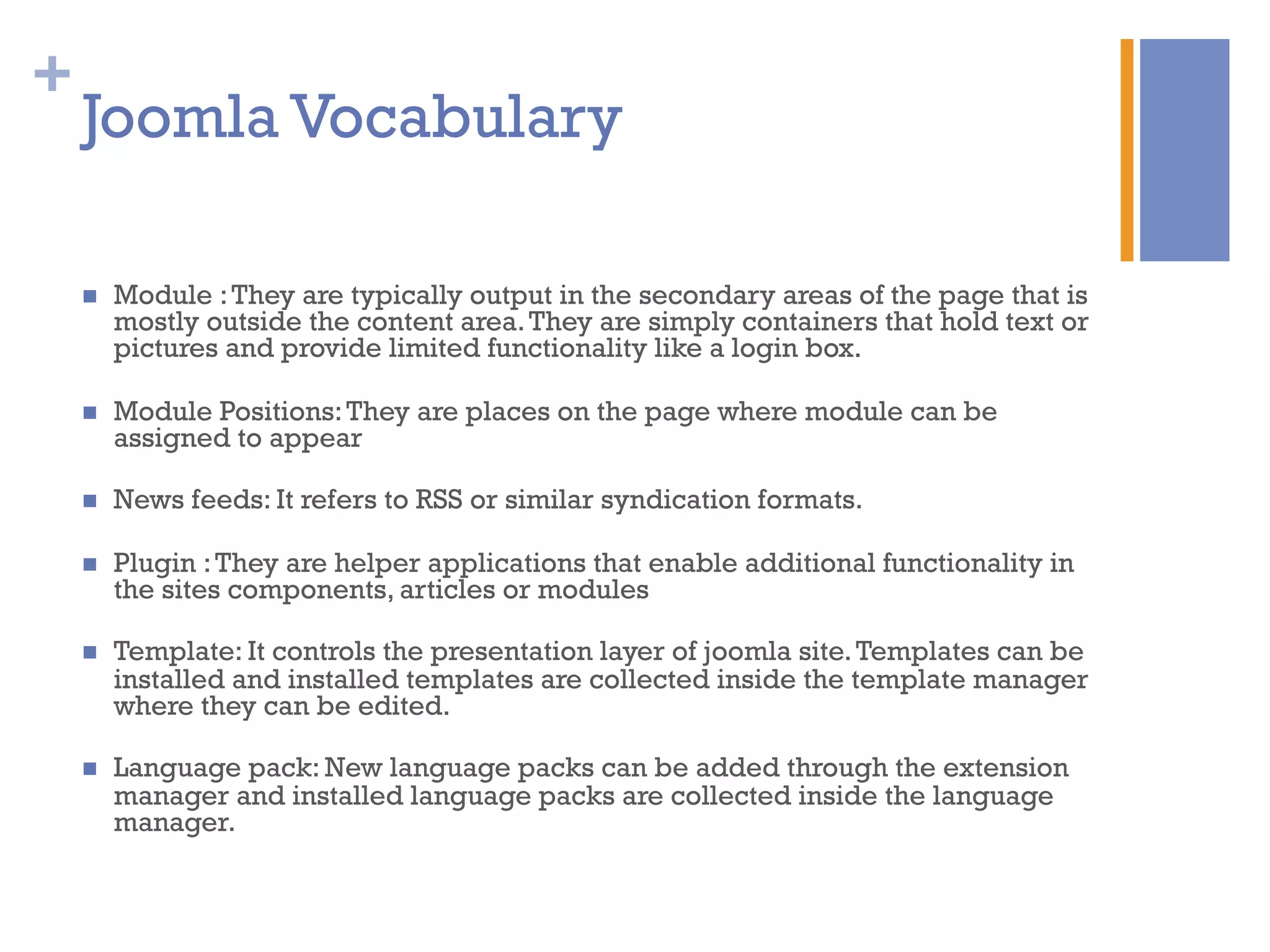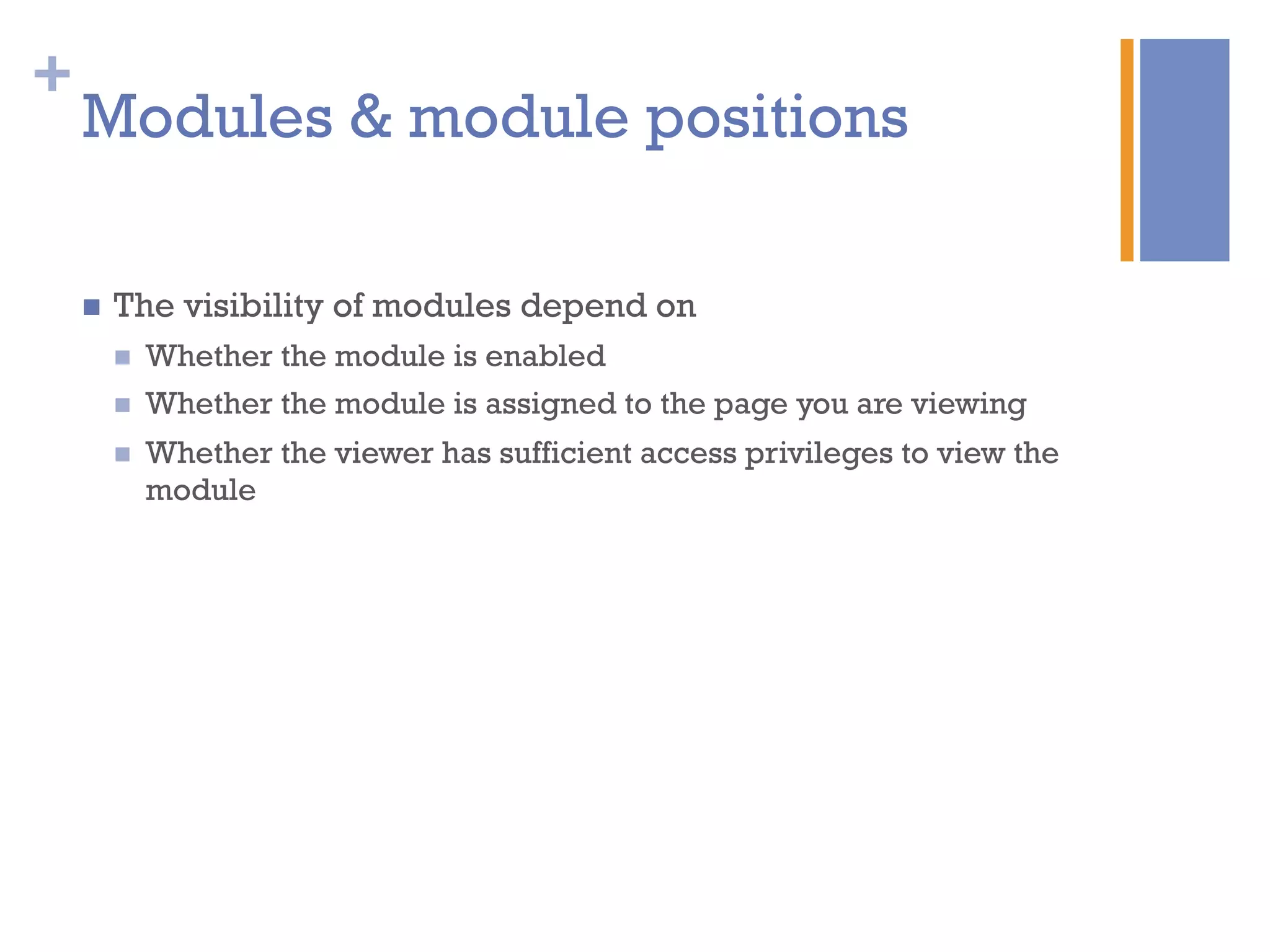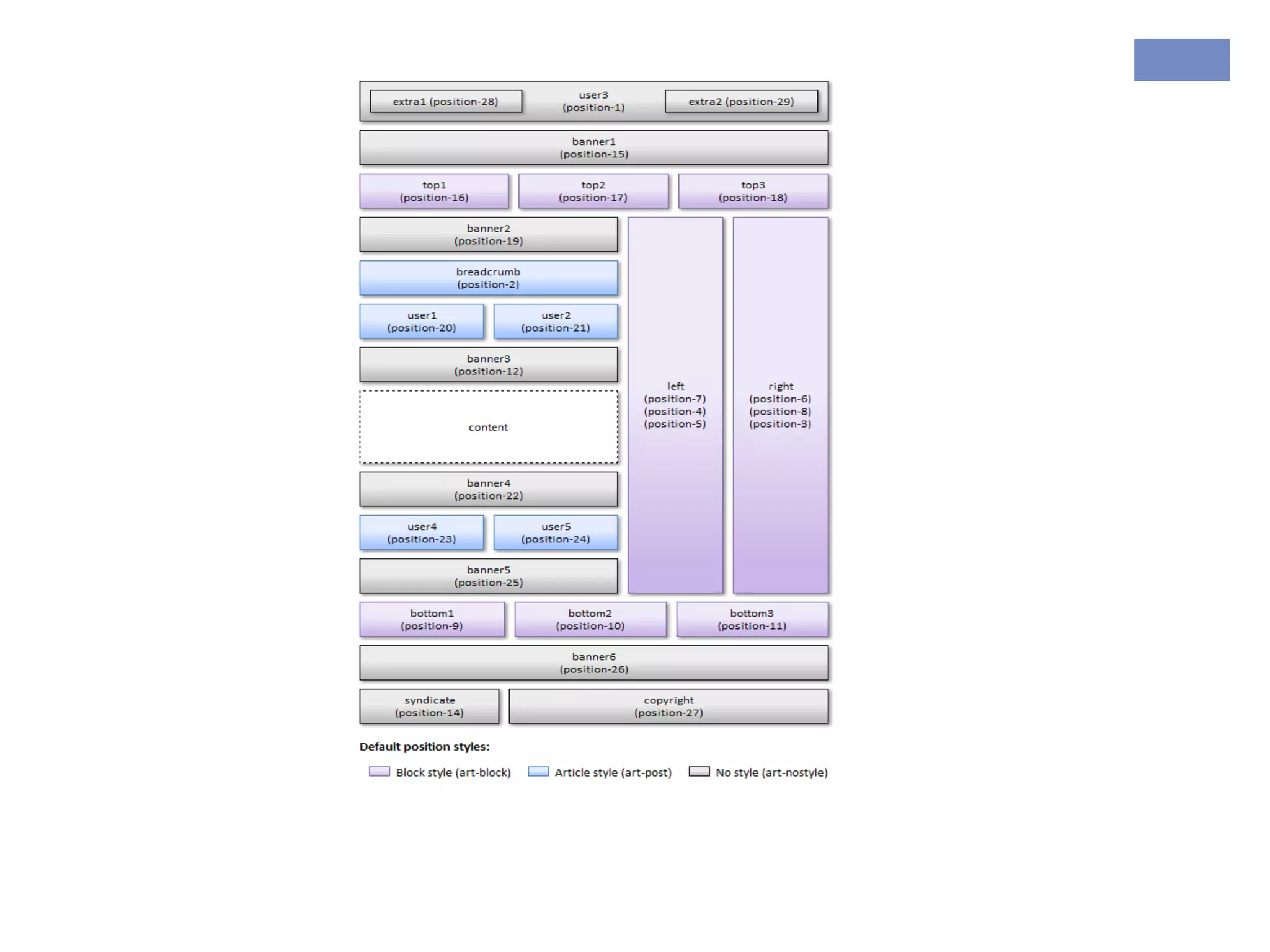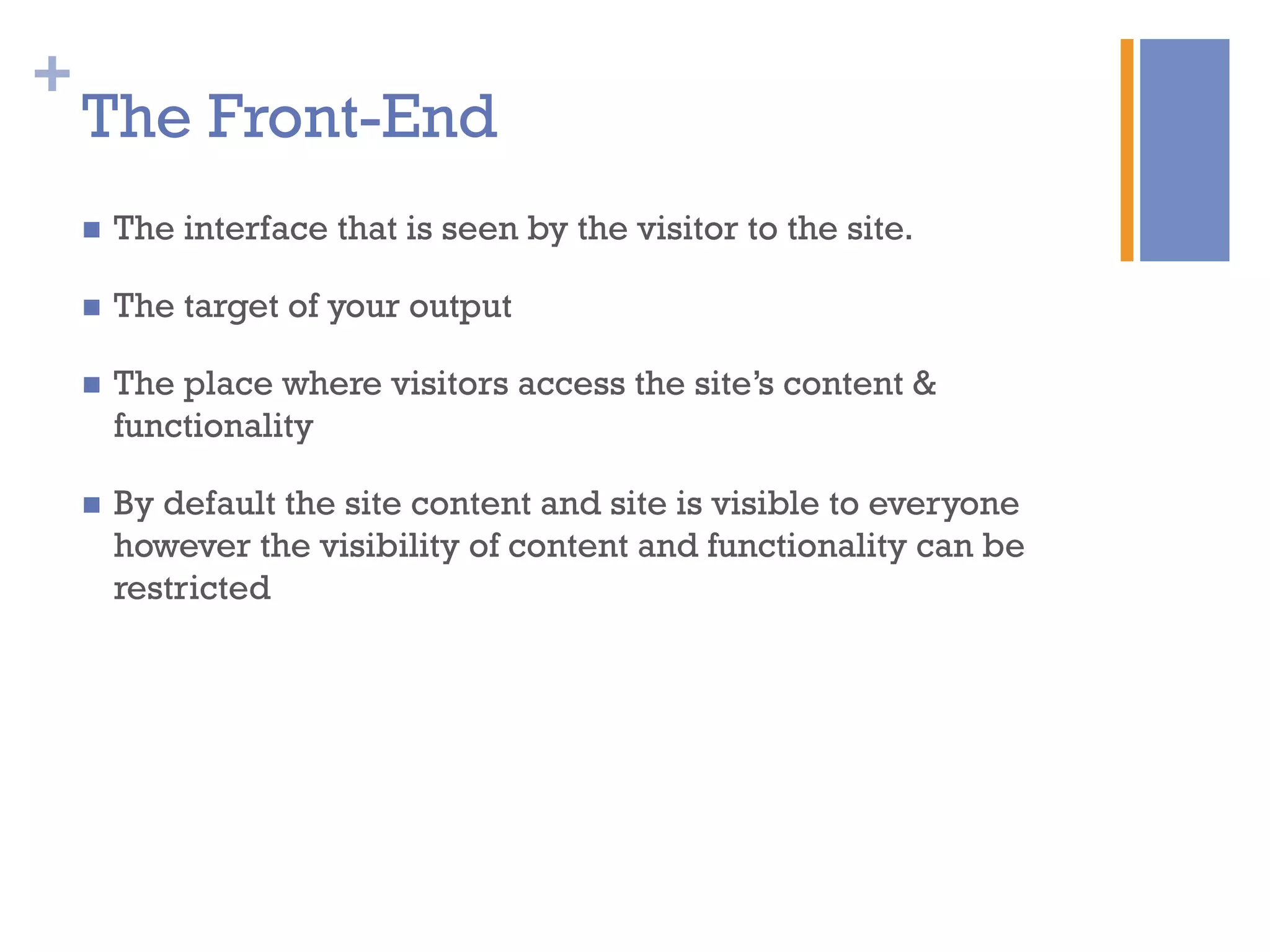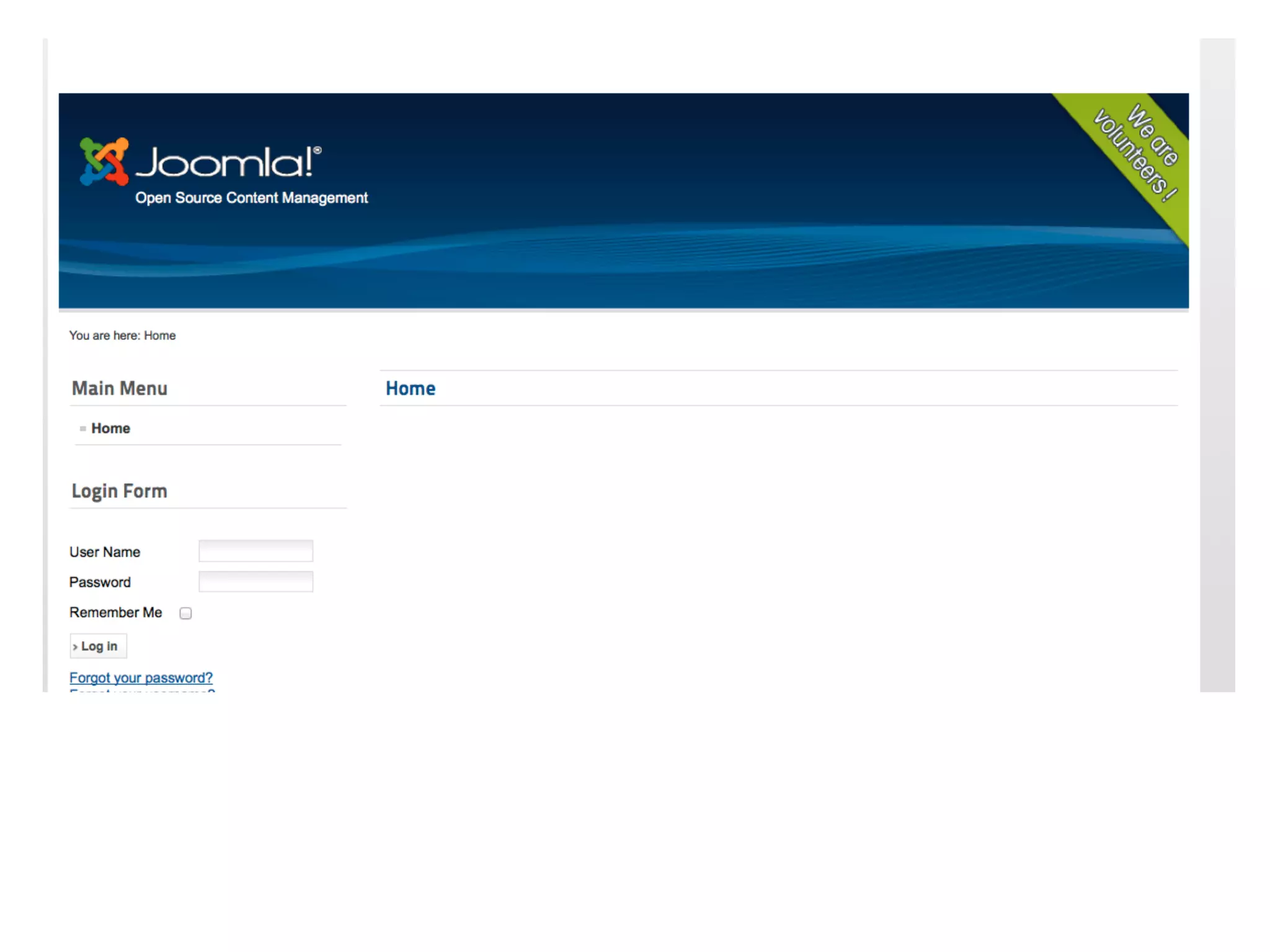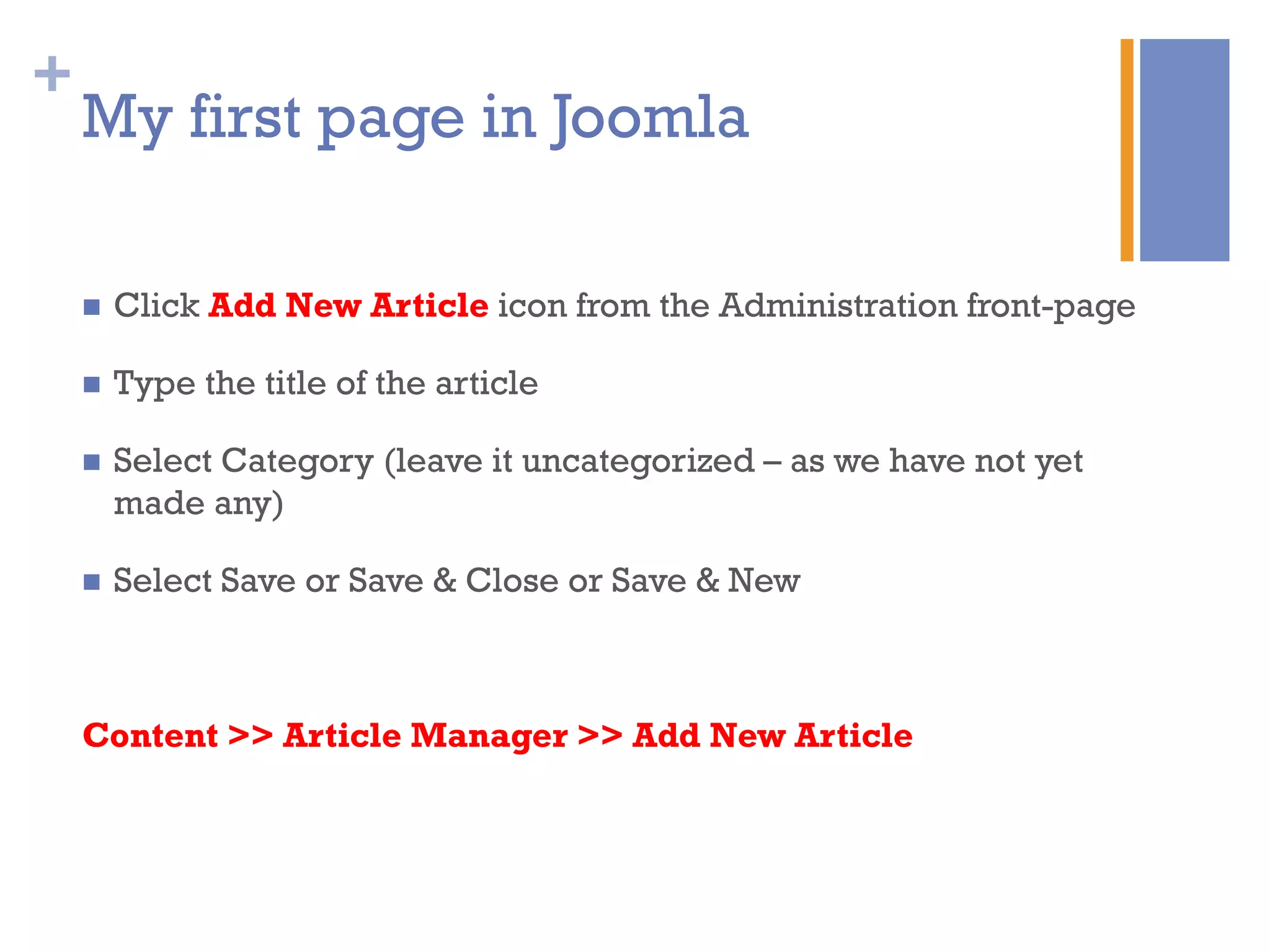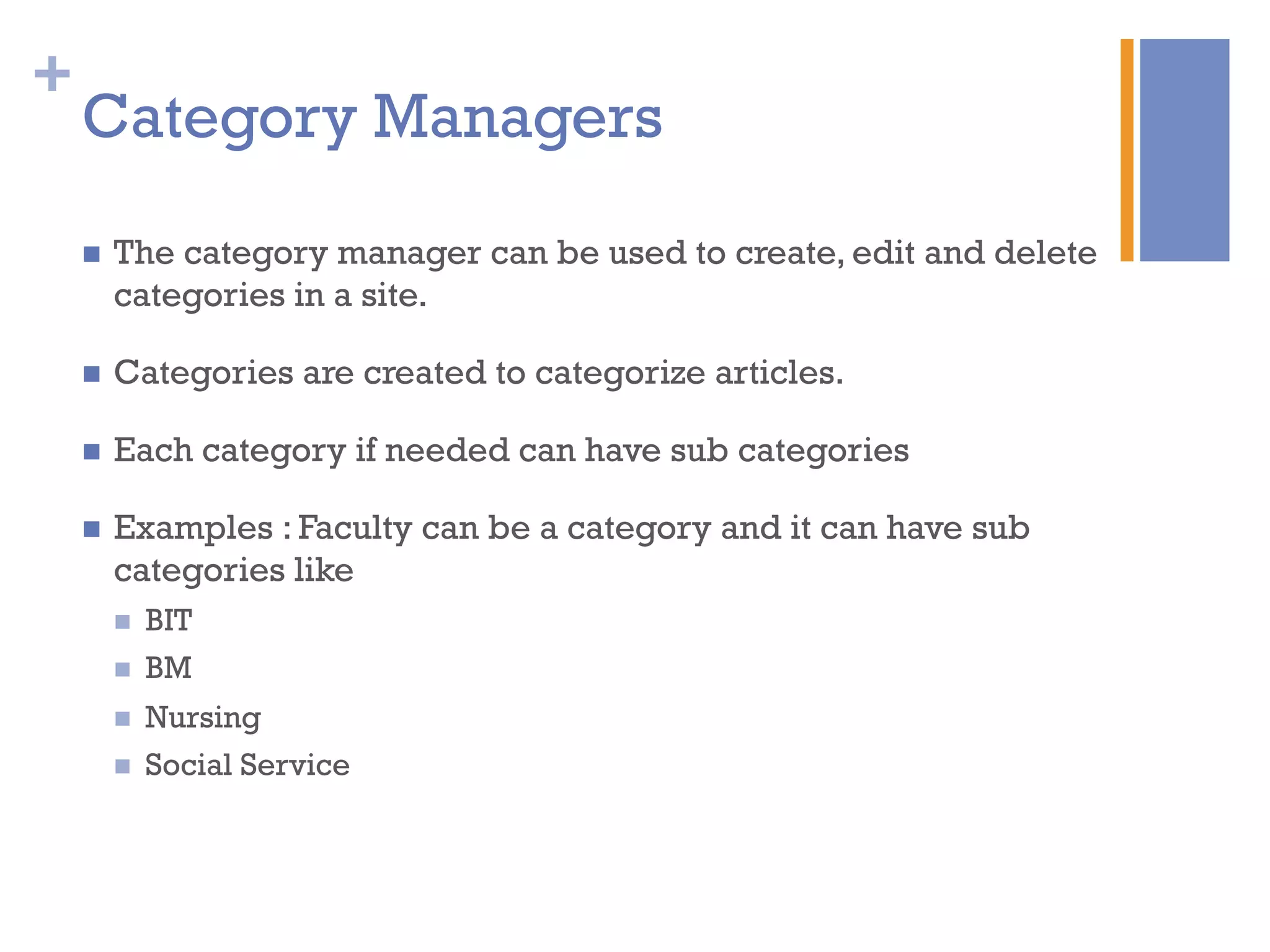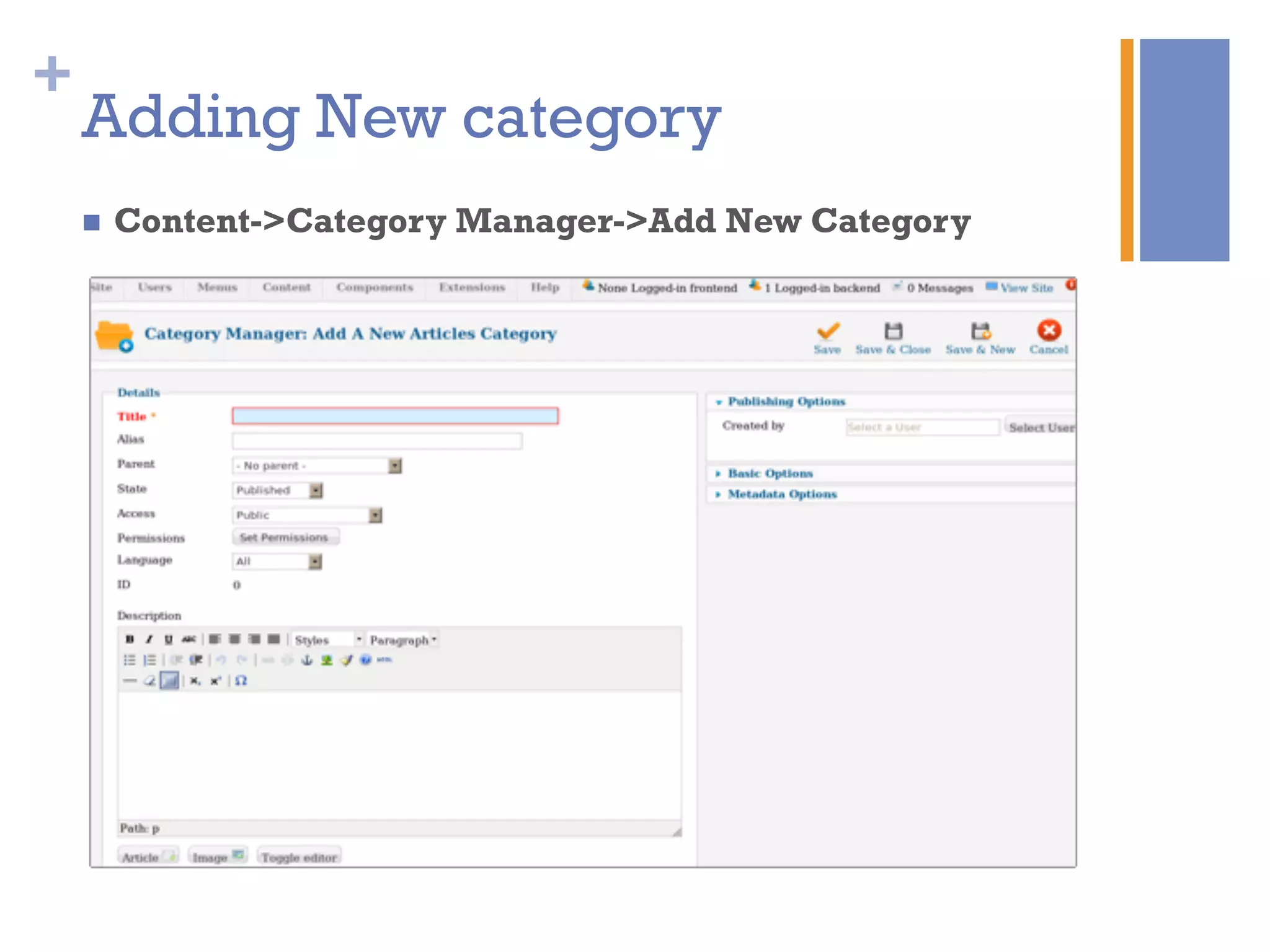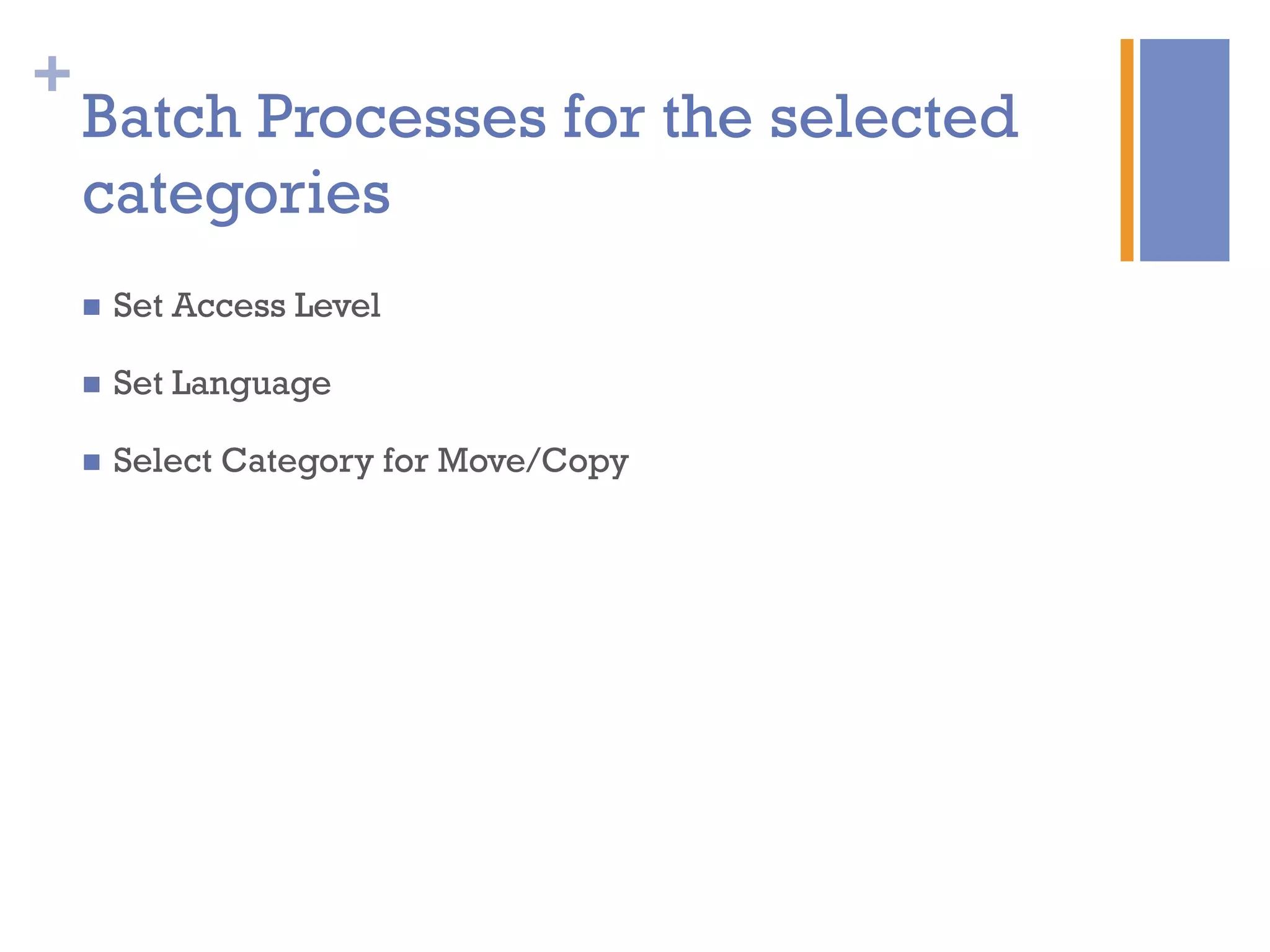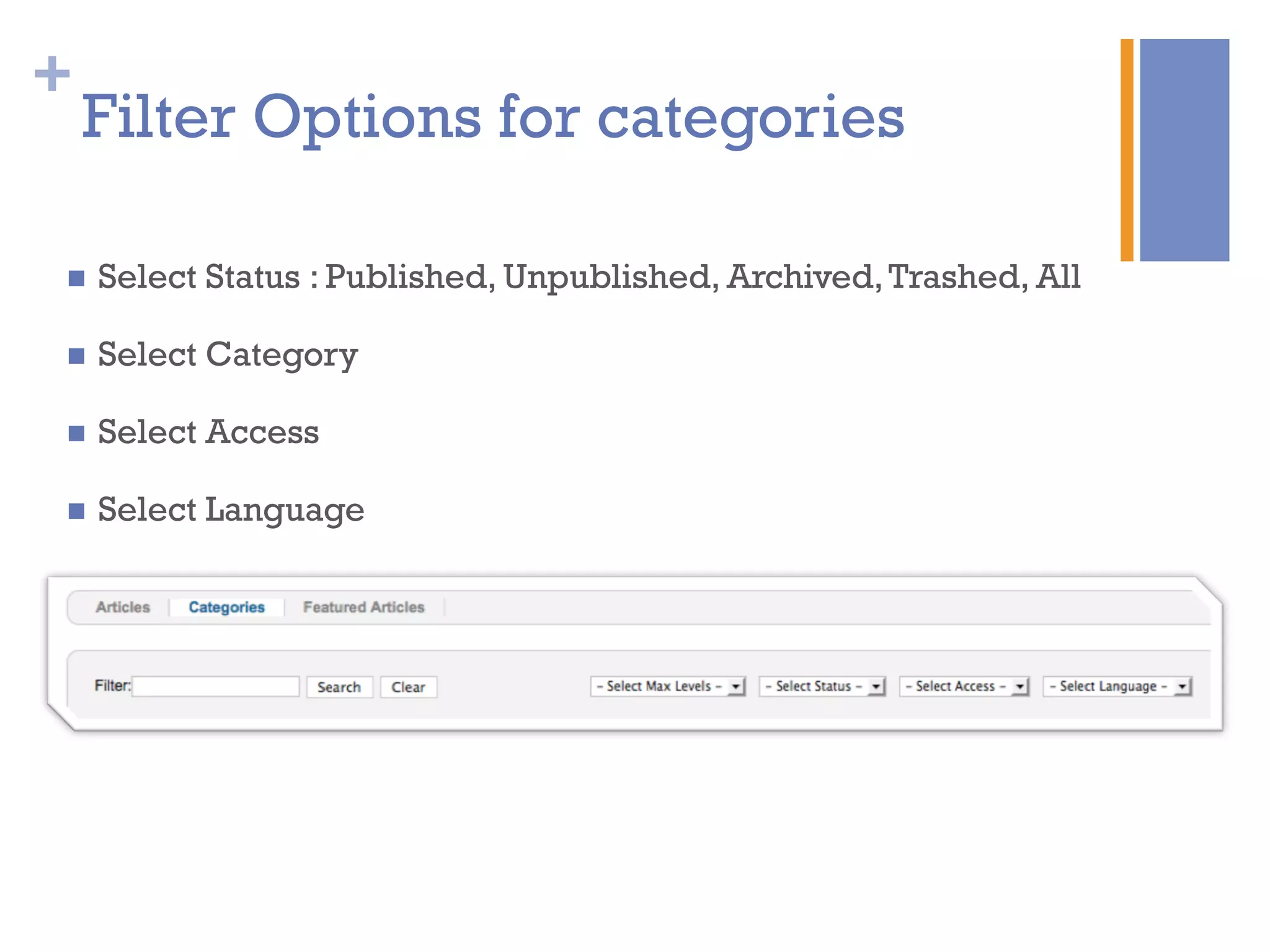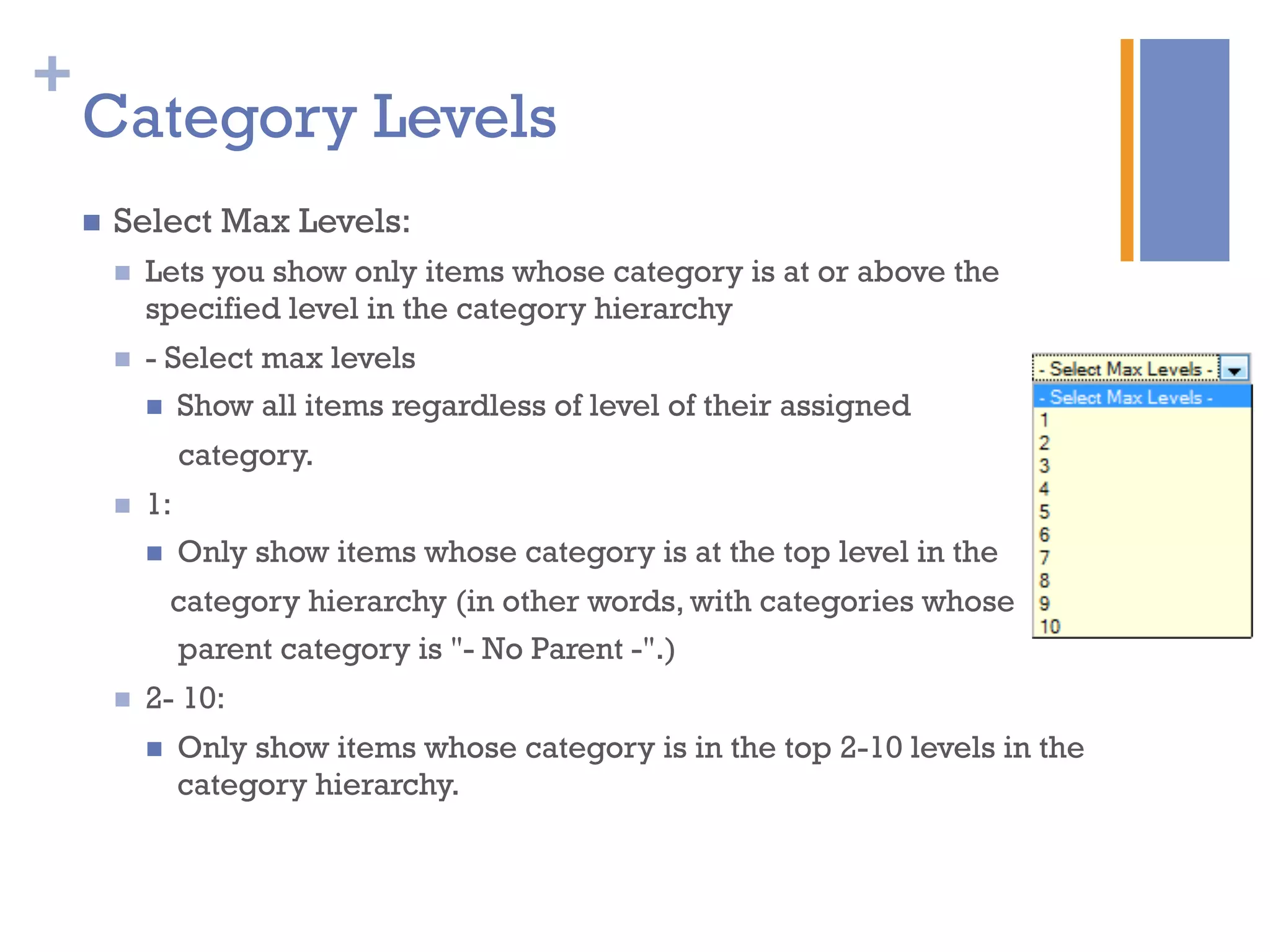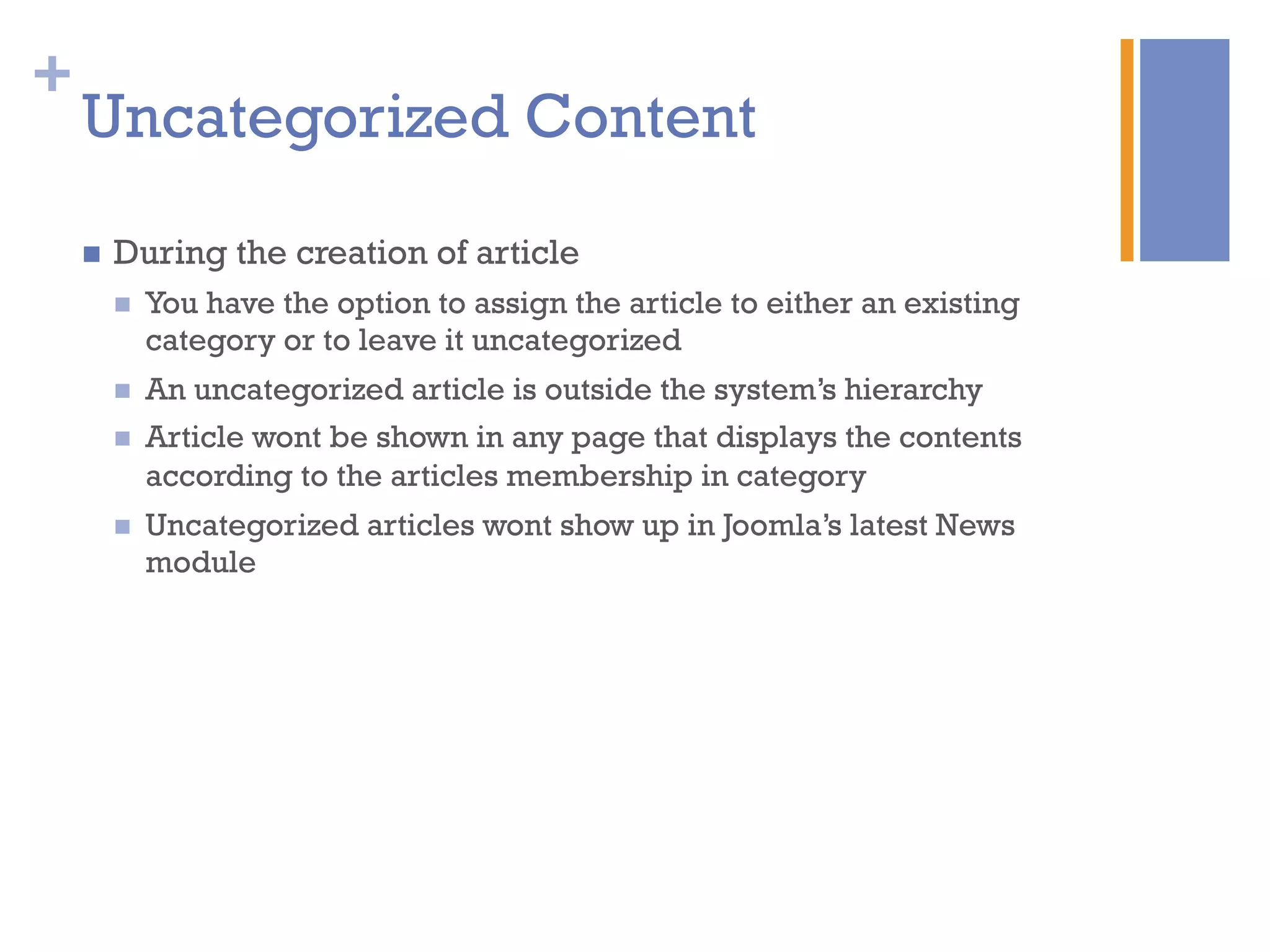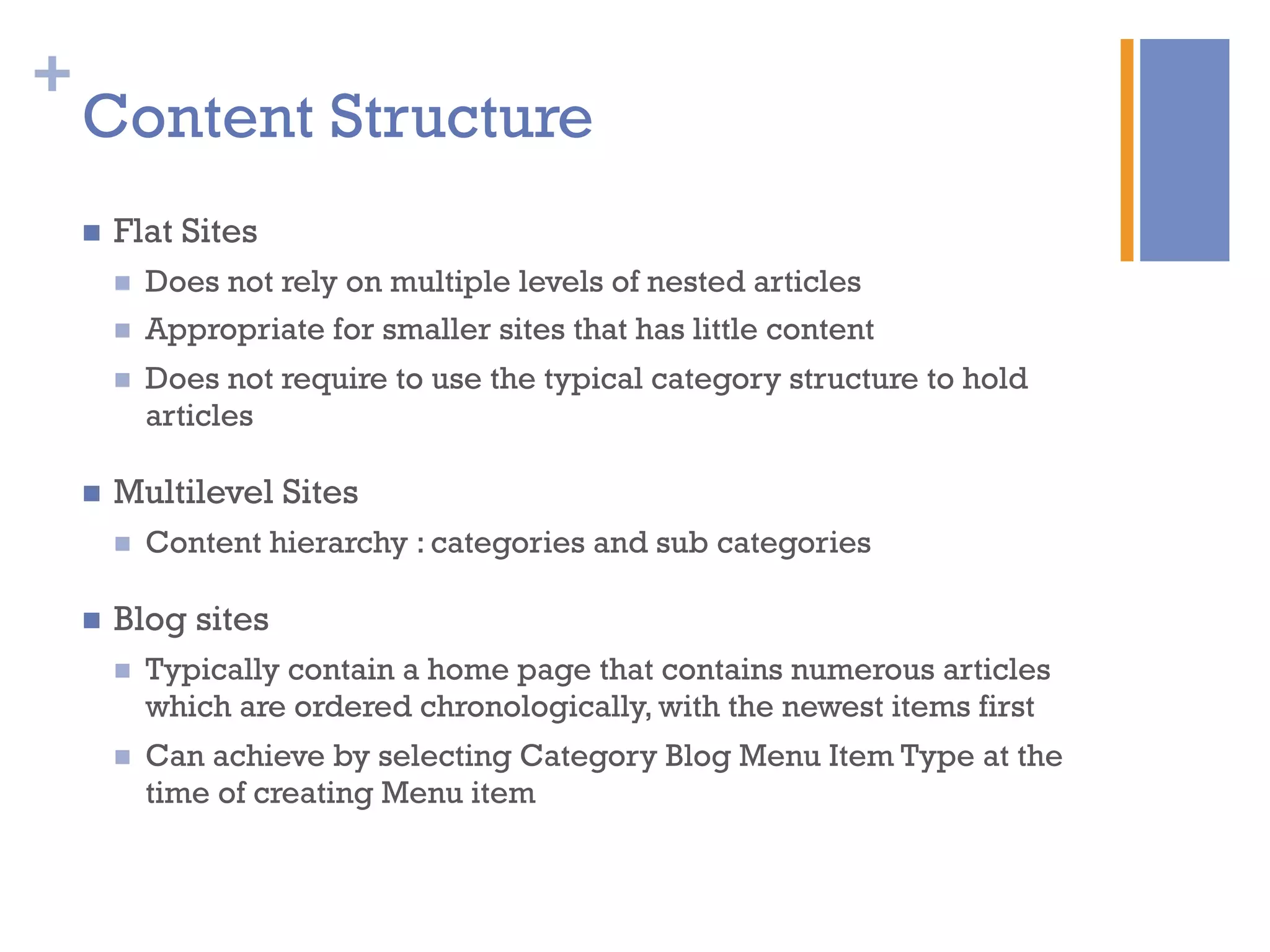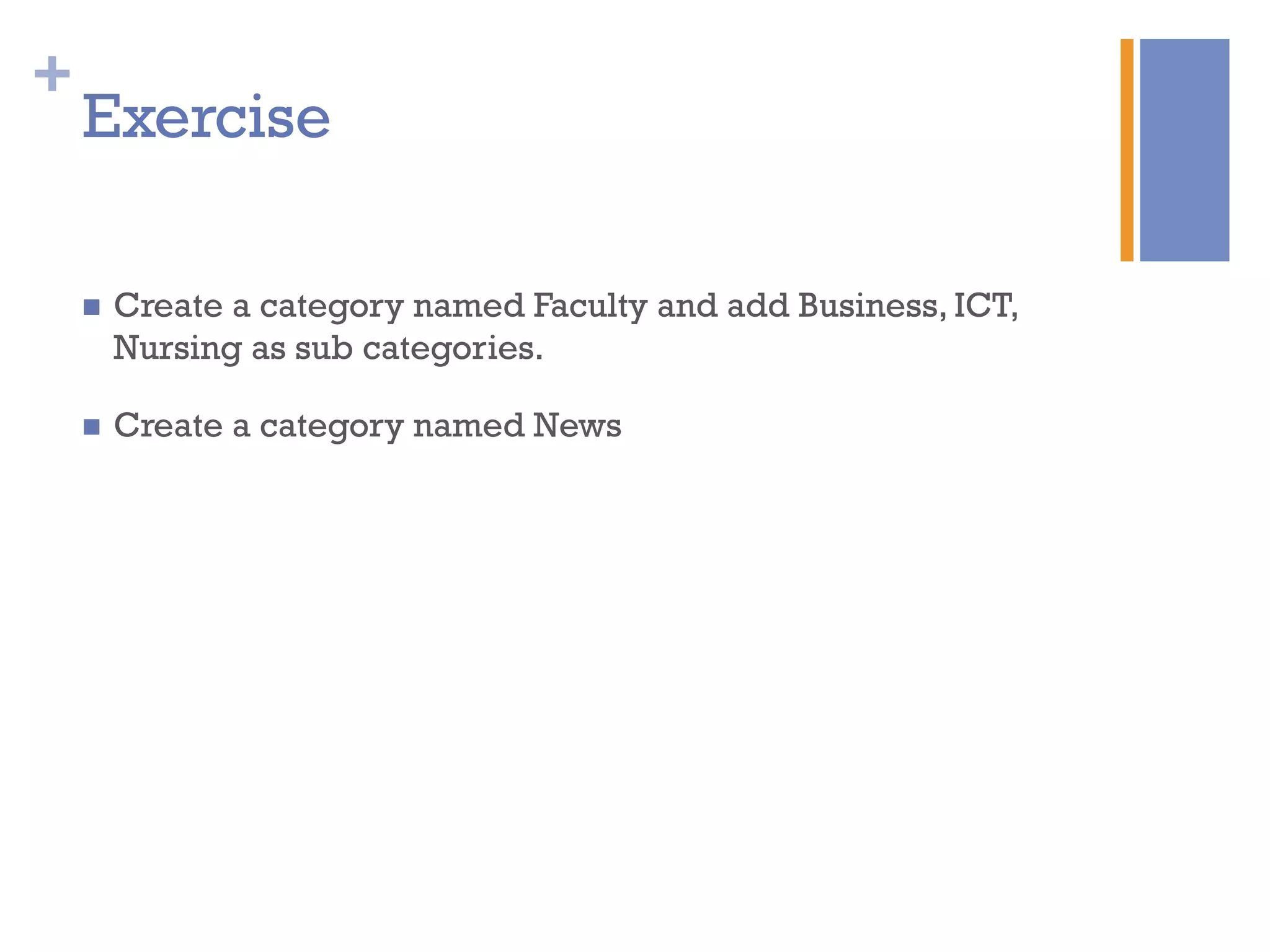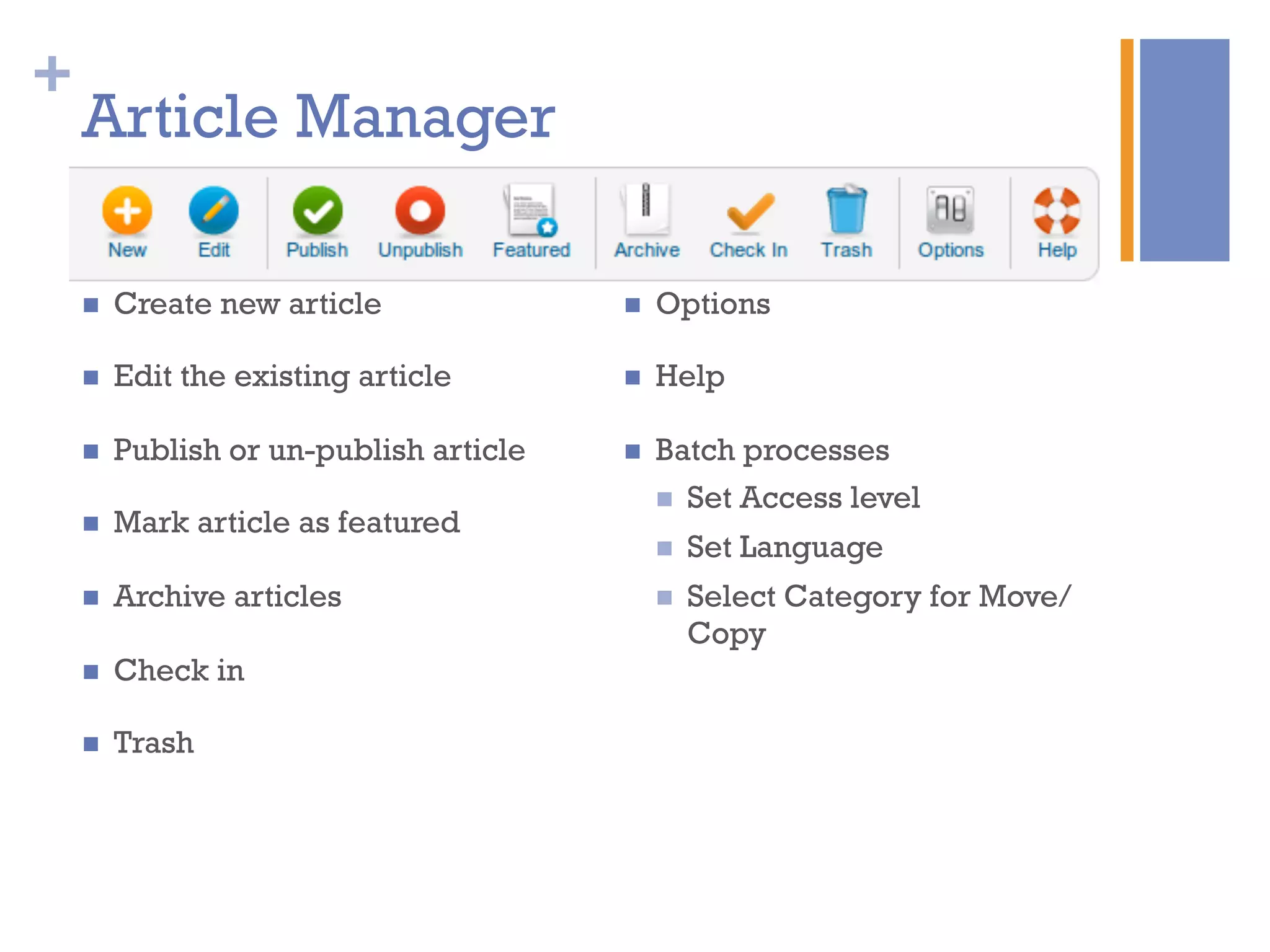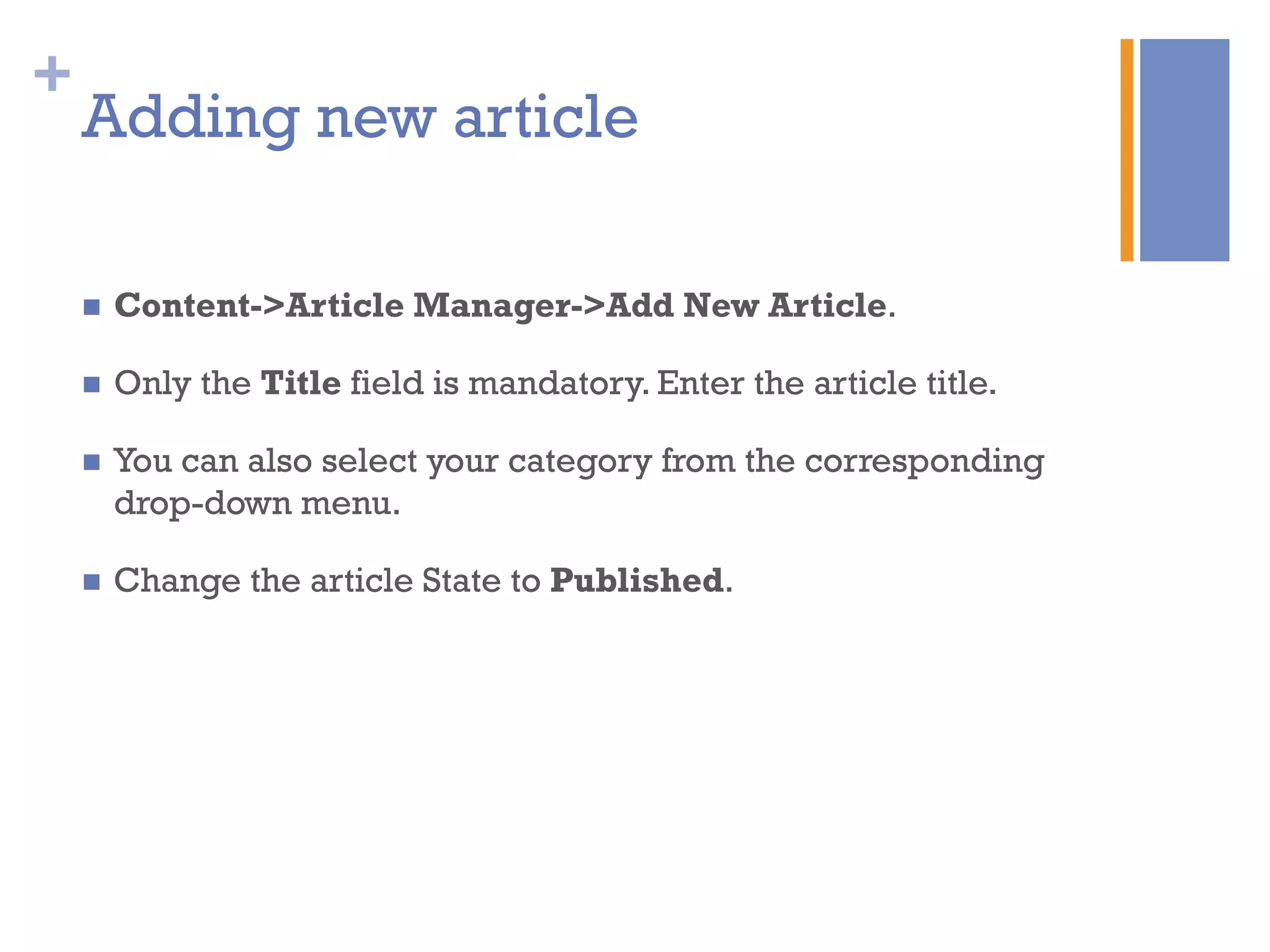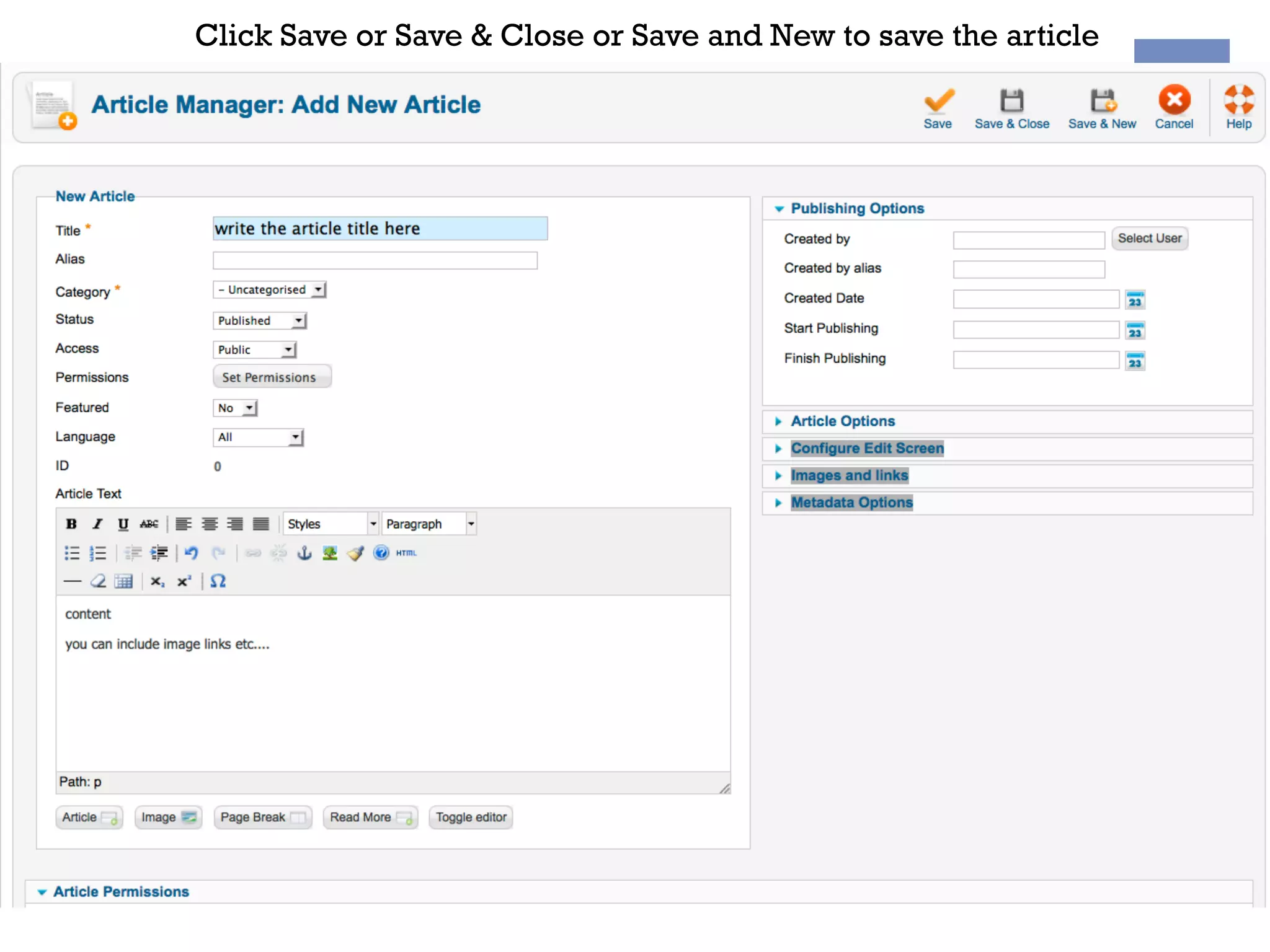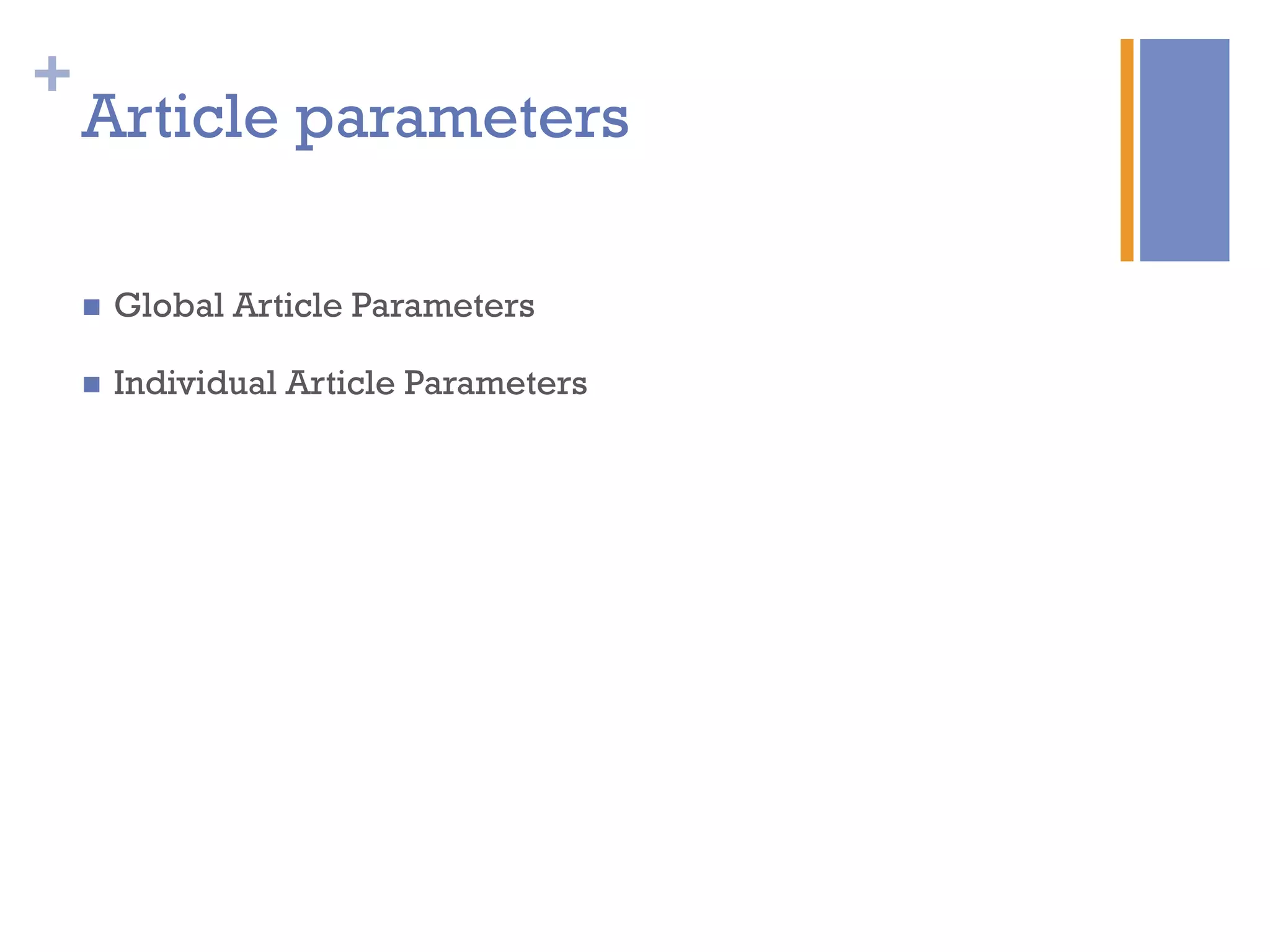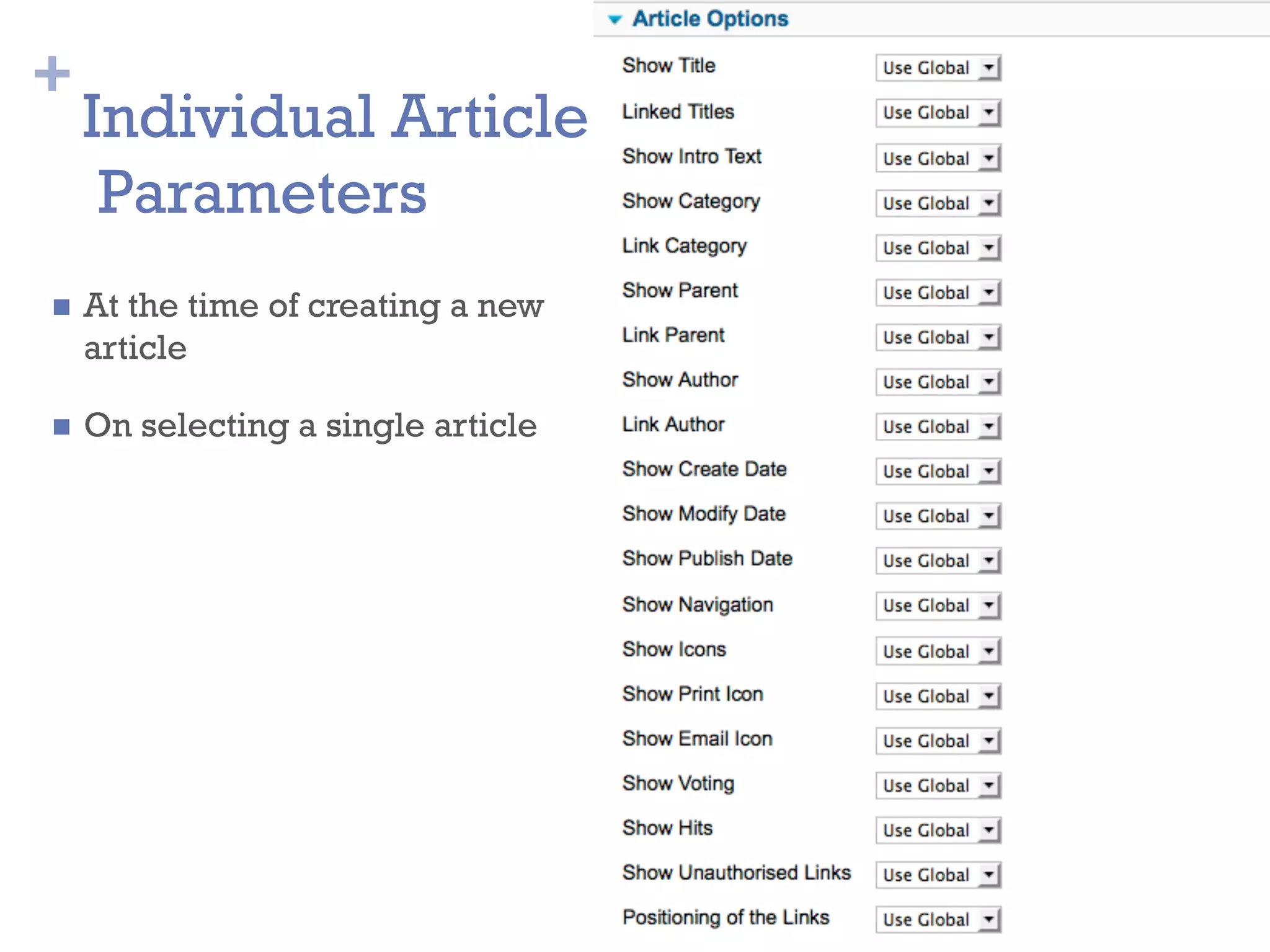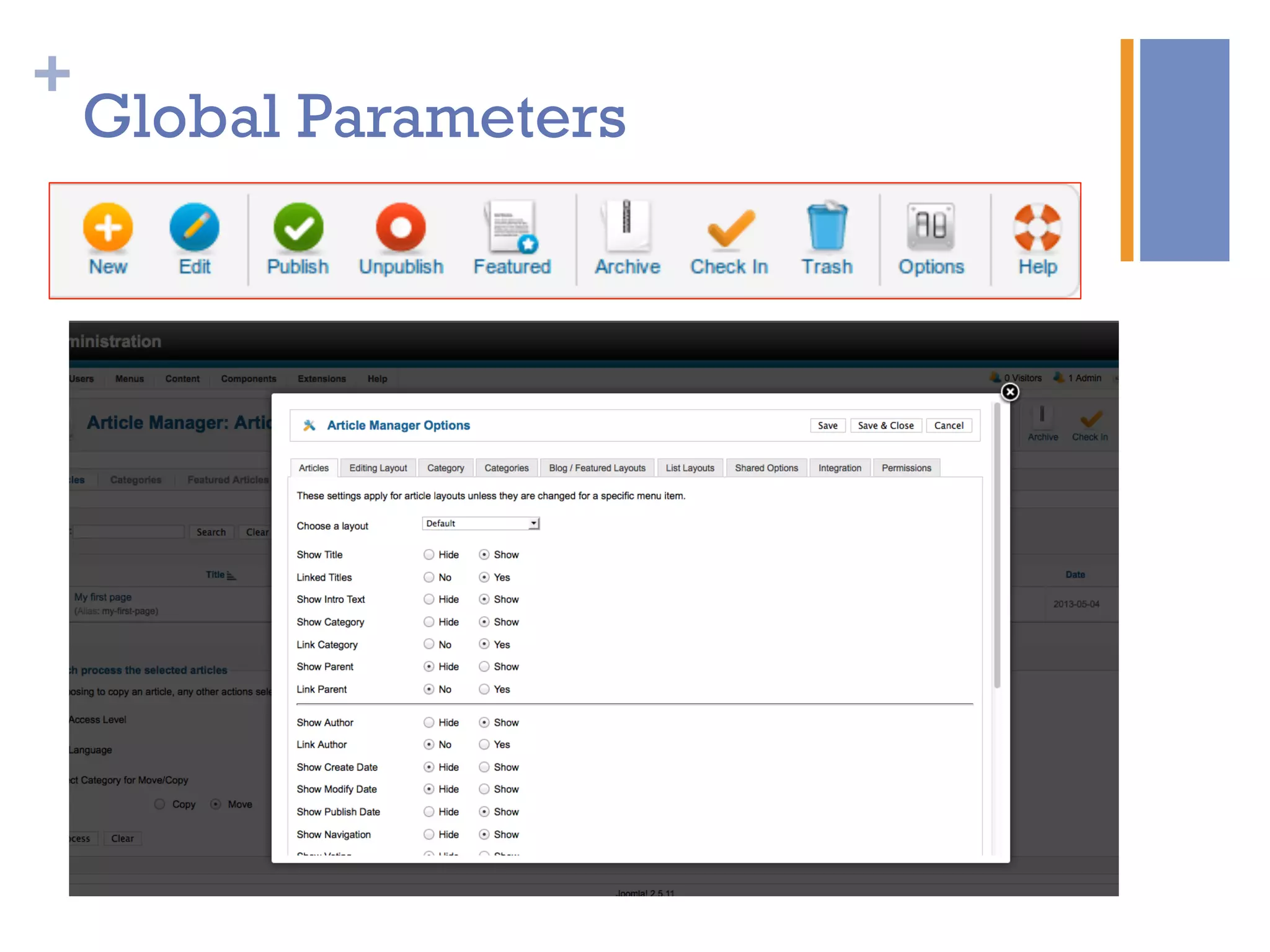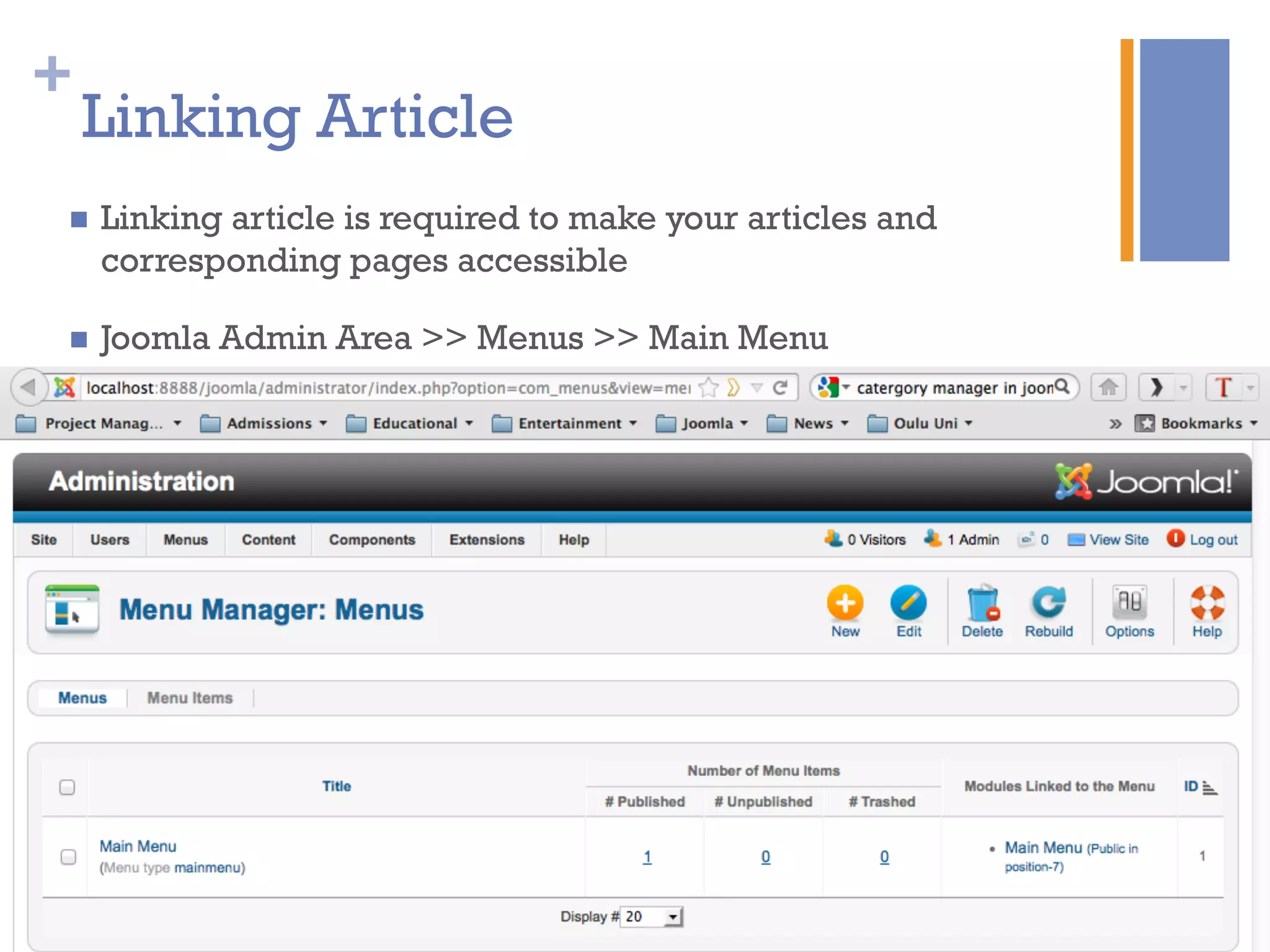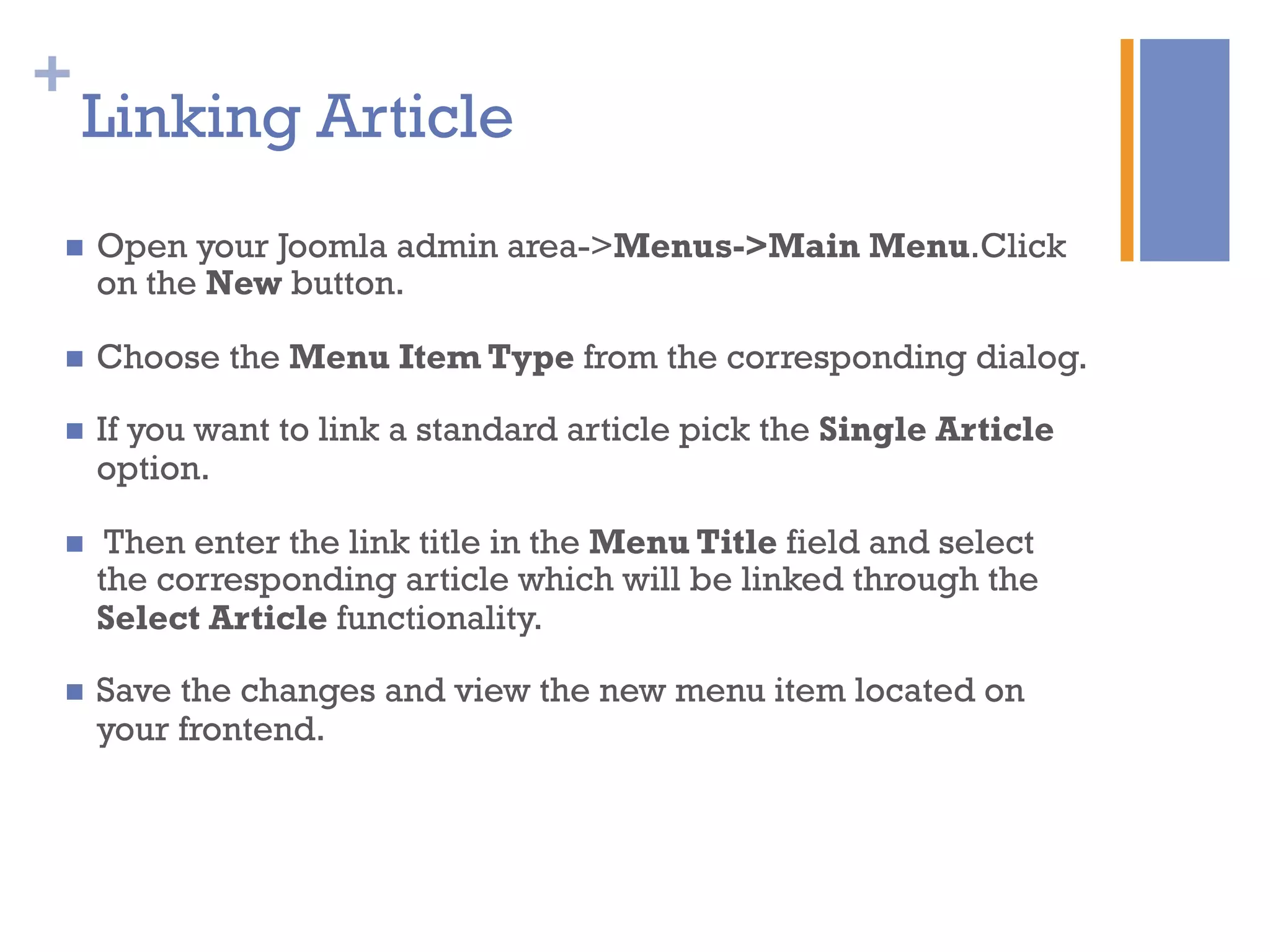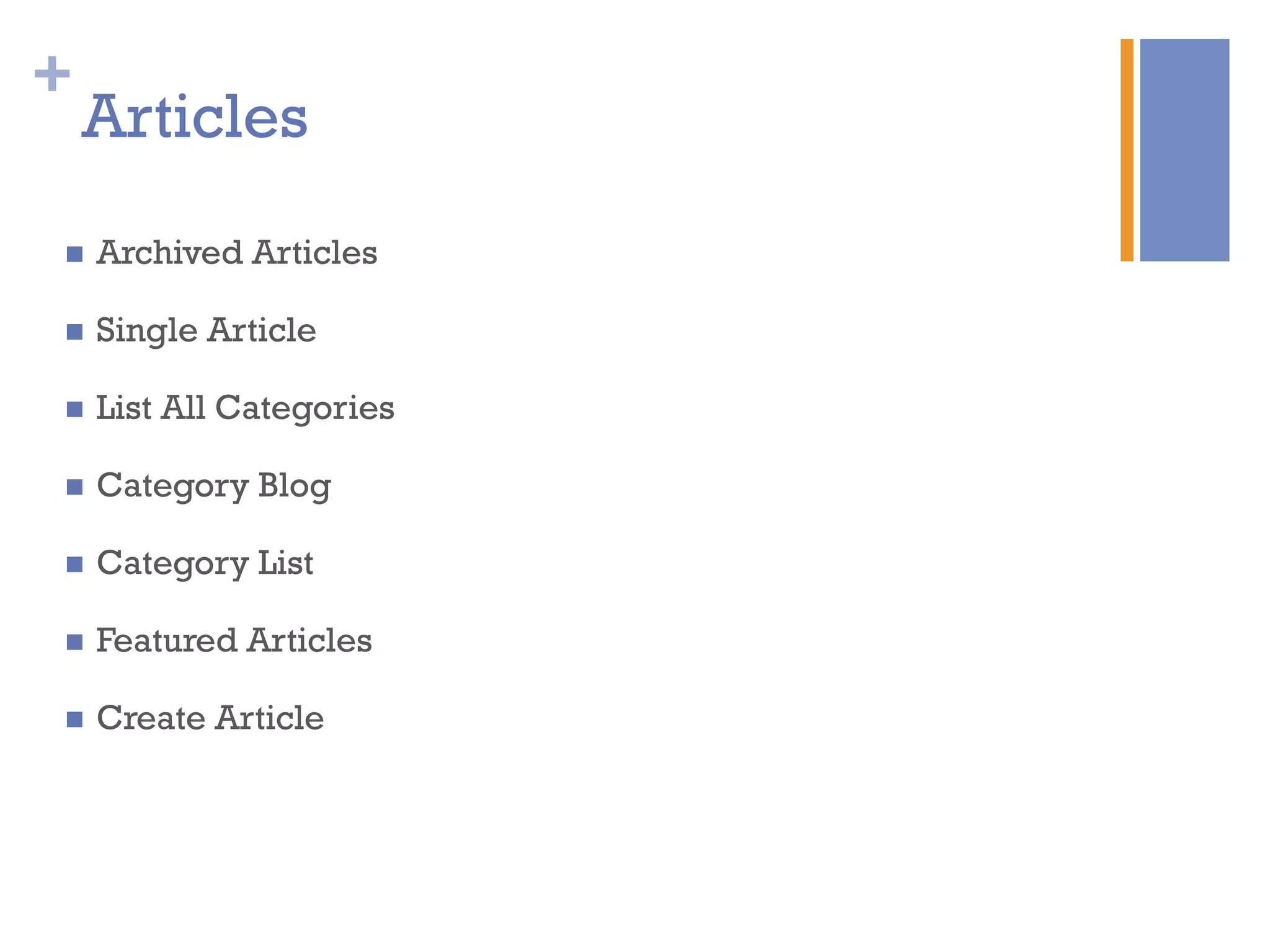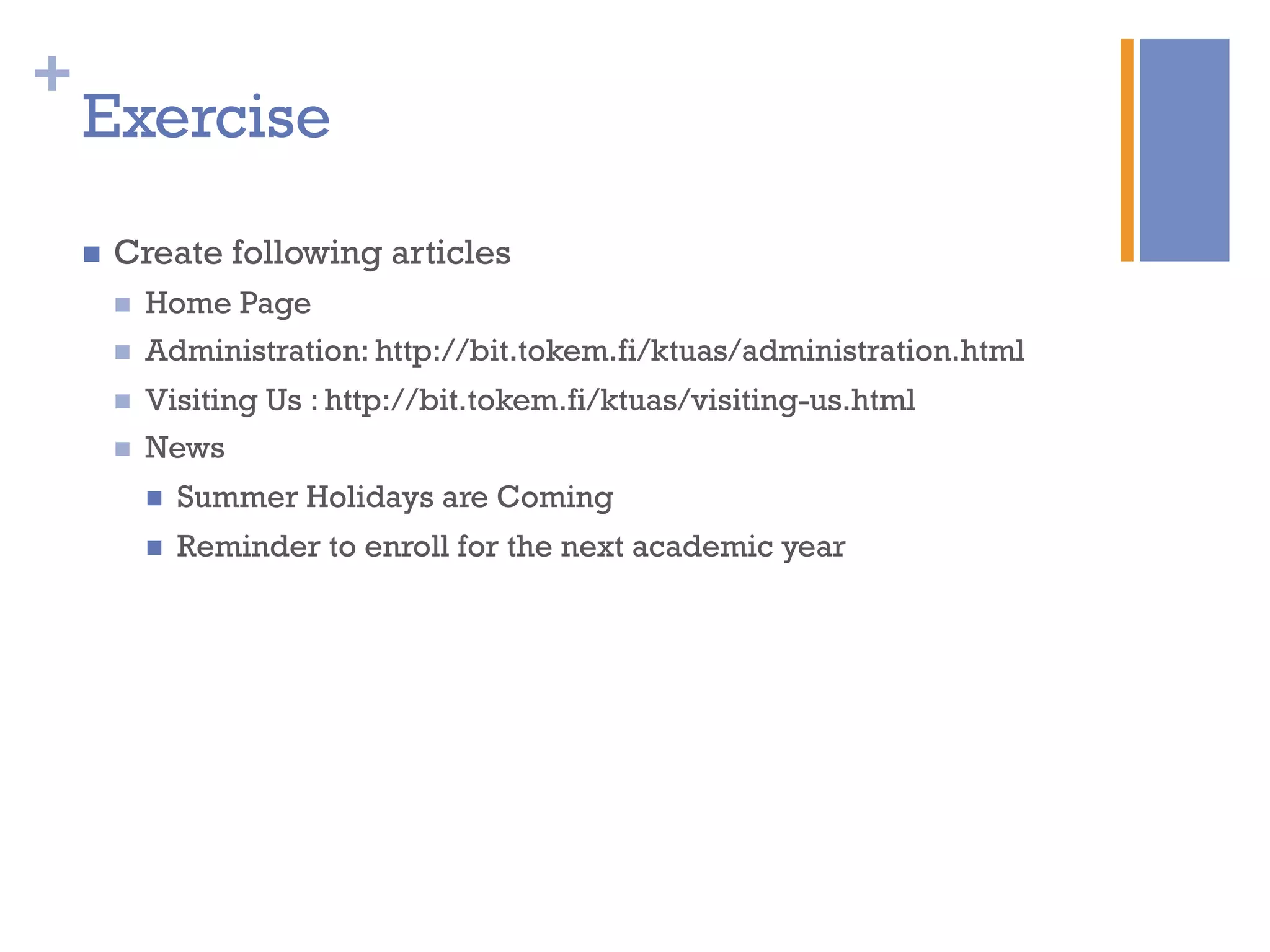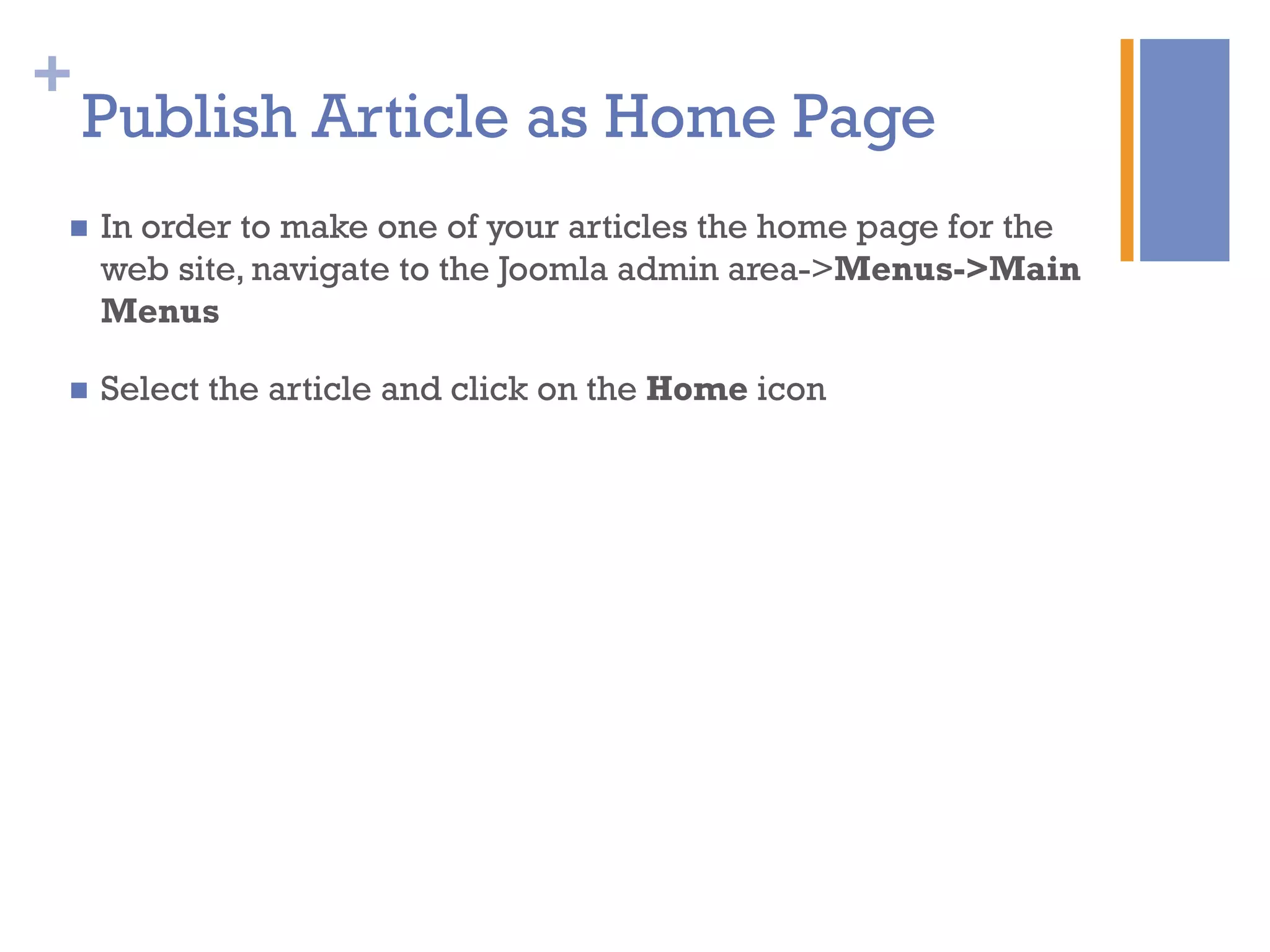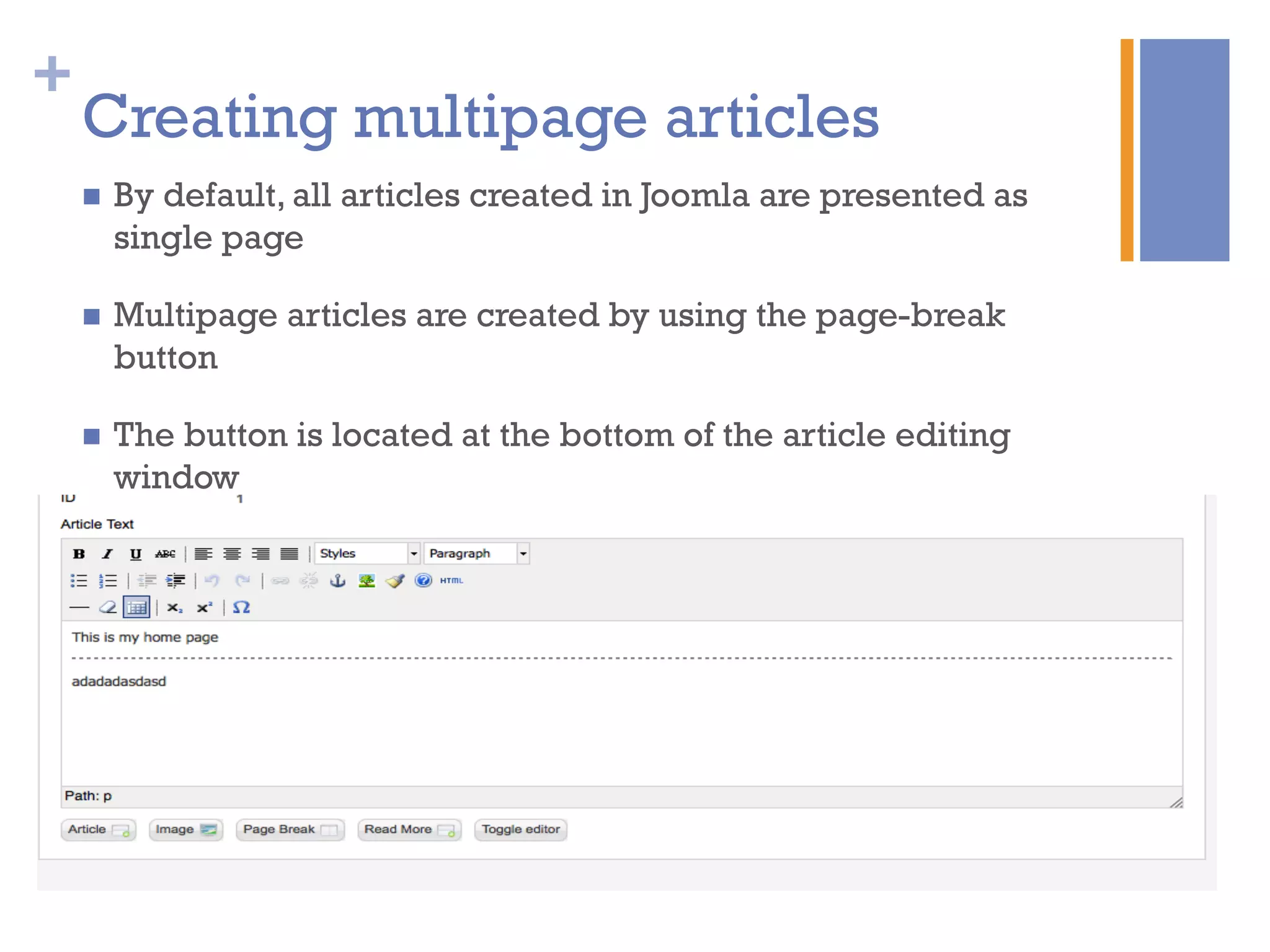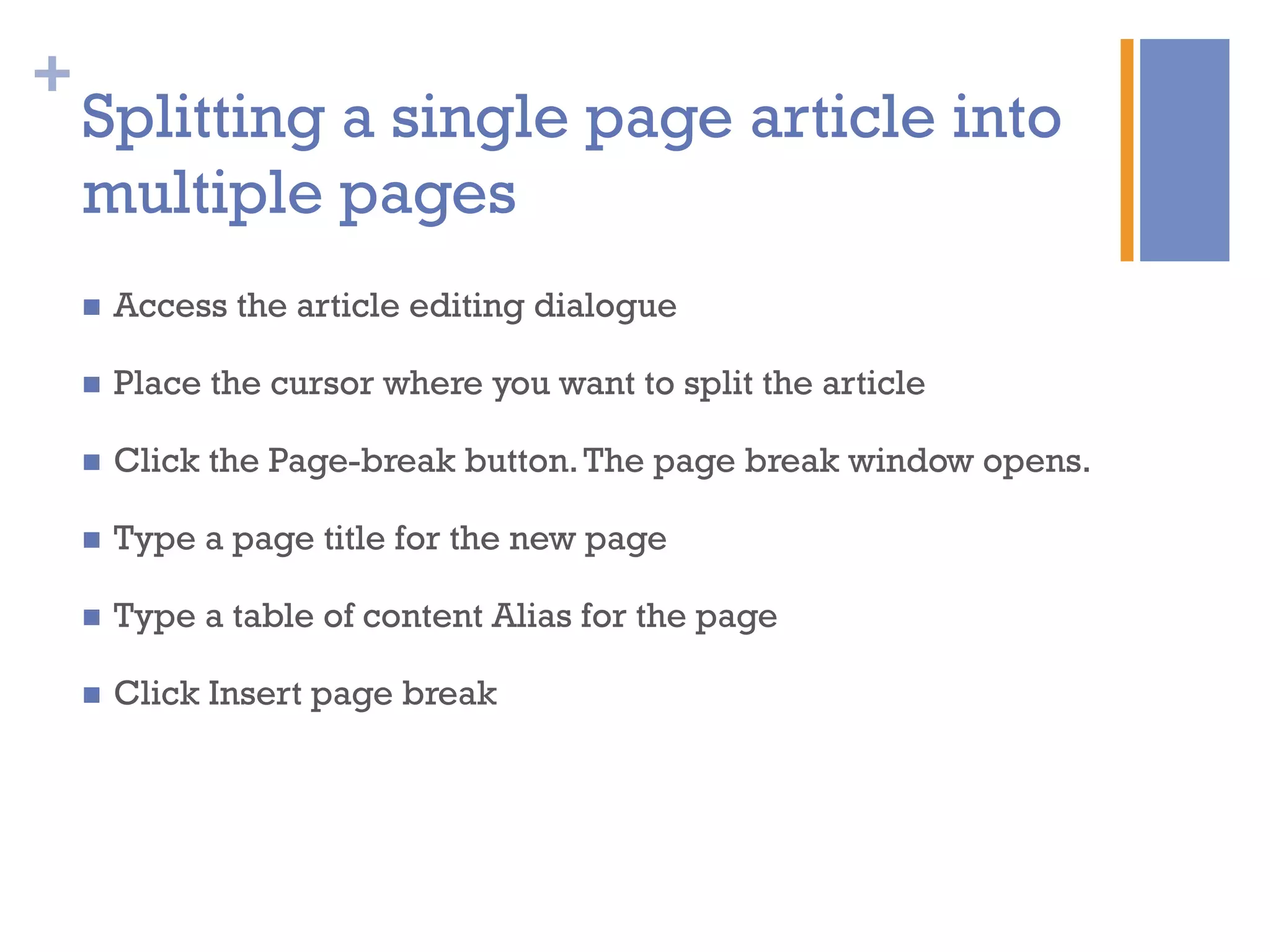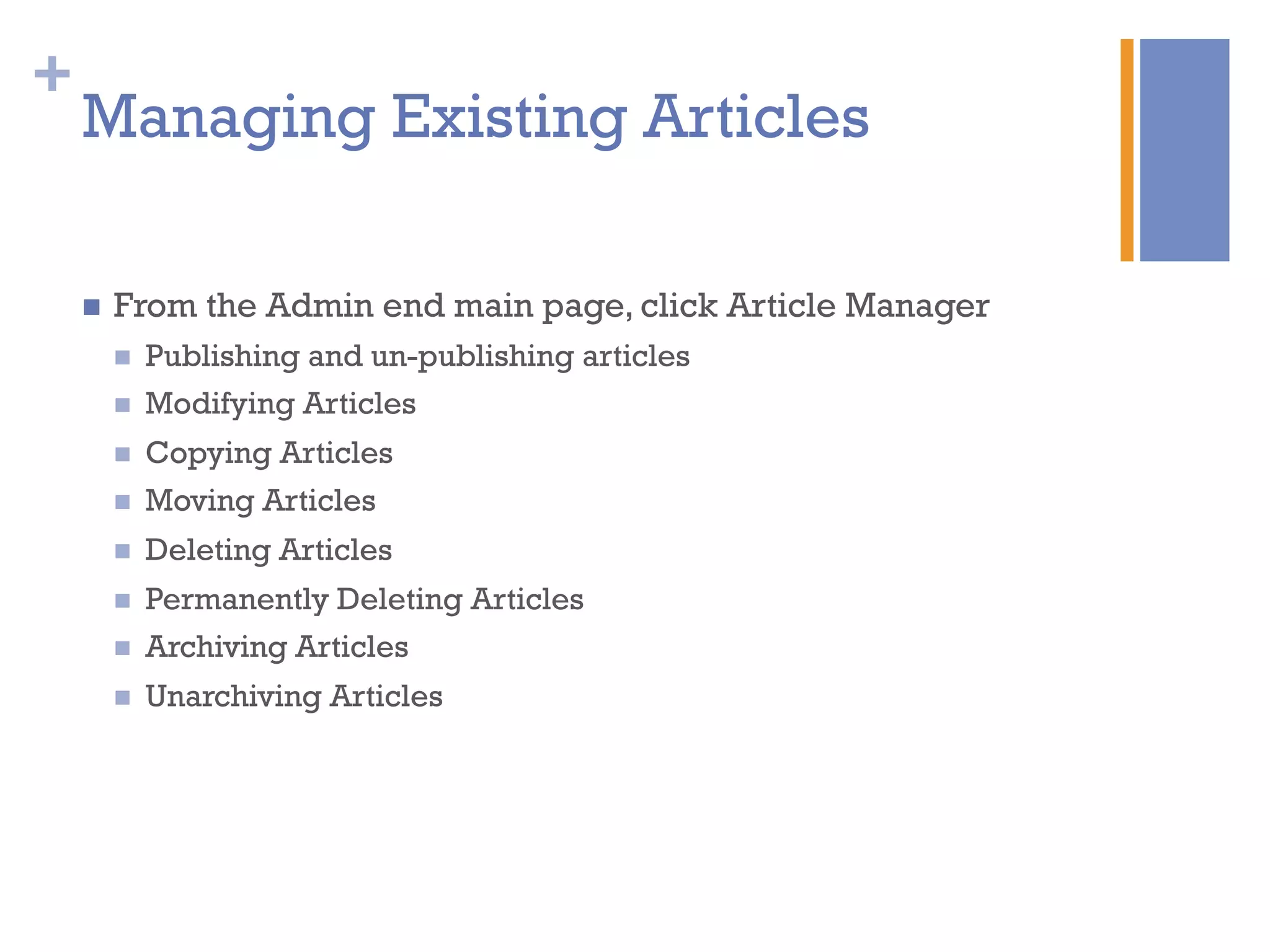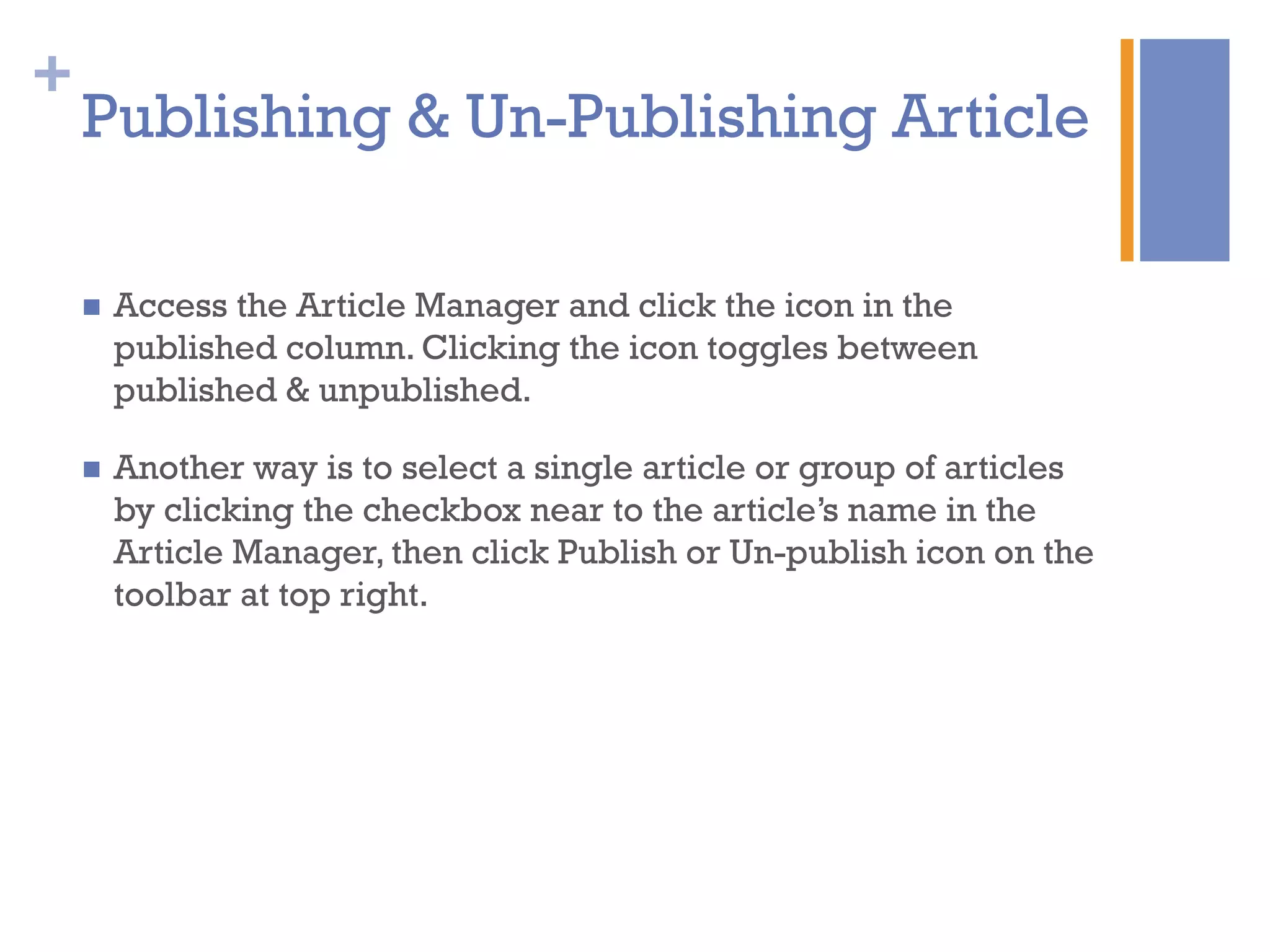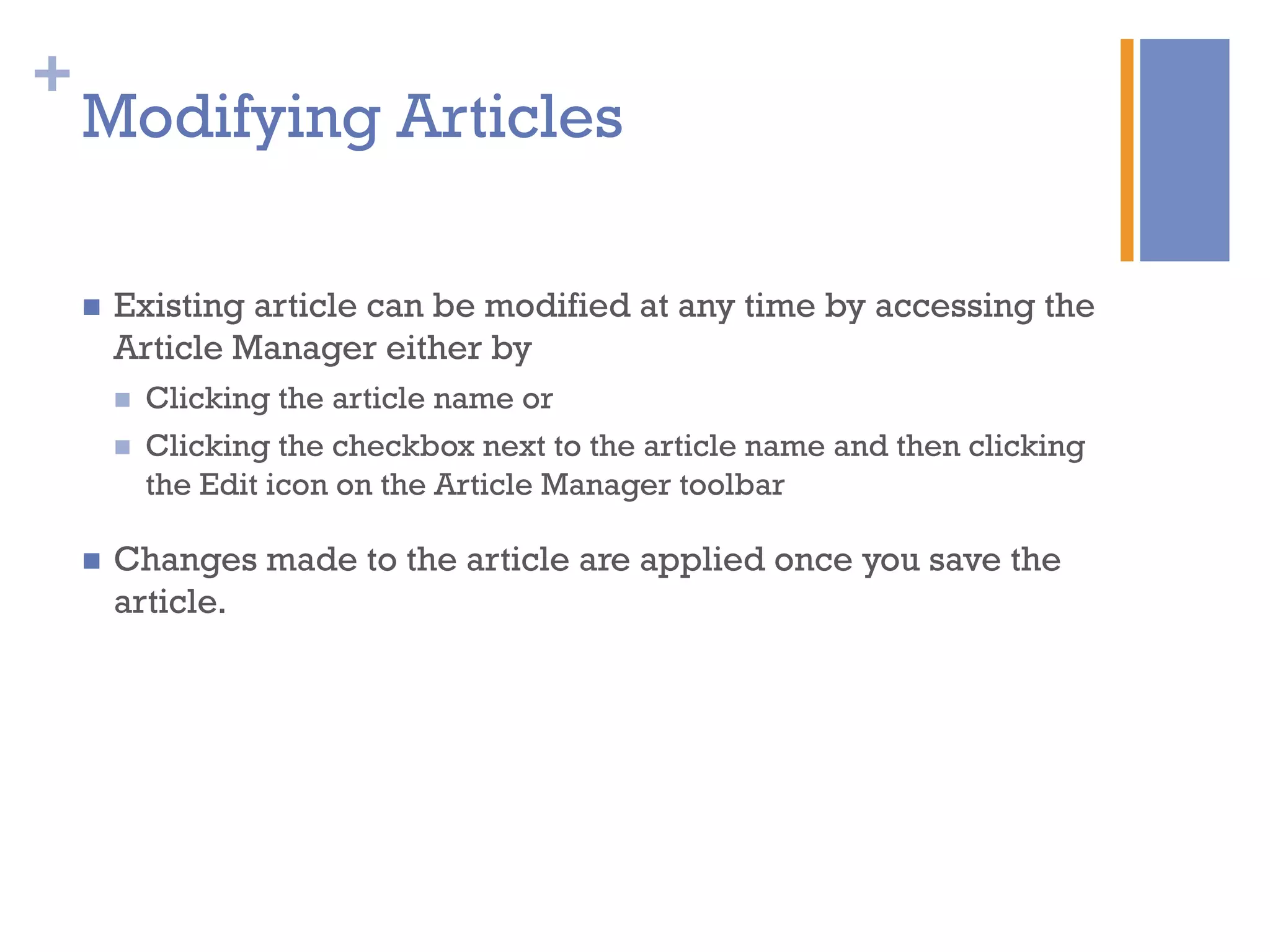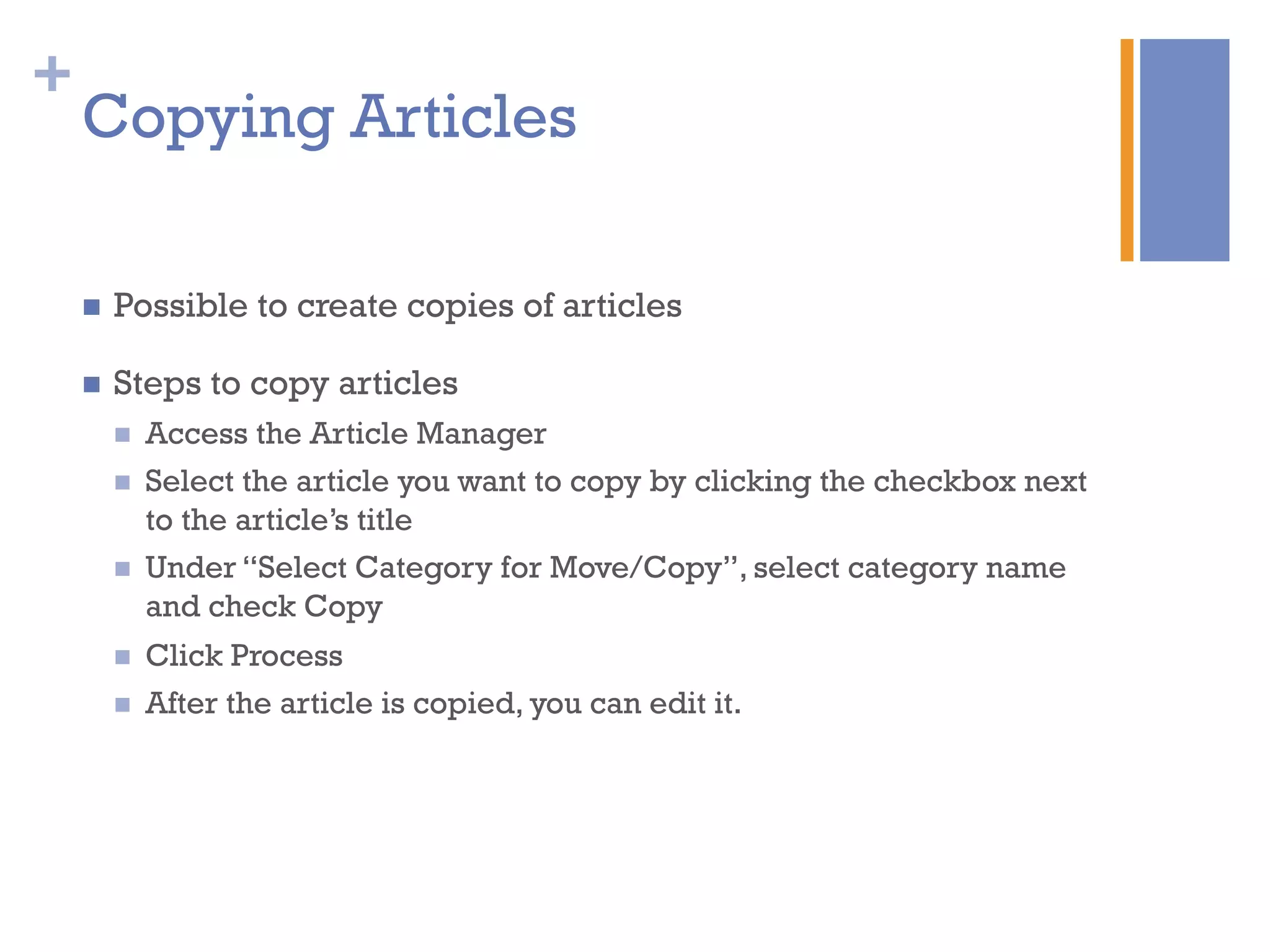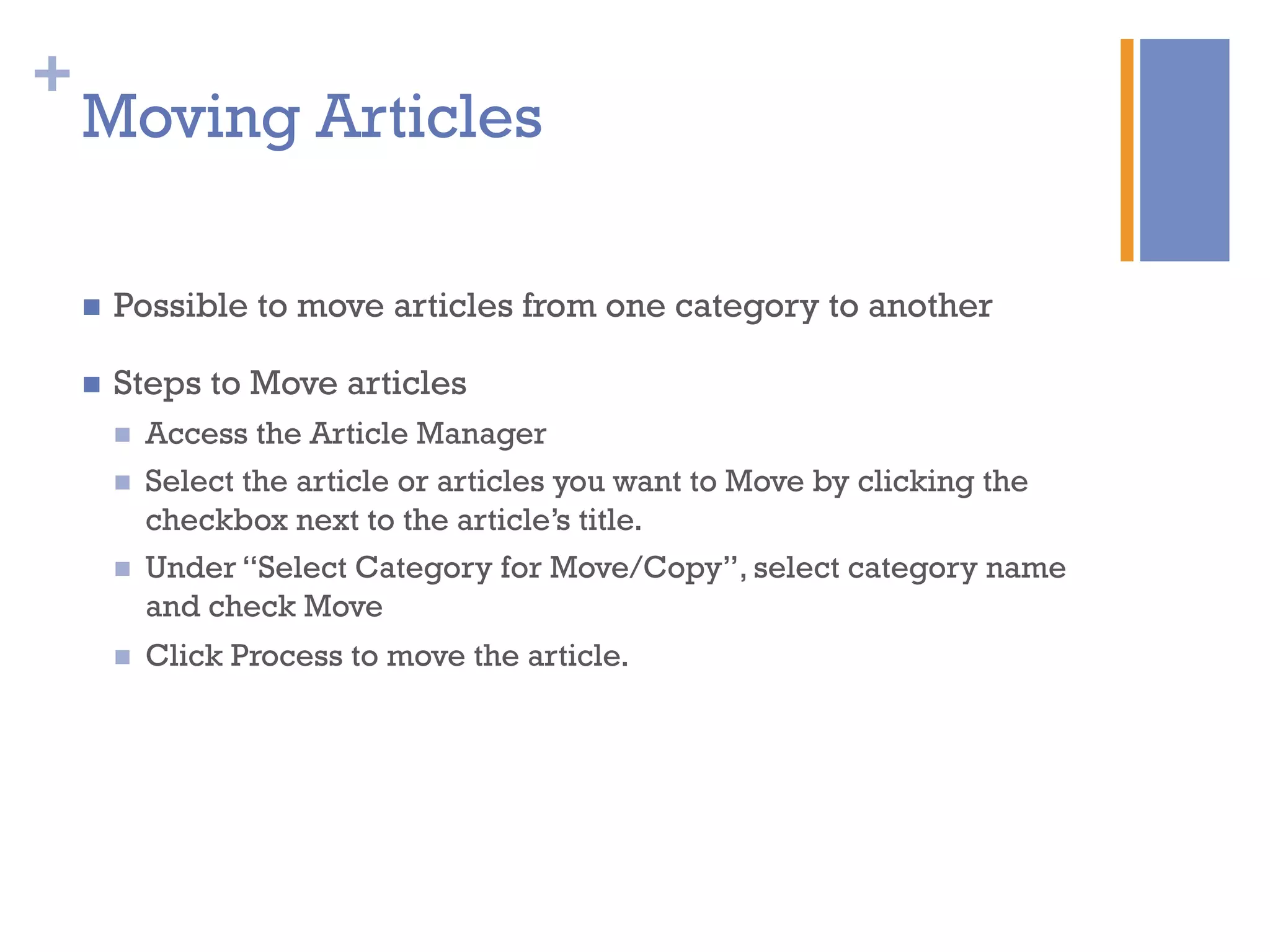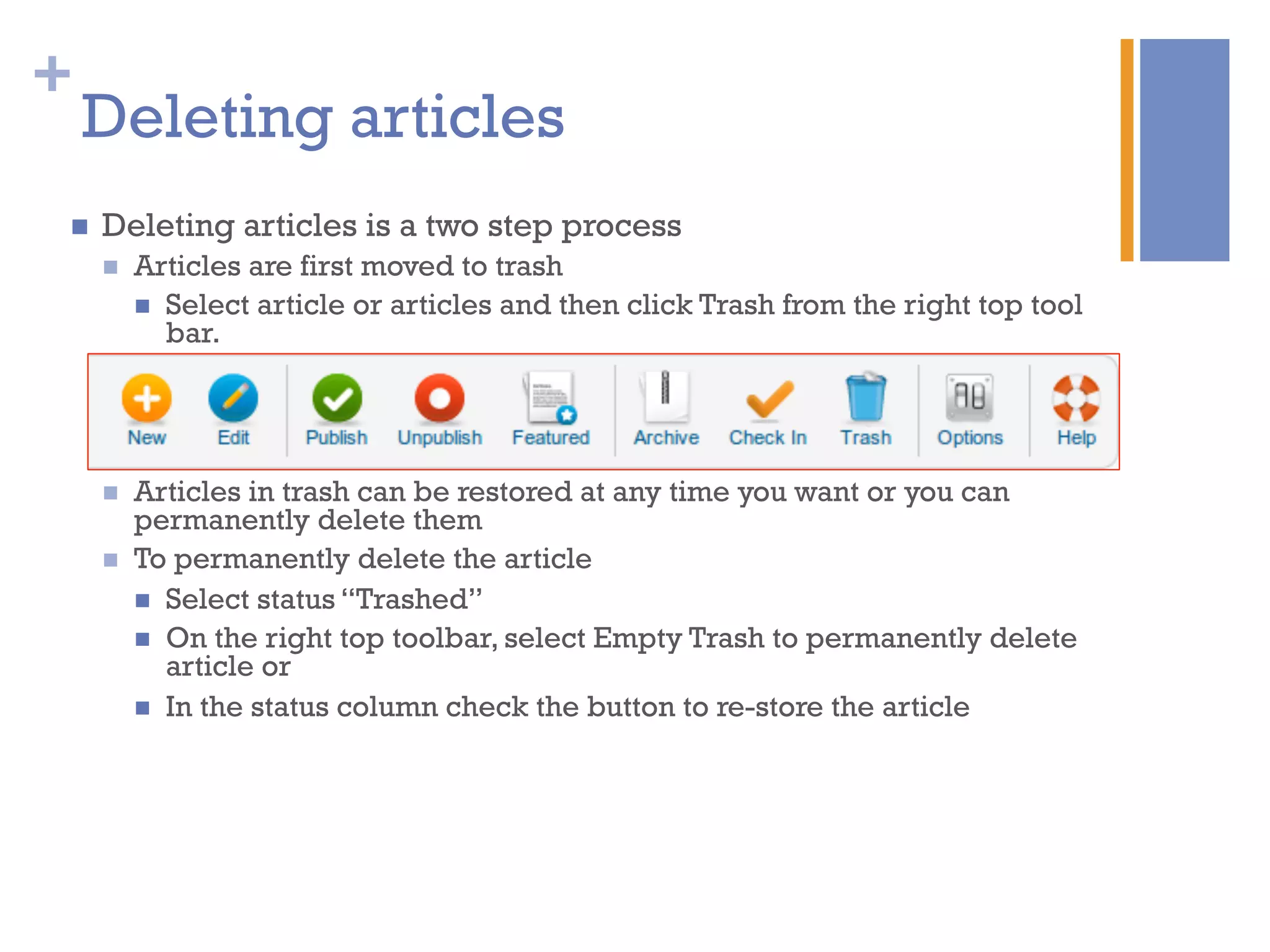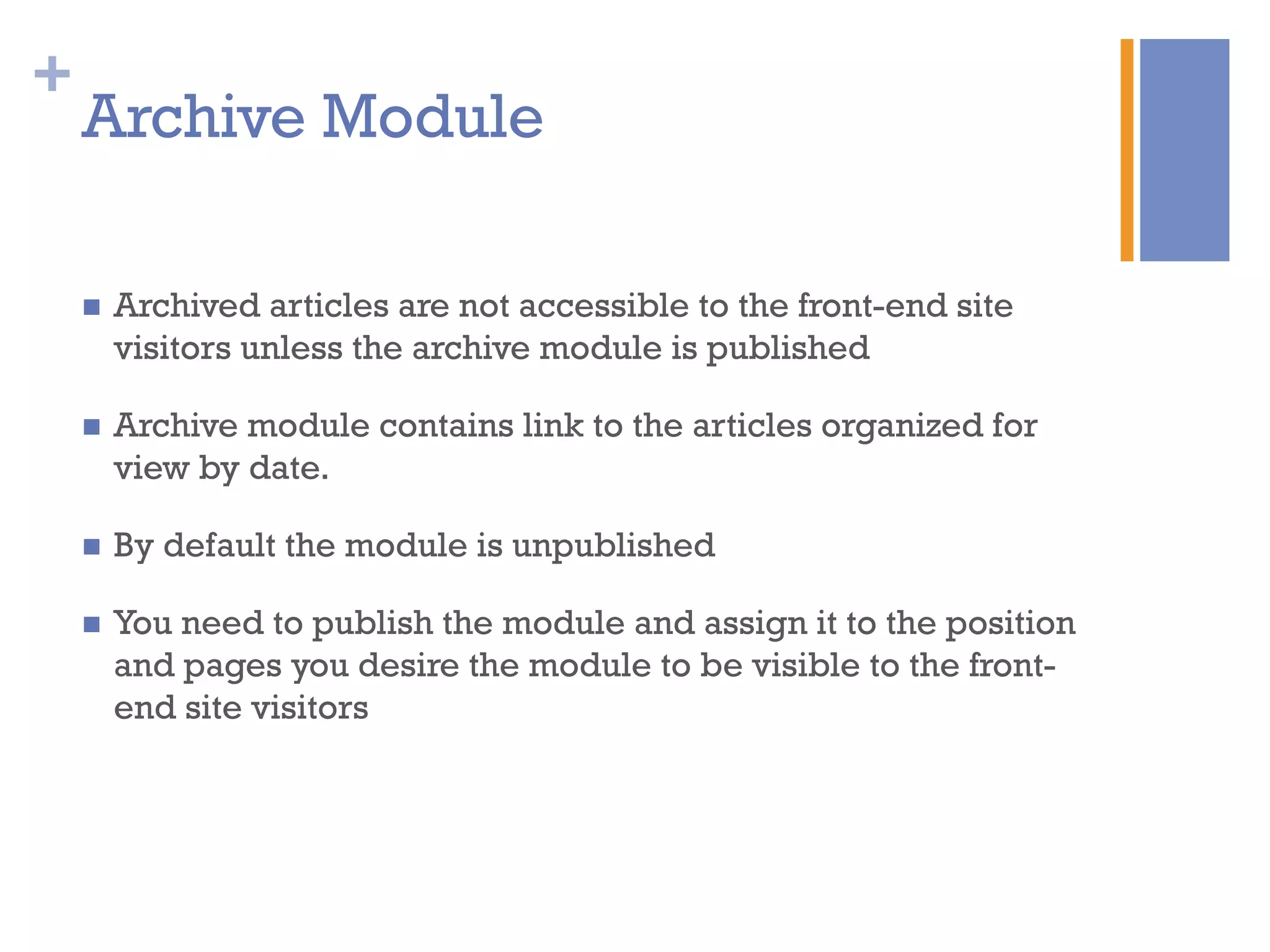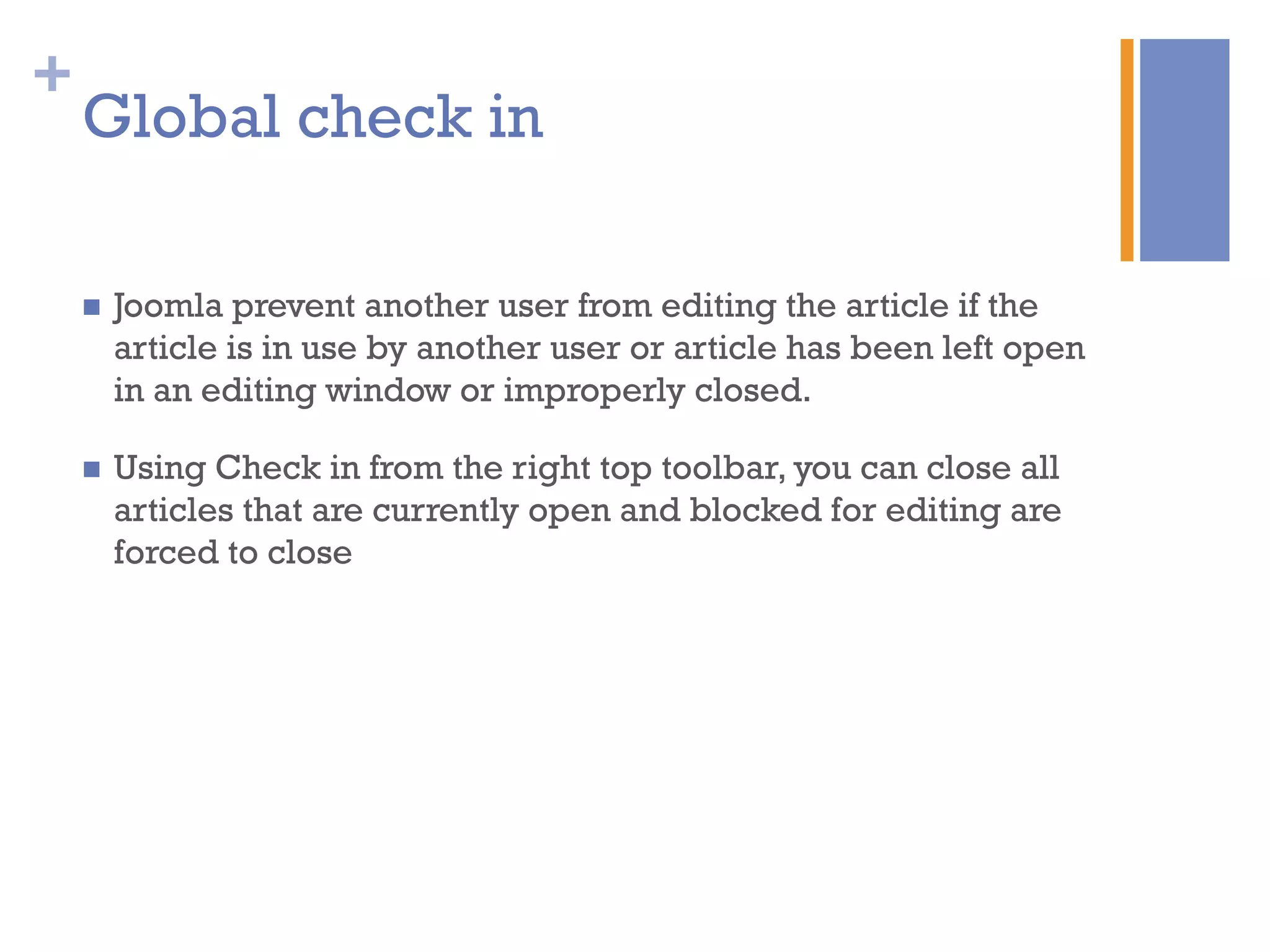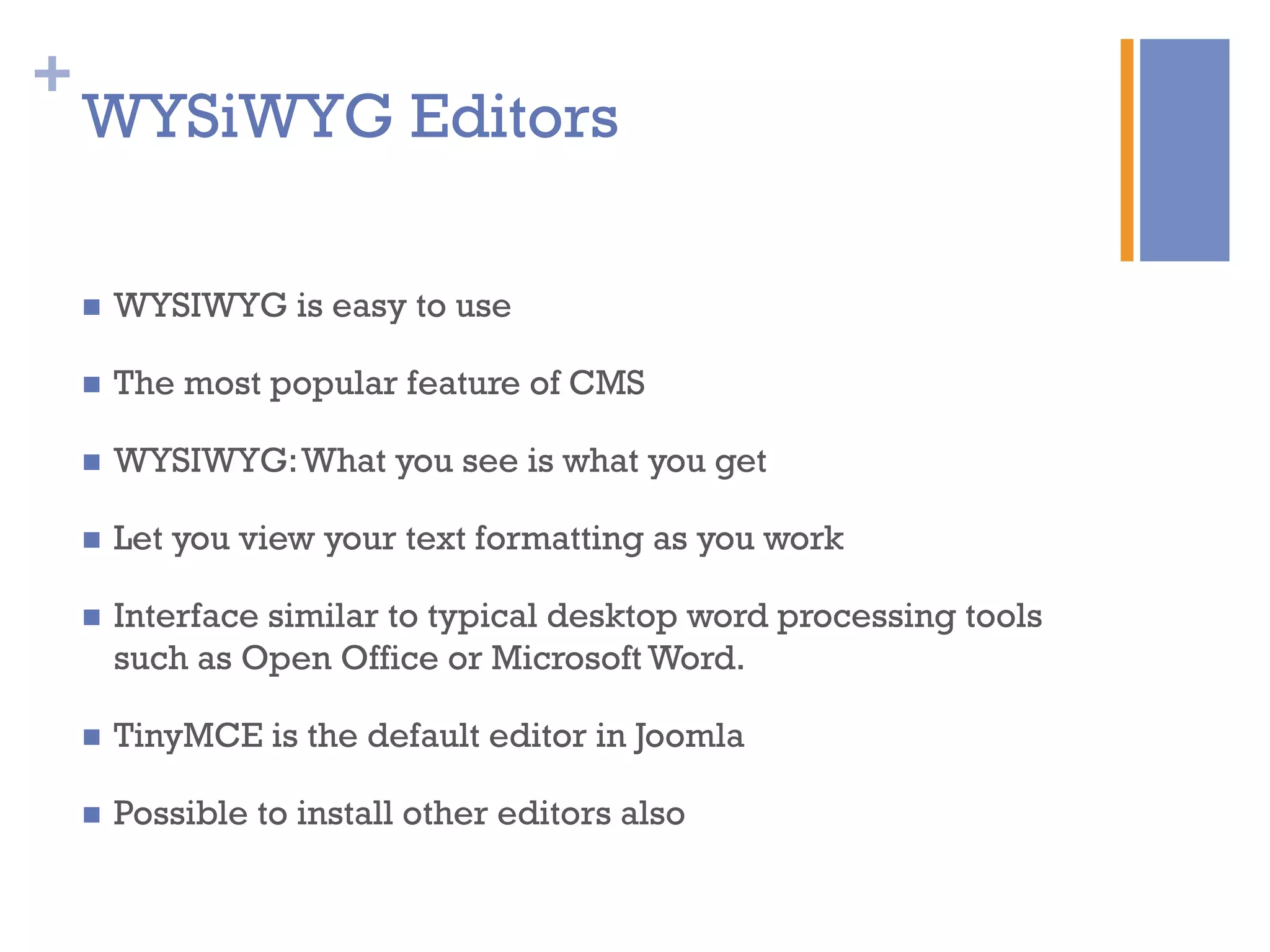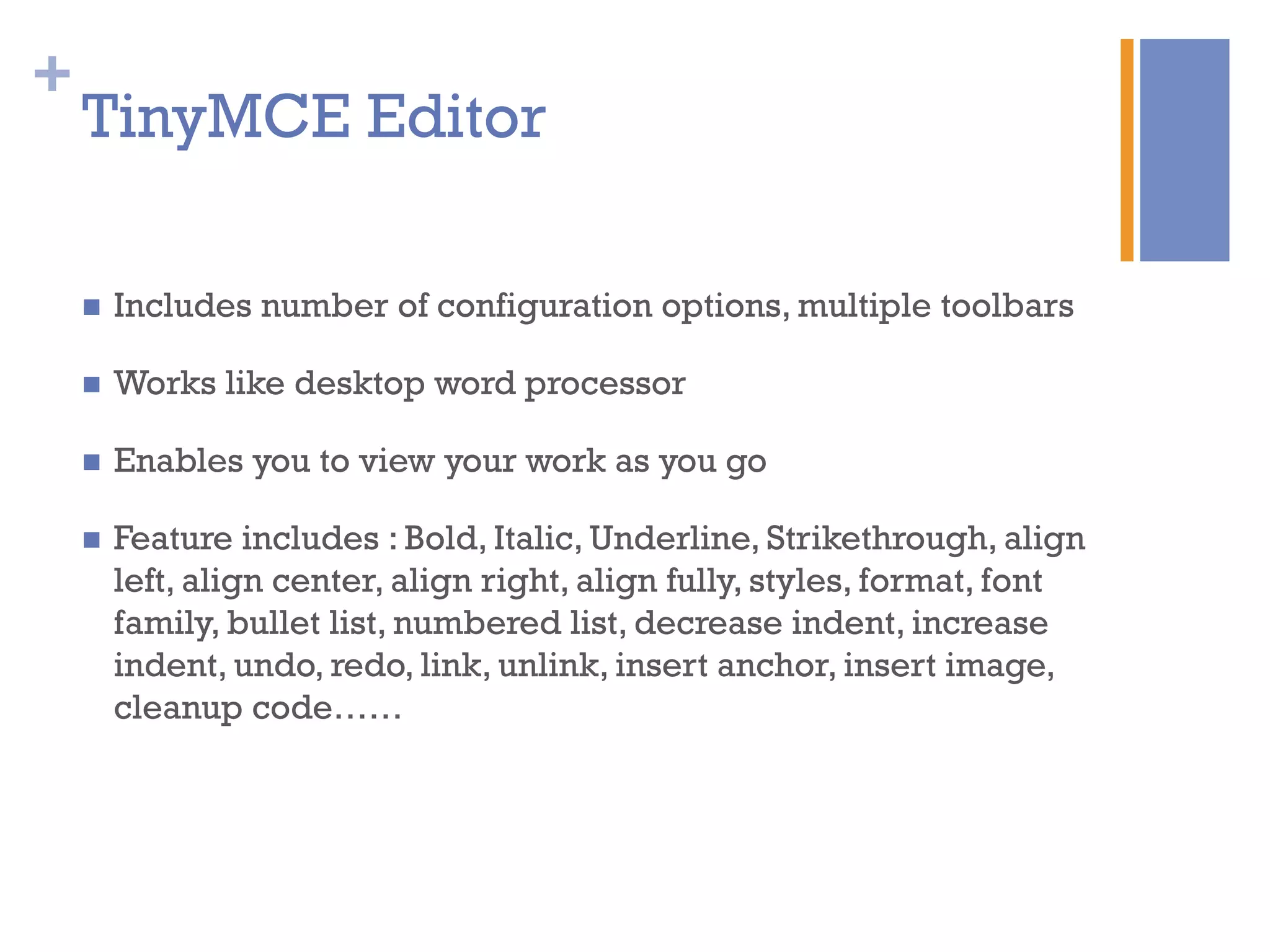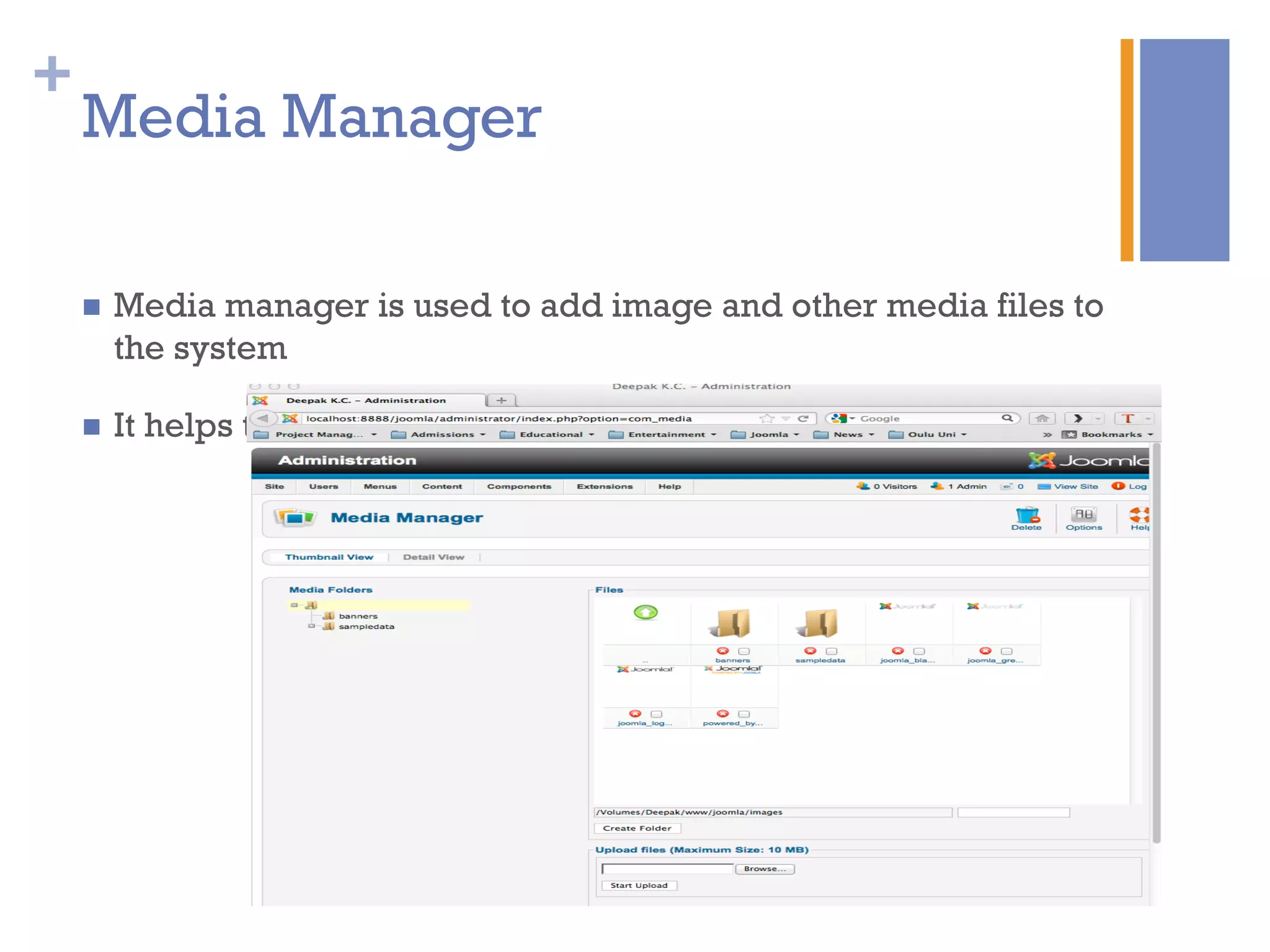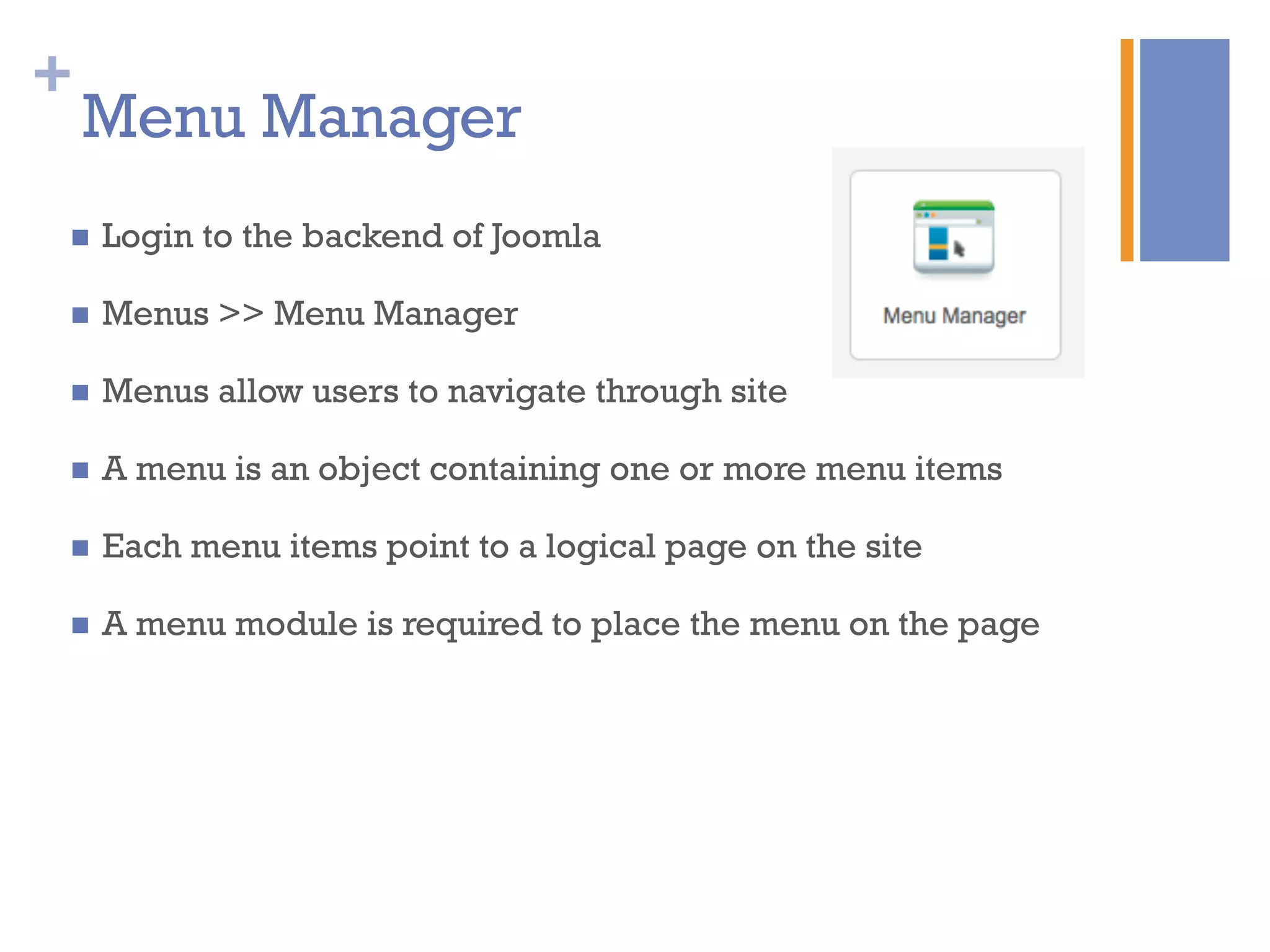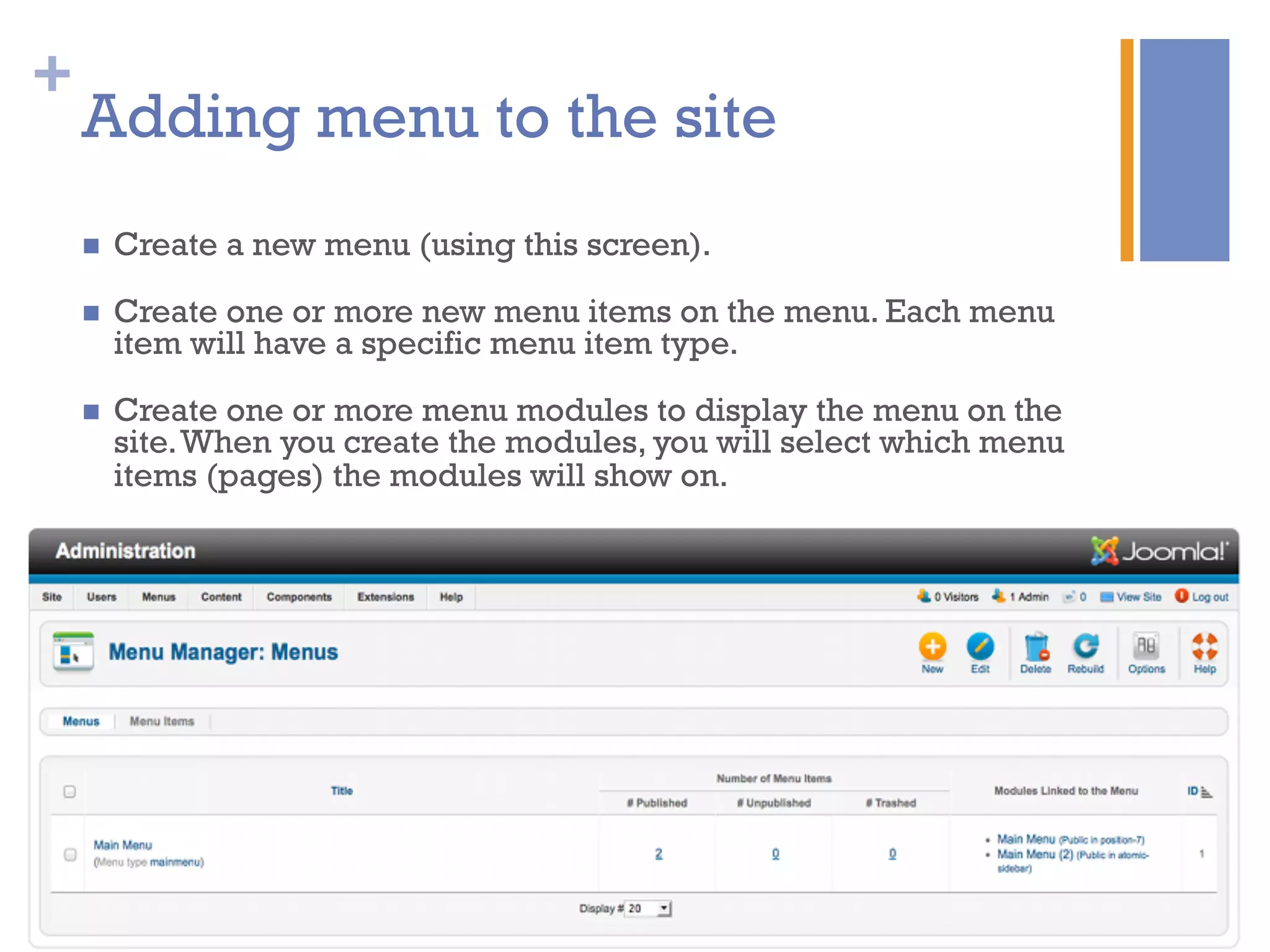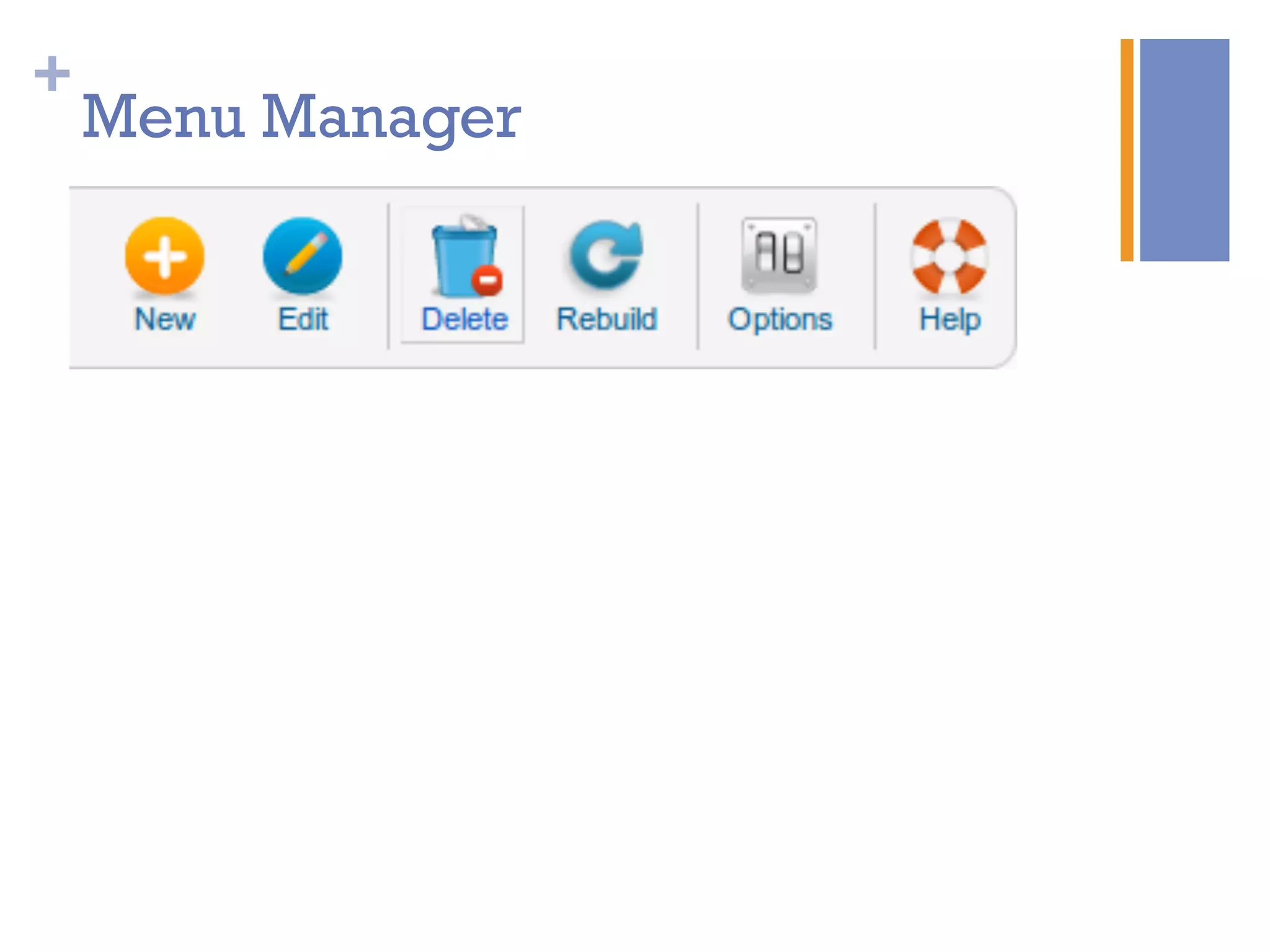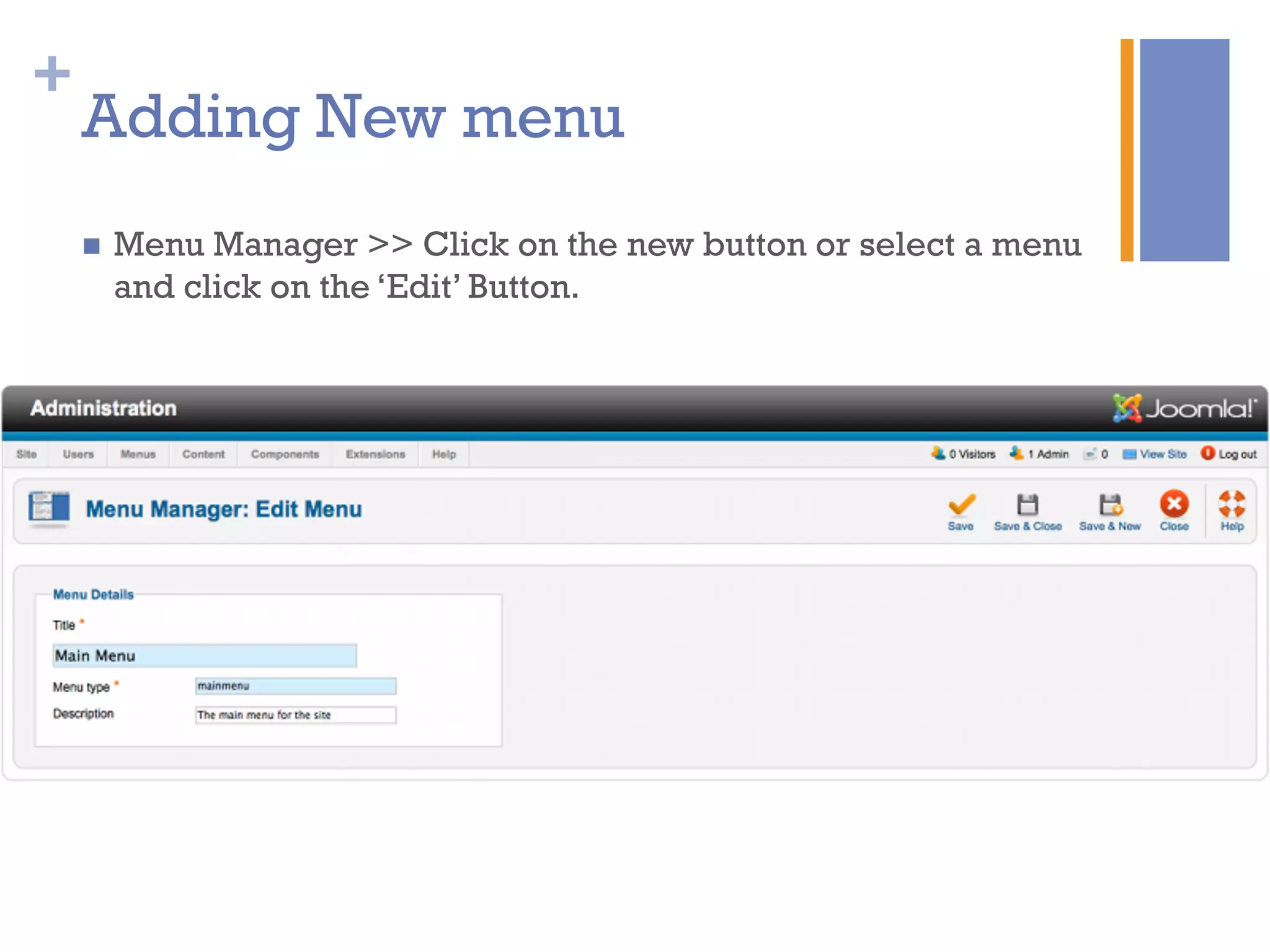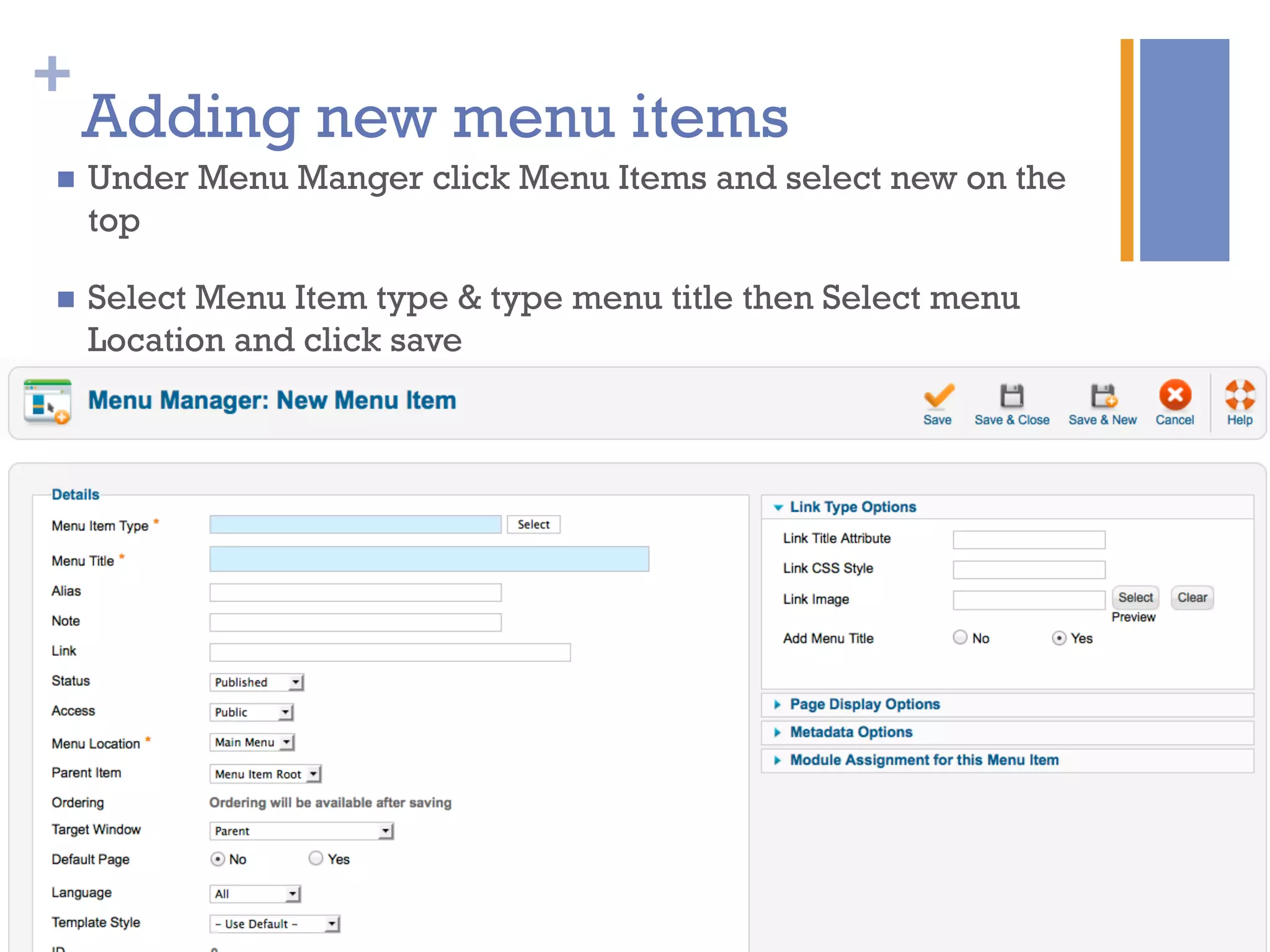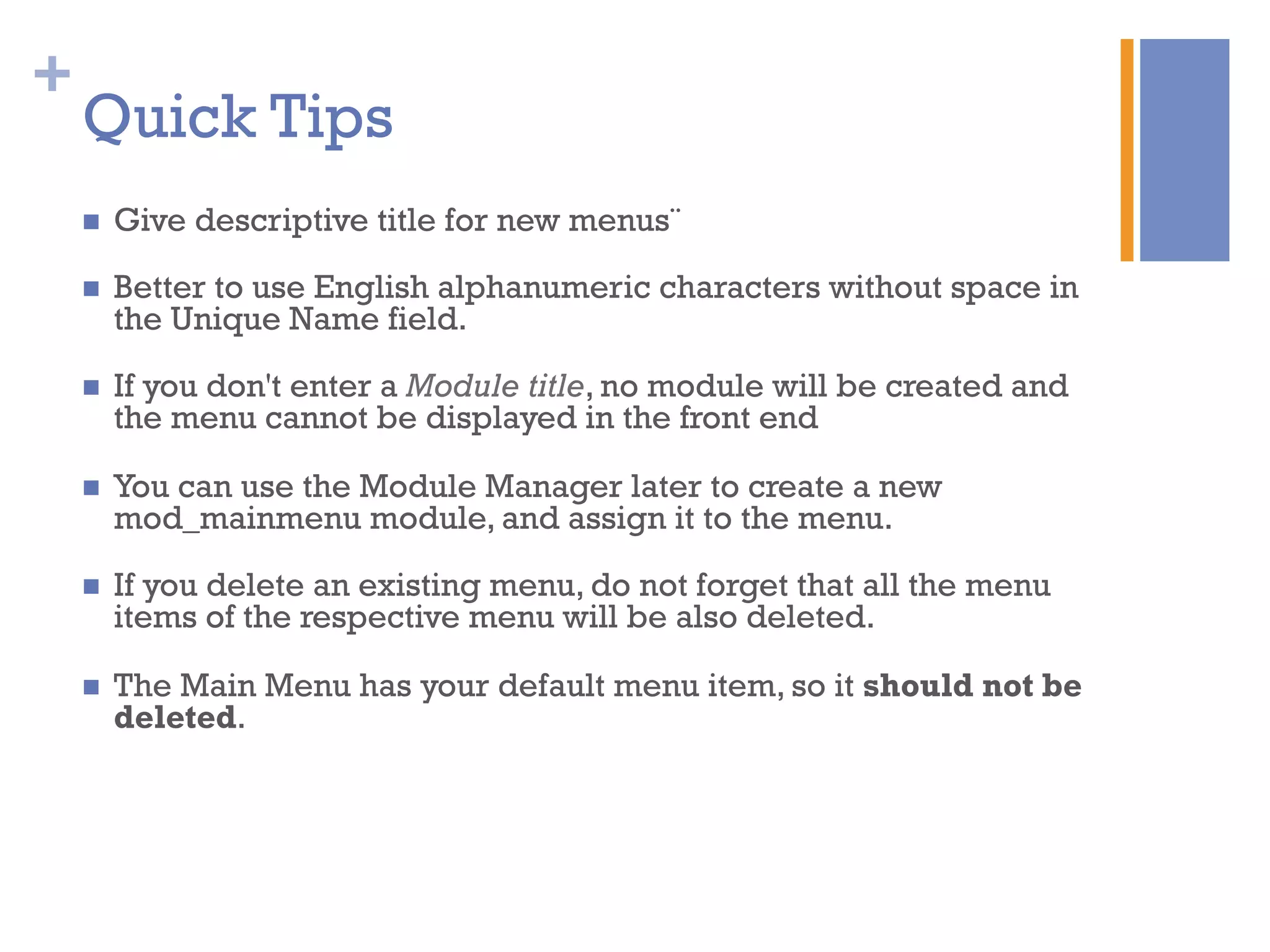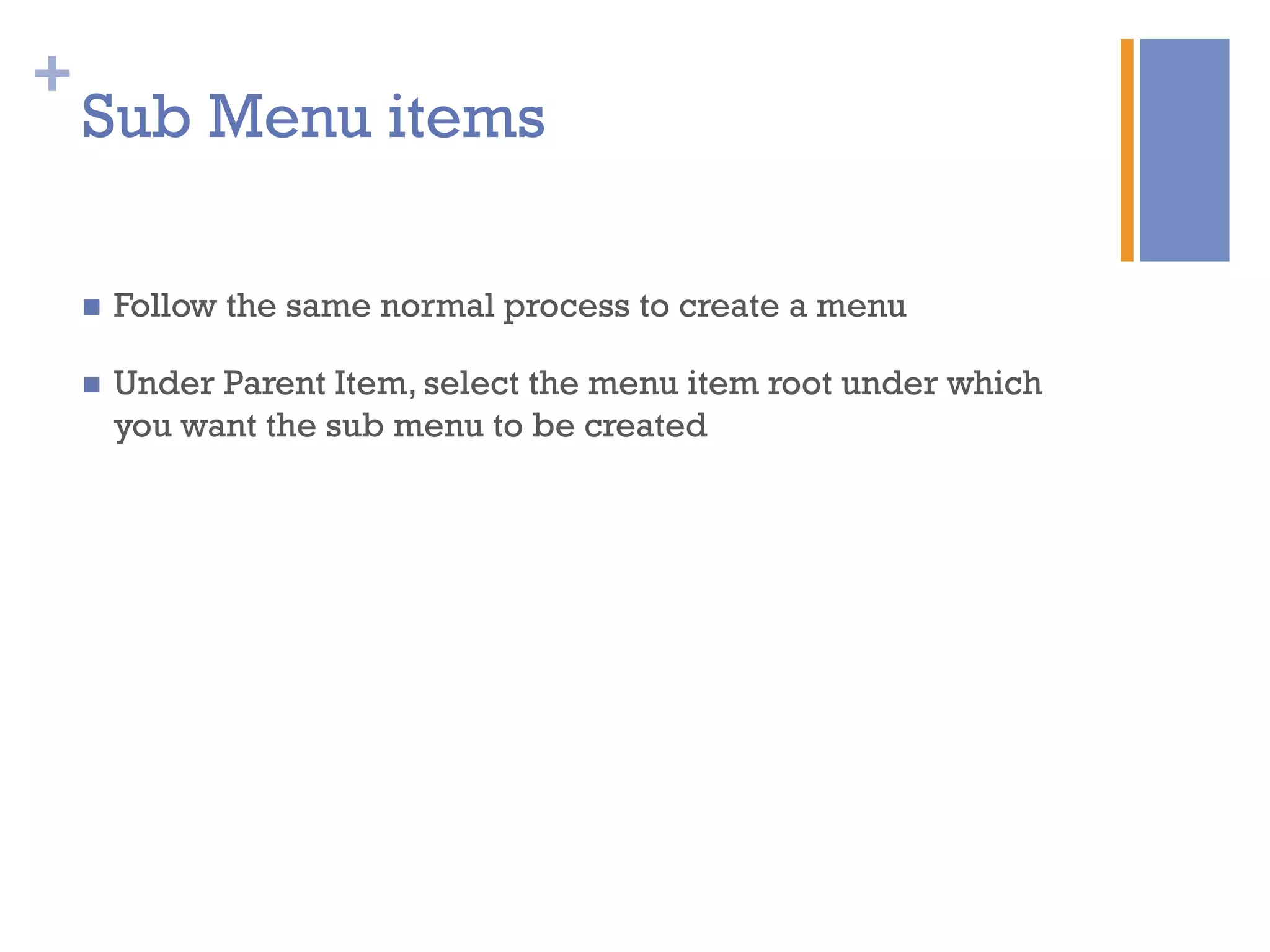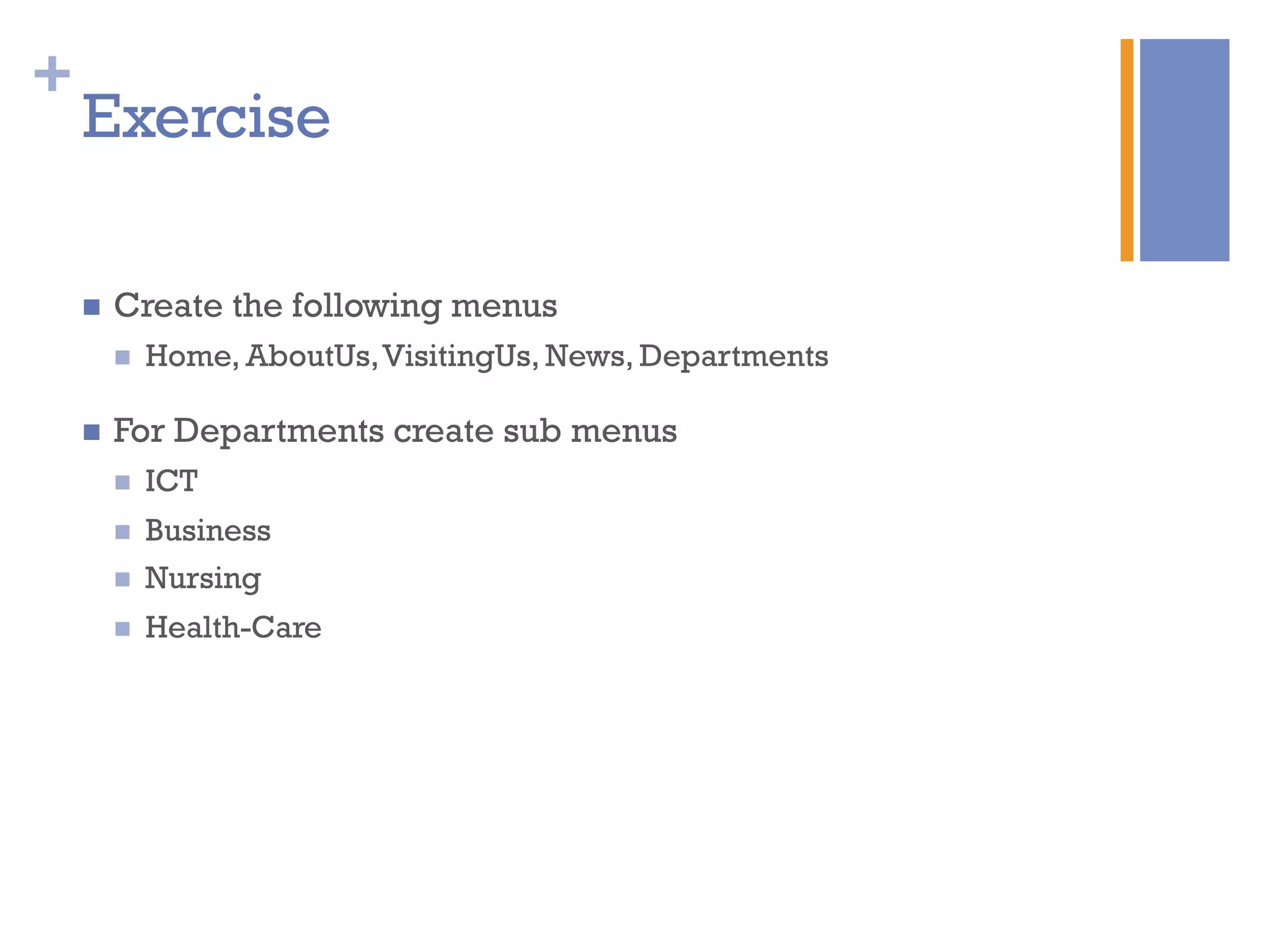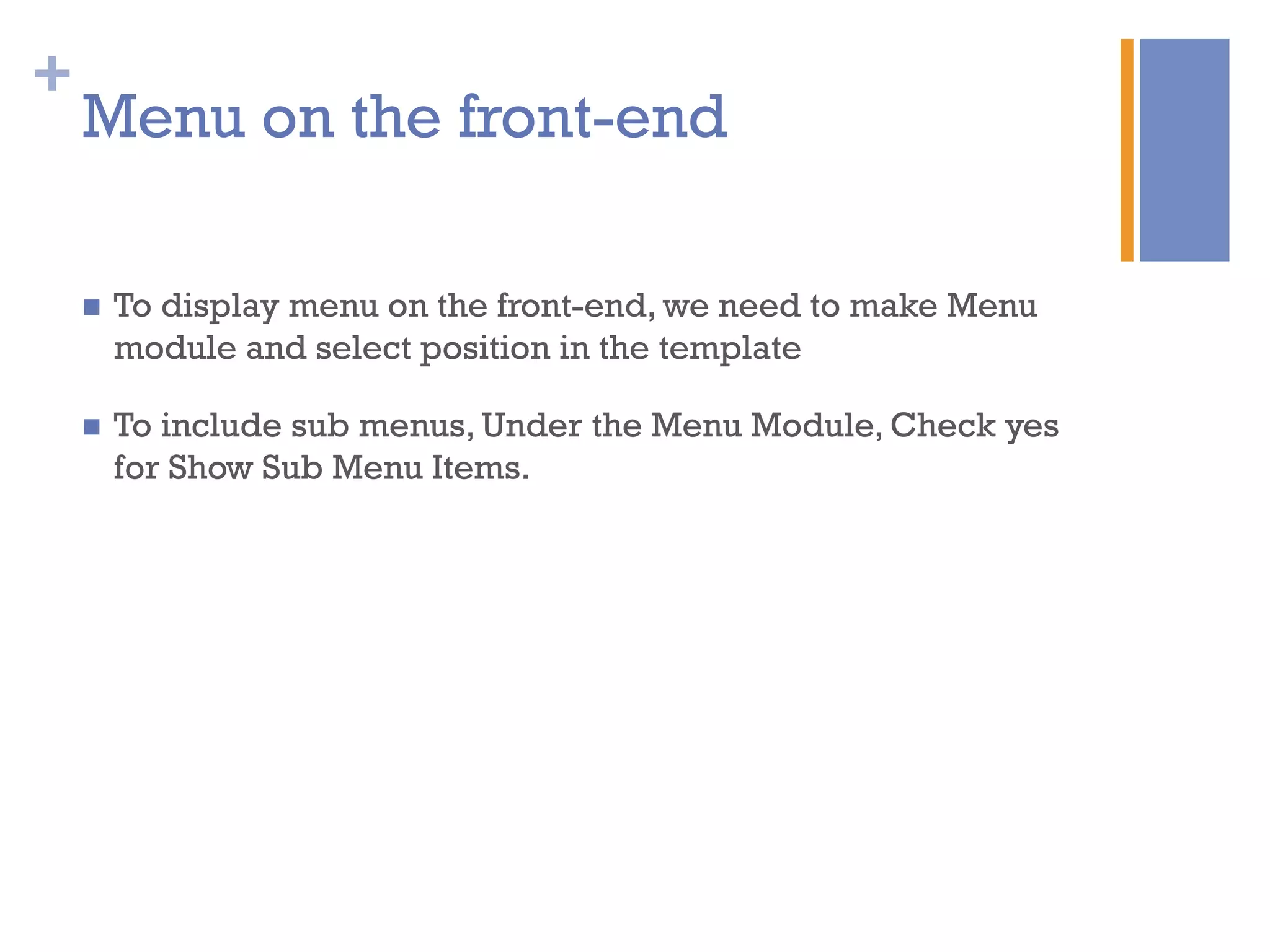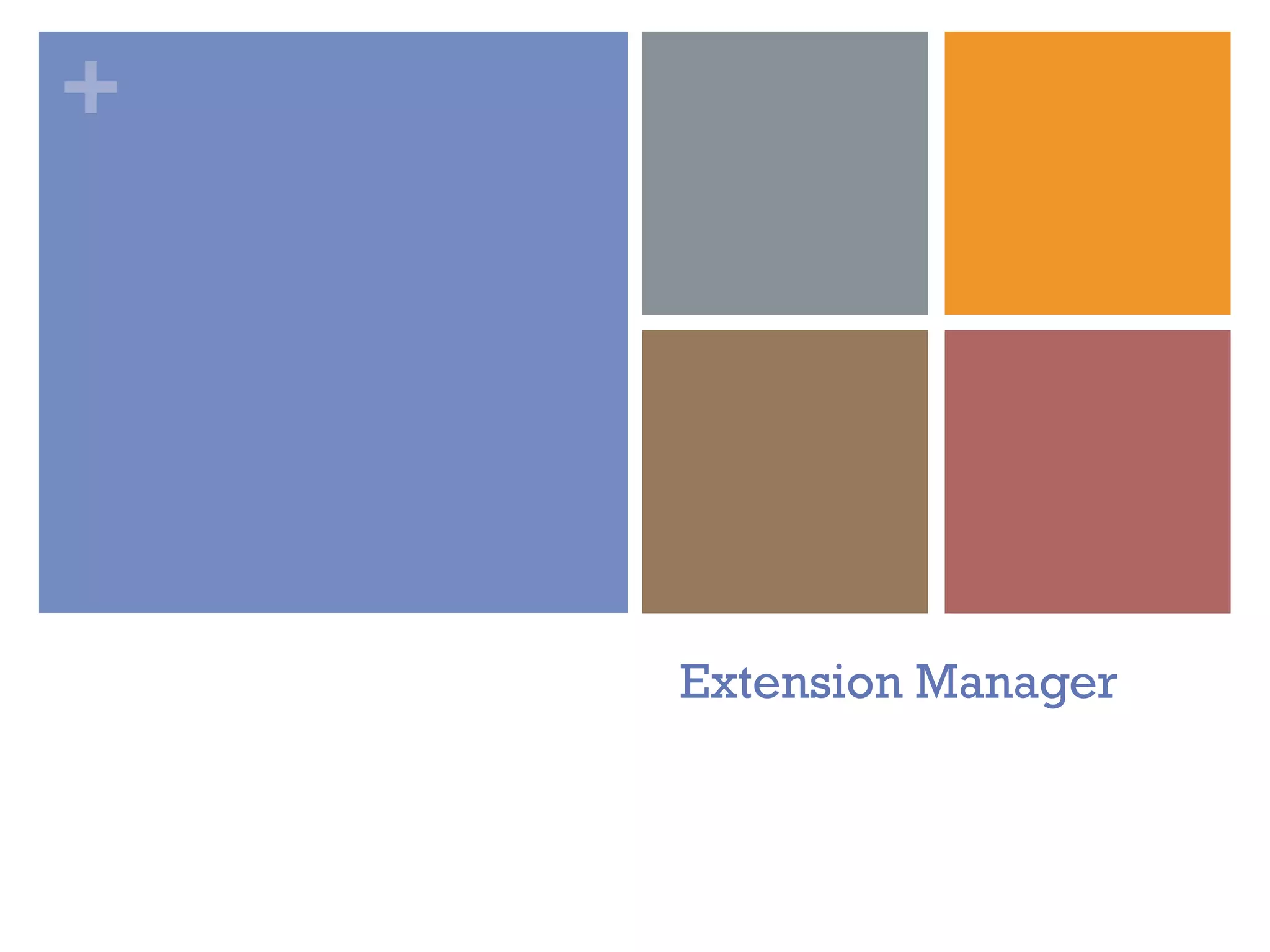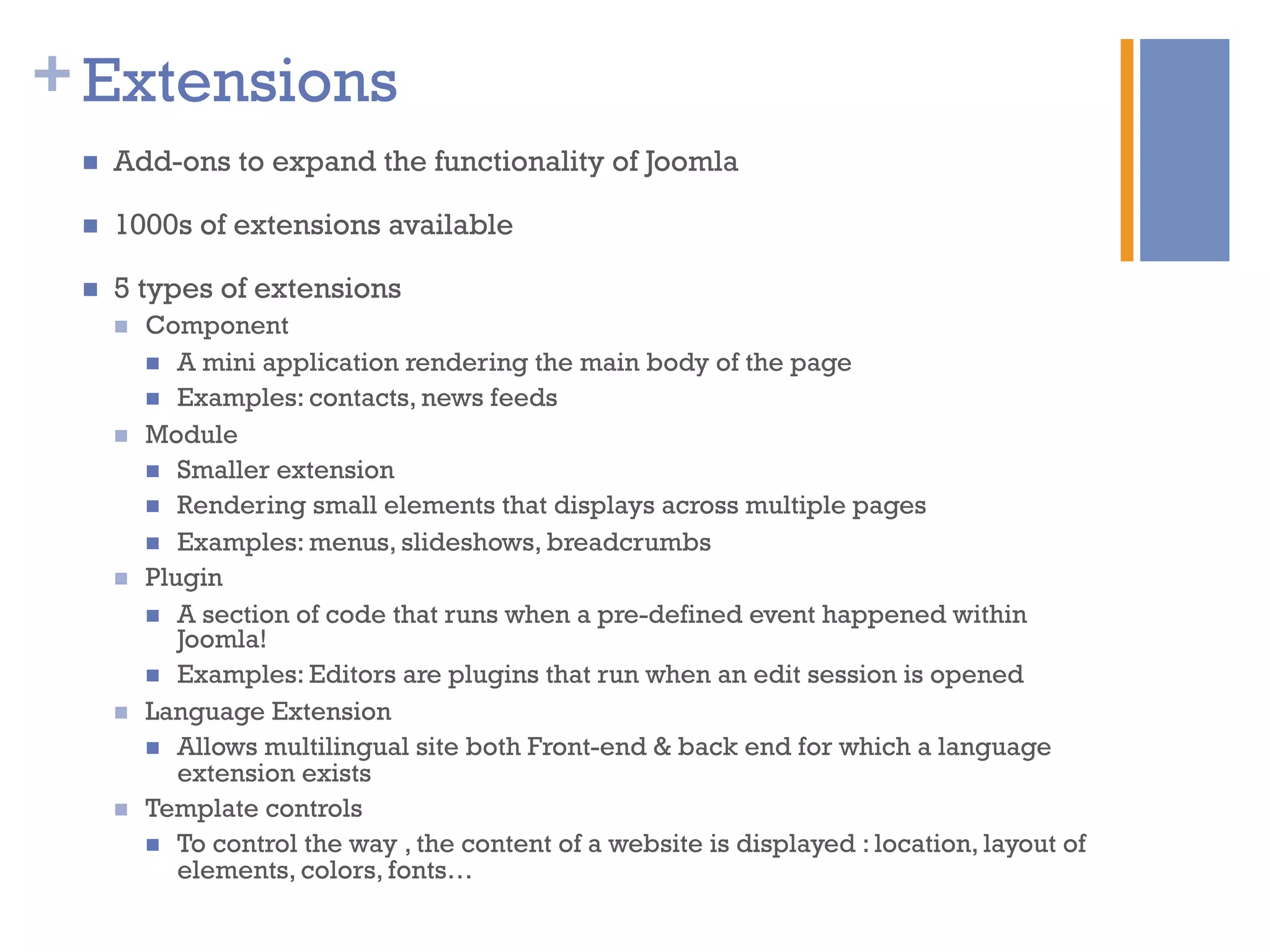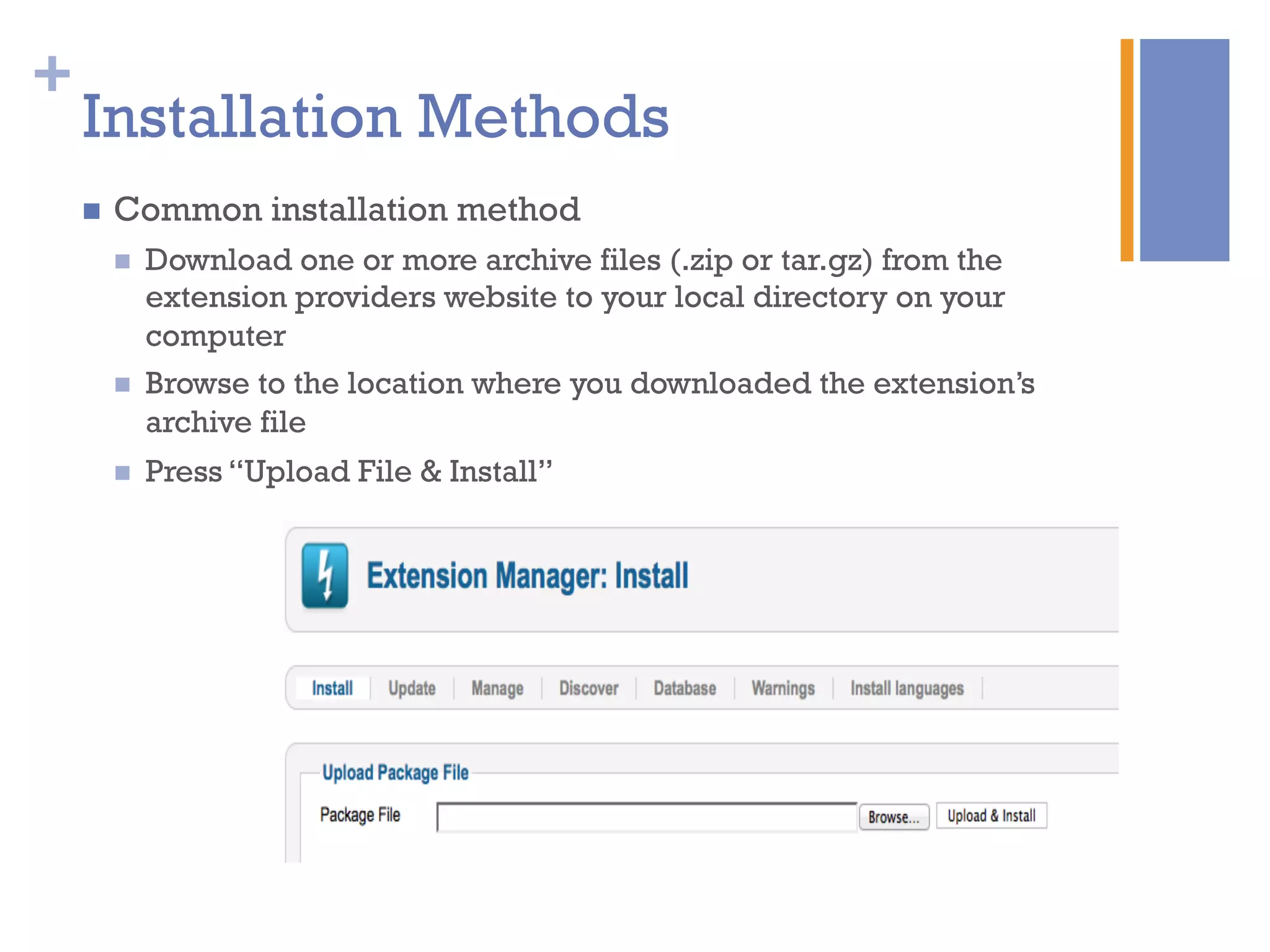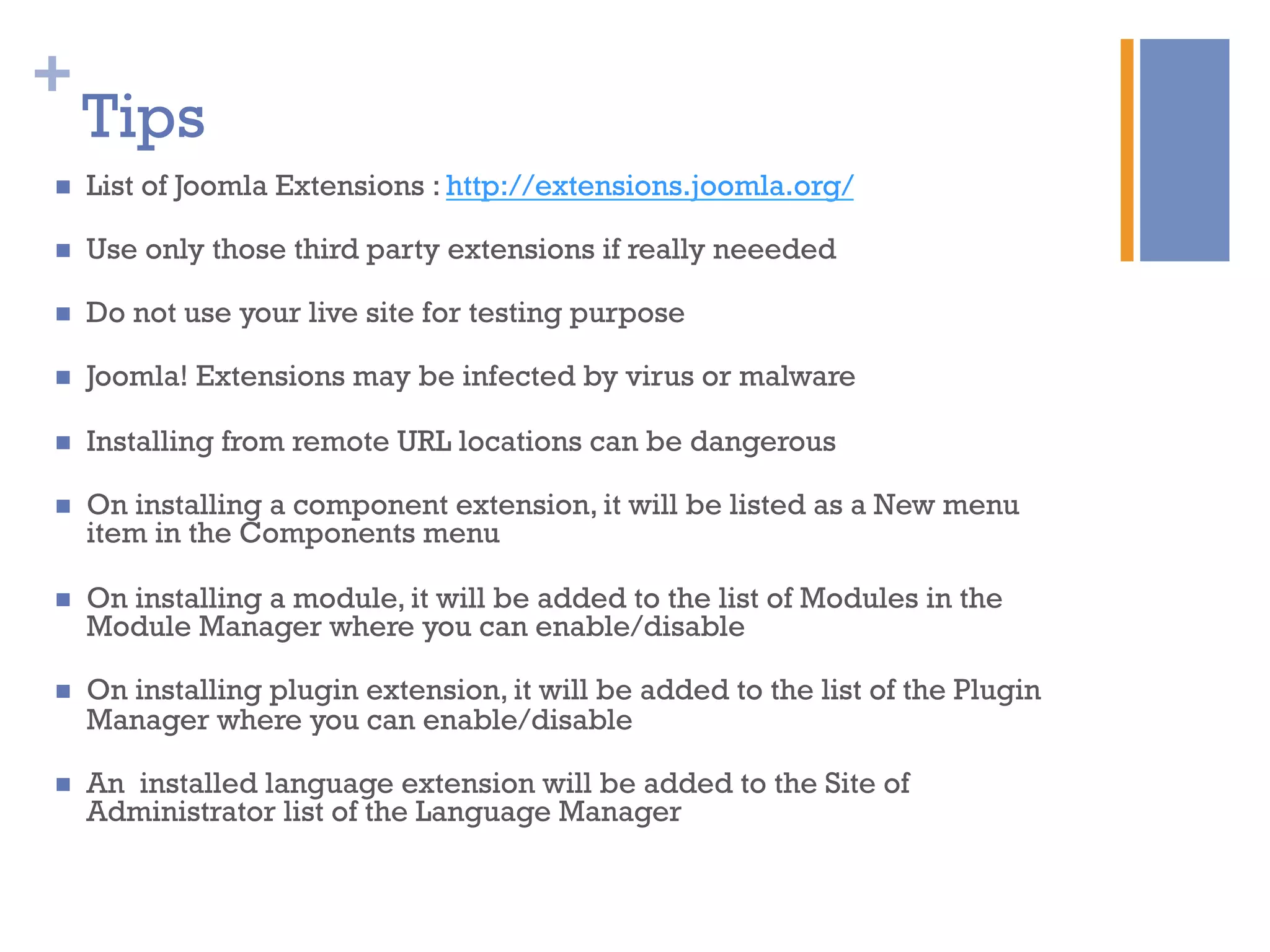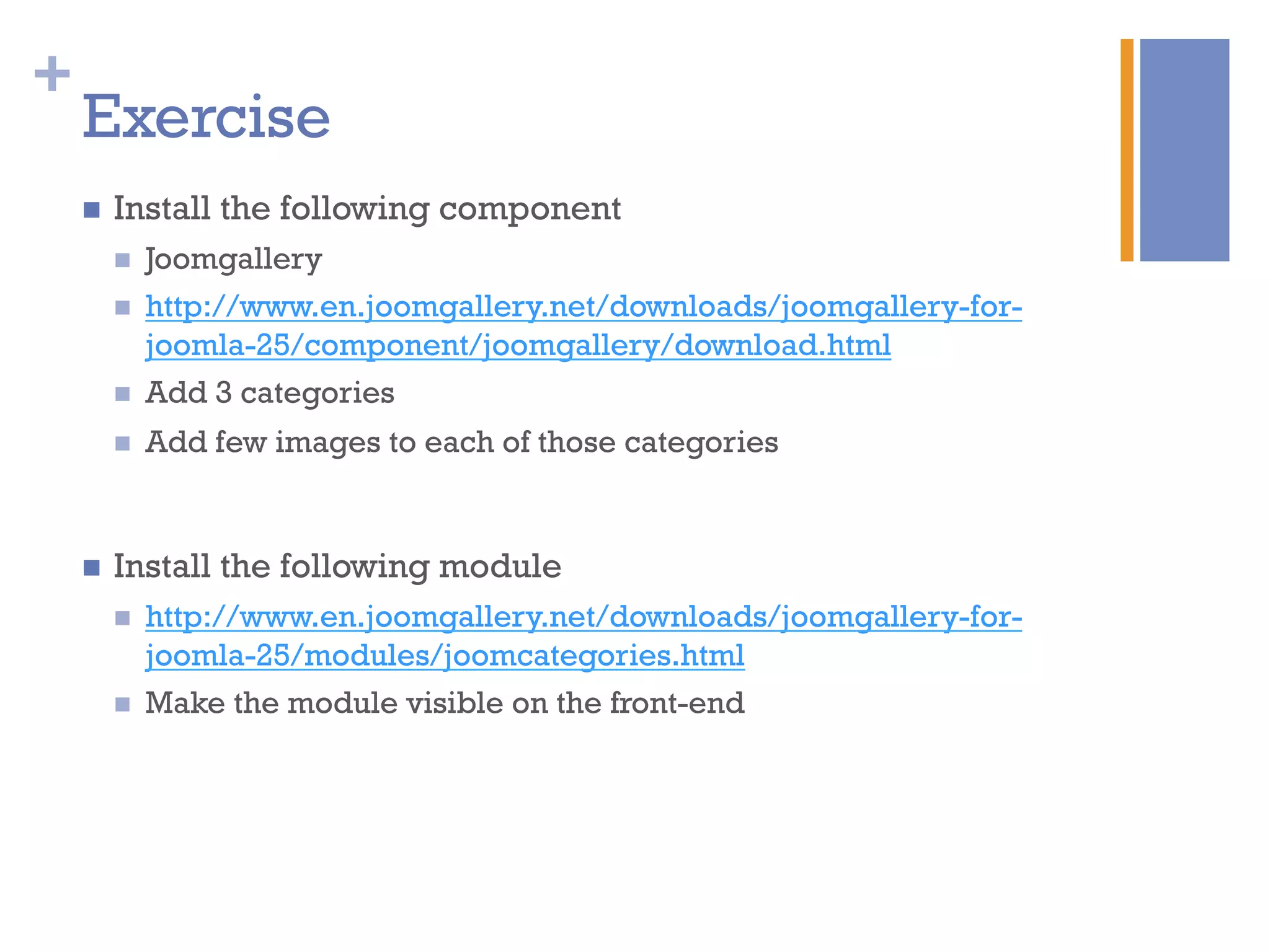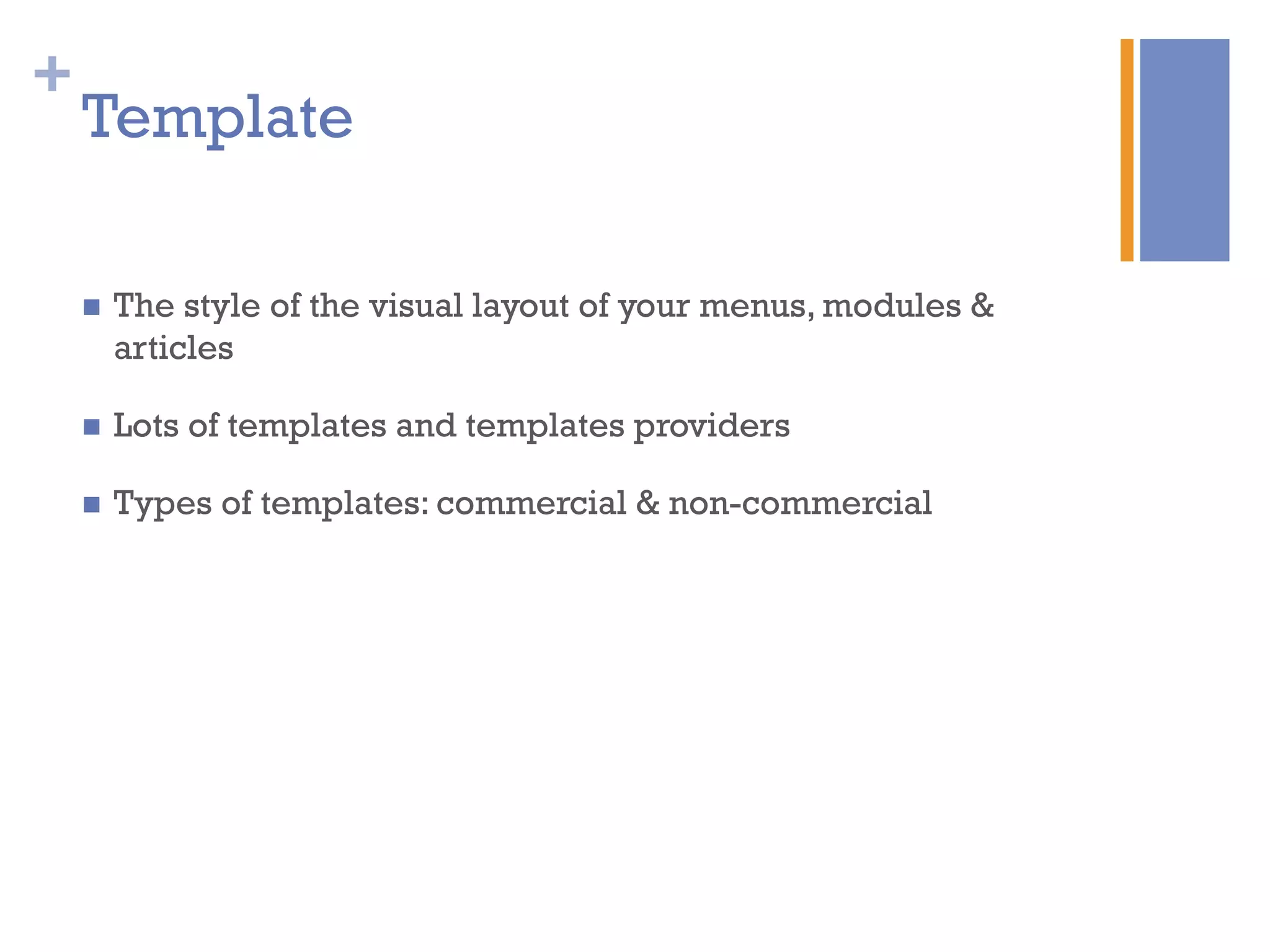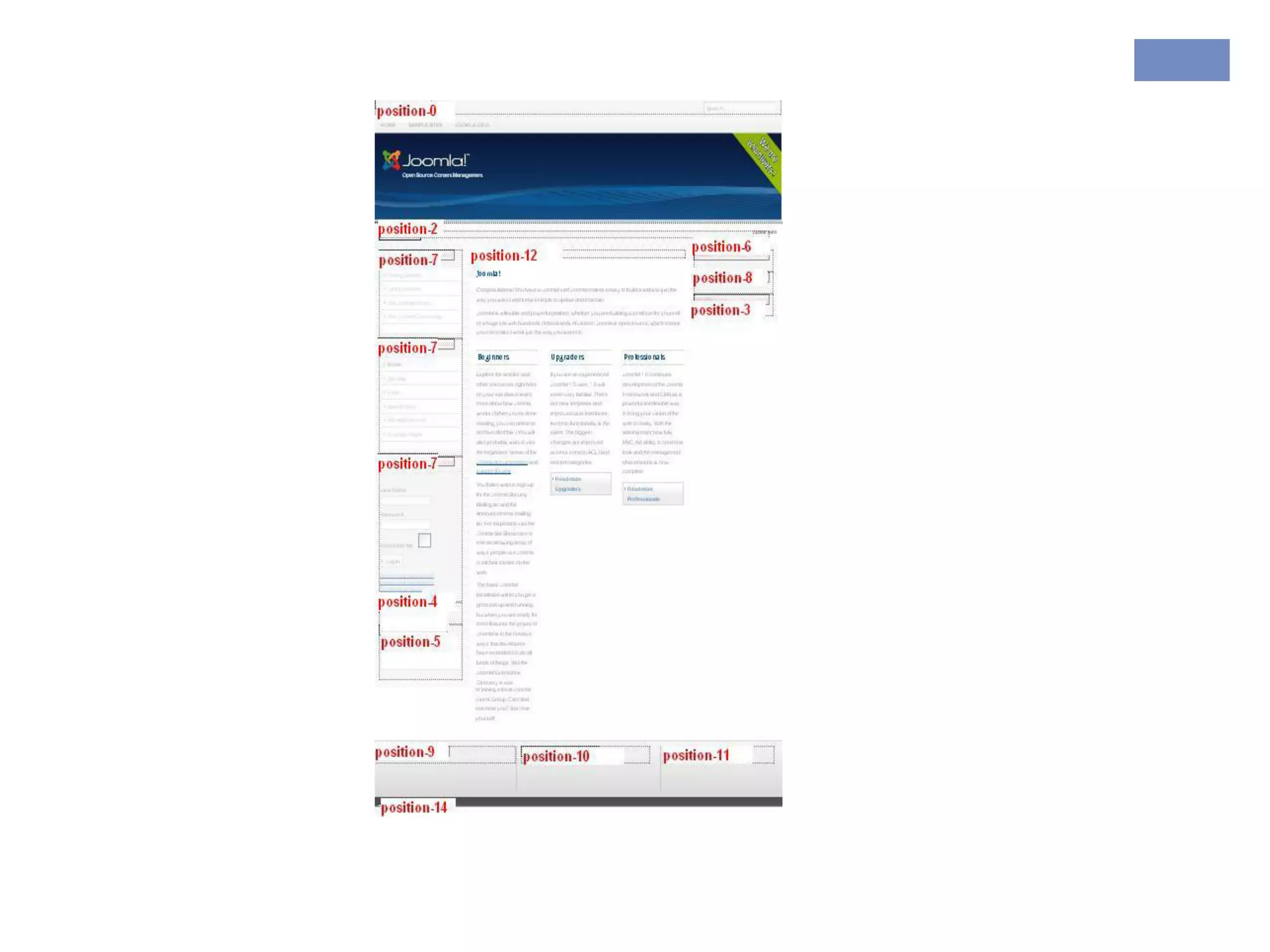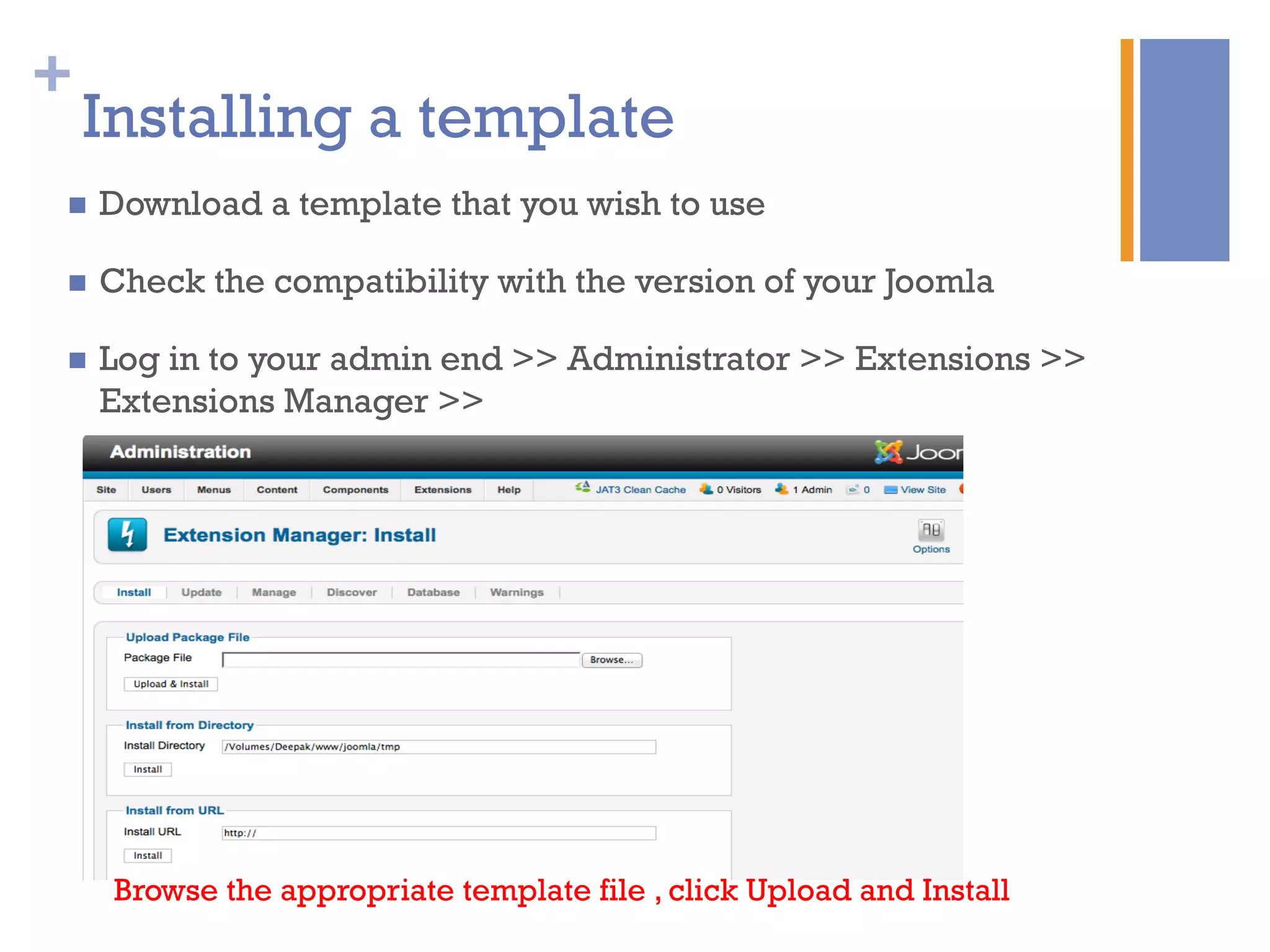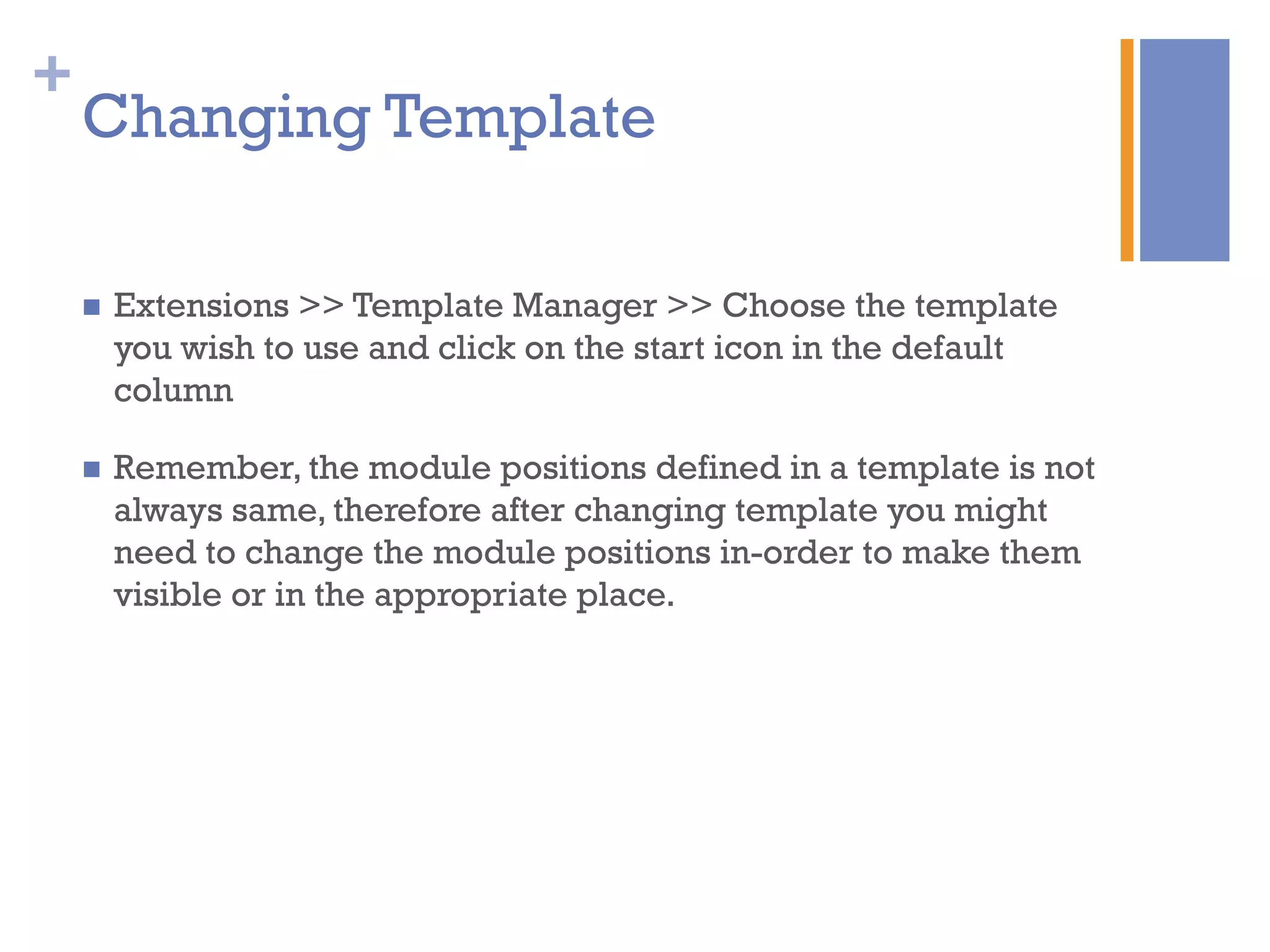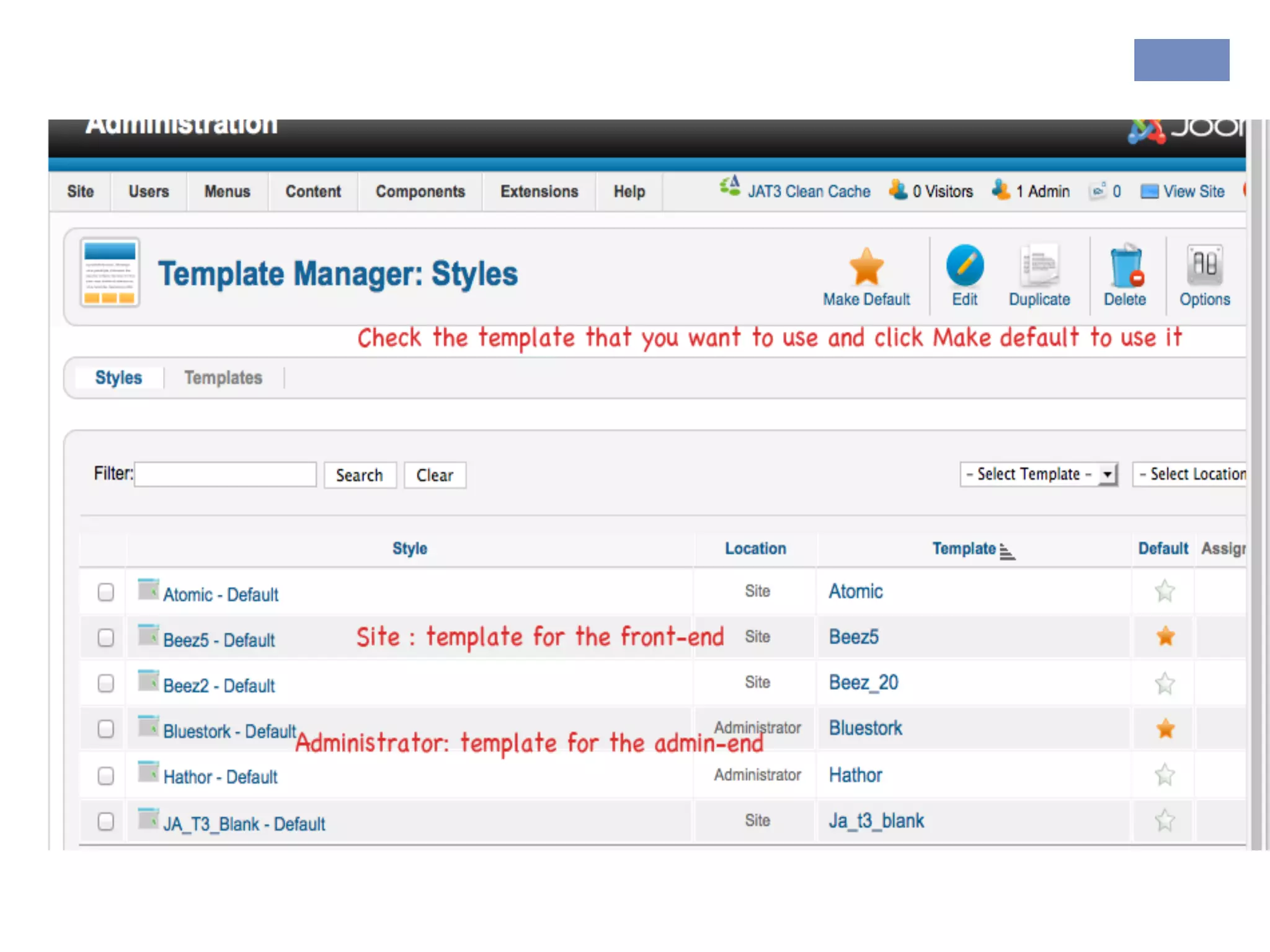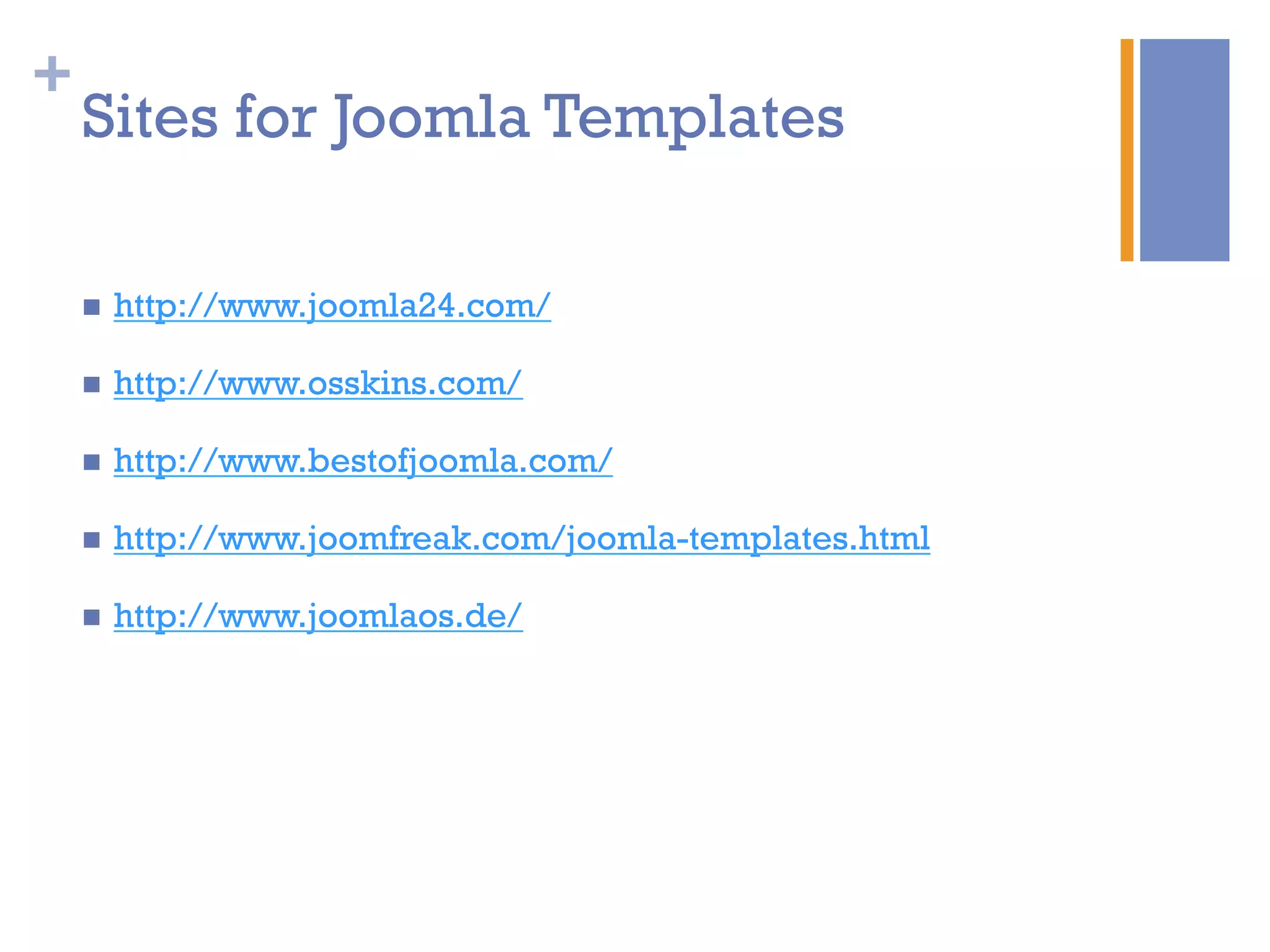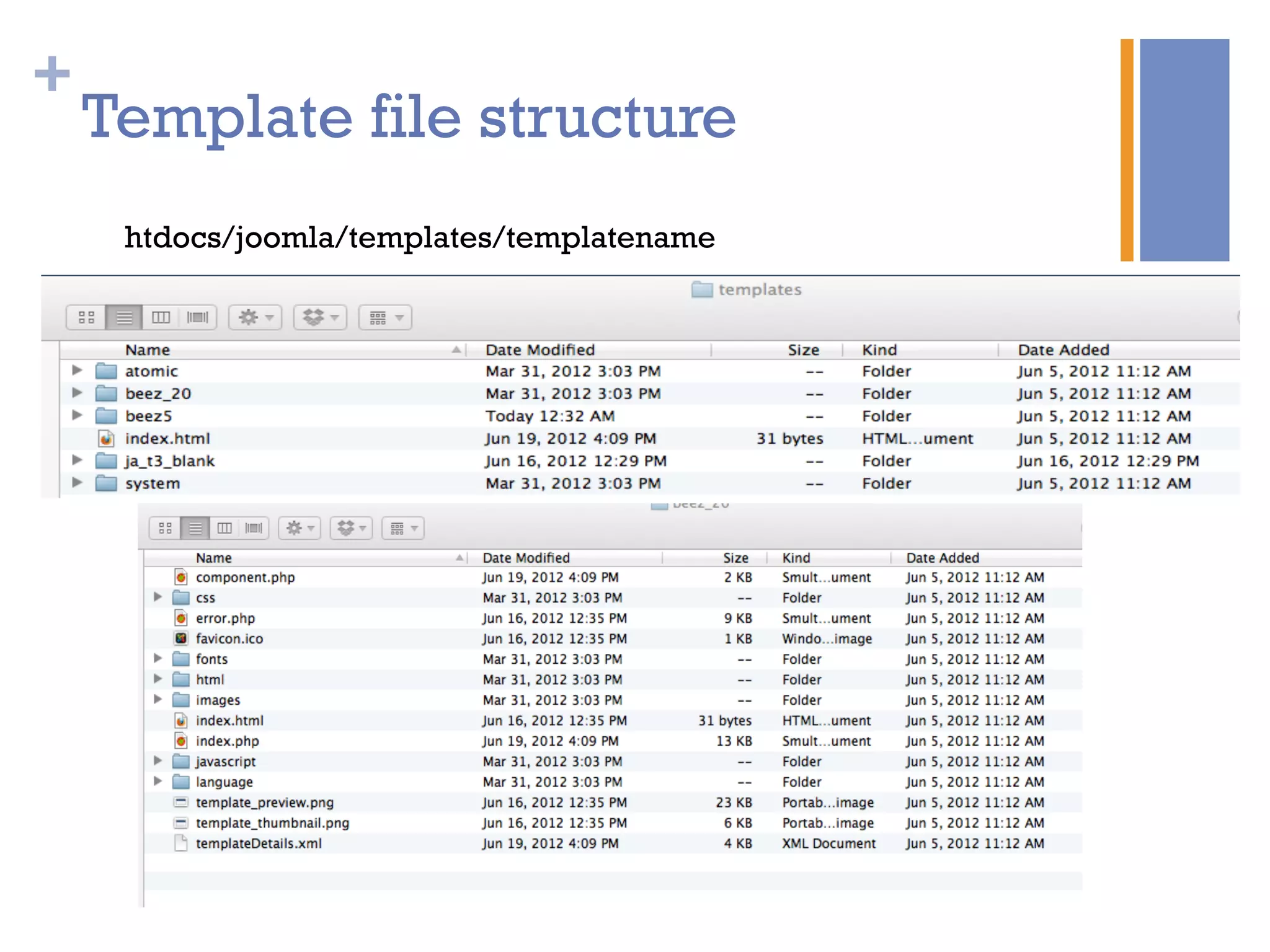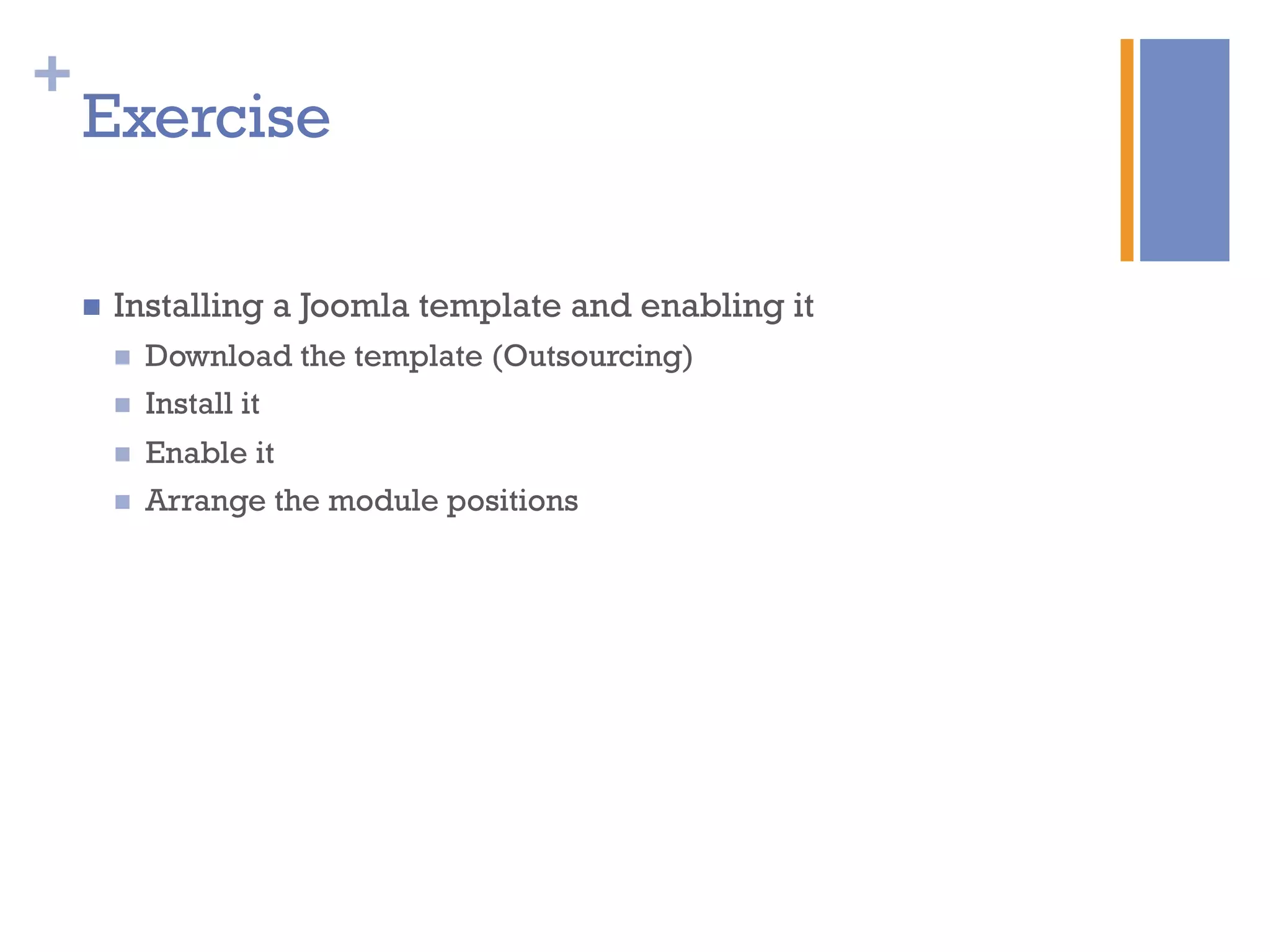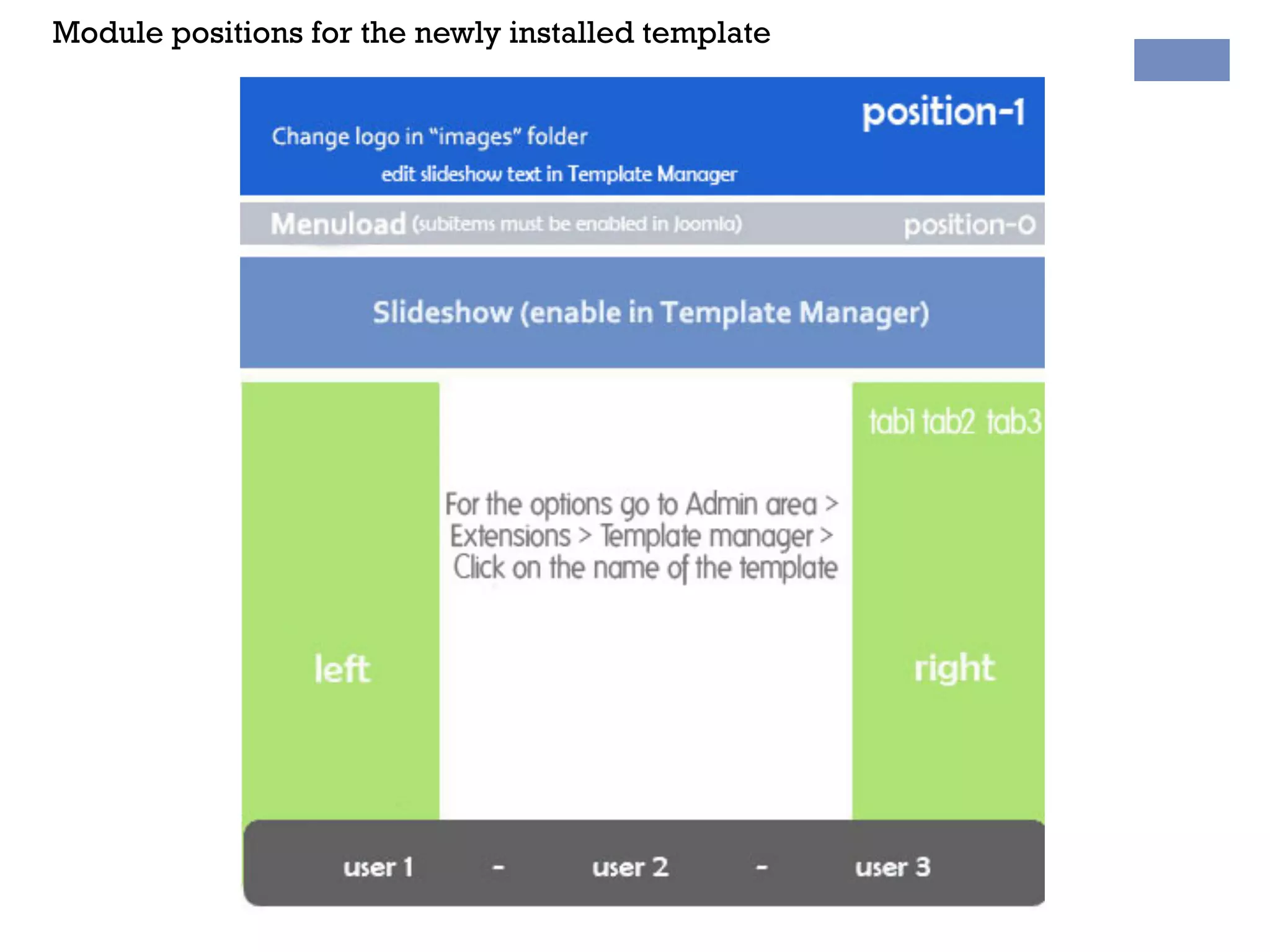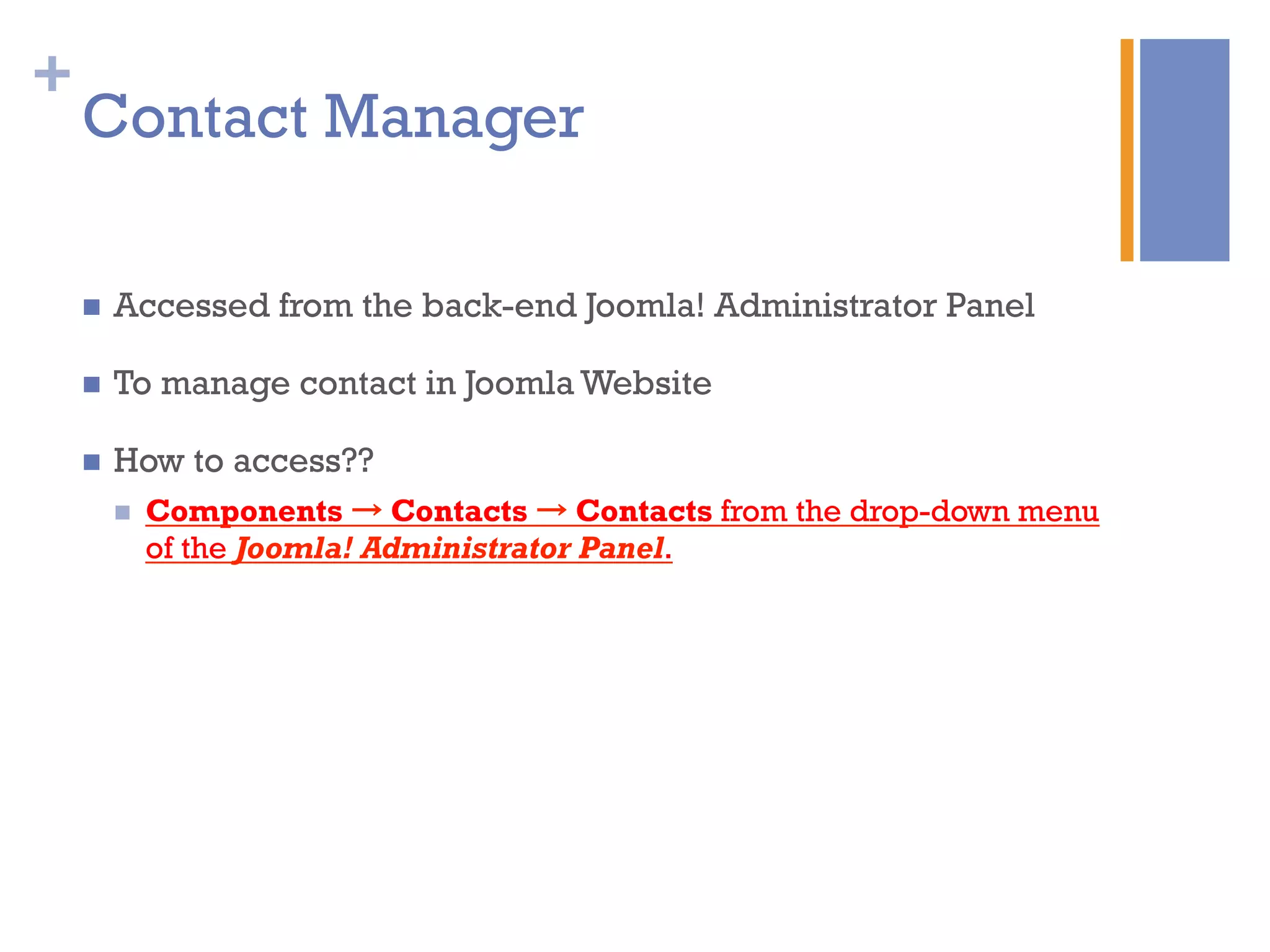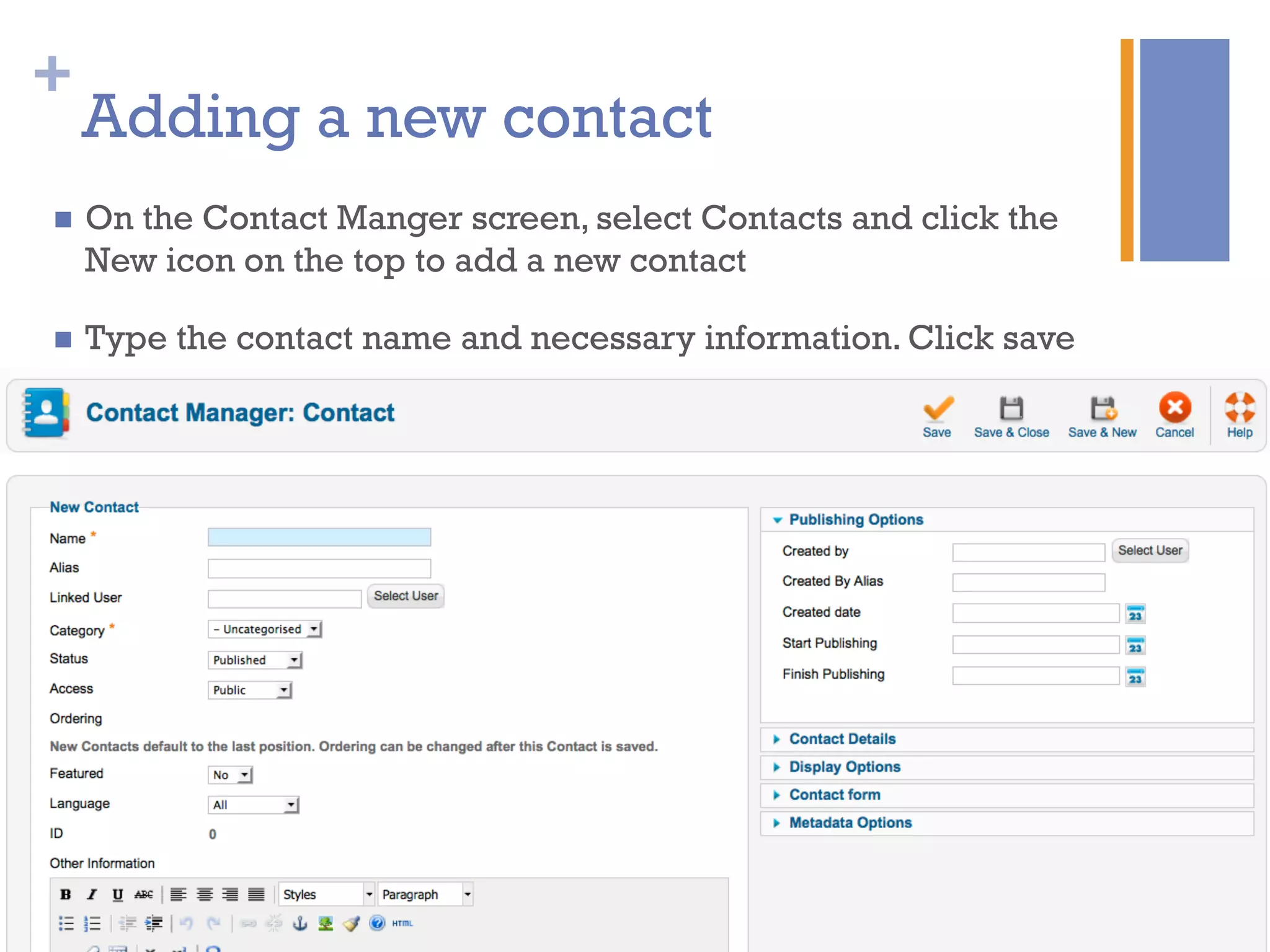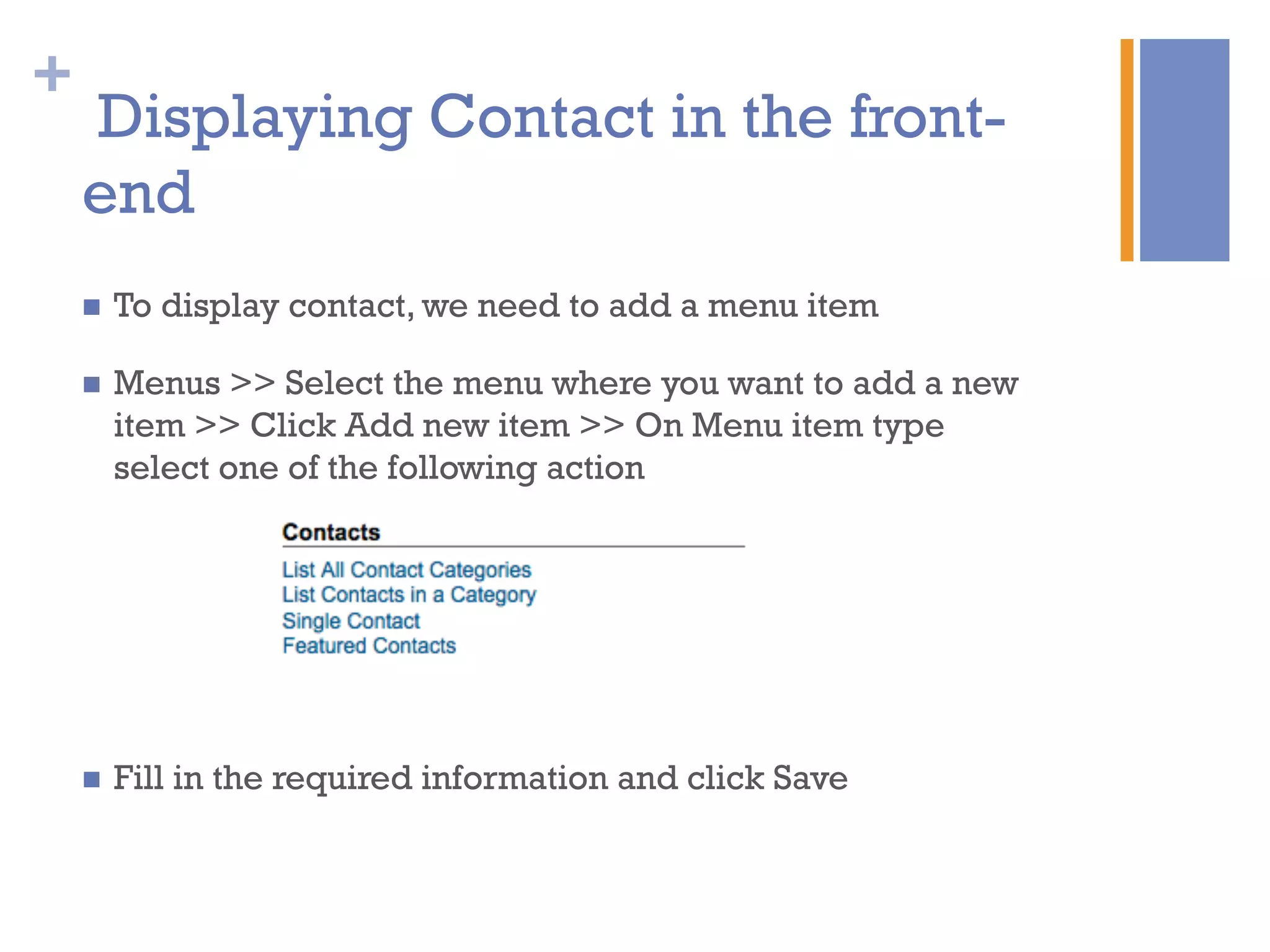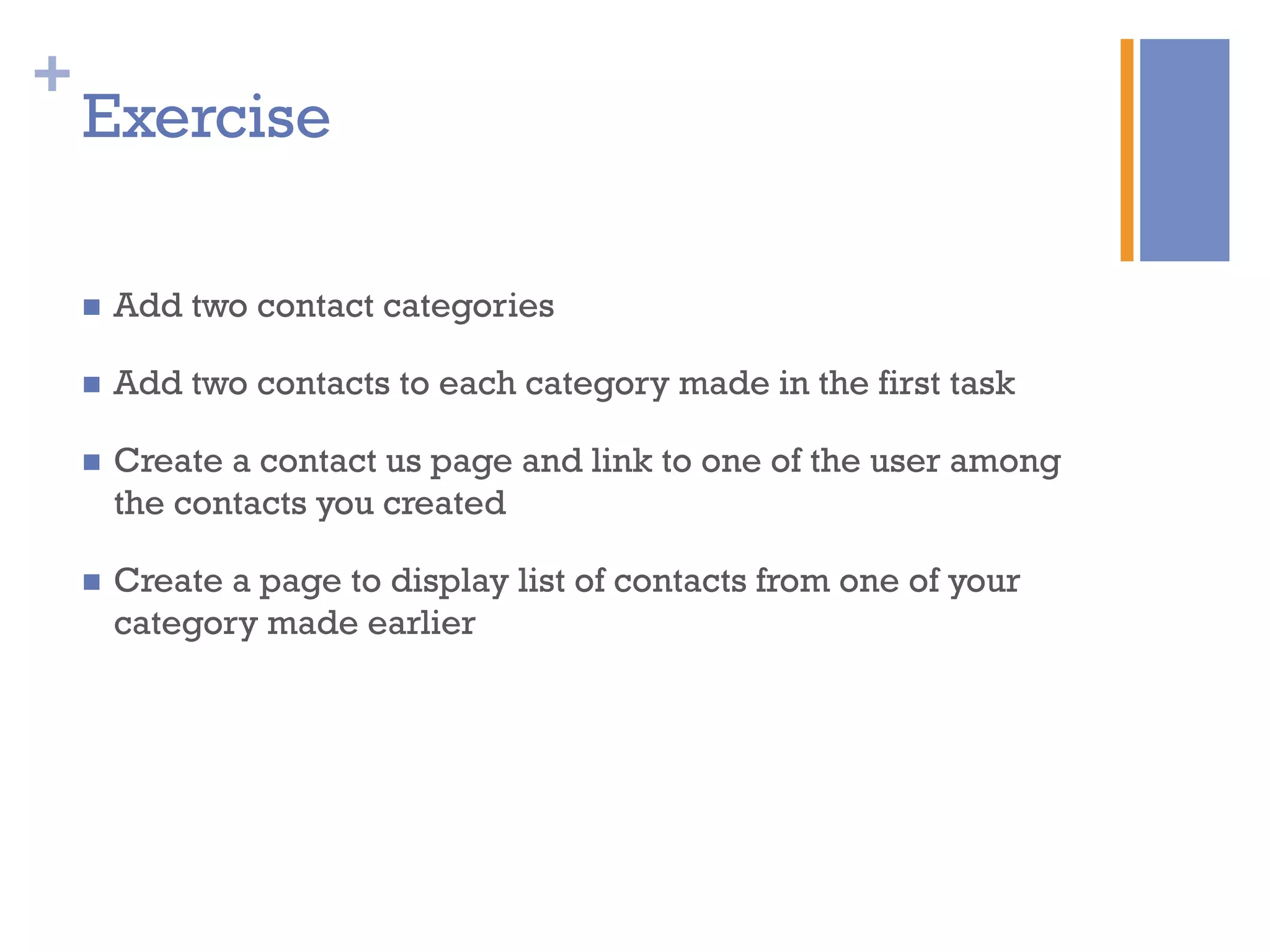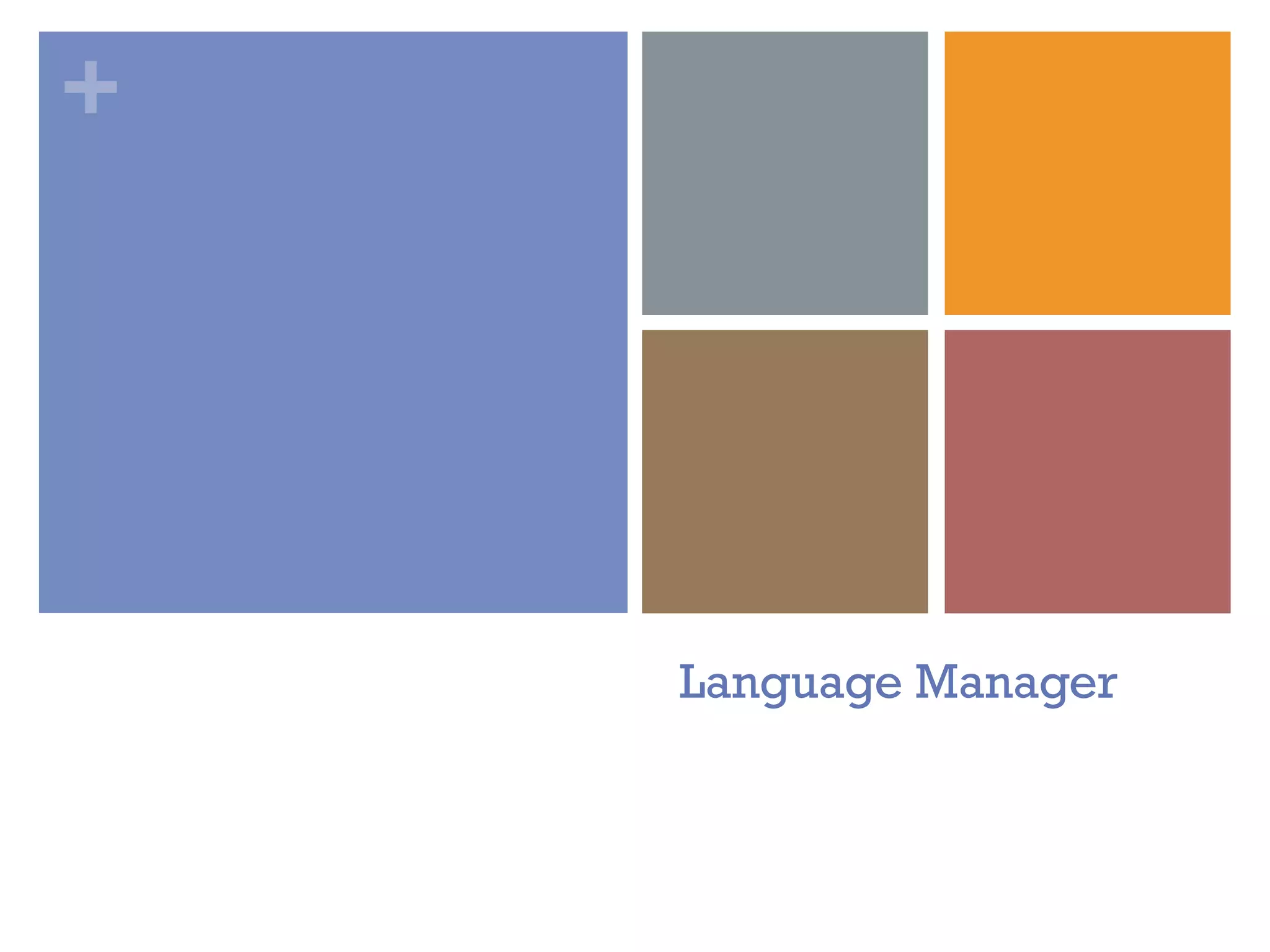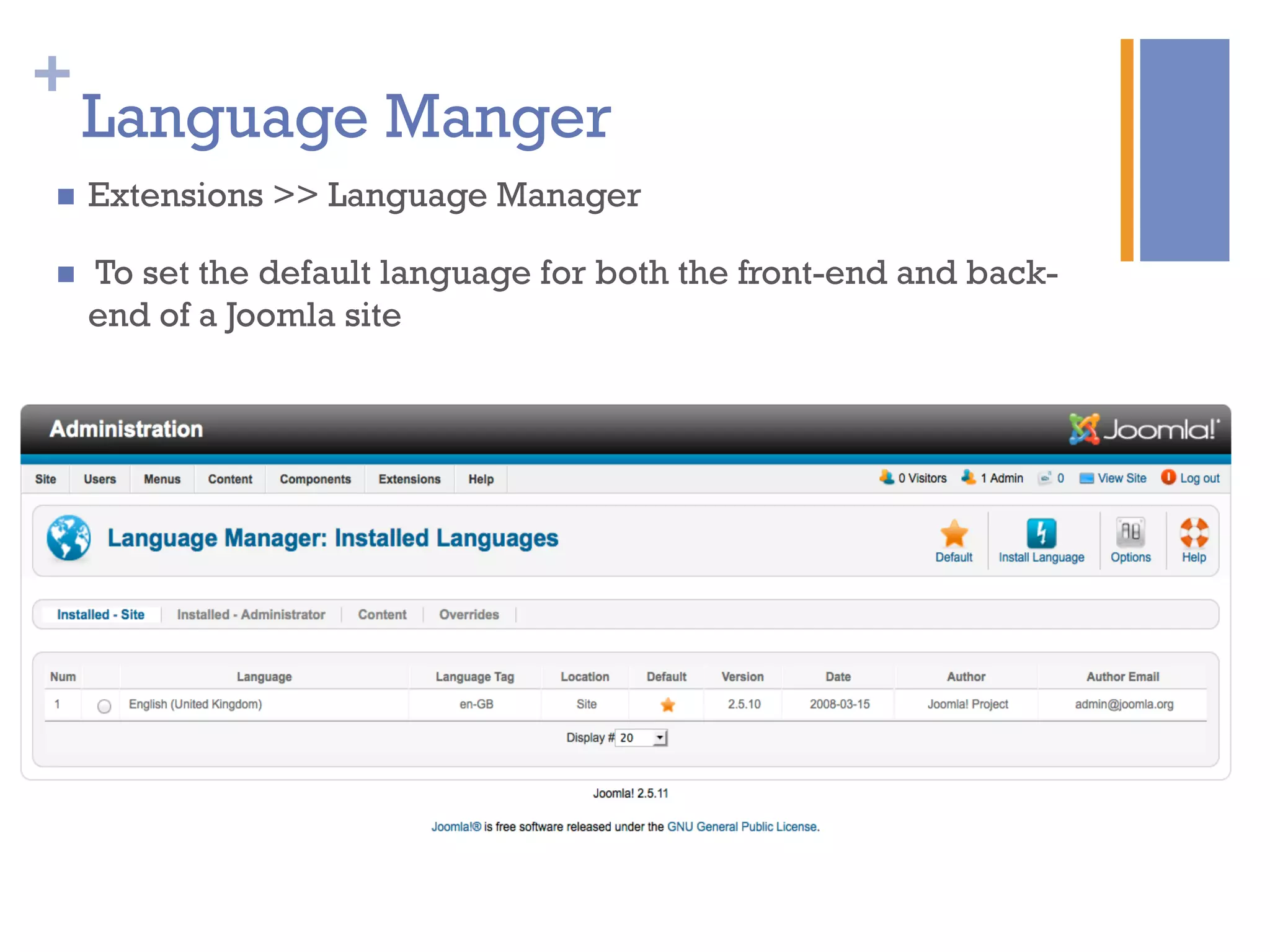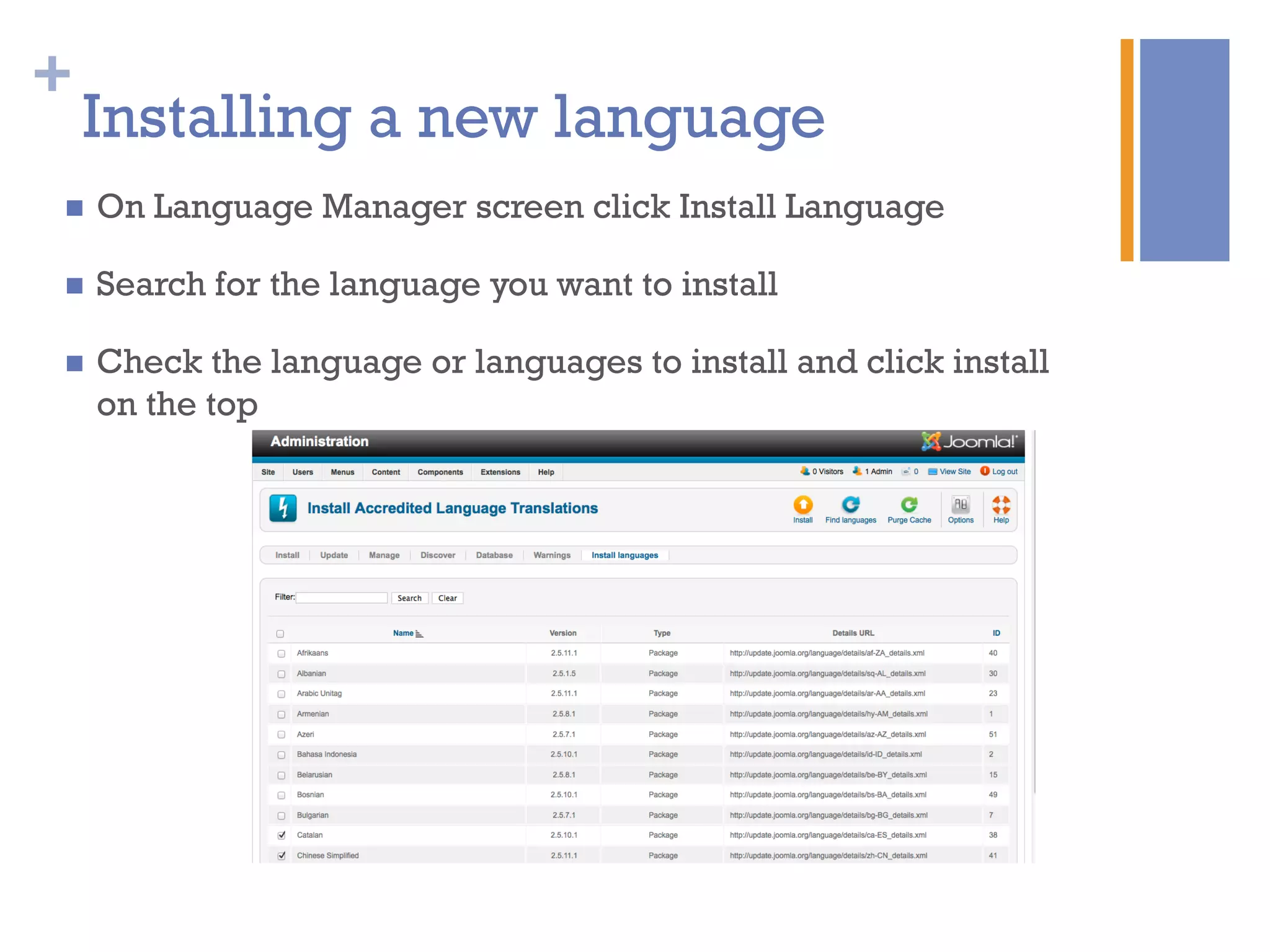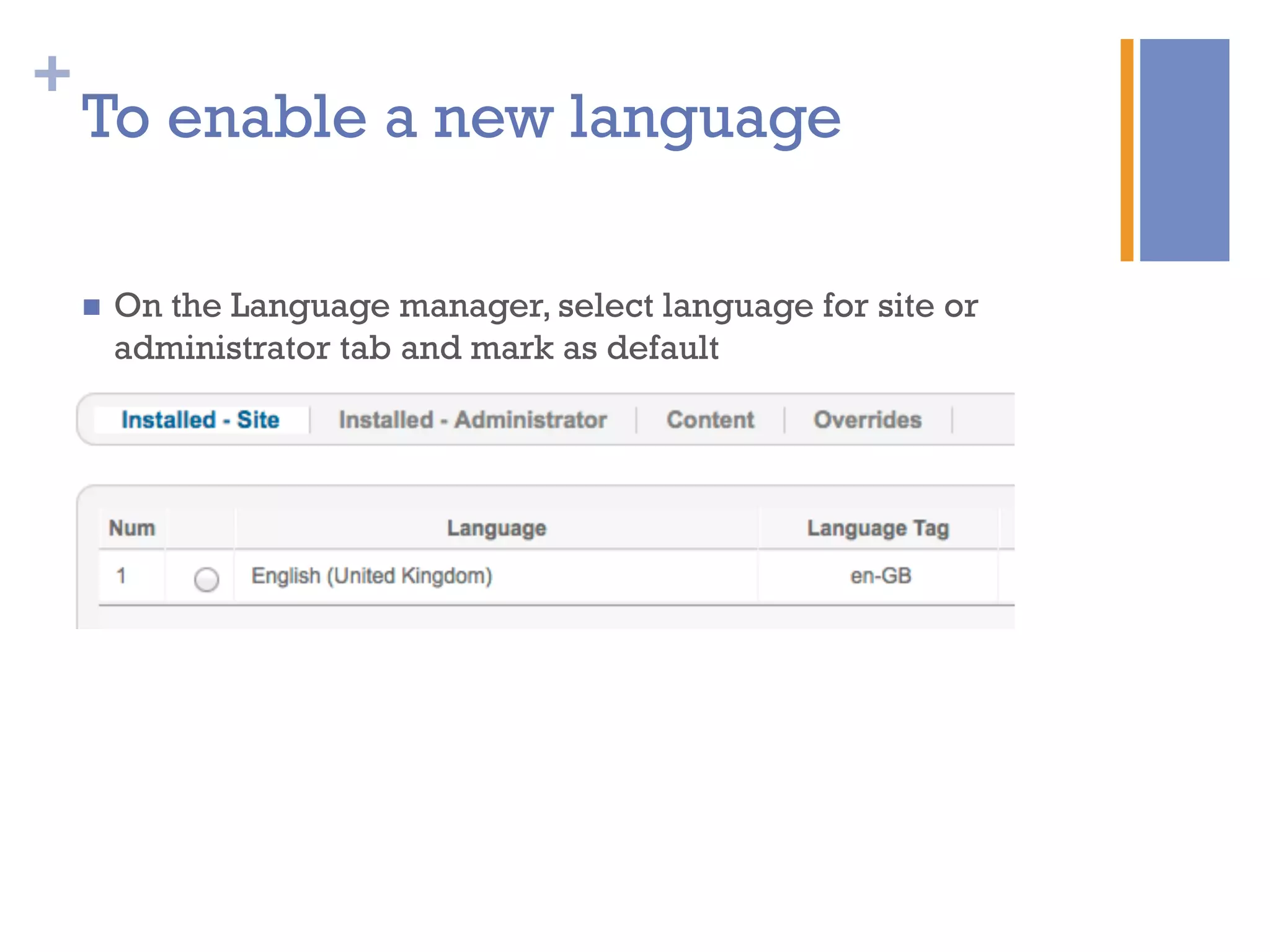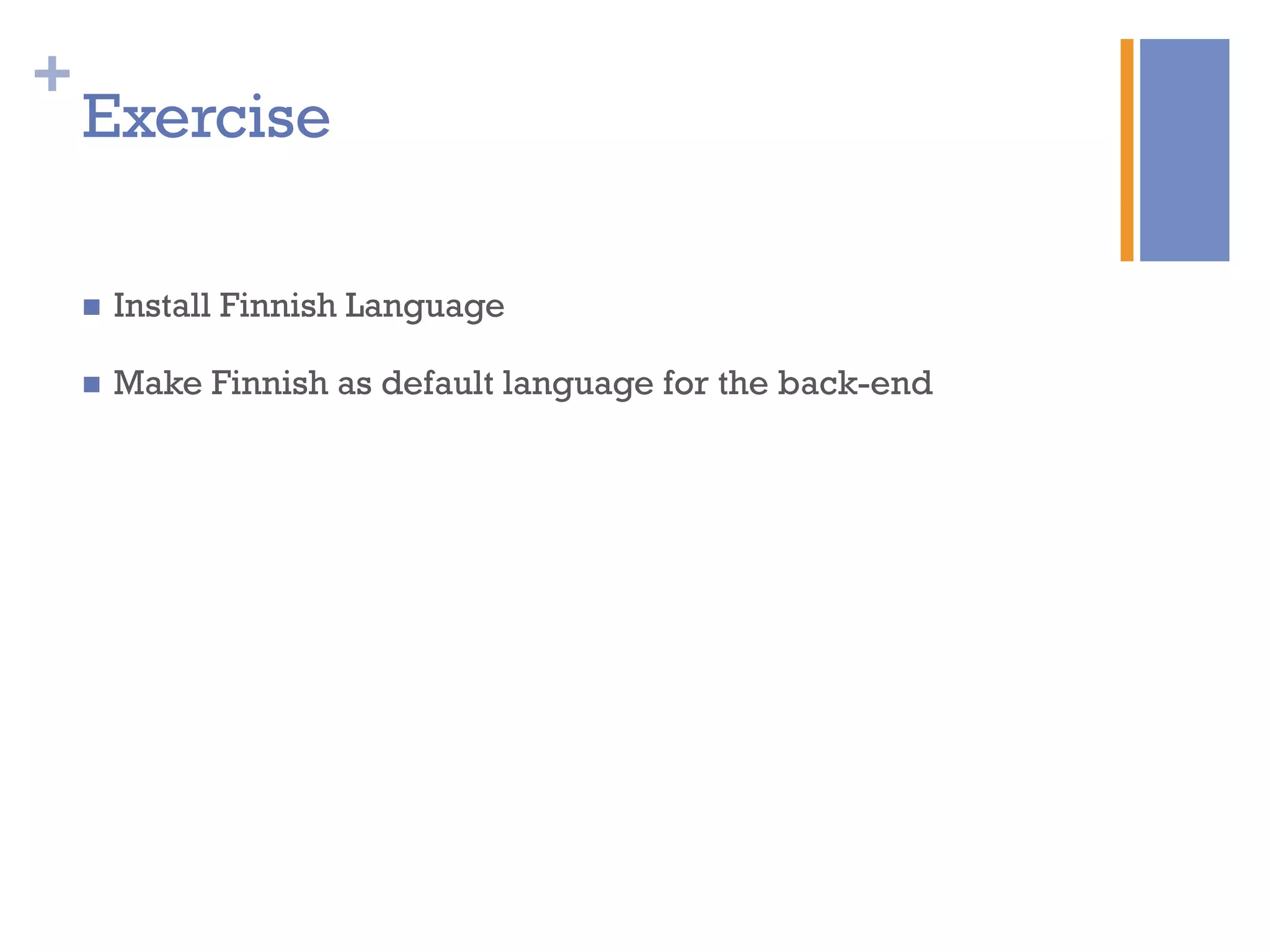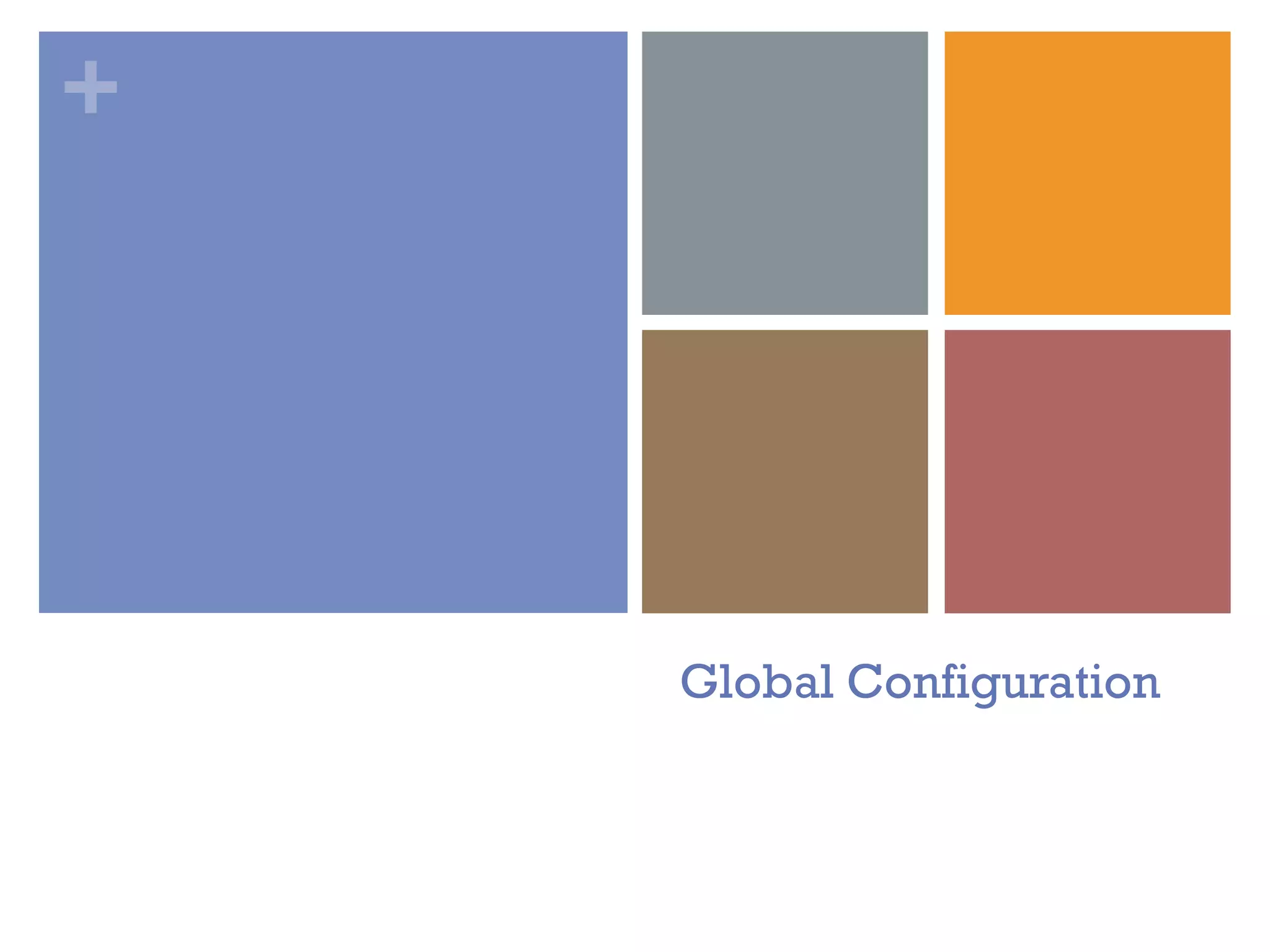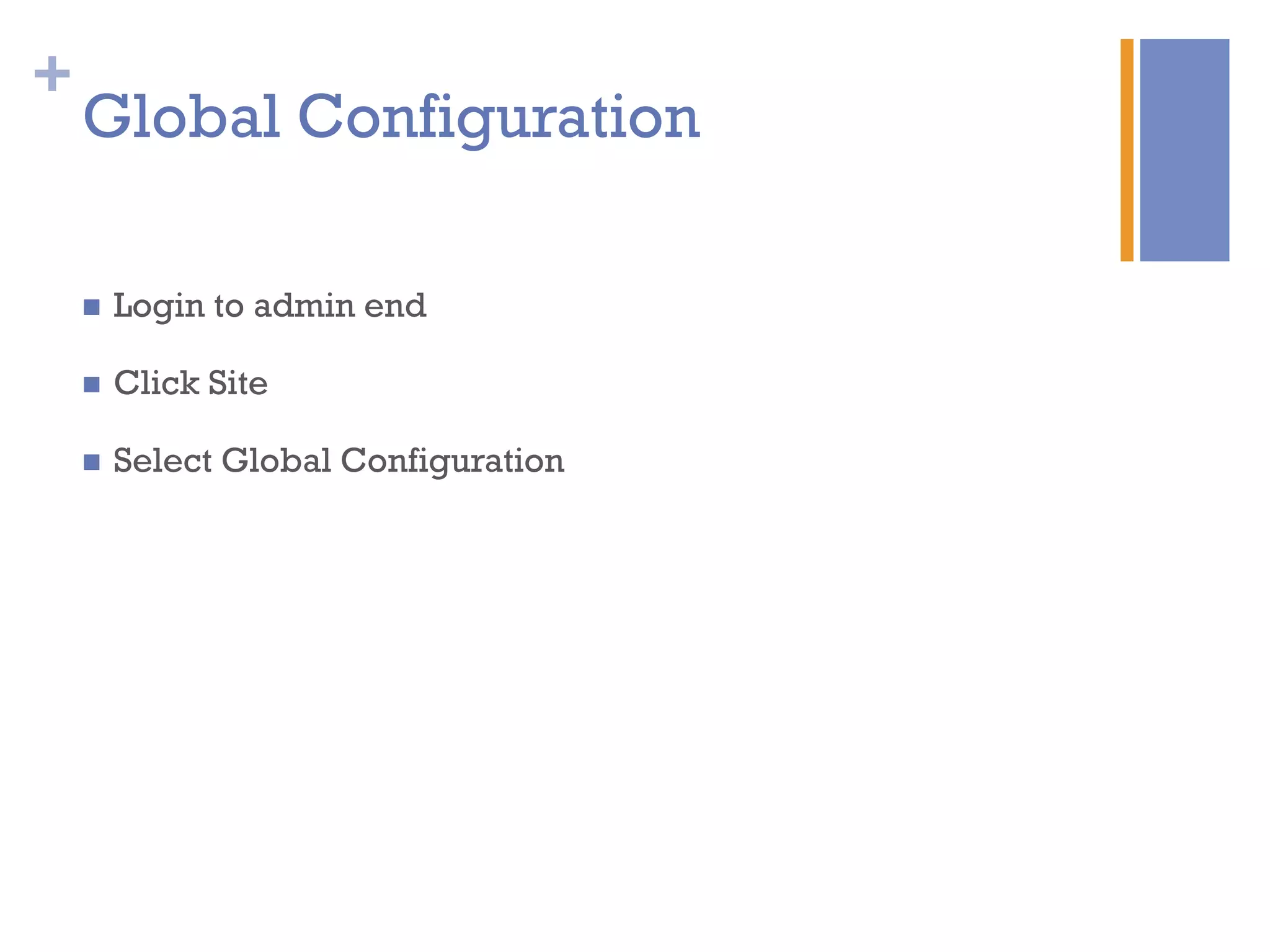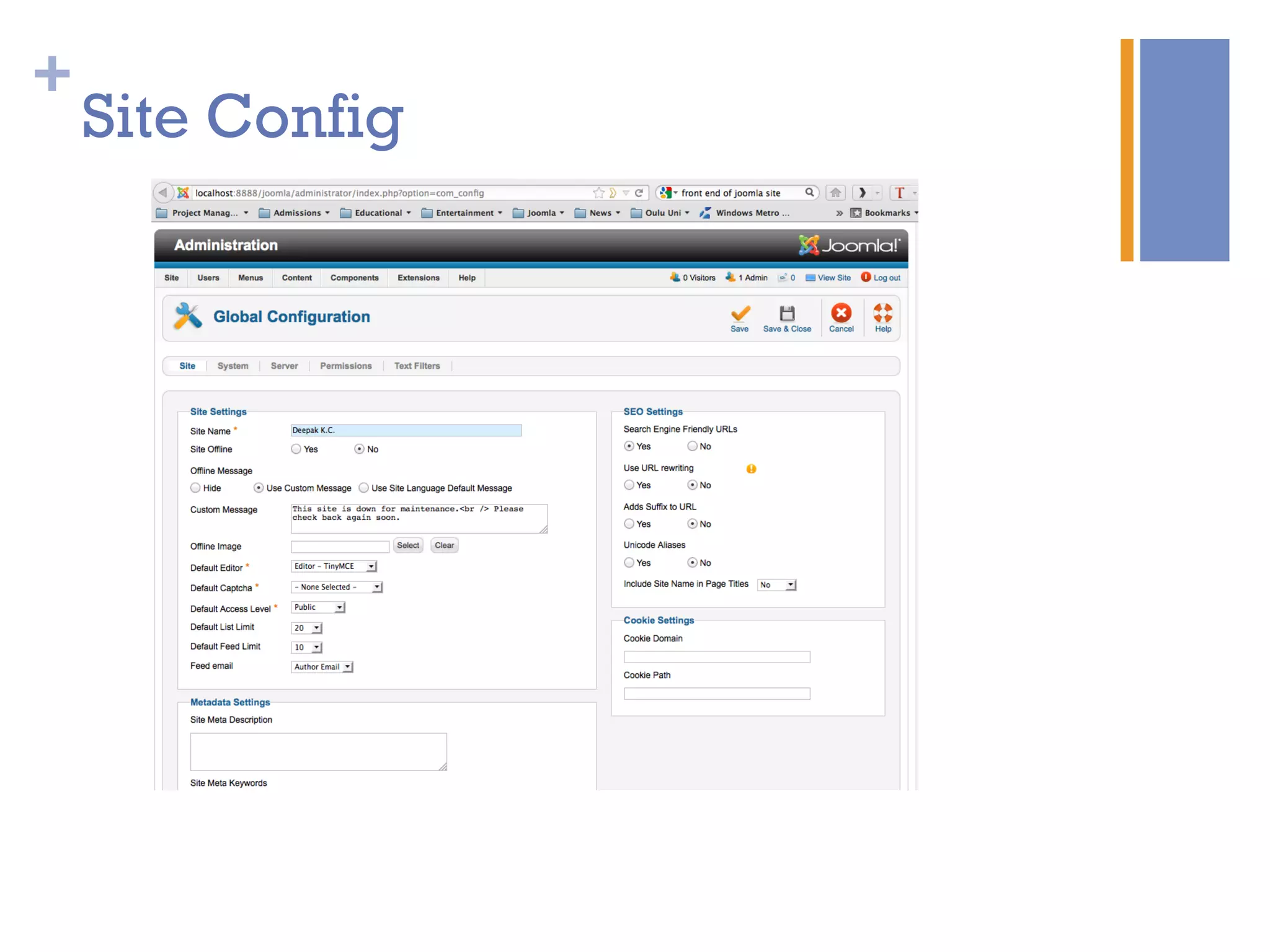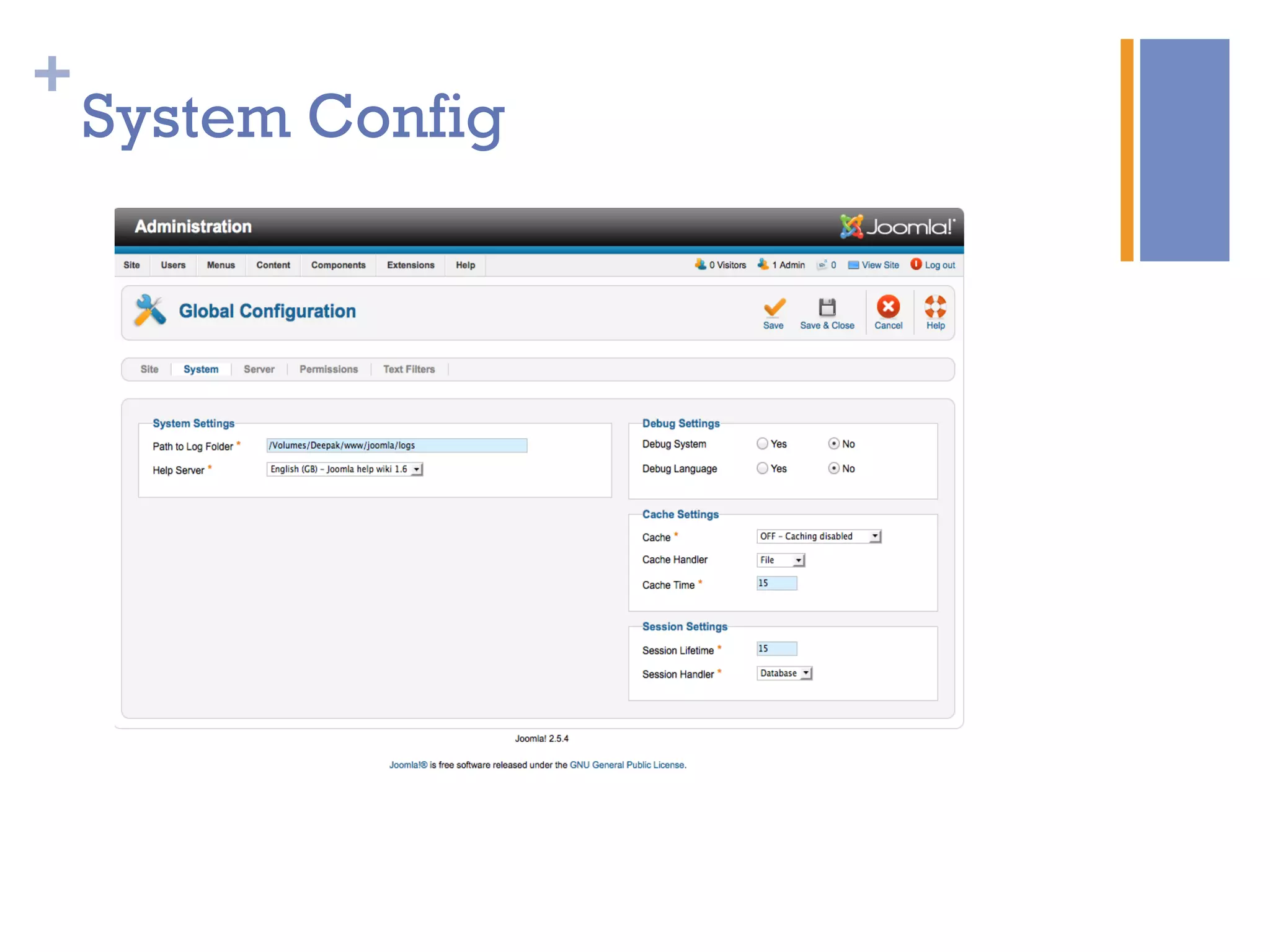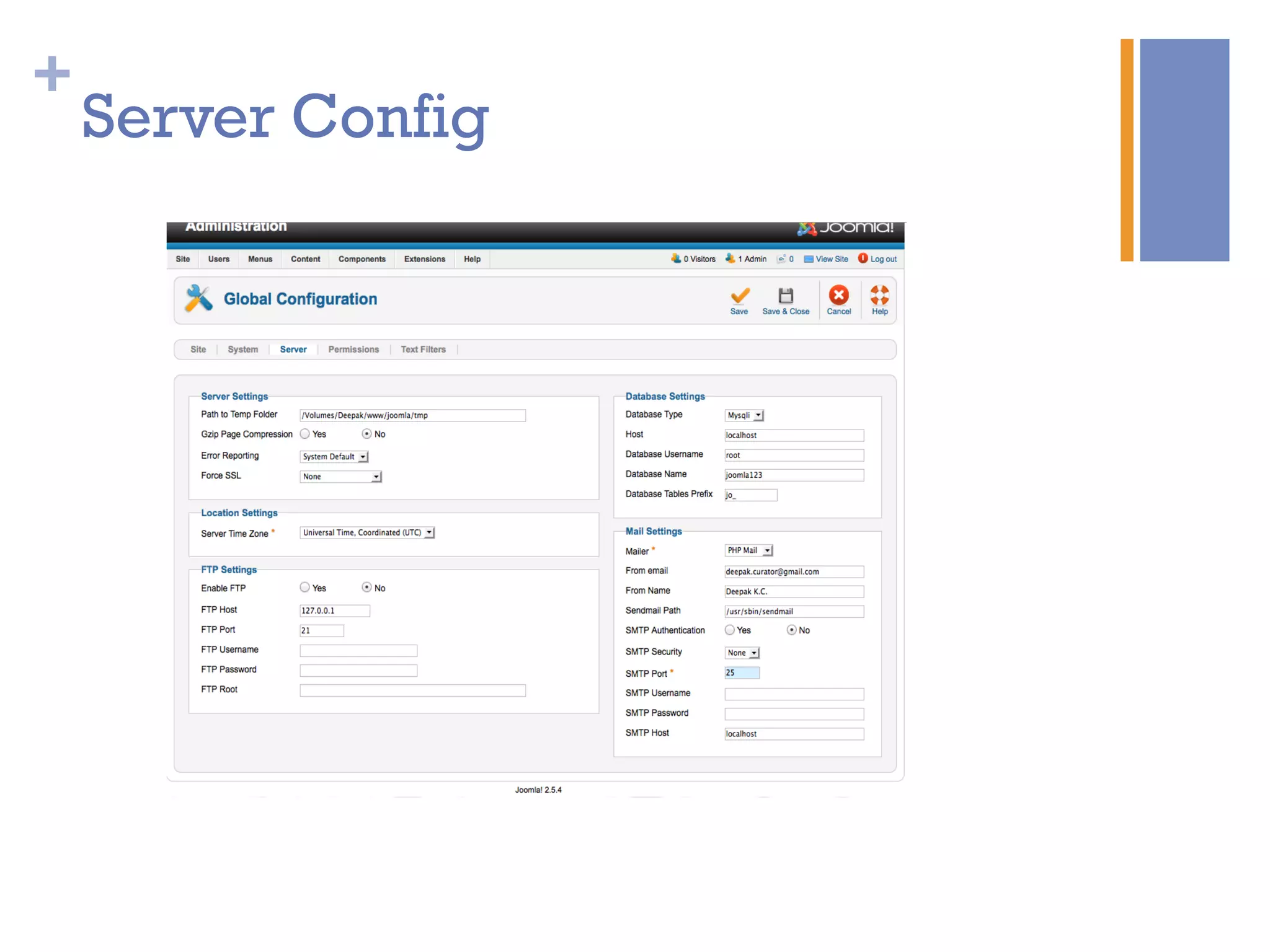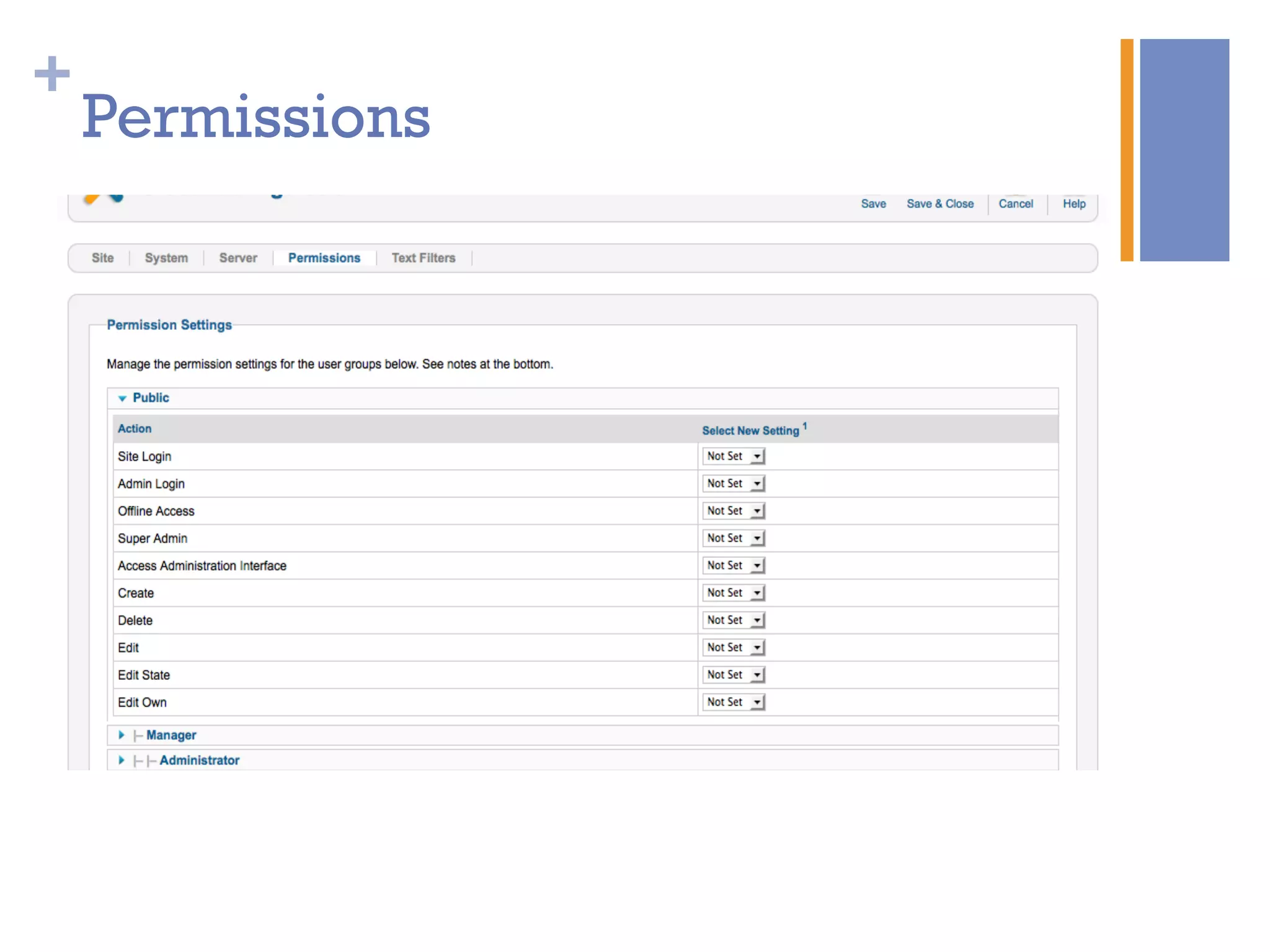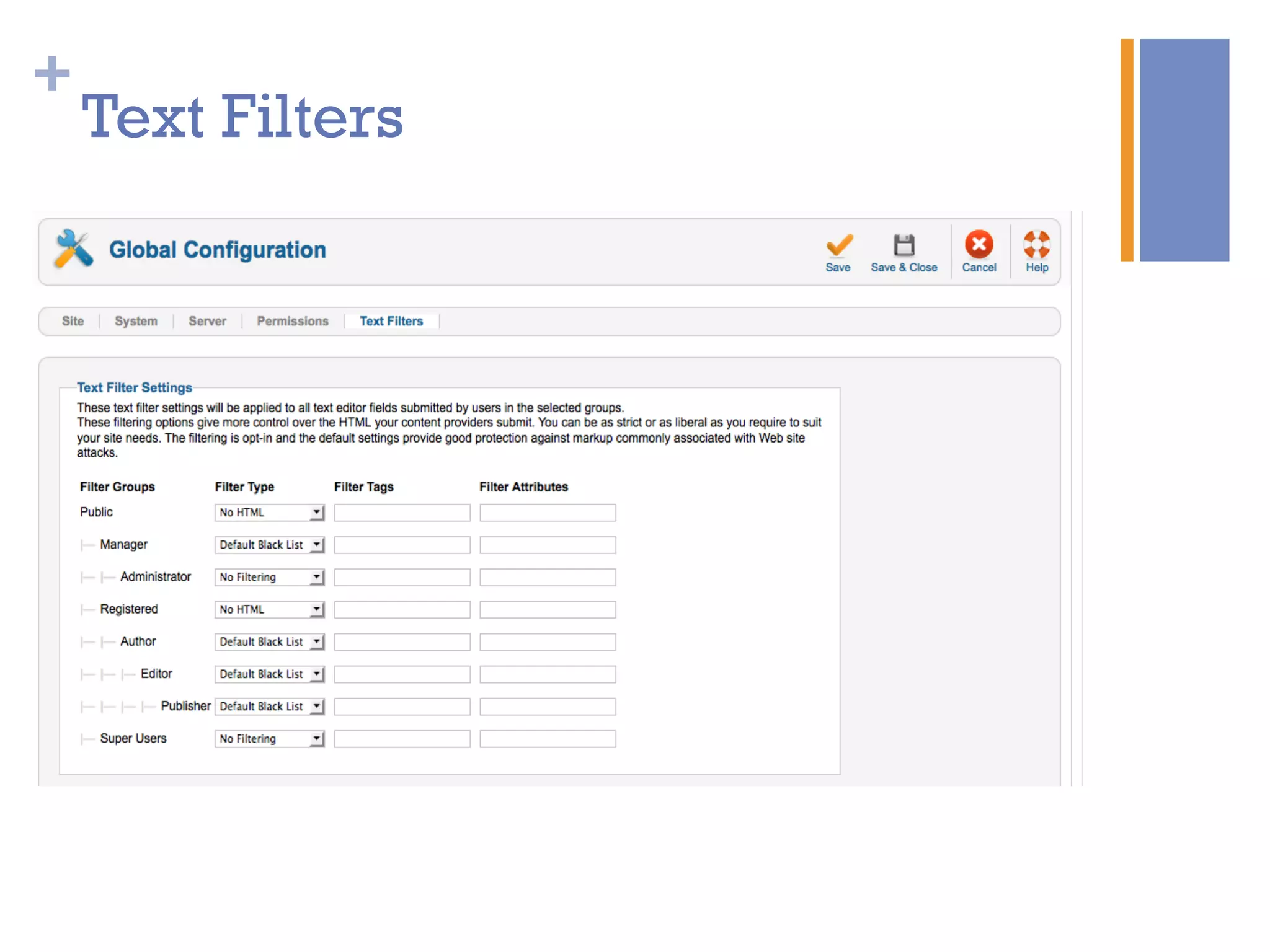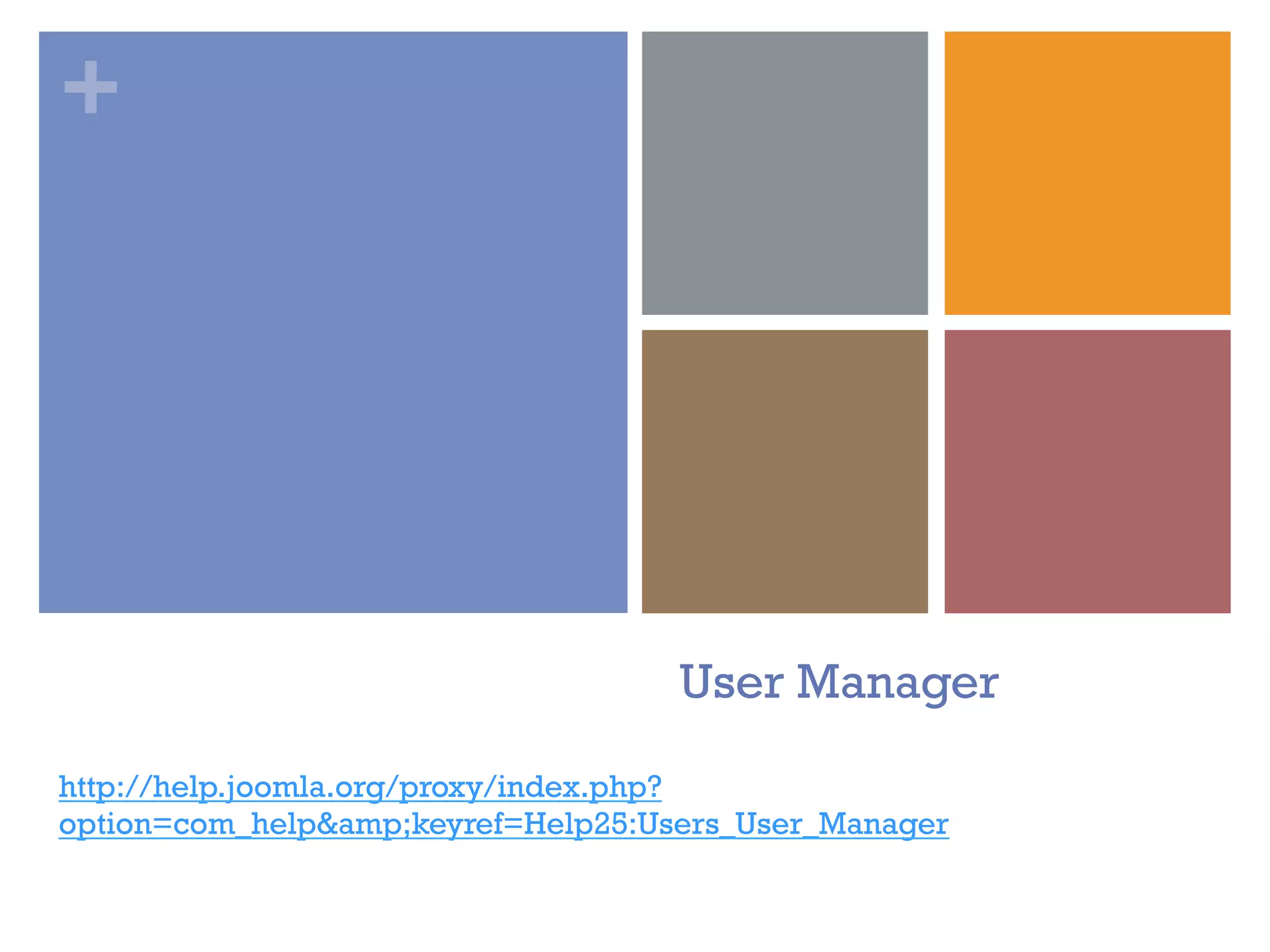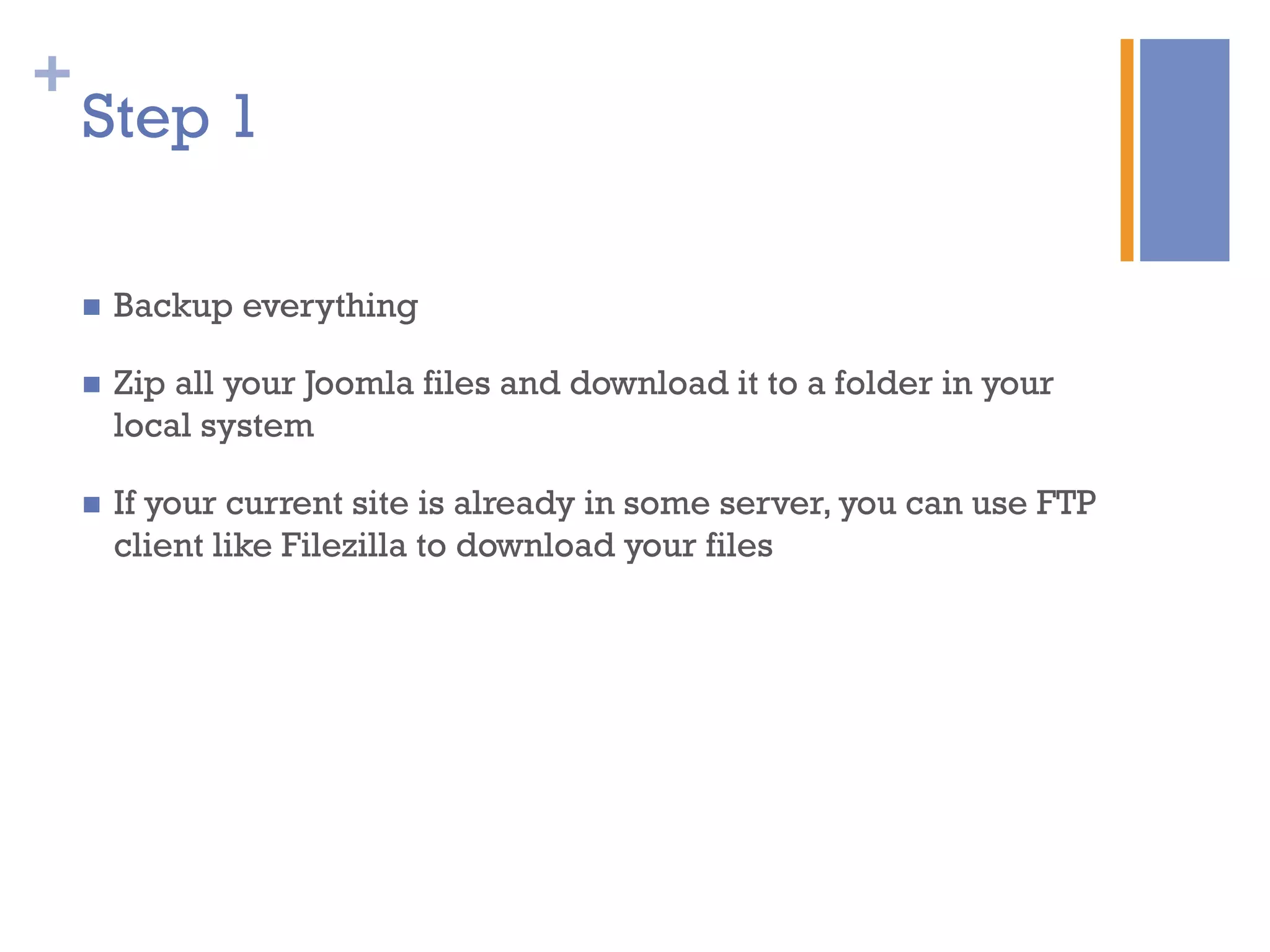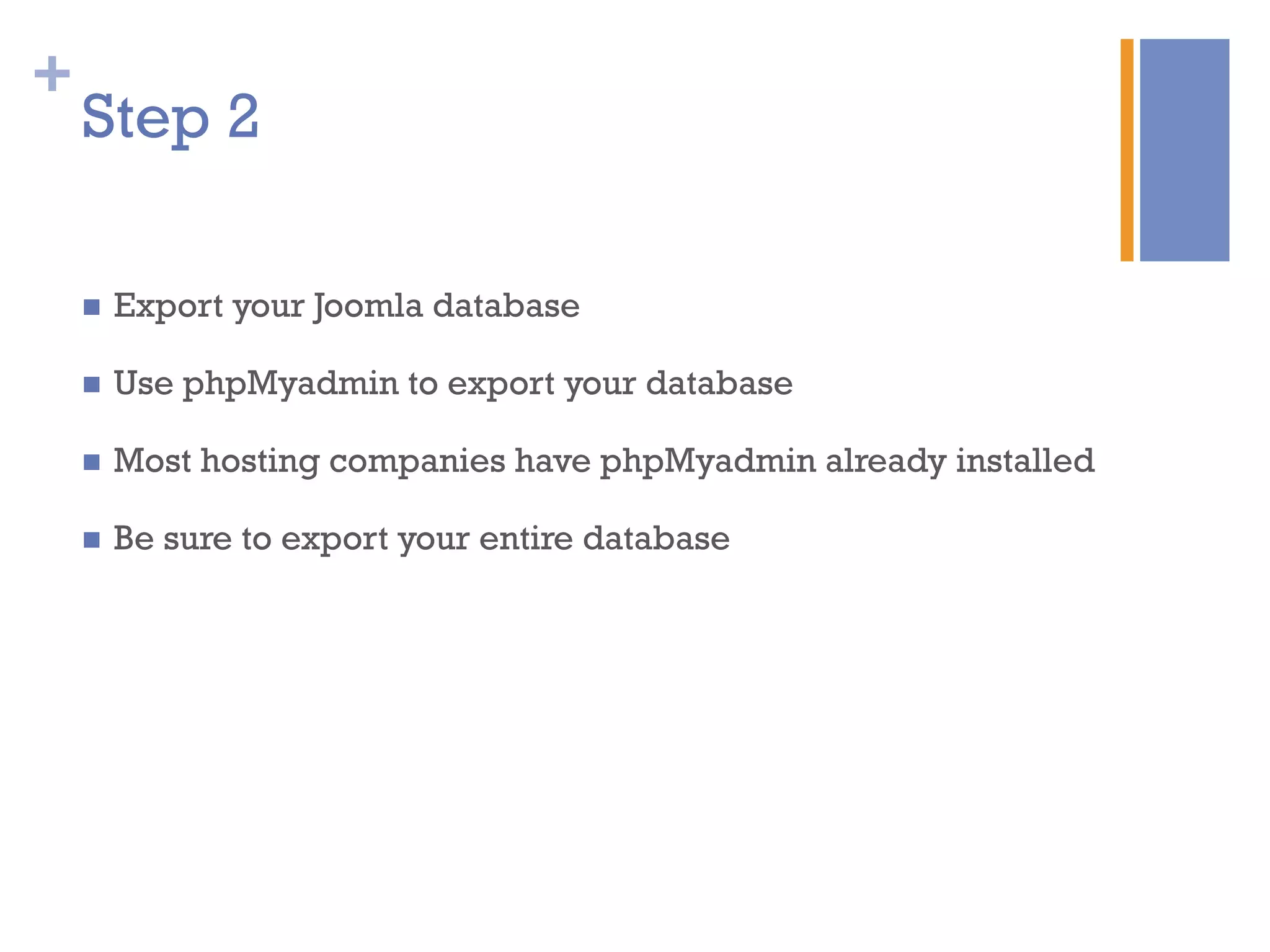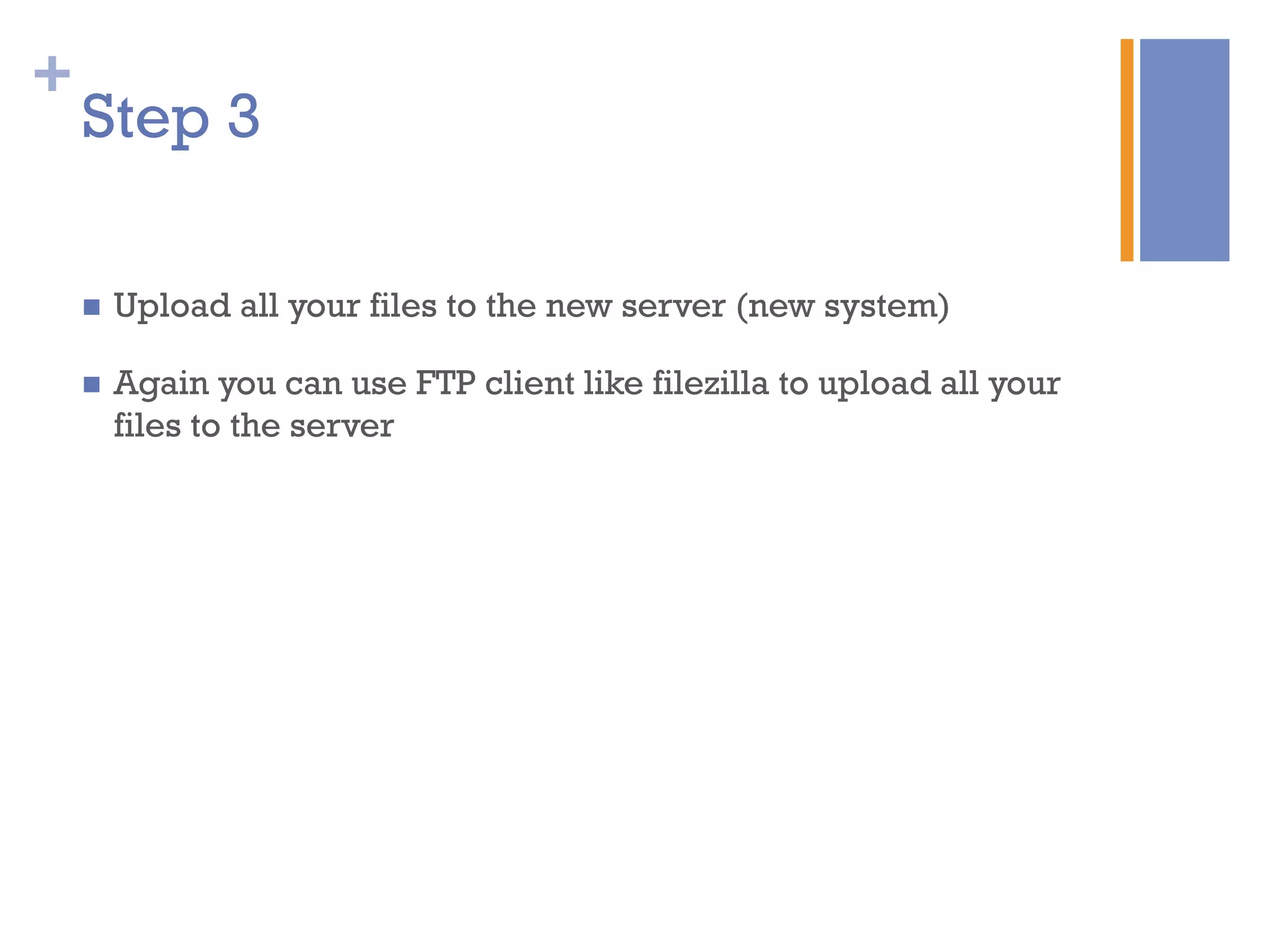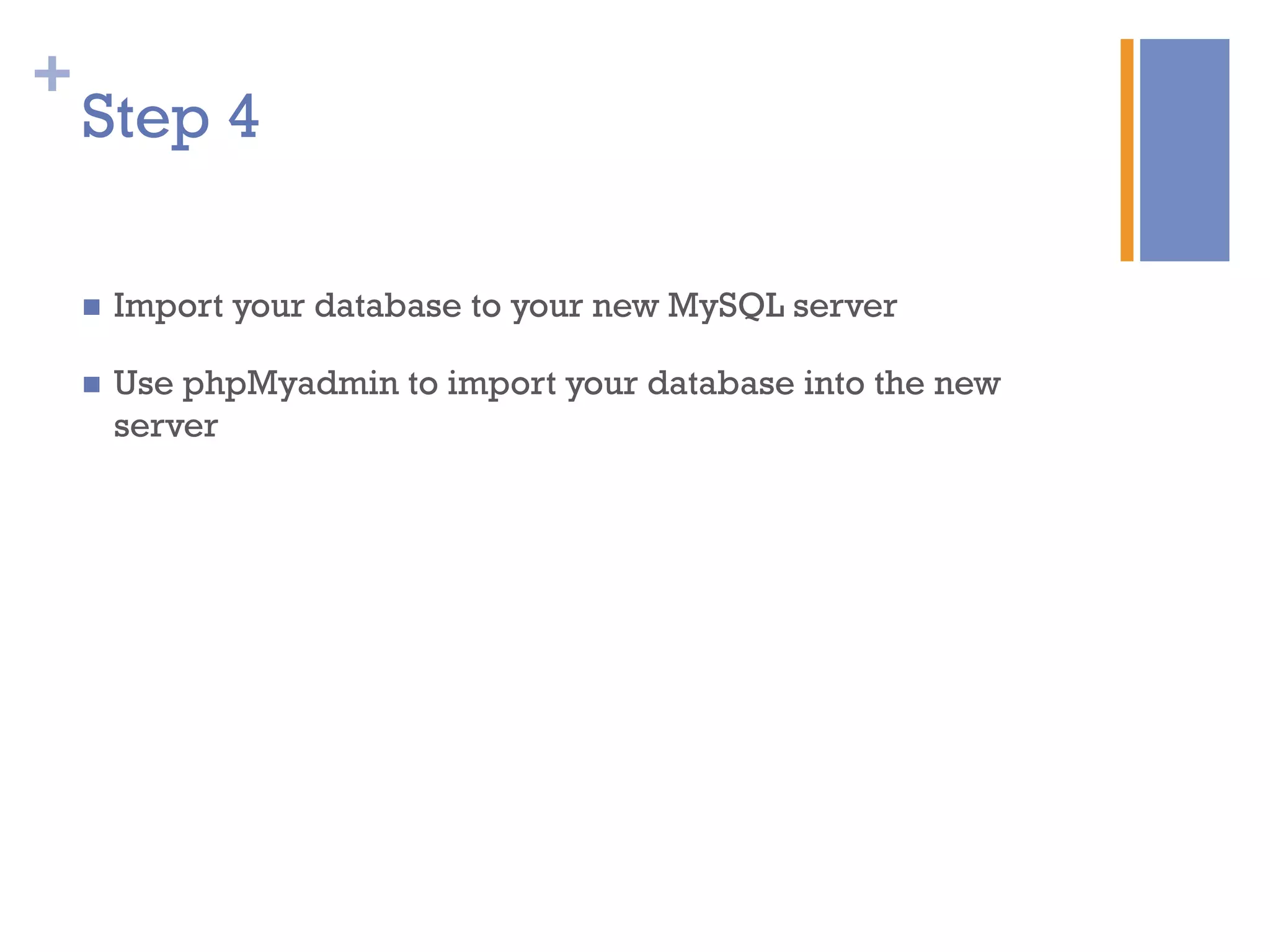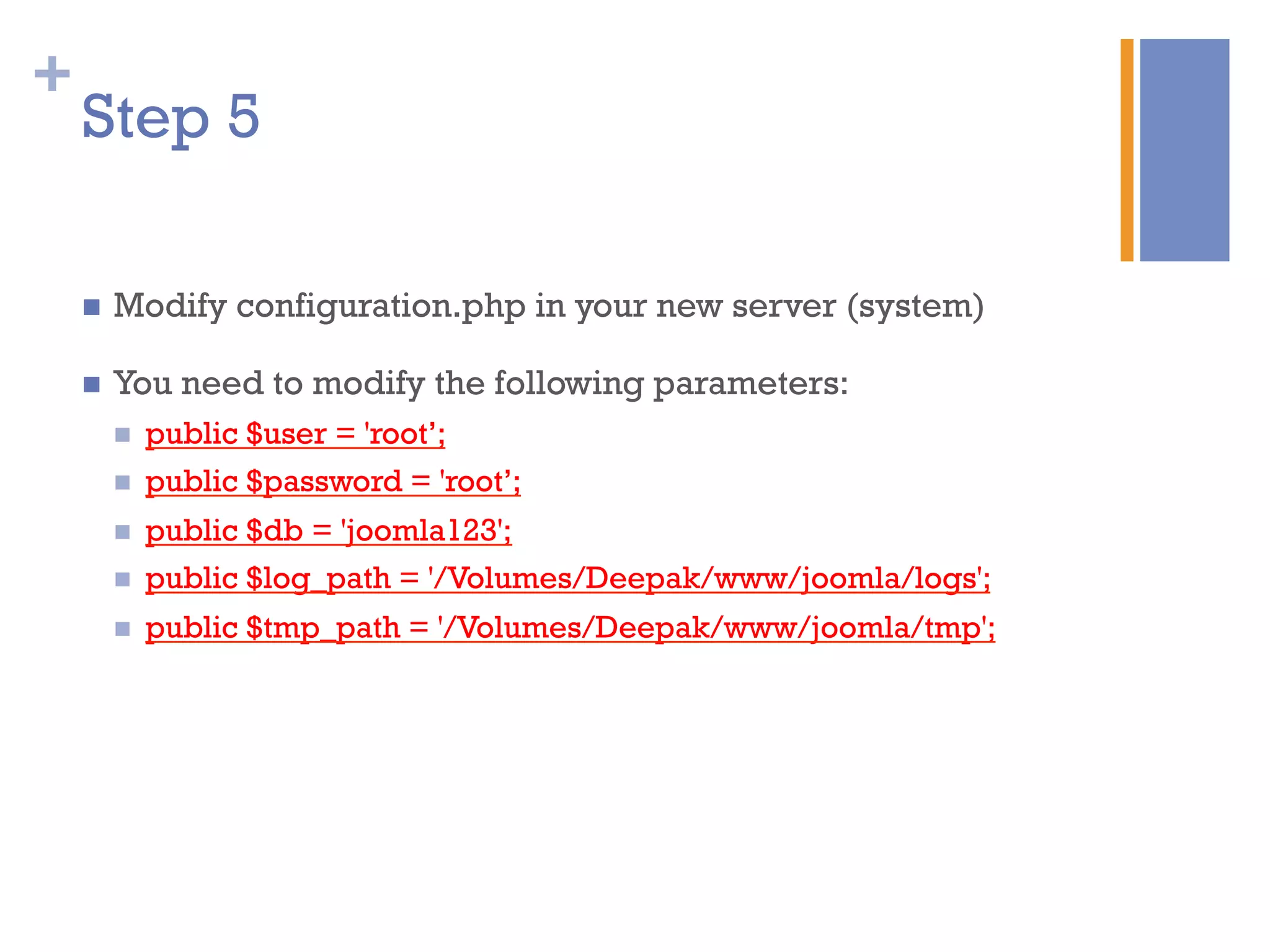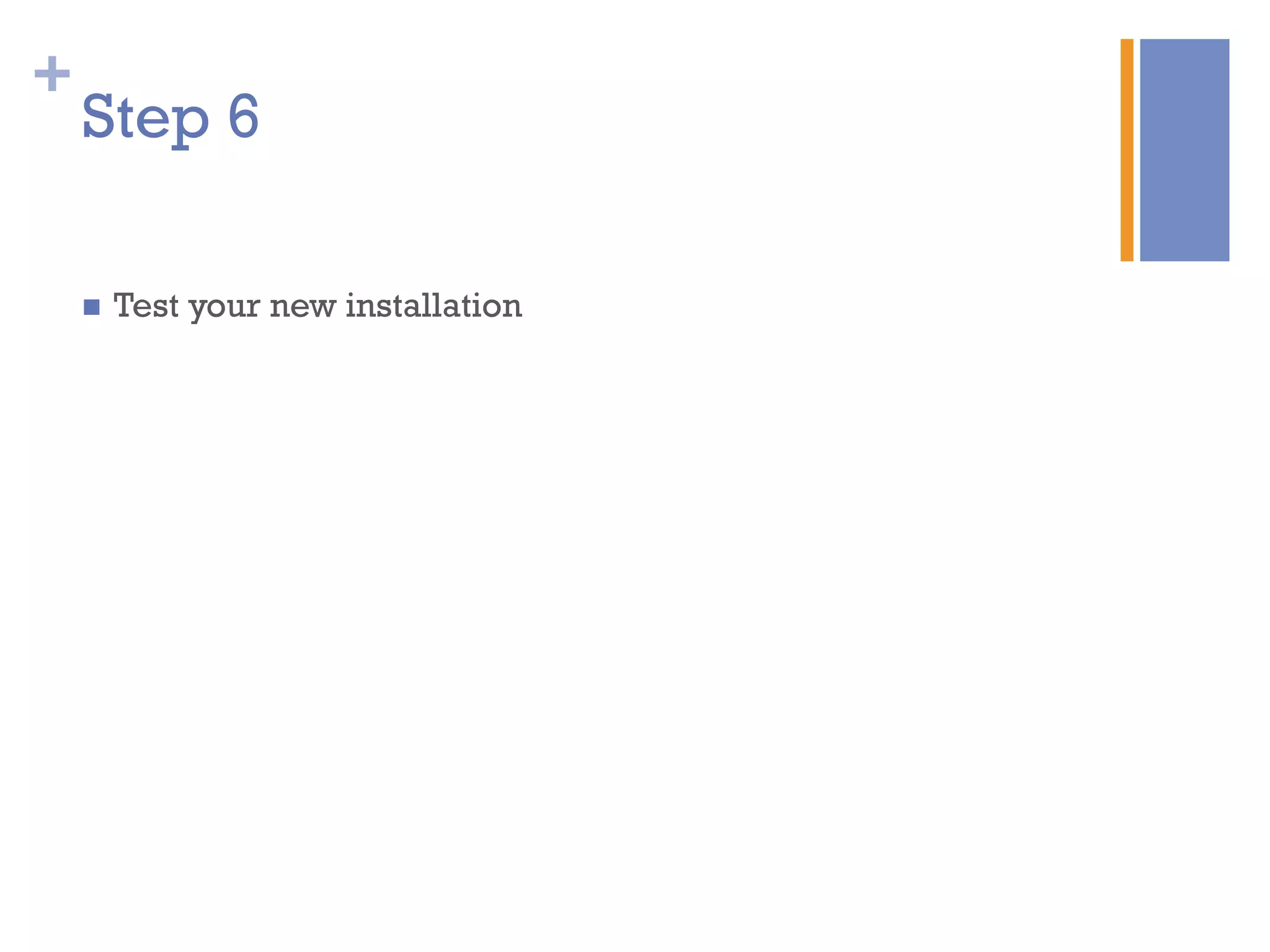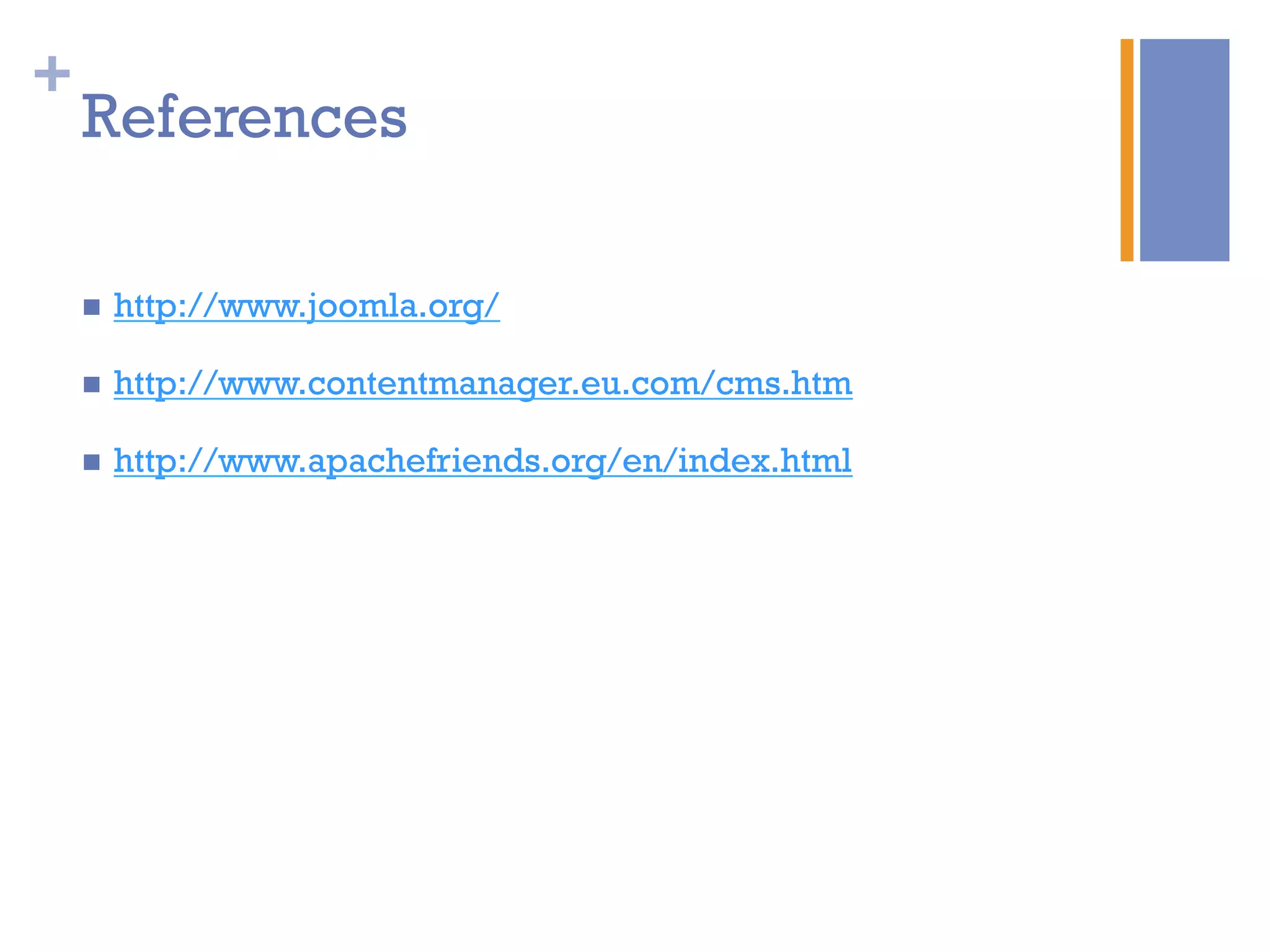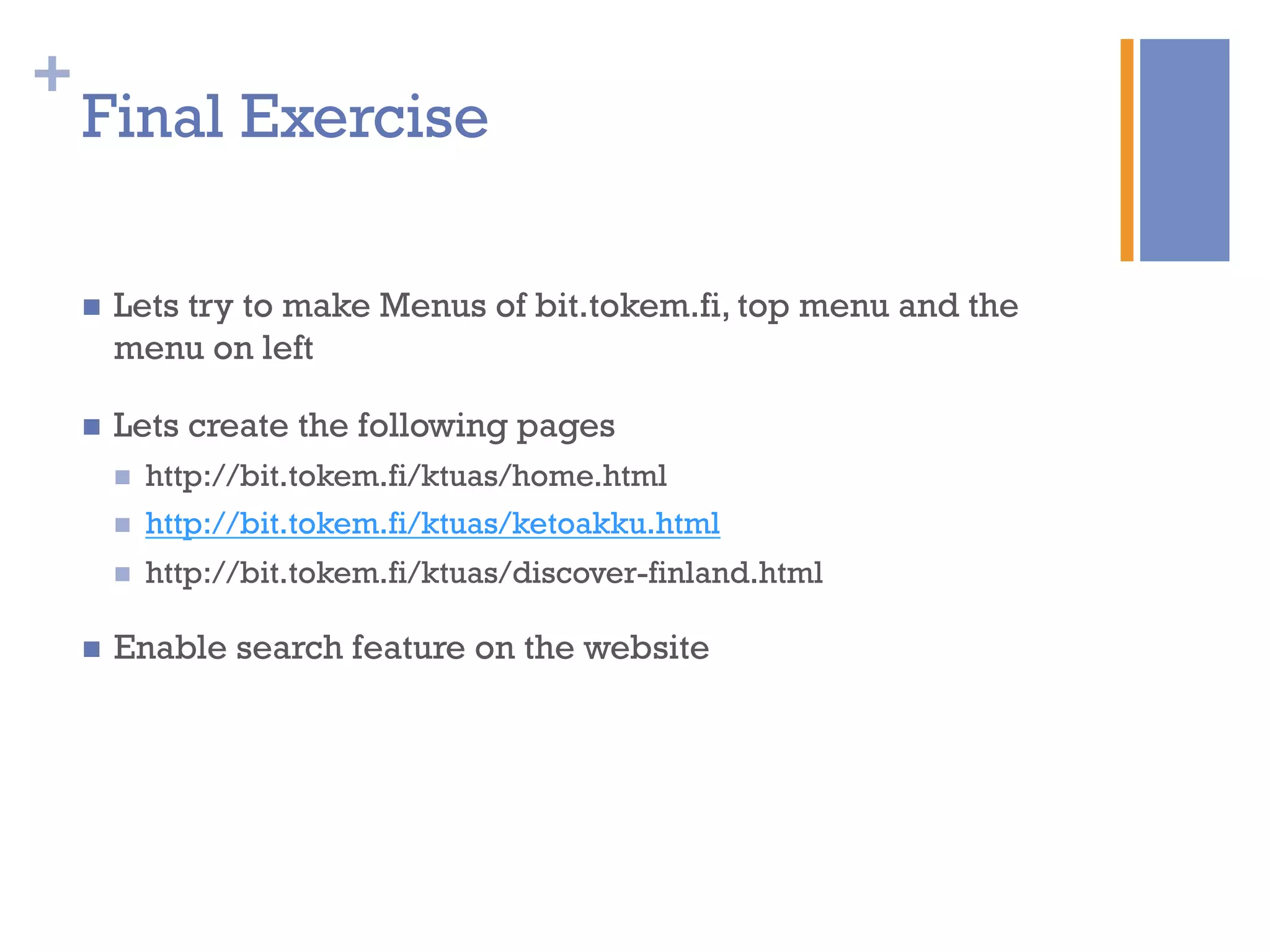The document discusses Joomla! CMS version 2.5. It provides an overview of content management systems and their advantages. It then describes features of Joomla!, how it can be used to build different types of websites, and includes examples of existing Joomla! sites. It also summarizes the installation process for Joomla! and describes some of its core administration features.