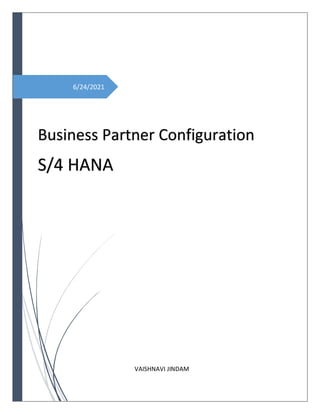
S/4 HANA BP Configuration
- 1. 6/24/2021 Business Partner Configuration S/4 HANA VAISHNAVI JINDAM
- 2. VAISHNAVI JINDAM 1 BP and Vendor number is Different Create Account Group (OBD3): SPRO->SAP Reference IMG->Financial Accounting->Accounts Receivable and Payable->Vendor Accounts->Master Data->Preparation of creating vendor master data->Define account groups with screen layout (vendors) Create Number Range for Account Group (XKN1): SPRO->SAP Reference IMG->Financial Accounting->Accounts Receivable and Payable->Vendor Accounts->Master Data->Preparation of creating vendor master data->Create number ranges for vendor accounts Assign Number Range to account groups (OBAS): SPRO->SAP Reference IMG->Financial Accounting->Accounts Receivable and Payable->Vendor Accounts->Master Data->Preparation of creating vendor master data->Assign Number range to vendor account groups
- 3. VAISHNAVI JINDAM 2 Define Business Partner Number Range: SPRO->SAP Reference IMG->Cross Application Components->SAP Business Partner->Business Partner- >Basic Settings->Number Ranges and Groupings->Define number ranges Assign Business Partner Number range to Grouping: SPRO->SAP Reference IMG->Cross Application Components->SAP Business Partner->Business Partner- >Basic Settings->Number Ranges and Groupings->Define Groupings and assign number ranges Link Grouping and Account Group: SPRO->SAP Reference IMG->Cross Application Components->Master Data Synchronization- >Custom/Vendor integration->Business Partner Settings->Settings for vendor integration->Field assignment for vendor integration->Assign Keys->Define number assignment for direction BP to vendor ****De-Select Same number range****
- 4. VAISHNAVI JINDAM 3 Created BP BP: 2000009999 Vendor: 300020000
- 6. VAISHNAVI JINDAM 5 BP and Vendor Number is same Account Group Number Range: SPRO->SAP Reference IMG->Financial Accounting->Accounts Receivable and Payable->Vendor Accounts->Master Data->Preparation of creating vendor master data->Create number ranges for vendor accounts ****Select external tick mark**** Assign above number range to Account Group: SPRO->SAP Reference IMG->Financial Accounting->Accounts Receivable and Payable->Vendor Accounts->Master Data->Preparation of creating vendor master data->Assign Number range to vendor account groups Business Partner Number Range: SPRO->SAP Reference IMG->Cross Application Components->SAP Business Partner->Business Partner- >Basic Settings->Number Ranges and Groupings->Define number ranges ****Don’t select External tick mark**** Assign Business Partner number range to Grouping: SPRO->SAP Reference IMG->Cross Application Components->SAP Business Partner->Business Partner- >Basic Settings->Number Ranges and Groupings->Define Groupings and assign number ranges Link Grouping and Account Group: SPRO->SAP Reference IMG->Cross Application Components->Master Data Synchronization- >Custom/Vendor integration->Business Partner Settings->Settings for vendor integration->Field
- 7. VAISHNAVI JINDAM 6 assignment for vendor integration->Assign Keys->Define number assignment for direction BP to vendor ****Select same number range when linking grouping and account group**** BP and Vendor: 100001000 Create BP role BP Role: SPRO->SAP Reference IMG->Cross Application Components->SAP Business Partner->Business Partner- >Basic Settings->Business Partner Roles->Define BP Roles Created BP role as BPCCPR Here I have not changed the BP view, we can create own view and assign
- 8. VAISHNAVI JINDAM 7 Create customizing view: TCODE: BUSD Created KUSH00 customized view copying from FLVN00 and added purchasing details copying from view FLVN01 to KUSH00 Now we have both company code and purchasing data in the same view KUSH00 Add screen sequence category to have both company code and Purchase Organization Assign created view KUSH00 to BP role:
- 9. VAISHNAVI JINDAM 8 Created BP and vendor as same: 100001001 If want to make any field as mandatory or optional or hide based for BP role we can do in below path: SPRO->SAP Reference IMG->Cross Application Components->SAP Business Partner->Business Partner- >Basic Settings->Field Groupings->Configure Field Attribute per BP role
- 10. VAISHNAVI JINDAM 9 Here in the below screen account group is automatically selected because we have linked grouping and accounting in customer/vendor integration If we want to select externally we need to select flexible group and de-select “same number range” Or else you get the error as below because different account groups have different number ranges SPRO->SAP Reference IMG->Cross Application Components->Master Data Synchronization- >Custom/Vendor integration->Business Partner Settings->Settings for vendor integration->Field assignment for vendor integration->Assign Keys->Define number assignment for direction BP to vendor When linking Grouping and Account Group
- 11. VAISHNAVI JINDAM 10 Now account group is editable BP and vendor is same: 100001002
- 12. VAISHNAVI JINDAM 11 If you want to enter Business Partner number externally then select “external” When assigning business partner number range to grouping SPRO->SAP Reference IMG->Cross Application Components->SAP Business Partner->Business Partner- >Basic Settings->Number Ranges and Groupings->Define Groupings and assign number ranges Created BP: A90001
- 13. VAISHNAVI JINDAM 12 Identification category and type are maintained in this below path
- 14. VAISHNAVI JINDAM 13 SPRO->SAP Reference IMG->Cross Application Components->SAP Business Partner->Business Partner- >Basic Settings->identification numbers->Define identification Categories SPRO->SAP Reference IMG->Cross Application Components->SAP Business Partner->Business Partner- >Basic Settings->identification numbers->Define identification types
- 15. VAISHNAVI JINDAM 14 Create Partner Roles: SPRO->SAP Reference IMG->Material Management->Purchasing->Partner Determination->Partner Roles->Define Partner Roles Using already created Partner functions Assign Partner Roles to Account Group: SPRO->SAP Reference IMG->Material Management->Purchasing->Partner Determination->Partner Roles->Define Permissible partner roles per account group Define Partner Schema: SPRO->SAP Reference IMG->Material Management->Purchasing->Partner Determination->Partner settings in supplier master record->Define partner schemas Here we have all the partner function/role and we can choose which partner role to make “No change”, “Partner Mandatory”
- 16. VAISHNAVI JINDAM 15 If you check on Partner functions in procedure the below screen appears Assign Partner Schema to account groups: SPRO->SAP Reference IMG->Material Management->Purchasing->Partner Determination->Partner settings in supplier master record->Assign Partner Schemas to account groups Created BP Here only vendor-VN is not editable For other partner functions we can select different vendor
- 17. VAISHNAVI JINDAM 16 Action Path Create Account Group (OBD3) SPRO->SAP Reference IMG->Financial Accounting->Accounts Receivable and Payable- >Vendor Accounts->Master Data->Preparation of creating vendor master data->Define account groups with screen layout (vendors) Create Number Range for Account Group (XKN1) SPRO->SAP Reference IMG->Financial Accounting->Accounts Receivable and Payable- >Vendor Accounts->Master Data->Preparation of creating vendor master data->Create number ranges for vendor accounts Assign Number Range to account groups (OBAS) SPRO->SAP Reference IMG->Financial Accounting->Accounts Receivable and Payable- >Vendor Accounts->Master Data->Preparation of creating vendor master data->Assign Number range to vendor account groups Define Business Partner Number Range SPRO->SAP Reference IMG->Cross Application Components->SAP Business Partner->Business Partner->Basic Settings->Number Ranges and Groupings->Define number ranges Assign Business Partner Number range to Grouping SPRO->SAP Reference IMG->Cross Application Components->SAP Business Partner->Business Partner->Basic Settings->Number Ranges and Groupings->Define Groupings and assign number ranges Link Grouping and Account Group SPRO->SAP Reference IMG->Cross Application Components->Master Data Synchronization- >Custom/Vendor integration->Business Partner Settings->Settings for vendor integration->Field
- 18. VAISHNAVI JINDAM 17 assignment for vendor integration->Assign Keys- >Define number assignment for direction BP to vendor BP Role SPRO->SAP Reference IMG->Cross Application Components->SAP Business Partner->Business Partner->Basic Settings->Business Partner Roles- >Define BP Roles Create customizing view BUSD If want to make any field as mandatory or optional or hide based for BP role we can do in below path SPRO->SAP Reference IMG->Cross Application Components->SAP Business Partner->Business Partner->Basic Settings->Field Groupings- >Configure Field Attribute per BP role If we want to select externally we need to select flexible group and de-select “same number range” Or else you get the error as below because different account groups have different number ranges SPRO->SAP Reference IMG->Cross Application Components->Master Data Synchronization- >Custom/Vendor integration->Business Partner Settings->Settings for vendor integration->Field assignment for vendor integration->Assign Keys- >Define number assignment for direction BP to vendor Identification category and type SPRO->SAP Reference IMG->Cross Application Components->SAP Business Partner->Business Partner->Basic Settings->identification numbers- >Define identification Categories SPRO->SAP Reference IMG->Cross Application Components->SAP Business Partner->Business Partner->Basic Settings->identification numbers- >Define identification types Create Partner Roles SPRO->SAP Reference IMG->Material Management->Purchasing->Partner Determination->Partner Roles->Define Partner Roles Assign Partner Roles to Account Group SPRO->SAP Reference IMG->Material Management->Purchasing->Partner Determination->Partner Roles->Define Permissible partner roles per account group Define Partner Schema SPRO->SAP Reference IMG->Material Management->Purchasing->Partner Determination->Partner settings in supplier master record->Define partner schemas Assign Partner Schema to account groups SPRO->SAP Reference IMG->Material Management->Purchasing->Partner Determination->Partner settings in supplier master record->Assign Partner Schemas to account groups