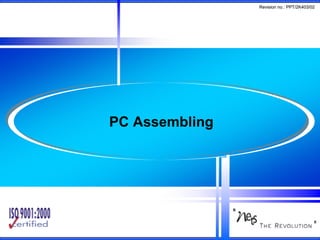
PC Assembly Guide
- 1. Revision no.: PPT/2K403/02 PC Assembling
- 2. Revision no.: PPT/2K403/02 Buy Required Hardware © CMS INSTITUTE, 2004. All rights reserved. No part of this material may be reproduced, stored or emailed without the prior permission of Programme Director, CMS Institute
- 3. Revision no.: PPT/2K403/02 Assembling your PC - Step by Step Guide • If you have purchased all the necessary hardware your are ready assemble your PC. • Before unpacking your components from its original anti-static bags you must put on your anti-static wrist strap, which will discharge your self. • It is important that you discharge yourself or there is a danger that you can damage your components by anti-static shock by touching the components. • If you don't have an anti-static wrist strap you can discharge your self by touching the metal edges of your ATX case, although this is not ideal. © CMS INSTITUTE, 2004. All rights reserved. No part of this material may be reproduced, stored or emailed without the prior permission of Programme Director, CMS Institute
- 4. Revision no.: PPT/2K403/02 Getting it all together • Install the motherboard • Install the power supply • Attach the add-on boards • Install Disk Drives • Conduct another system check • Install Operating System • Configure video and soundcard © CMS INSTITUTE, 2004. All rights reserved. No part of this material may be reproduced, stored or emailed without the prior permission of Programme Director, CMS Institute
- 5. Revision no.: PPT/2K403/02 How to install a Motherboard • Unpack your ATX case. • Take off the cover of your case so that you can access the inside. • Now place your motherboard on top of the mounting screw holes. • Make sure your ATX devices on the motherboard such as PS/2 and parallel port are facing towards ATX back plate cut out. • Gently push your motherboard towards the cut out, every devices should fit easily into its corresponding cut out • Place your screws that came with the case into the appropriate holes and gently screw it on using a screw driver. © CMS INSTITUTE, 2004. All rights reserved. No part of this material may be reproduced, stored or emailed without the prior permission of Programme Director, CMS Institute
- 6. Revision no.: PPT/2K403/02 How to install a Motherboard (contd.) • The motherboard is now securely mounted to the case. • You can now place the ATX power connector to the motherboard. • Place the ATX power connector on top of the power socket on the motherboard. • Push down the power connector and it should clip onto the socket © CMS INSTITUTE, 2004. All rights reserved. No part of this material may be reproduced, stored or emailed without the prior permission of Programme Director, CMS Institute
- 7. Revision no.: PPT/2K403/02 How to install a Processor - CPU • Locate the processor socket on your motherboard. • Example here shows installation of an Intel PIII 866 processor on a socket 370 • The installation would be slightly different if you have a different processor i.e. Slot1 PIII CPU, P4 CPU, AMD Slot A / Socket A CPU etc. © CMS INSTITUTE, 2004. All rights reserved. No part of this material may be reproduced, stored or emailed without the prior permission of Programme Director, CMS Institute
- 8. Revision no.: PPT/2K403/02 How to install a Processor – CPU Fan • If there is no cooling fan available, make sure you install a fan that is correct for the speed of your CPU, otherwise your CPU will overheat and behave abnormally or could be damaged. • Connect the CPU fan power connector to CPU fan power socket on the motherboard © CMS INSTITUTE, 2004. All rights reserved. No part of this material may be reproduced, stored or emailed without the prior permission of Programme Director, CMS Institute
- 9. Revision no.: PPT/2K403/02 How to install a Memory - SDRAM • Find the SDRAM banks on your motherboard, they should look similar to the banks below. • Notice the memory banks has a white clip on each side. • Make sure you release the clips so it bends to each side. • Gently push down the SDRAM and it should clip on to the memory bank. • The two white clips will now become straight holding each corner of the memory. © CMS INSTITUTE, 2004. All rights reserved. No part of this material may be reproduced, stored or emailed without the prior permission of Programme Director, CMS Institute
- 10. Revision no.: PPT/2K403/02 How to install a Hard Disk Drive • The IDE/ATA connector is on the left hand side which consists of many pins. • The jumper should be set to Master, which is the default setting for a new HDD. • Any other device sharing the same IDE cable should be set to Slave. • Different HDD has different jumper settings, please refer to your HDD manual for more information. • On the right hand side, next to the jumpers is the power connector. © CMS INSTITUTE, 2004. All rights reserved. No part of this material may be reproduced, stored or emailed without the prior permission of Programme Director, CMS Institute
- 11. Revision no.: PPT/2K403/02 How to install a Hard Disk Drive (contd.) • The ATA 66 cable which is also known as UDMA 66 cable, is an advance IDE cable, which offers higher performance and data integrity than the standard IDE cable. • ATA 66 cable consists of 80 conductor cable where as the standard IDE cable consists of 40 conductor cable. © CMS INSTITUTE, 2004. All rights reserved. No part of this material may be reproduced, stored or emailed without the prior permission of Programme Director, CMS Institute
- 12. Revision no.: PPT/2K403/02 How to install a Hard Disk (contd.) • Place your hard drive into the HDD mounting slot of your case, make sure the IDE/ATA connector is facing outwards. • Screw the HDD to the case using screws provided with the HDD or the ATX case. • Insert the ATA 66 cable into the ATA connector of the HDD. • Make sure the pin 1 on the cable is connected to pin 1 on the HDD connector. • Pin 1 is the red or pink strip on the edge of an ATA cable © CMS INSTITUTE, 2004. All rights reserved. No part of this material may be reproduced, stored or emailed without the prior permission of Programme Director, CMS Institute
- 13. Revision no.: PPT/2K403/02 How to install a Hard Disk Drive (contd.) • Connect the other end of the ATA 66 cable to the primary ATA socket of your motherboard as shown. • Make sure the pin 1 on the cable connects to the pin 1 on the ATA socket. • Push the power cable into the power connector as shown. • The power cable is designed to go in one way, so you shouldn't have any problems. © CMS INSTITUTE, 2004. All rights reserved. No part of this material may be reproduced, stored or emailed without the prior permission of Programme Director, CMS Institute
- 14. Revision no.: PPT/2K403/02 How to install a Floppy Disk Drive • The black connector on the left hand side is the floppy disk connector. • It is different from the IDE connector and uses a different cable. • The small white connector on the right hand side is the power connector for the floppy drive. • Figure shows how a floppy drive cable and floppy drive power connector looks like. © CMS INSTITUTE, 2004. All rights reserved. No part of this material may be reproduced, stored or emailed without the prior permission of Programme Director, CMS Institute
- 15. Revision no.: PPT/2K403/02 How to install a Floppy Disk Drive contd… • Place the floppy drive into the FDD mounting slot as shown. Screw the drive securely into place. • Insert the floppy drive cable into the floppy drive connector. • Make sure the pin 1 on the cable connects to the pin 1 on the floppy drive connector. • Push the floppy drive power cable to the power connector • Finally connect the other end of the floppy drive cable to floppy drive connector on your motherboard. © CMS INSTITUTE, 2004. All rights reserved. No part of this material may be reproduced, stored or emailed without the prior permission of Programme Director, CMS Institute
- 16. Revision no.: PPT/2K403/02 How to install CD / DVD ROM • Connecting CDROM Drive is very similar to HDD • Check the IDE cable and Jumper Setting • Next to the jumpers you have the CD Audio-Out socket. • One side of your audio cable connects to this socket and other side connects to the sound card CD- IN socket. This would allow you to listen to Audio CD's on your computer • Mount your CD/DVD-ROM drive into its mounting slot © CMS INSTITUTE, 2004. All rights reserved. No part of this material may be reproduced, stored or emailed without the prior permission of Programme Director, CMS Institute
- 17. Revision no.: PPT/2K403/02 How to install CD / DVD ROM (contd.) • Connect the IDE cable to the drives IDE connector. • Make sure the pin 1 on the cable is connected to pin 1 on the drives IDE connector. • Connect the other end of the IDE cable to the IDE socket on your motherboard • Finally connect the power cable to power connector and connect the audio cable to the CD Audio-Out socket © CMS INSTITUTE, 2004. All rights reserved. No part of this material may be reproduced, stored or emailed without the prior permission of Programme Director, CMS Institute
- 18. Revision no.: PPT/2K403/02 How to install a Graphics Card • Most modern graphics cards are AGP based and connects to the AGP bus of the motherboard (brown slot). • Place your AGP card on top of the slot and gently push it down. The card should firmly sit into position. • All you need to do now is to screw the metal plate on the front of the card to the ATX case. Use the screws supplied with case and screw the card to the case © CMS INSTITUTE, 2004. All rights reserved. No part of this material may be reproduced, stored or emailed without the prior permission of Programme Director, CMS Institute
- 19. Revision no.: PPT/2K403/02 How to install a Sound Card • Place your sound card on top of a PCI slot. • Gently push down the card so it sits into position. • Once the card is seated correctly into position, screw the card on to the case. • Finally insert the audio cable into the CD-IN socket. • The other end of the cable should be connected to Audio-out socket on your CD/DVD-ROM drive. © CMS INSTITUTE, 2004. All rights reserved. No part of this material may be reproduced, stored or emailed without the prior permission of Programme Director, CMS Institute
- 20. Revision no.: PPT/2K403/02 How to install a Modem • Find a free PCI slot on your motherboard (assuming your modem is a PCI modem). • Place your modem card on top of the slot and gently push it down into position • Once the card has seated correctly into position, screw the card to the case using the screws supplied with the case. © CMS INSTITUTE, 2004. All rights reserved. No part of this material may be reproduced, stored or emailed without the prior permission of Programme Director, CMS Institute
- 21. Revision no.: PPT/2K403/02 Final stage • Now that you have installed all the necessary hardware there are still few more things you need to do before switching on your PC for the first time. • Your ATX case has a power switch which turns the PC on, a reset switch for resetting the system, a power LED which comes on when the PC is switched on and a hard drive LED which flashes when data is being written or read from your hard drive. • The switches and LED's need to be connected to its corresponding connectors on the motherboard. • Please refer to your motherboard manual to locate where the connectors are. © CMS INSTITUTE, 2004. All rights reserved. No part of this material may be reproduced, stored or emailed without the prior permission of Programme Director, CMS Institute
- 22. Revision no.: PPT/2K403/02 Final Stage • Connect all the cables to back of ATX case. • These includes the main power cable that connects to the power supply. PS/2 mouse and keyboard that connects to the PS/2 ports. Monitor cable that connects to the graphics card port, etc. • Once you have connected all the cables to the correct pins on the motherboard, you are ready to switch the PC on • Congratulations you have completed building your own PC. • Now you can configure the BIOS and install necessary Operating System © CMS INSTITUTE, 2004. All rights reserved. No part of this material may be reproduced, stored or emailed without the prior permission of Programme Director, CMS Institute
- 23. Revision no.: PPT/2K403/02 Exercise • Exercise 34.1: Assembling & Disassembling of PC © CMS INSTITUTE, 2004. All rights reserved. No part of this material may be reproduced, stored or emailed without the prior permission of Programme Director, CMS Institute
- 24. Revision no.: PPT/2K403/02 Design & Published by: CMS Institute, Design & Development Centre, CMS House, Plot No. 91, Street No.7, MIDC, Marol, Andheri (E), Mumbai –400093, Tel: 91-22-28216511, 28329198 Email: courseware.inst@cmail.cms.co.in www.cmsinstitute.co.in © CMS INSTITUTE, 2004. All rights reserved. No part of this material may be reproduced, stored or emailed without the prior permission of Programme Director, CMS Institute