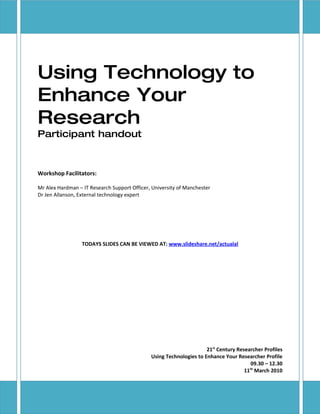
21st Century Research Profiles Handout
- 1. Using Technology to Enhance Your Research Participant handout Workshop Facilitators: Mr Alex Hardman – IT Research Support Officer, University of Manchester Dr Jen Allanson, External technology expert TODAYS SLIDES CAN BE VIEWED AT: www.slideshare.net/actualal 21st Century Researcher Profiles Using Technologies to Enhance Your Researcher Profile 09.30 – 12.30 th 11 March 2010
- 2. Contents Task 1 – What is Your Personal Space?..........................................................................................3 Task 2 - Technologies in research...................................................................................................4 Task 3 - My Digital Identity............................................................................................................6 Task 4 – Create a Blog Post.............................................................................................................7 Task 5 – Slide Share .......................................................................................................................8 Part 1 – Creating and uploading the presentation ....................................................................8 Part 2 – Embedding the code into the blog ................................................................................9 Task 6 – Social Referencing using CiteULike...............................................................................10 Part 1 – Finding and adding the reference................................................................................10 Part 2 – Exploring the social features........................................................................................10 Optional task extension.............................................................................................................10 Task 7 – Using RSS ......................................................................................................................11 Part 1 – Find RSS feeds...............................................................................................................11 Part 2 – Adding the feed to an RSS reader (This example uses iGoogle)..................................11 Optional Extension Tasks...........................................................................................................11 Further Reading.............................................................................................................................12 Links..............................................................................................................................................13 How to….....................................................................................................................................13 Science based social networks...................................................................................................13 Presentations.............................................................................................................................13 Blog tools...................................................................................................................................13 Online Referencing Tools...........................................................................................................13 Academic Multimedia................................................................................................................13 Using Technology in your Research 11/11/2009 Page 2
- 3. Task 1 – What is Your Personal Space? What are your top five tools and activities in terms of: • Finding information • Communicating What do you do? What software do you use? What hardware do you use? Where do you do it? Using Technology in your Research 11/11/2009 Page 3
- 4. Task 2 - Technologies in research What research activities do you currently do and what tools do you use? How do you think technology can be used to support: • Group or project communication and collaboration • Research dissemination and wider community engagement • Conferences • Ways in which you present yourself and your work • Data collection and analysis Using Technology in your Research 11/11/2009 Page 4
- 5. Using Technology in your Research 11/11/2009 Page 5
- 6. Task 3 - My Digital Identity Search for yourself on: www.123people.co.uk www.google.co.uk What did you find? Are you happy with it? Is it up to date? Does it showcase you and your research? Is it personal or professional? Could it be improved (if so how?), Pleased…disappointed…worried!? Using Technology in your Research 11/11/2009 Page 6
- 7. Task 4 – Create a Blog Post 1. Go to www.blogger.com 2. If you haven’t already signed in, do so using the email address and password that has been provided in the training 3. Click “New Post” 4. In the “Title” type in “Blog post by “your first name”” 5. Describe your research in 50 words or less 6. Click Preview to view your post 7. Click Publish Post 8. Click “View Blog” Using Technology in your Research 11/11/2009 Page 7
- 8. Task 5 – Slide Share Create a PowerPoint presentation containing one slide and embed it into a blog Part 1 – Creating and uploading the presentation 1. Open PowerPoint 2. In the first slide add the text “SlideShare Task” and another line of text anywhere on the slide 3. Save the presentation to the desktop as “SlideShareTask – Your Name.ppt” 4. Go to www.slideshare.net 5. In the top right click “Login”. Use the email address and password that has been provided in the training to login. 6. Click “Upload” (in the tabs across the top of the page) 7. Click “Browse and select files…” 8. Navigate to the desktop and select the “SlideShareTask – Your Name.ppt” file 9. Click the “Publish All” button 10. Slide will display the following message “Your slideshow 'Slide Share Task' is being converted and will be published shortly. You can see its current status here. ” Click on the “here” link 11. Once the file is ready click on its title 12. To the right of the presentation click on the Embed code 13. Right click and select “Copy” Using Technology in your Research 11/11/2009 Page 8
- 9. Part 2 – Embedding the code into the blog 9. Go to www.blogger.com 10. If you haven’t already signed in, do so using the email address and password that has been provided in the training 11. Click “New Post” 12. In the “Title” type in “Embedding a presentation from SlideShare – Your Name” 13. Click “Edit Html” 14. In the body section right click and paste the code in from part one 15. Click Preview to view your post 16. Click Publish Post 17. Click “View Blog” Using Technology in your Research 11/11/2009 Page 9
- 10. Task 6 – Social Referencing using CiteULike Add a journal article to the CiteULike referencing web site Part 1 – Finding and adding the reference 1. Go to Google and search for “Defrosting the Digital Library” 2. Click the relevant link in the Google search results (hint it should be the top result and is held in the PLoS journal) 3. Scroll down the page until you see a section called “Share this Article” (hint it is on the right hand side of the screen) 4. Click the CiteULike icon 5. Login to CiteULike using the username and password supplied 6. In the tags enter “citation” “social” (hint separated by a space and without the quotes) 7. Click “Post Article” Part 2 – Exploring the social features 1. Hover your mouse over “MyCiteULike” 2. Click on the link “Library” 3. The bottom line of the reference will say something like “posted to social citation by tech4trainers on 2009-11-10 09:59:23 as ** along with 192 people and 17 groups”. Click on the link that says “along with 192 people and 17 groups” (Hint the exact wording link may be different) 4. Click on the group “eLearning in Leicester” (Hint this will be highlighted in pink) 5. Scroll down and click on the title of any article of interest (hint if none are of interest just pretend ;) 6. Click [copy] to add this citation to your library NOTE: There are many features of CiteULike that are beyond the scope of today’s session. For instance you can watch groups and users and be alerted when they update their libraries; you can create a group and invite others to upload their references; you can export lists to endnote and other reference softwares. Optional task extension Register for your own CiteULike id and add references from your field. Look for any groups and users who have also uploaded the same references Using Technology in your Research 11/11/2009 Page 10
- 11. Task 7 – Using RSS Using RSS to keep up to date with information on the web Part 1 – Find RSS feeds NOTE: Any site that has the following symbol has an RSS feed 1. Go to www.mrc.ac.uk 2. Scroll down and click on “RSS ” 3. Click on “ Funding News” 4. Click on the URL (web address), right click and select copy Part 2 – Adding the feed to an RSS reader (This example uses iGoogle) 1. Click on www.google.co.uk/ig 2. Sign in using the password and username provided 3. Click “Add Stuff” 4. Click “Add feed or gadget” (Hint it is on the bottom left of the screen) 5. Paste in the link and click “Add” 6. Click “Back to iGoogle home” (Hint it is top left of the screen) Optional Extension Tasks 1. Set up your own Google account And/or 2. Repeat the above process with feeds from one or more of the following: • Upcoming courses on our website www.mhs.manchester.ac.uk/trainingteam • A search on the CiteULike website for “Open Science” • The feed from http://www.plosmedicine.org/ • The top 20 cited articles in the subject area of ‘Medicine’ on the Scopus website (http://info.scopus.com/topcited/ ) Using Technology in your Research 11/11/2009 Page 11
- 12. Further Reading Blog by Gideon Burton: Asst. Professor of English at Brigham Young University and former Associate Editor of BYU Studies, the university's academic quarterly journal. Writes about digital scholarship http://www.academicevolution.com/ Should you be tweeting? Cell, Vol. 139, No. 3. (30 October 2009), pp. 452-453. by Laura Bonetta http://bit.ly/4rGdsw How People are using Twitter during Conferences (May 2009) by Wolfgang Reinhardt, Martin Ebner, Günter Beham, Cristina Costa http://bit.ly/4gNLLh It's good to blog Nature, Vol. 457, No. 7233. (25 February 2009), pp. 1058-1058. http://bit.ly/4sMUvv Why Blog AJ Cann http://www.microbiologybytes.com/AJC/whyblog.html Connect Project How do you connect to people online? D’Arcy Norman http://connect.darcynorman.net/ (See also the contributions) From the Blogosphere Nature 457, 762 (12 February 2009) http://bit.ly/16orKV Defrosting the Digital Library: Bibliographic Tools for the Next Generation Web PLoS Comput Biol, Vol. 4, No. 10. (31 October 2008) By Duncan Hull, Steve R. Pettifer, Douglas B. Kell http://bit.ly/1dz7JT Using Technology in your Research 11/11/2009 Page 12
- 13. Links How to… JISC’s Web 2 guides (Social media, Twitter, Podcasting, RSS, Collaborative writing) http://bit.ly/web2practice Common craft ‘in plain English’ series (great short videos about twitter, RSS, blogging, etc) http://bit.ly/ccraft Science based social networks Nature Network: http://network.nature.com/ Method Space: http://www.methodspace.com/ Want your own social network? See www.ning.com Presentations SlideShare – www.slideshare.net Blog tools Blog search engine: www.technorati.com http://blogs.nature.com/: compiles lists of blogs from relevant areas www.researchblogging.org : blogs about peer reviewed research www.scienceblogs.com : blogs about science Online Referencing Tools www.citeulike.org www.mendeley.com/ http://www.2collab.com/ http://www.connotea.org/ http://www.bibsonomy.org/ Academic Multimedia Journal of Visualised Experiments (JoVE) - http://www.jove.com/ SciVee – Rich Media Scholarly Communication - http://www.scivee.tv/ RSS Readers www.google.co.uk/ig www.netvibes.com Using Technology in your Research 11/11/2009 Page 13
