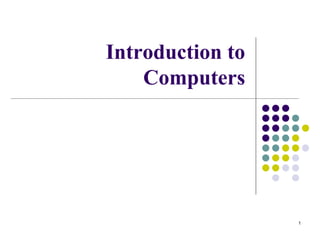
01 01 Introduction to Computers.ppt
- 2. What is a computer? Computer an electronic device, operating under the control of instructions stored in its own memory unit this memory unit can accept data – input manipulate data – process produce information – output store results for future use - storage 2
- 3. What does a computer do? Computers perform four general operations input, process, output, and storage Information processing cycle inputting, processing, outputting, and storing make-up this cycle Processing requires data data – collection of raw facts, figures, and symbols given to a computer during the input operation Manipulate data to create information information – data that is organized, meaningful, and useful 3
- 4. Why is a computer so powerful? Power is derived from the computer’s capability to perform the information processing cycle with speed, reliability, and accuracy The computer’s capacity to store huge amounts of data and information The computer’s ability to communicate with other computers 4
- 5. How does a computer know what to do? It must be given a detailed set of instructions These instructions are called a computer program or software Executes one program instruction after another until the job is complete 5
- 6. What are the components of a computer? Six primary components input devices the processor memory output devices storage devices communications devices the processor, memory, and storage device are housed in a box-like case called the system unit 6
- 7. Input Devices Input device – any hardware component the allows you to enter data, programs, commands, and user responses into a computer primary input devices keyboard mouse other input devices digital camera scanner microphone 7
- 8. Input Devices con’t… The Keyboard desktop computer keyboard typically has 101 to 105 keys handheld computers use an onscreen keyboard and use a stylus to select keys The Mouse a pointing device that fits under the palm of your hand control the movement of the pointer on the screen and make selections from the screen one to five buttons bottom is flat and contains a mechanism or ball that detects movement notebooks have a pointing device built into the keyboard 8
- 9. Processor Processor or Central Processing Unit (CPU) – interprets and carries out the basic instructions that operate a computer made up of the control unit and arithmetic/logic unit control unit – interprets the instructions arithmetic/logic unit – performs the logical and arithmetic processes 42 million transistors and performs operations 10 million times in a tenth of a second 9
- 10. Memory Memory or Random Access Memory (RAM) – electronic components that store instructions waiting to be executed by the processor, data needed by those instructions, and the results of processed data consists of one or more chips on the motherboard motherboard or system board – main circuit board to which electronic components are attached memory is measured in kilobytes or megabytes 1 kilobyte (K or KB) = 1,000 memory locations 1 megabyte (M or MB) = 1,000,000 memory locations memory location or byte – stores one character 10
- 11. Output Devices Output devices – make information from processing available for use can be presented in many forms printed report or displayed on a screen printers and display devices are common output devices for word processing, spreadsheets, and database management 11
- 12. Output Devices con’t… Printers two kinds of printers impact printers – strikes an inked ribbon against the paper (dot matrix printer) Nonimpact printers – form characters by means other than striking a ribbon against paper (ink-jet printers or laser printers) advantage – print higher-quality text and graphics, better job printing different fonts, quieter, can print in color 12
- 13. Output Devices con’t… Display devices – an output device that visually conveys text, graphics, and video information monitor – plastic or metal case that houses a display device three types of monitors – CRT, LCD and LED cathode ray tube (CRT) – television- like, most common LCD or flat panel monitor – uses a liquid display crystal, similar to a digital watch. LED-Light Emitting Diode surface of screen is composed of individual picture elements called pixels resolution of 800 x 600 = 480,000 pixels each pixel can be illuminated to form parts of a character or graphic shape on the screen 13
- 14. Storage Devices Storage devices – used to store instructions, data, and information not being used in memory. six types of storage devices floppy disks zip disks optical discs tape miniature storage media 14
- 15. Storage Devices con’t… Floppy disks or Diskette portable, inexpensive storage medium that consists of a thin, circular, flexible plastic disk with a magnetic coating enclosed in a square-shaped plastic shell typically can store up to 1.44 megabytes of data or 1,474,560 characters a portable storage medium portable means you can remove the medium from one computer and carry it to another computer floppy disk drive – device that can read from and write to a floppy disk 15
- 16. Storage Devices con’t… Floppy disks con’t… a type of magnetic disk, which uses magnetic patterns to store items on its surface read/write storage media can access (read) data from and place (write) data on a magnetic disk must be formatted formatting – process of preparing a disk for reading and writing by organizing the disk into storage locations called tracks and sectors track – a narrow recording band that forms a full circle on the surface of the disk sector – capable of holding 512 bytes of data 80 track per side and 18 sectors per track access time – time required to access and retrieve data 16
- 17. Storage Devices con’t… Zip Disk – portable magnetic media can store up to 750 MB can be built-in or external make it easier to transport many files or large items graphics, audio, or video files back up important data and information backup – a duplicate of a file, program, or disk that you can use in case the original is lost, damaged, or destroyed 17
- 18. Storage Devices con’t… Hard Disks – consists of one or more rigid metal platters coated with a metal oxide material that allows data to be recorded magnetically data is recorded on a series of tracks spin 5,400 to 7,200 revolutions/minute number of platters vary storage capacity one billion characters to more than 200 billion characters 1 billion bytes = 1 gigabyte (GB) 18
- 19. Storage Devices con’t… Optical Discs – storage medium that consists of a flat, round, portable, metal storage medium 4.75 inches in diameter less than 1/20 of an inch thick Two types of optical discs CD DVD Variety of formats CD-ROM, CD-R, CD-RW, DVD-ROM, DVD+RW 19
- 20. Storage Devices con’t… CD-ROMs or Compact Disc Read-only Memory- type of optical disc that uses laser technology for recording can contain audio, text, graphics, and video can only read, cannot erase or modify the content holds 650 MB – 1 GB of data CD-R or Compact Disc-recordable – multisession optical disc that you can record your own items on can read from many times can write on each part only one time cannot erase 20
- 21. Storage Devices con’t… CD-RW or Compact Disc-rewritable – an erasable disc you can write on multiple times write and rewrite data, instructions, and information multiple times DVDs – technology that can be used to store large amounts of text and even cinema-like videos DVD-ROM or digital video disc-ROM – high capacity optical disc store 4.7 GB to 17 GB read-only 21
- 22. Storage Devices con’t… DVD+RW or DVD-Rewriteable – can erase and record multiple times major use edit videos from a video camera or VCR, stored and edited on your computer, and then written to a DVD+RW disc Tape – magnetically coated ribbon of plastic housed in a tape cartridge capable of storing large amounts of data and information at a low cost primarily used for long-term storage and backup 22
- 23. Storage Devices con’t… Miniature Storage Media – rewritable media in the form of a flash memory card solid-state device that consists entirely of electronics and contain no moving parts used with PDAs, digital cameras, music players, and smart phones used to store digital images, music, and documents 23
- 24. Communications Devices Communications Device – hardware component that enables a computer to send (transmit) and receive data, instructions, and information to and from one or more computers widely used communication device is the modem communications occur over transmission media cables, telephone lines, cellular radio networks, and satellites some are wireless 24
- 25. Computer Software two types of software System Software Application Software System Software – programs to control the operations of computer equipment Operating System – set of programs that tell the computer how to perform the functions of loading, storing, and executing an application program and how to transfer data booting – when a computer is turned on, the operating system is loaded into the computer’s memory from auxiliary storage Graphical User Interface (GUI) – visual cues or icon symbols 25
- 26. Computer Software con’t… Application Software – programs that tell a computer how to produce information Examples – personal information manager, accounting, computer-aided design, desktop publishing, picture and video editing, and educational Commonly Used Applications – word processing, electronic spreadsheet, and presentation graphics Software Package – Microsoft Office 26
- 27. Computer Software con’t… Word processing software – used to create, edit, format, and print documents advantage – users can easily make changes to the document Electronic spreadsheet software – user can add, subtract, and perform user-defined calculations on rows and columns of numbers eliminates tedious recalculations, easily converted into a graphic form 27
- 28. Computer Software con’t… Database Software – user can enter, retrieve, and update data in an organized and efficient manner Can access data in different ways and create custom reports Presentation Graphics Software – allows users to create documents called slides to be used in presentations 28
- 29. Networks and the Internet Network – collection of computers and devices connected via communications media and devices such as cables, telephone lines, modems users can share resources, such as hardware devices, software programs, data, and information saves time and money LAN or Local Area Network – network that connects computers in a limited geographic area computer lab, offices, groups of buildings WAN or Wide Area Network – network that covers a large geographical area districts offices of a national corporation 29
- 30. Networks and the Internet con’t… The Internet – worldwide collection of networks that links together millions of computers by means of modems, telephone lines, cables, and other communications devices and media world largest network use the Internet for a variety of reasons Sending messages (e-mail), accessing information, shopping, meeting and conversing with people, and accessing sources of entertainment and leisure 30
- 31. Networks and the Internet con’t… Connect to the Internet in one of two ways through an Internet service provider through an online service provider Internet service provider (ISP) – organization that supplies connections to the Internet for a monthly fee Online service provider (OSP) – provides access to the Internet, but it also provides a variety of other specialized content and services 31
- 32. Networks and the Internet con’t… The World Wide Web or the Web – contains billions of documents called Web pages most popular segment of the Internet Web page – document that contains text, graphics, sound, and/or video and has built-in connections, or hyper-links, to other Web documents Web site – related collection of Web pages Web browser – software program used to access and view Web pages 32
- 33. Networks and the Internet con’t… Uniform Resource Locator or URL – unique Web page address consists of a protocol, domain name, and sometimes the path to a specific Web page or location in a Web page URLs begin with http:// http stands for Hypertext Transfer Protocol domain name – identifies the Web site, which is stored on a Web server Web server – computer that delivers (serves) requested Web pages 33
- 34. Networks and the Internet con’t… Electronic Commerce or e-commerce – conducting business activities online Three types of e-commerce Business to consumer (B2C) – sale of goods to the general public Consumer to consumer (C2C) – one consumer selling directly to another Business to business (B2B) – goods and services to other businesses 34