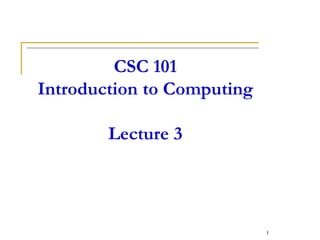
Lecture_3.pptx
- 1. CSC 101 Introduction to Computing Lecture 3 1
- 2. 2 Last Lecture Summary I Developments in Microcomputers From 1984 to 2008 Intel, AMD, Motorola, IBM, Apple, Microsoft Internet Computer for Individual Use Desktop Computers Workstations Notebook computers Tablet computers Handheld computers Smart phone
- 3. 3 Last Lecture Summary II Computer for Organizations Network servers Mainframes Minicomputers Supercomputers Computers in Society Home Education Small business Industry Government Health Care
- 4. Looking Inside Computer System Most people believe that computers must be extremely complicated devices, because they perform such amazing tasks Computer is a collection of parts, which are categorized according to the kinds of work they do Glimpse inside a standard desktop computer How these components work together and allow you to interact with the system 4
- 5. Parts of the Computer System Computer systems have four parts Hardware Software Data User 5
- 6. Hardware Mechanical devices in the computer Anything that can be touched e.g. printer, keyboard, PDA etc. consists of interconnected electronic devices that you can use to control the computer’s operation, input, and output. generic term device refers to any piece of hardware 6
- 7. Software Set of instructions that makes the computer perform tasks Tell the computer what to do Also called a program Thousands of programs exist Some for computer’s own use Some for the service of the user Reason majority of the people would want to purchase a computer E-mail, type letters, play games etc. 7
- 8. Data Pieces of information / individual facts By themselves do not make much sense Computers organize and present data 8
- 9. Users People operating the computer Most important part Tell the computer what to do Userless computers? people still design, build, program, and repair computer systems. 9
- 10. Information Processing Cycle Converts data into information Data The raw facts and figures that are processed into information Information Data that has been summarized or otherwise manipulated for use in decision making Input Processing / Computation Output 10
- 11. Steps to Process Data Input Processing Output Storage 11
- 12. Steps to Process Data Input Computer accepts data from some source Processing Computers processing components perform actions on the data based on instructions from user or program Output Computer conveys result to user. Text, numbers, graphic, image, video, sound Optional Storage Permanently store result on some medium Optional 12
- 13. Essential Computer Hardware Computers use the same basic hardware Hardware categorized into four types Processor Memory Input and Output Storage 13
- 14. Processing Devices Processing The procedure that transforms raw data into useful information To perform this transformation, the computer uses two components: The Processor and Memory 14
- 15. Processor Processor chip Brain of the Computer Processor chip A tiny piece of silicon that contains millions of miniature electronic circuits. 15
- 16. Motherboard How does everything connect? 16
- 17. Motherboard 17 Main printed circuit board in the computer Everything connects to the motherboard Expansion slots - “plugs” on the motherboard for expanding the PC’s capabilities via additional circuit boards
- 18. Carries out instructions from the program Manipulate the data Most computers have several processors Central Processing Unit (CPU) Secondary processors Processors made of silicon and copper Processor 18
- 19. memory is one or more sets of chips that store data and/or program instructions, either temporarily or permanently. Memory is a critical processing component in any computer Two most important types Random access memory (RAM) and Read-Only memory (ROM). work in very different ways and perform distinct functions Memory 19
- 20. Random Access Memory Also known as RAM or memory Represent primary storage or temporary storage. Hold data before processing and information after processing. Volatile More RAM results in a faster system In MBs or GBs RAM 20
- 21. Read Only Memory Also called ROM Nonvolatile Permanent storage of programs Holds the computer boot directions Typically in KBs ROM 21
- 22. Input Input hardware - devices that allow people to put data into the computer in a form that the computer can use Allows the user to interact Input devices accept data Keyboard Mouse 22
- 23. Other Input Devices Track ball or touch pad Joystick Scanners Digital Camera Microphone Webcam Digitizer 23
- 24. Output Output devices return processed data to the user or to another computer system. Most common Monitor Printer Speaker Some devices are input and output Touch screens 24
- 25. Output Sound Card Coverts audio signal from digital to analog and vice versa Both Input and Output device Speakers the devices that play sounds transmitted as electrical signals from the sound card. 25
- 26. Video card converts the processor’s output information into a video signal that can be sent through a cable to the monitor Monitor the display device that takes the electrical signals from the video card and forms an image using points of colored light on the screen Output 26
- 27. Communication Devices Modem a device that sends and receives data over telephone lines to and from computers.. Network Interface Cards (NIC) Controls the flow of data on a network link 27
- 28. Storage Devices Hold data and programs permanently Electronic file cabinet Difference between storage and memory More capacity in storage Contents are retained in storage even the power is off Storage is much cheaper Access speed is slow 28
- 29. Types of Storage Devices Magnetic storage Optical storage 29
- 30. Magnetic Storage Most common Floppy disk stores data on removable 3.5-inch- diameter diskettes. Typical Capacity 1.4MB Zip Disk stores data on floppy- disk cartridges with 70- 170 times the capacity of the standard floppy 30 Zip disk Floppy disk
- 31. Storage device that stores billions of characters of data on a non-removable disk platter. Capacity 40GB-750GB or even more in TBs Hard disk drive 31
- 32. CD (Compact Disk) drive a storage device that uses laser technology to read data from optical disks. 700MB for CD DVD 4.7 to 17 GB Optical Storage 32
- 33. optical disc storage high-definition video and data storage. same physical dimensions as standard DVDs and CDs. 120 mm in diameter and 1.2 mm thick More storage capacity 25 – 50 GB (single and double layer 100 – 128 GB (triple and quad layer Blu Ray 33
- 34. Storage Capacity 1 byte - 1 character of data. 1 kilobyte – 210 bytes/char; 1,024 characters. 1 megabyte - 220 bytes/char 1,048,576 characters. 1 gigabyte - more than 1 billion characters. 1 terabyte - more than 1 trillion characters. 34
- 35. Put all the hardware together and… 35
- 36. Power What is Left? Power Inside system cabinet 36
- 37. Software Runs The Machine Tells the computer what to do Reason people purchase computers Two types System software Application software 37
- 38. System Software Most important software controls the computer’s hardware Operating system tells the computer how to use its own components. Windows XP Network operating system (OS) allows computers to communicate and share data across a network Windows Server 2003 Utility makes the computer system easier to use or performs highly specialized functions. Norton Utilities 38
- 39. Application Software Accomplishes a specific task Most common type of software Word processors Spreadsheet Database Management Presentation Graphics Multimedia authoring Entertainment and Education Games Web Design tools and web browsers 39
- 40. Computer data Fact with no meaning on its own Stored using the binary number system Data can be organized into files A file is simply a set of data that has been given a name. A file that the user can open and use is often called a document. 40
- 41. Computer Users User’s Role depends on ability Setup the system Install software Running the Programs Manage files Maintain the system 41
- 42. Userless Computers Run with no user input Automated systems A car's on board computer Home appliances Washers and dryers Security systems Navigation systems Typically controlled by their own operating systems 42
- 43. 43 Summary Parts of the Computer System Hardware, Software, Data, People Information Processing Cycle Input, Processing, Output, Storage Computer Hardware Processor, Memory, Motherboard Input Devices Output devices Storage Devices Computer Software Computer Users