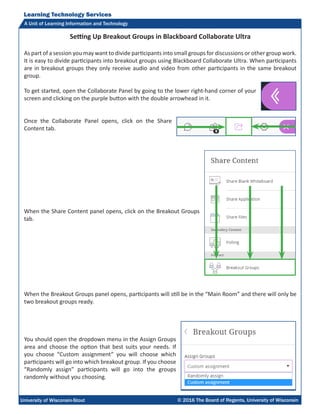
Blackboard Collaborate Ultra - Setting Up Breakout Groups
- 1. Learning Technology Services A Unit of Learning Information and Technology University of Wisconsin-Stout © 2016 The Board of Regents, University of Wisconsin Setting Up Breakout Groups in Blackboard Collaborate Ultra As part of a session you may want to divide participants into small groups for discussions or other group work. It is easy to divide participants into breakout groups using Blackboard Collaborate Ultra. When participants are in breakout groups they only receive audio and video from other participants in the same breakout group. To get started, open the Collaborate Panel by going to the lower right-hand corner of your screen and clicking on the purple button with the double arrowhead in it. Once the Collaborate Panel opens, click on the Share Content tab. When the Share Content panel opens, click on the Breakout Groups tab. When the Breakout Groups panel opens, participants will still be in the “Main Room” and there will only be two breakout groups ready. You should open the dropdown menu in the Assign Groups area and choose the option that best suits your needs. If you choose “Custom assignment” you will choose which participants will go into which breakout group. If you choose “Randomly assign” participants will go into the groups randomly without you choosing.
- 2. Learning Technology Services A Unit of Learning Information and Technology University of Wisconsin-Stout © 2016 The Board of Regents, University of Wisconsin2 There is a box below the dropdown menu that you can check if you want participants to be able to switch groups. If you do not want them to be able to switch groups, do not check the box. If you are doing custom assignments, one way to move a participant to a breakout group is to click on the three dots to the right of their name and then choose the breakout group from the list that pops up. Another way to move participants to a breakout group is to click and drag their name to the appropriate group. As soon as you start clicking and dragging a name, the list of breakout group choices will appear. When the breakout group you want to put them in highlights, release and they will be put in that group Another way to move participants to breakout groups is to click on the plus sign (+) in the circle directly under the name of the breakout group.
- 3. Learning Technology Services A Unit of Learning Information and Technology University of Wisconsin-Stout © 2016 The Board of Regents, University of Wisconsin3 When you do that, you will get a list of all the participants that have not already been moved to breakout groups. To add someone from the list to the breakout group, click the plus sign (+) to the right of their name. As soon as you choose “Randomly assign” in the dropdown menu, participants will automatically be moved to breakout groups. If you want, you can also include yourself and other moderators in the groupings by checking the box labeled, “Include moderators in group assignment.” If you would like more than two breakout groups, you can choose a different number from the dropdown menuintheNumberofGroupsarea.Whenyouchangethenumber, the description below will change to tell you how the participants will be grouped. If you do not like the way the participants have been assigned, you can click the Reassign participants button. You can also move participants to different groups by clicking and dragging them or by clicking on the three dots to the right of their names. If you would like a breakout group to have a different name, you can click on the name and type in a new name. You can also delete the group by clicking on the trash can button to the right of the group name. Any participants in the breakout group you delete will be transferred back to the Main Room automatically. If you want to, you can also create a new breakout group by clicking on the plus sign (+) in the circle centered over the area with the name and the trash can button.
- 4. Learning Technology Services A Unit of Learning Information and Technology University of Wisconsin-Stout © 2016 The Board of Regents, University of Wisconsin4 As the Moderator, you can assign yourself to the Main Group or any breakout groups that have been created. You can do this by clicking on the three dots to the right of your name and choosing the breakout group from the list that opens or by clicking and dragging your name to the breakout group of your choosing. Once you have everything set the way you want it, click on the Start button at the bottom of the panel. Clicking the Start button will enable participants to start interacting in their assigned breakout groups. After you click the Start button, you will see a different view of the breakout groups. You can see the participants in any breakout group by clicking on the down-pointing arrowhead at the far right of the group listing. If you want to join a breakout group, click on the button that looks like a door with an arrow on it. You can also click the square in the circle at the top to end the breakout groups. Doing this will automatically return everyone to the Main Room area. You can also go back to the Share Content tab and click on the square in the circle for Breakout Groups to end breakout groups. Things to Keep in Mind • Although the audio and video automatically split and reconnect when you and participants move to different groups, it can take a few seconds for them to sync up. You might need to wait a little before speaking. • As the moderator, you should try to spend an equal amount of time in each breakout group if you are going to move between them during the breakout time. • When you give participants a set amount of time to work in the breakout groups, you should remind them of how much time they have left if you enter their breakout groups. See the participants Join the group End breakout groups
