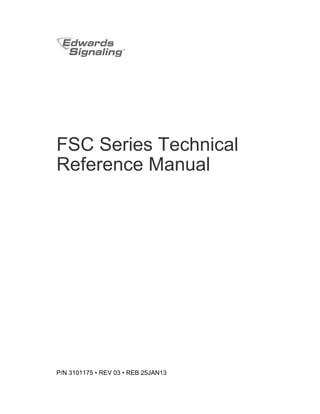
FSC Technical Reference Manual
- 1. FSC Series Technical Reference Manual P/N 3101175 • REV 03 • REB 25JAN13
- 2. Copyright © 2013 UTC Fire & Security. All rights reserved. Trademarks and patents The Edwards Signaling name and logo are trademarks of UTC Fire & Security. Other trade names used in this document may be trademarks or registered trademarks of the manufacturers or vendors of the respective products. Manufacturer Edwards, A Division of UTC Fire & Security Americas Corporation, Inc. 8985 Town Center Parkway, Bradenton, FL 34202, USA Contact information For contact information, see www.edwardssignaling.com.
- 3. FSC Series Technical Reference Manual i Content Important information iii Chapter 1 System overview and operation 1 System overview 2 Minimum system requirements 3 Operation overview 4 Panel controls and indicators 5 Remote module controls and indicators 8 FSRA10(F) and FSRA10C(F) controls and indicators 9 Component descriptions 10 Operating the panel 11 Chapter 2 Installation 17 Installation checklist 18 Installing the cabinet 19 Installing remote modules 20 Installing the F-DACT(F) 21 Connecting an auxiliary/booster power supply 22 Chapter 3 Panel programming 25 UL 864 programming requirements 26 Before you begin 27 Getting started 29 Configuring the panel 31 Configuring initiating device circuits 36 Configuring notification appliance circuits 40 Programming coded alarm signals 43 Chapter 4 Dialer programming 45 Before you begin 46 Getting started 48 Setting account options 50 Setting dialer options 51 Setting system event transmit options 53 Setting IDC event transmit options 54 Setting NAC event transmit options 55 Setting system 4/2 event activation code options 56 Setting IDC 4/2 event activation code options 57 Setting NAC 4/2 event activation code options 58 Restoring dialer default settings 59
- 4. ii FSC Series Technical Reference Manual Chapter 5 Maintenance 61 Preventive maintenance 62 Performing a walk test 63 Performing lamp tests 65 Trouble messages 65 Replacing the control panel fuse 66 Replacement parts 67 Appendix A System calculations 69 Battery calculation worksheet 70 Notification appliance voltage drop calculation 73 Notification appliance circuit calculations 74 Appendix B Programming templates 81 Panel programming worksheet 82 IDC programming worksheet 83 NAC programming worksheet 85 Dialer programming worksheet 86 Appendix C Wiring diagrams 95 Warnings, cautions, and notes 96 Appendix D Panel specifications 115 Appendix E Default event codes 117 Default Contact ID event codes 118 Default 4/2 event codes 119 Index 121
- 5. FSC Series Technical Reference Manual iii Important information Limitation of liability To the maximum extent permitted by applicable law, in no event will UTCFS be liable for any lost profits or business opportunities, loss of use, business interruption, loss of data, or any other indirect, special, incidental, or consequential damages under any theory of liability, whether based in contract, tort, negligence, product liability, or otherwise. Because some jurisdictions do not allow the exclusion or limitation of liability for consequential or incidental damages the preceding limitation may not apply to you. In any event the total liability of UTCFS shall not exceed the purchase price of the product. The foregoing limitation will apply to the maximum extent permitted by applicable law, regardless of whether UTCFS has been advised of the possibility of such damages and regardless of whether any remedy fails of its essential purpose. Installation in accordance with this manual, applicable codes, and the instructions of the authority having jurisdiction is mandatory. While every precaution has been taken during the preparation of this manual to ensure the accuracy of its contents, UTCFS assumes no responsibility for errors or omissions. FCC warning This equipment can generate and radiate radio frequency energy. If this equipment is not installed in accordance with this manual, it may cause interference to radio communications. This equipment has been tested and found to comply with the limits for Class A computing devices pursuant to Subpart B of Part 15 of the FCC Rules. These rules are designed to provide reasonable protection against such interference when this equipment is operated in a commercial environment. Operation of this equipment is likely to cause interference, in which case the user at his own expense, will be required to take whatever measures may be required to correct the interference. F-DACT(F) FCC information Cautions To ensure proper operation, this dialer must be installed according to the enclosed installation instructions. To verify that the dialer is operating properly and can successfully report an alarm, it must be tested immediately after
- 6. iv FSC Series Technical Reference Manual installation, and periodically thereafter, according to the enclosed test instructions. In order for the dialer to be able to seize the phone line to report an alarm or other event when other customer equipment (telephone, answering system, computer modem, etc.) connected to the same line is in use, the dialer must be connected to a properly installed RJ-31X jack. The RJ-31X jack must be connected in series with, and ahead of, all other equipment attached to the same phone line. Series installation of an RJ-31X jack is depicted in the wiring diagram. If you have any questions concerning these instructions, you should consult your telephone company or a qualified installer. Testing When programming emergency numbers or making test calls to emergency numbers, remain on the line and briefly explain to the dispatcher the reason for the call. Perform programming and testing activities in the off-peak hours, such as early morning or late evenings. Compliance requirements For equipment approved before July 23, 2001: This dialer complies with Part 68 of the FCC rules. A label attached to the dialer contains, among other information, the FCC registration number and ringer equivalence number (REN) for this equipment. If requested, this information must be provided to the telephone company. For equipment approved after July 23, 2001: This dialer complies with Part 68 of the FCC rules and the requirements adopted by the Administrative Council for Terminal Attachments (ACTA). A label attached to the dialer contains, among other information, a product identifier in the format US:AAAEQ##TXXXX. If requested, this information must be provided to the telephone company. The plug and jack used to connect the dialer to the premises wiring and telephone network must comply with the applicable FCC Part 68 rules and requirements adopted by ACTA. The dialer must be connected to a compliant RJ-31X or RJ-38X jack using a compliant cord. If a modular telephone cord is supplied with the dialer, it is designed to meet these requirements. See installation instructions for details. A ringer equivalence number (REN) is used to determine how many devices you can connect to a telephone line. If the total REN value for all devices connected on a telephone line exceeds that allowed by the telephone company, the devices may not ring on an incoming call. In most (but not all) areas the total REN value should not exceed 5.0. To be certain of the total REN value allowed on a telephone line, contact the local telephone company.
- 7. FSC Series Technical Reference Manual v For products approved after July 23, 2001, the REN is part of the product identifier in the format US:AAAEQ##TXXXX. The digits ## represent the REN without a decimal point. Example: 03 is an REN of 0.3. For earlier products the REN is listed separately. If the dialer is harming the telephone network, the telephone company will notify you in advance that temporary discontinuance of service may be required. If advance notice isn’t practical, the telephone company will notify you as soon as possible. You will also be advised of your right to file a complaint with the FCC, if you believe it is necessary. The telephone company may make changes to its facilities, equipment, operations, or procedures that could affect the operation of the dialer. If this happens, the telephone company will provide advance notice in order for you to make necessary modifications to maintain uninterrupted service. If you are experiencing problems with the dialer, contact Technical Support at 1-800-655-4497 for repair or warranty information. If the dialer is harming the telephone network, the telephone company may request that you disconnect the dialer until the problem is resolved. The dialer contains no user serviceable parts. In case of defects, return the dialer for repair. You may not connect the dialer to a public coin phone or a party line service provided by the telephone company. Industry Canada information The Industry Canada label identifies certified equipment. This certification means that the equipment meets certain telecommunications network protective, operational, and safety requirements. Industry Canada does not guarantee the equipment will operate to the user’s satisfaction. Before installing this equipment, users should ensure that it is permissible to be connected to the facilities of the local telecommunications company. The equipment must also be installed using an acceptable method of connection. The customer should be aware that compliance with the above conditions may not prevent degradation of service in some situations. Repairs to certified equipment should be made by an authorized Canadian maintenance facility designated by the supplier. Any repairs or alterations made by the user to this equipment, or equipment malfunctions, may give the telecommunications company cause to request the user disconnect the equipment.
- 8. vi FSC Series Technical Reference Manual Users should ensure for their own protection that the electrical ground connections of the power utility, telephone lines, and internal metallic water pipe system, if present, are connected together. This precaution may be particularly important in rural areas. Caution: Users should not attempt to make such connections themselves, but should contact the appropriate electric inspection authority, or electrician, as appropriate. The Load Number (LN) assigned to each terminal device denotes the percentage of the total load to be connected to a telephone loop which is used by the device, to prevent overloading. The termination on a loop may consist of any combination of devices subject only to the requirements that the sum of the Load Numbers of all the devices does not exceed 100. Advisory messages Advisory messages alert you to conditions or practices that can cause unwanted results. The advisory messages used in this document are shown and described below. WARNING: Warning messages advise you of hazards that could result in injury or loss of life. They tell you which actions to take or to avoid in order to prevent the injury or loss of life. Caution: Caution messages advise you of possible equipment damage. They tell you which actions to take or to avoid in order to prevent the damage. Note: Note messages advise you of the possible loss of time or effort. They describe how to avoid the loss. Notes are also used to point out important information that you should read.
- 9. FSC Series Technical Reference Manual 1 Chapter 1 System overview and operation Summary This chapter provides an overview of the panel and major system components. It describes the controls and indicators located on the panel and components. In addition, detailed instructions are given for operating the panel. Content System overview 2 Minimum system requirements 3 Operation overview 4 Panel controls and indicators 5 Remote module controls and indicators 8 FSRA10(F) and FSRA10C(F) controls and indicators 9 Component descriptions 10 Operating the panel 11 Resetting the panel 11 Silencing the panel and FSRSI buzzers 12 Silencing notification appliances 13 Re-sounding an alarm condition 13 Disabling an IDC 14 Disabling an NAC 14 Enabling a disabled IDC or NAC 14 Using the drill command 15
- 10. Chapter 1: System overview and operation 2 FSC Series Technical Reference Manual System overview FSC Series conventional fire alarm control panels are available in the models listed below. Table 1: Control panel models Model Description E-FSC302(G/R) Three-zone panel (3 IDCs, 2 NACs), 120 V, gray or red cabinet E-FSC302(G/R)D Three-zone panel (3 IDCs, 2 NACs), 120 V, gray or red cabinet, and F-series dialer/modem E-FSC502(G/R) Five-zone panel (5 IDCs, 2 NACs), 120 V, gray or red cabinet E-FSC502D Five-zone panel (5 IDCs, 2 NACs), 120 V, gray or red cabinet, and F-series dialer/modem E-FSC1004(G/R) Ten-zone panel (10 IDCs, 4 NACs), 120 V, gray or red cabinet E-FSC1004(G/R)D Ten-zone panel (10 IDCs, 4 NACs), 120 V, gray or red cabinet, and F-series dialer/modem Note: Each panel is configured for Class B operation. Five- and ten-zone models can easily be converted to Class A by using two Class B circuits to make one Class A circuit. Control panel accessories are listed in the table below. Table 2: Control panel accessories Model Description FSRSI Remote system indicator module with five LEDs for indicating system status (power, alarm, supervisory, trouble, and ground fault), and a lamp test button FSRZI-A Remote zone indicator module with five red LEDs for indicating active alarm zones FSRZI-SA Remote zone indicator module with five bicolor (red/yellow) LEDs for indicating active alarm, supervisory, and monitor zones FSRRM24 Remote relay module with five Form C relays. Jumper configurable for dry contact or 24 V output. FSUIM Universal interface module with five common supervised inputs and nine common dry contact relay outputs FSRA10(F) Remote annunciator for ten-zone panels. Ten bicolor (red/yellow) LEDs for indicating active zones and ten yellow LEDs for indicating zone troubles. FSRA10C(F) Remote annunciator with common controls for ten-zone panels. Ten bicolor (red/yellow) LEDs for indicating active zones and ten yellow LEDs for indicating zone troubles.
- 11. Chapter 1: System overview and operation FSC Series Technical Reference Manual 3 Model Description F-XTR120 NAC power expander transformer for ten-zone, 120 V control panels F-DACT(F) Dialer/modem for central station reporting and remote programming CTM City tie module for connection to a local energy master box RPM Reverse polarity transmitter for signaling alarm, supervisory, and trouble events off-premises BC-3 External battery cabinet for 17 Ah and 24 Ah batteries MFC-A Cabinet enclosure for control panel accessories EOL3.6-1.1 One 3.6 kΩ and one 1.1 kΩ end-of-line resistor EOL47PK7 Pack of seven 4.7 kΩ end-of-line resistors F-TRIM35(G/R) Trim ring for gray (G) or red (R) three- and five-zone panels F-TRIM10(G/R) Trim ring for gray (G) or red (R) ten-zone panels FSAT1 Remote annunciator trim plate, white, 1-gang FSAT2 Remote annunciator trim plate, white, 2-gang FSAT3 Remote annunciator trim plate, white, 3-gang FSAT4 Remote annunciator trim plate, white, 4-gang Minimum system requirements The following table lists the minimum system requirements for each type of fire alarm system for which the control panel is listed. See Appendix C for wiring details. Table 3: Minimum system requirements for listings Listing Equipment needed Protected Premises (Local) Fire Alarm System A control panel with at least one alarm initiating device circuit programmed to activate at least one notification appliance circuit, and appropriately sized standby batteries Auxiliary Fire Alarm System, Local Energy Type A control panel with at least one alarm initiating device circuit programmed to activate a dedicated nonsilenceable notification appliance circuit connected to a local energy master box, appropriately sized standby batteries, and a CTM module Remote Supervising Station Fire Alarm System A control panel with at least one alarm initiating device circuit, appropriately sized standby batteries, and an F-DACT(F) dialer/modem or an RPM module
- 12. Chapter 1: System overview and operation 4 FSC Series Technical Reference Manual Listing Equipment needed Central Station Fire Alarm System A control panel with at least one alarm initiating device circuit, appropriately sized standby batteries, and an F-DACT(F) dialer/modem Operation overview The panel operates in normal mode in the absence of any alarm, supervisory, trouble, or monitor events. In normal mode, the control panel monitors the system. The panel operates in off-normal mode any time an event is introduced into the system. When this happens, the panel: • Changes contact positions on appropriate common relays • Activates alarm outputs (for alarm events only) • Turns on the appropriate LEDs and the panel buzzer • Executes the appropriate programmed output response for the input that activated the event • Communicates event information to appropriate optional components If a dialer is installed, the panel: • Sends a record of the event to the F-DACT(F) LCD and to the history log • Transmits event activation and restoration codes to a monitoring station as programmed
- 13. Chapter 1: System overview and operation FSC Series Technical Reference Manual 5 Panel controls and indicators Figure 1: Location of the panel controls, LEDs, and LCD display Table 4: Descriptions of the panel controls and indicators Item Name Description 1 LCD text display Provides supplemental information relevant to the current functional condition of the control panel. Available only when a dialer is installed. 2 System status LEDs Alarm: On indicates an active alarm zone. Trouble: On indicates a system trouble. For example, an open, shorted, or disabled circuit, a ground fault, a battery trouble, an annunciator trouble, or a walk test. Supervisory (SUP): On indicates an active supervisory zone. Power: On indicates the control panel has AC power. Disable: Double-flashes indicate a disabled IDC, NAC, remote relay module, or dialer when the control panel is normal. On indicates a disabled IDC, NAC, remote relay module, or dialer when the control panel is in alarm. Waterflow: On indicates an active waterflow switch. ALARM TBL SUP/ MON RESET 1 DISABLE 3 DISABLE 5 DISABLE NAC 1 DISABLE NAC 2 DISABLE 2 DISABLE 4 DISABLE WALK TEST SIGNAL SILENCE & DRILL REMOTE DISCON- NECT PANEL SILENCE ALARM TROUBLE SUP POWER DISABLE WATER- FLOW ANNUN TROUBLE BATT TROUBLE GND FAULT SERVICE DETECTOR LAMPTEST 1 2 3 5 4
- 14. Chapter 1: System overview and operation 6 FSC Series Technical Reference Manual Item Name Description Annunciator Trouble: On indicates a communication failure between the control panel and a device on the remote module communication bus. Battery (BATT) Trouble: On indicates low or no battery voltage. Flashing indicates a charger trouble. Ground (GND) Fault: On indicates a ground fault. Service Detector: On indicates and IDC has detected a “Clean Me” signal. Available only when an IDC’s service check option is enabled. 3 Common controls Reset: Restores the panel to the normal state provided there are no active devices or switches on an initiating device circuit. The LED indicates that the Reset function is active. Depending on the panel’s programming, Reset may be inhibited for one minute after alarm signals are activated. In program mode, pressing Reset enters the current value for the selected option. Panel Silence: Turns the control panel’s buzzer and the buzzer on FSRSI modules off until another event turns them on. In program mode, pressing Panel Silence selects the next value. Signal Silence & Drill: Turns all active audible notification appliances off until you press it again or until another event turns them back on. The LED indicates that the Signal Silence function is active. Depending on the panel’s programming, Signal Silence may not turn visible notification appliances off and may be inhibited for one minute after alarm signals are activated. Signal Silence does not turn off coded alarm signals, city tie signals, or alarm signals activated by a waterflow switch. If the panel is normal, pressing Signal Silence & Drill for 2 seconds toggles the Drill function. Drill activates all notification appliance circuits. Drill does not turn on coded alarm signals or activate the common alarm relay. In program mode, pressing Signal Silence & Drill selects the next option.
- 15. Chapter 1: System overview and operation FSC Series Technical Reference Manual 7 Item Name Description Walk Test: Places the panel in walk test mode. Press once for an audible walk test. Press twice for a silent walk test. Press a third time to cancel the walk test. The LED indicates which walk test is active. Flashing indicates an audible walk test. On indicates a silent walk test. [2] In program mode, pressing Walk Test selects the previous value. Remote Disconnect: Disables and enables the common alarm relay and city tie NAC types. When a dialer is installed, pressing Remote Disconnect disables and enables the dialer and city tie NAC types, but not the common alarm relay. The LED indicates that the dialer, the common alarm relay, and city tie NAC types have been disabled. [2] In program mode, pressing Remote Disconnect selects the previous option. 4 IDC controls and LEDs Disable: Disables the IDC. In walk test and program mode, pressing Disable selects the IDC. Alarm: On indicates an active alarm zone. Trouble (TBL): On indicates an open circuit and double-flashes indicate the IDC is disabled. In walk test mode, rapid flashes indicate the IDC is resetting. In program mode, on indicates the IDC is selected. Supervisory/Monitor (SUP/MON): On indicates an active supervisory zone. Flashing indicates an active monitor zone. 5 NAC controls and LEDs Disable: Disables the NAC. In walk test and program mode, pressing Disable selects the NAC. Trouble (TBL): On indicates an open or short circuit. Double-flashes indicate the NAC is disabled. In program mode, on indicates the NAC is selected. [1] Pressing the Signal Silence & Drill button does not turn off notification appliances activated by a waterflow zone type while a waterflow switch is active. [2] Pressing the Walk Test and Remote Disconnect buttons at the same time activates a lamp test. [3] Disabled IDCs and NACs remain disabled after a panel reset. [4] On Class A IDCs and NACs, either Trouble LED can indicate a trouble condition for the pair.
- 16. Chapter 1: System overview and operation 8 FSC Series Technical Reference Manual Remote module controls and indicators Figure 2: Location of the controls and indicators on the remote modules Table 5: Descriptions of the remote module controls and indicators Item Name Description 1 Power LED On indicates the control panel has AC power 2 Alarm LED On indicates an active alarm zone 3 Supervisory (SUP) LED On indicates an active supervisory zone 4 Trouble (TBL) LED On indicates a system trouble 5 Ground Fault (Gnd Flt) LED On indicates a ground fault 6 Silence/Lamp Test button Silences the FSRSI’s buzzer. Pressing this button for more than 2 seconds activates a lamp test. The lamp test briefly turns on all FSRI LEDs and all zone indicator module LEDs in the same peripheral group. 7 Lamp Test LED On indicates a lamp test is in progress 8 Zone active LEDs On indicates an active alarm zone. Active supervisory and monitor zone types, and zone troubles are not indicated. 9 Zone active LEDs Red indicates an active alarm zone. Yellow indicates an active supervisory zone. Flashing yellow indicates an active monitor zone. Zone troubles are not indicated. 1 FSRSI 2 3 4 5 6 7 FSRZI-A 8 FSRZI-SA 9
- 17. Chapter 1: System overview and operation FSC Series Technical Reference Manual 9 Notes • You can install remote modules separately or combined in the same electrical box. For example, a system with a ten-zone control panel typically has one FSRSI and two FSRZI-SAs installed in a 3-gang electrical box. • The FSRSI includes a buzzer that sounds a temporal (3-3-3) pattern when there is an active alarm zone, a slow pulse pattern when there is an active supervisory zone, and an intermittent pattern when there is a system trouble. FSRA10(F) and FSRA10C(F) controls and indicators Figure 3: Location of the controls and indicators on the remote annunciators Table 6: Descriptions of the remote annunciator controls and indicators Item Name Description 1 Zone active LEDs Red indicates an active alarm zone. Yellow indicates an active supervisory zone. Flashing yellow indicates an active monitor zone. 2 Zone trouble LEDs On indicates a zone trouble. 3 Power LED On indicates the control panel has AC power. 4 Fire Alarm LED On indicates an active alarm zone. 5 Supervisory LED On indicates an active supervisory zone. Lamp Test Power Fire Alarm Supervisory Ground Fault Trouble Signal Silence & Drill Reset Ack/Silence 1 2 3 4 5 6 8 9 10 11 7
- 18. Chapter 1: System overview and operation 10 FSC Series Technical Reference Manual Item Name Description 6 Ground Fault LED On indicates a ground fault. 7 Trouble LED On indicates a system trouble. 8 Ack/Silence button Silences the buzzer. 9 Reset button Resets the control panel. Not available on the FSRA10(F). 10 Signal Silence & Drill button Silences notification appliances when the system is in alarm. Activates notification appliances when the system is normal. Not available on the FSRA10(F). 11 Lamp Test button Briefly turns on all LEDs so you can verify their operation. Note: The FSRA10(F) and FSRA10C(F) are only used with ten-zone control panels. The left set of LEDs indicate the status of zones 1 to 5. The right set of LEDs indicate the status of zones 6 to 10. Component descriptions Figure 4: Location of the panel components 1 2 3 4 5 6 7
- 19. Chapter 1: System overview and operation FSC Series Technical Reference Manual 11 Table 7: Descriptions of the panel components Item Name Description 1 Main AC wiring block and fuse holder Provides connections for 120 VAC (primary power) from dedicated service. Includes a primary power fuse (5 A). 2 Dual transformer AC wiring block Provides connections between primary side of both main and expander transformer and 120 VAC (fused primary power). Available on ten-zone panels only. 3 Primary transformer Converts 120 VAC supply voltage to 24 VAC. 4 Power expander transformer (optional) Provides additional primary power to increase the available NAC current. Available on ten-zone panels only. 5 Dialer/modem (optional) Provides LCD text display for status messages and programming menus, and stores an event history log. When configured as a dialer, it also provides two telephone line connections for transmitting event activation and restoration codes to a compatible digital alarm communicator receiver (DACR). 6 Main circuit board Provides connections for all circuits and the operator interface. 7 Standby batteries Provide secondary (standby) power in the absence of primary power. We recommend using the following: For 3- and 5-zone control units: Models 12V4A or 12V6A5, or equivalent For 10-zone control units: Models 12V4A, 12V6A5, or 12V10A, or equivalent Larger batteries must be installed in a BC-3 battery cabinet. Operating the panel Resetting the panel WARNING: Notification appliances should not be silenced until the building is fully evacuated and the cause of the alarm has been determined. Pressing Reset restores the control panel to the normal state provided there are no active devices on a circuit. When you reset the panel: • All LEDs on the panel turn on for five seconds • The trouble and power LEDs remain on for an additional 15 seconds • When reset is complete, the buzzer sounds (then turns off) and the trouble LED turns off
- 20. Chapter 1: System overview and operation 12 FSC Series Technical Reference Manual While the control panel is resetting: • All panel indicators are temporarily cleared • All notification appliances are turned off • All latched IDCs are cleared • Alarm, trouble, and supervisory relays are returned to the inactive state • Resettable auxiliary power momentarily turns off At the conclusion of the reset, if an IDC is in an off-normal state, the panel treats the event as a new event and activates the programmed responses. Pressing Disable for the active IDC within 30 seconds after the panel has reset turns off the NACs and disables the IDC. If one or more IDCs are disabled prior to initiation of the reset, those IDCs remain disabled. If signal silence inhibit or reset inhibit is enabled, system reset is inhibited during the silence or reset inhibit period. To reset the panel: 1. Press the Reset button. Silencing the panel and FSRSI buzzers Both the panel and the optional FSRSI module have buzzer silence buttons. Pressing the Panel Silence button silences the buzzer on the panel and on remote FSRSIs. Pressing the FSRSI Silence button silences the buzzer on the FSRSI only. To silence the panel buzzer: 1. Press the Panel Silence button on the panel. 2. Determine the type of condition that caused the buzzer to sound: alarm, trouble, supervisory, or monitor. 3. Determine the cause of the condition. To silence the FSRSI buzzer: 1. Press the Silence button on the FSRSI. 2. Determine the type of condition that caused the buzzer to sound: alarm, trouble, supervisory, or monitor. 3. Determine the cause of the condition.
- 21. Chapter 1: System overview and operation FSC Series Technical Reference Manual 13 Silencing notification appliances WARNING: Notification appliances should not be silenced until the building is fully evacuated and the cause of the alarm has been determined. Pressing the Signal Silence & Drill button turns off all audible notification appliances. Visible notification appliances or NAC circuits may or may not turn off, depending on panel programming. When you silence the signals, the Signal Silenced LED turns on, indicating that the notification appliances are off. The panel does not indicate a trouble condition. If Genesis, horn/strobe, or horn-only devices are used on NACs programmed for Genesis operation, Signal Silence & Drill silences only the horns. To silence notification appliances: 1. Press the Signal Silence & Drill button. When the auto signal silence timer is programmed When an event activates the notification appliances, the auto signal silence timer is activated. The notification appliances are activated for the time period defined during programming. When the timer expires, any NACs that are programmed as silenceable are deactivated, and the Signal Silenced LED turns on. If another event takes place that activates the previously silenced notification appliances, the Signal Silenced LED turns off. At any time, you can deactivate silenceable NACs by pressing Signal Silence & Drill. Note: NACs activated by IDCs programmed as waterflow cannot be silenced until the activated devices are restored to normal. After the devices restore, the Signal Silence & Drill button or the auto signal silence timer can silence the NACs. Re-sounding an alarm condition Pressing the Signal Silence & Drill button again turns the audible devices back on if they were silenced. Note: NACs re-sound automatically if a new alarm (from another IDC) is received. To re-sound notification appliances: 1. Press the Signal Silence & Drill button.
- 22. Chapter 1: System overview and operation 14 FSC Series Technical Reference Manual Disabling an IDC Pressing an IDC Disable button prevents the panel from responding to any status change from that IDC. When you disable an IDC: • The common Disable LED double-flashes • The IDC Trouble LED double-flashes • The common Trouble LED turns on and the panel goes into the trouble state • The common trouble relay changes state Note: During an alarm condition, all flashing LEDs go steady. Resetting the panel has no effect on a disabled IDC, but removing all power from the panel clears the disable and enables the IDC. To disable an IDC: 1. Press the Disable button for the IDC you want to disable. Disabling an NAC When you disable an NAC: • The common Disable LED double-flashes • The NAC Trouble LED double-flashes • The common Trouble LED turns on and the panel goes into a trouble state • The common trouble relay changes state Resetting the panel has no effect on a disabled NAC, but removing all power from the panel clears the disable and enables the NAC. To disable an NAC: 1. Press the Disable button for the NAC that you want to disable. Enabling a disabled IDC or NAC When you enable a disabled IDC or NAC: • The common Disable LED turns off • The IDC or NAC trouble LED turns off • The common Trouble LED turns off and the panel returns to normal • The IDC or NAC LEDs are updated to show current status Example: If the IDC or NAC is in trouble, the Trouble LED turns on.
- 23. Chapter 1: System overview and operation FSC Series Technical Reference Manual 15 After enabling an IDC, alarms from that IDC are inhibited for 30 seconds. During this time, the IDC can be disabled to avoid an unwanted alarm. To enable a disabled IDC or NAC: 1. Press the Disable button for the IDC or NAC you want to enable. Using the drill command You can use the drill command to activate all of the notification appliance circuits. Pressing Drill activates all audibles and visibles according to the panel programming, but does not activate the panel’s common alarm relay. The F- DACT(F) can be programmed to transmit a drill condition, but it will never report the drill as an alarm. Drill will not operate with an active alarm or supervisory event at the panel. To perform a fire drill: 1. Press and hold the Signal Silence & Drill button for one second. 2. To stop the drill, press and hold the Signal Silence & Drill button for one second.
- 24. Chapter 1: System overview and operation 16 FSC Series Technical Reference Manual
- 25. FSC Series Technical Reference Manual 17 Chapter 2 Installation Summary This chapter provides instructions for installing the fire alarm system. It is intended for trained installers who are familiar with all applicable codes and regulations. Content Installation checklist 18 Installing the cabinet 19 Installing remote modules 20 Installing the F-DACT(F) 21 NFPA 72 compliance requirements 21 Receiver compatibility 22 Connecting an auxiliary/booster power supply 22
- 26. Chapter 2: Installation 18 FSC Series Technical Reference Manual Installation checklist WARNING: Make sure that the AC power circuit breaker is off before connecting wires to the terminal block. Note: The panel will not turn on if AC power is not applied. Prepare the site. Make sure the installation location is free from construction dust and debris and extreme temperature ranges and humidity. Unpack the equipment. Install the cabinet. See “Installing the cabinet“ on page 19 for cabinet dimensions. Remove the clear protective plastic from the front panel display. Install the F-DACT(F), if required. For more information, see "Installing the F-DACT(F)" on page 21. Connect the field wiring. For details, see Appendix C “Wiring diagrams” on page 95 or the panel door label. Meter for opens, grounds, and shorts before connecting wires. For more information on remote modules, see “Installing remote modules“ on page 20. Connect AC power and ground. For wiring diagrams, see Appendix C or the panel label. Connect the batteries. For wiring diagrams, see Appendix C or the panel door label. Program the panel. Chapter 3 “Panel programming” on page 25. Program the dialer, if installed. Chapter 4 “Dialer programming” on page 45. Test the system for proper operation.
- 27. Chapter 2: Installation FSC Series Technical Reference Manual 19 Installing the cabinet Cabinets can be surface mounted or semiflush mounted. Framing and mounting dimensions are provided below. To surface mount the cabinet: 1. Position the cabinet on the finished wall surface. 2. Fasten the cabinet to the wall surface where indicated. To semiflush mount the cabinet: 1. Frame the interior wall as required to support the full weight of the cabinet and standby batteries. 2. Install the (optional) semiflush trim ring on the cabinet. 3. Fasten the cabinet to the framing studs where indicated. Figure 5: Panel dimensions and mounting holes Table 8: Panel dimensions Model D1 [1] D2 D3 D4 D5 [1] Three- and five- zone 19.5 in (49.5 cm) 3.75 in (9.5 cm) 9.13 in (23.2 cm) 10.5 in (26.67 cm) 14.23 in (36.14 cm) Ten-zone 30.0 in (76.2 cm) 3.75 in (9.5 cm) 7.75 in (19.7 cm) 21.27 in (54.0 cm) 16.25 in (41.27 cm) [1] Add 1-1/2 in (3.81 cm) to D1 and D5 dimensions if a trim ring kit is installed. D1 D2 D3 D4 D5 Surface mounting holes Semi-flushmountingholes
- 28. Chapter 2: Installation 20 FSC Series Technical Reference Manual Installing remote modules Figure 6 shows the maximum number of devices that you can install on the remote module communication bus. Refer to the installation sheet provided with the remote module for mounting and wiring instructions. Wiring diagrams are also provided in Appendix C. Figure 6: Remote module bus block diagram Important points • You can only install one FSRRM24 configured for common relay operation (jumper installed on JP5) per peripheral group. • You can only install zone indicator modules for zones 6 to 10 on ten-zone control panels. • For ten-zone control panels, you can install an F-series remote annunciator in place of the FSRSI and the two zone indicator modules (FSRZI-A or FSRZI-SA). • If the remote modules require more power than the control panel can provide, use a power-limited and regulated 24 VDC auxiliary/booster power supply that is UL/ULC Listed for fire protective signaling systems to power all or some of the remote modules. Power Data FSRSI FSRZI-A or FSZRI-SA FSRRM24 FSRRM24 FSRRM24 FSRRM24FACP Peripheral group 1 Zones 1 to 5 FSRZI-A or FSZRI-SA Zones 6 to 10 Common relay Zones 1 to 5 Zones 6 to 10 Matrix FSRSI or FSUIM FSRZI-A or FSZRI-SA FSRRM24 FSRRM24 FSRRM24 FSRRM24 Peripheral group 2 Zones 1 to 5 FSRZI-A or FSZRI-SA Zones 6 to 10 Common relay Zones 1 to 5 Zones 6 to 10 Matrix
- 29. Chapter 2: Installation FSC Series Technical Reference Manual 21 Installing the F-DACT(F) The F-DACT(F), also called the dialer, is a digital alarm communicator transmitter (DACT). The dialer transmits event activation and restoration codes to a compatible digital alarm communicator receiver (DACR) over standard loop-start telephone lines. The dialer is capable of split reporting to two different accounts and telephone numbers. In addition to the dialer functions, the F-DACT(F) provides: • An alphanumeric LCD to display system messages and programming prompts • An event history log of panel and DACT events, viewable through compatible software Note: The F-DACT(F) modem is only rated for 2400 baud communication. Some PC modems may not be compatible with this baud rate. • A modem for uploading and downloading panel configuration, history, and current status to a PC running compatible software The F-DACT(F) can be programmed to operate as a single- or dual-line DACT/Modem/LCD display, a Modem/LCD display, or an LCD display only. NFPA 72 compliance requirements For the dialer to be NFPA 72 CS compliant, the following conditions are required: • The factory installed warning label must be removed from the F-DACT(F)’s LINE 2 phone jack. • A second phone line, independent of that used for line one must be connected to the F-DACT(F)’s LINE 2 phone jack. • The F-DACT(F) must be programmed to transmit a test signal at least once every 24 hours. In addition, NFPA 72 requires that you perform a reacceptance test after you make any changes to the panel programming (also called the site-specific software). See NFPA 72 National Fire Alarm Code for testing requirements. For additional download security, the F-DACT(F) can be programmed to perform a callback function.
- 30. Chapter 2: Installation 22 FSC Series Technical Reference Manual Receiver compatibility The F-DACT(F) is listed for use with the receivers shown below. Table 9: Receiver models and formats Manufacturer Model Format Ademco 685 EST 4/2, Contact ID FBII CP220 EST 4/2, Contact ID Osborne-Hoffman OH 2000 EST 4/2, Contact ID Radionics D6500 D6600 EST 4/2 EST 4/2. Contact ID Silent Knight 9000 EST 4/2 Sur-Gard MLR1, MLR2, MCDI TLR, TLR+ EST 4/2, Contact ID Note: EST 4/2 is SIA DCS-02 P3 with the ability to transmit hexadecimal event codes. Connecting an auxiliary/booster power supply The control panel can provide up to 0.5 A of AUX power to operate ancillary equipment. For example, remote modules and graphic annunciator cards. If more than 0.5 A is required, you must use a power-limited and regulated 24 VDC auxiliary/booster power supply that is UL/ULC Listed for fire protective signaling systems to power all or some of the ancillary equipment. Connect an auxiliary/booster supply to the control panel as shown in Figure 7.
- 31. Chapter 2: Installation FSC Series Technical Reference Manual 23 Figure 7: Typical auxiliary/booster power supply wiring In addition, remember to do the following: • Configure the auxiliary/booster power supply’s trouble relay to close only on AC power failures. Refer to the power supply‘s installation instructions for more infomation. • Use an initiating device circuit to monitor the auxiliary/booster power supply’s trouble relay. Set the IDC’s zone type for AC Fail. • Wire the AUX power common on the auxiliary/booster supply to the AUX power common on the F-Series control panel. – + RST+ IDC+ IDC– NAC/AUX+ NAC/AUX– TROUBLE COM NO NC 24V AUX RISER (greater than 0.5 A) 24V AUX RISER (0.0 to 0.5 A) Auxiliary/booster power supply F-Series control panel 4.7 kΩ EOLR
- 32. Chapter 2: Installation 24 FSC Series Technical Reference Manual
- 33. FSC Series Technical Reference Manual 25 Chapter 3 Panel programming Summary This chapter provides instructions for programming the control panel using the panel’s keypad. It includes instructions for configuring the panel operation, initiating device circuits, and notification appliance circuits. For dialer configuration instructions, see Chapter 4 “Dialer programming” on page 45. Instructions for programming the control panel using the Fire Systems Configuration Utility (FSCU) are provided in the FSCU’s online Help. Content UL 864 programming requirements 26 Before you begin 27 Programming methods 27 Entering and exiting local program mode 27 Selecting panel options 27 Entering values for panel options 28 When you finish 29 Getting started 29 Restoring panel default settings 29 Enabling passcode protection 29 Changing the passcode 29 Detecting remote modules 30 Configuring the panel 31 Configuring initiating device circuits 36 Configuring notification appliance circuits 40 Programming coded alarm signals 43
- 34. Chapter 3: Panel programming 26 FSC Series Technical Reference Manual UL 864 programming requirements NOTICE TO USERS, INSTALLERS, AUTHORITIES HAVING JURISDICTION, AND OTHER INVOLVED PARTIES This product incorporates field-programmable software. In order for the product to comply with the requirements in the Standard for Control Units and Accessories for Fire Alarm Systems, UL 864, certain programming features or options must be limited to specific values or not used at all as indicated below. Programmable feature or option Permitted in UL 864? (Y/N) Possible settings Settings permitted in UL 864 AC fail delay Y 0 to 15 hours 1, 2, or 3 hours Electronic waterflow retard Y 0 to 150 seconds 0 to 90 seconds Nonlatching alarm circuits Y No Yes No Yes [1] NAC wiring class Y A B Parallel Yes Yes No Telephone line supervision duration Y 0 to 200 seconds 1 to 200 seconds Telephone line ground fault supervision Y No Yes Yes Test signal frequency Y 0 to 45 days 1 (daily) Dialer mode Y Dual line Single line Modem/LCD LCD only Dual line Single line [2] Modem/LCD [3] LCD only [3] Send event restore codes Y Send Restores No Restores Send Restores [1] Allowed only when the IDC is connected to a latching alarm device [2] Allowed only when the supervising station supervises the telephone line and annunciates fault conditions within 200 seconds [3] Prohibited when the control panel is connected to a supervising station
- 35. Chapter 3: Panel programming FSC Series Technical Reference Manual 27 Before you begin Programming methods There are two ways you can program the control panel. You can use the control panel’s keypad (also called front panel programming). You can also use a computer and the Fire Systems Configuration Utility (FSCU). To program the control panel using the FSCU, you must install an F-DACT(F) in the control panel. Configure the F-DACT(F) for dialer or modem operation. Front panel programming does not require that you have an F-DACT(F) installed. Entering and exiting local program mode The panel must be in local program mode before you can change any of the panel’s current settings. To enter local program mode: 1. Install the jumper on J3 (PRG). The panel status LEDs start flashing to indicate local program mode is activated. 2. If passcode protection is enabled, enter the passcode. To exit local program mode: 1. Remove the jumper from J3 (PRG). The panel automatically resets after the jumper on J3 is removed. Programming mode times out about 90 seconds after the last programming button is pressed. The panel status LEDs start flashing to indicate that the panel has timed out. Pressing the Signal Silence & Drill button returns you to local programming mode at the point you left. If passcode protection is enabled, you must enter the correct passcode to continue. Selecting panel options Use the Signal Silence & Drill button and the Remote Disconnect button to select panel options. Pressing Signal Silence & Drill selects the next option. Pressing Remote Disconnect selects the previous option.
- 36. Chapter 3: Panel programming 28 FSC Series Technical Reference Manual If you have a dialer, the selected option is displayed on the first line of the LCD. If not, the option is indicated on the top row of status LEDs. In the programming instructions that follow, when you see “select the <option_name> option,” press Signal Silence & Drill or Remote Disconnect until the option is displayed on the LCD or indicated on the status LEDs. Entering values for panel options Use the Panel Silence, Walk Test, and Reset buttons to enter values for the selected panel option. Pressing the Panel Silence button selects the next value. Pressing the Walk Test button selects the previous value. Pressing the Reset button enters the selected value. If you have a dialer, the selected value is displayed on the second line of the LCD. If not, the value is indicated on the bottom row of status LEDs. In the programming instructions that follow, when you see “enter <value>,” press the Panel Silence or Walk Test buttons until the value is displayed on the LCD or indicated on the status LEDs then press Reset. When entering a set of numbers: 1. Press the Panel Silence or Walk Test buttons to increase or decrease the number. 2. Press the Reset button to enter the number and position the cursor at the next number. If the number doesn’t need to be changed, press Reset to go to the next number. SIGNAL SILENCE & DRILL REMOTE DISCON- NECT NEXT OPTION PREVIOUS OPTION PANEL SILENCE WALK TEST NEXT OPTION PREVIOUS OPTION RESET ENTER
- 37. Chapter 3: Panel programming FSC Series Technical Reference Manual 29 When you finish After you have finished programming, make sure the panel is not in a trouble fault state. No trouble LEDs should be turned on. Test all circuits and panel functions to make sure that the panel is programmed correctly. Getting started Restoring panel default settings Caution: Restoring panel default settings disables passcode protection. If you want passcode protection you must enable it again. Note: Restoring panel default settings doesn’t change the passcode and doesn’t restore dialer default settings. Control panels are shipped from the factory with default settings for a typical system. Use the Load Defaults option to restore the panel default settings. To restore panel default settings: 1. Select the Load Defaults option. 2. Enter Yes. Enabling passcode protection Passcode protection prevents unauthorized access to the panel’s programming. The default passcode is 1111. This option is only available when a dialer is installed. To enable passcode protection: 1. Select the Enable Passcode option. 2. Enter Yes. Changing the passcode After enabling the passcode, you should change it at your earliest convenience. Write down the new passcode and store it in a safe place. This option is only available when a dialer is installed and the passcode is enabled.
- 38. Chapter 3: Panel programming 30 FSC Series Technical Reference Manual To change the passcode: 1. Select the Edit Passcode option. 2. Enter the new passcode. A passcode consists of four characters. Valid characters are the numbers 0 to 9 and the letters A to F. Detecting remote modules Use the Find Peripherals option to detect which remote modules are connected to the control panel when you first configure the control panel and anytime you add or remove remote modules from the system. Note: Do not remove the jumper on J3 (PRG) until the control panel has completed the detection process. If you do, you must remove all power from the panel before you can enter local programming mode again. To detect remote modules: 1. Select the Find Peripherals option. 2. Enter Yes. The bottom status LEDs will flash until the control panel has completed the detection process. This may take up to 40 seconds. When finished, the control panel displays how many remote modules were detected, as shown in Table 10. Table 10: Find Peripherals results Step Option Values LCD first line ALARM TROUBLE SUP POWER DISABLE LCD second line WATERFLOW ANNTROUBLE BATTTROUBLE GNDFAULT SERVICEDETECTOR 9 Find Peripherals was XX now 00 was XX now 01 was XX now 02 was XX now 03 was XX now 04
- 39. Chapter 3: Panel programming FSC Series Technical Reference Manual 31 Step Option Values LCD first line ALARM TROUBLE SUP POWER DISABLE LCD second line WATERFLOW ANNTROUBLE BATTTROUBLE GNDFAULT SERVICEDETECTOR was XX now 05 was XX now 06 was XX now 07 was XX now 08 was XX now 09 was XX now 10 was XX now 11 was XX now 12 was XX now 13 was XX now 14 Configuring the panel To configure the panel, assign values to the panel program options as indicated in Table 11. Record your settings on the panel programming worksheet in Appendix B. Follow this general sequence of steps: 1. Restore the panel default settings. 2. If passcode protection is required, enable the passcode. You should also change the passcode from its default value. 3. Starting with Panel Operating Mode, enter a value for each option. You can skip an option if its default value is acceptable. 4. Detect which remote modules are connected to the control panel. The panel program options are described below. Panel Op Mode: Determines the basic operation of the control panel. The values that you can select are:
- 40. Chapter 3: Panel programming 32 FSC Series Technical Reference Manual • FACP: Panel operates as a fire alarm control panel. By default, all initiating device circuits are latching alarm circuits. A manual reset is required to return the panel to normal. • FACOM: Panel operates as a dialer for fire alarm control panels that do not have a dialer. By default, all initiating device circuits are nonlatching alarm circuits. The control panel resets automatically after the central station receiver acknowledges that it received all events from the control panel. • Sprinkler Supv: Panel operates as an unattended sprinkler supervisory panel. For alarm and waterflow events, the panel operates as a fire alarm control panel. For all other events, the control panel resets automatically after the central station receiver acknowledges that it has received all events from the control panel. Note: The panel operating mode option is only available when an F-DACT(F) is installed. By default, the panel operates as a fire alarm control panel. Rst/Sil Inhibit: Determines how long you must wait after an alarm event before you can silence notification appliances or reset the control panel. You can select None (to silence notification appliances or reset the control panel immediately) or 1 minute. AC Fail Delay: Determines how long the panel must be without AC power or a remote AC fail zone type must be active before the dialer transmits an AC fail event. You can select between 0 and 15 hours. Note: To meet UL 864 9th edition requirements, set AC Fail Delay for 1, 2, or 3 hours. WF Retard/Delay: Determines how long a waterflow switch must be closed before a waterflow-retard or a waterflow-retard/supervisory zone type is activated. You can select between 0 and 150 seconds. Note: To meet NFPA 72 2002 edition requirements, set WF Retard/Delay between 0 and 90 seconds. Disable Lockout: Determines which control panel buttons are inoperable (locked out). The values that you can select are: • None: No buttons are locked out. • All: Remote Disconnect button, IDC Disable buttons, and NAC Disable buttons. • IDC/NAC: Only IDC Disable buttons and NAC Disable buttons. • Rem Disconnect: Only the Remote Disconnect button.
- 41. Chapter 3: Panel programming FSC Series Technical Reference Manual 33 RRM Multi Mode: Determines how relays on an FSRRM24 configured for programmable operation (jumper installed on JP2) are programmed. The values that you can select are: • Common Alarm: Relays are automatically programmed to energize on any alarm event. • Matrix: You must program an initiating device circuit to activate the relays. Table 11: Panel program options Step Option Values LCD first line ALARM TROUBLE SUP POWER DISABLE LCD second line WATERFLOW ANNTROUBLE BATTTROUBLE GNDFAULT SERVICEDETECTOR 1 Load Defaults No (default) Yes 2 Edit Passcode [3] 1111 (default) to FFFF 3 Enable Passcode [2] No (default) Yes 4 Panel Op Mode [2] FACP (default) FACOM Sprinkler Supv 5 Rst/Sil Inhibit None (default) 1 minute 6 AC Fail Delay 0 hours 1 hour 2 hours 3 hours (default) 4 hours 5 hours 6 hours 7 hours 8 hours 9 hours
- 42. Chapter 3: Panel programming 34 FSC Series Technical Reference Manual Step Option Values LCD first line ALARM TROUBLE SUP POWER DISABLE LCD second line WATERFLOW ANNTROUBLE BATTTROUBLE GNDFAULT SERVICEDETECTOR 10 hours 11 hours 12 hours 13 hours 14 hours 15 hours 7 WF Retard/Delay 0 seconds 5 seconds (default) 10 seconds 15 seconds 20 seconds 25 seconds 30 seconds 35 seconds 40 seconds 45 seconds 50 seconds 55 seconds 60 seconds 65 seconds 70 seconds 75 seconds 80 seconds 85 seconds 90 seconds 95 seconds 100 seconds 105 seconds
- 43. Chapter 3: Panel programming FSC Series Technical Reference Manual 35 Step Option Values LCD first line ALARM TROUBLE SUP POWER DISABLE LCD second line WATERFLOW ANNTROUBLE BATTTROUBLE GNDFAULT SERVICEDETECTOR 110 seconds 115 seconds 120 seconds 125 seconds 130 seconds 135 seconds 140 seconds 145 seconds 150 seconds 8 Disable Lockout None (default) All IDC/NAC Remote Disconnect 9 Find Peripherals [4] XX now on buss Find devices 10 RRM Multi Mode [5] Common Alarm (default) Matrix 1. = OFF, = ON. [2] Available only when an F-DACT(F) is installed. [3] Available only when an F-DACT(F) is installed and the panel’s Enable Passcode option is set for Yes. [4] For result display options, see Table 10 on page 30. [5] Available only when an FSRRM24 configured for programmable operation (jumper installed on JP2) is detected on the peripheral bus.
- 44. Chapter 3: Panel programming 36 FSC Series Technical Reference Manual Configuring initiating device circuits To configure the initiating device circuits (IDCs), assign values to the IDC program options as indicated in Table 12. Record your settings on the IDC programming worksheet in Appendix B. Follow this general sequence of steps: 1. Select the IDC zone type option. IDC 1 is automatically selected for you. 2. Enter the IDC zone type value for each IDC. To select a different IDC, press the IDC’s disable button. The panel indicates which IDC you are programming by turning on the IDC’s trouble LED. If the IDC is an alarm zone type or a waterflow zone type, press the Disable button for each NAC that you want the IDC to turn on. The panel indicates which NAC you selected by turning on the NAC’s trouble LED. 3. Select the next option and enter a value for each IDC before proceeding to the next option. The IDC programming options are described below. IDC Zone Type: Determines the type of event that the IDC activates and other operating characteristics. The values that you can select are: • Alarm-unverified: Activates alarm events. Select this zone type when the IDC is connected to two-wire smoke detectors, dry contact devices, or both. • Alarm-verified: Activates alarm events immediately for dry contact devices and at the end of the alarm verification cycle for two-wire smoke detectors. Select this zone type when the IDC is connected to two-wire smoke detectors, dry contact devices, or both. • WaterFlow-retard: Activates alarm events when a waterflow switch remains closed for as long as the panel’s waterflow retard/delay setting. Select this zone type when the IDC is only connected to waterflow switches. • WaterFlow: Activates alarm events when a waterflow switch closes, regardless of the panel’s waterflow retard/delay setting. Select this zone type when the IDC is only connected to waterflow switches. • WF-retard/Supv: Activates alarm events when a waterflow switch remains closed for as long as the panel’s waterflow retard/delay setting and supervisory events when a supervisory device is activated. Select this zone type when the IDC is connected to waterflow switches and supervisory devices. • WF/Supervisory: Activates alarm events when a waterflow switch closes, regardless of the panel’s waterflow retard/delay setting, and supervisory
- 45. Chapter 3: Panel programming FSC Series Technical Reference Manual 37 events when a supervisory device is activated. Select this zone type when the IDC is connected to waterflow switches and supervisory devices. • Supervisory: Activates supervisory events. Select this zone type when the IDC is connected to supervisory devices. • Monitor: Activates monitor events. Select this zone type when the IDC is connected to dry contact devices that monitor the operation of ancillary system functions. Note: The monitor zone type is not approved for use in Canada under ULC 527. • Remote SigSil/Drill: Activates the Signal Silence or Drill command. Select this zone type when the IDC is connected to momentary switches that are used to silence or activate notification appliances from a remote location. • Remote AC Fail: Activates trouble events when the trouble relay on an auxiliary/booster power supply remains closed for as long as the panel’s AC fail delay setting. Select this zone type when the IDC is connected to auxiliary/booster power supply trouble relays that only close when AC power fails. • Cross Zoned: Activates alarm events only when two zones are activated. Select this zone type when the IDC is connected to two-wire smoke detectors, dry contact devices, or both and multiple detector operation is required. For more information, see Figure 30 on page 113. IDC Class: Determines if the IDC is wired Class A or Class B. IDC Non-Latching: Determines if alarm, waterflow, or supervisory zone types are latching or nonlatching circuits. Monitor and other zone types are always nonlatching. Note: To meet UL 864 9th edition requirements, nonlatching alarm circuits are only allowed when connected to a latching alarm device. IDC Service Chk: Determines if the panel indicates when an ESL model detector needs servicing. IDC RRM Relay: Determines which relays on a remote relay module the IDC turns on. Available only when the panel’s RRM multi mode option is set to Matrix. IDC Code Digit 1: Determines the first set of pulses in a coded alarm signal. The IDC Code Digit options are only available when a notification appliance circuit’s NAC type option is set for Coder. IDC Code Digit 2: Determines the second set of pulses in a coded alarm signal. IDC Code Digit 3: Determines the third set of pulses in a coded alarm signal. IDC Code Digit 4: Determines the fourth set of pulses in a coded alarm signal.
- 46. Chapter 3: Panel programming 38 FSC Series Technical Reference Manual IDC Label: Determines the text displayed on the LCD when the IDC is activated. The IDC label option is only available when an F-DACT(F) is installed. Table 12: IDC program options Step Option Values LCD first line ALARM TROUBLE SUP POWER DISABLE LCD second line WATERFLOW ANNTROUBLE BATTTROUBLE GNDFAULT SERVICEDETECTOR 11 IDC Zone Types Alarm-unverified (default) Alarm-verified WaterFlow-retard WaterFlow WF-retard/Supv WF/Supervisory Supervisory Monitor Remote SigSil/Drill Remote AC fail Cross Zoned 12 IDC Class Class B (default) Class A 13 IDC Non-Latching No (default) Yes 14 IDC Service Chk No (default) Yes 15 IDC RRM Relay [2] 000 (default) 001 002 003 004 005 16 IDC Code Digit 1 [3] 000 (default)
- 47. Chapter 3: Panel programming FSC Series Technical Reference Manual 39 Step Option Values LCD first line ALARM TROUBLE SUP POWER DISABLE LCD second line WATERFLOW ANNTROUBLE BATTTROUBLE GNDFAULT SERVICEDETECTOR 001 002 003 004 005 006 007 008 009 010 011 012 013 014 015 17 IDC Code Digit 2 [3] same as IDC Code Digit 1 X X X X X 18 IDC Code Digit 3 [3] same as IDC Code Digit 1 X X X X X 19 IDC Code Digit 4 [3] same as IDC Code Digit 1 X X X X X 20 IDC Label [4] IDC/Zone XX 1. = OFF, = ON, X = Either. [2] Available only when the panel’s RRM Multi Mode option is set for Matrix. [3] Available only when a notification appliance circuit’s NAC Type option is set for Coder. [4] Available only when an F-DACT(F) is installed.
- 48. Chapter 3: Panel programming 40 FSC Series Technical Reference Manual Configuring notification appliance circuits To configure the notification appliance circuits (NACs), assign values to the NAC program options as indicated in Table 13. Record your settings on the initiating device circuit programming worksheet in Appendix B. Follow this general sequence of steps: 1. Select the NAC type option. NAC 1 is automatically selected. 2. Enter the NAC type value for each NAC. To select a different NAC, press the NAC’s disable button. The panel indicates which NAC you are programming by turning on the NAC’s trouble LED. 3. Select the next option and enter a value for each NAC before proceeding to the next option. NAC program options are described below. NAC type: Determines the type of signal that the NAC outputs and other operating characteristics. The values that you can select are: • Continuous: Outputs an unsynchronized 24-volt continuous (steady) signal. Select this NAC type when the NAC is connected to compatible audible and visible notification appliances, other than Genesis. • Temporal (3-3-3): Outputs an unsynchronized 24-volt temporal signal. Select this NAC type when the NAC is connected to compatible audible notification appliances, other than Genesis, that are designed or configured to output a steady tone. • GENESIS: Outputs a synchronized 24-volt continuous (steady) signal, and a horn-only signal silence command. Select this NAC type when the NAC is connected to Genesis audible and visible notification appliances and Signal Silence is for horns only. • GENESIS (AV Sil): Outputs a synchronized 24-volt continuous (steady) signal. Select this NAC type when the NAC is connected to Genesis audible and visible notification appliances and Signal Silence is for both horns and strobes. • Coder: Outputs an unsynchronized 24-volt coded signal that is four rounds of an IDC’s zone code. Select this NAC type when the NAC is connected to compatible audible notification appliances designed or configured to output a steady tone. • City Tie: Outputs an unsynchronized 24-volt continuous (steady) signal that can’t be silenced or disabled. Select this NAC type when the NAC is connected to a city tie module.
- 49. Chapter 3: Panel programming FSC Series Technical Reference Manual 41 NAC Class: Determines if the NAC is wired Class A, Class B. Automatic Sig Silence: Determines how long NACs stay on after an alarm event before they are automatically silenced. Select between 0 minutes (NACs stay on indefinitely) and 30 minutes. NAC Silenceable: Determines if the NAC can be silenced. Table 13: NAC program options Step Option Values LCD first line ALARM TROUBLE SUP POWER DISABLE LCD second line WATERFLOW ANNTROUBLE BATTTROUBLE GNDFAULT SERVICEDETECTOR 21 NAC Types [2] Continuous Temporal (3-3-3) GENESIS (default) GENESIS (AV Sil) Coder City Tie 22 NAC Class [3] Class B (default) Class A 23 Auto Sig Silence [4] 0 minutes (default) 1 minute 2 minutes 3 minutes 4 minutes 5 minutes 6 minutes 7 minutes 8 minutes 9 minutes 10 minutes 11 minutes 12 minutes
- 50. Chapter 3: Panel programming 42 FSC Series Technical Reference Manual Step Option Values LCD first line ALARM TROUBLE SUP POWER DISABLE LCD second line WATERFLOW ANNTROUBLE BATTTROUBLE GNDFAULT SERVICEDETECTOR 13 minutes 14 minutes 15 minutes 16 minutes 17 minutes 18 minutes 19 minutes 20 minutes 21 minute 22 minutes 23 minutes 24 minutes 25 minutes 26 minutes 27 minutes 28 minutes 29 minutes 30 minutes 24 NAC Silenceable [5] No Yes (default) 1. = OFF, = ON. [2] City tie NAC types can’t be silenced or disabled. To inhibit operation of city tie NAC types you must press the control panel’s Remote Disconnect button. [3] Class A notification appliance circuits are programmed in odd-even pairs. If you program either circuit as Class A, NAC type and NAC silenceable values are automatically entered for both circuits. [4] Does not turn off NACs activated by waterflow, waterflow-retard, waterflow/supervisory, and waterflow- retard/supervisory zone types. [5] Does not affect notification appliance circuits whose NAC Type option is set for City Tie or those activated by a waterflow switch.
- 51. Chapter 3: Panel programming FSC Series Technical Reference Manual 43 Programming coded alarm signals A coded alarm signal consists of at least three rounds of a series of pulses that identify the active fire alarm zone. Each round consists of up to three digits (the fourth digit is optional). Each digit consists of up to 15 pulses. Note: Entering a value of 0 terminates the round. For example, if IDC Code Digit 3 is set for 0, each round will consist of only digits 1 and 2. Figure 8: Coded alarm signal format To program a coded alarm signal, follow this general sequence of steps: 1. For each NAC, set the NAC type option for Coder. 2. Select the IDC Zone Type option, then program each IDC to activate all NACs. 3. Select the IDC Code Digit 1 option, then for each IDC enter a number for the first set of pulses in the coded alarm signal. Enter a number between 1 and 15. Do not enter a 0. 4. Select the IDC Code Digit 2 option, then for each IDC enter a number for the second set of pulses in the coded alarm signal. You can enter any number between 0 and 15. 5. Select the IDC Code Digit 3 option, then for each IDC enter a number for the third set of pulses in the coded alarm signal. You can enter any number between 0 and 15. 6. Select the IDC Code Digit 4 option, then for each IDC enter a number for the fourth set of pulses in the coded alarm signal. You can enter any number between 0 and 15. Digit 1 Pause between digits Digit 2 Digit 3 Digit 4 Pause between rounds Pause between rounds Pause between digits Digit 1 Digit 2 Digit 3 Digit 4 Digit 1
- 52. Chapter 3: Panel programming 44 FSC Series Technical Reference Manual
- 53. FSC Series Technical Reference Manual 45 Chapter 4 Dialer programming Summary This chapter provides instructions for programming the dialer using the panel’s keypad. It includes instructions for setting the system clock, setting daylight saving time, and configuring the dialer. Instructions for programming the dialer using the Fire Systems Configuration Utility (FSCU) are provided in the FSCU’s online Help. Content Before you begin 46 Programmable features 46 Entering and exiting dialer program mode 46 Selecting dialer options 47 Entering values for dialer options 47 Entering telephone numbers for dialer accounts 48 Getting started 48 Setting the system clock 48 Setting daylight saving time options 48 Selecting a dialer mode 49 Setting account options 50 Setting dialer options 51 Setting system event transmit options 53 Setting IDC event transmit options 54 Setting NAC event transmit options 55 Setting system 4/2 event activation code options 56 Setting IDC 4/2 event activation code options 57 Setting NAC 4/2 event activation code options 58 Restoring dialer default settings 59
- 54. Chapter 4: Dialer programming 46 FSC Series Technical Reference Manual Before you begin Programming the F-DACT(F) sets up the dialer for communication with the central monitoring station. It also sets a number of other options such as date, time, phone numbers, etc. Many of the options have default settings, which are detailed below. Programmable features Here are some of the dialer’s programmable features: • Passcode protection: Prevents unauthorized access to the panel’s programming. • Daylight saving time: Determines how much the system clock is adjusted for daylight saving time and when it is adjusted. • Dialer operating mode: Determines if the F-DACT(F) operates as a dual- or single-line dialer, a modem, or only an LCD text display. • Blind call dialing: Determines if the F-DACT(F) can dial out without waiting for a dial tone. • Callback security: Prevents someone at another location from dialing into your control panel to access information. You can only program this feature using the Fire Systems Configuration Utility: • Swinger shutdown: Limits the number of consecutive identical events transmitted for the same point. Entering and exiting dialer program mode Dialer program mode provides a separate set of options just for the dialer. It is only available when a dialer is installed. To enter dialer program mode: 1. Install the jumper on J3 (PRG). The panel status LEDs start flashing to indicate local program mode is activated. 2. If passcode protection is enabled, enter the passcode. 3. Select the Program DACT option. The quickest way is to press Signal Silence & Drill then Remote Disconnect. 4. Enter Yes.
- 55. Chapter 4: Dialer programming FSC Series Technical Reference Manual 47 To exit dialer program mode: 1. Remove the jumper from J3 (PRG). The panel automatically resets after the jumper on J3 is removed. Selecting dialer options Use the Signal Silence & Drill and Remote Disconnect buttons to select dialer options. Pressing Signal Silence & Drill selects the next option. Pressing Remote Disconnect selects the previous option. In the programming instructions that follow, when you see “select this option,” press Signal Silence & Drill or Remote Disconnect until the option is displayed on the LCD. Entering values for dialer options Use the Panel Silence, Walk Test, and Reset buttons to enter values for the selected dialer option. Pressing Panel Silence selects the next value. Pressing Walk Test selects the previous value. Pressing Reset enters the value. In the programming instructions that follow, whenever you see “enter this value,” use the Panel Silence or Walk Test buttons to select the value then press Reset. When entering a set of numbers, pressing the Panel Silence and Walk Test buttons increases or decreases the number. Pressing Reset enters the number and positions the cursor at the next number. If the number doesn’t need to be changed, press Reset to go to the next number. SIGNAL SILENCE & DRILL REMOTE DISCON- NECT NEXT OPTION PREVIOUS OPTION PANEL SILENCE WALK TEST NEXT OPTION PREVIOUS OPTION RESET ENTER
- 56. Chapter 4: Dialer programming 48 FSC Series Technical Reference Manual Entering telephone numbers for dialer accounts Table 14 lists the characters you can enter for telephone numbers. Table 14: Telephone number characters Character Description 0 to 9 Numbers 0 to 9 A DTMF A B DTMF B C Not used D Not used E Not used F Terminator (indicates last digit) * DTMF * # DTMF # , DTMF , (inserts a pause between digits) Getting started Setting the system clock The control panel uses a system clock to time-stamp events. Time is presented in 24-hour format. Dates are presented in month-day-year format. To set the system clock: 1. Select the Date option. 2. Enter the month, day, and year. 3. Under Time, enter the time in hours and minutes. 4. Under Current Day, enter the day of the week. Setting daylight saving time options The daylight saving time options determine how much the system clock is adjusted for daylight saving time and when it is adjusted.
- 57. Chapter 4: Dialer programming FSC Series Technical Reference Manual 49 The default DST settings adjust the system clock forward one hour on the second Sunday in March at 2:00 a.m. and back one hour on the first Sunday in November at 2:00 a.m. To change daylight saving time settings: 1. Select the Daylight Saving option. 2. Enter Set. 3. For DST Adjustment, enter how many minutes you want the system clock adjusted when DST begins and ends. The default value is 60 minutes. Enter 00 minutes to prevent daylight saving time from automatically adjusting the system clock. 4. For DST Start Month, enter the month that DST begins. The default value is 03 (March). 5. For DST Start Week, enter the week that DST begins. The default value is 2nd. 6. For DST Start Day, enter the day that DST begins. The default value is Sunday. 7. For DST Start Hour, enter the hour that DST begins. The default value is 02 (2:00 a.m.). The start hour is in 24-hour format. 00 = 12:00 a.m. (midnight), 01 = 1:00 a.m., 12 = 12:00 p.m. (noon), 23 = 11:00 p.m. 8. For DST End Month, enter the month that DST ends. The default value is 11 (November). 9. For DST End Week, enter the week that DST ends. The default value is First. 10.For DST End Day, enter the day that DST ends. The default value is Sunday. 11.For DST End Hour, enter the hour that DST ends. The default value is 02 (2:00 a.m.). Selecting a dialer mode The dialer mode option determines how the F-DACT(F) operates. The values that you can select are: • Dual-Line DACT: Dialer is used to transmit event codes to a central station on LINE 1 and LINE 2, and to perform modem functions/LCD functions. • Single-Line DACT: Dialer is used to transmit event codes to a central station on LINE 1 only, and to perform modem functions/LCD functions.
- 58. Chapter 4: Dialer programming 50 FSC Series Technical Reference Manual • Modem/LCD only: Dialer is used to communicate with a computer running the FSCU, and to display text. Dialer functions are disabled. • LCD only: Dialer is only used to display text. Dialer and modem functions are disabled. If Single-Line DACT is selected, dual-line programming is skipped. If Modem/LCD only is selected, all account and receiver related programming is skipped. If LCD only is selected, all account, receiver, and telephone related programming is skipped. To select a dialer mode: 1. Select the Dialer Mode option. 2. Enter a mode. Setting account options Table 15 and Table 16 list the set of options for account 1 and account 2 and their default values. Review Table 15 and Table 16 and change values as required. If you don’t need to change any values, go to “Setting dialer options“ on page 51. Table 15: Account 1 options Option Description Values RCVR1 Phone 1 Account 1’s first telephone number 0 to 9, A, B, asterisk (*), pound sign (#), and comma (,) up to 20 characters Default: Blank RCVR1 Phone 2 Account 1’s second telephone number 0 to 9, A, B, asterisk (*), pound sign (#), and comma (,) up to 20 characters Default: Blank RCVR1 Acct Code Account 1’s identification number 0 to 9, and A to F Default: FFFF Alarm Format 1 Determines the format of event codes sent to account 1 Contact ID or EST 4x2 Default: Contact ID Restore Type 1 Determines if event restoration codes are sent to account 1 Send Restores or No Restores Default: Send Restores
- 59. Chapter 4: Dialer programming FSC Series Technical Reference Manual 51 Option Description Values Retry Count 1 Determines how many times the dialer will attempt to call account 1 before indicating a delivery trouble 5 to 10 Default: 5 Retry Time 1 Determines how many seconds the dialer waits between retry attempts 5 to 10 Default: 5 Note: To meet UL 864 9th edition requirements, set Restore Type 1 to Send Restores. Table 16: Account 2 options Option Description Values RCVR2 Phone 1 Account 2’s first telephone number 0 to 9, A, B, asterisk (*), pound sign (#), and comma (,) up to 20 characters Default: Blank RCVR2 Phone 2 Account 2’s second telephone number 0 to 9, A, B, asterisk (*), pound sign (#), and comma (,) up to 20 characters Default: Blank RCVR2 Acct Code Account 2’s identification number 0 to 9, and A to F Default: FFFF Alarm Format 2 Determines the format of event codes sent to account 2 Contact ID or EST 4x2 Default: Contact ID Restore Type 2 Determines if event restoration codes are sent to account 2 Send Restores or No Restores Default: Send Restores Retry Count 2 Determines how many times the dialer will attempt to call account 1 before indicating a delivery trouble 5 to 10 Default: 5 Retry Time 2 Determines how many seconds the dialer waits between retry attempts 5 to 10 Default: 5 Note: To meet UL 864 9th edition requirements, set Restore Type 2 to Send Restores. Setting dialer options Table 17 lists the set of options for the dialer and their default values. Review Table 17 and change values as required. If you don’t need to make any changes, go to “Setting system event transmit options“ on page 53.
- 60. Chapter 4: Dialer programming 52 FSC Series Technical Reference Manual Table 17: Dialer options Option Description Values Line 1 Dialing Determines whether LINE 1 is connected to a touch tone phone system or a rotary dial phone system Tone or Pulse Default: Pulse Line 1 Supv Dur [1] Determines how long the dialer waits before reporting a line cut or ground fault (if selected) on LINE 1 0 to 200 seconds. 0 turns line supervision off. Default: 200 seconds. Line 2 Dialing Determines whether LINE 2 is connected to a touch tone phone system or a rotary dial phone system Tone or Pulse Default: Pulse Line 2 Supv Dur [1] Determines how long the dialer waits before reporting a line cut or ground fault (if selected) on LINE 2 0 to 200 seconds. 0 turns line supervision off. Default: 200 seconds. Blind Call Dial Determines whether the dialer can dial out without waiting for a dial tone Yes or No Default: No Line GF Check [2] Determines whether LINE 1 and LINE 2 are supervised for ground faults Yes or No Default: Yes Tx Test Time Determines when the dialer transmits a test signal 00:00 (midnight) to 23:59 (11:59 p.m.) Default: 2:17 a.m. Tx Tst Frequency [3] Determines how often the dialer transmits a test signal 00 to 45 days Default: 01 (daily) Rings to Answer Determines how many rings it takes before the dialer answers 01 to 15 Default: 05 Ring Type Determines the ring pattern that the dialer recognizes Any or Normal (2 seconds on, 4 seconds off) Default: Any Callback Enable Determines whether the callback security feature is enabled Yes or No Default: No Callback # The telephone number that the dialer dials out when the callback security feature is enabled 0 to 9, A, B, asterisk (*), pound sign (#), and comma (,) up to 20 characters Default: Blank [1] To meet UL 864 9th edition requirements, set Line 1 Supv Dur and Line 2 Supv Dur to a value between 1 and 200. [2] To meet UL 864 9th edition requirements, set Line GF Check to Yes. [3] To meet UL 864 9th edition requirements, set Tx Tst Frequency to 01.
- 61. Chapter 4: Dialer programming FSC Series Technical Reference Manual 53 Setting system event transmit options Table 18 lists the set of system event transmit options and their default values. Review Table 18 and change values as required. If you don’t need to make any changes, go to “Setting IDC event transmit options“ on page 54. Table 18: System event transmit options Option Description Values CS Test Rcvr Determines where the dialer transmits a test signal when the control panel is in the normal state CS 1, CS 2, CS 1 & 2, or None Default: CS 1 CS AB Tst Rcvr Determines where the dialer transmits a test signal when the control panel is in an abnormal state CS 1, CS 2, CS 1 & 2, or None Default: CS 1 Walk Tst Rcvr Determines where the dialer transmits an event code when the control panel is placed in walk test mode CS 1, CS 2, CS 1 & 2, or None Default: CS 1 Drill Rcvr Determines where the dialer transmits an event code when notification appliance circuits are manually activated CS 1, CS 2, CS 1 & 2, or None Default: None Reset Rcvr Determines where the dialer transmits an event code when the control panel is reset CS 1, CS 2, CS 1 & 2, or None Default: CS 1 Prog Mode Rcvr Determines where the dialer transmits an event code when the control panel is placed in program mode CS 1, CS 2, CS 1 & 2, or None Default: CS 1 Dialer Dis Rcvr Determines where the dialer transmits an event code when the dialer is disabled CS 1, CS 2, CS 1 & 2, or None Default: CS 1 Panel Sil Rcvr Determines where the dialer transmits an event code when the control panel is silenced CS 1, CS 2, CS 1 & 2, or None Default: None Signal Sil Rcvr Determines where the dialer transmits an event code when notification appliance circuits are automatically or manually silenced CS 1, CS 2, CS 1 & 2, or None Default: None Gnd Flt Rcvr Determines where the dialer transmits an event code when the control panel detects an earth ground connection CS 1, CS 2, CS 1 & 2, or None Default: CS 1 Low Batt Rcvr Determines where the dialer transmits an event code when the battery voltage is between 19.4 and 21.4 VDC CS 1, CS 2, CS 1 & 2, or None Default: CS 1
- 62. Chapter 4: Dialer programming 54 FSC Series Technical Reference Manual Option Description Values Mis Batt Rcvr Determines where the dialer transmits an event code when the battery voltage is below 19.4 VDC or the batteries are not connected CS 1, CS 2, CS 1 & 2, or None Default: CS 1 Int Comm Tr Rcvr Determines where the dialer transmits an event code when the control panel and the dialer are not communicating CS 1, CS 2, CS 1 & 2, or None Default: CS 1 AC Fail Rcvr Determines where the dialer transmits an event code when the control panel or a remote auxiliary/booster supply has been without AC power for longer than the control panel’s AC fail delay setting (typically 3 hours) CS 1, CS 2, CS 1 & 2, or None Default: CS 1 Charger Tr Rcvr Determines where the dialer transmits an event code when the battery charger circuit can’t adequately charge the batteries CS 1, CS 2, CS 1 & 2, or None Default: CS 1 Xfrmr 2 Tr Rcvr Determines where the dialer transmits an event code when the expander transformer in a ten-zone panel is bad or missing CS 1, CS 2, CS 1 & 2, or None Default: CS 1 Aux Pwr Tr Rcvr Determines where the dialer transmits an event code when the smoke/accessory power wiring is shorted CS 1, CS 2, CS 1 & 2, or None Default: CS 1 Periph Trb Rcvr Determines where the dialer transmits an event code when the control panel and one or more remote modules are not communicating CS 1, CS 2, CS 1 & 2, or None Default: CS 1 Line 1 Trb Rcvr Determines where the dialer transmits an event code when the dialer detects a line cut or ground fault on LINE 1 CS 1, CS 2, CS 1 & 2, or None Default: CS 1 Line 2 Trb Rcvr Determines where the dialer transmits an event code when the dialer detects a line cut or ground fault on LINE 2 CS 1, CS 2, CS 1 & 2, or None Default: CS 1 Delivery Tr Rcvr Determines where the dialer transmits an event code when the dialer transmits a signal to an account and the account doesn’t answer CS 1, CS 2, CS 1 & 2, or None Default: CS 1 Setting IDC event transmit options Table 19 lists the set of IDC event transmit options and their default values.
- 63. Chapter 4: Dialer programming FSC Series Technical Reference Manual 55 Review Table 19 and make changes as required. If you don’t need to make any changes, go to “Setting NAC event transmit options“ below. Table 19: IDC event transmit options Option Description Values Alarm Zone Determines where the dialer transmits an event code when the IDC is activated and the IDC is an alarm-verified or alarm- unverified zone type CS 1, CS 2, CS 1 & 2, or None Default: CS 1 for all IDCs Water Zone Determines where the dialer transmits an event code when the IDC is activated by a waterflow switch and the IDC is a waterflow, waterflow-retard, waterflow/ supervisory, or waterflow- retard/supervisory zone type CS 1, CS 2, CS 1 & 2, or None Default: CS 1 for all IDCs Troub Zone Determines where the dialer transmits an event code when the IDC wiring is open or the IDC is disabled CS 1, CS 2, CS 1 & 2, or None Default: CS 1 for all IDCs Super Zone Determines where the dialer transmits an event code when the IDC is activated by a supervisory device and the IDC is a supervisory, waterflow/ supervisory, or waterflow-retard/supervisory zone type CS 1, CS 2, CS 1 & 2, or None Default: CS 1 for all IDCs Monitor Zone Determines where the dialer transmits an event code when the IDC is activated and the IDC is the monitor zone type CS 1, CS 2, CS 1 & 2, or None Default: CS 1 for all IDCs Setting NAC event transmit options Table 20 lists the set of NAC event transmit options and their default values. Review Table 20 and make changes as required. If you don’t need to make any changes, go to “Setting system 4/2 event activation code options“ on page 56. Table 20: NAC event transmit options Option Description Values Trouble NAC Determines where the dialer transmits an event code when the NAC wiring is open or shorted or when the NAC is disabled CS 1, CS 2, CS 1 & 2, or None Default: CS 1 for all NACs
- 64. Chapter 4: Dialer programming 56 FSC Series Technical Reference Manual Setting system 4/2 event activation code options Table 21 lists the set of system 4/2 event activation code options and their default values. Review Table 21 and make changes as required. If you don’t need to make any changes, go to “Setting IDC 4/2 event activation code options“ on page 57. Table 21: System 4/2 event activation code options Option Description Values Int Comm TR CODE Determines the 4/2 code that the dialer transmits when the control panel and the dialer are not communicating 0 to 9, and A to F Default: AA CS AB Test CODE Determines the 4/2 code that the dialer transmits as the test signal when the control panel is in an abnormal state 0 to 9, and A to F Default: 6F Periph Trb CODE Determines the 4/2 code that the dialer transmits when the control panel and one or more remote modules are not communicating 0 to 9, and A to F Default: 6D Low Batt CODE Determines the 4/2 code that the dialer transmits when the battery voltage is between 19.4 and 21.4 VDC 0 to 9, and A to F Default: 6C Mis Batt CODE Determines the 4/2 code that the dialer transmits when the battery voltage is below 19.4 VDC or the batteries are not connected 0 to 9, and A to F Default: 6C AC Fail CODE Determines the 4/2 code that the dialer transmits when the control panel or a remote auxiliary/booster supply has been without AC power for longer than the control panel’s AC fail delay setting 0 to 9, and A to F Default: 69 Charger CODE Determines the 4/2 code that the dialer transmits when the battery charger circuit can’t adequately charge the batteries 0 to 9, and A to F Default: 6B Gnd Flt CODE Determines the 4/2 code that the dialer transmits when the control panel detects an earth ground connection 0 to 9, and A to F Default: 66 XFMR Tr CODE Determines the 4/2 code that the dialer transmits when the expander transformer in a ten-zone panel is bad or missing 0 to 9, and A to F Default: 6A Aux Trb CODE Determines the 4/2 code that the dialer transmits when the smoke/accessory power wiring is shorted 0 to 9, and A to F Default: 65
- 65. Chapter 4: Dialer programming FSC Series Technical Reference Manual 57 Option Description Values Wlk Tst CODE Determines the 4/2 code that the dialer transmits when the control panel is placed in walk test mode 0 to 9, and A to F Default: AF Drill CODE Determines the 4/2 code that the dialer transmits when notification appliance circuits are manually activated 0 to 9, and A to F Default: AD Signal Sil CODE Determines the 4/2 code that the dialer transmits when notification appliance circuits are automatically or manually silenced 0 to 9, and A to F Default: AC Panel Sil CODE Determines the 4/2 code that the dialer transmits when the control panel is silenced 0 to 9, and A to F Default: CA Line 1 Trb CODE Determines the 4/2 code that the dialer transmits when the dialer detects a line cut or ground fault on LINE 1 0 to 9, and A to F Default: 68 Line 2 Trb CODE Determines the 4/2 code that the dialer transmits when the dialer detects a line cut or ground fault on LINE 2 0 to 9, and A to F Default: 6E Program CODE Determines the 4/2 code that the dialer transmits when the control panel is placed in program mode 0 to 9, and A to F Default: C1 Delivery Trb CDE Determines the 4/2 code that the dialer transmits when the dialer transmits a signal to an account and the account doesn’t answer 0 to 9, and A to F Default: 67 Disable CODE Determines the 4/2 code that the dialer transmits when the dialer is disabled 0 to 9, and A to F Default: AE CS Test CODE Determines the 4/2 code that the dialer transmits as the test signal when the control panel is in the normal state 0 to 9, and A to F Default: DF Reset CODE Determines the 4/2 code that the dialer transmits when the control panel is reset 0 to 9, and A to F Default: AB Setting IDC 4/2 event activation code options Table 22 lists the set of IDC 4/2 event activation code options and their default values. Review Table 22 and make changes as required. If you don’t need to make any changes, go to “Setting NAC 4/2 event activation code options“ on page 58.
- 66. Chapter 4: Dialer programming 58 FSC Series Technical Reference Manual Table 22: IDC 4/2 event activation code options Option Description Values IDC Alm CDE Determines the 4/2 code that the dialer transmits when the IDC is activated and the IDC is an alarm-verified or alarm- unverified zone type 0 to 9, and A to F Default: 1<n> where n is the 1 to 9 (IDC 1 to 9), and A (IDC 10) IDC WF CDE Determines the 4/2 code that the dialer transmits when the IDC is activated by a waterflow switch and the IDC is a waterflow, waterflow-retard, waterflow/ supervisory, or waterflow- retard/supervisory zone type 0 to 9, and A to F Default: 2<n> where n is the 1 to 9 (IDC 1 to 9), and A (IDC 10) IDC Trb CDE Determines the 4/2 code that the dialer transmits when the IDC wiring is open 0 to 9, and A to F Default: 7<n> where n is the 1 to 9 (IDC 1 to 9), and A (IDC 10) IDC Sup CDE Determines the 4/2 code that the dialer transmits when the IDC is activated by a supervisory device and the IDC is a supervisory, waterflow/ supervisory, or waterflow-retard/supervisory zone type 0 to 9, and A to F Default: 3<n> where n is the 1 to 9 (IDC 1 to 9), and A (IDC 10) IDC Mon CDE Determines the 4/2 code that the dialer transmits when the IDC is activated and the IDC is monitor zone type 0 to 9, and A to F Default: 3<n> where n is the 1 to 9 (IDC 1 to 9), and A (IDC 10) Setting NAC 4/2 event activation code options Table 23 lists the set of NAC 4/2 event activation code options and their default values. Review Table 23 and make changes as required. Table 23: NAC 4/2 event activation codes Option Description Values NAC Trb CDE Determines the 4/2 code that the dialer transmits when the NAC wiring is open or shorted 0 to 9, and A to F Default: 6<n> where n is the 1 to 4 (NAC 1 to 4)
- 67. Chapter 4: Dialer programming FSC Series Technical Reference Manual 59 Restoring dialer default settings Dialers are shipped from the factory with default settings for a typical system. You can restore the default settings at any time. To restore dialer default settings: 1. Press Reset and select Yes. 2. Press Panel Silence to save and advance to the next program option. The trouble buzzer sounds a long beep as confirmation.
- 68. Chapter 4: Dialer programming 60 FSC Series Technical Reference Manual
- 69. FSC Series Technical Reference Manual 61 Chapter 5 Maintenance Summary This chapter provides instructions for maintaining the control panel, performing walk tests, and clearing trouble messages. It is intended for those trained and authorized to maintain the fire alarm system. Content Preventive maintenance 62 Preventive maintenance schedule 62 Canadian tests for grounds, opens, and shorts 62 Performing a walk test 63 Performing lamp tests 65 Panel lamp test 65 FSRSI, FSRZI-A, and FSRZI-SA lamp test 65 Trouble messages 65 Replacing the control panel fuse 66 Replacement parts 67
- 70. Chapter 5: Maintenance 62 FSC Series Technical Reference Manual Preventive maintenance Before commencing testing, notify all areas where the alarm sounds and off- premises locations that receive alarm and trouble transmissions that testing is in progress. Records of all testing and maintenance must be kept as required by the authority having jurisdiction. Required tools: • Slotted screwdriver, insulated • Digital multimeter • 1.1 kΩ, 1 W resistor • 12 in (30.5 cm) jumper lead with alligator clips • Panel door key • Sound-level meter A complete check of installed field wiring and devices should be made at regular intervals in accordance with NFPA 72, Canadian Electrical Code Part I, ULC S524, and ULC S536 requirements. This includes testing all alarm and supervisory initiating devices and circuits and any off-premises connections. Panel operation should be verified in the alarm, supervisory, and trouble modes. To ensure that the panel can operate correctly when primary power is lost, the batteries should be inspected and tested periodically. Batteries should be replaced (at a minimum) every four years. Preventive maintenance schedule Refer to NFPA 72, Canadian Electrical Code Part I, ULC S524, or ULC S536 for more information on required inspection and testing methods and frequency of fire alarm systems and devices. For detector sensitivity and functionality testing, refer to the detector manufacturer’s installation instructions. Canadian tests for grounds, opens, and shorts ULC requires that you test ground fault, open circuit, and short circuit indications. For ground fault tests, short one leg of the circuit to chassis ground and verify that the system Ground Fault LED and Trouble LEDs turn on. For NAC and IDC open circuit tests, remove the end-of-line resistor from the last device on the circuit and verify that the system Trouble LED and the circuit’s trouble (TBL) LED turn on.
