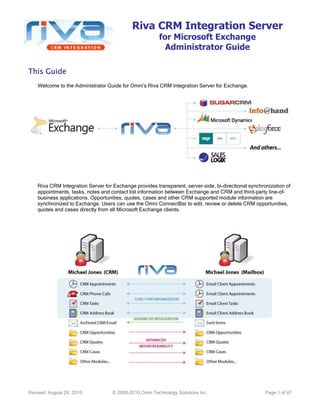
Riva CRM Integration Server for Exchange Admin Guide
- 1. Riva CRM Integration Server for Microsoft Exchange Administrator Guide Revised: August 26, 2010 © 2009-2010 Omni Technology Solutions Inc. Page 1 of 47 This GuideThis GuideThis GuideThis Guide Welcome to the Administrator Guide for Omni’s Riva CRM Integration Server for Exchange. Riva CRM Integration Server for Exchange provides transparent, server-side, bi-directional synchronization of appointments, tasks, notes and contact list information between Exchange and CRM and third-party line-of- business applications. Opportunities, quotes, cases and other CRM supported module information are synchronized to Exchange. Users can use the Omni ConnectBar to edit, review or delete CRM opportunities, quotes and cases directly from all Microsoft Exchange clients.
- 2. Riva CRM Integration Server for Exchange Admin Guide www.omni-ts.com Revised: August 26, 2010 © 2009-2010 Omni Technology Solutions Inc. Page 2 of 47 Table of ContentsTable of ContentsTable of ContentsTable of Contents How Riva CRM Integration Server Works ............................................................................ 4 System Requirements ......................................................................................................... 4 Minimum Requirements ................................................................................................ 4 Recommended Requirements for 100 User Environment ................................................... 4 Working with Outlook Plug-ins and Riva CRM Integration Server ........................................ 4 Co-existence between Riva CRM Integration Server and Outlook Plug-ins ........................... 4 Preparing Exchange account information before the first synchronization .............................5 To prevent duplicate contact entries ................................................................... 5 To prevent duplicate appointment and task entries .............................................. 5 Install and Configure Riva CRM Integration Server ............................................................. 6 Step 1 – Install the Riva CRM Server ................................................................................... 6 Download and Extract Riva CRM .................................................................................... 6 Perform a Check for Updates ........................................................................................ 6 Step 2 – Configure Riva CRM Exchange Connections ........................................................... 7 System Requirements for Exchange ............................................................................... 7 Riva CRM Exchange Connection Methods ........................................................................ 7 Riva CRM Exchange Connection Types ........................................................................... 7 Configure an EWS Connection to a Target Exchange System ............................................. 8 Configure a Direct MAPI Connection to a Target Exchange System ................................... 10 Configure an Outlook Profile MAPI Connection to a Target Exchange System ..................... 13 Step 3 – Configure Riva CRM Connections ......................................................................... 18 System Requirements for Supported CRM ..................................................................... 18 Types of CRM Connection Methods ............................................................................... 19 Email Address Settings Requirements .......................................................................... 20 Configure “Use Impersontation” Support – SugarCRM Community Edition ........................ 20 Configure “Use Impersontation” Support – Microsoft Dynamics CRM ................................. 20 Configure the Riva CRM Connection ............................................................................. 22 Step 4 – License Riva CRM ................................................................................................ 24 Step 5 – Create and Configure the CRM Integration Policy ................................................ 27 Step 6 – Run & Verify Initial Synchronization ................................................................... 38 Synchronizing Data Between Exchange and Your CRM Solution ........................................ 39 Current Synchronization Options ................................................................................. 39 Working with Outlook Categories ................................................................................. 40 Policy Management Tasks Explained ................................................................................. 40 Making Changes to an Existing CRM Synchronization Policy ............................................ 40 Restarting the Riva CRM Agent Service ........................................................................ 40 Using Riva CRM Integration Logs ................................................................................. 41 Managing the Exchange Accounts in the Policy .............................................................. 42 Utilizing Multiple CRM Synchronization Policies .............................................................. 42 Riva CRM Management Tasks ............................................................................................ 43 License Modes for Riva CRM Integration Server ............................................................. 43 How to Apply Replacement Licences to Riva CRM Integration Server for Exchange ............. 43 How to Apply Additional Licences to Riva CRM Integration Server for Exchange ................. 43 How to Update the Riva CRM Integration Server ............................................................ 44 How to Uninstall the Riva CRM Integration Server .......................................................... 44
- 3. Riva CRM Integration Server for Exchange Admin Guide www.omni-ts.com Revised: August 26, 2010 © 2009-2010 Omni Technology Solutions Inc. Page 3 of 47 Support for Riva CRM Integration Server ........................................................................... 45 Reporting a Technical Issue ........................................................................................ 45 Upgrade and Support Maintenance Agreements ............................................................. 46 Free Support ............................................................................................................. 46 Contacting Support .................................................................................................... 46 Online Support .......................................................................................................... 47
- 4. Riva CRM Integration Server for Exchange Admin Guide www.omni-ts.com Revised: August 26, 2010 © 2009-2010 Omni Technology Solutions Inc. Page 4 of 47 How RivaHow RivaHow RivaHow Riva CRMCRMCRMCRM InteInteInteIntegration Servergration Servergration Servergration Server WorksWorksWorksWorks Riva CRM Integration Server is a combination of three key components that work together: 1. RivaRivaRivaRiva ApplicationApplicationApplicationApplication ---- used to create and configure the Riva connections and CRM Integration policies. 2. Riva CRM AgentRiva CRM AgentRiva CRM AgentRiva CRM Agent ServiceServiceServiceService – is a service that runs the CRM synchronization agent. This agent is installed and configured the first time you save a CRM Integration policy. 3. Riva CRM Agent Service MonitorRiva CRM Agent Service MonitorRiva CRM Agent Service MonitorRiva CRM Agent Service Monitor ---- provides real-time summary of synchronization information. System RequirementsSystem RequirementsSystem RequirementsSystem Requirements Riva CRM Integration Server for Exchange makes use of the Riva application which must be installed and configured on a host Windows system. Minimum RequirementsMinimum RequirementsMinimum RequirementsMinimum Requirements • Riva Host System OS:Riva Host System OS:Riva Host System OS:Riva Host System OS: Windows XP, Windows 7, Windows server 2003 / 2008 / R2 (x86 or x64) • Software Requirements:Software Requirements:Software Requirements:Software Requirements: Microsoft .NET Framework 2.0 SP2 or higher must be installed. • Minimum Processor (CPU):Minimum Processor (CPU):Minimum Processor (CPU):Minimum Processor (CPU): Intel P4 / AMD Athlon XP (supports x86 and x64 architectures) • Minimum Memory (RAM)Minimum Memory (RAM)Minimum Memory (RAM)Minimum Memory (RAM): 256 MB (in addition to host system requirements) • Minimum Disk SpaceMinimum Disk SpaceMinimum Disk SpaceMinimum Disk Space: 100 MB (above Operating System requirements) Recommended Requirements for 100 User EnvironmentRecommended Requirements for 100 User EnvironmentRecommended Requirements for 100 User EnvironmentRecommended Requirements for 100 User Environment • Riva Host System OS:Riva Host System OS:Riva Host System OS:Riva Host System OS: Dedicated Windows server 2003 / 2008 / R2 (x86 or x64) • Software Requirements:Software Requirements:Software Requirements:Software Requirements: Microsoft .NET Framework 3.5 SP1 • Processor (CPU):Processor (CPU):Processor (CPU):Processor (CPU): Intel P4 / AMD Athlon XP (supports x86 and x64 architectures) • Memory (RAM)Memory (RAM)Memory (RAM)Memory (RAM): 256 MB (in addition to host system requirements) • Disk SpaceDisk SpaceDisk SpaceDisk Space: 100 MB (above Operating System requirements) plus 50MB per user Working with Outlook PlugWorking with Outlook PlugWorking with Outlook PlugWorking with Outlook Plug----ins and Rivains and Rivains and Rivains and Riva CRMCRMCRMCRM Integration ServerIntegration ServerIntegration ServerIntegration Server CoCoCoCo----existexistexistexisteeeencencencence between Rivabetween Rivabetween Rivabetween Riva CRMCRMCRMCRM Integration Server and Outlook PIntegration Server and Outlook PIntegration Server and Outlook PIntegration Server and Outlook Pluglugluglug----insinsinsins Once Riva CRM Integration Server is configured and full enabled, users should no longer need to have the Outlook plug-in installed to synchronize data. However, some CRM plug-ins might include specific additional functionality not yet provided by Riva. For those cases, as long as the plug-in does not synchronize data, but rather only modifies or creates new entries, those features can continue to be used at the same time as Riva. The more detailed explanation is that Outlook plug-ins can be used at the same time as Riva to synchronize data on an Exchange server as long as they are not used to synchronize the same data type (contacts, appointments or tasks) on the same email account. Do not use an existing Outlook plug-in to synchronize the same CRM content type (contacts, appointments or tasks) as will be synchronized by Riva. Using two different synchronization services to synchronize the same content types will cause multiple entries or potentially loss of data. Always backup your data before you start your testing.
- 5. Riva CRM Integration Server for Exchange Admin Guide www.omni-ts.com Revised: August 26, 2010 © 2009-2010 Omni Technology Solutions Inc. Page 5 of 47 Another example of Outlook plug-in and Riva Server co-existence would be if you want to continue to use the Outlook plug-in to synchronize contacts and/or appointments and tasks for a user or a set of users. In that case, you would make sure those users are not a member of a Riva policy that will synchronize contacts and/or appointments and tasks. Those users, however, could still take advantage of Riva SmartConvert, AssignTo and Riva ConnectBar to synchronize their opportunities, quotes, cases and assign emails to contacts, opportunities, cases and quotes. To do this, you would make them members of a Riva policy that synchronizes only those functions. Riva CRM Integration Server and Outlook plug-ins can be used on the same Exchange system, just not on the same data type (contacts, appointments or tasks) on the same account. Preparing Exchange account information before the first synPreparing Exchange account information before the first synPreparing Exchange account information before the first synPreparing Exchange account information before the first syncccchronihronihronihronizzzzationationationation There are different versions of Outlook plug-ins that have different functionality for different CRMs. The following recommendations are based on the premise that when an entry is deleted from Outlook, that information is not deleted from the CRM. Please test extensively prior to rolling out Riva with multiple accounts on your production system. When you initiate for Riva the first time, Riva will apply the Policy synchronization options you have configured and begin to synchronize data from your CRM to Exchange / Outlook. Riva will not be aware of any of your users' existing contacts, appointments or tasks. Before you choose to synchronize contacts, appointments and tasks, it is important to remember that many of your users will already have Exchange entries that "reflect" existing CRM data in their accounts - whether these entries were created by an Outlook plug-in or entered manually by the user. If contact, appointment or task entries already exist in Exchange that also exist in the CRM, new entriesnew entriesnew entriesnew entries will be created by Riva in your Exchange accounts thereby causing duplicateduplicateduplicateduplicate entriesentriesentriesentries. TTTTo prevent duplicate contactso prevent duplicate contactso prevent duplicate contactso prevent duplicate contacts:::: If you choose to use Riva to synchronize CRM contacts to Exchange, your objective is to have your CRM be the authoritative source for corporate contacts and for contacts to be transparently synchronized by Riva. Before Riva initialises a new account, if you have users who were using an Outlook CRM plug-in to synchronize contacts or users who have manually added corporate contacts to their contact lists, they will need to remove these contacts from Outlook. Otherwise duplicate contacts will be created. The easiest way to do this is to have the user sort their contacts by category. Contacts that have been synchronized with the Outlook plug-in will have a category assigned to each contact. After sorting by category, have the user(s) delete any contact that shows the category that was assigned by the Outlook plug- in. After they have removed the contacts related to the Outlook plug-in, we recommend that they assign a new category (something like "Personal") to the remaining contacts in their contact list. This will allow them to easily sort their contacts based on the category. This way, if a few contacts end up getting doubled up, it will be quite easy for them to know which duplicate contact(s) to delete from their contact list (the duplicate contacts that have the category set to "Personal"). The few minutes spent preparing the contact lists for integration will be well worth your users' and your time. To summarize, have the users delete contacts that are linked to the CRM because these contacts already exist in the CRM. When Riva does it first initialization, the contacts will be re-synched to their accounts and will continue to be automatically updated without any user intervention. To prevent duplicate appointment and task entriesTo prevent duplicate appointment and task entriesTo prevent duplicate appointment and task entriesTo prevent duplicate appointment and task entries:::: The steps to prepare your Exchange accounts to prevent duplicate appointments and tasks are the same as the steps identified above for preventing duplicate contact entries. When you choose to synchronize CRM appointments and tasks, your objective is to have your CRM be the authoritative source. Before you initialise user accounts, if you have users who were using the Outlook CRM plug-ins to synchronize appointments and tasks, or users who have manually added or copied appointments or tasks to their accounts, they will need to remove these appointments and tasks from their Outlook client. The easiest way to do this is to have them sort their calendar and tasks by category. All calendar events that have been synchronized with the Outlook plug-in will have a category. After sorting by category, delete any event that shows the category as having been sychronised to the CRM. After they have removed the CRM-related calendar events, we recommend that they assign a new category (something like "Personal") to the remaining events in their calendar. This will allow them to easily sort their remaining
- 6. Riva CRM Integration Server for Exchange Admin Guide www.omni-ts.com Revised: August 26, 2010 © 2009-2010 Omni Technology Solutions Inc. Page 6 of 47 calendar events based on category. This way, if a few appointments or tasks end up getting doubled up, it will be quite easy for them to know which events to delete from their calendar (the duplicate events that have been assigned the "Personal" category). The few minutes spent preparing the user calendar events for integration will be well worth your users' and your time. To summarise, have the users delete appointments and tasks that are linked to the CRM because they already exist in the CRM. When Riva does it first initialization, these appointments and tasks will be re- created in their Exchange accounts and will continue to be automatically updated without any user intervention. Install and ConfigureInstall and ConfigureInstall and ConfigureInstall and Configure RivaRivaRivaRiva CRM Integration ServerCRM Integration ServerCRM Integration ServerCRM Integration Server There are seven steps to install and configure Riva CRM Integration Server on a Microsoft Windows system: • Step 1 – Install the Riva CRM Integration Server • Step 2 – Configure the Riva connection to the target Exchange system • Step 3 – Configure the Riva connection(s) to the target CRM system(s) • Step 4 – License Riva for CRM Integration • Step 5 – Create the CRM Integration policy and configure the desired synchronization settings • Step 6 - Run and verify the initial synchronization Step 1Step 1Step 1Step 1 –––– Install the Riva CRMInstall the Riva CRMInstall the Riva CRMInstall the Riva CRM IntegrationIntegrationIntegrationIntegration ServerServerServerServer Download and Extract RivaDownload and Extract RivaDownload and Extract RivaDownload and Extract Riva 1. Request a download from http://www.omni-ts.com/download/exchange-crm-integration.html. You will receive an email with instructions and download links. 2. Download the the riva-latest.zip file from the link provided in the download email. 3. Extract the riva-latest.zip to: • For x86 (32-bit) system: C:C:C:C:Program FilesProgram FilesProgram FilesProgram FilesOmniOmniOmniOmniRivaRivaRivaRiva • For x64 (64-bit) system: C:C:C:C:Program Files (x86)Program Files (x86)Program Files (x86)Program Files (x86)OmniOmniOmniOmniRivaRivaRivaRiva 4. Browse to the target extraction folder (step 3) and create desktop shortcuts for the following files: • Riva.exeRiva.exeRiva.exeRiva.exe and name the shortcut “Riva CRM”“Riva CRM”“Riva CRM”“Riva CRM”.... • CRM Service Monitor for Exchange.cmdCRM Service Monitor for Exchange.cmdCRM Service Monitor for Exchange.cmdCRM Service Monitor for Exchange.cmd and name the shortcut “Riva CRM MonitorRiva CRM MonitorRiva CRM MonitorRiva CRM Monitor”. Perform a Check for UpdatesPerform a Check for UpdatesPerform a Check for UpdatesPerform a Check for Updates Ensure that the latest release of Riva is installed: 1. Run RivaRivaRivaRiva and click on Check for UpdatesCheck for UpdatesCheck for UpdatesCheck for Updates in the menu bar. Follow the update wizard to download and apply the latest release files as applicable. 2. Close and restart RivaRivaRivaRiva. If your network environment uses web proxy authentication to access the internet, the “Check for Updates” process may fail. Refer to http://www.omni-ts.com/forum/post--2318--page-1.html for instructions.
- 7. Riva CRM Integration Server for Exchange Admin Guide www.omni-ts.com Revised: August 26, 2010 © 2009-2010 Omni Technology Solutions Inc. Page 7 of 47 Step 2Step 2Step 2Step 2 –––– CreateCreateCreateCreate Riva CRMRiva CRMRiva CRMRiva CRM Exchange ConnectionsExchange ConnectionsExchange ConnectionsExchange Connections System Requirements for ExchangeSystem Requirements for ExchangeSystem Requirements for ExchangeSystem Requirements for Exchange Common system requirements: • Certified Messaging SCertified Messaging SCertified Messaging SCertified Messaging Systemsystemsystemsystems: Microsoft Exchange 2010, 2007 SP1 with Rollup 1, 2003 SP1+ • Logon CredentialsLogon CredentialsLogon CredentialsLogon Credentials: The Exchange connector must be configured to authenticate with an “Exchange Enabled” account that has been assigned "Full Access" or "Impersonate" permissions to the mailboxes to be managed by Riva. This account must not be hidden from the Exchange address list. This is the same requirement as other third-party sync applications like BlackBerry Enterprise Server. The Active Directory user should not be a member of the Domain Admins group. Refer to http://www.omni-ts.com/forum/post--2291--page-1.html for additional details. • Protocols:Protocols:Protocols:Protocols: Firewalls must allow MAPI or SOAP protocols between the Riva Host system and the Exchange server(s) configured in the Riva Exchange connections. Riva CRM Exchange Connections MethodsRiva CRM Exchange Connections MethodsRiva CRM Exchange Connections MethodsRiva CRM Exchange Connections Methods Riva CRM uses the following types of Exchange connection methods: • Exchange Web Services (EWS)Exchange Web Services (EWS)Exchange Web Services (EWS)Exchange Web Services (EWS): Riva can connect to Exchange 2010 and 2007 using EWS. These are installed and configured by default if Web Access in enabled in your environment. This is the preferred connection method for Exchange 2007 and 2010. This is the same access as is required to support Apple Mail Exchange Configuration and the latest release of Entourage for Mac (WSE). If your hosted contract provides support for Apple Mail Exchange or Entourage for MAC WSE, Riva is also supported. To configure your connection for Hosted Exchange, provide the URL that is used to connect for Apple Mail Exchange configuration. • Messaging APIMessaging APIMessaging APIMessaging API (MAPI)(MAPI)(MAPI)(MAPI): Riva can connect to Exchange 2003, 2007 or 2010 using a MAPI. This requires the Outlook clientOutlook clientOutlook clientOutlook client be installed on the Riva system. Because of the Outlook client requirement, Riva must run on a system other than the Exchange server. Riva CRM Exchange ConnectionsRiva CRM Exchange ConnectionsRiva CRM Exchange ConnectionsRiva CRM Exchange Connections TypesTypesTypesTypes Riva CRM provides the following Exchange connection wizards: • Exchange 2003Exchange 2003Exchange 2003Exchange 2003 ConnectionConnectionConnectionConnection: This is a MAPI connection to Exchange 2003, 2007 or 2010. Use this connection type under the following circumstances: o Exchange 2003 OnExchange 2003 OnExchange 2003 OnExchange 2003 On----PremisePremisePremisePremise – supports a direct connection or can use an Outlook Profile. o Exchange 2003 HostedExchange 2003 HostedExchange 2003 HostedExchange 2003 Hosted – use the Outlook Profile configured to use RPC over HTTP. o Exchange 2007 / 2010 OnExchange 2007 / 2010 OnExchange 2007 / 2010 OnExchange 2007 / 2010 On----PremisePremisePremisePremise – for environments where EWS is not enabled. Supports a direct connection or can use an Outlook Profile. o Exchange 2007 / 2010 HostedExchange 2007 / 2010 HostedExchange 2007 / 2010 HostedExchange 2007 / 2010 Hosted - for environments where EWS is not enabled. Supports a direct connection or can use an Outlook Profile configured to use Outlook Anywhere • Exchange 2007Exchange 2007Exchange 2007Exchange 2007 CCCConnectiononnectiononnectiononnection: This is an EWS connection to Exchange 2007 enabled for Outlook Web Access. Use this for on-premise and hosted Exchange connections. • Exchange 2010Exchange 2010Exchange 2010Exchange 2010 ConnectionConnectionConnectionConnection: This is an EWS connection to Exchange 2010 enabled for Outlook Web Access. Use this for on-premise and hosted Exchange connections.
- 8. Riva CRM Integration Server for Exchange Admin Guide www.omni-ts.com Revised: August 26, 2010 © 2009-2010 Omni Technology Solutions Inc. Page 8 of 47 How to Configure an EWS Connection to a Target Exchange SystemHow to Configure an EWS Connection to a Target Exchange SystemHow to Configure an EWS Connection to a Target Exchange SystemHow to Configure an EWS Connection to a Target Exchange System 1. Start the Riva CRM application. 2. Under “Setup” on the menu bar, click the Microsoft Exchange 2007Microsoft Exchange 2007Microsoft Exchange 2007Microsoft Exchange 2007 or Microsoft Exchange 2010Microsoft Exchange 2010Microsoft Exchange 2010Microsoft Exchange 2010 Connection Wizard to run the applicable Exchange Connection wizard. 3. At the WelcomeWelcomeWelcomeWelcome window click Next >Next >Next >Next >. 4. At the Enter the connection details for your Exchange ServerEnter the connection details for your Exchange ServerEnter the connection details for your Exchange ServerEnter the connection details for your Exchange Server window: • Host:Host:Host:Host: provide the root URL to the OWA login, e.g. if the OWA server login URL is “https://demo3- ex07.omnidevlabs.com/owa/auth/logon.aspx?” then use https://demo3https://demo3https://demo3https://demo3----ex07.omnidevlabs.comex07.omnidevlabs.comex07.omnidevlabs.comex07.omnidevlabs.com as the host value. • User Name:User Name:User Name:User Name: provide either the user login name for the Exchange account that has been configured with the "Full Access" or "Impersonate" permissions to the target Exchange accounts that will be synchronized with the target CRM system. You can use either: o domain-nameusername – e.g. omnidevlabsomnidevlabsomnidevlabsomnidevlabsrivacrmrivacrmrivacrmrivacrm, or o user principle name (UPN) – e.g. rivacrm@omnidevlabs.rivacrm@omnidevlabs.rivacrm@omnidevlabs.rivacrm@omnidevlabs.comcomcomcom • Time ZoneTime ZoneTime ZoneTime Zone: select the time zone configured for the target Exchange server. Click Next >Next >Next >Next > and Finish.Finish.Finish.Finish. This will create a Microsoft Exchange connection. 5. Double-click the connection object.
- 9. Riva CRM Integration Server for Exchange Admin Guide www.omni-ts.com Revised: August 26, 2010 © 2009-2010 Omni Technology Solutions Inc. Page 9 of 47 6. In the “Connection Edit” window, under “Connection Details”, confirm that the connection credentials look correct. Under the “Test” tab, provide the login credentials (username@email.domain) for one of the Exchange accounts that will be synchronized with the target CRM, and click the TestTestTestTest button.
- 10. Riva CRM Integration Server for Exchange Admin Guide www.omni-ts.com Revised: August 26, 2010 © 2009-2010 Omni Technology Solutions Inc. Page 10 of 47 If the connection test is successful, click OKOKOKOK and SaveSaveSaveSave. If the connection test fails, click OKOKOKOK and SaveSaveSaveSave. Measures will need to be taken to correct the “full access” or “impersonate” permissions assigned to the Exchange connection account. The test should be repeated until it is successful. How to Configure a Direct MAPI Connection to a Target Exchange SystemHow to Configure a Direct MAPI Connection to a Target Exchange SystemHow to Configure a Direct MAPI Connection to a Target Exchange SystemHow to Configure a Direct MAPI Connection to a Target Exchange System This procedure requires that a suitable Outlook client is installed on the Windows system hosting the Riva CRM server. Use this procedure for MAPI connection to on-premise Exchange server environments: 1. Start the Riva CRM application. 2. Under “Setup” on the menu bar, click the Microsoft ExchangeMicrosoft ExchangeMicrosoft ExchangeMicrosoft Exchange 2003200320032003 Connection Wizard. 3. At the WelcomeWelcomeWelcomeWelcome window click Next >Next >Next >Next >. 4. At the Enter the connection details for your ExchangeEnter the connection details for your ExchangeEnter the connection details for your ExchangeEnter the connection details for your Exchange ServerServerServerServer window:
- 11. Riva CRM Integration Server for Exchange Admin Guide www.omni-ts.com Revised: August 26, 2010 © 2009-2010 Omni Technology Solutions Inc. Page 11 of 47 • Host:Host:Host:Host: provide the DNS name of the target Exchange server e.g. https://demo3https://demo3https://demo3https://demo3----ex07.omnidevlabs.comex07.omnidevlabs.comex07.omnidevlabs.comex07.omnidevlabs.com • Primary MailboxPrimary MailboxPrimary MailboxPrimary Mailbox – choose DefaultDefaultDefaultDefault unless otherwise advised by Omni technical support to select and identify User SpecifiedUser SpecifiedUser SpecifiedUser Specified. Click Next >Next >Next >Next >.... 5. In the “Specify the credentials that will be used to connect to Exchange” window, select ConnectConnectConnectConnect using the specified cresentialsusing the specified cresentialsusing the specified cresentialsusing the specified cresentials option and provide the login credentials for the Exchange account that has been configured with the "Full Access" or "Impersonate" permissions to the target Exchange accounts that will be synchronized with the target CRM system. Click Next >Next >Next >Next > and FnishFnishFnishFnish. This should create an Exchange 2003 connection object. 6. Double-click the connection object.
- 12. Riva CRM Integration Server for Exchange Admin Guide www.omni-ts.com Revised: August 26, 2010 © 2009-2010 Omni Technology Solutions Inc. Page 12 of 47 7. In the “Connection Edit” window, under “Connection Details”, confirm that the connection details look correct. 8. Under “Credentials”, confirm that the credential details look correct.
- 13. Riva CRM Integration Server for Exchange Admin Guide www.omni-ts.com Revised: August 26, 2010 © 2009-2010 Omni Technology Solutions Inc. Page 13 of 47 9. Under the “Test” tab, provide the Exchange account name for one of the Exchange accounts that will be synchronized with the target CRM, and click the TestTestTestTest button. If the connection test passes or fails, click OKOKOKOK and SaveSaveSaveSave. If the connection test fails, measures will need to be taken to correct the “full access” or “impersonate” permissions assigned to the Exchange connection account. The test should be repeated until it is successful. How to Configure aHow to Configure aHow to Configure aHow to Configure annnn Outlook Profile MAPI Connection to a Target Exchange SystemOutlook Profile MAPI Connection to a Target Exchange SystemOutlook Profile MAPI Connection to a Target Exchange SystemOutlook Profile MAPI Connection to a Target Exchange System This procedure requires that a suitable Outlook client is installed on the Windows system hosting the Riva CRM server. In addition, an Outlook mail profile needs to be created for the Exchange account that has been configured with “Impersonate” permissions for the target Exchange accounts that will be synchronized with the corresponding target CRM accounts. That profile must meet the following requirements: • “Cached Exchange Mode” is not enabled in the profile. • For Exchange 2003, the profile is configured for HTTP (HTTP over RPC). • For Exchange 2007 / 2010, the profile is configured for HTTP (Outlook Anywhere). • Use either Basic Authentication or NTLM Authentication (as specified by the Hosted Exchange service provider).
- 14. Riva CRM Integration Server for Exchange Admin Guide www.omni-ts.com Revised: August 26, 2010 © 2009-2010 Omni Technology Solutions Inc. Page 14 of 47 Use this procedure for MAPI connection to hosted Exchange server environments: 1. Start the Riva CRM application. 2. Under “Setup” on the menu bar, click the Microsoft ExchangeMicrosoft ExchangeMicrosoft ExchangeMicrosoft Exchange 2003200320032003 Connection Wizard. 3. At the WelcomeWelcomeWelcomeWelcome window click Next >Next >Next >Next >. 4. At the Enter the connection details for your Exchange ServerEnter the connection details for your Exchange ServerEnter the connection details for your Exchange ServerEnter the connection details for your Exchange Server window:
- 15. Riva CRM Integration Server for Exchange Admin Guide www.omni-ts.com Revised: August 26, 2010 © 2009-2010 Omni Technology Solutions Inc. Page 15 of 47 • Profile:Profile:Profile:Profile: select the Outrlook profile for the connection in the drop-down list e.g. rivacrm @ DEMO3rivacrm @ DEMO3rivacrm @ DEMO3rivacrm @ DEMO3----EX07EX07EX07EX07 • Check the Requires Outlook Anywhere with Basic authenticationRequires Outlook Anywhere with Basic authenticationRequires Outlook Anywhere with Basic authenticationRequires Outlook Anywhere with Basic authentication only if the outlook profile is configured for basic authentication. Do not check this option of NTLM authentication is configured in the Oultook profile. Click Next >.Next >.Next >.Next >. 5. In the “Specify the credentials that will be used to connect to Exchange” window, select ConnectConnectConnectConnect using the specified cresentialsusing the specified cresentialsusing the specified cresentialsusing the specified cresentials option and provide the login credentials for the Exchange account that has been configured with the "Full Access" or "Impersonate" permissions to the target Exchange accounts that will be synchronized with the target CRM system.
- 16. Riva CRM Integration Server for Exchange Admin Guide www.omni-ts.com Revised: August 26, 2010 © 2009-2010 Omni Technology Solutions Inc. Page 16 of 47 Click Next >Next >Next >Next > and FnishFnishFnishFnish. This should create an Exchange 2003 connection object. 6. Double-click the connection object.
- 17. Riva CRM Integration Server for Exchange Admin Guide www.omni-ts.com Revised: August 26, 2010 © 2009-2010 Omni Technology Solutions Inc. Page 17 of 47 7. In the “Connection Edit” window, under “Connection Details”, confirm that the connection details look correct. 8. Under “Credentials”, confirm that the credential details look correct.
- 18. Riva CRM Integration Server for Exchange Admin Guide www.omni-ts.com Revised: August 26, 2010 © 2009-2010 Omni Technology Solutions Inc. Page 18 of 47 9. Under the “Test” tab, provide the Exchange account name for one of the Exchange accounts that will be synchronized with the target CRM, and click the TestTestTestTest button. If the connection test passes or fails, click OKOKOKOK and SaveSaveSaveSave. If the connection test fails, measures will need to be taken to correct the “full access” or “impersonate” permissions assigned to the Exchange connection account. The test should be repeated until it is successful. Step 3Step 3Step 3Step 3 –––– ConfigureConfigureConfigureConfigure thethethethe RivaRivaRivaRiva CCCConnectiononnectiononnectiononnection to the target CRM Systemto the target CRM Systemto the target CRM Systemto the target CRM System System Requirements for Supported CRMSystem Requirements for Supported CRMSystem Requirements for Supported CRMSystem Requirements for Supported CRM Common system requirements: • Certified CRM SystCertified CRM SystCertified CRM SystCertified CRM Systemsemsemsems: SugarCRM, Bluefin CRM, Intelecrm, info@hand CRM, Microsoft Dynamics CRM, Microsoft SharePoint, NetSuite, Oracle On Demand, Sage CRM, Salesforce.com, and SalesLogix. • Logon CredentialsLogon CredentialsLogon CredentialsLogon Credentials: For many-to-many Exchange-to-CRM synchronization the user account used in the CRM connection must have administrative rights to the target CRM accounts that will be synchronized with the corresponding Exchange accounts. • Protocols:Protocols:Protocols:Protocols: Firewalls must allow MAPI or SOAP protocols between the Riva Host system and the CRM server(s) configured in the Riva CRM connections.
- 19. Riva CRM Integration Server for Exchange Admin Guide www.omni-ts.com Revised: August 26, 2010 © 2009-2010 Omni Technology Solutions Inc. Page 19 of 47 Types of CRM Connection Methods Each Riva CRM Synchronization policy supports four different types of CRM connection methods. In order of preferred use, they are: • Use Impersonation (Primary method)Use Impersonation (Primary method)Use Impersonation (Primary method)Use Impersonation (Primary method) – allows Riva to act as a trusted system account and act on behalf of a user without requiring knowledge of the user password. This is the most secure, scalable and preferred option. Riva matches accounts between Exchange and the CRM based on the email address. The user login names can be different. The CRM account used to create the CRM Connection must be an administrator level account for this method to work. Not all CRMs support this method: o SugarCRM 4SugarCRM 4SugarCRM 4SugarCRM 4.x.x.x.x, 5555.x and 6.x and 6.x and 6.x and 6 Pro and EnterprisePro and EnterprisePro and EnterprisePro and Enterprise – natively supported. o SugSugSugSugarCRM 4.x Open Source / 5.x Community EditionarCRM 4.x Open Source / 5.x Community EditionarCRM 4.x Open Source / 5.x Community EditionarCRM 4.x Open Source / 5.x Community Edition – requires addition of custom Omni SoapSudo.php in the SugarCRM installation. (See “Configure Use Impersonation Support – SugarCRM Community Edition” below). o Info@handInfo@handInfo@handInfo@hand – version 5.3.3+ or requires addition of custom Omni SoapSudo.php in the Info@hand installation. (See “Configure Use Impersonation Support – SugarCRM Community Edition” below). o Bluefin CRMBluefin CRMBluefin CRMBluefin CRM – version 5.3.2 or higher, natively supported. o Microsoft SharePoint ServerMicrosoft SharePoint ServerMicrosoft SharePoint ServerMicrosoft SharePoint Server – natively supported. o Microsoft DMicrosoft DMicrosoft DMicrosoft Dynamics CRMynamics CRMynamics CRMynamics CRM (Version 3 and 4)(Version 3 and 4)(Version 3 and 4)(Version 3 and 4) – natively supported but requires configuration using MMC. (See “Configure Use Impersonation Support – Microsoft Dynamics CRM” below). o Sage CRMSage CRMSage CRMSage CRM – natively supported o Salesforce.comSalesforce.comSalesforce.comSalesforce.com –Single Sign-On (SSO) must be enabled. See the information at http://www.omni-ts.com/crm-integration/salesforce-sso.html • Use the configured CRM account (Tertiary method)Use the configured CRM account (Tertiary method)Use the configured CRM account (Tertiary method)Use the configured CRM account (Tertiary method) – used when you want to synchronize a single CRM account to many Exchange accounts. Can also be used to synchronize single user accounts but requires creating a unique CRM connection and CRM Integration Policy for each user. This method will synchronize the single CRM account used in the CRM Connection Wizard to multiple Exchange accounts. • Use a CSV file that contains CRM login informationUse a CSV file that contains CRM login informationUse a CSV file that contains CRM login informationUse a CSV file that contains CRM login information – uses a CSV file that contains the email address, CRM username and password. This is the least secure option and should only be used when no other option works with the target CRM. The CSV file uses the following format: Email,CRM Login,CRM Password bill1@omniclass.net,bill@hotmail.com,mypassword amit@omniclass.net,amit@hotmail.com,P@ssw()rd carol@omniclass.net,csmitherson@hotmail.com,25qmw7 giovanna@omniclass.net,giovanna.zucchelli@hotmail.com,CeoFyf25qmw7
- 20. Riva CRM Integration Server for Exchange Admin Guide www.omni-ts.com Revised: August 26, 2010 © 2009-2010 Omni Technology Solutions Inc. Page 20 of 47 EEEEmail Address Settingmail Address Settingmail Address Settingmail Address Settingssss RequirementsRequirementsRequirementsRequirements Regardless of the CRM connection type used, it is a best practice that the user email address match the Exchange email address, e.g. myname@mycompany.com This is a mandatory requirement for the following CRM systems: • Microsoft Dynamics CRM • Microsoft SharePoint Server • SageCRM • Salesforce.com ConfigureConfigureConfigureConfigure ““““Use ImpUse ImpUse ImpUse Impersonationersonationersonationersonation”””” SupportSupportSupportSupport –––– SugarCRM Community EditionSugarCRM Community EditionSugarCRM Community EditionSugarCRM Community Edition SugarCRM 4.x and 5.x Pro and Enterprise versions natively support “Use Impersonation” using a special “Trusted Account” or “Pseudo Account”. However, SugarCRM Community Edition does not install this support by default. Following are the steps to add “Psuedo” support for Sugar CRM Community Edition: 1. Locate the base SugarCRM installation directory. 2. Locate the "soap" sub-directory. This directory should have a number of .php files: SoapData.php, SoapError.php, SoapErrorDefinitions.php, etc... 3. Copy the SoapSudo.phpSoapSudo.phpSoapSudo.phpSoapSudo.php file from the ResourcesResourcesResourcesResourcesSugarCRM_CESugarCRM_CESugarCRM_CESugarCRM_CE folder in the Riva installation directory to the SOAP directory indentified in number 2 above. 4. Return to the base SugarCRM installation directory. 5. Using your favorite text editor, edit the soap.php file. 6. Scroll to the bottom of the file and locate a line that reads: require_once('soap/SoapData.php'); 7. On the next line, add: require_once('soap/SoapSudo.php'); 8. Save the file. 9. Congratulations! Now run Riva and configure your CRM policy for Use Impersonation. After applying these changes, there is no need to restart services. This change is made in real-time. ConfigureConfigureConfigureConfigure ““““Use ImpersonationUse ImpersonationUse ImpersonationUse Impersonation”””” SupportSupportSupportSupport –––– Microsoft Dynamics CRMMicrosoft Dynamics CRMMicrosoft Dynamics CRMMicrosoft Dynamics CRM To configure the "Use Impersonation" CRM connection method with Microsoft Dynamics CRM, the user account (with administrator privileges) that was used to configure the Microsoft CRM Connection Wizard must be added to the PrivUserGroupPrivUserGroupPrivUserGroupPrivUserGroup in Microsoft Active Directory. This group is created by default during the Microsoft CRM installation and setup.
- 21. Riva CRM Integration Server for Exchange Admin Guide www.omni-ts.com Revised: August 26, 2010 © 2009-2010 Omni Technology Solutions Inc. Page 21 of 47 The "trusted" connection account must be associated with a licensed Microsoft CRM user and have access to query the Users module.
- 22. Riva CRM Integration Server for Exchange Admin Guide www.omni-ts.com Revised: August 26, 2010 © 2009-2010 Omni Technology Solutions Inc. Page 22 of 47 ConfigureConfigureConfigureConfigure the Riva CRMthe Riva CRMthe Riva CRMthe Riva CRM ConnectionConnectionConnectionConnection There are dedicated CRM Connection Wizards available for the supported CRM types. To configure the CRM system connection: 1. Select the SetupSetupSetupSetup tab and click the “CRM: Target Connection” in the Connection WizardsConnection WizardsConnection WizardsConnection Wizards list to run the applicable CRM Connection Wizard. 2. Follow the respective CRM connection wizard. To create the connector for the CRM system(s), you need to provide credentials of an administration level service account that includes that user’s CRM user name, CRM password, and URL of the authentication web page for the CRM system. Different CRMs have different authentication requirements and or URL options: SugarCRM, info@hand CRM, Microsoft Dynamics CRM, Microsoft SharePoint Server, SageCRM.com and Bluefin CRM use the URL the user would normally login through a browser, e.g. http://crm.mycompany.comhttp://crm.mycompany.comhttp://crm.mycompany.comhttp://crm.mycompany.com The Microsoft CRM connection wizard uses a CRM URL that can include organization identifiers e.g. http://mscrm.mycompany.com/organization
- 23. Riva CRM Integration Server for Exchange Admin Guide www.omni-ts.com Revised: August 26, 2010 © 2009-2010 Omni Technology Solutions Inc. Page 23 of 47 In this example, the CRM connection will authenticate to the Microsoft CRM server hosted at “http://mscrm.omnihttp://mscrm.omnihttp://mscrm.omnihttp://mscrm.omni----ts.comts.comts.comts.com” and the organization “OmniLabsOmniLabsOmniLabsOmniLabs” where the full web browser URL would be http://mscrm.omnihttp://mscrm.omnihttp://mscrm.omnihttp://mscrm.omni----ts.com/OmniLabsts.com/OmniLabsts.com/OmniLabsts.com/OmniLabs For Salesforce.com. the URLs are embedded into the connection wizard so you need to pick one of the connection types and use the credentials of an admin CRM account: • Production (Encrypted – https) – used in most environments • Production (Not encrypted – http) – used for trouble shooting • Sandbox (Encrypted – https) – used for development testing 3. Click Next>Next>Next>Next> and FFFFinishinishinishinish.
- 24. Riva CRM Integration Server for Exchange Admin Guide www.omni-ts.com Revised: August 26, 2010 © 2009-2010 Omni Technology Solutions Inc. Page 24 of 47 Step 4Step 4Step 4Step 4 –––– License Riva CRMLicense Riva CRMLicense Riva CRMLicense Riva CRM Once the Exchange and CRM connections have been created, run the License Request Wizard to create a license request file and submit the request electronically or email the resulting file to Omni to receive the licence: 1. Click the Request LicenseRequest LicenseRequest LicenseRequest License on the menu bar, or if the selection is not available, under PoliciesPoliciesPoliciesPolicies click on EnterpriseEnterpriseEnterpriseEnterprise CRMCRMCRMCRM IntegrationIntegrationIntegrationIntegration to open the pane that displays the “CRM Synchronization” policy. Right-click ExchangeExchangeExchangeExchange CRMCRMCRMCRM SynchronizSynchronizSynchronizSynchronizationationationation and select RequestRequestRequestRequest LicenseLicenseLicenseLicense to start the License Request Wizard. 2. At the “Welcome to the Riva License Wizard” window, click Next >Next >Next >Next >. 3. In the “Choose Licensing” window, under ““““CRM IntegrationCRM IntegrationCRM IntegrationCRM Integration”””” select the ““““ExchangeExchangeExchangeExchange”””” option and click Next >Next >Next >Next >.
- 25. Riva CRM Integration Server for Exchange Admin Guide www.omni-ts.com Revised: August 26, 2010 © 2009-2010 Omni Technology Solutions Inc. Page 25 of 47 4. For “Step 1: Choose which CRM to license . . .” ensure that your desired CRM connection is displayed and click Next >Next >Next >Next >. 5. For “Step 2: Select users parent container”, click select >>select >>select >>select >> and the Exchange connection will appear. For “Step 3: Enter the number of users to license” enter the number of user accounts to license. For a trial license, the recommended number is 10. Click Next >Next >Next >Next >.
- 26. Riva CRM Integration Server for Exchange Admin Guide www.omni-ts.com Revised: August 26, 2010 © 2009-2010 Omni Technology Solutions Inc. Page 26 of 47 6. In the “Contact Information”, fill in the information and click Next >Next >Next >Next >. 7. In the “Submit Request Electronically?” window click YesYesYesYes. Riva will attempt to upload the license request to the Omni License Request server. 8. If the license request upload was successful, Riva will show a successful “Completed” window. If the license request upload was not successful, Riva will open a “Completed” window prompt you to send the file that was created to licensing@omni-ts.com, Note the path to the
- 27. Riva CRM Integration Server for Exchange Admin Guide www.omni-ts.com Revised: August 26, 2010 © 2009-2010 Omni Technology Solutions Inc. Page 27 of 47 LicenseRequest(date).request file. You will receive a license file by email. 9. After you receive the license, save a copy of the Riva .license file to the LicensesLicensesLicensesLicenses folder inside your Riva installation directory. You will need to close and restart the Riva application for the license to take effect. Step 5Step 5Step 5Step 5 –––– Create and Configure the CRM Integration PoliCreate and Configure the CRM Integration PoliCreate and Configure the CRM Integration PoliCreate and Configure the CRM Integration Policycycycy Important NoteImportant NoteImportant NoteImportant Note ---- Depending on the version of Outlook, the category that is configured in the Riva CRM policy will be automatically created in the user account in Outlook. If the category was not automatically created during the initializatal synchronization process, the user will need to add the categories to their Outlook Master Category List and assign the desired colors. From the PoliciesPoliciesPoliciesPolicies tab, select the Enterprise CRM IntegrationEnterprise CRM IntegrationEnterprise CRM IntegrationEnterprise CRM Integration category and click the Exchange CRMExchange CRMExchange CRMExchange CRM SynchronizationSynchronizationSynchronizationSynchronization menu item to create and configure the CRM synchronization policy settings: 1. Under the GeneralGeneralGeneralGeneral tab, provide a descriptive name and description (optional). Select the desired CRM connection. Click the add >>add >>add >>add >> link to select the desired Exchange connection (the list of available connections will appear).
- 28. Riva CRM Integration Server for Exchange Admin Guide www.omni-ts.com Revised: August 26, 2010 © 2009-2010 Omni Technology Solutions Inc. Page 28 of 47 . You can mouse over each connection to see a popup note that displays the full name of the connection. Select the desired connection and click Ok >>Ok >>Ok >>Ok >>. This will open an Exchange Browser window. To add a target account, type in the email address of the account and click check name >>check name >>check name >>check name >>. If the email address resolves to the Exchange system, then it will become underlined. Click add >>add >>add >>add >> to add it to the “Selected Node” list box. Keep adding additional accounts until all are identified.
- 29. Riva CRM Integration Server for Exchange Admin Guide www.omni-ts.com Revised: August 26, 2010 © 2009-2010 Omni Technology Solutions Inc. Page 29 of 47 NoteNoteNoteNote – If a Exchange MAPI connection was used, a browse >>browse >>browse >>browse >> link will be available which will open an Exchange browser window that will allow the administrator to select user accounts and distribution group objects. This allows you to add users to the group to be synchronized rather than having to add individual users. Click Ok >>Ok >>Ok >>Ok >> twice to add the target Exchange accounts to the list in the policy. 2. Under the “General” tab, ensure that the EnabledEnabledEnabledEnabled option is notis notis notis not checked. 3. Under the SySySySync Start Timenc Start Timenc Start Timenc Start Time tab, set the desired start date to synchronize active items to user Exchange accounts. This date controls how much "history" will be synchronized to Exchange. Depending on the amount of data in your CRM, a best practice might be to set this to 30, 60 or 90 days history. Any item that has been created or modified in the date range will be synchronized. In Demo mode, you cannot change this value.
- 30. Riva CRM Integration Server for Exchange Admin Guide www.omni-ts.com Revised: August 26, 2010 © 2009-2010 Omni Technology Solutions Inc. Page 30 of 47 4. Under the SchedulingSchedulingSchedulingScheduling tab, set the “Peak” and “Off-Peak” synchronization frequency values from the available drop-down lists. Also click Edit Peak Times . . .Edit Peak Times . . .Edit Peak Times . . .Edit Peak Times . . . and Edit Blackout Times . . .Edit Blackout Times . . .Edit Blackout Times . . .Edit Blackout Times . . . links to specify the “Peak” days and time ranges and “Blackout” days and time ranges. Riva will not synchronize any data during the “Blackout” period. • Peak TimesPeak TimesPeak TimesPeak Times – recommend to set the start time for one hour prior to normal office starting hours and one hour after normal closing hours. • Blackout TimesBlackout TimesBlackout TimesBlackout Times - set the blackout time to prevent Riva from communicating with Exchange during system maintenance and backup times.
- 31. Riva CRM Integration Server for Exchange Admin Guide www.omni-ts.com Revised: August 26, 2010 © 2009-2010 Omni Technology Solutions Inc. Page 31 of 47 5. Under the Address BookAddress BookAddress BookAddress Books tab, specify the name of the CRM address books and categories that will be created in the Exchange account and indicate which type of address book objects to synchronize between Exchange and the CRM system. In this case, Riva will create a new address book using the category name: <Address Book name> | Contacts<Address Book name> | Contacts<Address Book name> | Contacts<Address Book name> | Contacts and <Address Book name> | Leads.<Address Book name> | Leads.<Address Book name> | Leads.<Address Book name> | Leads. We recommend setting the “Address Book name” field to identify the CRM solution. In this example Riva will create a SugarCRSugarCRSugarCRSugarCRM | ContactsM | ContactsM | ContactsM | Contacts and a SugarCRM | LeadsSugarCRM | LeadsSugarCRM | LeadsSugarCRM | Leads in the Exchange account. Options to consider include: • Require category on new itemRequire category on new itemRequire category on new itemRequire category on new item – (default) users can manually create a new address book item (contact or lead) in their Outlook client. To sync a new or existing Outlook client to the CRM, the user must modify the assigned category to match the appropriate category name. o ContactsContactsContactsContacts will synchronize to <CRM category name> e.g. SugarCRMSugarCRMSugarCRMSugarCRM o LeadsLeadsLeadsLeads will synchronize to <CRM Lead category name> e.g. SugarCRM LeadSugarCRM LeadSugarCRM LeadSugarCRM Lead • Sync all newSync all newSync all newSync all new itemsitemsitemsitems – will automatically assign the category name to each new contact or lead created in the user’s Exchange account. This is provided for those users that have mobility devices or use another email client (e.g. Mac Mail) that do not support Exchange categories. If selected, when a user creates a new contact on their mobility device, the contact will be synchronized up to the CRM. • Synchronize ContactsSynchronize ContactsSynchronize ContactsSynchronize Contacts – uncheck to disable contact synchronization. • Synchronize LeadsSynchronize LeadsSynchronize LeadsSynchronize Leads – uncheck to disable lead synchronization. • Filter by securityFilter by securityFilter by securityFilter by security – (default) contact and leads will be synchronized on the basis of visibility to the user. If the user can see the contact or lead in CRM, then it will synchronize from CRM to Exchange. • Filter by ownershipFilter by ownershipFilter by ownershipFilter by ownership – contacts and leads will be synchronized on the basis of ownership (assignment to the target CRM user). Only those contacts and leads that are ‘assigned’ to the user will be synchronized from CRM to Exchange.
- 32. Riva CRM Integration Server for Exchange Admin Guide www.omni-ts.com Revised: August 26, 2010 © 2009-2010 Omni Technology Solutions Inc. Page 32 of 47 6. Under the CalendarCalendarCalendarCalendar tab, specify the name of the CRM category that will be assigned to appointments and phone calls that are synchronized between the CRM and Exchange. Assigning existing Exchange appointments to the CRM category will cause them to be synchronized to the CRM. Options to consider include: • Require categoryRequire categoryRequire categoryRequire category on new itemon new itemon new itemon new item – (default) users can manually create a new Calendar item (appointment or phone call) in their Outlook client. To sync a new or existing calendar item from their Outlook client to the CRM, the user must modify the assigned category to match the appropriate category name. o AppointmentsAppointmentsAppointmentsAppointments will synchronize to <CRM category name> e.g. SugarCRMSugarCRMSugarCRMSugarCRM o Phone CallsPhone CallsPhone CallsPhone Calls will synchronize to <CRM Phone category> e.g. SugarCRM PhoneSugarCRM PhoneSugarCRM PhoneSugarCRM Phone • Sync all new itemsSync all new itemsSync all new itemsSync all new items – will automatically assign the category name to each new appointment or phone call created in the user’s Exchange account. This is provided for those users that have mobility devices or use another email client (e.g. Mac Mail) that do not support Exchange categories. If selected, when a user records a new appointment or phone call on their mobility device, the item will be synchronized up to the CRM. • Synchronize AppointmentsSynchronize AppointmentsSynchronize AppointmentsSynchronize Appointments – uncheck to disable contact synchronization. • Synchronize Phone CallsSynchronize Phone CallsSynchronize Phone CallsSynchronize Phone Calls – uncheck to disable lead synchronization. 7. Under the TaskTaskTaskTask tab, specify the name of the Task category and check Synchronize Tasks (OnlySynchronize Tasks (OnlySynchronize Tasks (OnlySynchronize Tasks (Only uncompleted tasks will sync)uncompleted tasks will sync)uncompleted tasks will sync)uncompleted tasks will sync) to allow the policy to synchronize tasks between the two systems. Synchronized tasks will appear in the Task List in the email client. Options to consider include: • Require category on new itemRequire category on new itemRequire category on new itemRequire category on new item – (default) users can manually create a new task in their Outlook client. To sync a new or existing task from the Outlook client to the CRM, the user must modify the assigned category to match the appropriate category name. • SySySySync all new itemsnc all new itemsnc all new itemsnc all new items – works the same as Calendar but applies to LL new tasks created.
- 33. Riva CRM Integration Server for Exchange Admin Guide www.omni-ts.com Revised: August 26, 2010 © 2009-2010 Omni Technology Solutions Inc. Page 33 of 47 8. Under the OtherOtherOtherOther tab, specify the name of the CRM parent folder that will be created in the Exchange account “Mailbox”. Check the type of modules to enable for “SmartConvert” and “Assign To”. The modules displayed will match the type of CRM being synchronized to. Different CRMs have support for different modules. For example, MS Dynamics CRM supports “Orders” and “Service Calls” in addition to Quotes, Opportunities and Cases. Note:Note:Note:Note: If your CRM system does not use a listed module do not check that module. If an unused module is selected, the resulting synchronization cycles may suffer from poor performance or cause synchronization errors. 9. Under the SmartConvertSmartConvertSmartConvertSmartConvert TMTMTMTM tab, check to Enable SmartConvertEnable SmartConvertEnable SmartConvertEnable SmartConvert and provide the name of the Smart Convert child folder that will be created inside the CRM Content folder. This will be the prefix for each of the new sub-folders under Opportunities, Quotes, Cases, etc. We recommend you use something like "- Create NewCreate NewCreate NewCreate New". Ensure that you place a “---- ““““ before the “Create New” in the Parent folder name toParent folder name toParent folder name toParent folder name to convert folders:convert folders:convert folders:convert folders: This will ensure “- Create New …” folders appear at the top of the folder list for each of the opportunity, case, order or quote folders.
- 34. Riva CRM Integration Server for Exchange Admin Guide www.omni-ts.com Revised: August 26, 2010 © 2009-2010 Omni Technology Solutions Inc. Page 34 of 47 For the Contact and Company/Organization Creation Options:Contact and Company/Organization Creation Options:Contact and Company/Organization Creation Options:Contact and Company/Organization Creation Options: • Select Do not create new Contacts based onDo not create new Contacts based onDo not create new Contacts based onDo not create new Contacts based on CC and BC email addressesCC and BC email addressesCC and BC email addressesCC and BC email addresses to configure Riva to not create Accounts and Contacts from email addresses in the CC or BC of emails when using SmartConvert to automatically create a new opportunity, case, order or quote.. • Select Must match at least one Contact to be convertedMust match at least one Contact to be convertedMust match at least one Contact to be convertedMust match at least one Contact to be converted to only allow creating new emails, opportunities, cases, opportunities, etc if at least one contact exists in the CRM. If selected, the option “Match against Leads if no matching Contacts found” will not work. • Select Assign converted item to Account of matched ContactsAssign converted item to Account of matched ContactsAssign converted item to Account of matched ContactsAssign converted item to Account of matched Contacts to assign new item to both the contact and the corresponding account. If not checked, the newly created item will only be assigned to the contact or lead. • Select Match against Leads if no matching Contacts foundMatch against Leads if no matching Contacts foundMatch against Leads if no matching Contacts foundMatch against Leads if no matching Contacts found to allow using Leads for newly created items. If no contact or lead exists, Riva will create a new Account and Lead • Select Users and contactUsers and contactUsers and contactUsers and contacts are mutually exclusives are mutually exclusives are mutually exclusives are mutually exclusive to ensure that new contacts and accounts are not created if there is a CRM user that matches the email address check in the To, From or CC/BC fields. • For the Contact CreationContact CreationContact CreationContact Creation Filter:Filter:Filter:Filter: o Leave blank (default) to allow SmartConvert to create new CRM contacts and accounts. o Enter a “*” to prevent SmartConvert from creating new CRM contacts and accounts. o Enter a semi-colon delimited list of email domain name(s) that will be filtered out when you drag-and-drop emails in the SmartConvert folders in the Exchange client. If you enter an email domain (e.g. @omni-ts.com; @hotmail.com; @gmail.com) no contacts or accounts will be created for emails that match the creation filter. Otherwise SmartConvert will work (e.g. archive email, create an opportunity, etc) if the account and contact that matches the email already exists. This is commonly used to filter your own email domain names to prevent creating contacts in your CRM based on your domain name and for generic email services like Gmail, HotMail, etc. 9. Under the AssignToAssignToAssignToAssignTo tab, check Enable Assign ToEnable Assign ToEnable Assign ToEnable Assign To to allow users to copy emails and assign them to existing cases, opportunities, quotes, etc. Specify the parent folder name that will hold the child “Assign to” folders for each opportunity, case or quote. The recommended folder name is “Assign To” but can be changed.
- 35. Riva CRM Integration Server for Exchange Admin Guide www.omni-ts.com Revised: August 26, 2010 © 2009-2010 Omni Technology Solutions Inc. Page 35 of 47 Under Assign to CategoryAssign to CategoryAssign to CategoryAssign to Category SettingsSettingsSettingsSettings, assign a category name to identify the opportunities, cases, orders and quotes that are going to have "Assign To" folders created. The default category name is “Assign To”“Assign To”“Assign To”“Assign To”. We recommend you leave this as default. Because this option creates a new category and because categories are not available in the Exchange client until the client is restarted, users will need to restart the client after the first initialization has occurred to see these features. Once assigned, the name of the "Assign To" category cannot be changed. Under the Opportunities, Quotes, Orders and Cases folders, for each of the Opportunities, Quotes and Cases that have the category applied, you will see an "Assign To" folder. This "Assign To" folder will include a link to the related master email under the Opportunities, Quotes, Orders or Cases folders. For Assign To Folder Creation FilterAssign To Folder Creation FilterAssign To Folder Creation FilterAssign To Folder Creation Filter: • Select Limit the number of foldLimit the number of foldLimit the number of foldLimit the number of foldersersersers and set the value (default is 30). This will limit the maximum number of Assign To children folders to 30. As a given opportunity, case or quote is modified in the CRM, it will be synchronized to the appropriate “Assign To” folder and the oldest folder in the list (based on date/time) may be removed. Modify this value to match the number of open cases, opportunities, etc that can be confortable managed and used in the Outlook client. • Select Limit age of items for which folders will be created toLimit age of items for which folders will be created toLimit age of items for which folders will be created toLimit age of items for which folders will be created to and set the number of days (default is 30). When an opportunity, case or quote ages beyond the limit, the Assign To folder for that opportunity, case or quote will be removed from Exchange account. Simply update an opportunity, case or quote that is outside the date range for the Assign To folder to be re-created. Modify this value to match the average length of your sales cycles. WarningWarningWarningWarning – if you uncheck both of the “Folder Creation Filters” all active opportunities, cases and quotes will be synchronized to the Exchange client and a corresponding “Assign To” folder will be created for each item. For Assign To Sort OptionsAssign To Sort OptionsAssign To Sort OptionsAssign To Sort Options specify the preferred sort order for displaying items in the Outlook client.
- 36. Riva CRM Integration Server for Exchange Admin Guide www.omni-ts.com Revised: August 26, 2010 © 2009-2010 Omni Technology Solutions Inc. Page 36 of 47 10. Under the Connection OptionsConnection OptionsConnection OptionsConnection Options,,,, specify the “Execution Threads” and “CRM connection method. NoteNoteNoteNote - Riva will test to see if the selected CRM connection method will work. • Execution ThreadsExecution ThreadsExecution ThreadsExecution Threads - This controls the number of accounts that will synchronize at once. Depending on your system performance, you will want to adjust this value. During the initialization, we recommend starting with the default and increasing as required. Depending on the number of accounts and the amount of data being synchronized, the initial account provisioning process might be intensive. After your accounts have been initialized, the number of threads value can be increased to a higher value. • CRM Connection MethodsCRM Connection MethodsCRM Connection MethodsCRM Connection Methods – (refer to ““““RivaRivaRivaRiva CRM Connection Methods”CRM Connection Methods”CRM Connection Methods”CRM Connection Methods” above) specify the desired CRM connection method. o Use Impersonation (Primary meUse Impersonation (Primary meUse Impersonation (Primary meUse Impersonation (Primary method)thod)thod)thod) – uses the master Exchange username to impersonate each account. Passwords are not required as the connection uses the credentials of the CRM service account used in the CRM connection. The CRM account used in the CRM Connection Wizard must be an administrator level account. This is the most secure, scalable and preferred option. Not all CRM solutions are supported. Some CRM systems need special configuration. o Use the configured CRM account (Tertiary method)Use the configured CRM account (Tertiary method)Use the configured CRM account (Tertiary method)Use the configured CRM account (Tertiary method) – used when you want to synchronize a single CRM account to many Exchange accounts. Can also be used to synchronize single user accounts but requires creating a unique CRM connection and CRM Integration Policy for each user. It will only synchronize the CRM account used in the CRM Connection. o UseUseUseUse LSAKeyLSAKeyLSAKeyLSAKey to extract LDAP password (Secondary method)to extract LDAP password (Secondary method)to extract LDAP password (Secondary method)to extract LDAP password (Secondary method) – if LDAP authentication is configured on the target, this method uses the LSAKey to extract the LDAP password for each Active Directory account and connect to the CRM with the extracted credentials. Requires a configured Riva Active Directory Connection be configured in addition to the Exchange connection. Contact Omni technical support for additional information on this option.
- 37. Riva CRM Integration Server for Exchange Admin Guide www.omni-ts.com Revised: August 26, 2010 © 2009-2010 Omni Technology Solutions Inc. Page 37 of 47 o Use a CSV file that contains CRM login informationUse a CSV file that contains CRM login informationUse a CSV file that contains CRM login informationUse a CSV file that contains CRM login information – uses a CSV file that contains the email address, CRM username and password. Least secure option and used when no other option works with the target CRM. o Salesforce has an additional configuration option which requires the Riva Single Sign-on Service be installed and configured. Contact Omni for more information on this requirement. 11. Under GeneralGeneralGeneralGeneral tab, ensure that EnableEnableEnableEnable is not checked. When this policy is saved, Riva will prompt you whether you want to start the initial synchronization. Click Save >>Save >>Save >>Save >> to save the synchronization settings. At the “Install Riva_Service_CrmAgent?” window, select YesYesYesYes to install the Riva CRM Agent service. This will create and start a service called “Omni Riva (CRM AgentOmni Riva (CRM AgentOmni Riva (CRM AgentOmni Riva (CRM Agent forforforfor ExchangeExchangeExchangeExchange))))”. By default, this service is configured to start when Windows loads. The service can be started, stopped and restarted using the RivaRivaRivaRiva CRM Agent Service MonitorCRM Agent Service MonitorCRM Agent Service MonitorCRM Agent Service Monitor or standard Windows Services management console. NoteNoteNoteNote: If the Exchange connection uses an Outlook profile, then the user account that created (and owns) the Outlook profile must be configured to log on as the service. Open the Windows Service management console and modify the Log On setting.
- 38. Riva CRM Integration Server for Exchange Admin Guide www.omni-ts.com Revised: August 26, 2010 © 2009-2010 Omni Technology Solutions Inc. Page 38 of 47 Step 6Step 6Step 6Step 6 –––– Run & Verify Initial SynchronizationRun & Verify Initial SynchronizationRun & Verify Initial SynchronizationRun & Verify Initial Synchronization Carefully consider what date you want to choose for the initial synchronization. When doing an initial synchronization, a significant amount of network traffic is created to copy the data from the CRM system to the users' Exchange accounts to create the new Contact and Leads address books, the CRM calendar and the CRM content folders. If you are initializing a large number of users, we recommended the initial synchronization be performed during quiet hours. You might want to adjust your Blackout Times during the first initialization so it can occur during the night. To start initial synchronization: 1. In Riva, edit the CRM Synchronization policy, check EnabledEnabledEnabledEnabled, and click Save >>Save >>Save >>Save >>. This will auto-start the Riva CRM Agent service. 2. If you open the Riva CRM Service Monitor, (see step 6 above) you will see the users specified in the CRM Synchronization policy. If you check View all Activity MonitorsView all Activity MonitorsView all Activity MonitorsView all Activity Monitors an individual synchronization monitor window will open for each user in the list. Users do not have access to this monitor. They will be able to tell the process is working for them by viewing the new contacts, calendar items and other synchronized modules that were automatically created in the Exchange account:
- 39. Riva CRM Integration Server for Exchange Admin Guide www.omni-ts.com Revised: August 26, 2010 © 2009-2010 Omni Technology Solutions Inc. Page 39 of 47 Synchronizing DataSynchronizing DataSynchronizing DataSynchronizing Data BetweenBetweenBetweenBetween ExchangeExchangeExchangeExchange and Your CRM Solutionand Your CRM Solutionand Your CRM Solutionand Your CRM Solution Current Synchronization OptionsCurrent Synchronization OptionsCurrent Synchronization OptionsCurrent Synchronization Options Riva CRM Integration Server is a background, transparent synchronization application that runs on a Windows desktop or server. There are no changes required or software to be installed on the user workstations, browsers, Outlook, Outlook Web Access, Entourage, IMAP clients or BlackBerry or ActiveSync devices. BiBiBiBi----directional Synchronization.directional Synchronization.directional Synchronization.directional Synchronization. The following bi-directional synchronization options are provided: • Contact List contacts (contacts in CRM) and organizations (accounts in CRM). Riva creates a “Contacts” and a “Leads” address book in Exchange and assigns them to the appropriate account • Appointments • Tasks - only uncompleted tasks will be synchronized. Completed tasks will be removed from the Exchange calendar views during the next Riva synchronization cycle. With bi-directional synchronization, the user can make a change in Exchange or in the CRM interface and the data will synchronize in both directions during the next Riva synchronization cycle. UniUniUniUni----directional Synchronizationdirectional Synchronizationdirectional Synchronizationdirectional Synchronization. The following uni-directional (from CRM to Exchange only) synchronization is supported: • CRM phone calls appear as appointments in Exchange • CRM Quotes appear as read-only and HTML ConnectBar view emails • CRM Opportunities appear as read-only and HTML ConnectBar view emails • CRM Cases appear as read-only and HTML ConnectBar view emails • CRM Orders appear as read-only and HTML ConnectBar view emails The following diagram illustrates the available synchronization:
- 40. Riva CRM Integration Server for Exchange Admin Guide www.omni-ts.com Revised: August 26, 2010 © 2009-2010 Omni Technology Solutions Inc. Page 40 of 47 Working withWorking withWorking withWorking with OutlookOutlookOutlookOutlook CategoriesCategoriesCategoriesCategories Depending on the version of Outlook, the category that is configured in the Riva CRM policy will be automatically created in the user account in Outlook. If the category was not automatically created during the Initialization process, the user will need to add the category to their Outlook Master Category List. If the user wants to differentiate CRM appointments, tasks, phone calls and tasks based on category colors, they will need to add the category to the Master list and assign the color. Policy ManagementPolicy ManagementPolicy ManagementPolicy Management Tasks ExplainedTasks ExplainedTasks ExplainedTasks Explained Making Changes to an ExistMaking Changes to an ExistMaking Changes to an ExistMaking Changes to an Existing CRMing CRMing CRMing CRM SynchronizSynchronizSynchronizSynchronizationationationation PolicyPolicyPolicyPolicy Certain factors should be kept in mind when making changes to an existing Riva CRM synchronization policy: • When changes are saved to an existing Riva CRM synchronization policy that is running, those changes will be immediately applied. • Certain changes, such as adding multiple new Exchange accounts to the policy can cause an increase in network traffic. We recommend changes that can result in lots of traffic be implemented during quiet hours. • Changes that are made to policy settings will affect all Exchange accounts assigned to the policy being changed. If you only need to make changes to certain Exchange accounts, remove those accounts from the policy and create a new policy to manage them with. • A best practice is to use distribution groups to identify Exchange accounts rather than adding/removing individual users from the Riva list. Adding or removing users from the distribution lists will not be applied until the Riva CRM Agent service is restarted. Restarting the RivaRestarting the RivaRestarting the RivaRestarting the Riva CRM Agent ServiceCRM Agent ServiceCRM Agent ServiceCRM Agent Service Any time that a change is made to an existing Exchange CRM Synchronization policy, Riva will automatically restart the service for the user account affected by that change without affecting other users that are currently synchronization. This allows an administrator the ability to add an account (user) to an existing Exchange CRM Synchronization policy during normal working hours without affecting other There are a number of different ways to stop and start the Riva CRM Agent for Exchange service to support Windows or Riva maintenance: • In the Riva CRM Service Monitor application, click the RestartRestartRestartRestart button or the StopStopStopStop and StartStartStartStart buttons to restart the service. • From a command prompt, type: o net stop Riva_Service_CrmAgentExnet stop Riva_Service_CrmAgentExnet stop Riva_Service_CrmAgentExnet stop Riva_Service_CrmAgentEx – to stop the service o net start Riva_Service_CrmAgentExnet start Riva_Service_CrmAgentExnet start Riva_Service_CrmAgentExnet start Riva_Service_CrmAgentEx – to start the service
- 41. Riva CRM Integration Server for Exchange Admin Guide www.omni-ts.com Revised: August 26, 2010 © 2009-2010 Omni Technology Solutions Inc. Page 41 of 47 • Use Microsoft MMC “Services” console to stop and start the service. Using Riva CRM Integration LogsUsing Riva CRM Integration LogsUsing Riva CRM Integration LogsUsing Riva CRM Integration Logs You can refer to the following logs for information on Riva CRM integration to assist with trouble-shooting: • Look at the Riva log files in the LogsLogsLogsLogs folder to see a record of the synchronization cycles and any errors that occurred during a synchronization cycle. • There are logs maintained for each user in the CRM Integration LogsCRM Integration LogsCRM Integration LogsCRM Integration Logs folder
- 42. Riva CRM Integration Server for Exchange Admin Guide www.omni-ts.com Revised: August 26, 2010 © 2009-2010 Omni Technology Solutions Inc. Page 42 of 47 ManagingManagingManagingManaging ExchangeExchangeExchangeExchange Accounts in the PolicyAccounts in the PolicyAccounts in the PolicyAccounts in the Policy The recommended practice is to use Exchange distribution groups to identify Exchange accounts to be managed by a CRM synchronization policy. If changes are made to the membership of a group that is configured in a Riva CRM policy, those changes will not be applied until the Riva CRM Agent service is restarted. Riva is not aware when group memberships change. Utilizing Multiple Riva CRM Synchronization PoliciesUtilizing Multiple Riva CRM Synchronization PoliciesUtilizing Multiple Riva CRM Synchronization PoliciesUtilizing Multiple Riva CRM Synchronization Policies Riva permits the creation of multiple CRM synchronization policies using the same CRM connection. WARNINGWARNINGWARNINGWARNING ---- Ensure that the same Exchange account is not assigned to more than one CRM synchronization policy that connects to the same CRM system. Duplicate items will be created in the target CRM system and/or the users Exchange accounts. Riva cannot prevent an Exchange user from being assigned to than one CRM synchronization policy. Riva can support applying multiple CRM synchronization policies. You would use this strategy when: • Different groups of Exchange accounts play different roles within an organization. They therefore need different CRM synchronization settings for synchronization frequency, names of CRM synchronization folders, or different modules being synchronized to different groups of users. Sales people will not necessarily need or want support or service requests to be synchronized to their accounts. Technical support staff won't need opportunities or quotes synchronized to their accounts. Create the number of policies required to support the different "roles" and synchronization requirements for users in your environment. • Certain Exchange accounts need to synchronize data to two or more CRM or 3 rd party applications. For example, your senior sales execs might need access to Microsoft CRM (for Canadian sales), Salesforce (for US sales) and SugarCRM Community Edition for all support staff. Riva allows multiple CRMs to be synchronized to a single Exchange account. When the Riva CRM Agent service reads multiple CRM synchronization policies, it will build a combined synchronization schedule based on all of the policies.
- 43. Riva CRM Integration Server for Exchange Admin Guide www.omni-ts.com Revised: August 26, 2010 © 2009-2010 Omni Technology Solutions Inc. Page 43 of 47 Riva administrators can optimize CRM policies by adjusting synchronization interval frequencies and execution threads to best meet the needs of users while maintaining acceptable levels of server performance. RivaRivaRivaRiva CRMCRMCRMCRM Management TasksManagement TasksManagement TasksManagement Tasks License Modes forLicense Modes forLicense Modes forLicense Modes for Riva CRM Integration ServerRiva CRM Integration ServerRiva CRM Integration ServerRiva CRM Integration Server Riva CRM Integration Server supports the following license modes and type of licences: • Demo ModeDemo ModeDemo ModeDemo Mode – Riva CRM Integration Server will operate in “Demo” mode when no .license file has been applied to the Riva application. “Demo” mode includes the following limitations: o “Sync Start Time”“Sync Start Time”“Sync Start Time”“Sync Start Time” is disabled. Riva is limited to initially synchronizing 7 days of active CRM data before the policy is created and saved. o This mode allows for a maximum of 50 of each type of object (lead, contact, account, task, appointment, opportunity, and case) to be created in CRM Content calendars/folders and contact book in the Exchange account for each user assigned to the policy. • Trial LicenseTrial LicenseTrial LicenseTrial License – allows full CRM synchronization functionality for the period for which the license was issued. When the license expires, data will no longer be synchronized between Exchange and the CRM system. Trial licenses are normally limited to 10 users for 15 days. • Perpetual LicensePerpetual LicensePerpetual LicensePerpetual License for on-premise CRMs. For On-premise CRMs, if support expires, Riva CRM will continue to function but Riva cannot be upgraded to the latest release and technical support is no longer available. • SubscriptionSubscriptionSubscriptionSubscription LicenseLicenseLicenseLicense for hosted CRMs – allows full CRM functionality and full support for a fixed 365 day period. The license must be renewed on an annual basis. Riva CRM will cease to function when the subscription date expires. How toHow toHow toHow to Apply Replacement Licences toApply Replacement Licences toApply Replacement Licences toApply Replacement Licences to Riva CRM Integration ServerRiva CRM Integration ServerRiva CRM Integration ServerRiva CRM Integration Server for Exchangefor Exchangefor Exchangefor Exchange Riva uses cumulative license files. That means that two or more .license files can be saved into the LicensesLicensesLicensesLicenses folder and Riva will load all licences into memory when it starts. Riva will not be able to perform a “Check for Updates” if there is an expired licence in the LicensesLicensesLicensesLicenses folder. Riva might also encounter difficulties when “Trial” and “Full” .license files for the same policy are stored in the LicensesLicensesLicensesLicenses folder. Use the following steps to apply replacement license files: 1. Unload the Riva application and stop the Riva CRM Agent Service. 2. Remove existing license files (but not the .licensees files )from the Licenses folder. 3. Save replacement .license files in to the Licenses folder. 4. Start the Riva application and the Riva CRM Agent Service. How to Apply Additional Licences toHow to Apply Additional Licences toHow to Apply Additional Licences toHow to Apply Additional Licences to Riva CRM Integration ServerRiva CRM Integration ServerRiva CRM Integration ServerRiva CRM Integration Server for Exchangefor Exchangefor Exchangefor Exchange If you are adding new or additional .license files to increase existing license counts and license another Riva module, use this procedure to update the license files: 1. Unload the Riva application and stop the Riva CRM Agent Service. 2. Save new or additional .license files in to the Licenses folder. 3. Start the Riva application and the Riva CRM Agent Service.
- 44. Riva CRM Integration Server for Exchange Admin Guide www.omni-ts.com Revised: August 26, 2010 © 2009-2010 Omni Technology Solutions Inc. Page 44 of 47 How to Update Riva CRMHow to Update Riva CRMHow to Update Riva CRMHow to Update Riva CRM Integration ServIntegration ServIntegration ServIntegration Serverererer Updates to Riva CRM Integration Server can include updates to the Riva CRM Agent Service. If you are licensed for Riva CRM and select the “Check for Updates” option, if a new version is available, you will be prompted to download the update. If you select Yes, Riva will automatically: 1. Download the update to the computer hosting Riva. 2. Stop the “Omni Riva (CRM Agent)” service if it is running. 3. Uninstall the service. 4. Apply the update. 5. Advise that Riva has been updated and require that it be restarted. 6. It is recommended that both the Riva application (interface) and the Riva CRM Agent Service Monitor interface be unloaded and restarted. How toHow toHow toHow to Uninstall Riva CRMUninstall Riva CRMUninstall Riva CRMUninstall Riva CRM Integration ServerIntegration ServerIntegration ServerIntegration Server There is no uninstaller for Riva. Uninstalling Riva CRM Integration Server requires disabling CRM synchronization policies, stopping and removing the Riva CRM Agent service, and deleting the Riva installation directories. To completely remove Riva CRM Integration Server: 1. (Optional) If Riva is no longer going to be used, it will be necessary to remove CRM synchronized data from Exchange accounts and client applications. Follow the steps in “How to Permanently Remove Synchronized Data from the Exchange Client” for all Riva CRM user accounts. The Riva CRM Agent service needs to be restarted and all Riva CRM policies need to run at least once to ensure that data is removed. 2. Stop the Riva CRM Agent service. This can be done by stopping the service in “Services” using Microsoft Management Console (MMC), or by using the net stop command. 3. Uninstall the Riva CRM Agent service by typing the Omni.Riva.CrmAgent.Omni.Riva.CrmAgent.Omni.Riva.CrmAgent.Omni.Riva.CrmAgent.Ex.Ex.Ex.Ex.exeexeexeexe ––––uninstalluninstalluninstalluninstall from the active application folder in the Riva installation in a command.prompt window.
- 45. Riva CRM Integration Server for Exchange Admin Guide www.omni-ts.com Revised: August 26, 2010 © 2009-2010 Omni Technology Solutions Inc. Page 45 of 47 4. Close the Riva application and the Riva CRM Monitor application. 5. (Optional) If Riva is going to be installed on a different Windows system, you will want to save a copy of the Riva installation folder structure and all files. 6. Delete the Riva installation folder structure and delete all Riva related icon shortcuts and menu selections manually created. Support forSupport forSupport forSupport for RivaRivaRivaRiva Reporting a Technical IssueReporting a Technical IssueReporting a Technical IssueReporting a Technical Issue Riva CRM Integration Server includes a “Request Support” feature in the program. If you experience a problem with the application, click the RequestRequestRequestRequest ReportReportReportReport link and complete the form. Please ensure that you include the correct contact information. Once the OKOKOKOK button is clicked, Riva CRM Integration Server will send this issue and a copy of the application logs to our technical support team. .
- 46. Riva CRM Integration Server for Exchange Admin Guide www.omni-ts.com Revised: August 26, 2010 © 2009-2010 Omni Technology Solutions Inc. Page 46 of 47 Upgrade andUpgrade andUpgrade andUpgrade and MaintenanceMaintenanceMaintenanceMaintenance SupportSupportSupportSupport AgreementsAgreementsAgreementsAgreements Customers who have current upgrade and support contracts are eligible to receive full email and telephone support Monday to Friday between 9:00 a.m. and 5:00 p.m. Mountain Time during regular working days. Limited email support may be available during extended hours. Email and telephone support is also available to customers who are evaluating Riva. 365x7x24 support is available for optional purchase. Free SupFree SupFree SupFree Supportportportport Free support is limited to information available from our support forum, our web site and information contained in the user manual. Telephone and email support for customers who do not have a current support contract can be provided on a fee per-hour basis. Contacting SupportContacting SupportContacting SupportContacting Support You can contact support by phone, email or fax. Email: support@omni-ts.com Phone: +1111----780780780780----423423423423----4200420042004200 Fax: +1-780-423-4711 You can also use the "Contact Us" link in the upper right-hand corner of our web site. Please include as many details as possible when requesting support:
- 47. Riva CRM Integration Server for Exchange Admin Guide www.omni-ts.com Revised: August 26, 2010 © 2009-2010 Omni Technology Solutions Inc. Page 47 of 47 Online ResourcesOnline ResourcesOnline ResourcesOnline Resources Online resources for Riva include: • Product Website: www.rivacrmintegration.com • Flash Tutorials: www.rivacrmintegration.com/integration/videos/ • Support Forum: Go to http://www.omni-ts.com/forum/category--riva-integration-server-for-exchange- and-groupwise.html and: o Select the RivRivRivRivaaaa IntegrationIntegrationIntegrationIntegration ServerServerServerServer forforforfor ExchangeExchangeExchangeExchange forum. o “RivaRivaRivaRiva CCCCRMRMRMRM Integration for ExchangeIntegration for ExchangeIntegration for ExchangeIntegration for Exchange TipsTipsTipsTips” available at http://www.omni-ts.com/forum/post-- 2295--page-1.html is a collection of forum articles to provide troubleshooting and advanced management steps for Riva CRM Integration for Exchange. • Online Documentation and Knowledgebase: kb.omni-ts.com