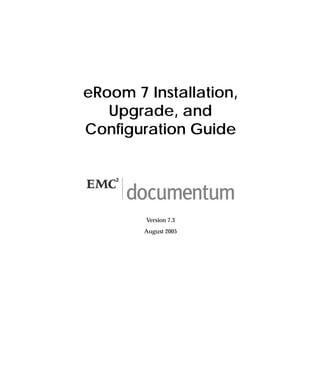
eRoom 7 Installation,Upgrade, and Configuration Guide
- 1. eRoom 7 Installation, Upgrade, and Configuration Guide Version 7.3 August 2005
- 2. Copyright © 1994-2005 Documentum, a division of EMC. All Rights Reserved. DOCUMENTUM, NOW YOU KNOW, UNITING THE WORLD THROUGH CONTENT and the Corporate Logo are trademarks or registered trademarks of Documentum, a division of EMC, in the United States and throughout the world. All other company and product names are used for identification purposes only and may be trademarks of their respective owners.
- 3. CONTENTS 1 Chapter 1: Upgrade Overview eRoom 6 Background . . . . . . . . . . . . . . . . . . . . . . . . . . . . . . . . . . . . . 1-1 eRoom 7 Differences . . . . . . . . . . . . . . . . . . . . . . . . . . . . . . . . . . . . . 1-2 eRoom 7 and Directory Connections . . . . . . . . . . . . . . . . . . . . . . . . . 1-3 Upgrade Planning and Preparation . . . . . . . . . . . . . . . . . . . . . . . . . . . . . 1-4 Hardware Configurations . . . . . . . . . . . . . . . . . . . . . . . . . . . . . . . 1-5 Member, Group, and Facility Migration . . . . . . . . . . . . . . . . . . . . . . . . . . 1-6 Members . . . . . . . . . . . . . . . . . . . . . . . . . . . . . . . . . . . . . . . . . 1-6 Facilities and Groups . . . . . . . . . . . . . . . . . . . . . . . . . . . . . . . . . . 1-7 Server Provisioning (Advanced Installation Only) . . . . . . . . . . . . . . . . . 1-7 Additional Procedures and Information . . . . . . . . . . . . . . . . . . . . . . . 1-8 2 Chapter 2: Pre-installation and Upgrade Requirements eRoom Server Versions . . . . . . . . . . . . . . . . . . . . . . . . . . . . . . . . . . . . 2-1 Standard Installation . . . . . . . . . . . . . . . . . . . . . . . . . . . . . . . . . . 2-1 Advanced Installation . . . . . . . . . . . . . . . . . . . . . . . . . . . . . . . . . . 2-2 System Requirements . . . . . . . . . . . . . . . . . . . . . . . . . . . . . . . . . . . . . 2-3 Port Requirements . . . . . . . . . . . . . . . . . . . . . . . . . . . . . . . . . . . . 2-5 Additional Requirements for Using eRoom 7 with Windows Cluster Services . 2-5 Additional Requirements for eRoom Enterprise . . . . . . . . . . . . . . . . . . . 2-6 Additional Requirements for eRoom 7 for Microsoft SQL Server . . . . . . . . 2-10 Ensuring Sufficient Disk Space. . . . . . . . . . . . . . . . . . . . . . . . . . . . 2-13 Preparing to Install . . . . . . . . . . . . . . . . . . . . . . . . . . . . . . . . . . . . . 2-14 Setting Up An Install Account . . . . . . . . . . . . . . . . . . . . . . . . . . . . 2-14 Setting Up a File Server Account. . . . . . . . . . . . . . . . . . . . . . . . . . . 2-14 Setting Up a File Server Directory . . . . . . . . . . . . . . . . . . . . . . . . . . 2-15 Installing the Index Server (Advanced Installations Only) . . . . . . . . . . . . 2-15 Shutting Down Applications . . . . . . . . . . . . . . . . . . . . . . . . . . . . . 2-16 Selecting a Web Site . . . . . . . . . . . . . . . . . . . . . . . . . . . . . . . . . . 2-16 3 Chapter 3: Installing eRoom 7 Installing eRoom 7 for SQL Anywhere . . . . . . . . . . . . . . . . . . . . . . . . . . . 3-1 Installing eRoom 7 for SQL Server . . . . . . . . . . . . . . . . . . . . . . . . . . . . . 3-2 Additional Procedures for eRoom Enterprise . . . . . . . . . . . . . . . . . . . . . . . 3-4 Installing DFC on the eRoom 7 Server . . . . . . . . . . . . . . . . . . . . . . . . 3-4 Creating a Dedicated eRoom 7 Template Folder . . . . . . . . . . . . . . . . . . . 3-5 Creating Dedicated Content Server Accounts . . . . . . . . . . . . . . . . . . . . 3-5 Enabling Use of Content Server by eRoom 7 . . . . . . . . . . . . . . . . . . . . . 3-6 Installing Web Publisher on the eRoom Server. . . . . . . . . . . . . . . . . . . . 3-7 eRoom 7 Install, Upgrade, and Configuration Guide iii
- 4. Configuring Web Publisher Servers for Use with eRoom . . . . . . . . . . . . . 3-7 Getting Started Using eRoom 7 . . . . . . . . . . . . . . . . . . . . . . . . . . . . . . . 3-8 4 Chapter 4: eRoom and NT Server Default Permissions eRoom 7 Rights and NTFS Rights. . . . . . . . . . . . . . . . . . . . . . . . . . . . . . 4-1 Default Required Permissions. . . . . . . . . . . . . . . . . . . . . . . . . . . . . . . . 4-2 Checking eRoom Permissions . . . . . . . . . . . . . . . . . . . . . . . . . . . . . . . . 4-2 For More Information . . . . . . . . . . . . . . . . . . . . . . . . . . . . . . . . . 4-2 5 Chapter 5: Uninstalling eRoom 7 A Appendix A: Configuring eRoom Inboxes Creating an SMTP Mail Account on a Mail Server for eRoom Usage. . . . . . . . . . A-1 Administrative eRoom Inbox Settings . . . . . . . . . . . . . . . . . . . . . . . . . . . A-2 How do end users direct email to particular inboxes? . . . . . . . . . . . . . . . . . . A-2 Conversion of Mail Messages to eRoom Inbox Pages . . . . . . . . . . . . . . . . . . A-3 B Appendix B: Configuring a Reverse Proxy Server with eRoom 7 Configure the Reverse Proxy Server . . . . . . . . . . . . . . . . . . . . . . . . . . . . B-1 Configure the eRoom Web Server . . . . . . . . . . . . . . . . . . . . . . . . . . . . . B-3 C Appendix C: eRoom Security Guidelines eRoom Server Operating System Hardening . . . . . . . . . . . . . . . . . . . . . . . C-1 eRoom Security . . . . . . . . . . . . . . . . . . . . . . . . . . . . . . . . . . . . . . . . C-1 Using eRoom within an Internal Network . . . . . . . . . . . . . . . . . . . . . . . . . C-4 Using eRoom in the Extended Enterprise . . . . . . . . . . . . . . . . . . . . . . . . . C-4 Scenario 1: eRoom on the Extranet . . . . . . . . . . . . . . . . . . . . . . . . . . C-5 Scenario 2: Using eRoom within a DMZ . . . . . . . . . . . . . . . . . . . . . . . C-7 Scenario 3: . . . . . . . . . . . . . . . . . . . . Using eRoom with a Proxy ServerC-8 Scenario 4: Using eRoom with a Two-Tiered Authentication System. . . . . . . C-9 Scenario 5: Using eRoom with a Single Sign-on (SSO) System. . . . . . . . . . C-10 Scenario 6: Using eRoom in a Virtual Private Network (VPN) . . . . . . . . . C-10 D Appendix D: Upgrade Troubleshooting Upgrade Components . . . . . . . . . . . . . . . . . . . . . . . . . . . . . . . . . . . . D-1 Logs to Gather . . . . . . . . . . . . . . . . . . . . . . . . . . . . . . . . . . . . . . . . D-2 Backup of Registry Keys . . . . . . . . . . . . . . . . . . . . . . . . . . . . . . . . . . . D-2 Upgrade Testing . . . . . . . . . . . . . . . . . . . . . . . . . . . . . . . . . . . . . . . D-2 Contacting Technical Support . . . . . . . . . . . . . . . . . . . . . . . . . . . . . . . . D-2 E Appendix E: Clustering Environment Setup Before You Begin . . . . . . . . . . . . . . . . . . . . . . . . . . . . . . . . . . . . . . . E-1 Clustering Overview . . . . . . . . . . . . . . . . . . . . . . . . . . . . . . . . . . . . . E-1 iv eRoom 7 Install, Upgrade, and Configuration Guide
- 5. Requirements . . . . . . . . . . . . . . . . . . . . . . . . . . . . . . . . . . . . . . . . . E-4 Hardware Requirements . . . . . . . . . . . . . . . . . . . . . . . . . . . . . . . . E-4 Hardware Configuration Requirements . . . . . . . . . . . . . . . . . . . . . . . E-4 Operating System, Network, and Disk Installation . . . . . . . . . . . . . . . . . . . . E-5 Requirements. . . . . . . . . . . . . . . . . . . . . . . . . . . . . . . . . . . . . . . E-5 Installing Microsoft’s Cluster Service . . . . . . . . . . . . . . . . . . . . . . . . . E-6 Cluster Service Setup . . . . . . . . . . . . . . . . . . . . . . . . . . . . . . . . . . . . . E-7 eRoom Software Installation . . . . . . . . . . . . . . . . . . . . . . . . . . . . . . . . . E-8 Pre-eRoom Software Installation Checklist . . . . . . . . . . . . . . . . . . . . . . E-8 Overview of the eRoom Installation in a Clustered Environment . . . . . . . . . E-9 Applying eRoom Maintenance Releases to the Cluster Environment . . . . . . . . . E-10 Adding a Failed Web or Database Cluster Node Back to the Cluster . . . . . . . . . E-10 Additional Resources . . . . . . . . . . . . . . . . . . . . . . . . . . . . . . . . . . . . E-11 F Appendix F: Troubleshooting Web Publisher eRoom 7 Install, Upgrade, and Configuration Guide v
- 6. vi eRoom 7 Install, Upgrade, and Configuration Guide
- 7. 1 Chapter 1: Upgrade Overview 1 eRoom 6 Background eRoom 6 installations typically included an IIS web server containing the eRoom application and a separate MS SQL database server. Alternatively, in SQL Anywhere installations, databases resided on the web server. File attachments to an eRoom were all stored on the web server (or a SAN storage device connected to the web server). An eRoom configuration might have also included integration with Documentum’s Content Server, Real Time Server, MS Project Viewer, and CAD Viewer. Members on each eRoom server were typically managed by the eRoom Server Member List (SML), and facilities provided logical groupings of members and eRooms. A directory listing of eRooms was limited to a specific facility. Typically, customizations were developed to provide a more comprehensive list of eRooms or facilities for a specific server or across multiple servers. The SML may have also been connected to an NT Domain or LDAP directory for both authentication and synchronization. In a multi-server eRoom environment, in many cases all eRoom servers were connected to an external LDAP or NT4 directory connection. However, each eRoom server had its own server settings, which were administrated independently of other servers. Administration customizations had to be performed separately on each eRoom server. With previous versions of eRoom, facility and eRoom creation was server- based. Only eRoom server administrators could create facilities. Additionally, facility administrators (or users with create eRoom rights) within a particular facility could create eRooms only within that facility. eRoom 7 Install, Upgrade, and Configuration Guide 1–1
- 8. Chapter 1: Upgrade Overview eRoom 7 Differences eRoom 7 Differences In eRoom 7, membership and administration are now centralized within an eRoom site. The eRoom site contains information about one or more servers and the members and eRooms within the site. Multiple eRoom 6 servers can be combined into an eRoom 7 site. Within an eRoom site, communities now provide logical groupings of members and eRooms. A site can have multiple communities, and each community can have its own independent administrator. For administrative purposes, all members must be native to only one community. However, members of a community (or the entire community itself) can be added to another community as guests. Members can be added to the eRoom 7 community member list (as a “local member”), or they can authenticate/synchronize to an external directory, such as LDAP or an NT4 domain. The concept of a facility still exists in eRoom 7, but facilities reside within an individual community. Each facility maintains its own settings page for database templates, inboxes, custom fields, and custom icons only. However, facility administration and membership/ synchronization rules that applied in eRoom 6 are no longer relevant in eRoom 7. New eRoom provisioning functionality determines which server machine and community an eRoom is created in. The following illustration depicts the structure of an eRoom 7 site: eRoom 7 Site community A community B member list facility A1 facility A2 member list facility B1 member A1 eRoom A1 eRoom A4 member B1 eRoom B1 member A2 eRoom A2 eRoom A5 member B2 eRoom B2 member A3 eRoom A3 eRoom A6 Guest A1 eRoom B3 1–2 eRoom 7 Install, Upgrade, and Configuration Guide
- 9. Chapter 1: Upgrade Overview eRoom 7 Differences There are several important eRoom 7 differences you can see in this illustration. In particular: ■ A site can include multiple communities, which in turn can include multiple facilities. ■ Although sites and communities can contain multiple facilities, a facility still represents a distinct database file. However, the eRoom 7 site database now contains information on servers, communities, facilities, membership, and licensing across the entire eRoom 7 site. ■ Facilities must be created within a particular community, and eRooms must be created within a particular facility. Other important differences not depicted in the illustration include the following: ■ Membership is now administered at the community level rather than at the facility or server level. ■ The only member synchronization that now occurs is between the eRoom site and its communities (which in turn synchronize with an external directory, if applicable). There is no longer any member synchronization between SMLs and facility member lists. ■ When adding members to an eRoom, coordinators can search for any member of the community, regardless of which facility the eRoom resides on. ■ There are no longer any facility administrators in eRoom 7; they have been replaced by community administrators. ■ There are still facility settings pages in eRoom 7, but they now only control facility-level inbox functionality, custom icons, custom fields, and database templates. eRoom 7 and Directory Connections eRoom 6 supported the use of external directory connections at the server and the facility level. eRoom 7 associates Windows NT Domain or LDAP connections with communities only. An eRoom 7 directory connection is added to a community, and the directory members automatically become members of a group within the community. This directory group cannot be deleted unless the directory connection is deleted from the community. eRoom 7 Install, Upgrade, and Configuration Guide 1–3
- 10. Chapter 1: Upgrade Overview Upgrade Planning and Preparation Prior to upgrading to eRoom 7, identify where the current eRoom 6 directory connections are located (SML- or FML-based). Then identify the eRoom 7 community these directory connections should reside in. If your eRoom 6 directory connection is connected to your eRoom 6 SML, the eRoom 7 upgrade will translate directory connections to the community that contains your SML. Most likely the “Main” community of members will contain all members from all server member lists for the purpose of the eRoom 7 upgrade. By default, the upgrade will create a group (of the same name as the directory connection) within the community containing all members from the external directory connection. After the upgrade, you can later add new communities and move directory connections to new communities as desired. Upgrade Planning and Preparation Performing an upgrade requires considerable preparation and planning. Before you launch the installation process, make sure you know which servers you will use for various functions (web server, database server, file storage, etc.) In addition, you must set up several accounts and directories that you will be asked to specify by the installation and upgrade programs. Finally, you must carefully decide and plan how you would like to bring your existing eRoom 6 facilities and rooms into an eRoom 7 site, as there are different ways to do this, each with advantages and disadvantages. Please read this section carefully and plan accordingly before you begin the upgrade process. 1–4 eRoom 7 Install, Upgrade, and Configuration Guide
- 11. Chapter 1: Upgrade Overview Upgrade Planning and Preparation Hardware Configurations The following table shows typical ways you might distribute eRoom 7 site components among various server machines. With the Advanced installation*, in addition to the possibilities depicted in the table, you could also use more than four servers and have multiple instances of various site components (MS SQL database, web server, file server, etc.). Number of Servers Server eRoom 7 Site Components Standard Advanced One Server Server 1 All components on the same All components on the same server. server. (This Advanced install configuration for testing only.) Two Servers Server 1 Web server Web Server SQLA database Indexing server Server 2 eRoom file server MS SQL database Indexing server eRoom file server Three Servers Server 1 Web server Web server Indexing server Indexing server (or on file or eRoom file server database server) Server 2 MS SQL database eRoom file server Server 3 (Not applicable) MS SQL database Four Servers Server 1 Web server Web server Server 2 eRoom file server MS SQL database Server 3 MS SQL database eRoom file server Server 4 (Not Applicable) Indexing server *See “eRoom Server Versions” on page 2-1 for details about Standard and Advanced installations. eRoom 7 Install, Upgrade, and Configuration Guide 1–5
- 12. Chapter 1: Upgrade Overview Member, Group, and Facility Migration Member, Group, and Facility Migration Members When you upgrade, the Migration wizard asks whether you want to create a new community as the main community for site members, or add members to an existing community. If you have already defined a community for your primary member community, you would use that one rather than create a new community. Also, you can create new communities later, if necessary, via Site Settings. In addition to the main community (which has the original site name), the Migration wizard automatically creates a satellite community for each of the following: ■ each eRoom 6 facility that was not linked to the Server Member List (SML). ■ each eRoom 6 facility that was linked to the SML, but also contained non- SML members. ■ each SML group that was specifically linked to by at least one eRoom 6 facility. (All eRoom 6 facilities that pointed to the same SML group and had no non-SML members are consolidated into the main community.) All members of these satellite communities remain native to the main community, and are assigned as guest members of their satellite communities. This ensures convenience of administration, while preserving the eRoom 6 member divisions in case you need them. If you like, you can later eliminate the satellite communities to further consolidate membership. The following are some circumstances in which you might choose to keep groups and facilities in separate communities rather than consolidating them into the main community. ■ You might want communities to strictly observe organizational/political boundaries. For example, a specific web server might be delegated solely for accessing eRooms and data belonging to a particular subsidiary or department. ■ You might want to create a separate community for administrative purposes. For example, if different administrators currently manage different eRoom 6 communities, you might want to preserve this practice in eRoom 7. 1–6 eRoom 7 Install, Upgrade, and Configuration Guide
- 13. Chapter 1: Upgrade Overview Member, Group, and Facility Migration ■ You might want to impose more restrictive access for particular projects. For example, you might want to create an executive community or a merger-related community. Facilities and Groups The Migration wizard also asks you where you want to move your existing eRoom 6 facilities and local groups. The default option is to move them all into the main community. Depending on your needs, a centralized main community containing all the facilities and groups may be easier to administer than keeping facilities and groups in separate communities. Furthermore, end users don’t need to be concerned about which server or facility an eRoom resides on. Alternatively, you can choose to keep your facilities and groups in their separate satellite communities, reflecting their eRoom 6 organization. This option allows you to delegate facility and group management to the community administrators of the satellite communities. Server Provisioning (Advanced Installation Only) Among the new administrative features in eRoom 7 Advanced installation is server provisioning. This involves determining which servers new eRooms are created on in order to ensure that the load shared by different servers is balanced. You can either establish your own preferences for a provisioning policy, or let eRoom 7 make provisioning decisions automatically (based on the relative capacity of the available servers of each type). You can also establish provisioning groups, which allow servers to be chosen based on the type of eRoom involved. Provisioning groups are often created based on geographical or organizational criteria—for example, you might reserve one set of servers for North American clients, another for European clients, and so on. When a “North America” eRoom is created, eRoom chooses the appropriate servers from those assigned to the “North America” provisioning group. If that group designates multiple servers of a particular type (web, database, file, full text index), then eRoom uses relative capacity logic to choose the best server of each type from the set available to “North America.” eRoom 7 Install, Upgrade, and Configuration Guide 1–7
- 14. Chapter 1: Upgrade Overview Member, Group, and Facility Migration When you migrate a facility from Room 6 to eRoom 7 (after you have created an initial site), and if you have defined provisioning groups or specified multiple options for various server types, you are asked to choose server assignments for the migration. If necessary, administrators can re-provision at any time after the migration. Multiple eRoom 6 servers can be added to an existing eRoom 7 site, by joining that site. Consequently, not all eRoom 6 servers need to be upgraded at once. When joining an existing site, it is important to identify which database server, file server, and index server will contain the data prior to upgrading. Additional Procedures and Information If, in addition to upgrading from eRoom 6, you are also reconfiguring your installation, you may need to meet additional requirements and perform additional procedures, using information provided in this manual as follows: ■ Appendix A: Configuring eRoom Inboxes ■ Appendix C: eRoom Security Guidelines ■ Appendix E: Clustering Environment Setup If you have made API customizations in eRoom 6, refer to the API Help for information on whether you need to update those customizations for eRoom 7. If you have created eRoom XML Query Language applications or queries, see the XML Help for information on changes to the XML schemas and to query targeting. Both the API Help and the XML Help are available from within the eRoom 7 Help environment, or as an independent help file from the Documentum Support site. Finally, you must evaluate and revise your eRoom 6 backup procedures so that they are effective for eRoom 7, since the basic structure and organization of eRoom 7 differs from that of eRoom 6 in important respects 1–8 eRoom 7 Install, Upgrade, and Configuration Guide
- 15. 2 Chapter 2: Pre-installation and Upgrade Requirements 1 eRoom Server Versions Requirements for eRoom 7 vary depending on the type of eRoom 7 installation and the type of database you use. eRoom 7 is available in two different installations. Standard Installation The Standard installation is limited in the number of servers that can be used. Typically, the eRoom 7 server (web server), and file server reside on the same machine, although the file server directory can be placed on a separate machine from the eRoom 7 server. (If you have the SQL Server version of the Standard installation, the database server can also reside on a different machine.) The Standard installation is available in two different database versions: ■ One provides an embedded SQL Anywhere database. ■ One lets you use Microsoft’s SQL Server, which includes support for SQL Server 2000. “eRoom 7 for SQL Server” refers to this version. The SQL Server version can be installed in an environment that uses Microsoft Windows Cluster Services. (Configuring eRoom 7 to take advantage of this service requires some extra Windows environment procedures.) eRoom 7 Install, Upgrade, and Configuration Guide 2–1
- 16. Chapter 2: Pre-installation and Upgrade Requirements eRoom Server Versions Advanced Installation The Advanced installation is a multi-server version, in which the web server, indexing server, database server, and file server can reside on different machines, and there can be multiple web, file, and database servers. The Advanced installation can only be used with SQL Server. It can be installed in an environment that uses Microsoft Windows Cluster Services. (Configuring eRoom 7 to take advantage of this service requires some extra Windows environment procedures.) 2–2 eRoom 7 Install, Upgrade, and Configuration Guide
- 17. Chapter 2: Pre-installation and Upgrade Requirements System Requirements System Requirements Client Server(s) ■ 900 MHz single processor Hardware For browser-only access (“thin client”), system requirements are that of the ■ 512 MB RAM browser itself. ■ 512 MB free disk space (for eRoom For browser access with the optional server). File server disk space eRoom plug-in (“rich client”): requirement depends on usage. ■ 300 MHz Pentium Index server requirement is approximately 50% of total file ■ 128 MB RAM usage. ■ 50 MB free disk space Note: In the Standard installation, your database and index server are on the same machine as your eRoom server, requiring more disk space. ■ Windows 2000 Server (with Service Software The following can be used with either the thin client or the optional plug-in: Pack 2 or later) ■ Microsoft Windows 2000 ■ Windows 2000 Advanced Server Professional (with Service Pack 2 or later) ■ Microsoft Windows 2003 ■ Windows Server 2003 Server, Standard Edition ■ Microsoft Windows XP® SP1 ■ Windows Server 2003 Server, and SP2 Enterprise Edition ■ Microsoft Windows NT® ■ Windows Server 2003 Cluster Workstation 4.x (with Service Pack 6a) Services ■ Microsoft Windows 98 SE The following can be used for non- production (evaluation) use only: ■ Microsoft Windows ME The following can be used with the thin ■ Windows 2000 Professional ■ Windows XP Professional client only: ■ Apple Macintosh OS 8.5, 8.6, or 9.x, and 10.x ■ Sun Solaris 2.7 or higher ■ HP-UX 10.20 or higher ■ Linux RedHat 7.x or higher eRoom 7 Install, Upgrade, and Configuration Guide 2–3
- 18. Chapter 2: Pre-installation and Upgrade Requirements System Requirements Supported browsers: Supported database platforms: ■ Microsoft Internet Explorer® 5.01, ■ Embedded SQL Anywhere database 5.5, 6.0* ■ Microsoft SQL 2000 (Service Pack 4) ■ Microsoft Internet Explorer (Mac) 5.1.6†, 5.2.x*† ■ Mozilla Firefox 1.0.x ■ Netscape Navigator® 7.0x ■ Mozilla 1.x ■ Apple Safari 1.3 or higher† Note: You can use the eRoom plug-in with Netscape 7.0 or higher, or Mozilla 1.0 or higher, but Internet Explorer 5.0.1 must be installed on the machine. *Supported for use with eRoom Real Time Services. †Limited to browser-only access. Notes on System Requirements ■ The above requirements are minimums for production environments. In some cases, requirements are lower for evaluation or other non-production purposes. ■ The above requirements apply specifically to eRoom. When using eRoom Enterprise, the browser must be compatible with both eRoom and the Documentum Client being used. ■ For more information on the requirements for eRoom Enterprise and on configuring eRoom 7 to work with Content Server, refer to Additional Requirements for eRoom Enterprise on page 2-6 in this guide. ■ For more information about supported configurations, refer to the eRoom Supported Configuration Matrix on the Documentum Support site at: http://support.documentum.com/support. 2–4 eRoom 7 Install, Upgrade, and Configuration Guide
- 19. Chapter 2: Pre-installation and Upgrade Requirements System Requirements Port Requirements If you are using eRoom 7 with a separate file server that resides behind a firewall, or if you are using eRoom 7 for SQL Server and the SQL server resides behind a firewall, there are a few unique firewall port requirements you should be aware of: ■ For eRoom 7 for SQL Server, the use of Microsoft Distributed Transaction Coordinator (DTC) is required. DTC ensures transactional integrity when eRoom 7 writes to both the site database and to an eRoom database. DTC requires the following open ports: ❒ 135 RPC EPM (End Point Mapper) ❒ 1433 TDS SQL (for TCP/IP traffic) ❒ 1434 SQL 2000 (for Integrated Security) ❒ 5100-5200 MSDTC (Dynamically assigned) ■ If your site uses a separate file server that resides behind the firewall, then the following open ports are required: ❒ 137 NETBIOS Name Service (for browsing requests of NetBIOS over TCP/IP) ❒ 138 NETBIOS Datagram Service (for Browsing datagram responses of NetBIOS over TCP/IP) ❒ 139 NETBIOS Session Service. (For file sharing and print sharing) ❒ 445 Common Internet File Systsem (CIFS) Additional Requirements for Using eRoom 7 with Windows Cluster Services If you are going to use eRoom 7 in conjunction with Microsoft Windows Cluster Services, the following requirements also apply: ■ Windows 2000 Advanced Server or Windows 2003 Enterprise Server ■ Active/passive cluster pairs only (not active/active) eRoom 7 Install, Upgrade, and Configuration Guide 2–5
- 20. Chapter 2: Pre-installation and Upgrade Requirements System Requirements ■ Microsoft SQL Server (not Sybase), separate or same server ■ Hardware configurations in which Clustering Services are supported for Windows (see http://www.microsoft.com/hcl/) For information on setting up a clustering environment in preparation for installing eRoom 7, see Appendix E: Clustering Environment Setup. Additional Requirements for eRoom Enterprise If you are going to use eRoom Enterprise (an integrated environment consisting of eRoom 7 and Documentum’s Content Server ECM system), you must use version 7.3 of eRoom or higher. The following requirements also apply. NOTE: For additional information on these requirements and on configuring eRoom 7 to work with Content Server, refer to Additional Procedures for eRoom Enterprise on page 3-4 in this guide. SQL Server If you use eRoom for SQL Server, and you already have a SQL server set up for use by Documentum, you must create a new instance of the SQL server for use by eRoom. This is necessary because Documentum requires a case- sensitive sort order, while eRoom requires a case-insensitive sort order. Documentum Foundation Classes (DFC) DFC version 5.2.5 or higher must be installed on each machine where the eRoom 7 server software is installed. A DFC installer is available for download with eRoom 7. You must increase the DFC resources used for connecting the eRoom 7 server and the Documentum server by editing the dmcl.ini file within DFC. See also: Installing DFC on the eRoom 7 Server on page 3-4 in this guide. 2–6 eRoom 7 Install, Upgrade, and Configuration Guide
- 21. Chapter 2: Pre-installation and Upgrade Requirements System Requirements Web Publisher In order to use eRoom 7 with Documentum Web Publisher, you must install a copy of Web Publisher version 5.2.5 or higher on the eRoom server. eRoom 7 only needs to access Web Publisher files; Web Publisher does not need to run on the eRoom server. See also: Installing Web Publisher on the eRoom Server on page 3-7 in this guide. Documentum Templates If you want to make Documentum templates available for users who publish eRoom 7 files to Documentum, you will need to create dedicated template folders within the Documentum Docbases eRoom 7 will use. See also: Creating a Dedicated eRoom 7 Template Folder on page 3-5 in this guide. Documentum Content Server Account You must create a dedicated Documentum account with superuser privileges for each repository that eRoom 7 will use. This is the account you specify on the Site Settings page as the Content Server account (also for communities that have their own Content Server connections). When you upgrade a site to eRoom version 7.3, you can use the same dedicated Content Server account used in an earlier release. However, if you are upgrading multiple sites that link to the same repositories on the Content Server, and you are not upgrading all of the sites at the same time, eRoom recommends creating a new Content Server account and using that account for all of the upgraded sites. This ensures that both the upgraded and pre-upgraded sites will receive proper event notifications for changes to linked files in those repositories. Before you upgrade a site, in this case, specify the new Content Server account on the settings page for that site (and, if appropriate, for communities with connections to that Content Server). See also: Creating Dedicated Content Server Accounts on page 3-5 in this guide. eRoom 7 Install, Upgrade, and Configuration Guide 2–7
- 22. Chapter 2: Pre-installation and Upgrade Requirements System Requirements Documentum Connector The Documentum Connector must be enabled site-wide in the Content Server Connection section of the General page in eRoom Site Settings; for any community that will use eRoom Enterprise, enable the Content Server connection in the Content Server section of the General page in Community Settings as well. Documentum Webtop Documentum’s Webtop (version 5.2.5 or higher) requires the Internet Explorer browser, version 5.5 or later. Documentum Media Services If you need Thumbnail or Rendition support, Documentum Media Services version 5.2.5 or higher must be installed and configured to work with Content Server. eRoom WDK Component If you want to display in eRoom the properties of files that are linked to Documentum’s Content Server, or if you want to perform a Content Server search, and you currently have WDK 5.2.5 installed, you must install the eRoom WDK Component. You can obtain the installer from the Documentum Download Center (https://documentum.subscribenet.com). However, if you have WDK 5.3 installed, the WDK Component is already included. eRoom Upgrade Utility for Documentum Repositories Once you upgrade all servers in your site to eRoom version 7.3, you complete the upgrade process by running a utility that updates all Documentum repositories that contain content linked to the site. The ERDocbaseUtil.exe utility is a command-line application included in the eRoom 7.3 installation kit. It removes all obsolete information from a repository following the eRoom upgrade to version 7.3. 2–8 eRoom 7 Install, Upgrade, and Configuration Guide
- 23. Chapter 2: Pre-installation and Upgrade Requirements System Requirements You can run this utility at your convenience, however, since linked content in any non-updated repositories will continue to work with 7.3. By preserving the old linked content information in the linked repositories you can, for example, run a mock upgrade at a site as many times as you like before approving the upgrade of a production site. Run ERDocbaseUtil for each repository (docbase) that provides linked content to an eRoom site. It must be run on an eRoom server on which Documentum DFC has been installed. Note that to remove obsolete event registrations in a repository, you must run ERDocbaseUtil with the same credentials of the Content Server account that was used to create the event registrations in the first place. When you enter ERDocbaseUtil with no arguments at the command prompt, the following usage information is displayed: > ERDocbaseUtil Usage: ERDocbaseUtil -db docbase [-br docbroker] -u docbaseuser -w password [-of outputfile] [-cmd report [-type obsolete|current]] [-cmd remove [-safe]] where docbase is the name of a docbase that contains linked content docbroker specifies the docbroker that eRoom uses to connect to the docbase. Its format is either 'hostname' or 'hostname:port' where, in the former case, the default docbroker port 1489 is understood. If this parameter is not given, this application relies upon the ambient dmcl.ini file to determine the docbroker to use. docbaseuser is a docbase account with superuser privilege password is the clear text password for the given docbaseuser outputfile is the name of the output file (default is stdout) -cmd report (default if -cmd is absent) means generate a report of all obsolete (if -type is absent) or current synch relations, event registrations, and event notifications. eRoom 7 Install, Upgrade, and Configuration Guide 2–9
- 24. Chapter 2: Pre-installation and Upgrade Requirements System Requirements -cmd remove means remove all obsolete synch relations and all event registrations and event notifications created by this docbaseuser. With the -safe option, do not update docbase, just show what would have been updated. Additional Requirements for eRoom 7 for Microsoft SQL Server If you are going to use the eRoom 7 for Microsoft SQL Server database version, the following requirements also apply: SQL Server Account Although eRoom can log into an existing account, we recommend creating a new SQL Server account specifically for eRoom to use. The account must use SQL Server authentication, not Windows NT authentication, and must at least have dbcreator rights to install. NT Network and Domain For performance reasons, we recommend installing Microsoft SQL Server and eRoom 7 for SQL Server on different machines on the same NT network and same domain. SQL CLient Software If you decide to install SQL Server on a separate server, you must install some additional items on the eRoom 7 server machine. In particular, you must install the Client Connectivity option found on the Microsoft SQL Server installation CD. For Microsoft SQL 2000, you must also install the Management Tools option. Reboot the web server after installing the SQL Client software. Default Port SQL Server defaults to port 1433 but this port can be changed, if appropriate. 2–10 eRoom 7 Install, Upgrade, and Configuration Guide
- 25. Chapter 2: Pre-installation and Upgrade Requirements System Requirements Microsoft DTC If your SQL server resides behind the firewall, you must use Microsoft Distributed Transaction Coordinator (DTC) to ensure transactional integrity. (See the Port Requirements on page 2-5 for additional details.) TCP/IP For optimal eRoom performance, set the SQL Server to communicate with client applications using TCP/IP. To confirm this setting, choose from the Start menu Programs > Microsoft SQL Server 7.0 > Client Network Utility, and then set the Default Network Library to “TCP/IP”. To do this, make sure only the TCP/IP protocol is enabled in the General tab of the SQL Server Client Network Utility. Service Packs You should stop the Microsoft SQL Server services and apply any required service packs. You can download the service packs from http://www.microsoft.com/downloads. SQL Server Version From the registry, you can find out which version of Microsoft SQL Server you are running. Check the product version of sqlservr.exe,which should be 7.00.842: HKLMSOFTWAREMicrosoftMSSQLServerMSSQLServer CurrentVersionCSDVersion eRoom 7 Install, Upgrade, and Configuration Guide 2–11
- 26. Chapter 2: Pre-installation and Upgrade Requirements System Requirements SQL Server Default Settings Microsoft SQL Server must be installed with the following Microsoft defaults: ■ Character Set: 437 U.S. English ■ Sort Order: 1252 ISO character set, 52 nocase_iso Dictionary order, case- insensitive. (Other sort orders like binary are not supported. To verify SQL Server sort order, from the MS SQL Query Analyzer run the SQL Statement sp_helpsort.) ■ Unicode Collation: 1033 General Unicode ■ Unicode Style: Case-Insensitive Additional Installs On the same web server where the eRoom Server software will be installed, install (from the Microsoft SQL Server installation CD) the SQL Server Client Network Utility and, for Microsoft SQL Server 2000, management tools. Converting from Sybase to SQL Server If you are upgrading to eRoom version 7.3 from any version of 7.x, and you want to convert from using Sybase to using SQL Server, then you must upgrade to the Sybase version of eRoom version 7.3 first, and then install the SQL Server version of eRoom 7.3. This avoids problems with Help and ASP files that would otherwise occur as the result of changing databases from 7.x to 7.3. Information You Need to Collect The eRoom 7 installation asks for three things related to your Microsoft SQL Server: ■ Server Name – Choose or type the name of the machine on which Microsoft SQL Server is running. ■ User Name – Enter the login ID for the Micrsoft SQL Server account you want eRoom to use. ■ Password – Enter the password for the above login ID. 2–12 eRoom 7 Install, Upgrade, and Configuration Guide
- 27. Chapter 2: Pre-installation and Upgrade Requirements System Requirements Ensuring Sufficient Disk Space It is important to ensure that your eRoom installation (including the file server, index server, and server data) has room to grow. The files and directories that will grow in size depend on whether you have the Standard installation of eRoom 7 or the Advanced installation. NOTE: When you upgrade from eRoom 6 to eRoom 7, files will be moved from their eRoom 6 locations to the new eRoom 7 locations that you specify during the install process. Version Disk partition recommendations Standard Use separate partitions for the following and make sure they have sufficient room Installation, SQL to grow: Anywhere ■ the File Server directory you specify ■ the eRoom Data directory (on SQL Anywhere, this includes the site and facility databases, the full-text search databases, and the optional log files) Standard Use separate partitions for the following and make sure they have sufficient room Installation, SQL to grow: Server ■ the File Server directory you specify ■ the site and facility databases ■ the eRoom Data directory (on SQL Server, this includes the full-text search databases and the optional log files) Advanced Use separate partitions for the following and make sure they have sufficient room Installation, SQL to grow: Server ■ the File Server directory you specify ■ the eRoom Data directory (in this version, this includes only the optional log files, which are not very large, and--if you are using eRoom Enterprise--a Documentum Foundation Classes working directory.) eRoom 7 Install, Upgrade, and Configuration Guide 2–13
- 28. Chapter 2: Pre-installation and Upgrade Requirements Preparing to Install Preparing to Install Setting Up An Install Account All Installations For both Standard and Advanced installations of eRoom 7, the Windows account used to install the eRoom software must have administrative rights for the server and must also have “Act as part of the operating system” rights. If this right is not set, the eRoom install will set it and prompt you to log out then log in again. Advanced Installations Only Because an eRoom 7 Advanced installation spans multiple servers connected to a single site, we recommend that you set up a dedicated Windows account for installing and administering eRoom 7. This account should be a domain-level account that is added to the local administrator’s group on the server(s). By making this a domain-level account, you ensure that the login is common across multiple servers and the user credentials will be identical. In the case of servers located within a DMZ (not on a domain), create a local account and use a standard naming convention for install accounts across all servers. Setting Up a File Server Account Standard Installations Only If you intend to store files uploaded to eRoom 7 in a directory on the eRoom 7 server itself, then you do not need to set up a File Server account for the Standard Installation. However, if you intend to store your File Server share on a different machine than eRoom 7, you must set up an account (either domain or local) for access to the File Server. The account does not need any special Windows rights (administrative rights, for example). 2–14 eRoom 7 Install, Upgrade, and Configuration Guide
- 29. Chapter 2: Pre-installation and Upgrade Requirements Preparing to Install Advanced Installations Only For all Advanced installations, you must create a Windows account for eRoom 7 to use to access the File Server share (the location where eRoom 7 files are uploaded and stored). The account should be a domain account, unless you are installing eRoom 7 within a DMZ. The account does not need any special Windows rights (administrative rights, for example). Setting Up a File Server Directory All Installations All eRoom 7 installations require a File Server directory to contain uploaded files. Because the Site Creation wizard prompts you for this directory after you install eRoom 7, you should create this directory before launching the install. In addition, you must also share the File Server directory via Windows file sharing (unless you are both placing the File Server directory on the same machine as eRoom 7 and performing a Standard installation). The only account that needs share access to the File Server directory is the File Server account discussed in the previous section. NOTE: If you create the File Server directory on a shared drive on a cluster configuration, then you must also create a clustered file share resource for this shared drive in the Cluster Group. This resource needs the permissions set up for the File Server account to access the data files. Otherwise, the shared drive will not be available after a failover. Installing the Index Server (Advanced Installations Only) If you intend to perform an Advanced installation, you should prepare for this installation by downloading and running the index server setup program on the machine you want to use as an index server. (This setup file is listed as the eRoom 7 Search Engine Installation and is located with the eRoom 7 files on the Documentum download site.) When you create an eRoom 7 site, you are asked for the name of the index server. You can then enter the name of the machine on which you installed the index server. eRoom 7 Install, Upgrade, and Configuration Guide 2–15
- 30. Chapter 2: Pre-installation and Upgrade Requirements Preparing to Install If you install the index server after creating the eRoom 7 site, or if you do not enter the name of the index server when you create the eRoom 7 site, then you will need to add the index server (once installed) to the eRoom site by means of the eRoom MMC snap-in. Shutting Down Applications To install the eRoom Server, close all applications temporarily. Disable virus scanners during the installation. Restart applications after installation and re- enable virus scanners. Selecting a Web Site When you install eRoom Server, you are prompted for a web site on which to install eRoom. You can use the default web site, or you can use an additional web site that you created within IIS. Refer to IIS online documentation for information about how to set up IIS with multiple web sites. eRoom recommends testing an additional web site configuration before installing the eRoom software. 2–16 eRoom 7 Install, Upgrade, and Configuration Guide
- 31. 3 Chapter 3: Installing eRoom 7 1 This chapter explains how to install eRoom 7. Once the eRoom 7 files are installed, and your server has re-booted, the install program leads you through the steps to set up or join an eRoom site. An eRoom 7 site consists of one or more servers that support a population of eRooms and users. All servers in a site share a common membership. Consequently, members can log into the site and then not have to log in again during the same session—even if they go to different eRooms and servers. A site can be as small as a single server, but (with the Advanced installation) can have many servers. A site can be subdivided into multiple communities. Installing eRoom 7 onto a server with no previous eRoom installation involves these procedures: ■ Running the Setup program to install the software ■ Running the Site Setup program to set up or join an eRoom 7 site ■ Specifying Site Settings Installing eRoom 7 for SQL Anywhere Log in to your web server under the administrator account you established in the section Setting Up An Install Account on page 2-14 in this guide. Download and run the eRoom 7 installer. Only the Standard installation of eRoom 7 is available for SQL Anywhere. Follow the instructions in the Setup program until the installation completes. eRoom 7 Install, Upgrade, and Configuration Guide 3–1
- 32. Chapter 3: Installing eRoom 7 Installing eRoom 7 for SQL Server Installing eRoom 7 for SQL Server eRoom recommends installing Microsoft SQL Server and eRoom 7 for SQL Server on different machines on the same NT network and same domain, or on any fully-trusted domain. 1. Install Microsoft SQL Server before you install eRoom 7 for SQL Server. (Note that binary sort order is not supported.) For cluster services only (for more details, see Appendix E: Clustering Environment Setup): ❒ Install Microsoft SQL Server Client (including the management objects) on both cluster nodes. ❒ Change the IIS anonymous user on both nodes to a common domain user (such as EROOMCLUSTER_USR), as follows: On your desktop, right-click the My Computer icon and Manage. In the Computer Management MMC snap-in, go to Services and Applications, Internet Information Services, Web Sites. Right-click Default Web Site and pick Properties. On the Directory Security tab, in the “Anonymous access and authentication control” section, click Edit. In the Authentication Methods dialog box, specify the User name (with domain) for the anonymous access account (for example, <domain_name>CLUSTER_USR). ❒ Change the recover settings for IIS Admin and W3SVC services, as follows: In the Computer Management MMC snap-in, go to Services and Applications, Services. Right- click IIS Admin and pick Properties. On the Recovery tab, set “First failure” to Take No Action. Perform the same steps for World Wide Web Services (W3SVC). 2. On the same server where the eRoom Server software will be installed, install (from the Microsoft SQL Server installation CD) the SQL Server Client Network Utility and, for Microsoft SQL Server 2000, management tools. ❒ Although eRoom can log into an existing account if you prefer, we recommend creating a new SQL Server account specifically for eRoom to use. 3–2 eRoom 7 Install, Upgrade, and Configuration Guide
- 33. Chapter 3: Installing eRoom 7 Installing eRoom 7 for SQL Server ❒ The account must use SQL Server authentication, not Windows NT authentication, and must have dbcreator rights. ❒ Apply any Microsoft SQL Server Service Packs (stop the Microsoft SQL Server services first). Reapply any NT service pack after applying the SQL Server Service Packs. You can download Service Packs from: http://www.microsoft.com/downloads ❒ Before installing eRoom 7 for SQL Server, test your connection to the Microsoft SQL Server using the SQL Server Client Network Utility. 3. Log in to your web server under the administrator account you established in the section Setting Up An Install Account on page 2-14 in this guide. For cluster services only: To install, move the cluster group to this node (if this is not already the active node). 4. Download and run the preferred eRoom 7 for SQL Server installer. Both the Standard installation and Advanced installation of eRoom 7 are available for SQL Server. For cluster services only (for more details, see Appendix E: Clustering Environment Setup): Install eRoom on the first node, placing all eRoom program files, eRoom web site files, and data on the shared drive. The following locations are recommendations: ❒ eRoom Web directory: <Shared Drive>:inetpubeRoom ❒ eRoom Server Administration directory: <Shared Drive>:eRoomeRoom server ❒ eRoom Server Data directory: <Shared Drive>:eRoom Data Install eRoom on the second node: ❒ Move the cluster group from the first node to the second node. ❒ Install eRoom. You will not be prompted for the location of eRoom files, since that information was entered during the first install. ❒ The eRoom install creates a facility with an initial set of eRooms. eRoom 7 Install, Upgrade, and Configuration Guide 3–3
- 34. Chapter 3: Installing eRoom 7 Additional Procedures for eRoom Enterprise 5. Follow the instructions in the Setup program until the installation completes. If you are planning to use eRoom Enterprise, you must also complete the procedures in the following section. Otherwise, go to the section Getting Started Using eRoom 7 on page 3-8 in this guide. Additional Procedures for eRoom Enterprise If you are planning to use eRoom Enterprise, which combines eRoom 7 with Documentum’s Content Server, you must also complete the procedures in this section. Installing DFC on the eRoom 7 Server Documentum Foundation Classes (DFC) must be installed on the same server(s) as eRoom 7. A DFC installer is available for download with eRoom 7. 1. Log in to your web server as administrator. 2. Download and launch the DFC installer. 3. Follow the instructions in the Setup program until the installation completes. 4. After the Setup program is finished, you must re-boot. 5. Edit the dmcl.ini file for DFC to increase the resources used for connecting the eRoom 7 server and the Documentum server. The dmcl.ini file resides in the WINNT directory of the machine on which you are installing DFC. Edit it by adding the following lines: [DMAPI_CONFIGURATION] cache_queries = T client_codepage=UTF-8 client_cache_size=1000 connect_pooling_enabled=T max_session_count=100 max_collection_count=100 3–4 eRoom 7 Install, Upgrade, and Configuration Guide
- 35. Chapter 3: Installing eRoom 7 Additional Procedures for eRoom Enterprise (You can also find a copy of these lines in the ...eRoomServerdmcl_settings.txt file of your installed copy of eRoom 7.) These settings are the recommended minimums. 6. If you are installing the DFC after installing eRoom 7, you must run the eRoom Checker to configure the correct permissions on Documentum- related files and folders. Locate the ERChecker executable in the ...Program FileseRoomeRoom Server directory and specify a check for General Site Consistency and All File Permissions. Creating a Dedicated eRoom 7 Template Folder If you want eRoom 7 users to be able to choose Documentum template files when publishing a file to Documentum, you must create a folder for the template files within each repository that eRoom 7 will use. The folder(s) must meet the following criteria: ■ They must be named eRoom Templates and placed within the /System cabinet of the repository. ■ They must have world write access. Creating Dedicated Content Server Accounts You must create a dedicated Content Server account with superuser privileges for use by eRoom 7. The account must be created for each repository that eRoom 7 will access, and the account login name and password must be the same for each repository. (eRoom accepts only one login and password for Documentum access.) Be sure to make a note of the login name and password for the account(s) you create, so that you can enter them on the eRoom 7 Server Settings page. The two most convenient ways to add a single user to a repository are to use either the Documentum Administrator utility or the Webtop utility (if available at your site). For information on adding a user account with Documentum Administrator, refer to the Documentum Content Server Administrator’s Guide. For information on adding a user account with Webtop, refer to the Documentum manual Webtop User Guide. eRoom 7 Install, Upgrade, and Configuration Guide 3–5
- 36. Chapter 3: Installing eRoom 7 Additional Procedures for eRoom Enterprise Enabling Use of Content Server by eRoom 7 Once both eRoom 7 and DFC are installed on the server, and you have created a dedicated Documentum administration account, you must enable use of eRoom 7 with Content Server in eRoom Site Settings. 1. Open Site Settings in one of two ways: ❒ Remotely – Enter in your browser the URL servername.com/eRoom, and then go to Site Settings. ❒ Locally – Use the eRoom Microsoft Management Console (MMC) snap- in by choosing Start > Programs > eRoom Administration > eRoom Server Administration. 2. On the General page of Site Settings, scroll down to the Content Server Connection section. 3. Make sure the “Allow Content Server connections” check box is selected. 4. Enter the Login name and Password for the dedicated Content Server account you created for your repositories. 5. Specify any other options you prefer for the remaining Documentum settings. (For example, if you are going to use Documentum’s Webtop interface, enter the Webtop URL.) 6. Scroll to the top of the Site Settings page and click Apply. 7. Scroll back down to the Content Server Connection section. A Test button is now available. 8. Click Test to verify that the Login name and Password you provided affords access to Documentum. NOTE: You must also specify a Content Server administration account for any community that has its own Content Server connection. For details about site and community Documentum Content Server settings, see the eRoom Administration section of eRoom 7 online Help. 3–6 eRoom 7 Install, Upgrade, and Configuration Guide
- 37. Chapter 3: Installing eRoom 7 Additional Procedures for eRoom Enterprise Installing Web Publisher on the eRoom Server Web Publisher is an easy-to-use, browser-based interface that enables non- technical users to easily create, manage, and publish content for multiple, multilingual Web sites. If you are planning to use eRoom 7 with Documentum Web Publisher, you must also complete the procedures in this section. In order for the eRoom server to communicate with application servers running Web Publisher, a copy of Web Publisher must be installed on the eRoom server. If a supported application server is not already installed on the eRoom server, then an application server must first be installed before installing Web Publisher. 1. Install a supported application server (for example, BEA WebLogic or Apache Tomcat) on the eRoom server. 2. Install Web Publisher (Web_Publisher_5.2.x_windows.exe) on the eRoom server. NOTE: You do not need to run either the application server or Web Publisher on the eRoom server; you only need to install it there. If you receive errors when attempting to work with Web Publisher files, or if you are unable to see Web Publisher files or folders, please see Appendix F: Troubleshooting Web Publisher. Configuring Web Publisher Servers for Use with eRoom To enable the “Go to Content Server...” command in eRoom to work correctly with Web Publisher servers, perform the following procedure on each Web Publisher server that eRoom will connect to. 1. Locate the XML file wpconfigappcontextsensitive_view_config.xml. 2. Open the file, and under the <actions_list> tag enclosed within the <component> tag, add the following line: <an_action_name=”search” valid_by_default=’true’/> 3. Log into Web Publisher as a user with administrative privileges. 4. Press the Ctrl key while clicking the Documentum icon in the top-right corner of the page. eRoom 7 Install, Upgrade, and Configuration Guide 3–7
- 38. Chapter 3: Installing eRoom 7 Getting Started Using eRoom 7 5. Click the Configuration button. 6. Click the “Re-configure View Sensitive Action” link. 7. Wait until the process finishes, and then close the pop-up window. Getting Started Using eRoom 7 Refer to the eRoom 7 Online Help for product documentation (for administrators as well as end users). To open Help, click “?” in the control bar at the top of an eRoom page. ■ For information about new features in eRoom 7, see the What’s new in eRoom 7 topic. ■ For details about the user interface, see the Guided tour in the Working in your eRoom topic (Basics section). ■ For information about coordinating an eRoom, see the section Coordinating an eRoom. ■ For site and community administration details, see the Administration section. ■ For information on managing eRoom membership (including the use of NT domain and LDAP directories), see the Membership section. Visit the Documentum Support site at http://support.documentum.com/Support for additional Support Note information. 3–8 eRoom 7 Install, Upgrade, and Configuration Guide
- 39. 4 Chapter 4: eRoom and NT Server Default Permissions 1 There are default permissions set up for an eRoom installation. Organizational standards may vary from enterprise to enterprise. These permissions can be changed to “harden” the security of the server. Follow the Microsoft Windows recommendations for hardening NT, 2000, or 2003 IIS security. However, any configuration changes should be sufficiently tested prior to installing eRoom. eRoom 7 Rights and NTFS Rights Access rights set in the eRoom application are not passed down as NTFS rights to the operating system (NT/2000/2003). Conversely, general NTFS permissions for each NT user on the server do not apply to eRoom objects or files. The eRoom application user rights determine access control to the application (communities and eRooms) and rights to eRoom-specific objects. Windows NTFS permissions that are important are the IUSR Account (anonymous access account) used by IIS and the eRoom Server user account created by the eRoom application. Both accounts are used to access server resources. However, the IUSR account access is limited in scope. eRoom 7 Install, Upgrade, and Configuration Guide 4–1
- 40. Chapter 4: eRoom and NT Server Default Permissions Default Required Permissions Default Required Permissions The following are some of the default permissions required for installing eRoom: ■ Installation/Admin Account: Act as Part of the OS - required for eRoom installation and administration. ■ eRoom Server: Log on Locally - eRoom application must “logon” as this user account to access system resources. This is set during eRoom installation. ■ eRoom FileShare Account: Access Computer from Network - required for fileshare access. ■ IUSR account: Logon locally and Logon as a batch job - IIS sets these by default. Anonymous access requires these. Refer to Windows hardening guides for more information regarding local security policies required for the IUSR account. Checking eRoom Permissions eRoom provides a utility called the eRoom Checker that does a deep permissions check on the eRoom web server. It checks and lists a detailed permission checklist for the entire server, including registry and directories for the IUSR and System NT Accounts. In addition, it checks the integrity of database objects and can make permissions repairs and add missing facilities and eRooms to the site database. You run eRoom Checker from the eRoom Server Administration MMC snap- in. Please contact eRoom Technical Support for assistance with running this utility. For More Information For more information about the eRoom Checker utility, see the eRoom Diagnostic and troubleshooting tools section of the System Administration section of eRoom 7 online Help. 4–2 eRoom 7 Install, Upgrade, and Configuration Guide
- 41. Chapter 4: eRoom and NT Server Default Permissions Checking eRoom Permissions For more information on Windows NT permissions and security, see the following Web resources: ■ Default Permissions for IIS 6: http://support.microsoft.com/default.aspx?kbid=812614 ■ Minimum Permission for IIS 5: http://support.microsoft.com/default.aspx?scid=kb;EN-US;271071 eRoom 7 Install, Upgrade, and Configuration Guide 4–3
- 42. Chapter 4: eRoom and NT Server Default Permissions Checking eRoom Permissions 4–4 eRoom 7 Install, Upgrade, and Configuration Guide
- 43. 5 Chapter 5: Uninstalling eRoom 7 1 Use the following procedure to remove everything associated with an install of eRoom 7. NOTE: Do not perform this procedure if you still have eRoom data you want to save or recover. 1. Shut down the eRoom Monitor (if you installed the eRoom client on the same machine as the eRoom Server). 2. Use the eRoom MMC snap-in to delete the site. (Select the eRoom folder, right click, and choose All Tasks > Delete Site). 3. Open the Control Panel and pick Add/Remove Programs. 4. Choose eRoom Server and click Remove. If prompted to remove files no longer in use, you can select “Yes” at your discretion. 5. After removing eRoom 7, reboot. 6. After rebooting, verify the following: ❒ If your ...eRoom Data directory (or whatever else you named it during install) has been removed. If not, remove it (provided a backup isn't needed or doesn't currently exist). ❒ If you are using Microsoft SQL 2000, then also ensure the eRoom databases within Microsoft SQL Enterprise Manager have been removed. If not, delete them. 7. Verify that registry entries have been removed. ❒ Run Registry Editor. (Start > Run > Regedit) ❒ Select HKEY_LOCAL_MACHINESOFTWARE. ❒ Find the eRoom key under the software key. eRoom 7 Install, Upgrade, and Configuration Guide 5–1
- 44. Chapter 5: Uninstalling eRoom 7 ❒ Verify that the eRoom key is removed. If not, delete the HKLMSoftwareeRoomeRoom Server key. Do not do this if you still want to keep eRoom data. 8. Verify that the eRoom Server files have been removed. Go to the following directories and delete the following files if they exist (these are defaults -- installation locations may vary): /inetpub/eRoom - remove eRoom directory 9. Verify that all virtual roots have been removed from IIS: ❒ Open the Internet Service Manager to check all “eroom” roots. ❒ If any still exist, right-click and delete all the “eRoom” virtual directories/applications. 10. Make sure that IIS Services are started and that you can access the IIS default home page. Then you can re-install eRoom if needed. 5–2 eRoom 7 Install, Upgrade, and Configuration Guide
- 45. A Appendix A: Configuring eRoom Inboxes A An eRoom inbox is a special folder that can receive and store email messages (and their attachments). By cc’ing email messages about your project to your eRoom, you can create an automatic archive of project correspondence. To retrieve email messages, eRoom logs into an SMTP account on a mail server, just as if it were a mail client like Outlook Express or Eudora. Creating an SMTP Mail Account on a Mail Server for eRoom Usage Establishing an SMTP service and domain 1. In the IIS Admin Console on the eRoom server that will host the SMTP service, make sure the SMTP service is installed. 2. Make sure there is a virtual SMTP domain configured within the IIS Admin Console. 3. In the Incoming section of the Email page of eRoom Site Settings, enter the name of the SMTP domain from the previous step into the “Email address domain” field. Creating the inbox 1. In an eRoom, click create and pick the Inbox item. 2. Provide a name and description for the inbox. 3. Complete the inbox address by filling in the “Address” field in front of the domain name. 4. Click OK to create the inbox. eRoom 7 Install, Upgrade, and Configuration Guide A–1
- 46. Appendix A: Configuring eRoom Inboxes Administrative eRoom Inbox Settings Each inbox you create follows the same process. Multiple inboxes can reside in a single eRoom. All inboxes must have unique email addresses. eRoom enforces this by changing email addresses for inboxes that are copied. Administrative eRoom Inbox Settings The eRoom Scheduler Service accesses the SMTP accounts to retrieve mail for all eRoom inboxes. You can disable the inbox functionality in eRoom Site Settings by clearing the “Check for email sent to inboxes” check box under the Scheduler section. When inboxes are enabled, you can use the eRoom Server Tuning dialog box to set the interval at which the eRoom Scheduler checks for new mail delivered to the SMTP service. The default setting checks every five minutes. How do end users direct email to particular inboxes? eRoom delivers mail to the inboxes based on their addresses. The Scheduler checks for mail in the drop directory specified in the SMTP service (IIS Manager). For single-server sites, mail is delivered to the appropriate inboxes. For multi-server sites, mail on servers other than the one with the SMTP service is temporarily stored in the ~Mail Drop folder on the main file server. When the Scheduler runs on other servers, it looks for mail in this folder and directs it to the appropriate inboxes. A–2 eRoom 7 Install, Upgrade, and Configuration Guide
- 47. Appendix A: Configuring eRoom Inboxes Conversion of Mail Messages to eRoom Inbox Pages Conversion of Mail Messages to eRoom Inbox Pages eRoom converts each email message sent to an inbox to an eRoom page as follows: ■ The subject line becomes the title of the page. ■ The page itself contains an email icon ( ) for replying to the sender and the text of the message. ■ File attachments are created as attachments to the new eRoom item. If eRoom cannot determine the type of attachment (because it is using a non- standard MIME type), eRoom creates a file attachment as a text file called “Attachment N.txt” where N is a number greater than zero. Users can rename this file if they like. HTML email messages: The inbox feature supports HTML email messages. eRoom restricts the HTML content of eRoom items so that they can be edited with our rich text editor. Incoming email messages in HTML format have all non-supported HTML stripped from them, including style sheets, script (VBScript and JavaScript), and other non-standard tags. It is important to note that all script is removed, which prevents potential security problems caused by malicious script. Inline images are retained, and can be edited in the rich text editor. eRoom 7 Install, Upgrade, and Configuration Guide A–3
- 48. Appendix A: Configuring eRoom Inboxes Conversion of Mail Messages to eRoom Inbox Pages A–4 eRoom 7 Install, Upgrade, and Configuration Guide