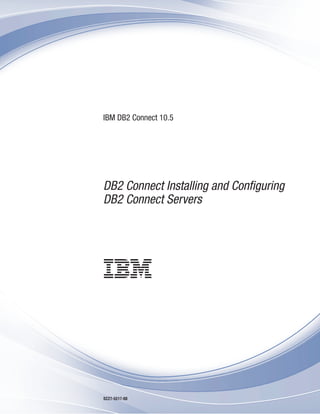
Ibm db2 10.5 for linux, unix, and windows db2 connect installing and configuring db2 connect servers
- 1. IBM DB2 Connect 10.5 DB2 Connect Installing and Configuring DB2 Connect Servers SC27-5517-00
- 3. IBM DB2 Connect 10.5 DB2 Connect Installing and Configuring DB2 Connect Servers SC27-5517-00
- 4. Note Before using this information and the product it supports, read the general information under Appendix B, “Notices,” on page 107. Edition Notice This document contains proprietary information of IBM. It is provided under a license agreement and is protected by copyright law. The information contained in this publication does not include any product warranties, and any statements provided in this manual should not be interpreted as such. You can order IBM publications online or through your local IBM representative. v To order publications online, go to the IBM Publications Center at http://www.ibm.com/shop/publications/ order v To find your local IBM representative, go to the IBM Directory of Worldwide Contacts at http://www.ibm.com/ planetwide/ To order DB2 publications from DB2 Marketing and Sales in the United States or Canada, call 1-800-IBM-4YOU (426-4968). When you send information to IBM, you grant IBM a nonexclusive right to use or distribute the information in any way it believes appropriate without incurring any obligation to you. © Copyright IBM Corporation 1993, 2013. US Government Users Restricted Rights – Use, duplication or disclosure restricted by GSA ADP Schedule Contract with IBM Corp.
- 5. Contents About this book . . . . . . . . . . . v Part 1. About this book . . . . . . . 1 Part 2. Introduction to DB2 Connect 3 Chapter 1. About DB2 Connect . . . . . 5 DB2 Connect product offerings . . . . . . . . 5 System i and mainframe support for DB2 Connect. . 5 Chapter 2. Common DB2 Connect scenarios . . . . . . . . . . . . . . 7 Access DB2 data from remote clients . . . . . . 7 Accessing DB2 host data from the web using Java . . 7 Accessing IBM mainframe DB2 data using DB2 Connect . . . . . . . . . . . . . . . . 8 Understanding the Administration Server . . . . 10 Part 3. Migrating DB2 Connect . . . 13 Chapter 3. Upgrading to the latest version of DB2 Connect . . . . . . . 15 Upgrade essentials for DB2 Connect . . . . . . 16 Pre-upgrade tasks for DB2 Connect servers . . . . 17 Upgrading DB2 Connect servers . . . . . . . 18 Post-upgrade tasks for DB2 Connect servers . . . 20 Part 4. Preinstallation tasks . . . . 23 Chapter 4. Java software support for DB2 Connect . . . . . . . . . . . . 25 Chapter 5. Kernel parameters (Linux and UNIX) . . . . . . . . . . . . . 29 Modifying kernel parameters for DB2 Connect (HP-UX) . . . . . . . . . . . . . . . 29 Recommended kernel configuration parameters for DB2 Connect (HP-UX) . . . . . . . . . . . 29 Modifying kernel parameters for DB2 Connect (Linux) . . . . . . . . . . . . . . . . 30 Modifying kernel parameters for DB2 Connect (Solaris) . . . . . . . . . . . . . . . 31 Part 5. Installation and configuration tasks . . . . . . . . 33 Chapter 6. DB2 Connect server products: installation and configuration overview . . . . . . . . . . . . . . 35 Chapter 7. DB2 Connect disk and memory requirements . . . . . . . . 37 Chapter 8. Installing a DB2 Connect server product (AIX) . . . . . . . . . 39 Installation requirements for DB2 Connect server products (AIX) . . . . . . . . . . . . . 41 Mounting CDs or DVDs (AIX) . . . . . . . . 43 Chapter 9. Installing a DB2 Connect server product (HP-UX) . . . . . . . 45 Installation requirements for DB2 Connect server products (HP-UX) . . . . . . . . . . . . 47 Mounting CDs or DVDs for DB2 Connect (HP-UX) 48 Chapter 10. Installing a DB2 Connect server product (Linux) . . . . . . . . 49 Installation requirements for DB2 Connect server products (Linux). . . . . . . . . . . . . 51 Preparing to install DB2 Connect for Linux on zSeries . . . . . . . . . . . . . . . . 51 Mounting the CD or DVD for DB2 Connect (Linux) 52 Chapter 11. Installing a DB2 Connect server product (Solaris) . . . . . . . 53 Installation requirements for DB2 Connect products (Solaris) . . . . . . . . . . . . . . . 55 Mounting CDs or DVDs for DB2 Connect (Solaris) 56 Chapter 12. Installing a DB2 Connect server product (Windows) . . . . . . 57 Installation requirements for DB2 Connect server products (Windows) . . . . . . . . . . . 58 Required user accounts for installation of DB2 Connect products (Windows) . . . . . . . . 59 Extending the Active Directory Schema for LDAP directory services (Windows) . . . . . . . . 62 Non-Administrator installation of DB2 Connect (Windows). . . . . . . . . . . . . . . 63 Adding your user ID to the DB2ADMNS and DB2USERS user groups (Windows) . . . . . . 64 Part 6. Postinstallation tasks . . . . 65 Chapter 13. License key activation. . . 67 Registering a DB2 Connect license key using the db2licm command . . . . . . . . . . . . 67 © Copyright IBM Corp. 1993, 2013 iii
- 6. Setting the DB2 Connect license policy using the db2licm command . . . . . . . . . . . . 68 Chapter 14. Applying fix packs to DB2 Connect . . . . . . . . . . . . . . 69 Part 7. Preparing communications and access to host and iSeries databases . . . . . . . . . . . . . 73 Chapter 15. Preparing IBM DB2 for IBM i for connections from DB2 Connect . . 75 Chapter 16. Preparing DB2 for z/OS for connections from DB2 Connect . . . . 77 Host databases . . . . . . . . . . . . . 77 Configuring TCP/IP for DB2 for z/OS . . . . . 78 Configuring DB2 for z/OS . . . . . . . . . 80 Chapter 17. Preparing DB2 for VSE & VM for connections from DB2 Connect . 81 Chapter 18. Configuring connections to mainframe and midrange servers . . . 83 Configuring connections to IBM mainframe database servers . . . . . . . . . . . . . 83 Part 8. Reference . . . . . . . . . 85 Chapter 19. Configuring access to IBM mainframe databases . . . . . . . . 87 Chapter 20. Supported DB2 Connect interface languages . . . . . . . . . 89 Displaying the DB2 Setup wizard in your national language (Linux and UNIX) . . . . . . . . . 89 Language identifiers for running the DB2 Setup wizard in another language . . . . . . . . . 89 Changing the DB2 Connect product interface language (Windows) . . . . . . . . . . . 90 Changing the DB2 Connect interface language (Linux and UNIX) . . . . . . . . . . . . 91 Conversion of character data . . . . . . . . 92 Chapter 21. Developing database applications . . . . . . . . . . . . 95 Binding database utilities on DB2 Connect . . . . 95 Running your own applications . . . . . . . 96 Chapter 22. Uninstalling DB2 Connect 97 Uninstalling DB2 Connect (Windows) . . . . . 97 Uninstalling DB2 Connect (Linux and UNIX) . . . 98 Part 9. Appendixes. . . . . . . . . 99 Appendix A. Overview of the DB2 technical information . . . . . . . . 101 DB2 technical library in hardcopy or PDF format 101 Displaying SQL state help from the command line processor . . . . . . . . . . . . . . . 104 Accessing different versions of the DB2 Information Center . . . . . . . . . . . 104 Terms and conditions. . . . . . . . . . . 104 Appendix B. Notices . . . . . . . . 107 Index . . . . . . . . . . . . . . . 111 iv DB2 Connect Installing and Configuring DB2 Connect Servers
- 7. About this book The Installing and Configuring DB2 Connect servers provides all the information you need to prepare for and then install the DB2 Connect™ servers product. Information specific to each supported operating system is included. The relationship between DB2 Connect servers and the supported database server products is presented including how to configure connections. Who should use this book? System administrators, database administrators, communications specialists, and software product installers would all be interested in part or all of this book. © Copyright IBM Corp. 1993, 2013 v
- 8. vi DB2 Connect Installing and Configuring DB2 Connect Servers
- 9. Part 1. About this book The Installing and Configuring DB2 Connect servers provides all the information you need to prepare for and then install the DB2 Connect servers product. Information specific to each supported operating system is included. The relationship between DB2 Connect servers and the supported database server products is presented including how to configure connections. Who should use this book? System administrators, database administrators, communications specialists, and software product installers would all be interested in part or all of this book. © Copyright IBM Corp. 1993, 2013 1
- 10. 2 DB2 Connect Installing and Configuring DB2 Connect Servers
- 11. Part 2. Introduction to DB2 Connect © Copyright IBM Corp. 1993, 2013 3
- 12. 4 DB2 Connect Installing and Configuring DB2 Connect Servers
- 13. Chapter 1. About DB2 Connect DB2 Connect provides connectivity to mainframe and midrange databases from Linux, UNIX, and Windows operating systems. You can connect to DB2® databases on z/OS® , IBM® i and IBM Power Systems™ , VSE, and VM. You can also connect to non-IBM databases that comply with the Distributed Relational Database Architecture™ (DRDA® ). DB2 Connect product offerings DB2 Connect has several connection solutions, including DB2 Connect Personal Edition, and a number of DB2 Connect server products. v DB2 Connect Enterprise Edition v DB2 Connect Application Server Edition v DB2 Connect Unlimited Edition for System z® v DB2 Connect Unlimited Edition for System i® For detailed information about DB2 Connect product offerings, see www.ibm.com/software/data/db2/db2connect/ System i and mainframe support for DB2 Connect Before you access DB2 data on System z or System i data servers by using DB2 Connect products, ensure that the data server meets requirements. DB2 Connect supports connectivity to the following mainframe and System i servers: Table 1. Supported mainframe and IBM i data servers Version Recommended maintenance levels DB2 for z/OS Version 8, Version 9, and Version 10.1. See website for IBM z/OS Consolidated Service Test and the RSU (. http://www.ibm.com/ servers/eserver/zseries/zos/servicetst/)). In general, install the most recent Recommended Service Upgrade (RSU) to avoid encountering problems that are caused by software defects that IBM has corrected. DB2 for i (formerly known as DB2 Universal Database for i5/OS™ ) V5R4 II13348 (Informational APAR) PTFs: MF53402 and MF53403 See website for System i Preventative Service Planning (. http://www.ibm.com/servers/ eserver/zseries/zos/servicetst/). DB2 for i V6R1 PTFs: SI30564, SI30588, SI30611, SI30620, SI30621, SI30622, SI30825, SI30827, SI30920, SI30921, SI31019, SI31101, SI31125, SI31238, and SI31480. See website for System i Preventative Service Planning (. http://www-912.ibm.com/s_dir/ sline003.NSF/GroupPTFs?OpenView&view=GroupPTFs) © Copyright IBM Corp. 1993, 2013 5
- 14. Table 1. Supported mainframe and IBM i data servers (continued) Version Recommended maintenance levels DB2 for i V7R1 PTFs: SI43890, SI43864, SI43863, SI43817, SI43807, SI43806, SI43805, SI43804, SI43803, SI43802, SI43801, SI43768, SI43757, SI43721, SI43658, SI43651, SI43577, SI43550, SI43544, SI43539, SI43532, SI43476, SI43466, SI43446, SI43386, SI43373, SI43111, SI43017, SI43016, SI42986, SI42954, SI42947, SI42928, SI42927, SI42906, SI42872, SI42783, SI42775, SI42769, SI42768, SI42745, SI42716, SI42700, SI42504, and SI42492. See website for System i Preventative Service Planning (. http://www-912.ibm.com/s_dir/ sline003.NSF/GroupPTFs?OpenView&view=GroupPTFs). Important: Use DB2 Connect V9.7 Fix Pack 4 or later to connect to DB2 for i V7R1. DB2 Server for VM and VSE Version 7 and later See website for DB2 Server for VSE & VM ( http://www.ibm.com/software/data/db2/vse- vm/). 6 DB2 Connect Installing and Configuring DB2 Connect Servers
- 15. Chapter 2. Common DB2 Connect scenarios Common ways in which DB2 Connect is used to create working database environments and common ways of completing primary tasks involving DB2 Connect are presented. The scenarios include environments and tasks such as: direct connection between DB2 Connect and IBM mainframe database server; using the Configuration Assistant to manage connections to databases; and IBM data server client support for database application development. Access DB2 data from remote clients The IBM data server client provides a runtime environment that enables client applications to access one or more remote databases. With the IBM data server client, you can remotely administer DB2 or DB2 Connect servers. All applications must access a database through the IBM data server client. A Java™ applet can access a remote database through a Java-enabled browser. DB2 Connect client using the IBM data client is supported on Linux, UNIX, and Windows operating systems. Accessing DB2 host data from the web using Java DB2 Connect products include the IBM Data Server Driver for JDBC and SQLJ to allow you to create applications that access data in DB2 databases from the Web. Programming languages containing embedded SQL are called host languages. Java differs from the traditional host languages C, COBOL, and FORTRAN, in ways that significantly affect how it embeds SQL: v SQLJ and JDBC are open standards, enabling you to easily port SQLJ or JDBC applications from other standards-compliant database systems to the DB2 database. v All Java types representing composite data, and data of varying sizes, have a distinguished value, null, which can be used to represent the SQL NULL state, giving Java programs an alternative to NULL indicators that are a fixture of other host languages. v Java is designed to support programs that, by nature, are heterogeneously portable (also called "super portable" or simply "downloadable"). Along with Java's type system of classes and interfaces, this feature enables component software. In particular, an SQLJ translator written in Java can call components that are specialized by database vendors in order to leverage existing database functions such as authorization, schema checking, type checking, transactional, and recovery capabilities, and to generate code optimized for specific databases. v Java is designed for binary portability in heterogeneous networks, which promises to enable binary portability for database applications that use static SQL. v You can run JDBC applets inside a web page on any system with a Java-enabled browser, regardless of the platform of your client. Your client system requires no additional software beyond this browser. The client and the server share the processing of JDBC and SQLJ applets and applications. © Copyright IBM Corp. 1993, 2013 7
- 16. JDBC and SQLJ applications can be run from any system that has a IBM data server client installed; a Web browser and a Web server are not required. For more information about the JDBC API, see the http://java.sun.com/products/ jdbc/ web page. Accessing IBM mainframe DB2 data using DB2 Connect A DB2 Connect client or Server enables a IBM data server client on a LAN access to data that is stored on IBM mainframe systems. In organizations with large amounts of data, IBM DB2 for IBM i, DB2 for z/OS, or DB2 Server for VM and VSE are commonly used to manage that data. Applications that run on any of the supported platforms can work with this data transparently, as if a local database server managed it. A DB2 Connect client or Server is required for supporting applications which access IBM mainframe data and exploit transaction monitors as well as applications that are implemented as Java applets. In addition, you can use a wide range of off-the-shelf or custom-developed database applications with DB2 Connect and its associated tools. For example, you can use DB2 Connect products with: DB2 Connect server JDBC driver Web Server Application1 Application2 Applicationn Java-enabled Web Browser DB2 for VSE DB2 for VM DB2 for z/OS System z DB2 for IBM i Power Systems Servers TCP/IP Figure 1. JDBC and DB2 Connect 8 DB2 Connect Installing and Configuring DB2 Connect Servers
- 17. v Spreadsheets, such as Microsoft Excel and Lotus® 1-2-3® , to analyze real-time data without having the cost and complexity of data extract and import procedures. v Decision support tools, such as BusinessObjects, Brio and Impromptu® , and Crystal Reports, to provide real-time information. v Database products, such as Lotus Approach® and Microsoft Access. v Development tools, such as PowerSoft PowerBuilder, Microsoft Visual Basic, and Borland Delphi, to create client/server solutions. A DB2 Connect server product, such as DB2 Connect Enterprise Edition, is most appropriate for the following environments: v Federation. v Transaction monitors, such as BEA Tuxedo and BEA Weblogic. (See Figure 2 on page 10.) DB2 Connect provides transparent access to IBM mainframe data through a standard architecture for managing distributed data. This standard is known as Distributed Relational Database Architecture (DRDA). DRDA allows your applications to establish a fast connection to IBM mainframe databases without expensive IBM mainframe components or proprietary gateways. Although DB2 Connect is often installed on an intermediate server machine, it is recommended to connect an IBM data server client to an IBM mainframe database directly by installing the appropriate DB2 Client such as one of the IBM data server client or driver. For more information about the DB2 Connect client, see the topic about IBM data server client types. DB2 Connect can also be installed on a Web server, Transaction Processor (TP) monitor, or other 3-tier application server machines with multiple local SQL application processes and threads. In these cases, you can choose to install DB2 Connect on the same machine for simplicity, or on a separate machine to off-load CPU cycles. A DB2 Connect server enables multiple clients to connect to IBM mainframe data and can significantly reduce the effort that is required to establish and maintain access to enterprise data. To connect to an IBM mainframe database server you require a licensed DB2 Connect product. You cannot connect directly to an IBM mainframe Data Server using a IBM data server client. Chapter 2. Common DB2 Connect scenarios 9
- 18. Understanding the Administration Server The DB2 Administration Server (DAS) responds to requests from the DB2 Administration Tools. The DB2 Administration Tools, for example, allow you to start, stop, and set database manager configuration parameters for servers. The Administration Server helps users to catalog databases on a client. The DAS is available on all supported Linux, Windows, and UNIX operating systems as well as the System z (z/OS only) operating systems. An Administration Server must reside on each server that you want to administer and detect. The Administration Server is automatically created and started for you. The setup program creates the Administration Server on the instance-owning machine and automatically starts it at boot time. By default the DAS instance is DB2AS, which is the default user ID that is created using the DB2 Setup wizard. DB2 for VSE DB2 for VM DB2 for z/OS System z DB2 for IBM i Power Systems Servers DB2 Connect Server TP Monitor (eg. Encina, Tuxedo and Weblogic) Application Business Logic Application1 Application2 Applicationn TP Monitor Client TCP/IP Figure 2. Transaction monitors working with DB2 Connect. 10 DB2 Connect Installing and Configuring DB2 Connect Servers
- 19. Important: The DB2 Administration Server (DAS) has been deprecated in Version 9.7 and might be removed in a future release. The DAS is not supported in DB2 pureScale® environments. Use software programs that use the Secure Shell protocol for remote administration. For more information, see “ DB2 administration server (DAS) has been deprecated” at . Chapter 2. Common DB2 Connect scenarios 11
- 20. 12 DB2 Connect Installing and Configuring DB2 Connect Servers
- 21. Part 3. Migrating DB2 Connect © Copyright IBM Corp. 1993, 2013 13
- 22. 14 DB2 Connect Installing and Configuring DB2 Connect Servers
- 23. Chapter 3. Upgrading to the latest version of DB2 Connect Upgrading to a new version or release of DB2 Connect might require upgrading your environment components if you want them to run on the new release. These components are DB2 Connect servers, DB2 servers, DB2 clients, and database applications. For example, if you have an existing environment using an earlier version or release of DB2 Connect and you want to install the latest version or release of DB2 Connect, then you can upgrade your DB2 Connect server and you might need to upgrade other components in your environment. DB2 Connect servers supports the upgrading of DB2 Connect instances, and any existing transaction manager and DB2 Connect federated databases created on previous versions of DB2 Connect servers. The upgrade process consists of all the tasks that you need to perform to have your environment running successfully on a new release. The upgrading of each of the components in your environment to the latest version or release of DB2 Connect requires that you perform different tasks: v “Upgrading DB2 Connect servers” on page 18 involves upgrading your existing instances, any existing DB2 Connect federated databases, and any existing transaction manager databases so that they can run in the latest version or release of DB2 Connect. v Upgrading IBM Data Server client packages involves upgrading your client instances to keep the configuration of your existing IBM Data Server client packages.Refer to the “Clients upgrade” topic in the Upgrading to DB2 Version 10.5. v Upgrading database applications involves testing them in the latest version or release of DB2 Connect and modifying them only when you need to support changes available in the latest version or release of DB2 Connect. Review changes in existing functionality and discontinued and deprecated functionality for DB2 Connect in “DB2(r) enhancements and changes that affect DB2 Connect(tm)” in What's New for DB2 Version 10.5 to determine the changes that could impact your database applications. If your database applications connect to DB2 servers, you might need to upgrade your database applications. Refer to the “Database applications and routines upgrade” topic in the Upgrading to DB2 Version 10.5. v Consideration toward DB2 Connect client, instead of DB2 Connect server, to receive equivalent or superior function. You can reduce complexity, improve performance, and deploy application solutions with smaller footprints. For details, see the topic about client/server connection options. The best approach to upgrading is to write an upgrade plan. A strategy defines how to approach the upgrading of your environment and gives you the outline for your upgrade plan. The characteristics of your environment and the information in upgrade essentials, especially the upgrade recommendations and restrictions, can help you determine your strategy. An upgrade plan should include the following upgrade details for each component: v Upgrade prerequisites that indicate all the requirements that you need to meet before upgrading. © Copyright IBM Corp. 1993, 2013 15
- 24. v Pre-upgrade tasks which describe all the preparation tasks that you need to perform before upgrading. v Upgrade tasks which describe step by step the basic upgrade process for a component and how to upgrade environments with special characteristics. v Post-upgrade tasks which describe all the tasks that you need perform after upgrading to have your DB2 server running at the optimum level. v Review the need to opt for DB2 Connect client, instead of DB2 Connect server, to receive equivalent or superior function. You will find that pre-upgrade tasks, upgrading tasks, and post-upgrade tasks for DB2 Connect servers reference pre-upgrade tasks, upgrading tasks, and post-upgrade tasks for DB2 servers because they are exactly the same tasks. Upgrade essentials for DB2 Connect If you are upgrading your clients to the latest version or release of DB2 Connect, you need to consider the changes in support and resolve them before you upgrade. Upgrade essentials for DB2 servers and clients also apply to DB2 Connect servers Upgrade support and restrictions for DB2 servers and clients also apply when you upgrade your DB2 Connect server. v Review upgrade essentials for DB2 servers to determine additional changes that impact your upgrade and how to address any issues. Refer to the “Upgrade essentials for DB2 Servers” topic in Upgrading to DB2 Version 10.5 . v Review upgrade essentials for clients, especially connectivity support between clients and DB2 servers. Connections to the latest version or release of DB2 Connect servers from a client release two or more versions earlier are not supported.Refer to the “Upgrade essentials for clients” topic in Upgrading to DB2 Version 10.5 . v Review the need to opt for DB2 Connect client, instead of DB2 Connect server, to receive equivalent or superior function. You can reduce complexity, improve performance, and deploy application solutions with smaller footprints. For details, see the topic about client/server connection options. Upgrade recommendations for DB2 Connect The last two versions of the clients can connect to the latest version or release of DB2 Connect servers. The only restriction is that new features are not available to the clients from the previous versions and releases. However, it is not likely that you need access to these new features because your existing applications do not use them. If you choose to upgrade your clients first, you need to be aware that there are known limitations about the support for connectivity from a current version or release of the client to DB2 Connect servers from two versions ago. Check the current version or release of the incompatibilities with previous releases, see if these limitations apply to your application in order to take necessary actions. Perform the pre- and post-upgrade tasks to ensure a successful upgrade. 16 DB2 Connect Installing and Configuring DB2 Connect Servers
- 25. Pre-upgrade tasks for DB2 Connect servers To successfully upgrade your DB2 Connect servers, preparation is required to address any issues that may exist. Procedure Perform the following pre-upgrade tasks for DB2 servers that also apply to DB2 Connect servers: 1. Review the “Upgrade essentials for DB2 Connect” on page 16 to identify the changes or restrictions that can affect your upgrade and learn how to address any issues before upgrading. 2. If the modification level of your product is higher than 10, install DB2 for z/OS APAR PM35785 on your z/OS system before upgrading to a new release or fix pack of DB2 Connect. 3. Refer to the “Backing up DB2 server configuration and diagnostic information” topic in Upgrading to DB2 Version 10.5 to have a record of your current configuration that you can compare with the configuration after the upgrade. You can also use this information to create new instances or databases using the same configuration that you had before upgrading. 4. Optional: If you enabled the Syncpoint Manager (SPM) functionality on your DB2 Connect server, ensure that the DRDA sync point managers do not contain any indoubt transactions by using the LIST DRDA INDOUBT TRANSACTIONS command to get a list of indoubt transactions and to interactively resolve any indoubt transactions. 5. Optional: If you have transaction manager databases, perform the following pre-upgrade tasks to prepare your databases for upgrading: a. Ensure that the database to be upgraded does not contain any indoubt transactions by using the LIST INDOUBT TRANSACTIONS command to get a list of indoubt transactions and to interactively resolve any indoubt transactions. b. Refer to the “Verify that your databases are ready for upgrading” topic in the Upgrading to DB2 Version 10.5 to identify and resolve any problems before the actual upgrade. c. Refer to the “Backing up databases before upgrading” topic in the Upgrading to DB2 Version 10.5 to be able to upgrade them to a new upgraded system or restore them in the original pre-upgrade system. d. Review the “disk space requirements” topic in the Upgrading to DB2 Version 10.5 to ensure that you have enough free disk space, temporary table space and log space for database upgrading and increase table space and log file sizes if necessary. e. Linux only: Review the “Changing raw devices to block devices (Linux)” topic in the Upgrading to DB2 Version 10.5 . 6. Optional: If you have DB2 Connect federated databases, refer to the “Preparing to migrate to federated systems” topic in the IBM WebSphere Information Integration: Migrating to Federation Version 9 for details on pre-upgrade tasks for these databases. 7. Windows only: If you obtained customized code page conversion tables from the DB2 support service, you need to backup all of the files in the DB2OLDconv directory where DB2OLD is the location of your existing DB2 Connect copy. Upgrading your current version or release of DB2 Connect copy Chapter 3. Upgrading to DB2 Connect Version 10.5 17
- 26. removes these tables because standard code page tables are contained in a new version or release DB2 Connect library. You do not need to backup standard code page conversion tables. 8. Optional: Upgrade your DB2 Connect server in a test environment to identify upgrade issues and to verify that database applications and routines work as expected before upgrading your production environment. 9. If the diaglevel database manager configuration parameter is set to 2 or less, set it to 3 or higher before upgrading. Refer to the “Setting the diagnostic log file error capture level” topic in the Troubleshooting and Tuning Database Performance to set this database manager configuration parameter. In the latest version or release of DB2 Connect, all significant upgrade events are logged in the db2diag log files when the diaglevel database manager configuration parameter is set to 3 (default value) or higher. 10. Take the DB2 Connect server offline for upgrading. For details, refer to the “Taking a DB2 server offline before upgrading” topic in the Upgrading to DB2 Version 10.5. Upgrading DB2 Connect servers DB2 Connect Version 10.5 servers support the upgrade of DB2 Connect instances, and any existing transaction manager and DB2 Connect federated databases created on DB2 Connect Version 9.7 and Version 9.5 servers. Before you begin Before upgrading to DB2 Connect Version 10.5: v Ensure that you have the proper operating system access: – Root user authority on UNIX – Local Administrator on Windows v Ensure that you have SYSADM authority. v Ensure that you meet the installation requirements for DB2 database products. Refer to the “Installation requirements for DB2 database products” topic in the Installing DB2 Servers . The requirements for Linux and UNIX operating systems have changed. v Review the upgrade recommendations. Refer to the “Best practices for upgrading DB2 Servers” topic in the Upgrading to DB2 Version 10.5. v Review the disk space requirements. Refer to the “Disk space requirements for DB2 Server upgrades” topic in the Upgrading to DB2 Version 10.5. v Perform the pre-upgrade tasks, especially backing up your databases. About this task Since DB2 Connect server products are host database connectivity servers, the only databases that can exist within a DB2 Connect server instance are transaction manager databases and DB2 Connect federated databases. The DB2 Connect transaction manager database stores transaction state information for DB2 coordinated transactions. The sole purpose of DB2 Connect federated databases is to contain information about data sources. On Linux and UNIX operating systems, you should manually upgrade your DB2 Connect instances after installing the latest version of DB2 Connect. All the remote nodes and databases that you cataloged on the DB2 clients refer to these instances. 18 DB2 Connect Installing and Configuring DB2 Connect Servers
- 27. If you create a new instance, again you will have to catalog nodes, DCS databases, and databases on the DB2 clients that existed in the instances from the previous version. On Windows operating systems, you have an option to automatically upgrade an existing, supported DB2 Connect copy during installation. Your DB2 Connect instances are automatically upgraded. Alternatively, you can install a new copy of the latest version of DB2 Connect and then manually upgrade your DB2 Connect instances. This procedure describes how to upgrade by installing a new copy of the latest version of DB2 Connect and then upgrade instances and any existing databases. To automatically upgrade an existing, supported DB2 Connect copy on Windows, refer to “Upgrading a DB2 server (Windows)”in the Upgrading to DB2 Version 10.5. Restrictions v The bit size of the client instance is determined by the operating system where you install DB2 Connect. Refer to the “Support changes for 32-bit and 64-bit DB2 servers” topic in the Upgrading to DB2 Version 10.5 for details. v Additional upgrade restrictions for DB2 servers also apply to DB2 Connect servers. Refer to the “Upgrade restrictions for DB2 servers” topic in the Upgrading to DB2 Version 10.5 . Procedure To upgrade your DB2 Connect server Version 10.5: 1. Export your connectivity configuration information for your existing, supported DB2 Connect server to an export profile. Use the db2cfexp tool to create a configuration profile: db2cfexp cfg_profile backup This profile contains all of the instance configuration information, including the database manager configuration and registry profile because the option backup is specified. You can use this profile to re-create your connectivity configuration if necessary. 2. Install DB2 Connect by running the DB2 Setup wizard and selecting the option Install New on the Install a Product panel. Refer to Chapter 6, “DB2 Connect server products: installation and configuration overview,” on page 35. 3. Upgrade your DB2 Connect instances using the db2iupgrade command. Refer to the “Upgrading instances” topic in the Upgrading to DB2 Version 10.5 . 4. Upgrade any existing transaction manager and DB2 Connect federated databases. You can also upgrade your databases by restoring a DB2 Connect backup from one of the two previous supported versions. Upgrade any existing transaction manager and DB2 Connect federated databases by referring to the “Upgrading databases” topic in the Upgrading to DB2 Version 10.5. What to do next After upgrading the DB2 Connect server, perform the recommended post-upgrade tasks such as resetting the diagnostic error level, adjusting log space size, and rebinding packages, and verifying that your upgrade was successful. Refer to “Post-upgrade tasks for DB2 Connect servers” on page 20. Chapter 3. Upgrading to DB2 Connect Version 10.5 19
- 28. Post-upgrade tasks for DB2 Connect servers After upgrading your DB2 Connect servers, you should perform several post-upgrade tasks to ensure that your DB2 Connect servers perform as expected and run at their optimum level. Procedure Perform the following post-upgrade tasks for DB2 servers that also apply to DB2 Connect servers: 1. If you set the diaglevel database manager configuration parameter to 4 as recommended in the pre-upgrade tasks for DB2 Connect servers, reset this parameter to the value set before the upgrade. 2. Manage changes in DB2 server behavior. Refer to the “Manage changes in DB2 server behavior” topic in the Upgrading to DB2 Version 10.5 . There are new registry variables, new configuration parameters, and new default values for registry variables and configuration parameters introduced in latest version or release of DB2 database products that can impact the behavior of the DB2 database server. There are also changes in physical design characteristics of databases and changes to security that also have an impact. 3. If you obtained customized code page conversion tables from the DB2 support service for previous versions or releases, copy all of the files for those tables from the DB2OLD/conv to DB2DIR/conv, where DB2OLD is the location of your previous supported version of DB2 Connect copy and DB2DIR is the location of your new DB2 Connect copy. You do not need to copy standard code page conversion tables. If you upgraded your existing, supported DB2 Connect copy on Windows operating systems, you can restore the customized code page conversion tables that you backed up as part of the pre-upgrade tasks for DB2 Connect servers to the DB2PATHconv directory, where DB2PATH is the location of your new DB2 Connect copy. 4. If you are connecting to a DB2 for z/OS server or a IBM DB2 for IBM i server where euro support is required, set the DB2CONNECT_ENABLE_EURO_CODEPAGE registry variable to YES on all DB2 Connect clients and servers so that the current application code page is mapped to the equivalent coded character set ID (CCSID) that explicitly indicates support for the euro sign. 5. Optional: If you upgraded any databases in your DB2 Connect server and changed the log space setting as recommended in the pre-upgrade tasks for DB2 Connect servers, adjust the log space size. Refer to the “Adjusting the log space size in migrated databases” topic in the Upgrading to DB2 Version 10.5 . Ensure that the amount of log space that you allocate is adequate for your DB2 Connect server. 6. Optional: Back up your databases after the upgrade is complete. Refer to the “Backing up databases before upgrading” topic in the Upgrading to DB2 Version 10.5 . 7. Optional: If you have DB2 Connect federated databases, review the “Configuring federated systems after migration” topic in IBM WebSphere Information Integration: Migrating to Federation Version 9 to determine if you need to perform any tasks after you upgrade your federated databases. 8. Verify that your DB2 Connect server upgrade was successful. Test connections to all your cataloged databases. The following example shows how to test a connection from the Command Line Processor (CLP): db2 CONNECT TO DATABASE sample user mickey using mouse 20 DB2 Connect Installing and Configuring DB2 Connect Servers
- 29. You need to specify a user and password when connecting to a remote database. Ensure all connections are successful. Also, test your applications and tools to ensure that the DB2 Connect server is working as expected. What to do next At this point, you should resume all of your maintenance activities. You should also remove any previously supported versions or releases of DB2 Connect copies that you no longer need. Chapter 3. Upgrading to DB2 Connect Version 10.5 21
- 30. 22 DB2 Connect Installing and Configuring DB2 Connect Servers
- 31. Part 4. Preinstallation tasks © Copyright IBM Corp. 1993, 2013 23
- 32. 24 DB2 Connect Installing and Configuring DB2 Connect Servers
- 33. Chapter 4. Java software support for DB2 Connect You require the appropriate level of IBM Software Development Kit (SDK) for Java to use Java-based tools and to create and run Java applications, including stored procedures and user-defined functions. If the IBM SDK for Java is required by a component being installed and the SDK for Java is not already installed in that path, the SDK for Java will be installed if you use either the DB2 Setup wizard or a response file to install the product. The SDK for Java is not installed with IBM Data Server Runtime Client or IBM Data Server Driver Package. The following table lists the installed SDK for Java levels for DB2 database products according to operating system platform: Operating System Platform SDK for Java level AIX® SDK 7 HP-UX for Itanium-based systems SDK 7 Linux on x86 SDK 7 Linux on AMD64/EM64T SDK 7 Linux on zSeries® SDK 7 Linux on POWER® SDK7 Sun SPARC x64 SDK 7 Sun Solaris x64 SDK 7 Windows x86 SDK 7 Windows x64 SDK 7 Note: 1. The SDK for Java software can be downloaded from the developerWorks® Web page at: http://www.ibm.com/developerworks/java/jdk/index.html . For a list of the supported levels of the SDK for Java, see the table later in this section entitled DB2 for Linux, UNIX, and Windows support for SDKs for Java. Note: For Windows operating system platforms, use the IBM Development Package for Eclipse downloads. 2. DB2 GUI tools only run on Linux on x86, Linux on AMD64/EM64T, Windows x86, and Windows x64. 3. On Windows x86 and Linux on x86: v the 32-bit SDK is installed v 32-bit applications and Java external routines are supported 4. On all supported platforms (except Windows x86, and Linux on x86): v 32-bit applications are supported v 32-bit Java external routines are not supported v 64-bit applications and Java external routines are supported © Copyright IBM Corp. 1993, 2013 25
- 34. Supported Java application development software The following table lists the supported levels of the SDK for Java. The listed levels and forward-compatible later versions of the same levels are supported. Because there are frequent SDK for Java fixes and updates, not all levels and versions have been tested. If your database application has problems that are related to the SDK for Java, try the next available version of your SDK for Java at the given level. Versions of SDK for Java, other than IBM SDK, are supported only for building and running stand-alone Java applications. For building and running new Java stored procedures and user-defined functions, only the IBM SDK for Java that is included with the DB2 for Linux, UNIX, and Windows product is supported. For running Java stored procedures and user-defined functions that were built by prior DB2 releases, refer to Table 1, column "Java Stored Procedures and User Defined Functions" for details. Table 2. DB2 for Linux, UNIX, and Windows supported levels of SDKs for Java Java applications using JDBC driver db2java.zip or db2jcc.jar Java applications using JDBC driver db2jcc4.jar7 Java Stored Procedures and User Defined Functions DB2 Graphical Tools AIX 1.4.2 to 7 6 and 7 1.4.26 to 7 5 N/A HP-UX for Itanium-based systems 1.4.2 to 71 6 and 71 1.4.26 to 7 N/A Linux on POWER 1.4.2 to 73,4 6 and 73,4 1.4.26 to 7 N/A Linux on x86 1.4.2 to 72,3,4 6 and 72,3,4 1.4.26 to 7 5 to 7 Linux on AMD64 and Intel EM64T processors 1.4.2 to 72,3,4 6 and 72,3,4 1.4.26 to 7 N/A Linux on zSeries 1.4.2 to 73,4 6 and 73,4 1.4.26 to 7 N/A Sun SPARC 64 1.4.2 to 72 6 and 72 1.4.26 to 7 N/A Solaris x64 1.4.2 to 72 6 and 72 1.4.26 to 7 N/A Windows on x86 1.4.2 to 72 6 and 72 1.4.26 to 7 5 to 7 Windows on x64, for AMD64 and Intel EM64T processors 1.4.2 to 72 6 and 72 1.4.26 to 7 5 to 7 Note: 1. The same levels of the SDK for Java that are available from Hewlett-Packard are supported for building and running stand-alone client applications that run under the IBM Data Server Driver for JDBC and SQLJ. 2. The same levels of the SDK for Java that are available from Oracle are supported for building and running stand-alone applications with the IBM Data Server Driver for JDBC and SQLJ. However, if you set the IBM Data Server Driver for JDBC and SQLJ property securityMechanism for a type of security that uses encryption, the SDK for Java must support the type of encryption that you use. For example, the SDK for Java that you use might support 256-bit AES (strong) encryption, but not 56-bit DES (weak) encryption. You can specify the encryption algorithm by setting the IBM Data Server Driver 26 DB2 Connect Installing and Configuring DB2 Connect Servers
- 35. for JDBC and SQLJ property encryptionAlgorithm. To use 256-bit AES encryption, set encryptionAlgorithm to 2. When you use 256-bit AES encryption with the SDK for Java from Oracle, you might need to install the JCE Unlimited Strength Jurisdiction Policy File, which is available from Oracle. 3. A minimum level of SDK for Java 1.4.2 SR6 is required for SUSE Linux Enterprise Server (SLES) 10. A minimum level of SDK for Java 1.4.2 SR7 is required for Red Hat Enterprise Linux (RHEL) 5. 4. SDK for Java 6 support on Linux requires SDK for Java 6 SR3 or later. 5. If SDK for Java 6 SR2 or later is used, set DB2LIBPATH=java_home/jre/lib/ppc64. 6. Support for Java stored procedures and user-defined functions built by IBM SDK for Java 1.4.2 was deprecated in Version 9.7 and might be removed in a future release. IBM SDK for Java 1.4.2 has an End of Service date of September 2011. It is recommended to remove SDK for Java 1.4.2 dependency well before this date. Removing this dependency can be done by rebuilding Java stored procedures and user-defined functions with the SDK for Java included in DB2 Version 9.1, DB2 Version 9.5, DB2 Version 9.7 or DB2 V10.1 . 7. Java 6 is sufficient if you need to use JDBC 4.0 functions only. Java 7 is required if you need to use JDBC 4.1 functions. Chapter 4. Java software support for DB2 Connect 27
- 36. 28 DB2 Connect Installing and Configuring DB2 Connect Servers
- 37. Chapter 5. Kernel parameters (Linux and UNIX) Kernel configuration parameters may need to be updated to allow DB2 Connect (and other DB2 database products) to perform properly. Each of the supported operating systems is discussed with the goal of showing how to modify the respective kernel configuration parameters. Modifying kernel parameters for DB2 Connect (HP-UX) For your DB2 database product to perform properly on HP-UX, you might need to update your system's kernel configuration parameters. If you update your kernel configuration parameter values, you must restart your computer. Before you begin You must have root user authority to modify kernel parameters. Procedure To modify kernel parameters: 1. Enter the sam command to start the System Administration Manager (SAM) program. 2. Double-click the Kernel Configuration icon. 3. Double-click the Configurable Parameters icon. 4. Double-click the parameter that you want to change and type the new value in the Formula/Value field. 5. Click OK. 6. Repeat these steps for all of the kernel configuration parameters that you want to change. 7. When you are finished setting all of the kernel configuration parameters, select Action > Process New Kernel from the action menu bar. Results The HP-UX operating system automatically restarts after you change the values for the kernel configuration parameters. Tip: kctune can also be used on HP-UX for adjusting kernel parameters. Recommended kernel configuration parameters for DB2 Connect (HP-UX) For HP-UX systems running a DB2 64-bit database system, run the db2osconf command to suggest appropriate kernel configuration parameter values for your system. The db2osconf utility can only be run from $DB2DIR/bin, where DB2DIR is the directory where you installed your DB2 database product. © Copyright IBM Corp. 1993, 2013 29
- 38. Modifying kernel parameters for DB2 Connect (Linux) Before installing a DB2 database system, update your Linux kernel parameters. The default values for particular kernel parameters on Linux are not sufficient when running a DB2 database system. Before you begin You must have root user authority to modify kernel parameters. Procedure To update kernel parameters on Red Hat and SUSE Linux: 1. Run the ipcs -l command. 2. Analyze the output to determine if there are any necessary changes required for your system. Comments have been added following the // to show what the parameter names are. # ipcs -l ------ Shared Memory Limits -------- max number of segments = 4096 // SHMMNI max seg size (kbytes) = 32768 // SHMMAX max total shared memory (kbytes) = 8388608 // SHMALL min seg size (bytes) = 1 ------ Semaphore Limits -------- max number of arrays = 1024 // SEMMNI max semaphores per array = 250 // SEMMSL max semaphores system wide = 256000 // SEMMNS max ops per semop call = 32 // SEMOPM semaphore max value = 32767 ------ Messages: Limits -------- max queues system wide = 1024 // MSGMNI max size of message (bytes) = 65536 // MSGMAX default max size of queue (bytes) = 65536 // MSGMNB v Beginning with the first section on Shared Memory Limits, SHMMAX and SHMALL are the parameters that need to be looked at. SHMMAX is the maximum size of a shared memory segment on a Linux system whereas SHMALL is the maximum allocation of shared memory pages on a system. – It is recommended to set the SHMMAX value to be equal to the amount of physical memory on your system. However, the minimum required on x86 systems is 268435456 (256 MB) and for 64-bit systems, it is 1073741824 (1 GB). – SHMALL is set to 8 GB by default (8388608 KB = 8 GB). If you have more physical memory than this, and it is to be used for the DB2 database system, then this parameter increases to approximately 90% of your computer's physical memory For instance, if you have a computer system with 16 GB of memory to be used primarily for the DB2 database system, then SHMALL should be set to 3774873 (90% of 16 GB is 14.4 GB; 14.4 GB is then divided by 4 KB, which is the base page size). The ipcs output has converted SHMALL into kilobytes. The kernel requires this value as a number of pages. If you are upgrading to DB2 Version 10.5 and you are not using the default SHMALL setting, you must increase the SHMALL setting by an additional 4 GB. This increase in memory is required by the fast communication manager (FCM) for additional buffers or channels. 30 DB2 Connect Installing and Configuring DB2 Connect Servers
- 39. v The next section covers the amount of semaphores available to the operating system. The kernel parameter sem consists of 4 tokens, SEMMSL, SEMMNS, SEMOPM and SEMMNI. SEMMNS is the result of SEMMSL multiplied by SEMMNI. The database manager requires that the number of arrays (SEMMNI) be increased as necessary. Typically, SEMMNI should be twice the maximum number of agents expected on the system multiplied by the number of logical partitions on the database server computer plus the number of local application connections on the database server computer. v The third section covers messages on the system. – MSGMNI affects the number of agents that can be started, MSGMAX affects the size of the message that can be sent in a queue, and MSGMNB affects the size of the queue. – MSGMAX should be change to 64 KB (that is, 65535 bytes), and MSGMNB should be increased to 65535. 3. To modify these kernel parameters, edit the /etc/sysctl.conf file. If this file does not exist, create it. The following lines are examples of what should be placed into the file: kernel.sem=250 1024000 32 1024 #Example shmmax for a 64-bit system kernel.shmmax=1073741824 #Example shmall for 90 percent of 16 GB memory kernel.shmall=3774873 kernel.msgmax=65535 kernel.msgmnb=65535 kernel.msgmni=2048 4. Run sysctl with -p parameter to load in sysctl settings from the default file /etc/sysctl.conf: sysctl -p 5. To make the changes effective after every reboot: v (SUSE Linux) Make boot.sysctl active v (Red Hat) The rc.sysinit initialization script will read the /etc/sysctl.conf file automatically Modifying kernel parameters for DB2 Connect (Solaris) For the DB2 database system to operate properly, it is recommended that you update your system's kernel configuration parameters. You can use the db2osconf utility to suggest recommended kernel parameters. If you want to take advantage of project resource controls (/etc/project), consult your Solaris documentation. Before you begin You must have root authority to modify kernel parameters. To use the db2osconf command, you must first install the DB2 database system. The db2osconf utility can only be run from $DB2DIR/bin, where DB2DIR is the directory where you installed your DB2 database product. You must restart your system after modifying kernel parameters. Procedure To set a kernel parameter: Add a line at the end of the /etc/system file as follows: Chapter 5. Kernel parameters (Linux and UNIX) 31
- 40. set parameter_name = value For example, to set the value of the msgsys:msginfo_msgmax parameter, add the following line to the end of the /etc/system file: set msgsys:msginfo_msgmax = 65535 What to do next After updating the /etc/system file, restart the system. 32 DB2 Connect Installing and Configuring DB2 Connect Servers
- 41. Part 5. Installation and configuration tasks © Copyright IBM Corp. 1993, 2013 33
- 42. 34 DB2 Connect Installing and Configuring DB2 Connect Servers
- 43. Chapter 6. DB2 Connect server products: installation and configuration overview Setting up a DB2 Connect server product, such as DB2 Connect Enterprise Edition, is a multi-step process. DB2 Connect server products are often installed with hundreds or thousands of clients connecting to IBM mainframe database servers. For this reason, it is recommended to use a test installation. After the test configuration has proven stable, you can use it as the template for an unattended installation of DB2 Connect and your clients across your organization. The typical steps to installing and configuring a DB2 Connect server product are as follows: 1. Determine how you want to use DB2 Connect in your network. 2. Verify that you have the correct hardware and software prerequisites on both your workstation and the host database server. 3. Verify that your IBM mainframe database server is configured to accept connections from DB2 Connect servers. 4. Install your DB2 Connect software. You will use this workstation to configure and verify your IBM mainframe connections. Use the related links to find the details specific to the installation of a DB2 Connect server product on your operating system. 5. After installation, establish the connection between DB2 Connect and your IBM mainframe database system. DB2 Connect can locate and configure all TCP/IP connections for you. You can use the DB2 command line processor (CLP) commands to configure IBM mainframe databases. 6. Bind the programs and utilities provided with DB2 Connect to your IBM mainframe database. 7. Test the connection. 8. (Optional) Enable the Multisite Update feature. 9. If you are planning to use WebSphere® , transaction monitors, or your own application server software, install these products or applications. For information about installing WebSphere consult the documentation provided with these products as part of the DB2 Connect server product package. For other products consult the installation documentation provided with the product. 10. Install and configure the IBM data server client. Use this workstation to test connectivity from the IBM data server client to IBM mainframe database servers, as well as to test applications that use this connectivity. 11. Use the CLP commands to connect the client to the IBM mainframe system through DB2 Connect. 12. Install a IBM data server client on all end-user workstations that will use applications that connect to IBM mainframe database servers. 13. You are now ready to use DB2 Connect with all your applications. Workstations that will be used for application development should have the IBM data server client installed. 14. If you want to use your workstation to administer DB2 for z/OS or DB2 for Linux, UNIX, and Windows, install the IBM data server client. © Copyright IBM Corp. 1993, 2013 35
- 44. 36 DB2 Connect Installing and Configuring DB2 Connect Servers
- 45. Chapter 7. DB2 Connect disk and memory requirements Ensure that an appropriate amount of disk space is available for your DB2 Connect environment, and allocate memory accordingly. Disk requirements The disk space required for your product depends on the type of installation you choose and the type of file system you have. The DB2 Setup wizard provides dynamic size estimates based on the components selected during a typical, compact, or custom installation. Remember to include disk space for required databases, software, and communication products. Ensure that the file system is not mounted with concurrent I/O (CIO) option. On Linux and UNIX operating systems, 2 GB of free space in the /tmp directory is recommended, and at least 512 MB of free space in the /var directory is required. Note: On Linux and UNIX operating systems, you must install your DB2 product in an empty directory. If the directory that you have specified as the install path contains subdirectories or files, your DB2 installation might fail. On Windows operating systems the following free space is recommended in additional to that of your DB2 product: v 40 MB in the system drive v 60 MB in the temporary folder specified by the temp environment variable. Memory requirements Memory requirements are affected by the size and complexity of your database system, the extent of database activity, and the number of clients accessing your system. At a minimum, a DB2 database system requires 256 MB of RAM1 . For a system running just a DB2 product and the DB2 GUI tools, a minimum of 512 MB of RAM is required. However, 1 GB of RAM is recommended for improved performance. These requirements do not include any additional memory requirements for other software that is running on your system. For IBM data server client support, these memory requirements are for a base of five concurrent client connections. For every additional five client connections, an additional 16 MB of RAM is required. For DB2 server products, the self-tuning memory manager (STMM) simplifies the task of memory configuration by automatically setting values for several memory configuration parameters. When enabled, the memory tuner dynamically distributes available memory resources among several memory consumers including sort, the package cache, the lock list, and buffer pools. 1. DB2 products that run on HP-UX Version 11i for Itanium-based systems require a minimum of 512 MB of RAM. © Copyright IBM Corp. 1993, 2013 37
- 46. Paging space requirements DB2 requires paging, also called swap to be enabled. This configuration is required to support various functions in DB2 which monitor or depend on knowledge of swap/paging space utilization. The actual amount of swap/paging space required varies across systems and is not solely based on memory utilization by application software. It is only strictly required by DB2 on the Solaris and HP platforms due to their use of early paging space allocation. A reasonable minimum swap/paging space configuration for most systems is 25-50% of RAM. Solaris and HP systems with many small databases or multiple databases tuned by STMM might require a paging space configuration of 1 x RAM or higher. These higher requirements are due to virtual memory pre-allocated per database / instance, and retained virtual memory in the case of STMM tuning multiple databases. Additional swap/paging space might be wanted to provision for unanticipated memory overcommitment on a system. 38 DB2 Connect Installing and Configuring DB2 Connect Servers
- 47. Chapter 8. Installing a DB2 Connect server product (AIX) To define your installation preferences and to install a DB2 Connect product on AIX, use the DB2 Setup wizard. Before you begin Before you begin your installation: v You can install DB2 Connect using either root or non-root user authority. v Ensure that your system meets: – Disk and memory requirements – Hardware and software requirements. Refer to “Installation requirements for DB2 Connect server products (AIX)” on page 41. v The DB2 database product DVD must be mounted on your system. v The DB2 Connect product image must be available. If you are installing a non-English version of a DB2 Connect product, you must also have the appropriate National Language Packages. v Ensure that asynchronous I/O has been enabled; it must be enabled before your DB2 Connect server product can be successfully installed. v To locate DB2 database products already installed on your system, use the db2ls command. Refer to the “Listing DB2 products installed on your system (Linux and UNIX)” topic in Installing DB2 Servers . v The DB2 Setup wizard is a graphical installer. You must have X windows software capable of rendering a graphical user interface for the DB2 Setup wizard to run on your machine. Ensure that the X windows server is running. Ensure that you have properly exported your display. For example, export DISPLAY=9.26.163.144:0. v If security software such as Lightweight Directory Access Protocol (LDAP) is used in your environment, you must manually create required DB2 users before you start the DB2 Setup wizard. Note: Network Information Services (NIS) and Network Information Services Plus (NIS+) features are deprecated starting with DB2 Version 9.1 Fix Pack 2. Support for these features might be removed in a future release. Lightweight Directory Access Protocol (LDAP) is the recommended solution for centralized user-management services. About this task The DB2 Installer program is a Java-based installation tool that automates the installation and configuration of any DB2 database product. If you prefer not to use this utility, you have two alternatives. You can install a DB2 Connect product: v Using the response file method v Manually using the db2setup command. You cannot manually install a DB2 database product using the operating system's native installation utility SMIT. Any existing scripts containing this native installation utility that you use to interface and query with DB2 installations will need to change. © Copyright IBM Corp. 1993, 2013 39
- 48. Procedure To install a DB2 Connect server product, such as DB2 Connect Enterprise Edition, on AIX using the DB2 Setup wizard: 1. Change to the directory where the DVD is mounted: cd /db2dvd where /db2dvd represents mount point of the DVD. 2. If you downloaded the DB2 Connect product image, you must decompress and untar the product file. a. Decompress the product file: gzip -d product.tar.gz where product is the name of the database product that you downloaded. b. Untar the product file: tar xvf product.tar c. Change directory: cd ./product/disk1 Note: If you downloaded a National Language Package, untar it into the same directory. This will create the subdirectories (for example ./nlpack/disk2) in the same directory, and allows the installer to automatically find the installation images without prompting 3. Enter the ./db2setup command from the directory where the product image resides to start the DB2 Setup wizard. After a few moments, the IBM DB2 Setup Launchpad opens. For multiple CD installations, issue the db2setup command outside the mounted CD location with either a relative or absolute path name to ensure the DB2 Connect product CD can be unmounted as required. From this window, you can view the installation prerequisites and the release notes or you can proceed directly to the installation. 4. Once you have initiated the installation, proceed through the DB2 Setup wizard installation panels and make your selections. Installation help is available to guide you through the DB2 Setup wizard. Click Help to invoke the online help. You can click Cancel at any time to exit the installation. DB2 files will only be copied to your system once you have clicked Finish on the last DB2 Setup wizard installation panel. Once completed, the DB2 Connect server product is installed using the /opt/IBM/db2/V9.8 default installation path. If you are installing on a system where this directory is already being used, the DB2 Connect product installation path will have _xx added to it, where xx are digits, starting at 01 and increasing depending on how many DB2 copies you have installed. You can also specify your own DB2 database product installation path. Results National Language Packs can also be installed by running the ./db2setup command from the directory where the National Language Pack resides, after a DB2 Connect product has been installed. The installation logs, db2setup.log and db2setup.err will be located, by default, in the /tmp directory. You can specify the location of the log files. 40 DB2 Connect Installing and Configuring DB2 Connect Servers
- 49. If you want your DB2 database product to have access to DB2 documentation either on your local computer or on another computer on your network, then you must install the DB2 Information Center. The DB2 Information Center contains documentation for the DB2 database and DB2 related products. See the “Installing the DB2 Information Center using the DB2 Setup wizard (UNIX)” topic in Installing DB2 Servers . Installation requirements for DB2 Connect server products (AIX) Before you install DB2 Connect server products on AIX operating systems, ensure that the system you choose meets the necessary operating system, hardware, software, and communications requirements. Important: For the most up-to-date installation requirements for DB2 database products, you must start using the System requirements for IBM DB2 for Linux, UNIX, and Windows and System requirements for IBM DB2 Connect technotes. These technotes use IBM Software Product Compatibility Reports (SPCR). With the SPCR tool, you can locate and find complete lists of supported operating systems, system requirements, prerequisites, and optional supported software for DB2 database products. This DB2 Information Centre topic might be removed in a future release or fix pack. To install a DB2 Connect server product, such as DB2 Connect Enterprise Edition, the following requirements must be met: Installation requirements Table 3. AIX installation requirements Operating System Hardware AIX Version 6.12 v 64-bit AIX kernel is required v AIX 6.1 Technology Level (TL) 6 and Service Pack (SP) 5 v Minimum C++ runtime level requires the xlC.rte 11.1.0.1 and xlC AIX rte 11.1.0.1 (or later) filesets. AIX Version 7.1 v 64-bit AIX kernel is required v AIX 7.1 Technology Level (TL) 0 and Service Pack (SP) 3 v Minimum C++ runtime level requires the xlC.rte 11.1.0.1 and xlC AIX rte 11.1.0.1 (or later) filesets. 64-bit Common Hardware Reference Platform (CHRP) architecture, excluding POWER3 processor-based systems.1 All processors that are capable of running the supported AIX operating systems. v 1 To verify that it is a CHRP architecture system, issue the command lscfg and look for the following output: Model Architecture: chrp. For POWER3 processor-based systems, first upgrade to POWER4 processor-based systems before installing DB2 Version 10.5. POWER3 processor-based systems are not supported in DB2 Version 10.5. v 2 In AIX 6.1 there are two types of Workload Partitions (WPARs): system WPARs and application WPARs. DB2 installation is supported only on a system WPAR. AIX 6.1 also supports the ability to encrypt a JFS2 file system or set of files. Software requirements Chapter 8. Installing a DB2 Connect server product 41
- 50. v Use the bosboot command to switch to the 64-bit kernel. To switch to a 64-bit kernel, you require root authority and should enter the following commands: ln -sf /usr/lib/boot/unix_64 /unix ln -sf /usr/lib/boot/unix_64 /usr/lib/boot/unix bosboot -a shutdown -Fr v For application development and runtime considerations, see the topics in Supported programming languages and compilers for database application development. v You can download the latest IBM C++ Runtime Environment Components for AIX from the IBM AIX XL C and C++ support website. v One of the following browsers is required to view online help and to run First Steps (db2fs): – Firefox 3.0 and later – Google Chrome – Safari 4.0 v For details regarding known AIX issues, see www.ibm.com/support/ docview.wss?&uid=swg21165448 Communication requirements When using a communication protocol, you have the following requirements: v For TCP/IP connectivity, no additional software is required. v For LDAP (Lightweight Directory Access Protocol) support, you require an IBM SecureWay Directory Client V3.2.1 or later. DB2 product installation on NFS (Network File System) The installation of DB2 products on NFS (Network File System) is not recommended. Running DB2 products on NFS (for example, NFS mounting /opt/IBM/db2/V10.5 and then running off code that was physically installed on a remote system) requires several manual setup steps. There are also a number of potential issues with setting up NFS for a DB2 server. These include possible problems that involve: v Performance (impacted by network performance) v Availability (you are allowing a single point of failure) v Licensing (there is no checking done across machines) v Diagnosing NFS errors can be difficult As mentioned, the setup for NFS will require several manual actions including: v Ensuring that the mount point preserve the install path v Permission must be controlled (for example, write permission should not be given to the mounting machine) v DB2 registries have to be set up manually and maintained across all mounting machines v The db2ls command, which lists installed DB2 products and features, must be set up and maintained properly if you need to detect DB2 products and features v More care is required when updating your DB2 product environment v More steps are required when cleaning up on the exporting machine and the mounting machine 42 DB2 Connect Installing and Configuring DB2 Connect Servers
- 51. Mounting CDs or DVDs (AIX) To mount your DB2 database product CD or DVD on AIX operating systems, use the System Management Interface Tool (SMIT). Before you begin Depending on your system configuration, you might need to log on with root user authority to mount discs. Procedure To mount the CD or DVD on AIX using SMIT, perform the following steps: 1. Insert the disc in the drive. 2. Create a disc mount point by entering the mkdir -p /disc command, where disc represents the CD or DVD mount point directory. 3. Allocate a disc file system using SMIT by entering the smit storage command. 4. After SMIT starts, select File Systems > Add / Change / Show / Delete File Systems > CDROM File Systems > Add CDROM File System. 5. In the Add a File System window: a. Enter a device name for your CD or DVD file system in the DEVICE Name field. Device names for CD or DVD file systems must be unique. If there is a duplicate device name, you may need to delete a previously-defined CD or DVD file system or use another name for your directory. In this example, /dev/cd0 is the device name. b. Enter the disc mount point directory in the MOUNT POINT window. In this example, the mount point directory is /disc. c. In the Mount AUTOMATICALLY at system restart field, select yes to enable automatic mounting of the file system. d. Click OK to close the window, then click Cancel three times to exit SMIT. 6. Mount the CD or DVD file system by entering the smit mountfs command. 7. In the Mount a File System window: a. Enter the device name for this CD or DVD file system in the FILE SYSTEM name field. In this example, the device name is /dev/cd0. b. Enter the disc mount point in the Directory over which to mount field. In this example, the mount point is /disc. c. Enter cdrfs in the Type of Filesystem field. To view the other kinds of file systems you can mount, click List. d. In the Mount as READ-ONLY system field, select yes. e. Accept the remaining default values and click OK to close the window. Results Your CD or DVD file system is now mounted. To view the contents of the CD or DVD, place the disk in the drive and enter the cd /disc command where disc is the disc mount point directory. Chapter 8. Installing a DB2 Connect server product 43
- 52. 44 DB2 Connect Installing and Configuring DB2 Connect Servers
- 53. Chapter 9. Installing a DB2 Connect server product (HP-UX) To define your installation preferences and to install a DB2 Connect product on HP-UX, use the DB2 Setup wizard. Before you begin Before you begin your installation: v You can install DB2 Connect using either root or non-root user authority. v Ensure that your system meets: – Disk and memory requirements – Hardware, distribution and software requirements. Refer to “Installation requirements for DB2 Connect server products (HP-UX)” on page 47. v The DB2 database product DVD must be mounted on your system. v The DB2 Connect product image must be available. If you are installing a non-English version of a DB2 Connect product, you must also have the appropriate National Language Packages. v To locate DB2 database products already installed on your system, use the db2ls command. Refer to the “Listing DB2 products installed on your system (Linux and UNIX)” topic in Installing DB2 Servers . v The DB2 Setup wizard is a graphical installer. You must have X windows software capable of rendering a graphical user interface for the DB2 Setup wizard to run on your machine. Ensure that the X windows server is running. Ensure that you have properly exported your display. For example, export DISPLAY=9.26.163.144:0. v If security software such as Lightweight Directory Access Protocol (LDAP) is used in your environment, you must manually create required DB2 users before you start the DB2 Setup wizard. Note: Network Information Services (NIS) and Network Information Services Plus (NIS+) features are deprecated starting with DB2 Version 9.1 Fix Pack 2. Support for these features might be removed in a future release. Lightweight Directory Access Protocol (LDAP) is the recommended solution for centralized user-management services. About this task The DB2 Installer program is a Java-based installation tool that automates the installation and configuration of any DB2 database product. If you prefer not to use this utility, you have two alternatives. You can install a DB2 Connect product: v Using the response file method v Manually using the db2setup command. You cannot manually install a DB2 database product using the operating system's native installation utility swinstall. Any existing scripts containing this native installation utility that you use to interface and query with DB2 installations will need to change. Procedure To install a DB2 Connect server product, such as DB2 Connect Enterprise Edition, on HP-UX using the DB2 Setup wizard: © Copyright IBM Corp. 1993, 2013 45
- 54. 1. Change to the directory where the DVD is mounted: cd /db2dvd where /db2dvd represents mount point of the DVD. 2. If you downloaded the DB2 Connect product image, you must decompress and untar the product file. a. Decompress the product file: gzip -d product.tar.gz where product is the name of the database product that you downloaded. b. Untar the product file: tar xvf product.tar c. Change directory: cd ./product/disk1 Note: If you downloaded a National Language Package, untar it into the same directory. This will create the subdirectories (for example ./nlpack/disk2) in the same directory, and allows the installer to automatically find the installation images without prompting 3. Enter the ./db2setup command from the directory where the product image resides to start the DB2 Setup wizard. After a few moments, the IBM DB2 Setup Launchpad opens. For multiple CD installations, issue the db2setup command outside the mounted CD location with either a relative or absolute path name to ensure the DB2 Connect product CD can be unmounted as required. From this window, you can view the installation prerequisites and the release notes or you can proceed directly to the installation. 4. Once you have initiated the installation, proceed through the DB2 Setup wizard installation panels and make your selections. Installation help is available to guide you through the DB2 Setup wizard. Click Help to invoke the online help. You can click Cancel at any time to exit the installation. DB2 files will only be copied to your system once you have clicked Finish on the last DB2 Setup wizard installation panel. Once completed, the DB2 Connect server product is installed using the /opt/IBM/db2/V10.5 default installation path. If you are installing on a system where this directory is already being used, the DB2 Connect product installation path will have _xx added to it, where xx are digits, starting at 01 and increasing depending on how many DB2 copies you have installed. You can also specify your own DB2 database product installation path. Results National Language Packs can also be installed by running the ./db2setup command from the directory where the National Language Pack resides, after a DB2 Connect product has been installed. The installation logs, db2setup.log and db2setup.err will be located, by default, in the /tmp directory. You can specify the location of the log files. If you want your DB2 database product to have access to DB2 documentation either on your local computer or on another computer on your network, then you must install the DB2 Information Center. The DB2 Information Center contains documentation for the DB2 database and DB2 related products. See the “Installing 46 DB2 Connect Installing and Configuring DB2 Connect Servers
- 55. the DB2 Information Center using the DB2 Setup wizard (UNIX)” topic in Installing DB2 Servers . Installation requirements for DB2 Connect server products (HP-UX) Before you install DB2 Connect server products on HP-UX operating systems, ensure that the system you choose meets the necessary operating system, hardware, software, and communications requirements. Important: For the most up-to-date installation requirements for DB2 database products, you must start using the System requirements for IBM DB2 for Linux, UNIX, and Windows and System requirements for IBM DB2 Connect technotes. These technotes use IBM Software Product Compatibility Reports (SPCR). With the SPCR tool, you can locate and find complete lists of supported operating systems, system requirements, prerequisites, and optional supported software for DB2 database products. This DB2 Information Centre topic might be removed in a future release or fix pack. To install a DB2 Connect server product, such as DB2 Connect Enterprise Edition, on HP-UX, the following requirements must be met: Note: A 64-bit HP-UX operating system is required to support DB2 Connect. Installation requirements Table 4. HP-UX installation requirements Operating System Hardware HP-UX 11i v3 (11.31) with: v PHSS_37202 v PHKL_41481 v PHKL_42035 v PHKL_42335 v PHKL_41588 v PHSS_41496 HP-UX 11i v4 (11.31) Itanium based HP Integrity Series Systems Software requirements v A browser is required to view online help. v For details regarding known HP-UX issues, see www.ibm.com/support/ docview.wss?&uid=swg21257602 Communication requirements You can use TCP/IP v For TCP/IP connectivity, no additional software is required. Note: DB2 products installed on the HP-UX operating system support long host names. The length has been extended to 255 bytes, in any combination of characters or digits. To enable long host name support, complete the following tasks: 1. Turn on the kernel tunable parameter expanded_node_host_name. Kctune expanded_node_host_name=1 Chapter 9. Installing a DB2 Connect server product 47
- 56. 2. Compile applications requiring long host name support with the -D_HPUX_API_LEVEL=20040821 option. Mounting CDs or DVDs for DB2 Connect (HP-UX) To mount your DB2 database product CD or DVD on HP-UX operating systems, issue the mount command. Before you begin Depending on your system configuration, you might need root user authority to mount discs. Procedure To mount your DB2 database product CD or DVD on HP-UX: 1. Insert the CD or DVD in the drive. 2. If necessary, define a new directory as the mount point for the CD or DVD drive. Define /cdrom as the mount point using the mkdir /cdrom command. 3. If necessary, identify the drive device file using the ioscan -fnC disk command. This command lists all recognized CD or DVD drives and their associated device files. The file name will be something similar to /dev/dsk/c1t2d0. 4. Mount the CD or DVD drive to the mount-point directory: mount -F cdfs -o rr /dev/dsk/c1t2d0 /cdrom 5. Obtain a file listing to verify the mount using the ls /cdrom command. 6. Log out. Results Your CD or DVD file system is now mounted. View the contents of the CD or DVD by placing it in the drive and enter the cd /cdrom command where cdrom is the mount point directory. 48 DB2 Connect Installing and Configuring DB2 Connect Servers
- 57. Chapter 10. Installing a DB2 Connect server product (Linux) To define your installation preferences and to install a DB2 Connect product on Linux, use the DB2 Setup wizard. Before you begin Before you begin your installation: v You can install DB2 Connect using either root or non-root user authority. v Ensure that your system meets: – Disk and memory requirements – Hardware, distribution and software requirements. Refer to “Installation requirements for DB2 Connect server products (Linux)” on page 51. v The DB2 database product DVD must be mounted on your system. v The DB2 Connect product image must be available. If you are installing a non-English version of a DB2 Connect product, you must also have the appropriate National Language Packages. v To locate DB2 database products already installed on your system, use the db2ls command. v The DB2 Setup wizard is a graphical installer. You must have X windows software capable of rendering a graphical user interface for the DB2 Setup wizard to run on your machine. Ensure that the X windows server is running. Ensure that you have properly exported your display. For example, export DISPLAY=9.26.163.144:0. v If security software such as Lightweight Directory Access Protocol (LDAP) is used in your environment, you must manually create required DB2 users before you start the DB2 Setup wizard. Note: Network Information Services (NIS) and Network Information Services Plus (NIS+) features are deprecated starting with DB2 Version 9.1 Fix Pack 2. Support for these features might be removed in a future release. Lightweight Directory Access Protocol (LDAP) is the recommended solution for centralized user-management services. About this task The DB2 Setup wizard is a Java-based installation tool that automates the installation and configuration of any DB2 database products. If you prefer not to use this utility, you have two alternatives. You can install a DB2 Connect product: v Using the response file method v Manually using the db2setup command. You cannot manually install a DB2 database product using the operating system's native installation utility rpm. Any existing scripts containing this native installation utility that you use to interface and query with DB2 installations will need to change. Procedure To install a DB2 Connect server product, such as DB2 Connect Enterprise Edition, on Linux using the DB2 Setup wizard: 1. Change to the directory where the DVD is mounted: © Copyright IBM Corp. 1993, 2013 49
- 58. cd /db2dvd where /db2dvd represents mount point of the DVD. 2. If you downloaded the DB2 Connect product image, you must decompress and untar the product file. a. Decompress the product file: gzip -d product.tar.gz where product is the name of the database product that you downloaded. b. Untar the product file: tar xvf product.tar c. Change directory: cd ./product/disk1 Note: If you downloaded a National Language Package, untar it into the same directory. This will create the subdirectories (for example ./nlpack/disk2) in the same directory, and allows the installer to automatically find the installation images without prompting 3. Enter the ./db2setup command from the directory where the product image resides to start the DB2 Setup wizard. After a few moments, the IBM DB2 Setup Launchpad opens. For multiple CD installations, issue the db2setup command outside the mounted CD location with either a relative or absolute path name to ensure the DB2 Connect product CD can be unmounted as required. From this window, you can view the installation prerequisites and the release notes or you can proceed directly to the installation. 4. Once you have initiated the installation, proceed through the DB2 Setup wizard installation panels and make your selections. Installation help is available to guide you through the DB2 Setup wizard. Click Help to invoke the online help. You can click Cancel at any time to exit the installation. DB2 files will only be copied to your system once you have clicked Finish on the last DB2 Setup wizard installation panel. Once completed, the DB2 Connect server product is installed using the /opt/IBM/db2/V9.8 default installation path. If you are installing on a system where this directory is already being used, the DB2 Connect product installation path will have _xx added to it, where xx are digits, starting at 01 and increasing depending on how many DB2 copies you have installed. You can also specify your own DB2 database product installation path. Results National Language Packs can also be installed by running the ./db2setup command from the directory where the National Language Pack resides, after a DB2 Connect product has been installed. The installation logs, db2setup.log and db2setup.err will be located, by default, in the /tmp directory. You can specify the location of the log files. If you want your DB2 database product to have access to DB2 documentation either on your local computer or on another computer on your network, then you must install the DB2 Information Center. The DB2 Information Center contains documentation for the DB2 database and DB2 related products. See the “Installing the DB2 Information Center using the DB2 Setup wizard (UNIX)” topic in Installing DB2 Servers . 50 DB2 Connect Installing and Configuring DB2 Connect Servers
- 59. Installation requirements for DB2 Connect server products (Linux) Before you install DB2 Connect server products on Linux operating systems, ensure that the system you choose meets the necessary operating system, hardware, software, and communications requirements. Important: For the most up-to-date installation requirements for DB2 database products, you must start using the System requirements for IBM DB2 for Linux, UNIX, and Windows and System requirements for IBM DB2 Connect technotes. These technotes use IBM Software Product Compatibility Reports (SPCR). With the SPCR tool, you can locate and find complete lists of supported operating systems, system requirements, prerequisites, and optional supported software for DB2 database products. This DB2 Information Centre topic might be removed in a future release or fix pack. To install a DB2 Connect server product, such as DB2 Connect Enterprise Edition, the following requirements must be met: Hardware requirements Your processor can be: v x86 ( Intel Pentium, Intel Xeon, and AMD Athlon) v x64 (Intel EM64T and AMD64) v POWER (any Power Systems Servers, pSeries® , System i, System p® , and POWER Systems that support Linux) v System z (formerly eServer™ zSeries) Distribution requirements For the latest information about the supported Linux distributions, point your browser to www.ibm.com/db2/linux/validate. You might be required to update your kernel configuration parameters. The kernel configuration parameters are set in /etc/sysctl.conf. See the Modifying kernel parameters (Linux) section of the DB2 Information Center. Refer to your operating system manual for information about setting and activating these parameters using the sysctl command. Software requirements v An X Window System software capable of rendering a graphical user interface is required if you want to use the DB2 Setup wizard to install DB2 Connect or if you want to use any DB2 graphical tools. v A browser is required to view online help. Communication requirements For TCP/IP connectivity, no additional software is required. Preparing to install DB2 Connect for Linux on zSeries To install a DB2 database product on an IBM zSeries that is running Linux, you must make the installation image accessible to the Linux operating system. Before you begin You have already obtained your DB2 database product installation image. Chapter 10. Installing a DB2 Connect server product 51
- 60. Procedure v Using FTP to access the installation image From the IBM zSeries computer running Linux: 1. Enter the following command: ftp yourserver.com where yourserver.com represents the FTP server where the DB2 database product installation image resides. 2. Enter your user ID and password. 3. Enter the following commands: bin get product_file where product_file represents the appropriate product package name. v Using the DB2 database product DVD over NFS to access the installation image 1. Mount the appropriate product DVD. 2. Export the directory where you mounted the DVD. For example, if you mounted the DVD under /db2dvd, then export the /db2dvd directory. 3. On the IBM zSeries computer running Linux, NFS mount this directory using the following command: mount -t nfs -o ro nfsservername:/db2dvd /local_directory_name where nfsservername represents the host name of the NFS server, db2dvd represents the name of the directory being exported on the NFS server, and local_directory_name represents the name of the local directory. 4. From the IBM zSeries computer running Linux, change to the directory where the DVD is mounted. You can do this by entering the cd /local_directory_name command, where local_directory_name represents the mount point of your product DVD. Mounting the CD or DVD for DB2 Connect (Linux) To mount a CD-ROM on Linux operating systems, issue the mount command. Before you begin Depending on your system configuration, you might need root user authority to mount discs. Procedure To mount the CD or DVD on Linux operating systems: 1. Insert the CD or DVD in the drive and enter the following command: mount -t iso9660 -o ro /dev/cdrom /cdrom where /cdrom represents the mount point of the CD or DVD. 2. Log out. Results Your CD or DVD file system is now mounted. View the contents of the CD or DVD by placing the disc in the drive and enter the cd /cdrom command where cdrom is the mount point directory. 52 DB2 Connect Installing and Configuring DB2 Connect Servers
- 61. Chapter 11. Installing a DB2 Connect server product (Solaris) To define your installation preferences and to install a DB2 Connect product on the Solaris Operating System, use the DB2 Setup wizard. Before you begin Before you begin your installation: v You can install DB2 Connect using either root or non-root user authority. v Ensure that your system meets: – Disk and memory requirements – Hardware, distribution and software requirements. Refer to “Installation requirements for DB2 Connect products (Solaris)” on page 55. v The DB2 database product DVD must be mounted on your system. v The DB2 Connect product image must be available. If you are installing a non-English version of a DB2 Connect product, you must also have the appropriate National Language Packages. v To locate DB2 database products already installed on your system, use the db2ls command. Refer to the “Listing DB2 products installed on your system (Linux and UNIX)” topic in Installing DB2 Servers . v The DB2 Setup wizard is a graphical installer. You must have X windows software capable of rendering a graphical user interface for the DB2 Setup wizard to run on your machine. Ensure that the X windows server is running. Ensure that you have properly exported your display. For example, export DISPLAY=9.26.163.144:0. v If security software such as Lightweight Directory Access Protocol (LDAP) is used in your environment, you must manually create required DB2 users before you start the DB2 Setup wizard. Note: Network Information Services (NIS) and Network Information Services Plus (NIS+) features are deprecated starting with DB2 Version 9.1 Fix Pack 2. Support for these features might be removed in a future release. Lightweight Directory Access Protocol (LDAP) is the recommended solution for centralized user-management services. About this task The DB2 Setup wizard is a Java-based installation tool that automates the installation and configuration of any DB2 database products. If you prefer not to use this utility, you have two alternatives. You can install a DB2 Connect product: v Using the response file method v Manually using the db2setup command. You cannot manually install a DB2 database product using the operating system's native installation utility pkgadd. Any existing scripts containing this native installation utility that you use to interface and query with DB2 installations will need to change. Procedure To install a DB2 Connect server product, such as DB2 Connect Enterprise Edition, on the Solaris operating system using the DB2 Setup wizard: © Copyright IBM Corp. 1993, 2013 53
- 62. 1. Change to the directory where the DVD is mounted: cd /db2dvd where /db2dvd represents mount point of the DVD. 2. If you downloaded the DB2 Connect product image, you must decompress and untar the product file. a. Decompress the product file: gzip -d product.tar.gz where product is the name of the database product that you downloaded. b. Untar the product file: tar xvf product.tar c. Change directory: cd ./product/disk1 Note: If you downloaded a National Language Package, untar it into the same directory. This will create the subdirectories (for example ./nlpack/disk2) in the same directory, and allows the installer to automatically find the installation images without prompting 3. Enter the ./db2setup command from the directory where the product image resides to start the DB2 Setup wizard. After a few moments, the IBM DB2 Setup Launchpad opens. For multiple CD installations, issue the db2setup command outside the mounted CD location with either a relative or absolute path name to ensure the DB2 Connect product CD can be unmounted as required. From this window, you can view the installation prerequisites and the release notes or you can proceed directly to the installation. 4. Once you have initiated the installation, proceed through the DB2 Setup wizard installation panels and make your selections. Installation help is available to guide you through the DB2 Setup wizard. Click Help to invoke the online help. You can click Cancel at any time to exit the installation. DB2 files will only be copied to your system once you have clicked Finish on the last DB2 Setup wizard installation panel. Once completed, the DB2 Connect server product is installed using the /opt/IBM/db2/V9.8 default installation path. If you are installing on a system where this directory is already being used, the DB2 Connect product installation path will have _xx added to it, where xx are digits, starting at 01 and increasing depending on how many DB2 copies you have installed. You can also specify your own DB2 database product installation path. Results National Language Packs can also be installed by running the ./db2setup command from the directory where the National Language Pack resides, after a DB2 Connect product has been installed. The installation logs, db2setup.log and db2setup.err will be located, by default, in the /tmp directory. You can specify the location of the log files. If you want your DB2 database product to have access to DB2 documentation either on your local computer or on another computer on your network, then you must install the DB2 Information Center. The DB2 Information Center contains documentation for the DB2 database and DB2 related products. See the “Installing 54 DB2 Connect Installing and Configuring DB2 Connect Servers
- 63. the DB2 Information Center using the DB2 Setup wizard (UNIX)” topic in Installing DB2 Servers . Installation requirements for DB2 Connect products (Solaris) Before you install DB2 Connect products on the Solaris Operating System, ensure that the system you choose meets the necessary operating system, hardware, software, and communications requirements. The installation requirements are same for both the DB2 Connect Enterprise Edition and the DB2 Connect Personal Edition. Important: For the most up-to-date installation requirements for DB2 database products, you must start using the System requirements for IBM DB2 for Linux, UNIX, and Windows and System requirements for IBM DB2 Connect technotes. These technotes use IBM Software Product Compatibility Reports (SPCR). With the SPCR tool, you can locate and find complete lists of supported operating systems, system requirements, prerequisites, and optional supported software for DB2 database products. This DB2 Information Centre topic might be removed in a future release or fix pack. To install a DB2 Connect product on Solaris, the following requirements must be met: Table 5. Solaris installation requirements Operating System Hardware Solaris 10 Update 9 v 64-bit kernel Solaris x64 (Intel 64 or AMD64) Solaris 10 Update 9 v 64-bit kernel UltraSPARC or SPARC64 processors 1. Support is only for the DB2 product to be installed on local zones. Installation on the global zone is not supported by the DB2 product at this time. Operating system requirements "Recommended & Security Patches" can be obtained from the http://java.sun.com Web site. From this website, click on the "Patches" menu item in the left panel. The J2SE Solaris Operating System Patch Clusters are also required. They can be obtained from the http://java.sun.com Web site. The Fujitsu PRIMEPOWER patches for the Solaris operating system can be downloaded from FTSI at: http://download.ftsi.fujitsu.com/.For an additional list of issues that can affect DB2 database systems on Solaris, refer to:www.ibm.com/support/docview.wss?&uid=swg21257606 DB2 database products support Solaris ZFS filesystems and Logical Domains (LDoms). For details about virtualization technology supported by DB2 products, see http://www.ibm.com/developerworks/wikis/display/im/ DB2+Virtualization+Support. Software requirements v SUNWlibC software is required to install DB2 Connect on Solaris. It can be obtained from the http://java.sun.com Web site. v A browser is required to view online help. Chapter 11. Installing a DB2 Connect server product 55
- 64. Communication requirements You can use TCP/IP v For TCP/IP connectivity, no additional software is required. v DB2 Connect is supported on Sun Cluster 2.2 if: – The protocol to the host is TCP/IP – Two-phase commit is not used. This restriction is relaxed if the user configures the SPM log to be on a shared disk (this can be done through the spm_log_path database manager configuration parameter), and the failover system has an identical TCP/IP configuration (the same host name, IP address, and so on). Mounting CDs or DVDs for DB2 Connect (Solaris) If the CD-ROM is not automatically mounted when you insert it into the drive on Solaris Operating System, issue the mount command. Before you begin If you are mounting the CD or DVD drive from a remote system using NFS, the CD or DVD file system on the remote computer must be exported with root access. Depending on your local system configuration, you might also need root access on the local computer. Procedure To mount the CD or DVD on Solaris: 1. Insert the CD or DVD into the drive. 2. If the Volume Manager (vold) is running on your system, the disc is automatically mounted as /cdrom/cd_label if the CD or DVD has a label or /cdrom/unnamed_cdrom if it is unlabeled. If the Volume Manager is not running on your system, complete the following steps to mount the CD or DVD: a. Determine the name of the device by entering the following command: ls -al /dev/sr* |awk ’{print "/" $11}’ This command returns the name of the CD or DVD device. In this example, the command returns the string /dev/dsk/c0t6d0s2. b. Enter the following commands to mount the CD or DVD: mkdir -p /cdrom/unnamed_cdrom mount -F hsfs -o ro /dev/dsk/c0t6d0s2 /cdrom/unnamed_cdrom where /dev/dsk/c0t6d0s2 represents the name of the device that was returned in the preceding step and /cdrom/unnamed_cdrom represents the CD or DVD mount directory. 3. Log out. Results Your CD or DVD file system is now mounted. View the contents of the CD or DVD by placing the disk in the drive and enter the cd /cdrom command where cdrom is the mount point directory. 56 DB2 Connect Installing and Configuring DB2 Connect Servers