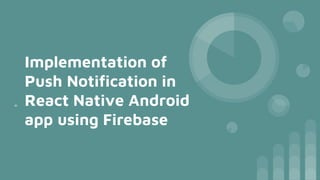
Implementation of Push Notification in React Native Android app using Firebase.pptx
- 1. Implementation of Push Notification in React Native Android app using Firebase =
- 2. What are Push Notifications? Push notifications are messages that are sent to a user's device from an app or website, even when the user is not actively using the app or website. Push notifications can help increase user engagement and retention by providing timely and relevant information to users.
- 3. Setting up React Native App Create a react native app by running: npx react-native init projectName Go to android/app/src/main/java/com/projectName/MainAct ivity.java Copy the package name from there.(usually like com.projectName) Install necessary firebase packages by running: yarn add @react-native-firebase/app yarn add @react-native-firebase/messaging Prerequisite: React Native - Setting up the development environment
- 4. Setting up React Native App Go to `/android/build.gradle` and add the lines like below: buildscript { dependencies { // ... other dependencies classpath 'com.google.gms:google- services:4.3.15' // Add this line --- / } } Then go to `/android/app/build.gradle` folder and add the lines like below: apply plugin: 'com.android.application' apply plugin: 'com.google.gms.google-services' // <- Add this line Run the application: First start metro using the command: npx react-native start Then run on simulator using: npx react-native run-android
- 5. Setting Up Firebase To use push notifications with React Native, you need to set up Firebase and configure your app to use Firebase Cloud Messaging (FCM). Go to firebase console and create a new project. Add an android app inside this project by clicking on the android icon in the add app section. Paste the package name that you copied earlier. Give a nickname for the app and for now let's skip the SHA1 key. Click next and then download the configuration file generated. Put this file inside ‘android/app’ folder.
- 6. Creating a Notification Channel In Android, you need to create a notification channel to handle push notifications. This allows users to customize the behavior of notifications from your app. To do that head over to `android/app/src/main/java/com/projectName/MainAc tivity.java` And add the below lines along with other imports: import android.os.Bundle; import android.app.NotificationChannel; import android.app.NotificationManager; import android.os.Build; Photo by Denny Müller
- 7. Creating a Notification Channel Then inside the class MainActivity add the below code: @Override protected void onCreate(Bundle savedInstanceState) { if (Build.VERSION.SDK_INT >= Build.VERSION_CODES.O) { NotificationChannel notificationChannel = new NotificationChannel("500", "MainChannel", NotificationManager.IMPORTANCE_HIGH); notificationChannel.setShowBadge(true); notificationChannel.setDescription("Important notifications"); notificationChannel.enableVibration(true); notificationChannel.enableLights(true); notificationChannel.setVibrationPattern(new long[] { 400, 200, 400 }); // notificationChannel.setLockscreenVisibility(Notification.VISIBILITY_PUBLIC); NotificationManager manager = getSystemService(NotificationManager.class); manager.createNotificationChannel(notificationChannel); } super.onCreate(savedInstanceState); } Here we are creating a channel named MainChannel with channel id 500 and customising the options for this channel. We are making the channel priority to high so that we can get headsup notification banner when receiving the notification.
- 8. Registering for push notifications We need to ask for the permission to display notification for that we need to use the following code: import {PermissionsAndroid} from 'react-native'; PermissionsAndroid.request(PermissionsAndroid.PERMISSIONS .POST_NOTIFICATIONS); When the application is in a background or quit state, you need to setup a background callback handler via the setBackgroundMessageHandler method. To setup a background handler, call the setBackgroundMessageHandler outside of your application logic as early as possible: So we will be adding the handler in the index.js file: import messaging from '@react-native-firebase/messaging'; messaging().setBackgroundMessageHandler(async remoteMessage => { console.log('Message handled in the background!', remoteMessage); });
- 9. Registering for push notifications To send messages to a device, you would need the FCM token for it, which you can get using the messaging().getToken() method. await messaging().registerDeviceForRemoteMessages(); const token = await messaging().getToken(); // save the token to the db We will pass this token to the backend server so that notification can be sent to our device using the token.
- 10. Sending test notifications to the device To send test notifications to a device, you would need the FCM token and the server key. To get the FCM token use the below code and console the output to get the token in you console(since we are not implementing the server side here. To test the notification we need to have the token) await messaging().registerDeviceForRemoteMessages(); const token = await messaging().getToken(); console.log(‘Token: ‘,token); To get the server key, go to firebase console and go to the project settings page. Navigate to Cloud Messaging tab. The Cloud Messaging API (Legacy) will be disabled by default. Enable it and then you will be provided with a server key. Copy this server key.
- 11. Sending test notifications to the device Open up Postman and create a new HTTP request. Give the url as: https://fcm.googleapis.com/fcm/send Method: POST Content-Type: application/json Authorization: key=<server key that you copied> Body (raw,JSON): { "to" : "<device token you copied>", "notification" : { "body" : "Body of Your Notification", "title": "Title of Your Notification", "android_channel_id": "500" } } Here we use android_channel_id to specify which channel to use to deliver the notification for the user.
- 12. Handling Push Notifications In your React Native app, since we are sending the cloud message as notification the notification will be automatically displayed when in quit and background state, since we added a handler for that in our index.js file. If the application is active and running in the foreground then the notification won't be shown in the notification bar. But we can write a handler to handle what to do when a notification comes when app is in foreground state. We can either perform a task inside the app upon receiving the notification or we can use a package like Notifee to display the notification as a heads up banner.
- 13. Customizing Push Notifications You can customize the appearance of the push notifications. To change the icon in the notification banner, Generate notification icon using Android Studio Then go to `android/app/src/main/AndroidManifest.xml` Change the first line to: `<manifest xmlns:android="http://schemas.android.com/apk/res/android" xmlns:tools="http://schemas.android.com/tools">` And add below line inside application tag <meta-data android:name="com.google.firebase.messaging.default_notification_icon " android:resource="@drawable/ic_small_icon" /> Note: ic_small_icon is the icon name specified while generating the icon set using android studio.
- 14. Customizing Push Notifications To change color of the notification icon: Go to `android/app/src/main/res/values/colors.xml` If not found create the file. add: <?xml version="1.0" encoding="utf-8"?> <resources> <color name="notification_color">hexcolorcode</color> </resources> Replace hexcolorcode with the hex code of the color you want. The go to : `android/app/src/main/AndroidManifest.xml` Change the first line to: `<manifest xmlns:android="http://schemas.android.com/apk/res/android" xmlns:tools="http://schemas.android.com/tools">` Add the below line inside the application tag: <meta-data android:name="com.google.firebase.messaging.default_notification_color" android:resource="@color/notification_color" tools:replace="android:resource" />
- 15. Conclusion Push notifications can be a powerful tool for engaging and retaining users in your React Native app. By using Firebase and the Notifee library, you can easily implement push notifications in your app.