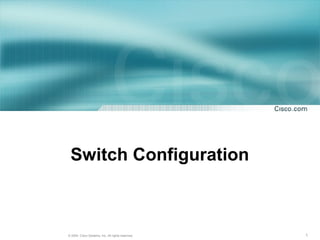
Switch configuration
- 1. Switch Configuration © 2004, Cisco Systems, Inc. All rights reserved. 1
- 2. Objectives © 2004, Cisco Systems, Inc. All rights reserved. 2
- 3. Starting the Switch Switches: • have several ports that hosts can connect to; • have specialized ports for the purpose of management; • can be managed and the configuration can be viewed and changed through the console port ; • typically have no power switch to turn them on and off - simply connect or disconnect from a power source; © 2004, Cisco Systems, Inc. All rights reserved. 3
- 4. Catalyst 2950 series Switches Features • Fixed configuration symmetrical switches with all ports being FastEthernet or 10/100; • Asymmetrical switches with two fixed fiber or copper Gigabit Ethernet ports; • Asymmetrical switches with modular Gigabit Interface Converter (GBIC) slots © 2004, Cisco Systems, Inc. All rights reserved. 4
- 5. LEDs Light-emitting diodes (LEDs) • help monitor system activity and performance; • on the front of a switch: - System LED - Remote Power Supply (RPS) LED - Port Mode LEDs - Port Status LEDs © 2004, Cisco Systems, Inc. All rights reserved. 5
- 6. LEDs System LED • shows whether the system is receiving power and functioning correctly; RPS LED • indicates whether or not the remote power supply is in use; Mode LEDs • indicate the current state of the Mode button; • are used to determine how the Port Status LEDs are interpreted; • to select or change the port mode, press the Mode button repeatedly until the Mode LEDs indicate the desired mode. Port Status LEDs • have different meanings, depending on the current value of the Mode LED. © 2004, Cisco Systems, Inc. All rights reserved. 6
- 7. Mode LED © 2004, Cisco Systems, Inc. All rights reserved. 7
- 8. Verifying Port LEDs During Switch POST Power-On Self Test (POST) • runs automatically to verify that the switch functions correctly; •should not expect a reliable operation of the switch if POST fails. © 2004, Cisco Systems, Inc. All rights reserved. 8
- 9. Verifying Port LEDs During Switch POST Port Status LEDs during POST: turn amber - for about 30 seconds • the switch discovers the network topology and searches for loops; turn green • the switch has established a link between the port and a target, such as a computer; turn off • the switch has determined that nothing is plugged into the port. © 2004, Cisco Systems, Inc. All rights reserved. 9
- 10. Connecting Switch to PC © 2004, Cisco Systems, Inc. All rights reserved. 10
- 11. Console Connection © 2004, Cisco Systems, Inc. All rights reserved. 11
- 12. Console Connection © 2004, Cisco Systems, Inc. All rights reserved. 12
- 13. Console Connection Shows information about the switch: • details about POST status; • data about the switch hardware. © 2004, Cisco Systems, Inc. All rights reserved. 13
- 14. Switch CLI © 2004, Cisco Systems, Inc. All rights reserved. 14
- 15. Command-Line Interface (CLI) Command-line interface (CLI) for Cisco switches: • is very similar to the CLI for Cisco routers. © 2004, Cisco Systems, Inc. All rights reserved. 15
- 16. “Help” command © 2004, Cisco Systems, Inc. All rights reserved. 16
- 17. Command Modes • User EXEC • Privileged EXEC © 2004, Cisco Systems, Inc. All rights reserved. 17
- 18. User EXEC mode User EXEC mode • default mode; • is recognized by its prompt, which ends in a greater-than character (>); • available commands are limited: - to change terminal settings; - to perform basic tests; - to display system information. © 2004, Cisco Systems, Inc. All rights reserved. 18
- 19. Privileged EXEC mode Privileged EXEC mode • to enter enable command is used from User EXEC mode; • is recognized by its prompt, which ends in a pound- sign character (#); • the command set includes the configure command: - allows other command modes to be accessed; • should be password protected to prevent unauthorized use; • the password does not appear on the screen, and is case sensitive. © 2004, Cisco Systems, Inc. All rights reserved. 19
- 20. Default Running Configuration © 2004, Cisco Systems, Inc. All rights reserved. 20
- 21. Default Running Configuration Default Running Configuration • when powered up for the first time, a switch has default data in the running configuration file; • default hostname - Switch; • no passwords are set on the console or virtual terminal (vty) lines; • the switch has no IP address (IP address for management purposes is configured on the virtual interface VLAN 1) © 2004, Cisco Systems, Inc. All rights reserved. 21
- 22. Verifying the Catalyst Switch Default Configuration • show running-config • show interface • show vlan • show flash • show version © 2004, Cisco Systems, Inc. All rights reserved. 22
- 23. Default Running Configuration © 2004, Cisco Systems, Inc. All rights reserved. 23
- 24. Default Port Settings Default Running Configuration • the switch ports or interfaces are set to auto mode; • all switch ports are in VLAN 1; • VLAN 1 is known as the default management VLAN. © 2004, Cisco Systems, Inc. All rights reserved. 24
- 25. Default Port Settings © 2004, Cisco Systems, Inc. All rights reserved. 25
- 26. Default Port Settings © 2004, Cisco Systems, Inc. All rights reserved. 26
- 27. Default Flash Directory Content IOS image file env_vars sub-directory html © 2004, Cisco Systems, Inc. All rights reserved. 27
- 28. Default Flash Directory Content Default Running Configuration • by default flash directory contains: - IOS image; - file env_vars; - sub-directory html. • flash directory does not contain: - config.text – switch configuration file; - vlan.dat - VLAN database file. © 2004, Cisco Systems, Inc. All rights reserved. 28
- 29. IOS Version and Config. Register show version command – used to verify: • IOS version; • configuration register settings. © 2004, Cisco Systems, Inc. All rights reserved. 29
- 30. Configuring the Switch © 2004, Cisco Systems, Inc. All rights reserved. 30
- 31. Hostname and Passwords Configuration © 2004, Cisco Systems, Inc. All rights reserved. 31
- 32. IP address and Default Gateway Configuration IP address Configuration: • allows the switch to be accessible by Telnet and other TCP/IP applications © 2004, Cisco Systems, Inc. All rights reserved. 32
- 33. VLAN1 Management VLAN: • by default, VLAN 1 is the management VLAN; • all internetworking devices should be in the management VLAN; • allows a single management workstation to access, configure, and manage all the internetworking devices. © 2004, Cisco Systems, Inc. All rights reserved. 33
- 34. Port Speed and Duplex Settings Configuration © 2004, Cisco Systems, Inc. All rights reserved. 34
- 35. Port Speed and Duplex Settings Configuration Fast Ethernet switch ports: •by default set to auto-speed and auto- duplex (allows the interfaces to negotiate these settings); •Network administrators can manually configure the interface speed and duplex values © 2004, Cisco Systems, Inc. All rights reserved. 35
- 36. HTTP Service and Port Configuration • Intelligent network devices can provide a web-based interface for configuration and management purposes; • Once a switch is configured with an IP address and gateway, it can be accessed by a web-based interface; HTTP services: • can be access by a web browser using: - IP address; - port 80 - the default port for http. • can be turned on or off, and the port address for the service can be chosen. © 2004, Cisco Systems, Inc. All rights reserved. 36
- 37. HTTP Service and Port Configuration © 2004, Cisco Systems, Inc. All rights reserved. 37
- 38. Configuring the Catalyst Switch Web Management Interface Web Management Interface © 2004, Cisco Systems, Inc. All rights reserved. 38
- 39. Managing the MAC Address Table © 2004, Cisco Systems, Inc. All rights reserved. 39
- 40. MAC Address Table Switches • examine the source address of frames that are received on the ports; • learn the MAC addresses of PCs or workstations that are connected to their switch ports; • record learned MAC addresses in a MAC address table. © 2004, Cisco Systems, Inc. All rights reserved. 40
- 41. Check Learned MAC Addresses show mac-address-table command - Privileged EXEC mode • examines the addresses that a switch has learned © 2004, Cisco Systems, Inc. All rights reserved. 41
- 42. MAC Address Table Switches: • dynamically learn and maintain thousands of MAC addresses; • learned entries may be discarded from the MAC address table (to preserve memory and for optimal operation) ; • the MAC address entry is automatically discarded or aged out after 300 seconds (if no frames are seen with a previously learned address). © 2004, Cisco Systems, Inc. All rights reserved. 42
- 43. Check Learned MAC Addresses Clear mac-address-table command - Privileged EXEC mode • used to remove dynamically learned MAC addresses; • used to remove static MAC address entries. © 2004, Cisco Systems, Inc. All rights reserved. 43
- 44. Managing the MAC Address Table © 2004, Cisco Systems, Inc. All rights reserved. 44
- 45. Static MAC Addresses Static MAC address: • permanently assigned to an interface; Reasons for use a Static MAC address: • will not be aged out automatically by the switch; • a specific server or user workstation must be attached to the port and the MAC address is known; • Security is enhanced. © 2004, Cisco Systems, Inc. All rights reserved. 45
- 46. Configuring Static MAC Addresses © 2004, Cisco Systems, Inc. All rights reserved. 46
- 47. Configuring Static MAC Addresses © 2004, Cisco Systems, Inc. All rights reserved. 47
- 48. Static MAC Addresses To configure: Switch(config)#mac-address-table static <mac- address of host > interface FastEthernet <Ethernet number > vlan <vlan name > To remove: Switch(config)# no mac-address-table static <mac- address of host > interface FastEthernet <Ethernet number > vlan <vlan name > © 2004, Cisco Systems, Inc. All rights reserved. 48
- 49. Port Security © 2004, Cisco Systems, Inc. All rights reserved. 49
- 50. Port Security Port Security • It is possible to limit the number of addresses that can be learned on an interface; • the number of MAC addresses per port can be limited to 1; • the first address dynamically learned by the switch becomes the secure address. © 2004, Cisco Systems, Inc. All rights reserved. 50
- 51. Port Security Configuration © 2004, Cisco Systems, Inc. All rights reserved. 51
- 52. Configuring Port Security Catalyst 2950 Series wg_sw_2950(config-if)#switchport port-security [mac-address mac-address] | [maximum value] | [violation {protect | restrict | shutdown}] wg_sw_2950(config)#interface fa0/1 wg_sw_2950(config-if)#switchport mode access wg_sw_2950(config-if)#switchport port-security wg_sw_2950(config-if)#switchport port-security maximum 1 wg_sw_2950(config-if)#switchport port-security mac-address 0008.eeee.eeee wg_sw_2950(config-if)#switchport port-security violation shutdown © 2004, Cisco Systems, Inc. All rights reserved. 52
- 53. Verifying Port Security on the Catalyst 2950 Series wg_sw_2950#show port-security [interface interface-id] [address] [ | {begin | exclude | include} expression] wg_sw_2950#show port-security interface fastethernet 0/5 Port Security : Enabled Port Status : Secure-up Violation Mode : Shutdown Aging Time : 20 mins Aging Type : Absolute SecureStatic Address Aging : Disabled Maximum MAC Addresses : 1 Total MAC Addresses : 1 Configured MAC Addresses : 0 Sticky MAC Addresses : 0 Last Source Address : 0000.0000.0000 Security Violation Count : 0 © 2004, Cisco Systems, Inc. All rights reserved. 53
- 54. Verifying Port Security on the Catalyst 2950 Series (Cont.) wg_sw_2950#sh port-security Secure Port MaxSecureAddr CurrentAddr SecurityViolation Security Action (Count) (Count) (Count) ---------------------------------------------------------------- ---------- Fa0/2 1 1 0 Shutdown ---------------------------------------------------------------- ----------- Total Addresses in System (excluding one mac per port) : 0 Max Addresses limit in System (excluding one mac per port) : 1024 © 2004, Cisco Systems, Inc. All rights reserved. 54
- 55. Port Security To configure port security : Switch(config-if)#switchport port-security To reverse port security: Switch(config-if)# no switchport port- security To verify port security status: Switch(config)#show port security © 2004, Cisco Systems, Inc. All rights reserved. 55
- 56. Adding and Moving Switches to the Network © 2004, Cisco Systems, Inc. All rights reserved. 56
- 57. Adding New Switch Adding New Switch Must be configured: • Switch name; • IP address for the switch in the management VLAN; • a default gateway; • Line passwords. © 2004, Cisco Systems, Inc. All rights reserved. 57
- 58. Adding New Switch © 2004, Cisco Systems, Inc. All rights reserved. 58
- 59. Moving a Switch Host is moved: • from one port or switch to another; • configurations that can cause unexpected behavior should be removed; • configuration that is required can then be added. © 2004, Cisco Systems, Inc. All rights reserved. 59
- 60. Managing Switch Operation © 2004, Cisco Systems, Inc. All rights reserved. 60
- 61. Managing Switch Operation • An administrator should document and maintain the operational configuration files for networking devices; • The most recent running-configuration file should be backed up on a server or disk; • The Cisco IOS Software should also be backed up to a local server. The Cisco IOS Software can then be reloaded to Flash memory if needed. © 2004, Cisco Systems, Inc. All rights reserved. 61
Editor's Notes
- Layer 2 of 2 Note: When the switch-sticky learns a MAC address on a secured port, the switch will make that MAC address a permanent address.
- Layer 2 of 2 Emphasize: The default action is “suspend.”
- Layer 2 of 2 Emphasize: The default action is “suspend.”