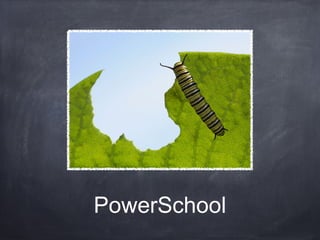
Power school training
- 1. PowerSchool
- 2. What is the difference? PowerSchool (Online) PowerGradeBook (Grading) Attendance Student Reports Student Info (demographics, schedule, etc) Seating Charts VIEW grades Personalize Settings Grading System Create/Grade assignments Access detailed reports View Past Classes/Assignments
- 3. Seating Charts (PS) 1. Go to chair with chart. 2. Seating Chart Design – make a layout to be used for multiple classes. 3. Create layout. 4. Save. 5. Choose layout design and drag students to desired locations.
- 4. Personalize Settings ∀ Changing Password ∀ Change Default student screen
- 5. Student Reports (PS) Select printer icon: Student Roster
- 6. Student Reports (PG) More detailed reports with specific settings Reports Tab
- 7. Creating Categories 1. Click Plus sign about Categories in lower left. 2. Title it, Abbreviation, Color, Default points, & Description 3. After categories are made you may assign score weighting. ∀ Can create “categories” with no weighting and they are placeholders or just info.
- 8. Score Inspector 1. Right click the box of the assignment (where the score goes) 2. Choose Score Inspector 3. Make comments, mark excused, collect, missing, etc… 4. These can be viewed by student or parent when looking at grades. Small colored dot will indicate if you have selected something.
- 9. Copying Assignments 1. Select assignment you are copying. 2. Choose class/session copying to. 3. Change Due date if needed. 4. Ok 5. May make additional edits as usual, if needed. You may copy assignments from past semester and year classes!
- 10. Pearson PowerTeacher App ∀ Enter grades ∀ Can create assignments (more difficult) ∀ Attendance