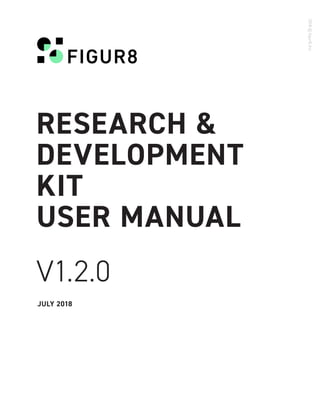
Figur8 Research and development kit user manual
- 1. RESEARCH & DEVELOPMENT KIT USER MANUAL V1.2.0 JULY 2018 2018©figur8,Inc.
- 2. Research & Development Kit – User Manual V1.2.0 07.01.2018 2 2018©figur8,Inc. Contents Contents 2 Figures 3 Introduction 4 Acronyms 4 1. Product Overview 5 2. Technical Flow Diagram 6 3. Components 6 3.1 figur8 Sensors 6 3.2 figur8 Sensor Charging Cable 7 3.3 Data Logger (v1.2) 8 3.3.1 Data Logger iOS App Features 8 3.3.2 File Format Description 8 3.4 Data Analysis Tool (v1.1) 8 4. Use Cases and Scenarios 9 4.1 Attaching the Tape and Sensor onto Body 10 4.2 Data Logging 11 4.2.1 Start figur8 Data Logger App 11 4.2.2 Connect Device to the Phone 11 4.2.3 Commission Device to Body Location (Optional) 11 4.2.4 Stream Data & Video 13 4.2.5 Export Data 13 4.3 Analysis Using the DAT Toolkit 14 4.3.1 Graph Generation 14 4.3.2 Video Analysis 20 4.3.3 Add Graph and Video Consolidated File 21 4.3.4 Save and Re-Open Project 23 5. Technical Specifications and Operating Limitations 25 Appendix 27
- 3. Research & Development Kit – User Manual V1.2.0 07.01.2018 3 2018©figur8,Inc. Figures Figure 1. Research kit workflow process. 6 Figure 2. figur8 stretch sensor components. 7 Figure 3. figur8 charging cables. 7 Figure 4. Snapping the sensor to the V- tape. 10 Figure 5. figur8 Logger app icon. 11 Figure 6. figur8 Data Logging App pairing view. 11 Figure 7. figur8 Data Logger App commission view. 12 Figure 8. figur8 Data Logger App recording view. 13 Figure 9. figur8 Data Logger App data set list view. 14 Figure 10. Start screen of Data Analysis Tool. 14 Figure 11. Data Analysis Tool Graph window. 15 Figure 12. Curve tab in Data Analysis Tool Graph window. 15 Figure 13. Specified curve name tab in Graph window. 16 Figure 14. Browse window used to select sensor data files 17 for graphing. Figure 15. Device window used to select sensor data files 17 for graphing. Figure 16. Individual curve tab in Graph window. 18 Figure 17. Source of data dropdown menu in Graph window. 18 Figure 18. Rule dropdown menu in Graph window. 19 Figure 19. Graph color dropdown menu in Graph window. 19 Figure 20. Example graph of data from 1 sensor. 20 Figure 21. Example graph of data from multiple sensors. 21 Figure 22. Video window in Data Analysis Tool. 21 Figure 23. Browse for video file in Data Analysis Tool. 21 Figure 24. Example of loaded video file in Video window. 22 Figure 25. Example of loaded zip file using Multiple Device 22 Selection window. Figure 26. Multiple curve tabs in Graph window and 23 Video window. Figure 27. Example of selecting two curves for showing 23 difference. Figure 28. Save project in the same folder of loaded file. 24
- 4. Research & Development Kit – User Manual V1.2.0 07.01.2018 4 2018©figur8,Inc. The mission of figur8 is to provide high-quality 3D motion capture using a discreet, lightweight on-body system. It’s uniquely designed to measure both quality and quantity of movement. Wearable motion capture systems of the past have been restricted to expensive laboratory setups or low-resolution results. Plus joint and muscle movements required multiple devices. This is the problem figur8 is here to solve. figur8 has made 3D motion capture available to everyone in one (much less expensive) easy-to-use kit. The research and development kit includes everything to collect and analyze motion data for the purposes of training, injury prevention or answering specific research questions. The comprehensive research suite was designed with researchers, athletes and healthcare providers in mind—anyone who needs granular data on neuromuscular feedback. Introduction EAP: Exclusive electroActive Polymer BLE: Bluetooth Low Energy iOS: iPhone Operating System IMU: Inertial Measurement Unit Acronyms
- 5. Research & Development Kit – User Manual V1.2.0 07.01.2018 5 2018©figur8,Inc. 1. Product Overview The figur8 sensors are versatile, allowing data collection on the field, in the clinic or in the lab. They can capture high-resolution movement data, including joint angles, acceleration and muscle bulk displacement (muscle contraction) up to 50 Hz. The tape-based attachment method gives the user the ability to precisely place sensors on the body. The companion apps are easy to use too. The Data Logger App simultaneously gives sensor data readouts and video recording—all in real time. The Data Analysis Tool is a comprehensive data visualization suite that integrates a custom graphing tool, essential statistical analyses and time stamp syncronization. This figur8 Research & Development Kit contains: • 2 figur8 sensors • 10 pieces (5 pairs) of tape • 1 USB charging cable • 1 User Manual and Quick Start Guide • 1 Data Logger App Deployment Guide *Long Sensor shown in this image
- 6. Research & Development Kit – User Manual V1.2.0 07.01.2018 6 2018©figur8,Inc. 2. Technical Flow Diagram 3. Components The components of the figur8 system work together in a simple workflow (Fig. 1). First, figur8 sensors are applied directly to the body at specific anatomical positions. Sensors are then paired with the figur8 Data Logger App to capture video and movement data from joints or muscles of interest. Video and sensor movement data is then exported directly into the figur8 Data Analysis Tool for quantitative evaluation. 3.1 figur8 Sensor figur8 stretch sensors with an onboard IMU system are able to capture joint angle, acceleration and muscle bulk displacement (contraction) at speeds of up to 50 Hz. Up to 4 sensors may be paired to an iOS mobile device to collect real-time movement data. figur8 sensors comprise an enclosure case, a durable silicon stretch sensor and attachment points on either end (Fig. 2). The sensors may be turned off and on by pressing the power button on the side of the sensor enclosure. The indicator light at the top of the sensor enclosure will flash blue continuously while the sensor is on. When placed in a charging station dock, the sensor’s indicator light will flash red during active charging and will turn green once the sensor is completely charged. Figure 1. Research and development kit workflow process. Hardware Components
- 7. Research & Development Kit – User Manual V1.2.0 07.01.2018 7 2018©figur8,Inc. Figure 3. figur8 charging cables. Front Back Figure 2. figur8 stretch sensor components. 3.2 figur8 Sensor Charging Cable One figur8 sensor can be charged using the figur8 sensor charging cable (Fig. 3). Plug the charging cable into any USB port. Plug the sensor charging cable into the sensor. The sensor indicator light will turn red to indicate active charging once the cable is inserted into the sensor. Each sensor takes approximately 1.5 hours to fully charge. The sensor indicator light will turn from red to green when the sensor is fully charged. Enclosure Indicator Light Power Button Stretch Sensor Attachment Clip
- 8. Research & Development Kit – User Manual V1.2.0 07.01.2018 8 2018©figur8,Inc. 3.3 Data Logger (v1.4) The Data Logger App is an iOS-based data collection tool designed specifically for use with figur8 sensors. The Data Logger App offers step-by-step guidance on how to sync your sensors to an iOS device and begin collecting data. The app’s easy-to-use interface allows one person to collect both video and sensor data simultaneously. After data collection, recorded video and sensor data can be seamlessly imported into the figur8 Data Analysis Tool for more in-depth analysis, or it can be exported to most research analytics packages. 3.3.1 Data Logger iOS App Features The Data Logger App has a host of features that make analysis more smooth. Data collection starts with the push of a button. You can select from a list of sensor placements in the Data Logger App for quick setup and repeat data collection of your favorite movement exercises. During recording, real-time sensor data will be graphed on the screen to facilitate immediate data visualization, providing visual feedback that can help subjects correct their movement patterns. Best of all, recorded data files can then be airdropped to an iOS device and uploaded to the figur8 Data Analysis Tool for further statistical analysis. 3.3.2 File Format Description Sensor data and videos are exported from the Data Logger App in compressed zip format. Raw data can easily be extracted with the unzip utility of your choice. Sensor data may be easily transferred to common research and statistical analysis tools such as MATLAB, Excel and SPSS. Sensor data and video files can also be directly imported to the figur8 Data Analysis Tool. Within the Data Analysis Tool, sensor and video files can be viewed simultaneously with automatic timestamp synchronization. 3.4 Data Analysis Tool (v1.1) The figur8 Data Analysis Tool includes custom graph generation, a statistical analysis suite and video timestamp synchronization. This tool will help researchers and developers accurately display any data that was captured by the Data Logger App to further plot, synchronize and debug collected measures. Software Components
- 9. Research & Development Kit – User Manual V1.2.0 07.01.2018 9 2018©figur8,Inc. 4. Use Cases & Scenarios figur8 sensors can be applied directly to the skin using the provided V-tape. The tape will stretch to 200% (200mm) so it won’t restrict motion. It is durable and sweat resistant to ensure it will stay adhered throughout the day and during vigorous activity. Tape-based attachment allows you to customize sensor placements across the body. First snap the sensor to the V-tape and place the V-tape near the muscle or joint you want to study. Place the other piece of V-tape across the joint or muscle, then snap the other side of the sensor into it. The sensor should be slightly tense when in a resting position, and it should not be placed to stretch more than 200% its resting size. The sensors are synced with the Data Logger Tool when they are turned on and the app is active.
- 10. Research & Development Kit – User Manual V1.2.0 07.01.2018 10 2018©figur8,Inc. 4.1 Attaching the Tape and Sensor 1. Snap one end of the sensor into the V-tape (Fig. 4). 2. Remove the backing of the V-tape. 3. Apply the V-tape with attached sensor to Point 1 of the selected joint or muscle group, such as a specific joint or muscle. Refer to Appendix for suggestions on where to place the sensors. 4. Apply a second V-tape to Point 2 of the joint or muscle group. 5. Snap the free end of the sensor onto the V-tape at Point 2. The sensor should be slightly tense at a resting position, and it should not stretch more than twice its length (200mm). a. Have the subject straighten the limb to which the sensor will be applied. Orient the enclosure end of the sensor so that it is least likely to impede motion. Firmly press the the V-tape closest to the sensor enclosure against the skin. b. Have the subject slightly bend the limb that the sensor is being applied to. Stretch the sensor across the joint or muscle bulk of interest. Firmly press the second V-tape against the skin. c. Have the subject fully bend the limb to which the sensor has been applied. Press the V-tape firmly again. Confirm that the sensor stretches fully across the area of interest. Make sure that the sensor is applied with enough tension so that sensor is stretched comfortably against the skin and remains flush against body when the subject moves. Readjust the tape if necessary. Do not place the V-tape so the sensor stretches more than 200mm. 6. Repeat steps 1–3 for all sensors. Figure 4. Snapping figur8 sensor to the V-tape.
- 11. Research & Development Kit – User Manual V1.2.0 07.01.2018 11 2018©figur8,Inc. 4.2 Data Logging 4.2.1 Start figur8 Data Logger App Tap the figur8 Logger icon to open the app and it will navigate to pairing view (Fig. 5). Figure 5. figur8 Logger app icon. Figure 6. figur8 Data Logging App pairing view. 4.2.2 Connect Device to the Phone Enter pairing view by turning on the sensor (Fig. 6). The sensor’s LED will start flashing and the device name should appear in the device list. Tap the device name to connect the sensor and the phone. When the two are connected, the device name will turn bold. Tap the Continue button.
- 12. Research & Development Kit – User Manual V1.2.0 07.01.2018 12 2018©figur8,Inc. Note: An optimization process will kick off at background whenever there is a new device connected. This process guarantees that each device reports at its designated rate. Optimization process usually takes a few seconds, depending on the number of connected devices and nearby Bluetooth traffic. If the Continue button is tapped while optimization is still in progress, a popup window will appear (Fig. 6). You are given the options Skip Optimization or Cancel (to complete the optimization). If you choose Skip, the sensors may not report data at the correct rate, so it is better to wait for the optimization to complete. 4.2.3 Commission Device to Body Location (Optional) In Commission view, you can assign a sensor to a specific body part. To assign, tap any unassigned button (the unassigned buttons are black text on a white background). Stretch the sensor or tap the sensor enclosure to finish the assignment. Once the process is complete, the button on the app will have a check mark (Fig. 7). This is an optional step: To skip it, just tap the Continue button right away. Figure 7. figur8 Data Logger App commission view. The 3 letter acronyms on each button correspond to body position labels. By holding any of the buttons, a dial will appear to allow user to select more body locations from a list (Fig. 7).
- 13. Research & Development Kit – User Manual V1.2.0 07.01.2018 13 2018©figur8,Inc. 4.2.4 Stream Data & Video Tap the recording button to start streaming data and synchronized video (Fig. 8). Tap the recording button again to finish recording. After recording is done, the app will prompt you to give the data set a name (Fig. 8). Tap the File button in the top right to see recorded data sets. 4.2.5 Export Data When in the data set list view, Export and Delete will be enabled on the toolbar when one or more records are selected in the list (Fig. 9). Exporting is done through the Activity Center (Fig. 9). All files—metadata, data as .csv files, movies as .mov files—are put into different folders then zipped into a single .zip file. Figure 8. figur8 Data Logger App recording view. The eye-shaped icon in the bottom-left of the screen enables and disables video recording (Fig. 8). Viewfinder
- 14. Research & Development Kit – User Manual V1.2.0 07.01.2018 14 2018©figur8,Inc. Figure 9. figur8 Data Logger App data set list view. 4.3 Data Analysis Using the DAT Toolkit Download Fgr8Tool.exe file and install it. VLC Player will be installed automatically. 4.3.1 Graph Generation 1. Load the Data Analysis Tool. 2. Click Tool in top toolbar (Fig. 10). Figure 10. Start screen of Data Analysis Tool.
- 15. Research & Development Kit – User Manual V1.2.0 07.01.2018 15 2018©figur8,Inc. 3. Select Add Graph. 4. In the Curve tab of the Graph window, enter graph name, axis titles and Y axis scale (Fig. 11). 5. Click Apply. New changes will update in the display tab. 6. In the Curve tab, enter a specific curve name and choose the Generic curve type in the dropdown list for data set to be graphed. 7. Click on Add Curve. A new tab with the specified curve name will appear within the Graph window (Fig. 12). Figure 11. Data Analysis Tool Graph window. Figure 12. Curve tab in Data Analysis Tool Graph window. 8. Click on new tab bearing the curve name specified in step 6 (Fig. 13).
- 16. Research & Development Kit – User Manual V1.2.0 07.01.2018 16 2018©figur8,Inc. 9. Click Browse to search and load specific data file (Data Logger Format File.zip) to graph (Fig.14). 10. A devices selection window will appear (Fig. 15). Figure 13. Specified curve name tab in Graph window. Figure 14. Browse window used to select sensor data files for graphing.
- 17. Research & Development Kit – User Manual V1.2.0 07.01.2018 17 2018©figur8,Inc. 11. Select one device and choose Source type in the device selection window, then hit Apply. 12. File name and device information should now be listed next to the Browse button. Customize file timing if you would like to offset data (Fig. 16). 13. Select source data type from the stretch, quaternion and accelerometer options in the Source dropdown menu (Fig. 17). Figure 15. Device window used to select sensor data files for graphing. Figure 16. Individual curve tab in Graph window.
- 18. Research & Development Kit – User Manual V1.2.0 07.01.2018 18 2018©figur8,Inc. 14. Select derivative option from Rule dropdown menu if you would like to plot a derivative. Otherwise, leave none selected (Fig. 18). Apply curve smoothing if desired. Figure 17. Source of data dropdown menu in Graph window. 15. Select an option from the Color dropdown menu to customize curve color (Fig. 19). Figure 18. Rule dropdown menu in Graph window.
- 19. Research & Development Kit – User Manual V1.2.0 07.01.2018 19 2018©figur8,Inc. 16. Click on the Display tab to view newly added curve (Fig. 20). 17. Repeat steps 5–16 to graph multiple curves that represent data from multiple sensors on a single graph (Fig. 21). Figure 19. Graph color dropdown menu in Graph window. Figure 20. Example graph of data from 1 sensor.
- 20. Research & Development Kit – User Manual V1.2.0 07.01.2018 20 2018©figur8,Inc. 4.3.2 Video Analysis 1. Load the Data Analysis Tool. 2. Click Tool in top toolbar. 3. Select Add Video. A new Video window will appear (Fig. 22). Figure 21. Example graph of data from multiple sensors. Figure 22. Video window in Data Analysis Tool.
- 21. Research & Development Kit – User Manual V1.2.0 07.01.2018 21 2018©figur8,Inc. 4. Click Browse and select Data Logger Format File which contains a video or a .mov file (Fig. 23). Click Apply. Compatible video files should be saved in .mov format. 5. The Screen tab will update. Select the Screen tab to view the video (Fig. 24). The video should automatically be time scale adjusted to sync with corresponding sensor data. Figure 23. Browse for video file in Data Analysis Tool. Figure 24. Example of loaded video file in Video window. 4.3.3 Add Graph and Video from Consolidated File 1. Load Data Analysis Tool. 2. Click Tool in top toolbar.
- 22. Research & Development Kit – User Manual V1.2.0 07.01.2018 22 2018©figur8,Inc. 3. Select Add Graph and Video from Consolidate File to select Data Logger Format Zip File. 4. A new Device Selection window will appear (Fig. 25). Select multiple devices and the video, and select Source type. 5. Hit Apply. New Video and Graph windows will appear (Fig. 26). Figure 25. Example of loaded zip file using Multiple Device Selection window. Figure 26. Multiple curve tabs in Graph window and Video window.
- 23. Research & Development Kit – User Manual V1.2.0 07.01.2018 23 2018©figur8,Inc. 6. Select Graph window and Curve tab. Enter a specific curve name and choose Difference curve type in dropdown list in order for the data set to be graphed. 7. Click Add Curve. New tab with specified curve name will appear within the Graph window. 8. Click on new tab bearing the curve name specified in step 6. 9. Select two different curves for First Series and Second Series (Fig. 27). 4.3.4 Save and Re-Open Project 1. Following Section 4.3.4’s steps 1–10, click Tool and click Save Project As. 2. Save project in the same folder of the loaded Data Logger File. Otherwise, the application cannot save project successfully (Fig. 28). 10. Click on the Display tab to view newly added curve. Figure 27. Example of selecting two curves for showing difference.
- 24. Research & Development Kit – User Manual V1.2.0 07.01.2018 24 2018©figur8,Inc. 3. Click Tool in the top toolbar and click Open Project to load saved project .f8dat file. Figure 28. Save project in the same folder of loaded file
- 25. Research & Development Kit – User Manual V1.2.0 07.01.2018 25 2018©figur8,Inc. 5. Technical Specifications & Operating Limitations • High linear resolution: 50 um, ± 0.5% accuracy • High frequency sampling: up to 50 Hz (100 Hz support coming soon) • 1 degree joint angle resolution • > 1M stretch cycle life • 9-axis motion tracking: 3-axis gyroscope, 3-axis accelerometer and 3-axis magnetometer • BLE wireless data streaming rate @ 25Hz (nRF51822) • Standby: 300 nA @ 3V; continuous streaming: 7mA @ 3V • Rechargeable battery, 45mAh; a full charge will last 5 hours minimum continuous operation • Device is powered by internal 3.7V 40 mAh Li-ion battery charged via charging pins on the enclosure from 5-7V V source, typically USB (max charging current 40mA) Stretchable Sensor + IMU Battery • 22(W) x 105(L) x 15(H)mm Physical Size – Dimensions
- 26. Research & Development Kit – User Manual V1.2.0 07.01.2018 26 2018©figur8,Inc. • Operating temperature 0–45°C • Non-operating -20–65°C • Storage temperature suggested 0–40 °C • Low-power sleep—device is in sleep mode consuming minimal amount of current (up to 10 uA) • Advertising—device is advertising its presence over Bluetooth Low Energy. Blue LED is blinking, device consumes ~2mA • Connected—device is connected to the central device, usually a phone. Internal sensors are powered up, current consumption ~6 mA • Transmitting data—central subscribes to data characteristics and device transmits measurements readings. Current consumption ~9mA • Transmit frequency(s) Bluetooth Low Energy only —2400–2483.5 MHz • Bluetooth Low Energy Adaptive (searches for clear channel) or Non-adaptive • Transmitter Power output up to +4 dBm Operating temperature range of the equipment Description of operating modes RF Parameters
- 27. Research & Development Kit – User Manual V1.2.0 07.01.2018 27 2018©figur8,Inc. Appendix Anatomical Sensor Placement Locations The list below details the most common human body locations to apply figur8 sensors. At muscle locations, aim to target the stretch on the muscle’s largest bulk area. Generally, the enclosure end of the sensor (with the blinking light) should be toward the core of the body when placed perpendicular to a muscle, and it should be above a joint at rest. With all muscle placements, make sure to place them at the same location on both limbs to provide accuracy in symmetry. All locations described are approximate and may vary per research objective. UPPER EXTREMITY 1.Elbow-joint angle Across the olecranon (the bump on the back of the elbow). Apply vertically relative to the elbow, with the enclosure closer to the upper arm. 3. Wrist extensor-muscle displacement Approximately 2 finger widths below the elbow joint line on the dorsal aspect of the forearm (palm facing down, this is the top surface of the forearm below the visible line where the elbow bends). Apply horizontally relative to the elbow, with the enclosure pointing away from the center of the body. 2. Wrist-joint angle Across the dorsal surface (back of the hand side) of the wrist joint. Apply vertically relative to the wrist, with the enclosure closer to the forearm. 4. Wrist flexor–muscle displacement Approximately 3 finger widths below the elbow joint line on the ventral aspect of the forearm (palm facing up, this is the flat inner surface of the forearm below the visible line where the elbow bends). Apply horizontally relative to the elbow, with the enclosure pointing away from the center of the body.
- 28. Research & Development Kit – User Manual V1.2.0 07.01.2018 28 2018©figur8,Inc. UPPER EXTREMITY - CONTINUED LOWER EXTREMITY 5. Biceps-muscle displacement Apply horizontally across the largest portion of the biceps muscle bulk (the largest muscle on the front of the upper arm), with the enclosure pointing away from the center of the body. 7. Knee-joint angle Across the patella (kneecap). Apply vertically relative to the knee, with the enclosure above the knee on the upper leg. 6. Triceps-muscle displacement Apply horizontally across the largest portion of the triceps muscle bulk (the largest muscle on the back of the upper arm), with the enclosure pointing away from the center of the body. 8. Calf-muscle displacement Across the largest portion of the calf (gastrocnemius) muscle bulk. Apply horizontally relative to the knee, approximately 4 finger widths from the joint line, with the enclosure pointing away from the center of the body.
- 29. Research & Development Kit – User Manual V1.2.0 07.01.2018 29 2018©figur8,Inc. LOWER EXTREMITY - CONTINUED 9. Quadriceps-muscle displacement Approximately 1 hand-width above the top of the knee across the quadriceps muscle bulk (the largest muscle on the front of the upper leg). Apply horizontally relative to the knee, with the enclosure pointing away from the center of the body. 10. Hamstring-muscle displacement Approximately 2 hand-widths above the back of the knee joint line across the hamstring muscle. Aim for capturing the largest muscle on the back of the lower leg. Apply horizontally relative to the knee, with the enclosure pointing away from the center of the body.
- 30. figur8.me MOVEMENT INTELLIGENCE DIGITIZING 3D BODY MOVEMENTS FOR EVERYONE. 2018©figur8,Inc.
