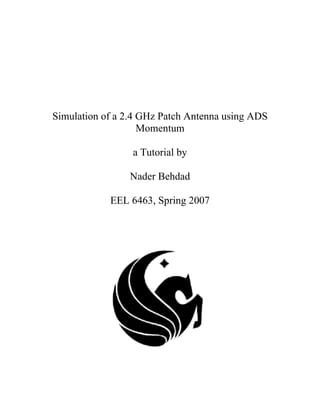
Tutorial ads
- 1. Simulation of a 2.4 GHz Patch Antenna using ADS Momentum a Tutorial by Nader Behdad EEL 6463, Spring 2007
- 2. ADS Momentum Tutorial No. 1, Rev. 1, by Nader Behdad (behdad@eecs.ucf.edu) EEL 6463: Antennas II Spring 2007, University of Central Florida 2 1. Start ADS and create a new project by selecting “File New Project” item. You can call this project Tutorial. Start a new layout by clicking on the “New Layout Window” button ( ). A new layout drawing window appear. This is shown in Figure 1. Figure 1. Momentum layout window. 2. Select “Momentum Substrate Create/Modify” item. The “Create/Modify Substrate” window pops up. This window is shown in Figure 2. In this window, you can define the substrate parameters and metal layers and properties all in one place. Under the “Substrate Layers” tab, you can define the layers of dielectric. In this case, we have a microstrip fed patch antenna that is fabricated on a 60 mil thick RO4003 substrate. Therefore, we have only one dielectric layer that has an infinitely large ground plane on one side and free space on the other side; the default dielectric layer is Alumina. You can change the name to RO4003C and change the thickness to 60 mils. Momentum allows for entering the dielectric parameters in three different formats. You can use the Real and Imaginary parts of the dielectric constant ( εεε ′′−′= jr ), the real part of the dielectric constant in conjunction with its loss tangent ( εεδ ′′′= /)tan( , or the real part of the dielectric constant in conjunction with the conductivity of the material. In this case, we will use the “Real, Loss Tangent” option. You should keep in mind that in many circumstances, all three options are three different methods of representing the complex dielectric constant of the material. In the most general case, the complex dielectric constant of a material can be represented as ωσεεε /jjr −′′−′= 3. In the same window, you can enter the magnetic properties of the material. In this case, the material that is used is nonmagnetic. Therefore, you should just make sure that the Real part of the magnetic permeability is 1 and the imaginary part is 0. At this stage, your window should look like the one presented in Figure 2.
- 3. ADS Momentum Tutorial No. 1, Rev. 1, by Nader Behdad (behdad@eecs.ucf.edu) EEL 6463: Antennas II Spring 2007, University of Central Florida 3 Figure 2. 4. You can also select the other layers and check their properties. The other two layers are GND and FreeSpace and you can see that the GND is a perfect electric conductor (PEC) and FreeSpace is an open layer of free space. 5. While the Create/Modify window is still open, move to the “Metalization Layers” tab. In this window you can change the properties of metallic layers and assign different metal layers to the appropriate surfaces. This is shown in Figure 3. On the right hand side of the menu, you can choose the metal layers and change their properties. In this case, we are going to use only one conductor layer “cond” and for the time being, we will consider it to be a perfect electric conductor (PEC). You can change these settings later on. On the left hand side of the menu, you will see the three substrate layers GND, RO4003C, and FreeSpace. Notice that there is layer represented with a horizontal bar “___” between RO4003C and FreeSpace layers. You can select this layer by clicking on it. After selecting this layer, click on the “Strip” button and the layer will be assigned as a strip conductor. This means that everything drawn on this layer is considered a metallic strip. If we had chosen the “slot” option, the layer would have been assigned as a slot layer. This means that everything drawn on this layer would have been considered as an aperture in an infinite ground plane; this option is useful in simulating slot antennas or aperture coupled microstrip antennas. After assigning the appropriate metallic layers, clock OK and the definition is complete. 6. In this tutorial, we use millimeters as the length units. Make sure that the default unit is millimeters. You can do this by selecting “Options Preferences” and the
- 4. ADS Momentum Tutorial No. 1, Rev. 1, by Nader Behdad (behdad@eecs.ucf.edu) EEL 6463: Antennas II Spring 2007, University of Central Florida 4 Preferences Menu for the appropriate layout pops up. Select the “Units/Scale” tab and make sure that the units for Frequency and Length are GHz and mm respectively. Move to “Layout Units” tab and make sure that the layout units are also in mm. Figure 3. 7. Select “Options Grid Spacing <0.05-1-100>”. This determines the major and minor grid points on the layout screen. In this design, we would like to have accuracies in length up to 0.05 mm and that is why we choose the lowest grid spacing to 0.05 mm. 8. Now we can start drawing the patch antenna and its feeding structure. Let us start by drawing a rectangle. Select the “Insert Rectangle” button ( ) and the shape of the mouse cursor changes. As you move the mouse cursor on the layout screen, the values of the x and y coordinates are displayed on the screen. Move the mouse to (x = -15 mm, y = 0 mm) and click on the left button; this places a vertex at that point. Notice that after placing the first vertex, when you move the mouse cursor the relative coordinate values are shown and the absolute coordinate values are no longer shown; this facilitates determining the length and width of the rectangle. In this case, we want to draw a rectangle with the length of 30 mm and width of 21 mm. Move the mouse cursor around to the point where dx=30mm and dy=21 mm and click on the left button. The first rectangle is drawn. Repeat this process and draw another rectangle with the dimensions of 12.25 mm × 13 mm. This second rectangle should be on the bottom left side of the first one as shown in Figure 5
- 5. ADS Momentum Tutorial No. 1, Rev. 1, by Nader Behdad (behdad@eecs.ucf.edu) EEL 6463: Antennas II Spring 2007, University of Central Florida 5 Figure 4. Figure 5. 9. Now click on the smaller rectangle and select it. It will be highlighted; press Ctrl+C to copy the object. The “copy to Buffer” window pops up. Click on “Default”. Press Ctrl+V to paste the copied object; the outline of the object appears on the layout. Notice that this outline moves when you move the cursor. This way, you can choose
- 6. ADS Momentum Tutorial No. 1, Rev. 1, by Nader Behdad (behdad@eecs.ucf.edu) EEL 6463: Antennas II Spring 2007, University of Central Florida 6 the paste location. Move the object to the right hand side of the bigger rectangle and click on the left mouse button. The object is now copied. If the location of the object is not exactly at the correct place, you can drag and move the object by clicking on the object and moving the mouse cursor. 10. The next step is to draw the microstrip line feeding the patch antenna. The width of the microstrip line is 3.5 mm. This results in a 50 Ω line. The length of the microstrip line is 31 mm. Therefore, we need to draw a 3.5 mm × 31 mm rectangle. The upper left corner of the rectangle should be located at (x=-1.75 mm, y=0 mm). Figure 6. 11. Now that drawing the structure is complete, we should specify simulation parameters. We will start by setting up excitations. Select “Insert Port” item. By doing this, we enter the port definition mode. Move the cursor to (x=0 mm, y=-31 mm) and click. Port 1 will be placed at the end of the microstrip line and an arrow pointing in the direction of the port appears. 12. Select “Momentum Mesh Setup” and the “Mesh Setup Controls” window pops up. In this window, you can enter the parameters of the mesh such as the highest frequency of operation and the number of cells per wavelength, and the edge cell parameters. In the “Global” tab choose 3 GHz as the mesh frequency, 30 as the number of cells/wavelength, and make sure that the Edge Mesh check box is NOT checked. Click OK to finish setting up mesh parameters. The setup is shown in Figure 7.
- 7. ADS Momentum Tutorial No. 1, Rev. 1, by Nader Behdad (behdad@eecs.ucf.edu) EEL 6463: Antennas II Spring 2007, University of Central Florida 7 Figure 7. 13. Select “Momentum Mesh Precompute…”. The “Precompute Mesh” window appears. Click OK and the mesh will be calculated and displayed. 14. Select the “Momentum Simulation S-parameters…”. The simulation control menu pops up; in the “Edit/Define Frequency Plan” field, choose “Adaptive” from the “Sweep Type” menu. Enter 1 and 3 GHz in the Start and Stop frequency points and enter 201 as the “Sample Point Limits”. Click on “Add to Frequency Plan List” to add the sweep to the “Frequency Plans” list; make sure that the “Open data display when simulation completes” check box is checked. Click on Simulate to start simulating the structure. You can see the simulation progress in the momentum window as shown in Figure 8. 15. After the simulation is complete the display window opens and the program plots the magnitude and phase of S11 on separate plots. Furthermore, the program plots S11 on a smith chart. Chose “Marker New…” in the Display Window and click on one of the curves. ADS inserts a marker on the appropriate curve and you can move the marker by dragging it and moving your mouse cursor. 16. The next step is to calculate the current distribution on the surface of the antenna as well as its radiation pattern and parameters. However, before that, we will repeat the simulation after increasing the number of cells from 30 Cells/λ to 70 Cells/λ and we will use Edge Cells; Select “Momentum Mesh Setup…” and enter the new
- 8. ADS Momentum Tutorial No. 1, Rev. 1, by Nader Behdad (behdad@eecs.ucf.edu) EEL 6463: Antennas II Spring 2007, University of Central Florida 8 meshing information in the setup window and make sure the edge cell check box is checked. Then click OK; Figure 8. Figure 9.
- 9. ADS Momentum Tutorial No. 1, Rev. 1, by Nader Behdad (behdad@eecs.ucf.edu) EEL 6463: Antennas II Spring 2007, University of Central Florida 9 17. Select “Momentum Mesh Precompute …” to see the new meshed structure. After this, simulate the structure by selecting “Momentum Simulation S- Parameters…”. This time, it will take much longer to simulate the structure. Increasing the number of cells increases the time and memory required to complete the MoM simulation. 18. After the simulation is completed, go to the Display Window and place a marker on the S11 trace to find the center frequency of operation. Once you locate this center frequency of operation, you can simulate the structure at this frequency to calculate the current distribution over the surface of the antenna and its feeding structure. The new S11 response is shown in Figure 10; as the marker indicates, the center frequency of operation is at 2.395 GHz; simulate the structure, this time only at 2.395 GHz 1.5 2.0 2.51.0 3.0 -10 -8 -6 -4 -2 -12 0 Frequency Mag.[dB] m1 S11 m1 freq= dB(Tutorial2_mom_a..S(1,1))=-11.765 2.395GHz Figure 10. 19. After the simulation is complete, select “Momentum Post Processing Visualization…”. The Momenum Visualization window pops up. In this window, you can view the current distribution over the surface of the antenna in different formats. 20. In the Momentum Visualization window, select “Current Set Port Solution Weights …”. Enter 1 as the Solution Weight and 90 as the Solution Phase. Clock OK. Select “Current Plot Currents …”. You can choose the different current parameters in this menu and plot the surface current on the surface of the antenna. 21. In the Momentum Visualization window, there are a number of other options that you can change. You can choose to view the current animation by using the controls located on the left hand side of screen
- 10. ADS Momentum Tutorial No. 1, Rev. 1, by Nader Behdad (behdad@eecs.ucf.edu) EEL 6463: Antennas II Spring 2007, University of Central Florida 10 Figure 11. 22. In the Momentum Layout view, select “Momentum Post Processing Radiation Pattern…”. The “Radiation Pattern Control” menu pops up and you can enter the pattern information in this window. Under the “General” tab, choose “3D Visualization” Radio button under the “Visualization Type” field and click on “Continue” button to calculate the radiation pattern. 23. After the pattern calculation is complete, Momentum automatically invokes the “Momentum Visualization” window. Notice that the new menu item “Far Field” is added now. 24. Select “Far Field Far Field Plot …”. Do not change anything in the new menu that pops up. Click OK and the 3D radiation plot will be plotted in the Visualization window. This three-dimensional radiation pattern is shown in Figure 12; if you want to draw the 2D pattern, you can plot it from the “far-field” menu of the Momentum “Visualization Window”. Select “Far Field Cut 3D far field…” and a new window pops up in which you can choose the 2D cut planes. Choose phi cut and chose a constant phi value of 0 degrees, then press apply. Then choose the phi value of 90 degrees and press apply again. Now, you have selected the 2D cuts of the 3D pattern that correspond to the E-plane and H-plane of the microstrip patch antenna. 25. Now, select “Fari Field Plot Far Field Cut …” and a new window pops up. In this new window, you can choose the cuts specified in the previous step and plot them easily. Select the two plots listed under “2D far field Plots” field and press the apply button located on the lower side of the window. The 2D cuts will be plotted in a new pattern plot. This plot is shown in Figure 13.
- 11. ADS Momentum Tutorial No. 1, Rev. 1, by Nader Behdad (behdad@eecs.ucf.edu) EEL 6463: Antennas II Spring 2007, University of Central Florida 11 Figure 12. Figure 13.
- 12. ADS Momentum Tutorial No. 1, Rev. 1, by Nader Behdad (behdad@eecs.ucf.edu) EEL 6463: Antennas II Spring 2007, University of Central Florida 12 26. In the “Momentum Visualization Window” you can also check the radiation parameters of the antenna. Select “Far Field Antenna parameters …” item and a window pops up in which the radiation parameters of the antenna such as its gain, efficiency, and directivity are listed in different fields.
