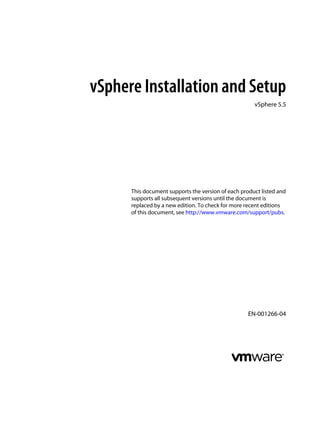
Vsphere esxi-vcenter-server-55-installation-setup-guide
- 1. vSphere Installation and Setup vSphere 5.5 This document supports the version of each product listed and supports all subsequent versions until the document is replaced by a new edition. To check for more recent editions of this document, see http://www.vmware.com/support/pubs. EN-001266-04
- 2. vSphere Installation and Setup 2 VMware, Inc. You can find the most up-to-date technical documentation on the VMware Web site at: http://www.vmware.com/support/ The VMware Web site also provides the latest product updates. If you have comments about this documentation, submit your feedback to: docfeedback@vmware.com Copyright © 2009–2013 VMware, Inc. All rights reserved. Copyright and trademark information. VMware, Inc. 3401 Hillview Ave. Palo Alto, CA 94304 www.vmware.com
- 3. Contents About vSphere Installation and Setup 7 Updated Information 9 1 Introduction to vSphere Installation and Setup 11 Overview of the vSphere Installation and Setup Process 11 2 System Requirements 13 ESXi Hardware Requirements 13 Hardware Requirements for vCenter Server, the vSphere Web Client , vCenter Inventory Service, and vCenter Single Sign-On 17 vCenter Server Software Requirements 22 vSphere Web Client Software Requirements 22 Providing Sufficient Space for System Logging 23 Required Ports for vCenter Server 23 Required Ports for the vCenter Server Appliance 26 Conflict Between vCenter Server and IIS for Port 80 27 DNS Requirements for vSphere 27 Supported Remote Management Server Models and Minimum Firmware Versions 28 3 Before You Install vCenter Server 29 Preparing vCenter Server Databases 30 Prerequisites for Installing vCenter Single Sign-On, Inventory Service, and vCenter Server 49 How vCenter Single Sign-On Affects vCenter Server Installation 51 vCenter Single Sign-On Deployment Modes 52 vCenter Single Sign-On and High Availability 54 vCenter Single Sign-On Components 56 Setting the vCenter Server Administrator User 56 Authenticating to the vCenter Server Environment 57 How vCenter Single Sign-On Affects Log In Behavior 57 Identity Sources for vCenter Server with vCenter Single Sign-On 58 Synchronizing Clocks on the vSphere Network 59 Using a User Account for Running vCenter Server 60 Installing vCenter Server on IPv6 Machines 60 JDBC URL Formats for the vCenter Server Database 61 Running the vCenter Server Installer from a Network Drive 62 Required Information for Installing or Upgrading vCenter Single Sign-On, Inventory Service, vCenter Server, and the vSphere Web Client 62 Microsoft SQL Database Set to Unsupported Compatibility Mode Causes vCenter Server Installation or Upgrade to Fail 68 VMware, Inc. 3
- 4. 4 Installing vCenter Server 69 vCenter Server Installation and Sign-In Process 69 vCenter Server Components and Support Tools 72 Download the vCenter Server Installer 73 Install vCenter Single Sign-On, the vSphere Web Client , vCenter Inventory Service, and vCenter Server by Using Simple Install 73 Use Custom Install to Install vCenter Server and Required Components 76 Add a vCenter Single Sign-On Identity Source 85 Install or Upgrade vCenter Server Java Components Separately 90 Install or Upgrade vCenter Server tc Server Separately 91 vCenter Single Sign-On Installation Fails 91 Download and Deploy the VMware vCenter Server Appliance 92 5 After You Install vCenter Server 99 Install vCenter Server Components 100 Creating vCenter Server Linked Mode Groups 109 Configuring VMware vCenter Server - tc Server Settings in vCenter Server 114 VMware vCenter Management Webservices Service Fails to Start 116 Back Up the Inventory Service Database on Windows 116 Restore an Inventory Service Database Backup on Windows 116 Back Up the Inventory Service Database on Linux 117 Restore an Inventory Service Database Backup on Linux 117 Reset the vCenter Inventory Service Database 118 Enable IPv6 Support for vCenter Inventory Service 119 6 Before You Install ESXi 121 Options for Installing ESXi 121 Media Options for Booting the ESXi Installer 123 Using Remote Management Applications 134 Required Information for ESXi Installation 134 Download the ESXi Installer 135 7 Installing ESXi 137 Installing ESXi Interactively 137 Installing, Upgrading, or Migrating Hosts Using a Script 140 Installing ESXi Using vSphere Auto Deploy 155 Using vSphere ESXi Image Builder CLI 223 8 Setting Up ESXi 245 ESXi Autoconfiguration 246 About the Direct Console ESXi Interface 246 Set the Password for the Administrator Account 249 Configuring the BIOS Boot Settings 249 Host Fails to Boot After You Install ESXi in UEFI Mode 250 Network Access to Your ESXi Host 251 Configure the Network Settings on a Host That Is Not Attached to the Network 251 Managing ESXi Remotely 252 Configuring Network Settings 252 vSphere Installation and Setup 4 VMware, Inc.
- 5. Storage Behavior 256 View System Logs 259 Configure Syslog on ESXi Hosts 260 Enable Lockdown Mode Using the Direct Console 261 Enable Lockdown Mode Using the vSphere Web Client 261 Enable ESXi Shell and SSH Access with the Direct Console User Interface 262 Set the Host Image Profile Acceptance Level 262 Reset the System Configuration 263 Remove All Custom Packages on ESXi 264 Disable Support for Non-ASCII Characters in Virtual Machine File and Directory Names 264 Disable ESXi 264 9 After You Install and Set Up ESXi 265 Managing the ESXi Host with the vSphere Web Client 265 Licensing ESXi Hosts 265 Index 267 Contents VMware, Inc. 5
- 6. vSphere Installation and Setup 6 VMware, Inc.
- 7. About vSphere Installation and Setup vSphere Installation and Setup describes how to install new configurations of VMware ® vCenter Server and ESXi. Intended Audience vSphere Installation and Setup is intended for anyone who needs to install and set up vCenter Server and ESXi. This information is written for experienced Windows or Linux system administrators who are familiar with virtual machine technology and datacenter operations. VMware, Inc. 7
- 8. vSphere Installation and Setup 8 VMware, Inc.
- 9. Updated Information This vSphere Installation and Setup publication is updated with each release of the product or when necessary. This table provides the update history of vSphere Installation and Setup. Revision Description EN-001266-04 n Removed the topic that discusses how to configure Windows NTP Client for Network Clock Synchronization. That information is available from the Microsoft Web site n Updated “Synchronizing Clocks on the vSphere Network,” on page 59 to include link to Knowledge Base article that includes current time synchronization intervals. n In the topic “vCenter Server Database Configuration Notes,” on page 30, added information about the required SQL Server Collation Model and ODBC System DSN minimum version for Microsoft SQL Server 2008 R2 Express and Microsoft SQL Server 2008. n In the topics “Back Up the Inventory Service Database on Linux,” on page 117 and “Restore an Inventory Service Database Backup on Linux,” on page 117, corrected a typo in the command to stop VMware Inventory Service. EN-001266-03 n Added information about additional vCenter Single Sign-On ports to Table 2-12. n In the topic “Download and Deploy the VMware vCenter Server Appliance,” on page 92, added information in Step 1 and Step 2. n In the topic “(Optional) Use a Script to Create the Oracle Database Schema,” on page 44, corrected the list of scripts in Step 3. n In the topic “vCenter Server Software Requirements,” on page 22, added information about using the online VMware Compatibility Guide to find compatible host operating system versions for vCenter Server. n In the topic “(Optional) Use a Script to Create Microsoft SQL Server Database Objects Manually,” on page 37, made the following corrections: n In Step 4, added script insert_stats_proc_mssql.sql, and corrected the name of script VCDB_views_mssql.sql. n In Step 7, added grant execute on insert_stats_proc to vCenter_db_user and removed grant execute on process_temptable0_proc to vCenter_db_user grant execute on process_temptable1_proc to vCenter_db_user grant execute on process_temptable2_proc to vCenter_db_user EN-001266-02 Corrected location of dbschema directory in the following topics: n “Configure an Oracle Database User,” on page 43. n “Use a Script to Create a Local or Remote Oracle Database,” on page 44. n “(Optional) Use a Script to Create the Oracle Database Schema,” on page 44. . EN-001266-01 Updated Table 2-8. EN-001266-00 Initial release. VMware, Inc. 9
- 10. vSphere Installation and Setup 10 VMware, Inc.
- 11. Introduction to vSphere Installation and Setup 1 vSphere 5.x provides various options for installation and setup. To ensure a successful vSphere deployment, understand the installation and setup options, and the sequence of tasks required. You have several options for installing and setting up ESXi, for managing vSphere with vCenter Server and the vSphere Web Client, and for the database setup that you use with vCenter Server. Overview of the vSphere Installation and Setup Process vSphere is a sophisticated product with multiple components to install and set up. To ensure a successful vSphere deployment, understand the sequence of tasks required. NOTE This overview does not apply to the vCenter Server Appliance. To deploy the vCenter Server Appliance, see “Download and Deploy the VMware vCenter Server Appliance,” on page 92. The following illustration shows the order of installation for vCenter Server components. vCenter Server vCenter Inventory Service vCenter ServervSphere Web ClientvCenter Single Sign-On Installing vSphere includes the following tasks: 1 Read the vSphere release notes. 2 Verify that your system meets vSphere hardware and software requirements. See Chapter 2, “System Requirements,” on page 13. 3 Install vCenter Server. a (Optional) Set up the vCenter Server database. See “Preparing vCenter Server Databases,” on page 30. NOTE For small installations (up to 5 hosts and 50 virtual machines), you can use the bundled Microsoft SQL Server 2008 Express database, which you can choose to have the vCenter Server installer create during the vCenter Server installation. b Review the topics in Chapter 3, “Before You Install vCenter Server,” on page 29. VMware, Inc. 11
- 12. c Use the topic “Required Information for Installing or Upgrading vCenter Single Sign-On, Inventory Service, vCenter Server, and the vSphere Web Client,” on page 62 to create a worksheet with the information you need for installation. d Install vCenter Single Sign-On, the vSphere Web Client, Inventory Service, vCenter Server, and other vCenter Server support tools as appropriate. Connect to vCenter Server from the vSphere Web Client. See Chapter 4, “Installing vCenter Server,” on page 69 and Chapter 5, “After You Install vCenter Server,” on page 99. e (Optional) Create a Linked Mode Group or join vCenter Server to a Linked Mode Group. See “Creating vCenter Server Linked Mode Groups,” on page 109. 4 Install ESXi. a Review the topics in Chapter 6, “Before You Install ESXi,” on page 121. b Determine the ESXi installation option to use. See “Options for Installing ESXi,” on page 121. c Determine where you will locate and boot the ESXi installer. See “Media Options for Booting the ESXi Installer,” on page 123. If you are PXE-booting the installer, verify that your network PXE infrastructure is properly set up. See “PXE Booting the ESXi Installer,” on page 127. d Use the topic “Required Information for ESXi Installation,” on page 134 to create a worksheet with the information you will need when you install ESXi. e Install ESXi, using the installation option you chose: n “Installing ESXi Interactively,” on page 137 n “Installing, Upgrading, or Migrating Hosts Using a Script,” on page 140 n “Installing ESXi Using vSphere Auto Deploy,” on page 155 5 Configure ESXi boot and network settings, the direct console, and other settings. See Chapter 8, “Setting Up ESXi,” on page 245 and Chapter 9, “After You Install and Set Up ESXi,” on page 265. 6 Consider setting up a syslog server for remote logging, to ensure sufficient disk storage for log files. Setting up logging on a remote host is especially important for hosts with limited local storage. Optionally, you can install the vSphere Syslog Collector to collect logs from all hosts. See “Providing Sufficient Space for System Logging,” on page 23, “Configure Syslog on ESXi Hosts,” on page 260, and “Install or Upgrade vSphere Syslog Collector,” on page 106. vSphere Installation and Setup 12 VMware, Inc.
- 13. System Requirements 2 Systems running vCenter Server and ESXi instances must meet specific hardware and operating system requirements. If you are using Auto Deploy to provision ESXi hosts, see also “Preparing for vSphere Auto Deploy,” on page 165. This chapter includes the following topics: n “ESXi Hardware Requirements,” on page 13 n “Hardware Requirements for vCenter Server, the vSphere Web Client, vCenter Inventory Service, and vCenter Single Sign-On,” on page 17 n “vCenter Server Software Requirements,” on page 22 n “vSphere Web Client Software Requirements,” on page 22 n “Providing Sufficient Space for System Logging,” on page 23 n “Required Ports for vCenter Server,” on page 23 n “Required Ports for the vCenter Server Appliance,” on page 26 n “Conflict Between vCenter Server and IIS for Port 80,” on page 27 n “DNS Requirements for vSphere,” on page 27 n “Supported Remote Management Server Models and Minimum Firmware Versions,” on page 28 ESXi Hardware Requirements Make sure the host meets the minimum hardware configurations supported by ESXi 5.5. Hardware and System Resources To install and use ESXi 5.5, your hardware and system resources must meet the following requirements: n Supported server platform. For a list of supported platforms, see the VMware Compatibility Guide at http://www.vmware.com/resources/compatibility. n ESXi 5.5 will install and run only on servers with 64-bit x86 CPUs. n ESXi 5.5 requires a host machine with at least two cores. n ESXi 5.5 supports only LAHF and SAHF CPU instructions. n ESXi 5.5 requires the NX/XD bit to be enabled for the CPU in the BIOS. n ESXi supports a broad range of x64 multicore processors. For a complete list of supported processors, see the VMware compatibility guide at http://www.vmware.com/resources/compatibility. VMware, Inc. 13
- 14. n ESXi requires a minimum of 4GB of physical RAM. Provide at least 8GB of RAM to take full advantage of ESXi features and run virtual machines in typical production environments. n To support 64-bit virtual machines, support for hardware virtualization (Intel VT-x or AMD RVI) must be enabled on x64 CPUs. n One or more Gigabit or 10Gb Ethernet controllers. For a list of supported network adapter models, see the VMware Compatibility Guide at http://www.vmware.com/resources/compatibility. n Any combination of one or more of the following controllers: n Basic SCSI controllers. Adaptec Ultra-160 or Ultra-320, LSI Logic Fusion-MPT, or most NCR/Symbios SCSI. n RAID controllers. Dell PERC (Adaptec RAID or LSI MegaRAID), HP Smart Array RAID, or IBM (Adaptec) ServeRAID controllers. n SCSI disk or a local, non-network, RAID LUN with unpartitioned space for the virtual machines. n For Serial ATA (SATA), a disk connected through supported SAS controllers or supported on-board SATA controllers. SATA disks will be considered remote, not local. These disks will not be used as a scratch partition by default because they are seen as remote. NOTE You cannot connect a SATA CD-ROM device to a virtual machine on an ESXi 5.5 host. To use the SATA CD-ROM device, you must use IDE emulation mode. Storage Systems For a list of supported storage systems, see the VMware Compatibility Guide at http://www.vmware.com/resources/compatibility. ESXi 5.5 supports installing on and booting from the following storage systems: n SATA disk drives. SATA disk drives connected behind supported SAS controllers or supported on- board SATA controllers. Supported SAS controllers include: n LSI1068E (LSISAS3442E) n LSI1068 (SAS 5) n IBM ServeRAID 8K SAS controller n Smart Array P400/256 controller n Dell PERC 5.0.1 controller Supported on-board SATA include: n Intel ICH9 n NVIDIA MCP55 n ServerWorks HT1000 NOTE ESXi does not support using local, internal SATA drives on the host server to create VMFS datastores that are shared across multiple ESXi hosts. n Serial Attached SCSI (SAS) disk drives. Supported for installing ESXi and for storing virtual machines on VMFS partitions. n Dedicated SAN disk on Fibre Channel or iSCSI n USB devices. Supported for installing ESXi. vSphere Installation and Setup 14 VMware, Inc.
- 15. n Software Fibre Channel over Ethernet (FCoE). See “Installing and Booting ESXi with Software FCoE,” on page 134. ESXi Booting Requirements vSphere 5.5 supports booting ESXi hosts from the Unified Extensible Firmware Interface (UEFI). With UEFI you can boot systems from hard drives, CD-ROM drives, or USB media. Network booting or provisioning with VMware Auto Deploy requires the legacy BIOS firmware and is not available with UEFI. ESXi can boot from a disk larger than 2TB provided that the system firmware and the firmware on any add- in card that you are using support it. See the vendor documentation. NOTE Changing the boot type from legacy BIOS to UEFI after you install ESXi 5.5 might cause the host to fail to boot. In this case, the host displays an error message similar to: Not a VMware boot bank. Changing the host boot type between legacy BIOS and UEFI is not supported after you install ESXi 5.5. Storage Requirements for ESXi 5.5 Installation Installing ESXi 5.5 requires a boot device that is a minimum of 1GB in size. When booting from a local disk or SAN/iSCSI LUN, a 5.2GB disk is required to allow for the creation of the VMFS volume and a 4GB scratch partition on the boot device. If a smaller disk or LUN is used, the installer will attempt to allocate a scratch region on a separate local disk. If a local disk cannot be found the scratch partition, /scratch, will be located on the ESXi host ramdisk, linked to /tmp/scratch. You can reconfigure /scratch to use a separate disk or LUN. For best performance and memory optimization, VMware recommends that you do not leave /scratch on the ESXi host ramdisk. To reconfigure /scratch, see “Set the Scratch Partition from the vSphere Web Client,” on page 258. Due to the I/O sensitivity of USB and SD devices the installer does not create a scratch partition on these devices. As such, there is no tangible benefit to using large USB/SD devices as ESXi uses only the first 1GB. When installing on USB or SD devices, the installer attempts to allocate a scratch region on an available local disk or datastore. If no local disk or datastore is found, /scratch is placed on the ramdisk. You should reconfigure /scratch to use a persistent datastore following the installation. In Auto Deploy installations, the installer attempts to allocate a scratch region on an available local disk or datastore. If no local disk or datastore is found /scratch is placed on ramdisk. You should reconfigure /scratch to use a persistent datastore following the installation. For environments that boot from a SAN or use Auto Deploy, it is not necessary to allocate a separate LUN for each ESXi host. You can co-locate the scratch regions for many ESXi hosts onto a single LUN. The number of hosts assigned to any single LUN should be weighed against the LUN size and the I/O behavior of the virtual machines. Recommendation for Enhanced ESXi Performance To enhance performance, install ESXi on a robust system with more RAM than the minimum required and with multiple physical disks. For ESXi system requirements, see “ESXi Hardware Requirements,” on page 13. See also the technical papers on vSphere 5 performance at http://www.vmware.com/resources/techresources/cat/91,203,96. Chapter 2 System Requirements VMware, Inc. 15
- 16. Table 2‑1. Recommendations for Enhanced Performance System Element Recommendation RAM ESXi hosts require more RAM than typical servers. Provide at least 8GB of RAM to take full advantage of ESXi features and run virtual machines in typical production environments. An ESXi host must have sufficient RAM to run concurrent virtual machines. The following examples are provided to help you calculate the RAM required by the virtual machines running on the ESXi host. Operating four virtual machines with Red Hat Enterprise Linux or Windows XP requires at least 3GB of RAM for baseline performance. This figure includes approximately 1024MB for the virtual machines, 256MB minimum for each operating system as recommended by vendors. Running these four virtual machines with 512MB RAM requires that the ESXi host have approximately 4GB RAM, which includes 2048MB for the virtual machines. These calculations do not take into account possible memory savings from using variable overhead memory for each virtual machine. See vSphere Resource Management . Dedicated Fast Ethernet adapters for virtual machines Place the management network and virtual machine networks on different physical network cards. Dedicated Gigabit Ethernet cards for virtual machines, such as Intel PRO 1000 adapters, improve throughput to virtual machines with high network traffic. Disk location Place all data that your virtual machines use on physical disks allocated specifically to virtual machines. Performance is better when you do not place your virtual machines on the disk containing the ESXi boot image. Use physical disks that are large enough to hold disk images that all the virtual machines use. VMFS5 partitioning The ESXi installer creates the initial VMFS volumes on the first blank local disk found. To add disks or modify the original configuration, use the vSphere Web Client. This practice ensures that the starting sectors of partitions are 64K-aligned, which improves storage performance. NOTE For SAS-only environments, the installer might not format the disks. For some SAS disks, it is not possible to identify whether the disks are local or remote. After the installation, you can use the vSphere Web Client to set up VMFS. Processors Faster processors improve ESXi performance. For certain workloads, larger caches improve ESXi performance. Hardware compatibility Use devices in your server that are supported by ESXi 5.5 drivers. See the Hardware Compatibility Guide at http://www.vmware.com/resources/compatibility. vSphere Installation and Setup 16 VMware, Inc.
- 17. Hardware Requirements for vCenter Server, the vSphere Web Client , vCenter Inventory Service, and vCenter Single Sign-On vCenter Server host machines must meet hardware requirements. vCenter Single Sign-On, the vSphere Web Client , vCenter Inventory Service, and vCenter Server Hardware Requirements You can install vCenter Single Sign-On, the vSphere Web Client, vCenter Inventory Service, and vCenter Server on the same host machine (as with vCenter Simple Install) or on different machines. See Table 2-2. The follosing tables list the hardware requirements for vCenter Single Sign-On and Inventory Service, running on separate host machines. n Table 2-3 n Table 2-4 If you use Custom Install to install vCenter Single Sign-On, vCenter Inventory Service, and vCenter Server on the same host machine, the vCenter Single Sign-On, and Inventory Service memory and disk storage requirements are in addition to the requirements for vCenter Server. See Table 2-5. Table 2‑2. Minimum Hardware Requirements for Simple Install Deployment of vCenter Single Sign-On, the vSphere Web Client , vCenter Inventory Service, and vCenter Server Host Hardware for Simple Install Deployment Minimum Requirement Processor Intel or AMD x64 processor with two or more logical cores, each with a speed of 2GHz. Memory 12GB. Memory requirements are higher if the vCenter Server database runs on the same machine as vCenter Server. vCenter Server includes several Java services: VMware VirtualCenter Management Webservices (tc Server), Inventory Service, and Profile-Driven Storage Service. When you install vCenter Server, you select the size of your vCenter Server inventory to allocate memory for these services. The inventory size determines the maximum JVM heap settings for the services. You can adjust this setting after installation if the number of hosts in your environment changes. See the recommendations in Table 2-7. Disk storage 100GB recommended. 40-60GB of free disk space are required after installation, depending on the size of your inventory. You should provide more space to allow for future growth of your inventory. Disk storage requirements are higher if the vCenter Server database runs on the same machine as vCenter Server, depending on the size of the database. In vCenter Server 5.x, the default size for vCenter Server logs is 450MB larger than in vCenter Server 4.x. Make sure the disk space allotted to the log folder is sufficient for this increase. Network speed 1Gbps Chapter 2 System Requirements VMware, Inc. 17
- 18. Table 2‑3. Minimum Hardware Requirements for vCenter Single Sign-On, Running on a Separate Host Machine from vCenter Server vCenter Single Sign-On Hardware Requirement Processor Intel or AMD x64 processor with two or more logical cores, each with a speed of 2GHz. Memory 3GB. If vCenter Single Sign-On runs on the same host machine as vCenter Server, see Table 2-2 or Table 2-5. Disk storage 2GB. Network speed 1Gbps Table 2‑4. Minimum Hardware Requirements for vCenter Inventory Service, Running on a Separate Host Machine from vCenter Server vCenter Inventory Service Hardware Requirement Processor Intel or AMD x64 processor with two or more logical cores, each with a speed of 2GHz. Memory 3GB. If vCenter Inventory Service runs on the same host machine as vCenter Server, see Table 2-2 or Table 2-5. Disk storage If vCenter Inventory Service runs on the same host machine as vCenter Server, these requirements are in addition to the disk space required for vCenter Server and any other applications running on the vCenter Server host machine. See Table 2-5. Disk storage requirements for Inventory Service depend on inventory size and the amount of activity in the virtual machines in the inventory. At typical activity rates, Inventory Service uses 6GB - 12GB of disk space for 15,000 virtual machines distributed among 1,000 hosts. A high rate of activity (more than 20 percent of your virtual machines changing per hour) results in write-ahead logs (WAL) being written to disk to handle updates, instead of in-line writes into existing disk usage. This high rate of activity is often associated with Virtual Desktop Infrastructure (VDI) use cases. In the following guidelines for required disk space, a small inventory is 1-100 hosts or 1-1000 virtual machines, and a large inventory is more than 400 hosts or 4000 virtual machines. n Small inventory, low activity rate: 5GB. n Small inventory, high activity rate: 15GB. n Large inventory, low activity rate: 15GB. n Large inventory, high activity rate: 40GB-60GB. Network speed 1Gbps Table 2‑5. Minimum Hardware Requirements for vCenter Server vCenter Server Hardware Requirement CPU Two 64-bit CPUs or one 64-bit dual-core processor. Processor 2.0GHz or faster Intel 64 or AMD 64 processor. The Itanium (IA64) processor is not supported. Processor requirements might be higher if the database runs on the same machine. vSphere Installation and Setup 18 VMware, Inc.
- 19. Table 2‑5. Minimum Hardware Requirements for vCenter Server (Continued) vCenter Server Hardware Requirement Memory The amount of memory needed depends on your vCenter Server configuration. n If vCenter Server is installed on a different host machine than vCenter Single Sign-On and vCenter Inventory Service, 4GB of RAM are required. n If vCenter Server, vCenter Single Sign-On and vCenter Inventory Service are installed on the same host machine (as with vCenter Simple Install), 10GB of RAM are required. Memory requirements are higher if the vCenter Server database runs on the same machine as vCenter Server. vCenter Server includes several Java services: VMware VirtualCenter Management Webservices (tc Server), Inventory Service, and Profile-Driven Storage Service. When you install vCenter Server, you select the size of your vCenter Server inventory to allocate memory for these services. The inventory size determines the maximum JVM heap settings for the services. You can adjust this setting after installation if the number of hosts in your environment changes. See the recommendations in Table 2-7. Disk storage The amount of disk storage needed for the vCenter Server installation depends on your vCenter Server configuration. n If vCenter Server is installed on a different host machine than vCenter Single Sign-On and vCenter Inventory Service, 4GB are required. n If vCenter Server, vCenter Single Sign-On and vCenter Inventory Service are installed on the same host machine (as with vCenter Simple Install), at least 40-60GB of free disk space are required after installation, depending on the size of your inventory. You should provide more space to allow for future growth of your inventory. For guidelines about the disk space required for vCenter Single Sign-On and Inventory Service, see Table 2-3 and Table 2-4 Disk storage requirements are higher if the vCenter Server database runs on the same machine as vCenter Server, depending on the size of those databases. In vCenter Server 5.x, the default size for vCenter Server logs is 450MB larger than in vCenter Server 4.x. Make sure the disk space allotted to the log folder is sufficient for this increase. Microsoft SQL Server 2008 R2 Express disk Up to 2GB free disk space to decompress the installation archive. Approximately 1.5GB of these files are deleted after the installation is complete. Network speed 1Gbps NOTE Installing vCenter Server on a network drive or USB flash drive is not supported. For the hardware requirements of your database, see your database documentation. The database requirements are in addition to the vCenter Server requirements if the database and vCenter Server run on the same machine. Chapter 2 System Requirements VMware, Inc. 19
- 20. vSphere Web Client Hardware Requirements The vSphere Web Client has two components: A Java server and an Adobe Flex client application running in a browser. Table 2‑6. Hardware Requirements for the vSphere Web Client Server Component vSphere Web Client Server Hardware Requirement Memory At least 2GB: 1GB for the Java heap, and 1GB for n The resident code n The stack for Java threads n Global/bss segments for the Java process CPU 2GHz processor with two or more cores Disk Storage At least 2GB free disk space Networking Gigabit connection recommended JVM heap settings for vCenter Server The JVM heap settings for vCenter Server depend on your inventory size. See “Configuring VMware vCenter Server - tc Server Settings in vCenter Server,” on page 114. Table 2‑7. JVM Heap Settings for vCenter Server vCenter Server Inventory VMware VirtualCenter Management Webservices (tc Server) Inventory Service Profile-Driven Storage Service Small inventory (1-100 hosts or 1-1000 virtual machines) 1GB 3GB 1GB Medium inventory (100-400 hosts or 1000-4000 virtual machines) 2GB 6GB 2GB Large inventory (More than 400 hosts or 4000 virtual machines) 3GB 12GB 4GB vSphere Installation and Setup 20 VMware, Inc.
- 21. VMware vCenter Server Appliance Hardware Requirements and Recommendations Table 2‑8. Hardware Requirements for VMware vCenter Server Appliance VMware vCenter Server Appliance Hardware Requirement Disk storage on the host machine For most deployments, the vCenter Server Appliance requires at least 70GB of disk space, and is limited to a maximum size of 125GB. The required disk space depends on the size of your vCenter Server inventory. The vCenter Server Appliance can be deployed with thin-provisioned virtual disks that can grow to the maximum size of 125GB. If the host machine does not have enough free disk space to accommodate the growth of the vCenter Server Appliance virtual disks, vCenter Server might cease operation, and you will not be able to manage your vSphere environment. Memory in the VMware vCenter Server Appliance Using the embedded PostgreSQL database, the vCenter Server Appliance supports up to 100 hosts or 3000 virtual machines, and has the following memory requirements n Very small inventory (10 or fewer hosts, 100 or fewer virtual machines): at least 8GB. n Small inventory (10-50 hosts or 100-1500 virtual machines): at least 16GB. n Medium inventory (the maximum inventory supported with the embedded database; 50-100 hosts or 1500-3000 virtual machines): at least 24GB. Using an external Oracle database, the vCenter Server Appliance supports up to 1000 hosts or 10000 registered virtual machines, and 10000 powered-on virtual machines, and has the following memory requirements: n Very small inventory (10 or fewer hosts, 100 or fewer virtual machines): at least 4GB. n Small inventory (10-100 hosts or 100-1000 virtual machines): at least 8GB. n Medium inventory (100-400 hosts or 1000-4000 virtual machines): at least 16GB. n Large inventory (More than 400 hosts or 4000 virtual machines): at least 32GB. For inventory and other configuration limits in the vCenter Server Appliance, see Configuration Maximums. Table 2‑9. JVM Heap Settings for VMware vCenter Server Appliance vCenter Server Appliance Inventory VMware VirtualCenter Management Webservices (tc Server) Inventory Service Profile-Driven Storage Service Small inventory (1-100 hosts or 1-1000 virtual machines) 512MB 3GB 1GB Medium inventory (100-400 hosts or 1000-4000 virtual machines) 512MB 6GB 2GB Large inventory (More than 400 hosts or 4000 virtual machines) 1GB 12GB 4GB See “Configuring VMware vCenter Server - tc Server Settings in vCenter Server,” on page 114. Chapter 2 System Requirements VMware, Inc. 21
- 22. vCenter Server Software Requirements Make sure that your operating system supports vCenter Server. vCenter Server requires a 64-bit operating system, and the 64-bit system DSN is required for vCenter Server to connect to its database. For a list of supported operating systems, see the VMware Compatibility Guide at http://www.vmware.com/resources/compatibility. In the drop-down What are you looking for menu on that page, select Host OS and use the selection boxes to find compatible operating systems for your version of vCenter Server. vCenter Server requires the Microsoft .NET 3.5 SP1 Framework. If it is not installed on your system, the vCenter Server installer installs it. The .NET 3.5 SP1 installation might require Internet connectivity to download more files. NOTE If your vCenter Server host machine uses a non-English operating system, install both the Microsoft .NET Framework 3.5 SP1 and Microsoft .NET Framework 3.5 Language Pack through Windows Update. Windows Update automatically selects the correct localized version for your operating system. The .NET Framework installed through the vCenter Server installer includes only the English version. vCenter Server 5.5 removes support for Windows Server 2003 as a host operating system. See the VMware Compatibility Guide at http://www.vmware.com/resources/compatibility/search.php. vCenter Server 5.5 removes support for Windows Server 2008 SP1 as a host operating system. Upgrade Windows Server 2008 SP1 hosts to SP2 before upgrading vCenter Server to version 5.5. See the VMware Compatibility Guide at http://www.vmware.com/resources/compatibility/search.php and the Microsoft Software Lifecycle Policy at http://support.microsoft.com/lifecycle/#ServicePackSupport. If you plan to use the Microsoft SQL Server 2008 R2 Express database that is bundled with vCenter Server, Microsoft Windows Installer version 4.5 (MSI 4.5) is required on your system. You can download MSI 4.5 from the Microsoft Web site. You can also install MSI 4.5 directly from the vCenter Server autorun.exe installer. The VMware vCenter Server Appliance can be deployed only on hosts that are running ESX version 4.x or ESXi version 4.x or later. vSphere Web Client Software Requirements Make sure that your browser supports the vSphere Web Client. VMware has tested and supports the following guest operating systems and browser versions for the vSphere Web Client. Table 2‑10. Supported guest operating systems and browser versions for the vSphere Web Client . Operating system Browser Windows 32-bit and 64-bit Microsoft Internet Explorer 8, 9 (64-bit only), and 10. Mozilla Firefox: the latest browser version, and the one previous version at the time the vSphere 5.5 is produced. Google Chrome: the latest browser version, and the one previous version at the time the vSphere 5.5 is produced. Mac OS Mozilla Firefox: the latest browser version, and the one previous version at the time the vSphere 5.5 is produced. Google Chrome: the latest browser version, and the one previous version at the time the vSphere 5.5 is produced. vSphere Installation and Setup 22 VMware, Inc.
- 23. Later versions of these browsers are likely to work, but have not been tested. The vSphere Web Client requires the Adobe Flash Player version 11.5.0 or later to be installed with the appropriate plug-in for your browser. Providing Sufficient Space for System Logging ESXi 5.x uses a new log infrastructure. If your host is deployed with Auto Deploy, or if you set up a log directory separate from the default location in a scratch directory on the VMFS volume, you might need to change your current log size and rotation settings to ensure that enough space for system logging exists. All vSphere components use this infrastructure. The default values for log capacity in this infrastructure vary, depending on the amount of storage available and on how you have configured system logging. Hosts that are deployed with Auto Deploy store logs on a RAM disk, which means that the amount of space available for logs is small. If your host is deployed with Auto Deploy, reconfigure your log storage in one of the following ways: n Redirect logs over the network to a remote collector. n Redirect logs to a NAS or NFS store. You might also want to reconfigure log sizing and rotations for hosts that are installed to disk, if you redirect logs to nondefault storage, such as a NAS or NFS store. You do not need to reconfigure log storage for ESXi hosts that use the default configuration, which stores logs in a scratch directory on the VMFS volume. For these hosts, ESXi 5.x autoconfigures logs to best suit your installation, and provides enough space to accommodate log messages. Table 2‑11. Recommended Minimum Size and Rotation Configuration for hostd, vpxa, and fdm Logs. Log Maximum Log File Size Number of Rotations to Preserve Minimum Disk Space Required Management Agent (hostd) 10240KB 10 100MB VirtualCenter Agent (vpxa) 5120KB 10 50MB vSphere HA agent (Fault Domain Manager, fdm) 5120KB 10 50MB For information about setting up a remote log server, see “Configure Syslog on ESXi Hosts,” on page 260 and “Install or Upgrade vSphere Syslog Collector,” on page 106. Required Ports for vCenter Server The VMware vCenter Server system must be able to send data to every managed host and receive data from every vSphere Web Client. To enable migration and provisioning activities between managed hosts, the source and destination hosts must be able to receive data from each other. For information about ports required for the vCenter Server Appliance, see “Required Ports for the vCenter Server Appliance,” on page 26. VMware uses designated ports for communication. Additionally, the managed hosts monitor designated ports for data from the vCenter Server system. If a firewall exists between any of these elements and Windows firewall service is in use, the installer opens the ports during the installation. For custom firewalls, you must manually open the required ports. If you have a firewall between two managed hosts and you want to perform source or target activities, such as migration or cloning, you must configure a means for the managed hosts to receive data. NOTE In Microsoft Windows Server 2008, a firewall is enabled by default. Chapter 2 System Requirements VMware, Inc. 23
- 24. Table 2‑12. Ports Required for Communication Between Components Port Description 22 SSH Server (vSphere Client) 53 DNS Client 80 vCenter Server requires port 80 for direct HTTP connections. Port 80 redirects requests to HTTPS port 443. This redirection is useful if you accidentally use http://server instead of https://server. WS-Management (also requires port 443 to be open) If you use a custom Microsoft SQL database (not the bundled SQL Server 2008 database) that is stored on the same host machine as the vCenter Server, port 80 is used by the SQL Reporting Service. When you install vCenter Server, the installer will prompt you to change the HTTP port for vCenter Server. Change the vCenter Server HTTP port to a custom value to ensure a successful installation. Microsoft Internet Information Services (IIS) also use port 80. See “Conflict Between vCenter Server and IIS for Port 80,” on page 27. 88 Control interface RPC for Kerberos, used by vCenter Single Sign-On 111 RPC service that is used for the NIS register by the vCenter Server Appliance 123 NTP Client 135 Used to join vCenter Virtual Appliance to an Active Directory domain. 161 SNMP Server 389 This port must be open on the local and all remote instances of vCenter Server. This is the LDAP port number for the Directory Services for the vCenter Server group. The vCenter Server system needs to bind to port 389, even if you are not joining this vCenter Server instance to a Linked Mode group. If another service is running on this port, it might be preferable to remove it or change its port to a different port. You can run the LDAP service on any port from 1025 through 65535. If this instance is serving as the Microsoft Windows Active Directory, change the port number from 389 to an available port from 1025 through 65535. 427 The CIM client uses the Service Location Protocol, version 2 (SLPv2) to find CIM servers. 443 The default port that the vCenter Server system uses to listen for connections from the vSphere Client. To enable the vCenter Server system to receive data from the vSphere Client, open port 443 in the firewall. The vCenter Server system also uses port 443 to monitor data transfer from SDK clients. This port is also used for the following services: n WS-Management (also requires port 80 to be open) n vSphere Client access to vSphere Update Manager n Third-party network management client connections to vCenter Server n Third-party network management clients access to hosts 513 vCenter Virtual Appliance used for logging activity 636 For vCenter Server Linked Mode, this is the SSL port of the local instance. If another service is running on this port, it might be preferable to remove it or change its port to a different port. You can run the SSL service on any port from 1025 through 65535. 902 The default port that the vCenter Server system uses to send data to managed hosts. Managed hosts also send a regular heartbeat over UDP port 902 to the vCenter Server system. This port must not be blocked by firewalls between the server and the hosts or between hosts. Port 902 must not be blocked between the vSphere Client and the hosts. The vSphere Client uses this port to display virtual machine consoles 903 Access a virtual machine console from the vSphere Client when the vSphere Client is connected directly to the ESXi host (no vCenter Server). MKS transactions (xinetd/vmware-authd-mks) 1234, 1235 vSphere Replication 2012 Control interface RPC for vCenter Single Sign-On vmdir. 2013 Control interface RPC for Kerberos, used by vCenter Single Sign-On 2014 RPC port for all VMCA (VMware Certificate Authority) APIs vSphere Installation and Setup 24 VMware, Inc.
- 25. Table 2‑12. Ports Required for Communication Between Components (Continued) Port Description 2049 Transactions from NFS storage devices This port is used on the VMkernel interface. 3260 Transactions to iSCSI storage devices 5900-5964 RFB protocol, which is used by management tools such as VNC 5988 CIM transactions over HTTP 5989 CIM XML transactions over HTTPS 6501 Auto Deploy service 6502 Auto Deploy management 7005 vCenter Single Sign-On 7009 vCenter Single Sign-On 7080 vCenter Single Sign-On 7331 vSphere Web Client - HTML5 Remote Console 7444 vCenter Single Sign-On HTTPS 8000 Requests from vMotion 8009 AJP connector port for vCenter Server Appliance communication with Tomcat 8080 Web Services HTTP. Used for the VMware VirtualCenter Management Web Services. 8100 Traffic between hosts for vSphere Fault Tolerance (FT) 8182 Traffic between hosts for vSphere High Availability (HA) 8200 Traffic between hosts for vSphere Fault Tolerance (FT) 8443 Web Services HTTPS. Used for the VMware VirtualCenter Management Web Services. 9009 Used to allow a vCenter Server Appliance to communicate with the vSphere Web Client. 9090 vSphere Web Client HTTP 9443 vSphere Web Client HTTPS 9875 - 9877 vSphere Web Client Java Management Extension (JMX). Dynamically acquired upon the vSphere Web Client service starting. 10080 vCenter Inventory Service HTTP 10109 vCenter Inventory Service Management 10111 vCenter Inventory Service Linked Mode Communication 10443 vCenter Inventory Service HTTPS 11711 vCenter Single Sign-On LDAP 11712 vCenter Single Sign-On LDAPS 12721 VMware Identity Management service 49000 - 65000 vCenter Single Sign-On - VMware Identity Management Service. Dynamically acquired when the VMware Identity Management Service starts. 60099 Web Service change service notification port To have the vCenter Server system use a different port to receive vSphere Web Client data, see the vCenter Server and Host Management documentation. For a discussion of firewall configuration, see the vSphere Security documentation. Chapter 2 System Requirements VMware, Inc. 25
- 26. Required Ports for the vCenter Server Appliance The VMware vCenter Server system must be able to send data to every managed host and receive data from every vSphere Web Client. For migration and provisioning activities between managed hosts, the source and destination hosts must be able to receive data from each other. For information about ports required for vCenter Server on Windows, see “Required Ports for vCenter Server,” on page 23. VMware uses designated ports for communication. Additionally, the managed hosts monitor designated ports for data from the vCenter Server system. The vCenter Server Appliance is preconfigured to use the ports listed in Table 2-13. For custom firewalls, you must manually open the required ports. If you have a firewall between two managed hosts and you want to perform source or target activities, such as migration or cloning, you must configure a means for the managed hosts to receive data. Table 2‑13. Ports Required for the vCenter Server Appliance Port Description 80 vCenter Server requires port 80 for direct HTTP connections. Port 80 redirects requests to HTTPS port 443. This redirection is useful if you accidentally use http://server instead of https://server. 443 The vCenter Server system uses port 443 to monitor data transfer from SDK clients. 902 The default port that the vCenter Server system uses to send data to managed hosts. Managed hosts also send a regular heartbeat over UDP port 902 to the vCenter Server system. This port must not be blocked by firewalls between the server and the hosts or between hosts. 8080 Web Services HTTP. Used for the VMware VirtualCenter Management Web Services. 8443 Web Services HTTPS. Used for the VMware VirtualCenter Management Web Services. 10080 vCenter Inventory Service HTTP 10443 vCenter Inventory Service HTTPS 10109 vCenter Inventory Service database 514 vSphere Syslog Collector server 1514 vSphere Syslog Collector server (SSL) 6500 Network coredump server (UDP) 6501 Auto Deploy service 6502 Auto Deploy management 9090 vSphere Web Client HTTP 9443 vSphere Web Client HTTPS 5480 vCenter Server Appliance Web user interface HTTPS 5489 vCenter Server Appliance Web user interface CIM service 22 System port for SSHD To have the vCenter Server system use a different port to receive vSphere Web Client data, see the vCenter Server and Host Management documentation. For a discussion of firewall configuration, see the vSphere Security documentation. vSphere Installation and Setup 26 VMware, Inc.
- 27. Conflict Between vCenter Server and IIS for Port 80 vCenter Server and Microsoft Internet Information Service (IIS) both use port 80 as the default port for direct HTTP connections. This conflict can cause vCenter Server to fail to restart after the installation of vSphere Authentication Proxy. Problem vCenter Server fails to restart after the installation of vSphere Authentication Proxy is complete. Cause If you do not have IIS installed when you install vSphere Authentication Proxy, the installer prompts you to install IIS. Because IIS uses port 80, which is the default port for vCenter Server direct HTTP connections, vCenter Server fails to restart after the installation of vSphere Authentication Proxy is complete. See “Required Ports for vCenter Server,” on page 23. Solution u To resolve a conflict between IIS and vCenter Server for port 80, take one of the following actions. Option Description If you installed IIS before installing vCenter Server Change the port for vCenter Server direct HTTP connections from 80 to another value. If you installed vCenter Server before installing IIS Before restarting vCenter Server, change the binding port of the IIS default Web site from 80 to another value. DNS Requirements for vSphere You install vCenter Server, like any other network server, on a machine with a fixed IP address and well- known DNS name, so that clients can reliably access the service. Assign a static IP address and host name to the Windows server that will host the vCenter Server system. This IP address must have a valid (internal) domain name system (DNS) registration. Ensure that the ESXi host management interface has a valid DNS resolution from the vCenter Server and all vSphere Web Clients. Ensure that the vCenter Server has a valid DNS resolution from all ESXi hosts and all vSphere Web Clients. Ensure that the vCenter Server is installed on a machine that has a resolvable fully qualified domain name (FQDN). To check that the FQDN is resolvable, type nslookup your_vCenter_Server_fqdn at a command line prompt. If the FQDN is resolvable, the nslookup command returns the IP and name of the domain controller machine. Ensure that DNS reverse lookup returns a fully qualified domain name when queried with the IP address of the vCenter Server. When you install vCenter Server, the installation of the web server component that supports the vSphere Web Client fails if the installer cannot look up the fully qualified domain name of the vCenter Server from its IP address. Reverse lookup is implemented using PTR records. To create a PTR record, see the documentation for your vCenter Server host operating system. If you use DHCP instead of a static IP address for vCenter Server, make sure that the vCenter Server computer name is updated in the domain name service (DNS). Ping the computer name to test the connection. For example, if the computer name is host-1.company.com, run the following command in the Windows command prompt: ping host-1.company.com If you can ping the computer name, the name is updated in DNS. Chapter 2 System Requirements VMware, Inc. 27
- 28. Supported Remote Management Server Models and Minimum Firmware Versions You can use remote management applications to install ESXi or for remote management of hosts. Table 2‑14. Supported Remote Management Server Models and Firmware Versions Remote Controller Make and Model Firmware Version Java Dell DRAC 6 1.54 (Build 15), 1.70 (Build 21) 1.6.0_24 Dell DRAC 5 1.0, 1.45, 1.51 1.6.0_20,1.6.0_203 Dell DRAC 4 1.75 1.6.0_23 HP ILO 1.81, 1.92 1.6.0_22, 1.6.0_23 HP ILO 2 1.8, 1.81 1.6.0_20, 1.6.0_23 IBM RSA 2 1.03, 1.2 1.6.0_22 vSphere Installation and Setup 28 VMware, Inc.
- 29. Before You Install vCenter Server 3 You can install vCenter Server on a physical system or on a virtual machine running on an ESXi host. You can also download the VMware vCenter Server Appliance, a preconfigured Linux-based virtual machine optimized for running vCenter Server. This chapter includes the following topics: n “Preparing vCenter Server Databases,” on page 30 n “Prerequisites for Installing vCenter Single Sign-On, Inventory Service, and vCenter Server,” on page 49 n “How vCenter Single Sign-On Affects vCenter Server Installation,” on page 51 n “vCenter Single Sign-On Deployment Modes,” on page 52 n “vCenter Single Sign-On and High Availability,” on page 54 n “vCenter Single Sign-On Components,” on page 56 n “Setting the vCenter Server Administrator User,” on page 56 n “Authenticating to the vCenter Server Environment,” on page 57 n “How vCenter Single Sign-On Affects Log In Behavior,” on page 57 n “Identity Sources for vCenter Server with vCenter Single Sign-On,” on page 58 n “Synchronizing Clocks on the vSphere Network,” on page 59 n “Using a User Account for Running vCenter Server,” on page 60 n “Installing vCenter Server on IPv6 Machines,” on page 60 n “JDBC URL Formats for the vCenter Server Database,” on page 61 n “Running the vCenter Server Installer from a Network Drive,” on page 62 n “Required Information for Installing or Upgrading vCenter Single Sign-On, Inventory Service, vCenter Server, and the vSphere Web Client,” on page 62 n “Microsoft SQL Database Set to Unsupported Compatibility Mode Causes vCenter Server Installation or Upgrade to Fail,” on page 68 VMware, Inc. 29
- 30. Preparing vCenter Server Databases vCenter Server and vSphere Update Manager require databases to store and organize server data. Each vCenter Server instance must have its own database. For small installations (up to 5 hosts and 50 virtual machines), you can use the bundled Microsoft SQL Server 2008 Express database, which you can choose to have the vCenter Server installer create during the vCenter Server installation. Larger installations require a supported database, prepared as described in the subtopics of this section. vCenter Server instances cannot share the same database schema. Multiple vCenter Server databases can reside on the same database server, or they can be separated across multiple database servers. For Oracle databases, which have the concept of schema objects, you can run multiple vCenter Server instances in a single database server if you have a different schema owner for each vCenter Server instance. You can also use a dedicated Oracle database server for each vCenter Server instance. You do not need to install a new database server for the vCenter Server installation to work. During vCenter Server installation, you can point the vCenter Server system to any existing supported database. vCenter Server supports Oracle and Microsoft SQL Server databases. Update Manager supports Oracle and Microsoft SQL Server databases. For information about supported database server versions, see the VMware Product Interoperability Matrix at http://www.vmware.com/resources/compatibility/sim/interop_matrix.php. CAUTION If you have a VirtualCenter database that you want to preserve, do not perform a fresh installation of vCenter Server. See the vSphere Upgrade documentation. VMware recommends using separate databases for vCenter Server and Update Manager. For a small deployments, a separate database for Update Manager might not be necessary. vCenter Server Database Configuration Notes After you choose a supported database type, make sure you understand any special configuration requirements. Table 3-1 is not a complete list of databases supported with vCenter Server. For information about specific database versions and service pack configurations supported with vCenter Server, see the VMware Product Interoperability Matrixes. This topic is intended only to provide special database configuration notes not listed in the Product Interoperability Matrixes. vCenter Server databases require a UTF code set. Contact your DBA for the appropriate database credentials. Table 3‑1. Configuration Notes for Databases Supported with vCenter Server Database Type Configuration Notes Microsoft SQL Server 2008 R2 Express Bundled database that you can use for small deployments of up to 5 hosts and 50 virtual machines. SQL Server Collation Model: SQL_Latin1_General_CP1_CI_AS. ODBC System DSN minimum version: SQL Native Client 10.0 (version 2009.100.4000.00), which you can obtain as a free download from the microsoft.com Download Center. NOTE This database is not supported for the vCenter Server Appliance. Microsoft SQL Server 2005 Ensure that the machine has a valid ODBC DSN entry. If Microsoft SQL Server 2005 is not already installed and the machine has MSXML Core Services 6.0 installed, remove MSXML Core Services 6.0 before installing Microsoft SQL Server 2005. If you cannot remove it using the Add or Remove Programs utility, use the Windows Installer CleanUp utility. See http://support.microsoft.com/kb/968749. NOTE This database is not supported for the vCenter Server Appliance. vSphere Installation and Setup 30 VMware, Inc.
- 31. Table 3‑1. Configuration Notes for Databases Supported with vCenter Server (Continued) Database Type Configuration Notes Microsoft SQL Server 2008 Ensure that the machine has a valid ODBC DSN entry. SQL Server Collation Model: SQL_Latin1_General_CP1_CI_AS. ODBC System DSN minimum version: SQL Native Client 10.0 (version 2009.100.4000.00), which you can obtain as a free download from the microsoft.com Download Center. NOTE This database is not supported for the vCenter Server Appliance. Oracle Ensure that the machine has a valid ODBC DSN entry. After you complete the vCenter Server installation, take the following steps: n Apply the latest patch to the Oracle client and server. n Copy the Oracle JDBC driver (ojdbc14.jar or ojdbc5.jar) to the vCenter Server installation directory, in the tomcatlib subdirectory: vCenter install locationInfrastructuretomcatlib. n In the Services section of the Windows Administrative Tools control panel, restart the WMware VirtualCenter Management Webservices service. The vCenter Server installer attempts to copy the Oracle JDBC driver from the Oracle client location to the vCenter Server installation directory. If the Oracle JDBC driver is not found in the Oracle client location, the vCenter Server installer prompts you to copy the file manually. You can download the file from the oracle.com Web site. Create a 64-Bit DSN The vCenter Server system must have a 64-bit DSN. This requirement applies to all supported databases. Procedure 1 Select Control Panel > Administrative Tools > Data Sources (ODBC). 2 Use the application to create a system DSN. If you have a Microsoft SQL database, create the system DSN for the SQL Native Client driver. 3 Test the connectivity. The system now has a DSN that is compatible with vCenter Server. When the vCenter Server installer prompts you for a DSN, select the 64-bit DSN. Confirm That vCenter Server Can Communicate with the Local Database If your database is located on the same machine on which vCenter Server will be installed, and you have changed the name of this machine, make sure the vCenter Server DSN is configured to communicate with the new name of the machine. Changing the vCenter Server computer name impacts database communication if the database server is on the same computer with vCenter Server. If you changed the machine name, you can verify that communication remains intact. The name change has no effect on communication with remote databases. You can skip this procedure if your database is remote. Check with your database administrator or the database vendor to make sure all components of the database are working after you rename the server. Prerequisites n Make sure the database server is running. n Make sure that the vCenter Server computer name is updated in the domain name service (DNS). Chapter 3 Before You Install vCenter Server VMware, Inc. 31
- 32. Procedure 1 Update the data source information, as needed. 2 Ping the computer name to test this connection. For example, if the computer name is host-1.company.com, run the following command in the Windows command prompt: ping host-1.company.com If you can ping the computer name, the name is updated in DNS. Maintaining a vCenter Server Database After your vCenter Server database instance and vCenter Server are installed and operational, perform standard database maintenance processes. The standard database maintenance processes include the following: n Monitoring the growth of the log file and compacting the database log file, as needed. n Scheduling regular backups of the database. n Backing up the database before any vCenter Server upgrade. See your database vendor's documentation for specific maintenance procedures and support. Configure Microsoft SQL Server Databases To use a Microsoft SQL database for your vCenter Server repository, configure your database to work with vCenter Server. Procedure 1 Create a SQL Server Database and User for vCenter Server on page 33 You must create a database and user for vCenter Server. To simplify the process, you can use a script. 2 Set Database Permissions By Manually Creating Database Roles and the VMW Schema on page 34 By using this recommended method, available with vCenter Server 5.x, the vCenter Server database administrator can set permissions for vCenter Server users and administrators to be granted through Microsoft SQL Server database roles. 3 Set Database Permissions by Using the dbo Schema and the db_owner Database Role on page 35 If you use Microsoft SQL Server database, the simplest way to assign permissions for a vCenter Server database user is through the database role db_owner. Assign the db_owner role to the vCenter Server database user on both the vCenter and MSDB databases. 4 Use a Script to Create a vCenter Server User by Using the dbo Schema and db_owner Database Role on page 35 If you set database permissions by using the dbo schema and db_owner database role, you can use a script to create a vCenter Server user with the db_owner database role. 5 Use a Script to Create a Microsoft SQL Server Database Schema and Roles on page 36 In this recommended method of configuring the SQL database, you create the custom schema VMW, instead of using the existing dbo schema. 6 (Optional) Use a Script to Create Microsoft SQL Server Database Objects Manually on page 37 You can create database objects manually with this method of configuring the SQL database. vSphere Installation and Setup 32 VMware, Inc.
- 33. 7 Configure a SQL Server ODBC Connection on page 40 After you create a vCenter Server user, establish a connection with a SQL Server database. This connection is required to install a vCenter Server system. 8 Configure Microsoft SQL Server TCP/IP for JDBC on page 41 If the Microsoft SQL Server database has TCP/IP disabled and the dynamic ports are not set, the JDBC connection remains closed. The closed connection causes the vCenter Server statistics to malfunction. You can configure the server TCP/IP for JDBC. 9 (Optional) Configure a Microsoft SQL Server Database User to Enable Database Monitoring on page 42 vCenter Server Database Monitoring captures metrics that enable the administrator to assess the status and health of the database server. Enabling Database Monitoring helps the administrator prevent vCenter downtime because of a lack of resources for the database server. Create a SQL Server Database and User for vCenter Server You must create a database and user for vCenter Server. To simplify the process, you can use a script. In the script, you can customize the location of the data and log files. The user that is created by this script is not subject to any security policy. Change the passwords as appropriate. Procedure 1 Log in to a Microsoft SQL Server Management Studio session as the sysadmin (SA) or a user account with sysadmin privileges. 2 Run the following script. The script is located in the vCenter Server installation package at /<installation directory>/vCenter- Server/dbschema/DB_and_schema_creation_scripts_MSSQL.txt. use [master] go CREATE DATABASE [VCDB] ON PRIMARY (NAME = N'vcdb', FILENAME = N'C:VCDB.mdf', SIZE = 3000KB, FILEGROWTH = 10% ) LOG ON (NAME = N'vcdb_log', FILENAME = N'C:VCDB.ldf', SIZE = 1000KB, FILEGROWTH = 10%) COLLATE SQL_Latin1_General_CP1_CI_AS go use VCDB go sp_addlogin @loginame=[vpxuser], @passwd=N'vpxuser!0', @defdb='VCDB', @deflanguage='us_english' go ALTER LOGIN [vpxuser] WITH CHECK_POLICY = OFF go CREATE USER [vpxuser] for LOGIN [vpxuser] go use MSDB go CREATE USER [vpxuser] for LOGIN [vpxuser] go You now have a Microsoft SQL Server database that you can use with vCenter Server. Chapter 3 Before You Install vCenter Server VMware, Inc. 33
- 34. What to do next See “Set Database Permissions By Manually Creating Database Roles and the VMW Schema,” on page 34. Set Database Permissions By Manually Creating Database Roles and the VMW Schema By using this recommended method, available with vCenter Server 5.x, the vCenter Server database administrator can set permissions for vCenter Server users and administrators to be granted through Microsoft SQL Server database roles. VMware recommends this method because it removes the requirement to set up the database dbo schema and db_owner role for vCenter Server users who install and upgrade vCenter Server. Alternatively, you can assign vCenter Server database permissions by creating and assigning the db_owner role and letting the vCenter Server installer create the default schema that assigns database user permissions to that role. See “Set Database Permissions by Using the dbo Schema and the db_owner Database Role,” on page 35. Prerequisites Create the vCenter Server database. See “Create a SQL Server Database and User for vCenter Server,” on page 33 Procedure 1 Create the database VCDB and the database schema VMW in VCDB. 2 Assign the default schema VMW to the user [vpxuser]. 3 In the vCenter Server database, create the user role VC_ADMIN_ROLE. 4 In the vCenter Server database, grant privileges to the VC_ADMIN_ROLE. a Grant the schema permissions ALTER, REFERENCES, and INSERT. b Grant the permissions CREATE TABLE, VIEW, and CREATE PROCEDURES. 5 In the vCenter Server database, create the VC_USER_ROLE. 6 In the vCenter Server database, grant the schema permissions SELECT, INSERT, DELETE, UPDATE, and EXECUTE to the VC_USER_ROLE. 7 Grant the VC_USER_ROLE to the user [vpxuser]. 8 Grant the VC_ADMIN_ROLE to the user [vpxuser]. 9 In the MSDB database, create the user [vpxuser]. 10 In the MSDB database, create the user role VC_ADMIN_ROLE. 11 Grant privileges to the VC_ADMIN_ROLE in MSDB. a On the MSDB tables syscategories, sysjobsteps, and sysjobs, grant the SELECT permission to the user [vpxuser]. b On the MSDB stored procedures sp_add_job, sp_delete_job, sp_add_jobstep, sp_update_job, sp_add_jobserver, sp_add_jobschedule, and sp_add_category, grant the EXECUTE permission to the role VC_ADMIN_ROLE. 12 In the MSDB database, grant the VC_ADMIN_ROLE to the user [vpxuser]. 13 Connect to the vCenter Server database as user [vpxuser] and create the ODBC DSN. 14 Install vCenter Server. vSphere Installation and Setup 34 VMware, Inc.
- 35. 15 Revoke the VC_ADMIN_ROLE from the user [vpxuser] in the vCenter Server database. After you revoke the role, you can leave the role as inactive for use in future upgrades, or remove the role for increased security. If you remove the role, you must recreate the role and assign it to the user [vpxuser] before any future upgrade of vCenter Server. The hardcoded dbo role is removed from VCDB_mssql.sql. What to do next “Use a Script to Create a Microsoft SQL Server Database Schema and Roles,” on page 36 Set Database Permissions by Using the dbo Schema and the db_owner Database Role If you use Microsoft SQL Server database, the simplest way to assign permissions for a vCenter Server database user is through the database role db_owner. Assign the db_owner role to the vCenter Server database user on both the vCenter and MSDB databases. Alternatively, experienced database administrators can set permissions by creating database roles and the VMW schema manually. See “Set Database Permissions By Manually Creating Database Roles and the VMW Schema,” on page 34 and “Use a Script to Create a Microsoft SQL Server Database Schema and Roles,” on page 36. That method, available beginning with vSphere 5.0, is recommended, because it gives the database administrator greater control over database permissions. The recommended method also removes the requirement to set up the database dbo schema and db_owner role for vCenter Server users who install and upgrade vCenter Server. Prerequisites Create the vCenter Server database. See “Create a SQL Server Database and User for vCenter Server,” on page 33 Procedure 1 Assign the role dbo to the vCenter Server and Microsoft SQL databases. 2 For any user who will install or upgrade vCenter Server, assign the user the default schema dbo. When you install vCenter Server, the installer uses the default dbo schema to assign permissions to the db_owner role. Use a Script to Create a vCenter Server User by Using the dbo Schema and db_owner Database Role If you set database permissions by using the dbo schema and db_owner database role, you can use a script to create a vCenter Server user with the db_owner database role. Alternatively, experienced database administrators can set permissions by creating database roles and the VMW and SQL Server database schemas. See “Set Database Permissions By Manually Creating Database Roles and the VMW Schema,” on page 34“Use a Script to Create a Microsoft SQL Server Database Schema and Roles,” on page 36. That method, available beginning with vSphere 5.0, is recommended, because it gives the database administrator greater control over database permissions. That method removes the requirement to set up the database role dbo and db_owner schema for vCenter Server users who install and upgrade vCenter Server. Prerequisites Create the vCenter Server database. See “Create a SQL Server Database and User for vCenter Server,” on page 33 Chapter 3 Before You Install vCenter Server VMware, Inc. 35
- 36. Procedure 1 Log in to a Microsoft SQL Server Management Studio session as the sysadmin (SA) or a user account with sysadmin privileges. 2 Run the following script. The script is located in the vCenter Server installation package /installation directory/vCenter- Server/dbschema/DB_and_schema_creation_scripts_MSSQL.txt file. use VCDB go sp_addrolemember @rolename = 'db_owner', @membername = 'vpxuser' go use MSDB go sp_addrolemember @rolename = 'db_owner', @membername = 'vpxuser' go What to do next “Configure a SQL Server ODBC Connection,” on page 40 Use a Script to Create a Microsoft SQL Server Database Schema and Roles In this recommended method of configuring the SQL database, you create the custom schema VMW, instead of using the existing dbo schema. This method requires that you create new database roles and grant them to the database user. See “Set Database Permissions By Manually Creating Database Roles and the VMW Schema,” on page 34 and “Use a Script to Create a Microsoft SQL Server Database Schema and Roles,” on page 36. Prerequisites Create the SQL Server database and user for vCenter Server. You can create the database manually or by using a script. See “Create a SQL Server Database and User for vCenter Server,” on page 33 Procedure 1 Log in to a Microsoft SQL Server Management Studio session as the sysadmin (SA) or a user account with sysadmin privileges. 2 Run the following script. The script is located in the vCenter Server installation package at /installation directory/vCenter- Server/dbschema/DB_and_schema_creation_scripts_MSSQL.txt CREATE SCHEMA [VMW] go ALTER USER [vpxuser] WITH DEFAULT_SCHEMA =[VMW] go if not exists (SELECT name FROM sysusers WHERE issqlrole=1 AND name = 'VC_ADMIN_ROLE') CREATE ROLE VC_ADMIN_ROLE; GRANT ALTER ON SCHEMA :: [VMW] to VC_ADMIN_ROLE; GRANT REFERENCES ON SCHEMA :: [VMW] to VC_ADMIN_ROLE; GRANT INSERT ON SCHEMA :: [VMW] to VC_ADMIN_ROLE; GRANT CREATE TABLE to VC_ADMIN_ROLE; GRANT CREATE VIEW to VC_ADMIN_ROLE; GRANT CREATE Procedure to VC_ADMIN_ROLE; vSphere Installation and Setup 36 VMware, Inc.
- 37. if not exists (SELECT name FROM sysusers WHERE issqlrole=1 AND name = 'VC_USER_ROLE') CREATE ROLE VC_USER_ROLE go GRANT SELECT ON SCHEMA :: [VMW] to VC_USER_ROLE go GRANT INSERT ON SCHEMA :: [VMW] to VC_USER_ROLE go GRANT DELETE ON SCHEMA :: [VMW] to VC_USER_ROLE go GRANT UPDATE ON SCHEMA :: [VMW] to VC_USER_ROLE go GRANT EXECUTE ON SCHEMA :: [VMW] to VC_USER_ROLE go sp_addrolemember VC_USER_ROLE , [vpxuser] go sp_addrolemember VC_ADMIN_ROLE , [vpxuser] go use MSDB go if not exists (SELECT name FROM sysusers WHERE issqlrole=1 AND name = 'VC_ADMIN_ROLE') CREATE ROLE VC_ADMIN_ROLE; go GRANT SELECT on msdb.dbo.syscategories to VC_ADMIN_ROLE go GRANT SELECT on msdb.dbo.sysjobsteps to VC_ADMIN_ROLE go GRANT SELECT ON msdb.dbo.sysjobs to VC_ADMIN_ROLE go GRANT EXECUTE ON msdb.dbo.sp_add_job TO VC_ADMIN_ROLE go GRANT EXECUTE ON msdb.dbo.sp_delete_job TO VC_ADMIN_ROLE go GRANT EXECUTE ON msdb.dbo.sp_add_jobstep TO VC_ADMIN_ROLE go GRANT EXECUTE ON msdb.dbo.sp_update_job TO VC_ADMIN_ROLE go GRANT EXECUTE ON msdb.dbo.sp_add_jobserver TO VC_ADMIN_ROLE go GRANT EXECUTE ON msdb.dbo.sp_add_jobschedule TO VC_ADMIN_ROLE go GRANT EXECUTE ON msdb.dbo.sp_add_category TO VC_ADMIN_ROLE go sp_addrolemember VC_ADMIN_ROLE , [vpxuser] go (Optional) Use a Script to Create Microsoft SQL Server Database Objects Manually You can create database objects manually with this method of configuring the SQL database. Alternatively, you can configure a SQL Server ODBC connection and run the Install package. The vCenter Server installer will create database objects. See“Configure a SQL Server ODBC Connection,” on page 40. Using a script to create database objects manually requires that you take one of the following actions. n Grant the db_owner role to the database user in VCDB and in MSDB. See “Set Database Permissions by Using the dbo Schema and the db_owner Database Role,” on page 35 and “Use a Script to Create a vCenter Server User by Using the dbo Schema and db_owner Database Role,” on page 35. Chapter 3 Before You Install vCenter Server VMware, Inc. 37
- 38. n Grant the VC_ADMIN_ROLE to the database user in VCDB and in MSDB, and grant the VC_USER_ROLE to the database user in VCDB. See “Set Database Permissions By Manually Creating Database Roles and the VMW Schema,” on page 34. Prerequisites Create the SQL Server database. You can create the SQL Server database manually or by using a script. See “Create a SQL Server Database and User for vCenter Server,” on page 33 Procedure 1 Log in to a Microsoft SQL Server Management Studio session as user_name for a user account that you created on the vCenter Server and MSDB databases. 2 Locate the dbschema scripts in the vCenter Server installation package /installation_directory/vCenter-Server/dbschema directory. 3 Open the sql file through Microsoft SQL Server Management Studio and replace all occurrences of $schema with the schema name in the file VCDB_mssql.SQL. 4 Run the scripts in sequence on the database. The DBO user must own the objects created by these scripts. Open the scripts one at a time in Microsoft SQL Server Management Studio and press F5 to execute each script in the order shown here. VCDB_mssql.SQL insert_stats_proc_mssql.sql load_stats_proc_mssql.sql purge_stat2_proc_mssql.sql purge_stat3_proc_mssql.sql purge_usage_stats_proc_mssql.sql stats_rollup1_proc_mssql.sql stats_rollup2_proc_mssql.sql stats_rollup3_proc_mssql.sql cleanup_events_mssql.sql delete_stats_proc_mssql.sql upsert_last_event_proc_mssql.sql load_usage_stats_proc_mssql.sql TopN_DB_mssql.sql calc_topn1_proc_mssql.sql calc_topn2_proc_mssql.sql calc_topn3_proc_mssql.sql calc_topn4_proc_mssql.sql clear_topn1_proc_mssql.sql clear_topn2_proc_mssql.sql clear_topn3_proc_mssql.sql clear_topn4_proc_mssql.sql rule_topn1_proc_mssql.sql rule_topn2_proc_mssql.sql rule_topn3_proc_mssql.sql rule_topn4_proc_mssql.sql process_license_snapshot_mssql.sql l_stats_rollup3_proc_mssql.sql l_purge_stat2_proc_mssql.sql l_purge_stat3_proc_mssql.sql l_stats_rollup1_proc_mssql.sql l_stats_rollup2_proc_mssql.sql VCDB_views_mssql.sql vSphere Installation and Setup 38 VMware, Inc.
- 39. 5 (Optional) You can also run the following scripts to enable database health monitoring. job_dbm_performance_data_mssql.sql process_performance_data_mssql.sql 6 For all supported editions of Microsoft SQL Server (except Microsoft SQL Server 2005 Express and Microsoft SQL Server 2008 R2 Express), run these scripts to set up scheduled jobs on the database. These scripts ensure that the SQL Server Agent service is running. job_schedule1_mssql.sql job_schedule2_mssql.sql job_schedule3_mssql.sql job_cleanup_events_mssql.sql job_topn_past_day_mssql.sql job_topn_past_week_mssql.sql job_topn_past_month_mssql.sql job_topn_past_year_mssql.sql job_property_bulletin_mssql.sql 7 For all the procedures you created in Step 4, grant the execute privilege to the vCenter Server database. grant execute on insert_stats_proc to vCenter_db_user grant execute on purge_stat2_proc to vCenter_db_user grant execute on purge_stat3_proc to vCenter_db_user grant execute on purge_usage_stat_proc to vCenter_db_user grant execute on stats_rollup1_proc to vCenter_db_user grant execute on stats_rollup2_proc to vCenter_db_user grant execute on stats_rollup3_proc to vCenter_db_user grant execute on cleanup_events_tasks_proc to vCenter_db_user grant execute on delete_stats_proc to vCenter_db_user grant execute on upsert_last_event_proc to vCenter_db_user grant execute on load_usage_stats_proc to vCenter_db_user grant execute on load_stats_proc to vCenter_db_user grant execute on calc_topn1_proc to vCenter_db_user grant execute on calc_topn2_proc to vCenter_db_user grant execute on calc_topn3_proc to vCenter_db_user grant execute on calc_topn4_proc to vCenter_db_user grant execute on clear_topn1_proc to vCenter_db_user grant execute on clear_topn2_proc to vCenter_db_user grant execute on clear_topn3_proc to vCenter_db_user grant execute on clear_topn4_proc to vCenter_db_user grant execute on rule_topn1_proc to vCenter_db_user grant execute on rule_topn2_proc to vCenter_db_user grant execute on rule_topn3_proc to vCenter_db_user grant execute on rule_topn4_proc to vCenter_db_user grant execute on process_license_snapshot_proc to vCenter_db_user grant execute on l_stats_rollup3_proc to vCenter_db_user grant execute on l_purge_stat2_proc to vCenter_db_user grant execute on l_purge_stat3_proc to vCenter_db_user grant execute on l_stats_rollup1_proc to vCenter_db_user grant execute on l_stats_rollup2_proc to vCenter_db_user If you ran the script process_performance_data_mssql.sql in Step 4, grant the following execute privilege to the vCenter Server database. grant execute on process_performance_data_proc to vCenter_db_user 8 On the machine on which you intend to install vCenter Server, create a DSN that points to the database server with the schema. Chapter 3 Before You Install vCenter Server VMware, Inc. 39
- 40. 9 Run the vCenter Server installer. 10 If a database reinitialization warning message appears in the vCenter Server installer, select Do not overwrite, leave my existing database in place and continue the installation. This message appears if you are using a database that has vCenter Server tables that were created by a previous installation. The message does not appear if the database is clean. If you leave your existing database in place, you cannot join a Linked Mode group during the installation. You can join after the installation is complete. See “Join a Linked Mode Group After Installation,” on page 112. 11 When prompted, provide the database user login. Configure a SQL Server ODBC Connection After you create a vCenter Server user, establish a connection with a SQL Server database. This connection is required to install a vCenter Server system. If you use SQL Server for vCenter Server, do not use the master database. See your Microsoft SQL ODBC documentation for specific instructions regarding configuring the SQL Server ODBC connection. CAUTION If you are using a named instance of Microsoft SQL Server 2008 Standard Edition with vCenter Server, do not name the instance MSSQLSERVER. If you do, the JDBC connection does not work, and certain features, such as Performance Charts, are not available. Prerequisites n Review the required database patches specified in “vCenter Server Database Configuration Notes,” on page 30. n Create a database using SQL Server Management Studio on the SQL Server. See “Create a SQL Server Database and User for vCenter Server,” on page 33 n Set database permissions using one of the following options: n Option 1 (recommended): Follow the procedures in “Set Database Permissions By Manually Creating Database Roles and the VMW Schema,” on page 34 and “Use a Script to Create a Microsoft SQL Server Database Schema and Roles,” on page 36 n Option 2 (alternative): Follow the procedures in “Set Database Permissions by Using the dbo Schema and the db_owner Database Role,” on page 35 and “Use a Script to Create a vCenter Server User by Using the dbo Schema and db_owner Database Role,” on page 35. Procedure 1 On your vCenter Server system, select Settings > Control Panel > Administrative Tools > Data Sources (ODBC). 2 Click the System DSN tab and do one of the following. n To modify an existing SQL Server ODBC connection, select the connection from the System Data Source list and click Configure. n To create a new SQL Server ODBC connection, click Add, select SQL Native Client, and click Finish. 3 Type an ODBC datastore name (DSN) in the Name text box. For example, VMware vCenter Server. 4 (Optional) Type an ODBC DSN description in the Description text box. vSphere Installation and Setup 40 VMware, Inc.
- 41. 5 Select the server name from the Server drop-down menu. Type the SQL Server host name in the text box if it is not in the drop-down menu. 6 Select one of the authentication methods. n Integrate Windows authentication. Optionally, enter the Service Principal Name (SPN). n SQL Server authentication. Type your SQL Server login name and password. 7 Select the database created for the vCenter Server system from the Change the default database to menu. 8 Click Finish. 9 For SQL Server 2005 and SQL Server 2008 editions, test the data source by selecting Test Data Source and clicking OK from the ODBC Microsoft SQL Server Setup menu. 10 Verify that the SQL Agent is running on your database server. Configure Microsoft SQL Server TCP/IP for JDBC If the Microsoft SQL Server database has TCP/IP disabled and the dynamic ports are not set, the JDBC connection remains closed. The closed connection causes the vCenter Server statistics to malfunction. You can configure the server TCP/IP for JDBC. This task applies to remote Microsoft SQL Server database servers. You can skip this task if your database is local. Procedure 1 Select Start > All Programs > Microsoft SQL Server > Configuration Tool > SQL Server Configuration Manager. 2 Select SQL Server Network Configuration > Protocols for Instance name. 3 Enable TCP/IP. 4 Open TCP/IP Properties. 5 On the Protocol tab, make the following entries. Enabled Yes Listen All Yes Keep Alive 30000 6 On the IP Addresses tab, make the following selections. Active Yes TCP Dynamic Ports 0 7 Restart the SQL Server service from SQL Server Configuration Manager > SQL Server Services. 8 Start the SQL Server Browser service from SQL Server Configuration Manager > SQL Server Services. What to do next Optionally, you can enable Database Monitoring for Microsoft SQL database users. Otherwise, install vCenter Server. Chapter 3 Before You Install vCenter Server VMware, Inc. 41
- 42. (Optional) Configure a Microsoft SQL Server Database User to Enable Database Monitoring vCenter Server Database Monitoring captures metrics that enable the administrator to assess the status and health of the database server. Enabling Database Monitoring helps the administrator prevent vCenter downtime because of a lack of resources for the database server. Database Monitoring for vCenter Server enables administrators to monitor the database server CPU, memory, I/O, data storage, and other environment factors for stress conditions. Statistics are stored in the vCenter Server Profile Logs. You can enable Database Monitoring for a user before or after you install vCenter Server. You can also perform this procedure while vCenter Server is running. Procedure 1 Log in to a SQL Server Management Studio session as the sysadmin (SA) or to a user account with sysadmin privileges. 2 Run the following SQL commands to grant additional permissions to vCenter Server database login: use master go grant VIEW SERVER STATE to user go vCenter Database Monitoring is enabled. Configure Oracle Databases To use an Oracle database for your vCenter Server repository, configure your database to work with vCenter Server. Procedure 1 Configure an Oracle Database User on page 43 To use an Oracle database when you install vCenter Server, you must configure the database user. 2 Use a Script to Create a Local or Remote Oracle Database on page 44 When you use an Oracle database with vCenter Server, the database must have certain table spaces and privileges. To simplify the process of creating the database, you can run a script. You also can create the database manually. 3 (Optional) Use a Script to Create the Oracle Database Schema on page 44 The vCenter Server installer creates the schema during installation. For experienced database administrators who need more control over schema creation because of environmental constraints, you can optionally use a script to create your database schema. 4 Configure an Oracle Connection for Local Access on page 46 Configure a connection for local access if you install vCenter Server on the same system as the Oracle database. 5 Configure an Oracle Database Connection for Remote Access on page 46 Before a vCenter Server system can access the Oracle database remotely, you must configure an Oracle connection. 6 Connect to an Oracle Database Locally on page 47 Before a vCenter Server system can connect to an Oracle database locally, you must set up the connection. vSphere Installation and Setup 42 VMware, Inc.
- 43. 7 (Optional) Configure an Oracle Database User to Enable Database Monitoring on page 48 vCenter Server Database Monitoring captures metrics that enable the administrator to assess the status and health of the database server. Enabling Database Monitoring helps the administrator prevent vCenter downtime because of a lack of resources for the database server. Configure an Oracle Database User To use an Oracle database when you install vCenter Server, you must configure the database user. You can configure an Oracle database for vCenter Server either locally on the same Microsoft Windows machine as vCenter Server or remotely on a network-connected Linux, UNIX or Microsoft Windows host. Prerequisites Review the software requirements for vCenter Server with Oracle. Procedure 1 Log in to a SQL*Plus session with the system account. 2 Run the following SQL command to create a vCenter Server database user with the correct permissions. The script is located in the vCenter Server installation package /installation directory/vCenter- Server/dbschema/DB_and_schema_creation_scripts_oracle.txt file. In this example, the user name is VPXADMIN. CREATE USER "VPXADMIN" PROFILE "DEFAULT" IDENTIFIED BY "oracle" DEFAULT TABLESPACE "VPX" ACCOUNT UNLOCK; grant connect to VPXADMIN; grant resource to VPXADMIN; grant create view to VPXADMIN; grant create sequence to VPXADMIN; grant create table to VPXADMIN; grant create materialized view to VPXADMIN; grant execute on dbms_lock to VPXADMIN; grant execute on dbms_job to VPXADMIN; grant select on dba_tablespaces to VPXADMIN; grant select on dba_temp_files to VPXADMIN; grant select on dba_data_files to VPXADMIN; grant unlimited tablespace to VPXADMIN; By default, the RESOURCE role has the CREATE PROCEDURE, CREATE TABLE, and CREATE SEQUENCE privileges assigned. If the RESOURCE role lacks these privileges, grant them to the vCenter Server database user. NOTE Instead of granting unlimited tablespace, you can set a specific tablespace quota. The recommended quota is unlimited with a minimum of at least 500MB. To set an unlimited quota, use the following command. alter user "VPXADMIN" quota unlimited on "VPX"; If you set a limited quota, monitor the remaining available tablespace to avoid the following error. ORA-01536: space quota exceeded for tablespace '<tablespace>' 3 (Optional) After you have successfully installed vCenter Server with the Oracle database, you can revoke the following privileges. revoke select on dba_tablespaces from VPXADMIN; revoke select on dba_temp_files from VPXADMIN; revoke select on dba_data_files from VPXADMIN; Chapter 3 Before You Install vCenter Server VMware, Inc. 43
- 44. You now have an Oracle database user that you can reference in the vCenter Server installer. What to do next Create the Oracle database, including all necessary table spaces and privileges. Use a Script to Create a Local or Remote Oracle Database When you use an Oracle database with vCenter Server, the database must have certain table spaces and privileges. To simplify the process of creating the database, you can run a script. You also can create the database manually. When using the script, you can customize the location of the data and log files. The user created by this script does not follow any security policy. The passwords are provided only for convenience. Change the passwords as appropriate. Procedure 1 Log in to a SQL*Plus session with the system account. 2 Run the following script. The script is located in the vCenter Server installation package /installation directory/vCenter- Server/dbschema/DB_and_schema_creation_scripts_oracle.txt file. CREATE SMALLFILE TABLESPACE "VPX" DATAFILE '/u01/app/oracle/oradata/vcdb/vpx01.dbf' SIZE 1G AUTOEXTEND ON NEXT 10M MAXSIZE UNLIMITED LOGGING EXTENT MANAGEMENT LOCAL SEGMENT SPACE MANAGEMENT AUTO; For a Windows installation, change the directory path to the vpx01.dbf file. You now have an Oracle database that you can use with vCenter Server. What to do next You can run a script to create the database schema. (Optional) Use a Script to Create the Oracle Database Schema The vCenter Server installer creates the schema during installation. For experienced database administrators who need more control over schema creation because of environmental constraints, you can optionally use a script to create your database schema. To have the vCenter Server installer create your schema for you, see “Configure an Oracle Connection for Local Access,” on page 46 or “Configure an Oracle Database Connection for Remote Access,” on page 46, depending on your environment. Prerequisites Create the Oracle database and user. You can create the Oracle database and user manually or by using scripts. Procedure 1 Open a SQL*Plus window with a user that has schema owner rights on the vCenter Server database. 2 Locate the dbschema scripts in the vCenter Server installation package /installation directory/vCenter-Server/dbschema directory. vSphere Installation and Setup 44 VMware, Inc.
- 45. 3 In SQL*Plus, run the scripts in sequence on the database. path is the directory path to the /installation directory/vCenter-Server/dbschema folder. @path/VCDB_oracle.SQL @path/VCDB_views_oracle.SQL @path/insert_stats_proc_oracle.sql @path/load_stats_proc_oracle.sql @path/purge_stat2_proc_oracle.sql @path/purge_stat3_proc_oracle.sql @path/purge_usage_stats_proc_oracle.sql @path/stats_rollup1_proc_oracle.sql @path/stats_rollup2_proc_oracle.sql @path/stats_rollup3_proc_oracle.sql @path/cleanup_events_oracle.sql @path/delete_stats_proc_oracle.sql @path/load_usage_stats_proc_oracle.sql @path/TopN_DB_oracle.sql @path/calc_topn1_proc_oracle.sql @path/calc_topn2_proc_oracle.sql @path/calc_topn3_proc_oracle.sql @path/calc_topn4_proc_oracle.sql @path/clear_topn1_proc_oracle.sql @path/clear_topn2_proc_oracle.sql @path/clear_topn3_proc_oracle.sql @path/clear_topn4_proc_oracle.sql @path/rule_topn1_proc_oracle.sql @path/rule_topn2_proc_oracle.sql @path/rule_topn3_proc_oracle.sql @path/rule_topn4_proc_oracle.sql @path/process_license_snapshot_oracle.sql @path/l_purge_stat2_proc_oracle.sql @path/l_purge_stat3_proc_oracle.sql @path/l_stats_rollup1_proc_oracle.sql @path/l_stats_rollup2_proc_oracle.sql @path/l_stats_rollup3_proc_oracle.sql 4 (Optional) You can also run the following scripts to enable database health monitoring. job_dbm_performance_data_oracle.sql process_performance_data_oracle.sql 5 For all supported editions of Oracle Server, run these scripts to set up scheduled jobs on the database. @path/job_schedule1_oracle.sql @path/job_schedule2_oracle.sql @path/job_schedule3_oracle.sql @path/job_cleanup_events_oracle.sql @path/job_topn_past_day_oracle.sql @path/job_topn_past_week_oracle.sql @path/job_topn_past_month_oracle.sql @path/job_topn_past_year_oracle.sql @path/job_property_bulletin_oracle.sql You now have a database schema that is compatible with vCenter Server. 6 On the machine that you are installing vCenter Server on, create a DSN that points to the database server that has the schema. 7 Run the vCenter Server installer. Chapter 3 Before You Install vCenter Server VMware, Inc. 45
- 46. 8 If a database reinitialization warning message appears in the vCenter Server installer, select Do not overwrite, leave my existing database in place and continue the installation. This message appears if you are using a database that has vCenter Server tables that were created by a previous installation. The message does not appear if the database is clean. If you leave your existing database in place, you cannot join a Linked Mode group during the installation. You can join after the installation is complete. See “Join a Linked Mode Group After Installation,” on page 112. 9 When prompted, provide the database user login. The Oracle dadtabase schema is created. Configure an Oracle Connection for Local Access Configure a connection for local access if you install vCenter Server on the same system as the Oracle database. Prerequisites Review the required database patches specified in “vCenter Server Database Configuration Notes,” on page 30. If you do not prepare your database correctly, the vCenter Server installer displays error and warning messages. Procedure 1 Download Oracle 10g or Oracle 11g from the Oracle Web site. 2 Install Oracle 10g or Oracle 11g, and create a database. 3 Configure the TNS Service Name option in the ODBC DSN. The TNS Service Name is the net service name for the database to which you want to connect. You can find the net service name in the tnsnames.ora file located in the NETWORKADMIN folder in the Oracle database installation location. The database is configured for local access. Configure an Oracle Database Connection for Remote Access Before a vCenter Server system can access the Oracle database remotely, you must configure an Oracle connection. Prerequisites Review the required database patches specified in “vCenter Server Database Configuration Notes,” on page 30. If you do not prepare your database correctly, the vCenter Server installer displays error and warning messages. Procedure 1 Install the Oracle client on the vCenter Server system machine. 2 Download and install the ODBC driver. 3 Create a new tablespace for a vCenter Server system using a SQL statement such as the following statement. CREATE TABLESPACE "VPX" DATAFILE 'C:OracleORADATAVPXVPX.dat' SIZE 1000M AUTOEXTEND ON NEXT 500K; 4 Create a user, such as vpxAdmin, for accessing the tablespace through ODBC. CREATE USER vpxAdmin IDENTIFIED BY vpxadmin DEFAULT TABLESPACE vpx; vSphere Installation and Setup 46 VMware, Inc.
- 47. 5 Grant permissions to the user, in one of the following ways. n Grant dba permission to the user. n Grant the following permissions to the user. grant connect to user grant resource to user grant create view to user grant create sequence to user grant create table to user grant create materialized view to user grant execute on dbms_lock to user grant execute on dbms_job to user grant unlimited tablespace to user # To ensure space is sufficient By default, the RESOURCE role has the CREATE PROCEDURE, CREATE TABLE, and CREATE SEQUENCE privileges assigned. If the RESOURCE role lacks these privileges, grant them to the vCenter Server database user. 6 Use a text editor or the Net8 Configuration Assistant to edit the tnsnames.ora file located in the directory C:OracleOraxxNETWORKADMIN, where xx is either 10g or 11g. Add the following entry, where HOST is the managed host to which the client must connect. VPX = (DESCRIPTION = (ADDRESS_LIST = (ADDRESS=(PROTOCOL=TCP)(HOST=vpxd-Oracle)(PORT=1521)) ) (CONNECT_DATA = (SERVICE_NAME = VPX) ) ) 7 Configure the TNS Service Name option in the ODBC DSN. The TNS Service Name is the net service name for the database to which you want to connect, in this case, VPX. You can find the net service name in the tnsnames.ora file. Connect to an Oracle Database Locally Before a vCenter Server system can connect to an Oracle database locally, you must set up the connection. Procedure 1 Create a new tablespace for a vCenter Server system using a SQL statement such as the following statement. CREATE TABLESPACE "VPX" DATAFILE 'C:OracleORADATAVPXVPX.dat' SIZE 1000M AUTOEXTEND ON NEXT 500K; 2 Create a user, such as vpxAdmin, for accessing the tablespace through ODBC. CREATE USER vpxAdmin IDENTIFIED BY vpxadmin DEFAULT TABLESPACE vpx; Chapter 3 Before You Install vCenter Server VMware, Inc. 47
