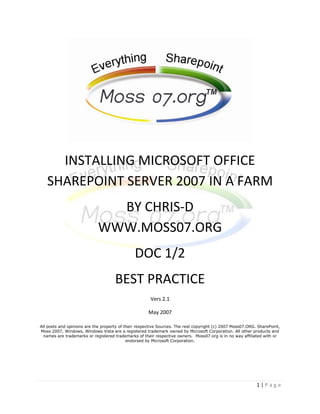
Install and configure Microsoft Office SharePoint Server 2007 in a farm
- 1. INSTALLING MICROSOFT OFFICE SHAREPOINT SERVER 2007 IN A FARM BY CHRIS-D WWW.MOSS07.ORG DOC 1/2 BEST PRACTICE Vers 2.1 May 2007 All posts and opinions are the property of their respective Sources. The rest copyright (c) 2007 Moss07.ORG. SharePoint, Moss 2007, Windows, Windows Vista are a registered trademark owned by Microsoft Corporation. All other products and names are trademarks or registered trademarks of their respective owners. Moss07.org is in no way affiliated with or endorsed by Microsoft Corporation. 1|Page
- 2. Table of Contents HARDWARE REQUIREMENTS ........................................................................................................................ 3 PHASE 1 – INSTALLING SHAREPOINT ............................................................................................................ 4 BEFORE YOU INSTALL MOSS ..................................................................................................................... 4 Configure surface area settings in SQL Server 2005 ................................................................................. 5 Configure the server as a Web server....................................................................................................... 5 Install and configure IIS ............................................................................................................................. 5 Install Windows .NET Framework 2.0 ....................................................................................................... 6 STEPS FOR A MOSS INSTALL...................................................................................................................... 6 CONFIGURING AUTHENTICATION AND DATABASES ................................................................................ 8 AFTER INSTALLATION .................................................................................................................................. 13 ADDING MOSS TO THE LIST OF TRUSTED SITE ........................................................................................ 13 2|Page
- 3. HARDWARE REQUIREMENTS Hardware requirements Front-end Web server and application server computers: a dual-processor computer with processor clock speeds of 2.5-gigahertz (GHz) or higher and a minimum of 2 gigabytes (GB) of RAM. Back-end database server: a dual-processor computer with processor clock speeds of 2.0 GHz or higher and a minimum of 2 GB of RAM. Software requirements Web and Application Server Microsoft Windows Server 2003 (Standard, Enterprise, Datacenter, or Web Edition) with Service Pack 1 (SP1) Microsoft .Net Framework 2.0 Microsoft .Net Framework 3.0 The Web server and application server computers must be configured as Web servers running Microsoft Internet Information Services (IIS) in IIS 6.0 worker process isolation mode. Each of the computers must be using the NTFS file system. Windows Server 2003 includes a conversion utility (Convert.exe) that you can use to convert an existing file allocation table (FAT) volume to NTFS without losing data. Security account requirements To install Office SharePoint Server 2007 in a server farm environment, at-least 2 accounts are required: A. A user account that you can use to install Office SharePoint Server 2007 and run the SharePoint Products and Technologies Configuration Wizard. This account must be: A domain user account. A member of the Administrators group on each of your front-end servers. A member of the SQL Server Logins, which grants login access to your SQL Server instance. A member of the SQL Server Database Creator server role, which grants permission to create and alter databases. A member of the SQL Server Security Administrators server role, which grants permission to manage server logins. 3|Page
- 4. B. A unique domain user account that you can specify as the Office SharePoint Server 2007 service account. This user account is used to access your SharePoint configuration database. It also acts as the application pool identity for the SharePoint Central Administration application pool and it is the account under which the Windows SharePoint Services Timer service runs. The SharePoint Products and Technologies Configuration Wizard adds this account to the SQL Server Logins, the SQL Server Database Creator server role, and the SQL Server Security Administrators server role. It is recommended that you follow the principle of least privilege and do not make this user account a member of any particular security group on your front-end servers or your back-end servers. PHASE 1 – INSTALLING SHAREPOINT Best practice: Always Install MOSS using a domain account that is a local administrator on every machine in the farm. Never install MOSS as a local administrator on the sharepoint server. The Moss install will autom atically makes the installation account the administrator for shared services. Using a local account can cause you to be denied access to the farm latter. After preparing your database and the servers in your farm, run Setup and then run the SharePoint Products and Technologies Configuration Wizard on all your farm servers. Do this on all farm servers before going on to create a Shared Services Provider (SSP). I recommend that you run Setup on all the servers that will be in the farm before you configure the farm. You can add servers to the farm at this point, or after you have created and configured an SSP. You can add servers after you have created and configured an SSP to add redundancy, such as additional load-balanced Web servers or additional query servers. It is recommended that you run Setup and the configuration wizard on all your application servers before you create and configure the SSP. Installing MOSS is done in two steps. First the installation and then configuration of the software. The installation is fairly simple and straightforward. Configuration is done after the software is installed. Moss configuration is more complicated than a base WSS install. BEFORE YOU INSTALL MOSS Install MOSS in the following order. I believe based on my experience with Moss that this order makes configuration easier, and ensures that services and applications are in place before they are required by server types: 4|Page
- 5. 1. Install the Central Administration site on an application server. In a server farm that includes more than one application server, install the Central Administration site on the application server with the least overall performance load. 2. All your front end servers 3. Index servers (if using a dedicated index server) 4. Query servers(if using a dedicated query server) 5. Any additional application server Start the Office SharePoint Server Search service on the computer that you want to be the index server, and configure it as an index server before you can create an SSP Configure surface area settings in SQL Server 2005 1. Click Start, point to All Programs, point to Microsoft SQL Server 2005, point to Configuration Tools, and then click SQL Server Surface Area Configuration. 2. In the SQL Server Surface Area Configuration dialog box, click Surface Area Configuration for Services and Connections. 3. In the tree, open your instance of SQL Server, open Database Engine, and then click Remote Connections. 4. Click Local and Remote Connections, click Using both TCP/IP and named pipes, and then click OK. Configure the server as a Web server Configure the front end servers before deploying MOSS 07. This step includes: installing and configuring IIS installing Windows .NET Framework 2.0, enabling ASP.NET 2.0, Installting Windows Workflow Foundation Runtime Components Install and configure IIS 1. Click Start, point to All Programs, point to Administrative Tools, and then click Configure Your Server Wizard. 2. On the Welcome to the Configure Your Server Wizard page, click Next. 5|Page
- 6. 3. On the Preliminary Steps page, click Next. 4. On the Server Role page, click Application server (IIS, ASP.NET), and then click Next. 5. On the Application Server Options page, click Next. 6. On the Summary of Selections page, click Next. 7. Click Finish. 8. Click Start, point to All Programs, point to Administrative Tools, and then click Internet Information Services (IIS) Manager. 9. In the IIS Manager tree, click the plus sign ( ) next to the server name, and then right-click the Web Sites folder and select Properties. 10. In the Web Sites Properties dialog box, click the Service tab. 11. In the Isolation mode section, clear the Run WWW service in IIS 5.0 isolation mode check box, and then click OK. Install Windows .NET Framework 2.0 1. Run .Net Framework 2.0 Setup Enable ASP.NET 2.0 1. Click Start, point to All Programs, point to Administrative Tools, and then click Internet Information Services (IIS) Manager. 2. In the IIS Manager tree, click the plus sign ( ) next to the server name, and then click the Web Service Extensions folder. 3. In the details pane, click ASP.NET v2.0.50727, and then click Allow. Install .Net Framework 3.0 / Install Microsoft Windows Workflow Foundation Runtime. Install and configure 2007 Office SharePoint 1. Run .Net Framework 3.0 Setup STEPS FOR A MOSS INSTALL 1. Using windows explorer, browse to the CD folder where the software is located and run setup.exe 2. One the enter your product key page, key in your key code 3. Accept the license agreement and click on continue 4. On the next screen click the advanced button 5. On the server type tab, select complete (Figure 1a) 6|Page
- 7. Figure 1A 6. Click the install now button 7. When the installation is complete, check the box to run the configuration wizard and click close.(Figure 2) FIGURE 2 7|Page
- 8. At this point, Sharepoint 2007 is installed on your server. Now we need to proceed with the configuration portion of the installation. CONFIGURING AUTHENTICATION AND DATABASES Configuring the MOSS Install is done with the configuration wizard. 1. On the welcome screen, (figure2), click NEXT 2. In the warming box, click yes (some services need to be stopped) 3. On the connect to a server farm screen, select No, I WANT TO CREATE A ENW SERVER FARM. (because this is a new installation of Moss, therefore there is no farm). Click NEXT (FIGURE 3) FIGURE 3 8|Page
- 9. 4. On the configuration database setting, enter the address of the database server 5. Below enter the name of the database to be created (FIGURE 4) 9|Page
- 10. FIGURE 4 6. In the username field, enter the database access account. (global domain account) Moss will configure this account automatically. 7. Click NEXT 10 | P a g e
- 11. FIGURE 5 8. Next step is to Specify the port number for the SharePoint Central Administration Web Application. details of Web Application and the port number can be read from the following screen shot, Click the Next > button (figure 5) The port number can be any number as long as it is not being used currently by your server. Consideration: If you choose Kerberos authentication, further steps will be necessary to configure the authentication provider. Do not use Kerberos authentication if you do not have the ability to access and modify active directory. 9. Click NEXT to apply the configuration settings. Configuration is completed. FIGURE 6 10. After the configuration wizards completes, the central admin site will open automatically. You will asked for the domain admin ID and password. FIGURE 7 11 | P a g e
- 12. FIGURE 6 12 | P a g e
- 13. FIGURE 7 11. After the site opens, do not close it until you have completed the security configuration AFTER INSTALLATION TURNING OFF I.E.’S ENHANCED SECURITY Windows 2003 installs Internet explorer with advanced security activated. This is good practice, however it will prevent content from being displayed correctly in sharepoint. You’ll want to disable enhanced security in the development environment to make sure you have complete access to all functions. 1. Click on start>control panel>add or remove program 2. Click the ADD/REMOVE windows components 3. Uncheck the INTERNET EXPLORER ENHANCED SECURITY CONFIGURATION box 4. Click on the next button 5. BEST PRACTICE: ADD the central administration site to the list of trusted site. ADDING MOSS TO THE LIST OF TRUSTED SITE 1. In internet explorer, click on tools and internet option 2. On the security tab, click the trusted sites icon 3. Click the sites button 4. Clear the box titled require HTTPS for all sites in the zone 13 | P a g e
- 14. 5. Verify that the admin http address is in the websites list, if not add it. 6. Click the close button 7. Click the custom level button. 8. In the settings list, under user authentication, select automatic logon with current username and password 9. Click the ok button 10. Click the ok button to close the dialog box. This completes PHASE 1 of the installation process. PHASE 2 focuses on the next steps after adding MOSS to the list of trusted site: Configuring Kerberos authentication should you choose this type of install Configuring Moss Components Designating the Sharepoint administrators Group Starting required services Setting up the shared services provider Configuring SELF SERVICE site creation for personal sites Configuring outgoing email Creating a new Web Application and Site collection PHASE 2 is available for download from www.moss07.org 14 | P a g e
