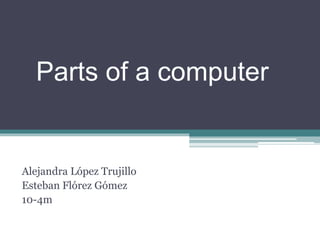
Parts of a computer
- 1. Parts of a computer Alejandra López Trujillo Esteban Flórez Gómez 10-4m
- 2. Introduction The computer is made up of two main parties which are the software and hardware. the software is the virtual part of the computer, more exactly the programs you have installed such as Windows or Word. This software is divided into two class are the operating system and TSRs. When speaking of a MS-DOS, Windows XP, Linux or Unix among others are talking of an operating system and when speaking of Microsoft Office, an OpenOffice, Corel Draw, Audocad, Photoshop and others are talking a resident program which is mounted on the operating system which allows operation. Hardware is the physical or tangible computer part, it is all that you can see or touch as the keyboard or the mouse and it is this hardware or physical part which then is to show and explain in a more detailed way.
- 3. Tower It is a metal or plastic housing, and perhaps most important part of the computer. Inside are components that make all other parties fulfill their function. It is equivalent to the brain of the computer. In parts of back and forth has ports and buttons where you can connect more parts or turn on and turn off the computer. Its location changes depending on the computer model.
- 4. On the front of the tower you can find... Power button Eject DVD-ROM USB ports CD/DVD-ROM Audio input and output
- 5. Power button This button is used to turn on and off your computer. Many computers have power-saving mode such as sleep, hibernation and rest. CD / DVD-ROM allows the computer to read and write CDs and DVDs. The latest drives can read and write to Blu- Ray to HD videos. A typical Blu-ray stores more data than DVDs or CDs. Eject DVD-ROM This button ejects or open the CD or DVD drive. USB ports They serve to connect the mouse, keyboard, printer, digital camera and more; They are in the front and back of the machine. Audio input and output To easily connect speakers, microphones and headphones, many computers include audio ports on the front of the computer case.
- 6. Back of the tower Plug Ethernet port Input / Output Audio USB ports Or VGA monitor port Serial port Port PS/2 Expansion slots Parallel port
- 7. Plug Here it is where you connect the power cord to the computer. That is, the cable that will supply all power for the computer to be turned on and working. Ethernet port This port is similar to the modem. There, the network cable, which allows you to connect to the Internet from your computer is connected. Input / Output Audio There the speakers and microphone are connected if they do not come built into your desktop computer USB ports Here the mouse, keyboard, printer, digital camera and any peripheral that comes with that kind of connection in the cable is connected. In addition, there is where you connect the USB memory so you can view the information found within them. In most desktop computers, these ports are found both in the back and the front. Or VGA monitor port Here the cable connecting the monitor with the tower is connected. This may vary depending on the type of screen. Serial port In this port you can connect peripherals such as digital cameras and speakers. in the most modern equipment it has been replaced by USB purestos. Port PS/2 This type of port was used by older equipment to achieve the connection of mouse and keyboard. Currently, it is being replaced by USB ports. Expansion slots These are spaces where plastic or slots for expansion cards video, sound or network connect. Parallel port In the old models of computers, this port is used to connect the printer or scanner. In newer models, also it has been replaced by USB ports.
- 8. Keyboard The keyboard is one of the main tools we use to interact and enter data into the computer. Its keys are classified into 6 areas. Let's see what they are: Function Keys Control Keys Alphanumeric keys to type or Numeric keyboard special keys Joypad
- 9. Function Keys It is the first line of keys and are at the top of the keyboard. They are represented as F1, F2, F3 ... and they serve to perform a specific function or to access shortcuts of programs. Control Keys They are used alone or in combination with numbers to access functions or perform certain actions. The most used are Ctrl, Alt, Esc and the key with the Windows logo. Alphanumeric keys to type or Here are all the letters, numbers, symbols and punctuation. These keys are normally found on a typewriter. Numeric keyboard Used to enter numerical data quickly. Keys and symbols are grouped in the same way as they appear in the caluladora. Special keys and scroll These keys are serving you to scroll through documents or web pages and edit text. Among them they are: Delete, Home, End, Page Up, Page Down, ImpPt and the arrow keys.
- 10. Monitor or screen Here the information in your computer looks and works thanks to a video card that is inside the tower. There are several types of monitors, very large as a box and other flat as a painting on the wall. Most have buttons to change the screen display features
- 11. Power cord It is the link between the electrical outlet and your computer, this depends on receiving electrical power. If the power cord is not plugged in, the computer will not start. Power cable power plug to your computer. Usually you need two cables of these, one for the tower and one for the screen. We recommend using a stabilizer power to protect your computer from high voltage spikes. The stabilizer prevents your computer from burning. It also gives you some temporary power in the event of a power outage that you may observe the latest changes.
- 12. Mouse It is the part of computer that lets you interact with objects on the screen by clicking on them. The mouse is part of your computer peripherals. Usually, the mouse or mouse has two buttons: the left, which you used to open, drag, selection and execution functions. The law allows you to access additional functions on- screen commands. Most mice have a scroll wheel known as scroll, with it you can scroll through the document from top to bottom and back part. Computer mouse or mouse. You can also find wireless mice that are easier to bear because they have no cables and you can connect via a Bluetooth connection, but these need batteries. The mouse cable is connected to the tower through a USB port or a puertoP/S2.
- 13. Peripherals for your computer: Desktop computers usually are composed of a tower, monitor, keyboard and mouse, but you can connect more devices, which are also known as peripheral. Printer: It is used to print all the files on the computer creandos. There are many types of printers and all prices. Scanner: It is used to copy and save the contents of a sheet into the computer as a digital image. There are printers that come with integrated scanner.
- 14. Microphone It is an audio input device. You can connect the computer to record sound or the Internet to communicate with others. Many computers come with built-in screen or monitor, computers potátiles especialemente the microphones. Speakers Are devices that give audio output to the computer, thanks to them we can hear the sound of music or video you are playing. Depending on the model, you can connect to the USB port or audio. Some computers include built-in monitor speakers.
- 15. webcams A webcam or webcam is a type of input device with which you can record videos or take pictures. Also, you can use it to make video calls with people anywhere in the world, streaming video on the network in real time. Joystick It is a device used to control computer games. Although there are several types of drivers, you can use your mouse and keyboard to control most games. Digital camera Capture an image or a video in digital format. When connecting the camera to the USB port, you can transfer all the content you have there. Then you can print photos, send them by email or post them on the web. Other devices When you buy an electronic device like a mobile phone, an mp3 player, tablets and other devices, you should check if it brings including a USB cable. If so, it means you can connect it to your computer and transfer all the information.
- 16. CPU or Processor The processor or Central Processing Unit CPU is the brain of the computer. Your job is to execute all orders that you give via the keyboard and mouse. Each time you press a key or make a mouse click you are sending orders and instructions to the CPU. The processor is a square 2 inches ceramic with a silicon chip the size of a fingernail and is located inside the tower. What's inside the computer?
- 17. Motherboard Its English name is motherboard and infrastructure components of your computer. It is a plate that keeps running the CPU, memory, connectors for hard disk and optical drives. Also, all connections to the computer ports and USB ports. This card sets the limits upgrade the components of your computer.
- 18. Power supply The power supply takes the power from the outlet to the computer and sends it through the cables to the motherboard and other components. Of the power supply it depends on the current input to the computer.
- 19. Memory RAM It is the short term memory of the computer. Its main function is to remember the information you have in each of the applications running on the computer while it is on. Memory RAM or short-term desktop computer. This short-term memory only works when the computer is on. RAM is measured in megabytes (MB) or gigabytes (GB). The more RAM your computer has, the more things you can do at the same time. If you do not have enough RAM, you'll notice that your computer becomes slow when having many open programs.
- 20. Harddrive unit It is the center of computer data storage. This is where the software is installed and where all kinds of documents and files are stored. The hard drive saves and protects long-term data, which means that will be saved even if the computer is turned off. Mechanical hard disk drive for desktops or desktop. When you run a program or open a file, the computer takes some of the data from the hard disk into RAM so you can access them more easily and quickly. When a file is saved, the data back to the hard drive are performed. The faster is the hard drive of your computer can boot faster, save and load files and programs.
- 21. Expansion cards Most computers have expansion slots that allow you to add different types of cards. These cards are known as PCI (Peripheral Component Interconnection) cards; it may not be necessary to add PCI cards to your computer because most already bring all cards installed, either video, audio or network. If you want to increase the performance of your computer or upgrade the capabilities of an old computer, you can add one or more cards to where you allow compatibility with your motherboard. These are some of the most common types of expansion cards: Graphics card Processes all the information you see on the monitor. Most computers have an integrated on the motherboard instead of having a separate video card card. If you really like video games, you can add a card faster to one of the expansion slots video.
- 22. Sound card This card is responsible for what you hear on the speakers or headphones. Most computers have built-in sound card into your motherboard, but this can be upgraded by buying one with higher quality. PCI network card for desktop or desktop. Network card It allows the computer to connect to a network. The network card can be connected to an Ethernet cable or a wireless network also known as Wi-Fi. Most new computers have a network card built into your motherboard, otherwise you can add one into an expansion slot. Bluetooth card Bluetooth is a wireless communication technology for short distances. Often it used computers to communicate with wireless keyboards, mice and printers. It is usually built into the motherboard or on a wireless network card. For computers that do not have Bluetooth, you can buy a USB adapter or dongle.