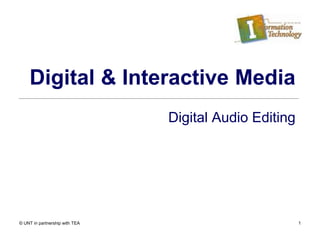More Related Content
Similar to Audio Editing (20)
More from Eastern New Mexico University
More from Eastern New Mexico University (20)
Audio Editing
- 1. © UNT in partnership with TEA 1
Digital & Interactive Media
Digital Audio Editing
- 2. Digital Audio
Sound:
Sound is simply waves of compressed air that
move out from its source, similar to dropping
a stone in water.
Your ears are sensitive to these compressed
waves. As the sound waves interact with your
ear drum, the signal is sent to your brain,
converting them to the sounds that you
recognize.
© UNT in partnership with TEA 2IT: Digital and Interactive Media – Digital Audio Editing
- 3. Digital Audio
Analog Sound
© UNT in partnership with TEA IT: Digital and Interactive Media – Digital Audio Editing 3
Analog sound is recorded by using some property of the
original sound to reproduce the signal.
Often when analog sound is recorded, external
interference, called noise, can get recorded each time
the sound is re-recorded, resulting in each generation of
the recording losing quality.
- 4. Digital Audio
© UNT in partnership with TEA IT: Digital and Interactive Media – Digital Audio Editing 4
Digital Sound
Digital audio is sound that has been stored as numerical
data which can be easily reproduced and manipulated.
Digital sound can be reproduced numerous times without
losing quality.
- 5. Audio Equipment
In addition to your computer, the only
additional piece of hardware you will need is
a microphone.
A simple PC microphone will work.
© UNT in partnership with TEA IT: Digital and Interactive Media – Digital Audio Editing 5
Make sure the microphone is
connected to the microphone
input on your computer.
- 6. Audio Equipment
You will also need some recording and
editing software as well. For this lesson we
will use an audio editing program called
Audacity.
Audacity is an Open Source Audio Editing
application that can be downloaded and
distributed for free.
© UNT in partnership with TEA IT: Digital and Interactive Media – Digital Audio Editing 6
- 7. Basics of Audacity
Open Audacity
Should have an icon that looks like
blue ear phones with sound waves.
© UNT in partnership with TEA IT: Digital and Interactive Media – Digital Audio Editing 7
- 8. Basics of Audacity
© UNT in partnership with TEA IT: Digital and Interactive Media – Digital Audio Editing 8
●Record
●Skip to End
●Skip to Start
●Stop
●Playback
●Pause
- 9. Basics of Audacity
Mixer Toolbar
© UNT in partnership with TEA IT: Digital and Interactive Media – Digital Audio Editing 9
•The left slider is the volume control of the playback.
•The right slider is the Recoding Volume
•Dropdown menu allows you to select the input source for recording.
- 10. Basics of Audacity
Editing Toolbar
© UNT in partnership with TEA IT: Digital and Interactive Media – Digital Audio Editing 10
Cut
Copy
Paste
Trip Outside Selection
Silence Selection
Undo
Redo
Zoom In
Zoom Out
Fit selection in Window
Fit project in Window
The Editing Toolbar
provides many
shortcuts to
common editing
tools used to modify
audio clips.
- 11. Basics of Audacity
Audacity Project File
.aup
Can be reopened and individual components can
be edited.
Cannot be read on standard audio players.
Common Audio file types
.wav – Windows audio file
.mp3 – Requires an additional update to create
© UNT in partnership with TEA IT: Digital and Interactive Media – Digital Audio Editing 11
- 12. Using Audacity
We will first create a simple recorded audio
clip using your own voice .
You will need to make sure your microphone
is properly connected to your computer.
Next, make sure Audacity is open.
© UNT in partnership with TEA IT: Digital and Interactive Media – Digital Audio Editing 12
- 13. Using Audacity
Press the Record button and read the
poem below into the microphone.
© UNT in partnership with TEA IT: Digital and Interactive Media – Digital Audio Editing 13
Sandra’s seen a leprechaun,
Eddie touched a troll,
Laurie danced with witches once,
Charlie found some goblins’ gold.
Donald heard a mermaid sing,
Suzy spied an elf,
But all the magic I have known,
I’ve had to make myself.
When finished, press the Stop button.
- 14. Using Audacity
© UNT in partnership with TEA IT: Digital and Interactive Media – Digital Audio Editing 14
Two tracks will
appear in your
Audacity window.
Tracks are
graphical
representations of
the sound waves.
The two tracks
shown indicate
that the audio was
created in stereo.
- 15. Using Audacity
© UNT in partnership with TEA IT: Digital and Interactive Media – Digital Audio Editing 15
●Click on Effect.
●Select Leveller from the list.
- 16. Using Audacity
Saving an Audio File
Can save as an Audacity Project
Saved as a Project
Can open and edit individual tracks and added
components of an audio file
Cannot be played on standard computer audio players
Can save as a standard audio file
Exported
Compresses all tracks into a single track
Cannot be reopened to be edited
Can be played on standard computer audio players
© UNT in partnership with TEA IT: Digital and Interactive Media – Digital Audio Editing 16
- 17. Using Audacity
Saving an Audio File
Click on File
Select Export
Select the location specified by your instructor.
Enter Magic as the file name.
Set the Save as Type to WAV.
Click Save.
© UNT in partnership with TEA IT: Digital and Interactive Media – Digital Audio Editing 17
- 18. Using Audacity
Saving an Audio File
You will then be asked to enter data about the
audio file.
Enter your name next to Artist Name.
Click Ok.
© UNT in partnership with TEA IT: Digital and Interactive Media – Digital Audio Editing 18
- 19. Using Audacity
Open the file MoonLanding.mp3.
© UNT in partnership with TEA IT: Digital and Interactive Media – Digital Audio Editing 19
The file is the
communication
between the Apollo 11
and Mission Control
before and after Neil
Armstrong steps onto
the Moon’s surface.
- 20. Using Audacity
Locate the Tool Selector toolbar.
Click on the Selection Tool.
Listen to the audio and select the portion of
the audio where Neil Armstrong says “That’s
one small step for man, one giant leap for
mankind.”
The phrase is around the 3:30 area of the clip.
© UNT in partnership with TEA IT: Digital and Interactive Media – Digital Audio Editing 20
- 21. Using Audacity
© UNT in partnership with TEA IT: Digital and Interactive Media – Digital Audio Editing 21
“That’s one small step for man, one giant leap for mankind.”
The selected clip
should just be a
small portion of the
original sound clip.
- 22. Using Audacity
Trimming the Clip
We want to trim away everything outside of the
selected area.
From the Editing Toolbar, select the Trim tool.
© UNT in partnership with TEA IT: Digital and Interactive Media – Digital Audio Editing 22
- 23. Using Audacity
© UNT in partnership with TEA IT: Digital and Interactive Media – Digital Audio Editing 23
Finishing the clip
When we cut away the excess sound clip, the
selected clip is still almost 3 minutes into the sound
clip.
- 24. Using Audacity
From the Tool Selection toolbar, select
the Time Shift tool.
© UNT in partnership with TEA IT: Digital and Interactive Media – Digital Audio Editing 24
Drag the clip to
the far left of the
time line.
- 25. Using Audacity
© UNT in partnership with TEA IT: Digital and Interactive Media – Digital Audio Editing 25
Click the Playback button to make sure
that only the selected clip plays, and that
it plays immediately at the start of the
clip.
Export the audio file as
MoonLanding.wav
- 26. Podcasting
Media distributed over the internet via syndicated
download.
Podcasting is not limited to iPod. The concept was
conceived by Apple.
Podcasts can be viewed on computers, iPods, or
PDAs.
Podcasts allow visitors subscribe and automatically
download audio clips and listen to them offline.
© UNT in partnership with TEA IT: Digital and Interactive Media – Digital Audio Editing 26
- 27. Podcasting with Audacity
Audacity can be used for creating Podcasts
Podcasts audio files must be saved as an mp3.
Will need to install an update called Lame, which
will allow Audacity to create MP3 files.
When you try to export as an MP3 the first time, it
will give you the option of going to the download
page to install the update.
© UNT in partnership with TEA IT: Digital and Interactive Media – Digital Audio Editing 27
- 28. © UNT in partnership with TEA IT: Digital and Interactive Media – Digital Audio Editing 28
How Podcasts Work
Originally, broadcasts were
made at specific times.
You had to be available at
that time to receive the
broadcast.
- 29. Podcasting
© UNT in partnership with TEA IT: Digital and Interactive Media – Digital Audio Editing 29
•Podcasting utilizes a feature knows as RSS
(Really Simple Syndication).
•Used for content that is updated regularly.
•Requires you to use a program such as a Reader
to check for articles or a Receiver to download
podcasts.
•The Reader/Receiver automatically checks for
updates.
- 30. Podcasting Receivers
© UNT in partnership with TEA IT: Digital and Interactive Media – Digital Audio Editing 30
•Google Reader
•iTunes
•Juice
The Podcast Receiver will automatically check the RSS Channel page regularly
and download any new podcasts.
- 31. © UNT in partnership with TEA IT: Digital and Interactive Media – Digital Audio Editing 31
•Upload files to your server and update your RSS feed
page.
•Subscribers automatically receive the updates to their
devices
- 32. © UNT in partnership with TEA IT: Digital and Interactive Media – Digital Audio Editing 32
The RSS feed, or RSS Channel, is a special page that contains all the
Podcasts and is recognized by Readers and Receivers.
Visitors enter the URL of this page in their Podcast Receiver to
subscribe.
Available
podcasts
Podcast Channel
- 33. Creating the Podcast
To create your podcast:
Record your podcast.
Upload to your podcast server.
Update your podcast channel.
Your subscribers will automatically receive your
new podcast on their receiver.
© UNT in partnership with TEA IT: Digital and Interactive Media – Digital Audio Editing 33