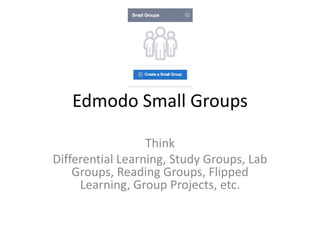
Working with Edmodo Small Groups
- 1. Edmodo Small Groups Think Differential Learning, Study Groups, Lab Groups, Reading Groups, Flipped Learning, Group Projects, etc.
- 2. Create A Small Group To get started using Small Groups, follow the steps below: 1. Select the desired Group on the left panel of your Edmodo Homepage. 2. Select the "Plus" icon plus (+) in the “Small Groups” section on the left side panel. 3. Click “New Small Group." 4. Enter a small Group name, and click “Create”. Once you've created a Small Group, it is time for you to add students to the Small Group. Note: At this time, the gradebook is only organized by the main Groups and any grade given to students in Small Groups will appear in the main Group gradebook. Teachers get creative with Small Groups, just think about all the possibilities!
- 4. Add Students To A Small Group Once you've created your small Group, you can add students by following the steps below: 1. Click on the main Group on the left side panel. (Your Small Group you just created will appear in the left side panel in the Small Groups section.) 2. Select the “Small Group” you'd like to add members to from the left side panel. 3. Select the "Members" tab from the left side panel. 4. Select "Add Members" or the “Plus" icon plus (+) to the right of "Members" at the top of the page. 5. Select "Add Members to Small Group" or "Add All Members" from the drop-down menu. Any student you add into this Small Group will automatically see the Small Group, under the main Group, on the student’s Account. Note: By default, the Group’s owner and any co-teachers of the Group will be members of the Small Group. Once you add students to your small group, next you'll need to learn to manage your small group.
- 6. Archive or Delete a Small Group If you no longer need a small Group, we recommend you archive the Group which will make the small Group inactive but allow Group members to view the content from the Group. If you made a small Group out of error or are confident you and your students won't need to access anything from the small Group ever again, you can follow the steps below to delete the small Group. 1. To archive the small Group: 2. Select the main Group that the small Group belongs to from the left panel. 3. Select "Manage" from the Small Group section on the left side panel. 4. Select "More" to the right of the Group you'd like to archive or delete. 5. Click "Archive" or "Delete" from the drop-down menu. • If you are created the small Group out of error or you're confident you will not need to access the content in Small Groups again, you can delete the Groups by following the same steps as above but selecting "Delete" from the drop-down menu.
- 9. Add a Folder to Your Small Group Small groups have always been an important part of differentiated instructions. It is now possible to share a specific folder just with a small group by following the directions below: 1. Select the Group the Small Group is a part of from your left side panel or your Group list. 2. Select the Small Group from the Small Group section on the left side panel. 3. Select "Folders" from the left side panel. 4. Select "Add Folder" 5. You can add a folder you've already created in your library by checking the box next to folder name or make a New Folder by entering the new folder name and clicking "Add." 6. Once you've added a folder to your group, you will see it appear in the Folders list for the Small Group. If you created a new folder, it will also be added to your library.
- 11. Add a Small Group Description If you create many small Groups, and each Group serves a specific purpose, you will find it helpful to create a description for each small Group, so you and your students will always be able to see the purpose of the small Group on the left side panel. 1. Click on the main Group on the left side panel. 2. Click on "Manage" in the left side panel at the bottom of the Small Groups Area. 3. Click on "More" to the right of the specific small Group you want to add a description to and select "Description." 4. Write a description of your Group, 260 characters max. 5. Click "Save." Note: To see the description, click on the main Group in the left side panel, under Small Groups click on the name of the Small Group, in the top left area, below the Small Group name, you will see the description.
- 14. Disable, Enable, or Remove your Shared Folder Once you have created folders from your Group or Small Group page, you have the ability to control when your students have access to the folders by using the disable / enable feature. This allows you to create all of your folders ahead of time, and then enable them when you are ready for your students to have access. You can also completely remove the folders if they are no longer needed: 1. Select the Group from your left side panel or your Group list. 2. Select "Folders" from the left side panel. 3. Click "Disable" to prevent your students from viewing the folder at this time. You can then simply click "Enable" when you are ready for your students to view the folder. 4. Click "Remove" to remove the folder from the group. You will still be able to access the folder in your Library. Note: You can follow all of these exact same steps for your Small Group Folders once you select the Small Group from the left side panel.
- 16. Manage Small Group Members and Settings (iPad) On the iPad app, you can view the posts and members for all of your Small Groups, and manage the settings for your Small Groups. To view a Small Group's posts and members: 1. Select “Groups” on the navigation bar. A list of groups you own will show at the top, followed by a list of Groups you have joined and finally a list of your archived groups. 2. Select a Group for which you have created Small Groups. 3. Tap the Small Groups tab underneath the Group name and description. 4. Tap the "Posts" tab to view Posts. 5. Tap the "Members" tab to view members. In the "Members" tab, you can set teachers to co-teacher status, set individual members to Read-Only, and view usernames Note: At this time, you can only create and add members to small groups from the full-web version.