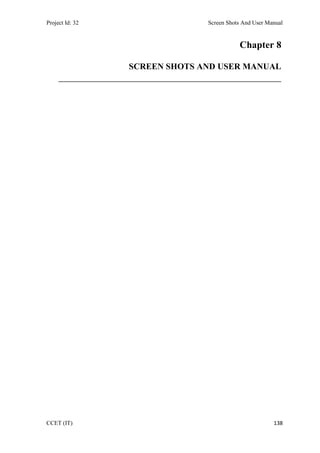
Chapter 8
- 1. Project Id: 32 Screen Shots And User Manual CCET (IT) 138 Chapter 8 SCREEN SHOTS AND USER MANUAL ______________________________________________
- 2. Project Id: 32 Screen Shots And User Manual CCET (IT) 139 ADMISSION MODULE Fig 8.1 Screen shot showing login This is login screen. Login is done according to the role.
- 3. Project Id: 32 Screen Shots And User Manual CCET (IT) 140 Fig 8.2 Screen shot showing new admission add mode At the time of admission students information like personal details, contact details, admission details and education details are saved in the database and the student id is generated by the system.
- 4. Project Id: 32 Screen Shots And User Manual CCET (IT) 141 Fig 8.3 Screen shot showing new admission in query mode In fetch mode as you can see when you click on the student id LoV it will display the list of students’ information (student id and name) according to the type of attribute you select whether it is student id or it may be student name. Now from the list of the students in the LoV you can select any one student and on that basis you can fetch his/her information.
- 5. Project Id: 32 Screen Shots And User Manual CCET (IT) 142 Fig 8.4 Screen shot showing new admission in fetch mode In fetch mode according to student id you select from the LoV (list of values), when you click on the fetch all the information of the student will be displayed on the screen as shown in the figure.
- 6. Project Id: 32 Screen Shots And User Manual CCET (IT) 143 Fig 8.5 Screen shot showing validation in new admission in save mode In Add Mode if mandatory fields are not mentioned and the user try to save, then system will prompt to fill the mandatory fields.
- 7. Project Id: 32 Screen Shots And User Manual CCET (IT) 144 Fig 8.6 Screen shot showing new admission in Saved mode In Saved mode, after clicking the Save button from the Button Bar, system will pop up a message box showing the current Student ID generated.
- 8. Project Id: 32 Screen Shots And User Manual CCET (IT) 145 Fig 8.7 Screen shot showing Category Master in Cancel mode In cancel mode, all the information of the category will be available by default which are category id, category name, description.
- 9. Project Id: 32 Screen Shots And User Manual CCET (IT) 146 Fig 8.8 Screen shot showing Category Master in Query mode In fetch mode as you can see when you click on the category LoV it will display the list of category’s information (category id and category name) according to the type of attribute you select whether it is category id or it may be category name. Now from the list of the category in the LoV you can select any one category and on that basis you can fetch information. The screen is displayed in its default theme.
- 10. Project Id: 32 Screen Shots And User Manual CCET (IT) 147 Fig 8.9 Screen shot showing Category Master in Fetch mode In fetch mode according to category id you select from the LoV (list of values), when you click on the fetch all the information of the category will be displayed on the screen as shown in the figure.
- 11. Project Id: 32 Screen Shots And User Manual CCET (IT) 148 Fig 8.10 Screen shot showing Fees Master in Cancel mode As show in the screen according to the board, category, quota, course for a particular semester fees is decided. Further the total fees are divided into tuitions fees, exam fees, other fees, hostel fees. In cancel mode, all the information of the Fees will be available by default which are Course name, Board name, Category Name, Year of study, Semester, Tuition fees, Exam fees, Other fees, Hostel fees And Total fees.
- 12. Project Id: 32 Screen Shots And User Manual CCET (IT) 149 Fig 8.11 Screen shot showing validation in Fees Master in Save mode If you click on save button and forget to enter any required information you will be immediately informed; As shown in the screen board, year, category, year, semester, course are empty so the message is prompted to the user.
- 13. Project Id: 32 Screen Shots And User Manual CCET (IT) 150 Fig 8.12 Screen shot showing Fees Master in Save mode After providing all the information in the fees when you click on the save button the transaction is successfully saved in the database. A message will be displayed after the record is inserted in the database.
- 14. Project Id: 32 Screen Shots And User Manual CCET (IT) 151 Fig 8.13 Screen shot showing Payment Screen in Query mode In query mode, on clicking the LoV of Student Id, we get list of those students who has not paid their fees yet.
- 15. Project Id: 32 Screen Shots And User Manual CCET (IT) 152 Fig 8.14 Screen shot showing Payment Screen in Fetch mode According the student LoV you will get all the information of the student like student details, semester details, fees structure. The only information need to be entered is payment details whether the student want to enter the fees by cash, cheque or demand draft if the student want to pay the fees by the using demand draft or by cheque then cheque no and payee bank name or demand draft and its payee bank name is needed. After the save button is clicked then all the information will be saved in the system.
- 16. Project Id: 32 Screen Shots And User Manual CCET (IT) 153 Fig 8.15 Screen shot showing Semester Master Screen in Cancel mode Semester master screen contains the course, year of study, semester, start date; end date .this screen provides information of the starting and ending of the semester. By default this screen in cancel mode, all information i.e., course name, year of study, semester, start date of semester and end date of semester are displayed on screen.
- 17. Project Id: 32 Screen Shots And User Manual CCET (IT) 154 Fig 8.16 Screen shot showing Semester Master Screen in Fetch mode On clicking the query button the course, year of study, semester becomes enabling. And you can select any course, year of study or semester from the list box. On the basis of your selection, semester details are displayed on screen.
- 18. Project Id: 32 Screen Shots And User Manual CCET (IT) 155 Fig 8.17 Screen shot showing Semester Master Screen in Save mode If the user try to insert a record which is already exist then the user will be prompted by the message that record already exist.
- 19. Project Id: 32 Screen Shots And User Manual CCET (IT) 156 Fig 8.18 Screen shot showing validation in Semester Master Screen in Save mode If the user click on the save button and the some textbox is empty the user will be immediately prompted by the message that something is missing.
- 20. Project Id: 32 Screen Shots And User Manual CCET (IT) 157 Fig 8.19 Screen shot showing Semester Master Screen in Add mode As shown the add mode of the semester master screen in the green theme.
- 21. Project Id: 32 Screen Shots And User Manual CCET (IT) 158 Fig 8.20 Screen shot showing Specialty Master Screen in Cancel mode As shown, in cancel mode all the specialties will be shown by the system by default. The information shown includes Course Id, Specialty Name and Description of particular specialty.
- 22. Project Id: 32 Screen Shots And User Manual CCET (IT) 159 Fig 8.21 Screen shot showing Specialty Master Screen in Fetch mode After clicking the query button, according to the course or speciality you can fetch the records from the database. After clicking the fetch button, the records will be fetched according to the values provided in the speciality or course.
- 23. Project Id: 32 Screen Shots And User Manual CCET (IT) 160 Fig 8.22 Screen shot showing student report generation On the basis of the selection criteria the student report can be generated.
- 24. Project Id: 32 Screen Shots And User Manual CCET (IT) 161 Fig 8.23 Screen shot showing student report As shown in the figure the report of the student, we can take print of the report.
- 25. Project Id: 32 Screen Shots And User Manual CCET (IT) 162 EXAMINATION MODULE Fig 8.24 Screen shot showing Menu In this screen, the menu is shown which contains the entire screen module wise and this menu is auto hidden when a screen name is clicked from the menu.
- 26. Project Id: 32 Screen Shots And User Manual CCET (IT) 163 Fig 8.25 Screen shot showing Subject Master Screen in Add mode In add mode, the subject code and subject name are mandatory and text book and reference book name, description are optional.
- 27. Project Id: 32 Screen Shots And User Manual CCET (IT) 164 Fig 8.26 Screen shot showing Subject Master Screen in Fetch mode According to the subject name or subject code the user can fetch the record from the database.
- 28. Project Id: 32 Screen Shots And User Manual CCET (IT) 165 Fig 8.27 Screen shot showing Subject Exam Mark Master Screen in Add mode As shown here you can manage the marks details in the subjects which belong to particular exam type. Every entry will comprise of course, year, semester, exam type, subject, duration, passing marks, total marks.
- 29. Project Id: 32 Screen Shots And User Manual CCET (IT) 166 Fig 8.28 Screen shot showing Subject Exam Mark Master Screen in Modify mode As shown the subject exam in modify mode user can modify the details of the marks, total marks, passing marks, duration.
- 30. Project Id: 32 Screen Shots And User Manual CCET (IT) 167 Fig 8.29 Screen shot showing Exam Scheduling Screen in Cancel mode This is the first screen which appears when the when the exam scheduling screen is loaded first time. It is in the Green theme.
- 31. Project Id: 32 Screen Shots And User Manual CCET (IT) 168 Fig 8.30 Screen shot showing Exam Scheduling Screen in Add mode After selection of particular course, year and semester, on clicking Go button; it displays list of subjects of that particular selection. The date of examination, start time and end time is inserted and after clicking the save button and successful insertion of records, the system displays a “transaction successfully” message to the user.
- 32. Project Id: 32 Screen Shots And User Manual CCET (IT) 169 Fig 8.31 Screen shot showing Subject Allocation Master Screen in Add mode As shown subject allocation in add mode according to the course, year, semester the list of the subject will be added to them.
- 33. Project Id: 32 Screen Shots And User Manual CCET (IT) 170 Fig 8.32 Screen shot showing Subject Allocation Master Screen in Query mode In query mode the user is required to select course or year or semester or all the three combination to fetch the record from the database.
- 34. Project Id: 32 Screen Shots And User Manual CCET (IT) 171 Fig 8.33 Screen shot showing Subject Allocation Master Screen in Fetch mode After entering the information in the course, year, semester when you click on the fetch the lists of the subject which are available will b shown in the list box.
- 35. Project Id: 32 Screen Shots And User Manual CCET (IT) 172 Fig 8.34 Screen shot showing Subject Allocation Master Screen in Modify mode In modify mode more subject can be added or removed using the two buttons shown in the screen shot.
- 36. Project Id: 32 Screen Shots And User Manual CCET (IT) 173 Fig 8.35 Screen shot showing Class Room Screen in Cancel mode The Class Room screen is useful in adding capacity in case of lecture or examination. In case of examination small number of students are assigned in particular room as compared to lecture. Floor and block number is added for more specific location.
- 37. Project Id: 32 Screen Shots And User Manual CCET (IT) 174 Fig 8.36 Screen shot showing Class Room Screen in Add mode In add mode, for particular room number, capacity for lecture and examination is assigned and more specific location is displayed by adding more information to data like floor number and block name.
- 38. Project Id: 32 Screen Shots And User Manual CCET (IT) 175 Fig 8.37 Screen shot showing Result Entry Screen in Cancel mode In this screen the marks and the pass/fail detail of the particular student for particular semester is stored in the database.
- 39. Project Id: 32 Screen Shots And User Manual CCET (IT) 176 Fig 8.38 Screen shot showing Result Entry Screen in Fetch mode For a particular subject, students are pass/fail are entered on this mode and then stored successfully in the database.
