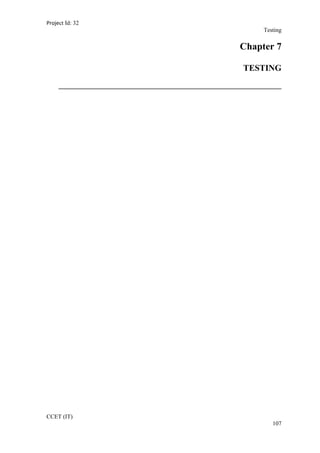
Project 32 Testing Chapter
- 1. Project Id: 32 Testing Chapter 7 TESTING ______________________________________________ CCET (IT) 107
- 2. Project Id: 32 Testing 7.1 TESTING PLAN Software Testing has a dual function; it is used to identify the defects in program and it is used to help judge whether or not program is usable in practice. Thus software testing is used for validation and verification, which ensure that software conforms to its specification and meets need of the software customer. Developer resorted Alpha testing, which usually comes in after the basic design of the program has been completed. The project scientist will look over the program and give suggestions and ideas to improve or correct the design. They also report and give ideas to get rid of around any major problems. There is bound to be a number of bugs after a program have been created. Fig 7.1 Testing Step CCET (IT) 108 Unit Testing Module Testing Sub-system Testing System Testing Acceptance Testing
- 3. Project Id: 32 Testing Branch coverage It is strategy in which test cases are designed to make each branch condition assume true & false values. Conditional coverage In this testing test cases are designed to make each component of composite conditional expression both true & false. The Testing Process We test the software process activities such as Design, Implementation, and Requirement Engineering. Because, design errors are very costly to repair once system has been started to operate, it is quite obvious to repair them at early stage of the system. So analysis is the most important process of any project. Requirement Traceability As most interested portion is whether the system is meeting its requirements or not, for that testing should be planned so that all requirements are individually tested. We checked the output of certain combination of inputs so that we can know whether it gives desirable results or not. Strictly sticking to your requirements specifications, give you the path to get desirable results from the system. Testing Schedule We have tested each procedure back-to-back so that errors and omissions can be found as early as possible. Once the system has been developed fully we tested it on other machines, which differs in configuration. CCET (IT) 109
- 4. Project Id: 32 Testing 7.2 TESTING STRATEGY There are types of testing that we implement. They are as follows: • While deciding on the focus of testing activities, study project priorities. For example, for an on-line system, pay more attention to response time. Spend more time on the features used frequently. • Decide on the effort required for testing based on the usage of the system. If the system is to be used by a large number of users, evaluate the impact on users due to a system failure before deciding on the effort. • A necessary part of the test case is a definition of the expected result. • Write test cases for invalid and unexpected as well as valid and expected input conditions. • Thoroughly inspect the results of each test. We have performed both Unit Testing and System Testing on WIMS to detect and fix errors. A brief description of both is given below. Unit Testing Objective The objective of Unit Testing is to test a unit of code (program or set of programs) using the Unit Test Specifications, after coding is completed. Since the testing will depend on the completeness and correctness of test specifications, it is important to subject these to quality and verification reviews. Input • Unit Test Specifications CCET (IT) 110
- 5. Project Id: 32 Testing • Code to be tested Testing Process • Checking for availability of Code Walk-through reports which have documented the existence of and conformance to coding standards. • Verify the Unit Test Specifications conform to the program specifications. • Verify that all boundary and null data conditions are included. • Features to be tested Table 7.1 Feature tested table Test Specification Description GUI and general Tests Screen consistency with respect to project specific standards and checklist. Menu commands are executed at least once Functionality with respect to description in menu or image in tool bar. Functionality Test All possible scenarios to test the functionality of the component are listed here. This list is made very exhaustive to cover all the expected functionality described in the Software Requirement Specifications and Design document completely. Boundary Value Analysis for EOF/BOF and variables Checks for EOF/BOF, closing of result sets/connections ‘Null Data’ cases are covered Handling of Null values. ‘Valid Data’ as well as ‘Invalid Data’ cases are covered. Suitable Error/ Warning Messages Access Control Access controls as specified in the security module Print Testing If on pre printed stationary or on some specific paper size. CCET (IT) 111
- 6. Project Id: 32 Testing Unit Test Specifications A sample Unit Test Specification is as follows. Form Template Functionality Table 7.2 Form template table CCET (IT) 112
- 7. Project Id: 32 Testing CCET (IT) 113 Event Action Expected Result Observed result Verified 1. On pressing Add Button Should clear the screen and allow entry for new record. State of other Buttons in Toolbar Modify= Disable Save= Enable Query= Disable Fetch= Disable Delete= Disable Cancel= Enable As Expected YES 2. On pressing Query Button Set the fields to accept the query condition. State of other Buttons in Toolbar Modify= Disable Save= Disable Add = Disable Fetch= Enable Delete= Disable Cancel= Enable As Expected YES 3. On pressing Fetch button Get all the records, which satisfy the query condition. State of other Buttons in Toolbar Modify= Enable Save= Disable Query= Enable Add= Enable Delete= Enable Cancel= Disable As Expected YES 4. On pressing Save button Record should be inserted in database State of other Buttons in Toolbar Modify= Enable Add= Enable Query= Enable Fetch= Disable Delete= Enable Cancel= Disable As Expected YES 5. On pressing Modify button Record should be updated. State of other Buttons in Toolbar Add= Disable Save= Enable Query= Disable As Expected YES
- 8. Project Id: 32 Testing Integration Testing After our individual modules were tested out we proceed to the integration testing to create a complete system. This integration process involves building the system and testing the resultant system for problems that arise from component interactions. We have applied top-down strategy to validate high-level components of a system before design and implementations have been completed. Our development process started with high-level components and we worked down the component hierarchy. System Testing System testing is actually a series of tests whose purpose is to fully exercise the computer- based system. It verifies that system elements have been properly integrated and perform allocated functions. It checks whether the system as a whole works as per requirement. We have used Performance testing. Performance testing - designed to test the run-time performance of software, especially real-time software. Performance Testing This is designed to test the run-time performance of software within the context of an integrated system. Performance testing occurs throughout all steps in the testing process. Our system is checked for high load as well as low load. Statistical Testing Statistical Testing is used to test the program’s performance and reliability and to check how it works under operational conditions. Tests are designed to reflect the actual user inputs and their frequency. The stages involved in the static analysis for this system are follows. Control flow analysis Unreachable code CCET (IT) 114
- 9. Project Id: 32 Testing Unconditional branches into loops Data use analysis Variable used before initialization Variables declared but never used Variables assigned twice but never used between assignments Possible array bound violations Declared variables Interface analysis Parameter type mismatches Parameter number mismatches Non-usage of the results of functions Uncalled functions and procedures Storage management faults Images not Stored in Resources Out of Bound ->Program’s non-volatile memory. 7.3 TEST CASES A test case is a set of conditions or variables and inputs that are developed for a particular goal or objective to be achieved on a certain application to judge its capabilities or features. It might take more than one test case to determine the true functionality of the application being tested. Every requirement or objective to be achieved needs at least one test case. Some software development methodologies like Rational Unified Process (RUP) CCET (IT) 115
- 10. Project Id: 32 Testing recommend creating at least two test cases for each requirement or objective; one for performing testing through positive perspective and the other through negative perspective. • Test Case Structure A formal written test case comprises of three parts - Information Information consists of general information about the test case. Information incorporates Identifier, test case creator, test case version, name of the test case, purpose or brief description and test case dependencies. Activity Activity consists of the actual test case activities. Activity contains information about the test case environment, activities to be done at test case initialization, activities to be done after test case is performed, and step by step actions to be done while testing and the input data that is to be supplied for testing. Results Results are outcomes of a performed test case. Results data consist of information about expected results and the actual results. • Designing Test Cases Test cases should be designed and written by someone who understands the function or technology being tested. A test case should include the following information - Purpose of the test Software requirements and Hardware requirements (if any) CCET (IT) 116
- 11. Project Id: 32 Testing Specific setup or configuration requirements Description on how to perform the test(s) Expected results or success criteria for the test Designing test cases can be time consuming in a testing schedule, but they are worth giving time because they can really avoid unnecessary retesting or debugging or at least lower it. Organizations can take the test cases approach in their own context and according to their own perspectives. Some follow a general step way approach while others may opt for a more detailed and complex approach. It is very important for you to decide between the two extremes and judge on what would work the best for you. Designing proper test cases is very vital for your software testing plans as a lot of bugs, ambiguities, inconsistencies and slip ups can be recovered in time as also it helps in saving your time on continuous debugging and re-testing test cases. Table 7.3 Test Cases for paying fees Sr. No. Test Condition Expected Output Actual Output Pass/Fail 1 Click on add mode Only save and cancel mode should be enabled Save and cancel mode are only enabled Pass 2 Click on query mode Only fetch and cancel mode should enabled Only fetch and cancel mode are enabled Pass 3 Click fetch without giving student ID System should give the alert that the student ID is required System gives the alert ‘Please enter student ID’ Pass 4 Click fetch with proper student ID System should fill all the details of student in the form System fill all the details of the form for the student Pass 5 Click fetch with improper student ID List of student shown in LOV control should be blank. LOV control for student is blank as there is no such student Pass 6 Click on pay button without giving payment details System should give the alert that payment details is not entered. System gives the alert ‘please select payment method’ Pass 7 If fees have been paid then pay button should disabled. System should only display paid amount and print button. System shows the status of payment and print button Pass 8 Initial mode of Initial mode should Initial mode is Pass CCET (IT) 117
- 12. Project Id: 32 Testing opening the page should be cancel mode. be cancel. cancel. Table 7.4 Test Cases for New admission Sr. No. Test Condition Expected Output Actual Output Pass/Fail 1 Initial mode of opening the page. Initial mode should be cancel. Initial mode is cancel. Pass 2 Clicking on add button System should only enable save and cancel mode and automatically generated student ID should be shown. Only save and cancel mode are enabled, student ID is shown in textbox as read only mode Pass 3 In add mode filling “father’s income” text box System should only allow digits System inserts allows digits Pass 4 In add mode filling phone number and mobile number System only allow digits and with limited length System only allows digits and after certain length user can not enter more digit Pass 5 Clicking ‘save’ button without filling mandatory fields System should show alert for required fields System shows alert box for required fields. Pass 6 Clicking on ‘cancel’ in any mode System should clear all fields and go to cancel mode System resets all control and cancel mode is shown Pass 7 Type of course should be selected first in ‘add’ mode for admission details System should not allow to select other details before selecting type of course for admission System shows alert box to select type of course Pass 8 After selecting type of course in ‘add’ mode System should alert if there is no available seat. System alerts for seat is not there. Pass 9 Clicking on ‘save’ button in add mode System should insert the record in the Database and default mode should be shown with all fields reset. System enters the record in the Database, cancel mode is shown and all controls are reset. Pass 10 Clicking on ‘query’ button ‘fetch’ and ‘cancel’ button should be enabled and student ID is allowed to be selected. Only ‘fetch’ and ‘cancel’ are available and LOV and text box for student ID are enabled. Pass 11 In query mode clicking on ‘fetch’ button without entering student ID System should show alert for Student ID is not entered. System displays alert for student ID is not selected. Pass 12 On clicking ‘fetch’ button in query mode if System should show all details of student Details of student is shown as read only Pass CCET (IT) 118
- 13. Project Id: 32 Testing student ID is provided. as read only mode and ‘modify’ and ‘cancel’ button should be enabled only. manner, and modify and cancel mode are only allowed. 13 Clicking on modify button It should allow to edit details and ‘cancel’ and ‘save’ button are only enabled. Fields are editable and ‘cancel’ and ‘save’ buttons are only enabled. Pass Table 7.5 Test Cases for Enrolment Sr. No. Test Condition Expected Output Actual Output Pass/Fail 1 Initial mode of opening the page. Initial mode should be cancel. Initial mode is cancel. Pass 2 Clicking on add button System should only enable save and cancel mode and student ID fields should not be disabled or read only. Only save and cancel mode are enabled, student ID textbox and LOV controls are enabled Pass 3 Providing student ID in add mode System should all status of student as well as result status If student is eligible for enrollment as per result status then fields are editable for the enrollment. Pass 4 Clicking ‘save’ button without filling mandatory fields System should show alert for required fields System shows alert box for required fields. Pass 5 Clicking on ‘cancel’ in any mode System should clear all fields and go to cancel mode System resets all control and cancel mode is shown Pass 6 Clicking on ‘save’ button in add mode System should insert the record in the Database and default mode should be shown with all fields reset. System enters the record in the Database, cancel mode is shown and all controls are reset. Pass 7 Clicking on ‘query’ button ‘fetch’ and ‘cancel’ button should be enabled and student ID is allowed to be selected. Only ‘fetch’ and ‘cancel’ are available and LOV and text box for student ID are enabled. Pass 8 In query mode clicking on ‘fetch’ button without entering student ID System should show alert for Student ID is not entered. System displays alert for student ID is not selected. Pass 9 On clicking ‘fetch’ button in query mode if student ID is provided. System should show all details of student as read only mode and ‘modify’ and ‘cancel’ button Details of student is shown as read only manner, and modify and cancel mode are only allowed. Pass CCET (IT) 119
- 14. Project Id: 32 Testing should be enabled only. 10 Clicking on modify button It should allow to edit details and ‘cancel’ and ‘save’ button are only enabled. Fields are editable and ‘cancel’ and ‘save’ buttons are only enabled. Pass 11 Modify button ‘Modify’ button should be never enabled ‘modify’ button is always disabled Pass Table 7.6 Test Cases for modifying student details Sr. No. Test Condition Expected Output Actual Output Pass/Fail 1 Initial mode of opening the page. Initial mode should be cancel. Initial mode is cancel. Pass 2 ‘Add’ button ‘Add’ button should be disabled ‘Add’ button is always disabled Pass 3 Clicking on ‘query’ button System should enable all controls and ‘fetch’ and ‘cancel’ button should be enabled System allows all the controls and ‘cancel’ and ‘fetch’ mode are available. Pass 4 In query mode clicking on ‘fetch’ button without entering student ID System should show alert for Student ID is not entered. System displays alert for student ID is not selected. Pass 5 On clicking ‘fetch’ button in query mode if student ID is provided. System should show all details of student as read only mode and ‘modify’ and ‘cancel’ button should be enabled only. Details of student is shown as read only manner, and modify and cancel mode are only allowed. Pass 6 Clicking on ‘cancel’ in any mode System should clear all fields and go to cancel mode System resets all control and cancel mode is shown Pass 7 Clicking on modify button It should allow to edit details and ‘cancel’ and ‘save’ button are only enabled. Fields are editable and ‘cancel’ and ‘save’ buttons are only enabled. pass 8 Clicking ‘save’ button without filling mandatory fields System should show alert for required fields System shows alert box for required fields. Pass 10 Clicking on ‘query’ button ‘fetch’ and ‘cancel’ button should be enabled and student ID is allowed to be selected. Only ‘fetch’ and ‘cancel’ are available and LOV and text box for student ID are enabled. Pass CCET (IT) 120
- 15. Project Id: 32 Testing Table 7.7 Test Cases for Searching Student Sr. No. Test Condition Expected Output Actual Output Pass/Fail 1 Initial mode of opening the page Initial mode should be cancel. Initial mode is cancel. Pass 2 ‘Add’ button ‘Add’ button should be disabled ‘Add’ button is always disabled Pass 3 Clicking on ‘query’ button System should enable all controls and ‘fetch’ and ‘cancel’ button should be enabled System allows all the controls and ‘cancel’ and ‘fetch’ mode are available. Pass 4 In query mode clicking on ‘fetch’ button without selecting search criteria or search details System should show alert for criteria or details is not provided. System displays alert for mandatory fields Pass 5 On clicking ‘fetch’ button in query mode with improper search details for particular search criteria. System should show alert for improper details. Alert box is shown if details are not valid as per search criteria. Pass 6 On clicking ‘fetch’ button with proper details. System should display student details as per records in database. System shows student details. Pass 7 Clicking on modify button It should allow to edit details and ‘cancel’ and ‘save’ button are only enabled. Fields are editable and ‘cancel’ and ‘save’ buttons are only enabled. Pass 8 Clicking ‘save’ button without filling mandatory fields System should show alert for required fields System shows alert box for required fields. Pass Table 7.8 Test Cases for Adding Board Sr. No. Test Condition Expected Output Actual Output Pass/Fail 1 Initial mode of opening the page Initial mode should be cancel .and list if all available board should be shown Initial mode is cancel list of all available board is shown. Pass 2 Clicking ‘Add’ button ‘save’ and ‘cancel’ button should be save’ and ‘cancel’ button are enabled Pass CCET (IT) 121
- 16. Project Id: 32 Testing enabled and fields are editable. and fields are editable. 3 Clicking ‘save’ without filling mandatory details System should show alert for the mandatory fields Alert is shown by the system for the mandatory fields. Pass 4 Clicking ‘save’ with providing existing board System should show alert that ‘board already exists’ Alert box is shown by the system. Pass 5 Clicking ‘save’ with filling complete details System should insert data to database and ‘add’ and ‘query’ button should be enabled. System inserts data to database and ‘add’ and ‘query’ button are enabled. Pass 6 Clicking on ‘query’ button System should enable all controls and ‘fetch’ and ‘cancel’ button should be enabled System allows all the controls and ‘cancel’ and ‘fetch’ mode are available. Pass 7 In query mode clicking on ‘fetch’ button without entering Board ID System should show alert for Board ID is not entered. System displays alert for Board ID is not selected. Pass 8 On clicking ‘fetch’ button in query mode if board ID is provided. System should show all details of board as read only mode and ‘modify’ and ‘cancel’ button should be enabled only. Details of board is shown as read only manner, and modify and cancel mode are only allowed. Pass 9 Clicking on ‘cancel’ in any mode System should clear all fields and go to cancel mode System resets all control and cancel mode is shown Pass 10 Clicking on modify button It should allow to edit details and ‘cancel’ and ‘save’ button are only enabled. Fields are editable and ‘cancel’ and ‘save’ buttons are only enabled. Pass Table 7.9 Test Cases for Adding quota Sr. No. Test Condition Expected Output Actual Output Pass/Fail 1 Initial mode of opening the page Initial mode should be cancel .and list if all available quota should be shown Initial mode is cancel list of all available quota is shown. Pass 2 Clicking ‘Add’ button ‘save’ and ‘cancel’ button should be save’ and ‘cancel’ button are enabled Pass CCET (IT) 122
- 17. Project Id: 32 Testing enabled and fields are editable. and fields are editable. 3 Clicking ‘save’ without filling mandatory details System should show alert for the mandatory fields Alert is shown by the system for the mandatory fields. Pass 4 Clicking ‘save’ with providing existing quota System should show alert that ‘quota already exists’ Alert box is shown by the system. Pass 5 Clicking ‘save’ with filling complete details System should insert data to database and ‘add’ and ‘query’ button should be enabled. System inserts data to database and ‘add’ and ‘query’ button are enabled. Pass 6 Clicking on ‘query’ button System should enable all controls and ‘fetch’ and ‘cancel’ button should be enabled System allows all the controls and ‘cancel’ and ‘fetch’ mode are available. Pass 7 In query mode clicking on ‘fetch’ button without entering Quota ID System should show alert for Quota ID is not entered. System displays alert for Quota ID is not selected. Pass 8 On clicking ‘fetch’ button in query mode if quota ID is provided. System should show all details of quota as read only mode and ‘modify’ and ‘cancel’ button should be enabled only. Details of quota is shown as read only manner, and modify and cancel mode are only allowed. Pass 9 Clicking on ‘cancel’ in any mode System should clear all fields and go to cancel mode System resets all control and cancel mode is shown Pass 10 Clicking on modify button It should allow to edit details and ‘cancel’ and ‘save’ button are only enabled. Fields are editable and ‘cancel’ and ‘save’ buttons are only enabled. Pass Table 7.10 Test Cases for Category master Sr. No. Test Condition Expected Output Actual Output Pass/Fail 1 Initial mode of opening the page Initial mode should be cancel .and list if all available category should be shown Initial mode is cancel list of all available category is shown. Pass 2 Clicking ‘Add’ button ‘save’ and ‘cancel’ button should be save’ and ‘cancel’ button are enabled Pass CCET (IT) 123
- 18. Project Id: 32 Testing enabled and fields are editable. and fields are editable. 3 Clicking ‘save’ without filling mandatory details System should show alert for the mandatory fields Alert is shown by the system for the mandatory fields. pass 4 Clicking ‘save’ with providing existing category System should show alert that ‘category already exists’ Alert box is shown by the system. Pass 5 Clicking ‘save’ with filling complete details System should insert data to database and ‘add’ and ‘query’ button should be enabled. System inserts data to database and ‘add’ and ‘query’ button are enabled. Pass 6 Clicking on ‘query’ button System should enable all controls and ‘fetch’ and ‘cancel’ button should be enabled System allows all the controls and ‘cancel’ and ‘fetch’ mode are available. Pass 7 In query mode clicking on ‘fetch’ button without entering Category ID System should show alert for Category ID is not entered. System displays alert for Category ID is not selected. Pass 8 On clicking ‘fetch’ button in query mode if category ID is provided. System should show all details of category as read only mode and ‘modify’ and ‘cancel’ button should be enabled only. Details of category is shown as read only manner, and modify and cancel mode are only allowed. Pass 9 Clicking on ‘cancel’ in any mode System should clear all fields and go to cancel mode System resets all control and cancel mode is shown Pass 10 Clicking on modify button It should allow to edit details and ‘cancel’ and ‘save’ button are only enabled. Fields are editable and ‘cancel’ and ‘save’ buttons are only enabled. pass Table 7.11 Test Cases for Setting Fees structure Sr. No. Test Condition Expected Output Actual Output Pass/Fail 1 Initial mode of opening the page Initial mode should be cancel . Initial mode is cancel Pass 2 ‘Add’ button ‘add’ button should be always disabled ‘add’ button is always disabled. Pass 3 Clicking ‘modify’ button Fields should be editable and ‘save’ Fields are editable and ‘save’ and pass CCET (IT) 124
- 19. Project Id: 32 Testing and ‘cancel’ button should be enabled ‘cancel’ button are enabled 4 Clicking ‘save’ without filling mandatory details System should show alert for the mandatory fields Alert is shown by the system for the mandatory fields. pass 5 Text boxes for fees Only digits should be allowed User is not able to enter other than digits Pass 6 Text box for year should not be editable and show current year only Year text box is not editable and shows current year 7 Clicking ‘save’ with filling complete details System should update data to database and ‘query’ button should be enabled. System inserts data to database and ‘query’ button is enabled. Pass 8 Clicking on ‘query’ button System should enable all controls and ‘fetch’ and ‘cancel’ button should be enabled System allows all the controls and ‘cancel’ and ‘fetch’ mode are available. Pass 9 In query mode clicking on ‘fetch’ button without entering required details. System should show alert . System displays alert . Pass 10 On clicking ‘fetch’ button in query mode if required details are provided. System should show all details in read only mode and ‘modify’ and ‘cancel’ button should be enabled only. Details are shown as read only manner, and modify and cancel mode are only allowed. Pass 11 Clicking on ‘cancel’ in any mode System should clear all fields and go to cancel mode System resets all control and cancel mode is shown Pass 12 Clicking on modify button It should allow to edit details and ‘cancel’ and ‘save’ button are only enabled. Fields are editable and ‘cancel’ and ‘save’ buttons are only enabled. pass 13 Dropdown for ‘semester’ and ‘year’ Should only be selectable after selecting course ‘semester’ and ‘year’ are not selectable till the ‘course’ is selected. Pass Table 7.12 Test Cases for Designation master Sr. No. Test Condition Expected Output Actual Output Pass/Fail 1 Initial mode of opening the page Initial mode should be cancel .and list if all available designation should be shown Initial mode is cancel list of all available designation is shown. Pass 2 Clicking ‘Add’ button ‘save’ and ‘cancel’ save’ and ‘cancel’ Pass CCET (IT) 125
- 20. Project Id: 32 Testing button should be enabled and fields are editable. button are enabled and fields are editable. 3 Clicking ‘save’ without filling mandatory details System should show alert for the mandatory fields Alert is shown by the system for the mandatory fields. pass 4 Clicking ‘save’ with providing existing designation System should show alert that ‘designation already exists’ Alert box is shown by the system. Pass 5 Clicking ‘save’ with filling complete details System should insert data to database and ‘add’ and ‘query’ button should be enabled. System inserts data to database and ‘add’ and ‘query’ button are enabled. Pass 6 Clicking on ‘query’ button System should enable all controls and ‘fetch’ and ‘cancel’ button should be enabled System allows all the controls and ‘cancel’ and ‘fetch’ mode are available. Pass 7 In query mode clicking on ‘fetch’ button without entering Designation ID System should show alert for Designation ID is not entered. System displays alert for Designation ID is not selected. Pass 8 On clicking ‘fetch’ button in query mode if designation ID is provided. System should show all details of designation as read only mode and ‘modify’ and ‘cancel’ button should be enabled only. Details of designation is shown as read only manner, and modify and cancel mode are only allowed. Pass 9 Clicking on ‘cancel’ in any mode System should clear all fields and go to cancel mode System resets all control and cancel mode is shown Pass 10 Clicking on modify button It should allow to edit details and ‘cancel’ and ‘save’ button are only enabled. Fields are editable and ‘cancel’ and ‘save’ buttons are only enabled. pass Table 7.13 Test Cases for faculty master Sr. No. Test Condition Expected Output Actual Output Pass/Fail 1 Initial mode of opening the page Initial mode should be cancel . Initial mode is cancel Pass 2 Clicking ‘Add’ button ‘save’ and ‘cancel’ button should be enabled and fields are editable. save’ and ‘cancel’ button are enabled and fields are editable. Pass CCET (IT) 126
- 21. Project Id: 32 Testing 3 Clicking ‘save’ without filling mandatory details System should show alert for the mandatory fields Alert is shown by the system for the mandatory fields. pass 4 Clicking ‘save’ with providing existing faculty details. System should show alert that ‘faculty already exists’ Alert box is shown by the system. Pass 5 Clicking ‘save’ with filling complete details System should insert data to database and ‘add’ and ‘query’ button should be enabled. System inserts data to database and ‘add’ and ‘query’ button are enabled. Pass 6 Clicking on ‘query’ button System should enable all controls and ‘fetch’ and ‘cancel’ button should be enabled System allows all the controls and ‘cancel’ and ‘fetch’ mode are available. Pass 7 In query mode clicking on ‘fetch’ button without entering faculty ID System should show alert for faculty ID is not entered. System displays alert for faculty ID is not selected. Pass 8 On clicking ‘fetch’ button in query mode if faculty ID is provided. System should show all details of faulty as read only mode and ‘modify’ and ‘cancel’ button should be enabled only. Details of faculty is shown as read only manner, and modify and cancel mode are only allowed. Pass 9 Clicking on ‘cancel’ in any mode System should clear all fields and go to cancel mode System resets all control and cancel mode is shown Pass 10 Clicking on modify button It should allow to edit details and ‘cancel’ and ‘save’ button are only enabled. Fields are editable and ‘cancel’ and ‘save’ buttons are only enabled. pass Table 7.14 Test Cases for Specialty Master Sr. No. Test Condition Expected Output Actual Output Pass/Fail 1 Initial mode of opening the page Initial mode should be cancel . Initial mode is cancel. Pass 2 Clicking ‘Add’ button ‘save’ and ‘cancel’ button should be enabled and fields are editable. save’ and ‘cancel’ button are enabled and fields are editable. Pass 3 Clicking ‘save’ without filling mandatory details System should show alert for the mandatory fields Alert is shown by the system for the mandatory fields. pass 4 Clicking ‘save’ with providing existing specialty System should show alert that ‘specialty already exists’ Alert box is shown by the system. Pass 5 Clicking ‘save’ with filling complete details System should insert data to database and System inserts data to database and ‘add’ Pass CCET (IT) 127
- 22. Project Id: 32 Testing ‘add’ and ‘query’ button should be enabled. and ‘query’ button are enabled. 6 Clicking on ‘query’ button System should enable all controls and ‘fetch’ and ‘cancel’ button should be enabled System allows all the controls and ‘cancel’ and ‘fetch’ mode are available. Pass 7 In query mode clicking on ‘fetch’ button without entering specialty ID System should show alert for specialty ID is not entered. System displays alert for specialty ID is not selected. Pass 8 On clicking ‘fetch’ button in query mode if specialty ID is provided. System should show all details of specialty as read only mode and ‘modify’ and ‘cancel’ button should be enabled only. Details of specialty is shown as read only manner, and modify and cancel mode are only allowed. Pass 9 Clicking on ‘cancel’ in any mode System should clear all fields and go to cancel mode System resets all control and cancel mode is shown Pass 10 Clicking on modify button It should allow to edit details and ‘cancel’ and ‘save’ button are only enabled. Fields are editable and ‘cancel’ and ‘save’ buttons are only enabled. pass 11 In add mode Specialty is only allowed to be entered if course is selected Specialty field is not allowed to enter till course is selected pass Table 7.15 Test Cases for Semester master Sr. No. Test Condition Expected Output Actual Output Pass/Fail 1 Initial mode of opening the page Initial mode should be cancel . Initial mode is cancel. Pass 2 Clicking ‘Add’ button ‘save’ and ‘cancel’ button should be enabled and fields are editable. save’ and ‘cancel’ button are enabled and fields are editable. Pass 3 Clicking ‘save’ without filling mandatory details System should show alert for the mandatory fields Alert is shown by the system for the mandatory fields. pass 4 In add mode semester start and end dates System should show alert if start date and end dates are not proper Alert box is shown if start date is greater than end date or there is not proper difference between start and end dates. Pass 5 Clicking ‘save’ with filling complete details System should insert data to database and System inserts data to database and ‘add’ Pass CCET (IT) 128
- 23. Project Id: 32 Testing ‘add’ and ‘query’ button should be enabled. and ‘query’ button are enabled. 6 Clicking on ‘query’ button System should enable all controls and ‘fetch’ and ‘cancel’ button should be enabled System allows all the controls and ‘cancel’ and ‘fetch’ mode are available. Pass 7 In query mode clicking on ‘fetch’ button without entering course System should show alert for course is not entered. System displays alert for course is not selected. Pass 8 On clicking ‘fetch’ button in query mode if course is provided. System should show all details of course for all semester as read only mode and ‘modify’ and ‘cancel’ button should be enabled only. Details of semester for course is shown as read only manner, and modify and cancel mode are only allowed. Pass 9 Clicking on ‘cancel’ in any mode System should clear all fields and go to cancel mode System resets all control and cancel mode is shown Pass 10 Clicking on modify button It should allow to edit details and ‘cancel’ and ‘save’ button are only enabled. Fields are editable and ‘cancel’ and ‘save’ buttons are only enabled. pass 11 In add mode Other fields are only allowed to be entered if course is selected other fields are not allowed to enter till course is selected pass Table 7.16 Test Cases for Seat Master Sr. No. Test Condition Expected Output Actual Output Pass/Fail 1 Initial mode of opening the page Initial mode should be cancel . Initial mode is cancel. Pass 2 Clicking ‘Add’ button ‘save’ and ‘cancel’ button should be enabled and fields are editable. save’ and ‘cancel’ button are enabled and fields are editable. Pass 3 Clicking ‘save’ without filling mandatory details System should show alert for the mandatory fields Alert is shown by the system for the mandatory fields. pass 4 In add mode ‘seat’ textbox Only allowable text should be digits after selecting course, semester, year. Only digits are allowed once course, semester and year are selected. Pass 5 Clicking ‘save’ with filling complete details System should insert data to database and ‘add’ and ‘query’ button should be enabled. System inserts data to database and ‘add’ and ‘query’ button are enabled. Pass 6 Clicking on ‘query’ System should System allows all the Pass CCET (IT) 129
- 24. Project Id: 32 Testing button enable all controls and ‘fetch’ and ‘cancel’ button should be enabled controls and ‘cancel’ and ‘fetch’ mode are available. 7 In query mode clicking on ‘fetch’ button without entering mandatory fields. System should show alert for fields are not entered. System displays alert for fields not selected. Pass 8 On clicking ‘fetch’ button in query mode if fields are provided. System should show all details of seats available and total seats in read only mode and ‘modify’ and ‘cancel’ button should be enabled only. Details seats is shown as read only manner, and modify and cancel mode are only allowed. Pass 9 Clicking on ‘cancel’ in any mode System should clear all fields and go to cancel mode System resets all control and cancel mode is shown Pass 10 Clicking on modify button It should allow to edit details and ‘cancel’ and ‘save’ button are only enabled. Fields are editable and ‘cancel’ and ‘save’ buttons are only enabled. pass 11 In add mode Other fields are only allowed to be entered if course is selected other fields are not allowed to enter till course is selected pass Table 7.17 Test Cases for Roll number generation Sr. No. Test Condition Expected Output Actual Output Pass/Fail 1 Initial mode of opening the page Initial mode should be cancel . Initial mode is cancel. Pass 2 ‘Add’ button ‘add’ mode should be always disabled. ‘Add’ mode is not enabled at all. Pass 3 Clicking ‘save’ with having student assigned roll numbers System should insert data to database ‘query’ button should be enabled. System inserts data to database and ‘query’ button is enabled. Pass 6 Clicking on ‘query’ button System should enable all controls and ‘fetch’ and ‘cancel’ button should be enabled System allows all the controls and ‘cancel’ and ‘fetch’ mode are available. Pass 7 In query mode clicking on ‘fetch’ button without entering details System should show alert for details not entered. System displays alert for details not selected. Pass 8 On clicking ‘fetch’ button in query mode if course, year, semester . System should show list of all student for the course, year and semester. List of all student for course, year and semester is shown. Pass 9 Clicking on ‘cancel’ in any mode System should clear all fields and go to System resets all control and cancel Pass CCET (IT) 130
- 25. Project Id: 32 Testing cancel mode mode is shown 10 modify button Modify button should be disabled for all mode. Modify button is always disabled. pass 11 Clicking on ‘generate’ button System should show roll number with all student list System shows roll numbers with list of all student. pass 12 Clicking on ‘save’ if student are not with roll number Alert should be shown that ‘student are not assigned roll numbers’ Alert is shown that ‘student are not assigned roll numbers’ Pass Table 7.18 Test Cases for scheduling exam Sr. No. Test Condition Expected Output Actual Output Pass/Fail 1 Initial mode of opening the page Initial mode should be cancel . Initial mode is cancel. Pass 2 Clicking ‘Add’ button ‘save’ and ‘cancel’ button should be enabled and fields are editable. save’ and ‘cancel’ button are enabled and fields are editable. Pass 3 Clicking ‘save’ without filling mandatory details System should show alert for the mandatory fields Alert is shown by the system for the mandatory fields. pass 6 Clicking on ‘query’ button System should enable all controls and ‘fetch’ and ‘cancel’ button should be enabled System allows all the controls and ‘cancel’ and ‘fetch’ mode are available. Pass 7 In query mode clicking on ‘fetch’ button without entering mandatory fields. System should show alert for fields are not entered. System displays alert for fields not selected. Pass 8 On clicking ‘fetch’ button in query mode if fields are provided. System should show all details of scheduled exam for selected details and ‘modify’ and ‘cancel’ button should be enabled System should show all details of scheduled exam for selected details and ‘modify’ and ‘cancel’ button are enabled. Pass 9 Clicking on ‘cancel’ in any mode System should clear all fields and go to cancel mode System resets all control and cancel mode is shown Pass 10 Clicking on modify button It should allow to edit details and ‘cancel’ and ‘save’ button are only enabled. Fields are editable and ‘cancel’ and ‘save’ buttons are only enabled. pass 11 In add mode Other fields are only allowed to be entered if course is selected other fields are not allowed to enter till course is selected pass CCET (IT) 131
- 26. Project Id: 32 Testing Table 7.19 Test Cases for declaring result Sr. No. Test Condition Expected Output Actual Output Pass/Fail 1 Initial mode of opening the page Initial mode should be cancel . Initial mode is cancel. Pass 2 Clicking ‘Add’ button ‘save’ and ‘cancel’ button should be enabled and fields are editable. save’ and ‘cancel’ button are enabled and fields are editable. Pass 3 Clicking ‘save’ without filling mandatory details System should show alert for the mandatory fields Alert is shown by the system for the mandatory fields. pass 6 Clicking on ‘query’ button System should enable all controls and ‘fetch’ and ‘cancel’ button should be enabled System allows all the controls and ‘cancel’ and ‘fetch’ mode are available. Pass 7 In query mode clicking on ‘fetch’ button without entering mandatory fields. System should show alert for fields are not entered. System displays alert for fields not selected. Pass 8 On clicking ‘fetch’ button in query mode if fields are provided. System should show result status for selected year, course semester, exam- type, subject. System shows status of result for selected year, course, semester, exam- type, subject Pass 9 Clicking on ‘cancel’ in any mode System should clear all fields and go to cancel mode System resets all control and cancel mode is shown Pass 10 Clicking on modify button It should allow to edit details and ‘cancel’ and ‘save’ button are only enabled. Fields are editable and ‘cancel’ and ‘save’ buttons are only enabled. pass 11 In add mode, text box of marks Status of pass/fail should be automatic as per entered mark. Status is set automatically as per entered marks. pass 12 In add mode, text box of marks Only digits are allowed to be entered. Only digits are entered. pass 13 In add mode Other fields are only allowed to be entered if course is selected other fields are not allowed to enter till course is selected pass 14 Clicking on ‘fetch student’ button If mandatory fields are not entered then it should show alert. Alert is shown if mandatory fields are not entered. Pass 15 Clicking on ‘fetch student’ button If mandatory fields are entered then it should show list of all student those faced exam. List of all student t is shown if mandatory fields are entered. Pass Table 7.20 Test Cases for subject-exam master CCET (IT) 132
- 27. Project Id: 32 Testing Sr. No. Test Condition Expected Output Actual Output Pass/Fail 1 Initial mode of opening the page Initial mode should be cancel . Initial mode is cancel. Pass 2 Clicking ‘Add’ button ‘save’ and ‘cancel’ button should be enabled and fields are editable. save’ and ‘cancel’ button are enabled and fields are editable. Pass 3 Clicking ‘save’ without filling mandatory details System should show alert for the mandatory fields Alert is shown by the system for the mandatory fields. pass 6 Clicking on ‘query’ button System should enable all controls and ‘fetch’ and ‘cancel’ button should be enabled System allows all the controls and ‘cancel’ and ‘fetch’ mode are available. Pass 7 In query mode clicking on ‘fetch’ button without entering mandatory fields. System should show alert for fields are not entered. System displays alert for fields not selected. Pass 8 On clicking ‘fetch’ button in query mode if fields are provided. System should show result status for selected year, course semester, exam- type, subject. System shows status of result for selected year, course, semester, exam- type, subject Pass 9 Clicking on ‘cancel’ in any mode System should clear all fields and go to cancel mode System resets all control and cancel mode is shown Pass 10 Clicking on modify button It should allow to edit details and ‘cancel’ and ‘save’ button are only enabled. Fields are editable and ‘cancel’ and ‘save’ buttons are only enabled. pass 11 In add mode, text box of total marks and passing marks Only digits are allowed to be entered. Only digits are entered. pass 12 In add mode Other fields are only allowed to be entered if course is selected other fields are not allowed to enter till course is selected pass Table 7.21 Test Cases for subject master Sr. No. Test Condition Expected Output Actual Output Pass/Fail 1 Initial mode of opening the page Initial mode should be cancel .and list if all available subject should be shown Initial mode is cancel list of all available subject is shown. Pass 2 Clicking ‘Add’ button ‘save’ and ‘cancel’ button should be save’ and ‘cancel’ button are enabled Pass CCET (IT) 133
- 28. Project Id: 32 Testing enabled and fields are editable. and fields are editable. 3 Clicking ‘save’ without filling mandatory details System should show alert for the mandatory fields Alert is shown by the system for the mandatory fields. pass 4 Clicking ‘save’ with providing existing subject System should show alert that ‘subject already exists’ Alert box is shown by the system. Pass 5 Clicking ‘save’ with filling complete details System should insert data to database and ‘add’ and ‘query’ button should be enabled. System inserts data to database and ‘add’ and ‘query’ button are enabled. Pass 6 Clicking on ‘query’ button System should enable all controls and ‘fetch’ and ‘cancel’ button should be enabled System allows all the controls and ‘cancel’ and ‘fetch’ mode are available. Pass 7 In query mode clicking on ‘fetch’ button without entering Subject ID System should show alert for Subject ID is not entered. System displays alert for Subject ID is not selected. Pass 8 On clicking ‘fetch’ button in query mode if subject ID is provided. System should show all details of subject as read only mode and ‘modify’ and ‘cancel’ button should be enabled only. Details of subject is shown as read only manner, and modify and cancel mode are only allowed. Pass 9 Clicking on ‘cancel’ in any mode System should clear all fields and go to cancel mode System resets all control and cancel mode is shown Pass 10 Clicking on modify button It should allow to edit details and ‘cancel’ and ‘save’ button are only enabled. Fields are editable and ‘cancel’ and ‘save’ buttons are only enabled. pass Table 7.23 Test Cases for block master Sr. No. Test Condition Expected Output Actual Output Pass/Fail 1 Initial mode of opening the page Initial mode should be cancel .and list if all available block should be shown Initial mode is cancel list of all available block is shown. Pass 2 Clicking ‘Add’ button ‘save’ and ‘cancel’ button should be enabled and fields are editable. save’ and ‘cancel’ button are enabled and fields are editable. Pass 3 Clicking ‘save’ without filling mandatory details System should show alert for the mandatory fields Alert is shown by the system for the mandatory fields. pass 4 Clicking ‘save’ with System should show Alert box is shown Pass CCET (IT) 134
- 29. Project Id: 32 Testing providing existing block alert that ‘block already exists’ by the system. 5 Clicking ‘save’ with filling complete details System should insert data to database and ‘add’ and ‘query’ button should be enabled. System inserts data to database and ‘add’ and ‘query’ button are enabled. Pass 6 Clicking on ‘query’ button System should enable all controls and ‘fetch’ and ‘cancel’ button should be enabled System allows all the controls and ‘cancel’ and ‘fetch’ mode are available. Pass 7 In query mode clicking on ‘fetch’ button without entering Block ID System should show alert for Block ID is not entered. System displays alert for Block ID is not selected. Pass 8 On clicking ‘fetch’ button in query mode if block ID is provided. System should show all details of block as read only mode and ‘modify’ and ‘cancel’ button should be enabled only. Details of block is shown as read only manner, and modify and cancel mode are only allowed. Pass 9 Clicking on ‘cancel’ in any mode System should clear all fields and go to cancel mode System resets all control and cancel mode is shown Pass 10 Clicking on modify button It should allow to edit details and ‘cancel’ and ‘save’ button are only enabled. Fields are editable and ‘cancel’ and ‘save’ buttons are only enabled. pass Table 7.23 Test Cases for subject semester master Sr. No. Test Condition Expected Output Actual Output Pass/Fail 1 Initial mode of opening the page Initial mode should be cancel .and list if all available subject should be shown Initial mode is cancel list of all available subject is shown. Pass 2 Clicking ‘Add’ button ‘save’ and ‘cancel’ button should be enabled and fields are editable. save’ and ‘cancel’ button are enabled and fields are editable. Pass 3 Clicking ‘save’ without filling mandatory details System should show alert for the mandatory fields Alert is shown by the system for the mandatory fields. pass 4 Clicking ‘save’ with filling complete details System should insert data to database and ‘add’ and ‘query’ button should be enabled. System inserts data to database and ‘add’ and ‘query’ button are enabled. Pass 5 Clicking on ‘query’ button System should enable all controls System allows all the controls and ‘cancel’ Pass CCET (IT) 135
- 30. Project Id: 32 Testing and ‘fetch’ and ‘cancel’ button should be enabled and ‘fetch’ mode are available. 6 In query mode clicking on ‘fetch’ button required details System should show alert for required details is not entered. System displays alert for required details is not selected. Pass 7 On clicking ‘fetch’ button in query mode if required details are provided. System should show all available subjects and subjects that are in selected course, year and semester System shows all available subjects and subjects that are in selected course, year and semester Pass 8 Clicking on ‘cancel’ in any mode System should clear all fields and go to cancel mode System resets all control and cancel mode is shown Pass 9 Clicking on modify button It should allow to edit details and ‘cancel’ and ‘save’ button are only enabled. Fields are editable and ‘cancel’ and ‘save’ buttons are only enabled. Pass 10 List box for ‘available subject’ and ‘allocated subject’ Subject should be transferred to ‘available subject’ list box to ‘allocated subject’ list box Subject is transferred to ‘available subject’ list box to ‘allocated subject’ list box Pass Table 7.25 Test Cases for block allocation master Sr. No. Test Condition Expected Output Actual Output Pass/Fail 1 Initial mode of opening the page Initial mode should be cancel .and list if all available block should be shown Initial mode is cancel list of all available block is shown. Pass 2 Clicking ‘Add’ button ‘save’ and ‘cancel’ button should be enabled and fields are editable. save’ and ‘cancel’ button are enabled and fields are editable. Pass 3 Clicking ‘save’ without filling mandatory details System should show alert for the mandatory fields Alert is shown by the system for the mandatory fields. pass 4 Clicking ‘save’ with filling complete details System should insert data to database and ‘add’ and ‘query’ button should be enabled. System inserts data to database and ‘add’ and ‘query’ button are enabled. Pass 5 Clicking on ‘query’ button System should enable all controls and ‘fetch’ and ‘cancel’ button should be enabled System allows the entire controls and ‘cancel’ and ‘fetch’ mode are available. Pass 6 In query mode clicking on ‘fetch’ button System should show alert for required System displays alert for required details is Pass CCET (IT) 136
- 31. Project Id: 32 Testing required details details are not entered. not selected. 7 On clicking ‘fetch’ button in query mode if required details are provided. System should show complete details for selected exam along with block status System shows complete details for selected exam along with block status Pass 8 Clicking on ‘cancel’ in any mode System should clear all fields and go to cancel mode System resets all control and cancel mode is shown Pass 9 Clicking on modify button It should allow to edit details and ‘cancel’ and ‘save’ button are only enabled. Fields are editable and ‘cancel’ and ‘save’ buttons are only enabled. Pass 10 In add mode Selection of particular block for exam should be saved to database. Selected block is allocated to exam and saved to database. Pass CCET (IT) 137
