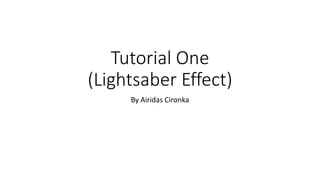
Tutorial 1 - Lightsaber Effect
- 1. Tutorial One (Lightsaber Effect) By Airidas Cironka
- 2. 1. First of all, import the clip that you want to make the effect on. Within the clip there should be some sort of lightsaber due to the fact that it will make it a lot easier for create the effect.
- 3. 2. After you have imported the clip, drag it down and put it onto the timeline. And then you right click underneath the clip and put your mouse over ‘New’ and create a new ‘Solid’.
- 4. 3. When the get the option menu top, you wont really have to change anything. But the solid colour, it is best to set the colour to white because then you will be able to customize the colour of the Lightsaber in better detail. After you changed the solid colour to ‘White’ click ‘Ok and then click ‘Ok’ again.
- 5. 4. As you soon as you have created the layer, make sure that it is above your video. Then you should have a white screen, on the layer, there is a little eye button, click that and then the white should disappear and you should see your video clip.
- 6. 5. After you have hidden your layer, on the top tool tab there should be a tool called ‘Pen Tool’ or you could press the button ‘G’ on your keyboard. Click on the pen tool.
- 7. 6. After you have selected the ‘Pen tool’, use the tool to make points and outline the whole lightsaber, the more time you will spend outline the lightsaber perfectly the more better it is going to look at the end. After you have outlined the lightsaber, click on the layer and double click ‘M’ or keep dropping masks layer down until you see ‘Mask Path’ and then you will have to click the little stopwatch next to ‘Mask Path’.
- 8. 7. When you have clicked the stopwatch next to ‘Mask Path’, you can move onto the next frame and outline the lightsaber, it is best to outline the lightsaber frame by frame because it will make it look better at the end. To move onto the next frame, you can move the ‘Red line’ that is going down through all of you layers.
- 9. 8. Then you will keep moving on frame by frame and outlining the lightsabers.
- 10. 9. After you have outlined the whole clip, you can double click ‘M’ again or you can close the opened drop downs. This will make it a lot easier for you to work.
- 11. 10. After you have closed everything up. Press ‘Ctrl + C’ on the layer and then duplicate the layer 4 times so there is 5 layers of the outlining and then the clip underneath them. After you have copied the layer, you can press ‘Ctrl + V’ to paste the layer.
- 12. 11. After you have duplicated the layer 4 times, open up the first layer until you see ‘Mask Feather’ and then change the number from ‘0’ to ‘3’ if you have more than one masks make sure you change the ‘Mask Feather’ for all of them.
- 13. 12. After you have changed the ‘Mask Feather’ for the first layer, close it up and go onto the second layer and open it up until you see ‘Mask Feather’ again and now this time make the number ’10’
- 14. 13. Then close it up and go onto the 3rd layer and open it up all again and changed the ‘Mask Feather’ to ‘30’
- 15. 14. Then go onto the next layer underneath and change the ‘Mask Feather’ to ‘60’
- 16. 15. Now for the last layer, open it up all again and then change the ‘Mask Feather’ from ‘0’ to ‘120’. By doing this it will make the lightsaber look better because there is a little shine around it.
- 17. 16. After you have changed the ‘Mask Feather’ for all of the layers, right click underneath all of the layers and create a new ‘Solid’.
- 18. 17. After you have created a new solid, make sure that you change the colour to black. And then click ‘Ok’.
- 19. 18. Make sure the layer is between the clip and the last layer. This is very important because it will make sure that the lightsaber works later on and it will allow you to change the colour of the lightsaber.
- 20. 19. Then go back into the ‘Project’ area and right click on the clip that you have used to edit and click on ‘New Comp from Selection’ this will make a new composition.
- 21. 20. After you have created the new composition. On the ‘Project’ tab there should be another composition, then you grab that and move it onto your screen and you should get something like this, make sure that it put it over the top of your video.
- 22. 21. When you drag and drop the lightsaber composition, you should get something like this.
- 23. 22. Then right click on the first layer and go onto ‘Blending Mode’ and then change the ‘Blending Mode’ to ‘Screen’ to make sure that you can see the video in the background and this will remove the black screen.
- 24. 23. Then go onto the ‘Effect’ tab and click onto it and go to ‘Color Correction’ and choose ‘Color Balance’ this will allow you to change the color of the lightsaber.
- 25. 24. After you have put the effect onto the layer. Make sure you click on the ‘Effect Controls on the top left and then you should see the ‘Color Balance’ effect on the layer. Make sure that you tick ‘Preserve Luminosity’ and then you can mess around with the colors.
- 26. 25. Now you should get something like this.